navigation TOYOTA COROLLA HYBRID 2021 Accessories, Audio & Navigation (in English)
[x] Cancel search | Manufacturer: TOYOTA, Model Year: 2021, Model line: COROLLA HYBRID, Model: TOYOTA COROLLA HYBRID 2021Pages: 262, PDF Size: 8.16 MB
Page 1 of 262
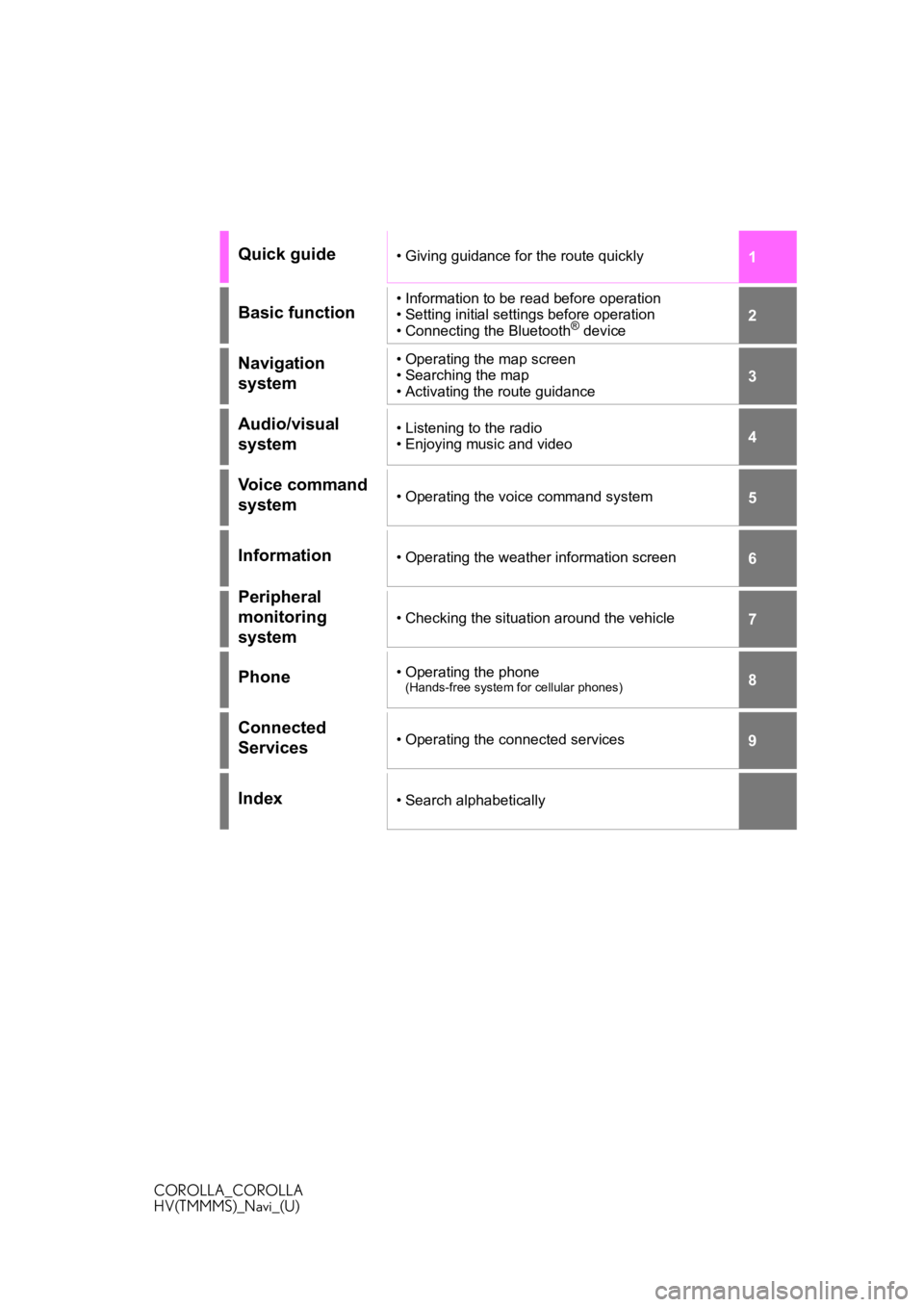
1
2
3
4
5
6
7
8
9
COROLLA_COROLLA
HV(TMMMS)_Navi_(U)
Quick guide• Giving guidance for the route quickly
Basic function• Information to be read before operation
• Setting initial settings before operation
• Connecting the Bluetooth
® device
Navigation
system• Operating the map screen
• Searching the map
• Activating the route guidance
Audio/visual
system• Listening to the radio
• Enjoying music and video
Voice command
system• Operating the voice command system
Information• Operating the weather information screen
Peripheral
monitoring
system
• Checking the situation around the vehicle
Phone• Operating the phone(Hands-free system for cellular phones)
Connected
Services• Operating the connected services
Index• Search alphabetically
Page 2 of 262
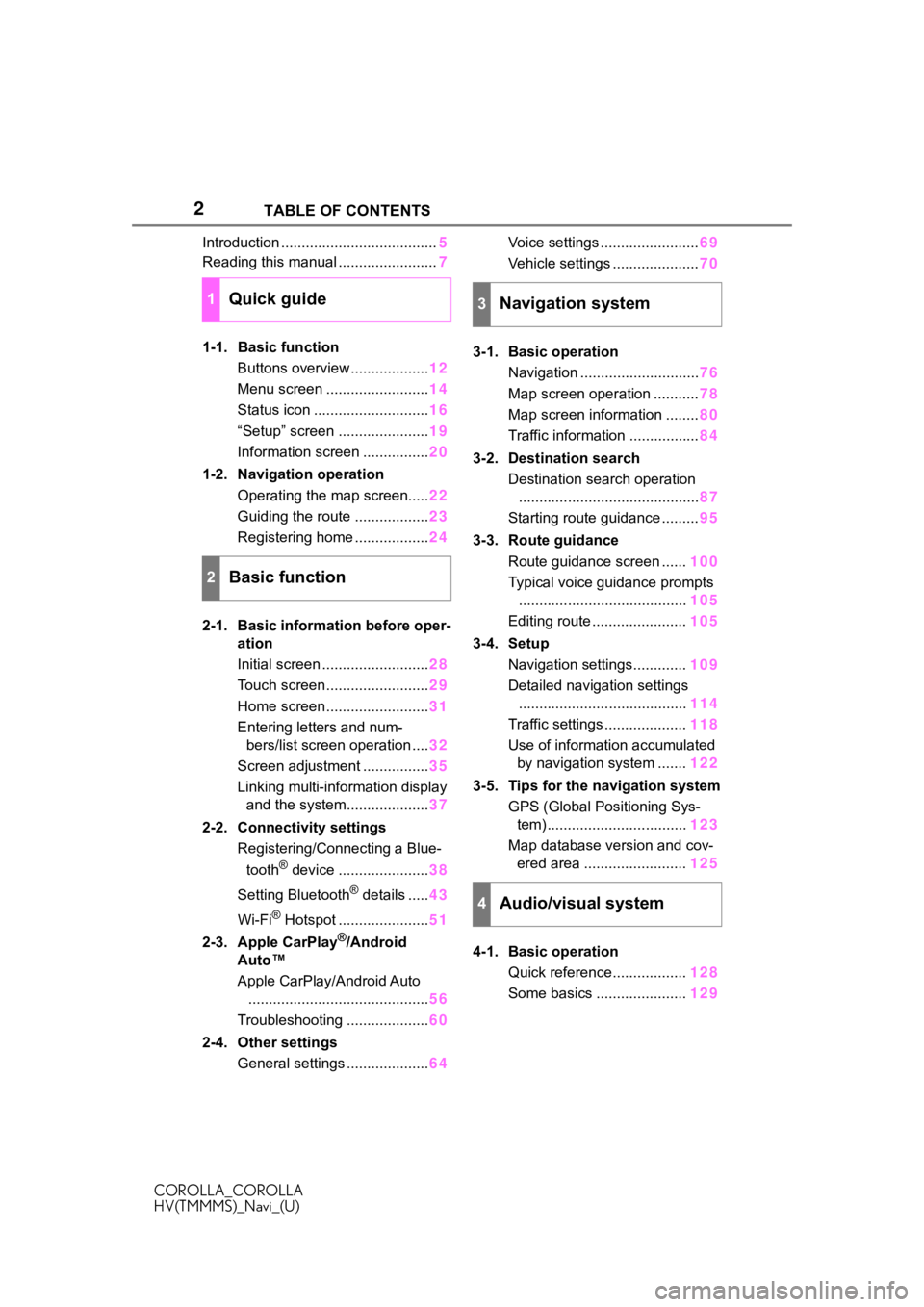
2
COROLLA_COROLLA
HV(TMMMS)_Navi_(U)TABLE OF CONTENTS
Introduction ......................................
5
Reading this manual ........................ 7
1-1. Basic function Buttons overview ................... 12
Menu screen ......................... 14
Status icon ............................ 16
“Setup” screen ...................... 19
Information screen ................ 20
1-2. Navigation operation Operating the map screen..... 22
Guiding the route .................. 23
Registering home .................. 24
2-1. Basic information before oper- ation
Initial screen .......................... 28
Touch screen ......................... 29
Home screen ......................... 31
Entering letters and num- bers/list screen operation .... 32
Screen adjustment ................ 35
Linking multi-information display and the system.................... 37
2-2. Connectivity settings Registering/Connecting a Blue-
tooth
® device ...................... 38
Setting Bluetooth
® details ..... 43
Wi-Fi
® Hotspot ...................... 51
2-3. Apple CarPlay
®/Android
Auto™
Apple CarPlay/Android Auto
............................................ 56
Troubleshooting .................... 60
2-4. Other settings General settings .................... 64Voice settings ........................
69
Vehicle settings ..................... 70
3-1. Basic operation Navigation ............................. 76
Map screen operation ........... 78
Map screen information ........ 80
Traffic information ................. 84
3-2. Destination search Destination search operation............................................ 87
Starting route guidance ......... 95
3-3. Route guidance Route guidance screen ...... 100
Typical voice guidance prompts ......................................... 105
Editing route ....................... 105
3-4. Setup Navigation settings............. 109
Detailed navigation settings ......................................... 114
Traffic settings .................... 118
Use of information accumulated by navigation system ....... 122
3-5. Tips for the navigation system GPS (Global Positioning Sys-tem) .................................. 123
Map database version and cov- ered area ......................... 125
4-1. Basic operation Quick reference.................. 128
Some basics ...................... 129
1Quick guide
2Basic function
3Navigation system
4Audio/visual system
Page 5 of 262
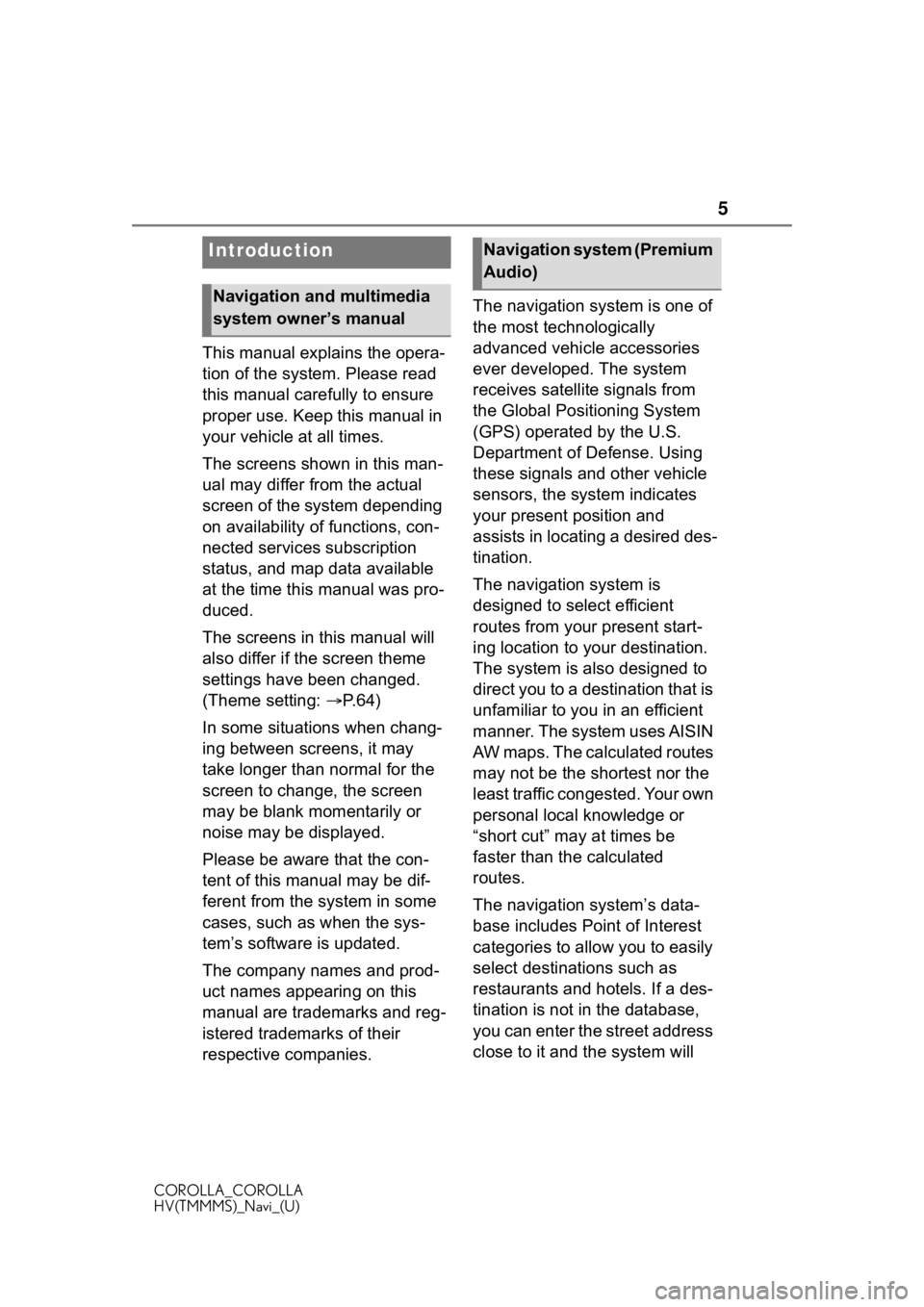
5
COROLLA_COROLLA
HV(TMMMS)_Navi_(U)
This manual explains the opera-
tion of the system. Please read
this manual carefully to ensure
proper use. Keep this manual in
your vehicle at all times.
The screens shown in this man-
ual may differ from the actual
screen of the system depending
on availability of functions, con-
nected services subscription
status, and map data available
at the time this manual was pro-
duced.
The screens in this manual will
also differ if the screen theme
settings have been changed.
(Theme setting: P. 6 4 )
In some situations when chang-
ing between screens, it may
take longer than normal for the
screen to change, the screen
may be blank momentarily or
noise may be displayed.
Please be aware that the con-
tent of this manual may be dif-
ferent from the system in some
cases, such as when the sys-
tem’s software is updated.
The company names and prod-
uct names appearing on this
manual are trademarks and reg-
istered trademarks of their
respective companies. The navigation system is one of
the most technologically
advanced vehicle accessories
ever developed. The system
receives satellite signals from
the Global Positioning System
(GPS) operated by the U.S.
Department of Defense. Using
these signals and other vehicle
sensors, the system indicates
your present position and
assists in locating a desired des-
tination.
The navigation system is
designed to select efficient
routes from your present start-
ing location to your destination.
The system is also designed to
direct you to a destination that is
unfamiliar to you in an efficient
manner. The system uses AISIN
AW maps. The calculated routes
may not be the shortest nor the
least traffic congested. Your own
personal local knowledge or
“short cut” may at times be
faster than the calculated
routes.
The navigation system’s data-
base includes Point of Interest
categories to allow you to easily
select destinat
ions such as
restaurants and hotels. If a des-
tination is not in the database,
you can enter the street address
close to it and the system will
Introduction
Navigation and multimedia
system owner’s manual
Navigation system (Premium
Audio)
Page 6 of 262
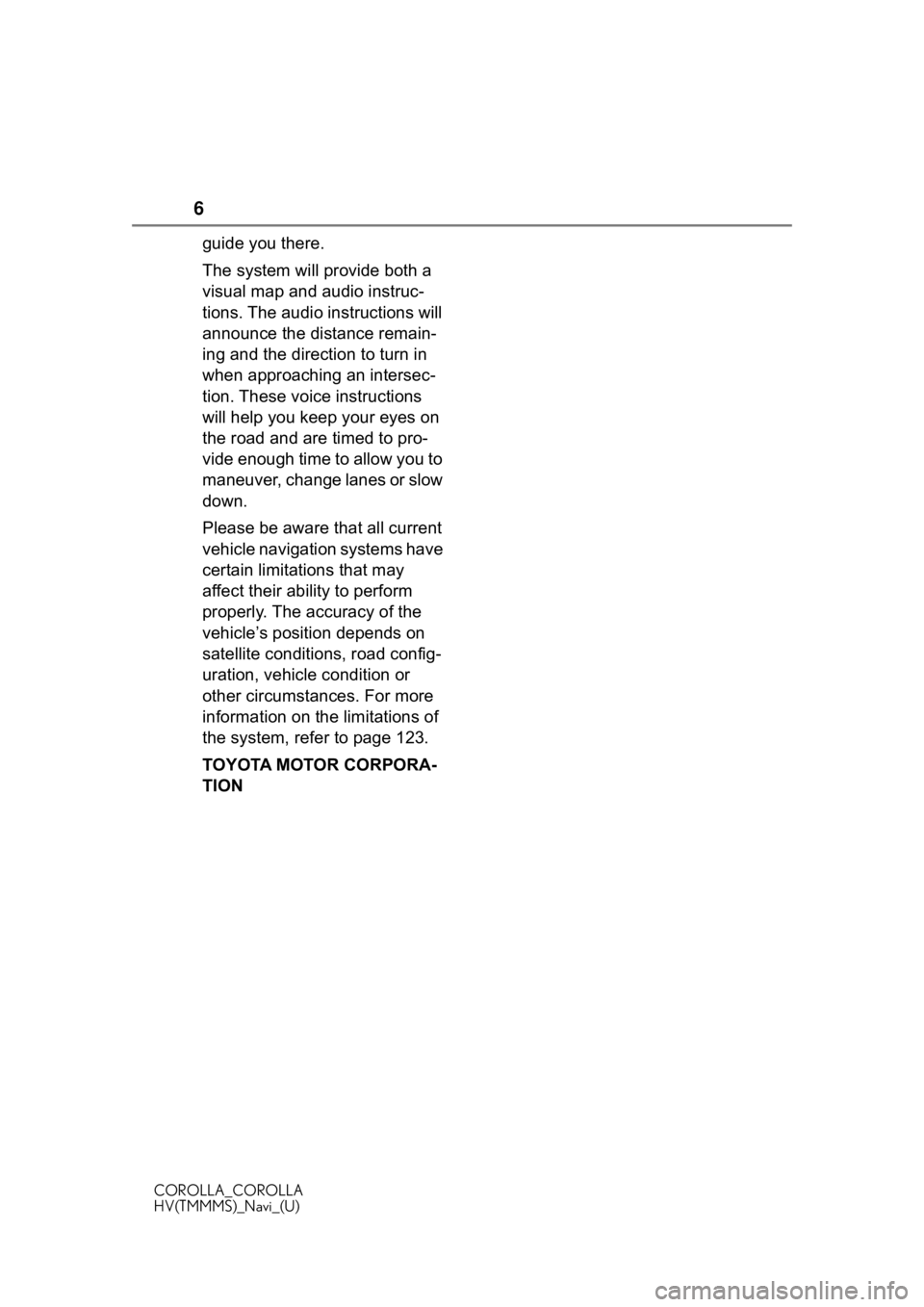
6
COROLLA_COROLLA
HV(TMMMS)_Navi_(U)
guide you there.
The system will provide both a
visual map and audio instruc-
tions. The audio instructions will
announce the distance remain-
ing and the direction to turn in
when approaching an intersec-
tion. These voice instructions
will help you keep your eyes on
the road and are timed to pro-
vide enough time to allow you to
maneuver, change lanes or slow
down.
Please be aware that all current
vehicle navigation systems have
certain limitations that may
affect their ability to perform
properly. The accuracy of the
vehicle’s position depends on
satellite conditions, road config-
uration, vehicle condition or
other circumstances. For more
information on the limitations of
the system, refer to page 123.
TOYOTA MOTOR CORPORA-
TION
Page 10 of 262
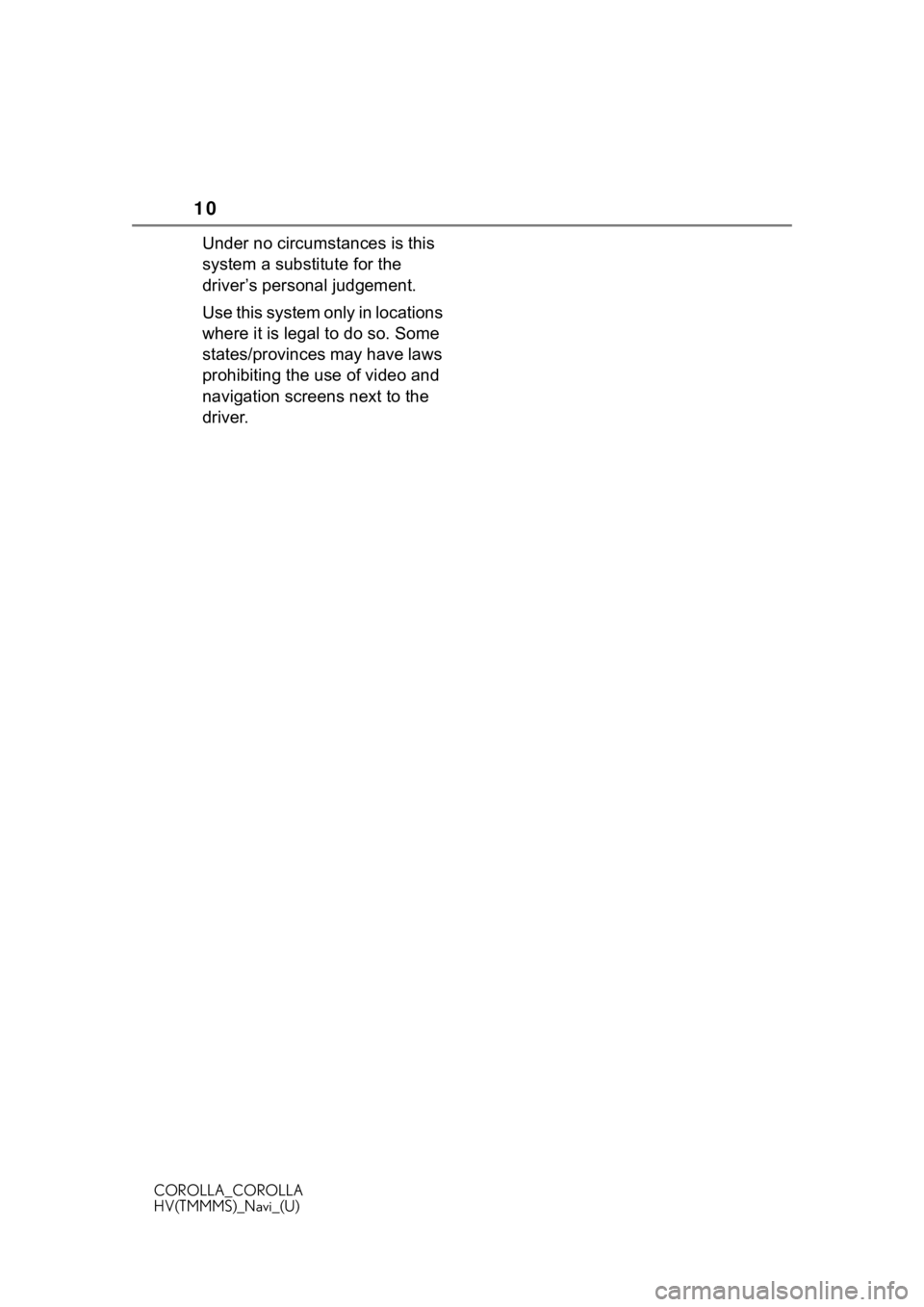
10
COROLLA_COROLLA
HV(TMMMS)_Navi_(U)
Under no circumstances is this
system a substitute for the
driver’s personal judgement.
Use this system only in locations
where it is legal to do so. Some
states/provinces may have laws
prohibiting the use of video and
navigation screens next to the
driver.
Page 11 of 262

11
COROLLA_COROLLA
HV(TMMMS)_Navi_(U)
11
Quick guide
Quick guide
.1-1. Basic functionButtons overview............ 12
Menu screen .................. 14
Status icon ..................... 16
“Setup” screen ............... 19
Information screen ......... 20
1-2. Navigation operation Operating the map screen..................................... 22
Guiding the route ........... 23
Registering home ........... 24
Page 12 of 262
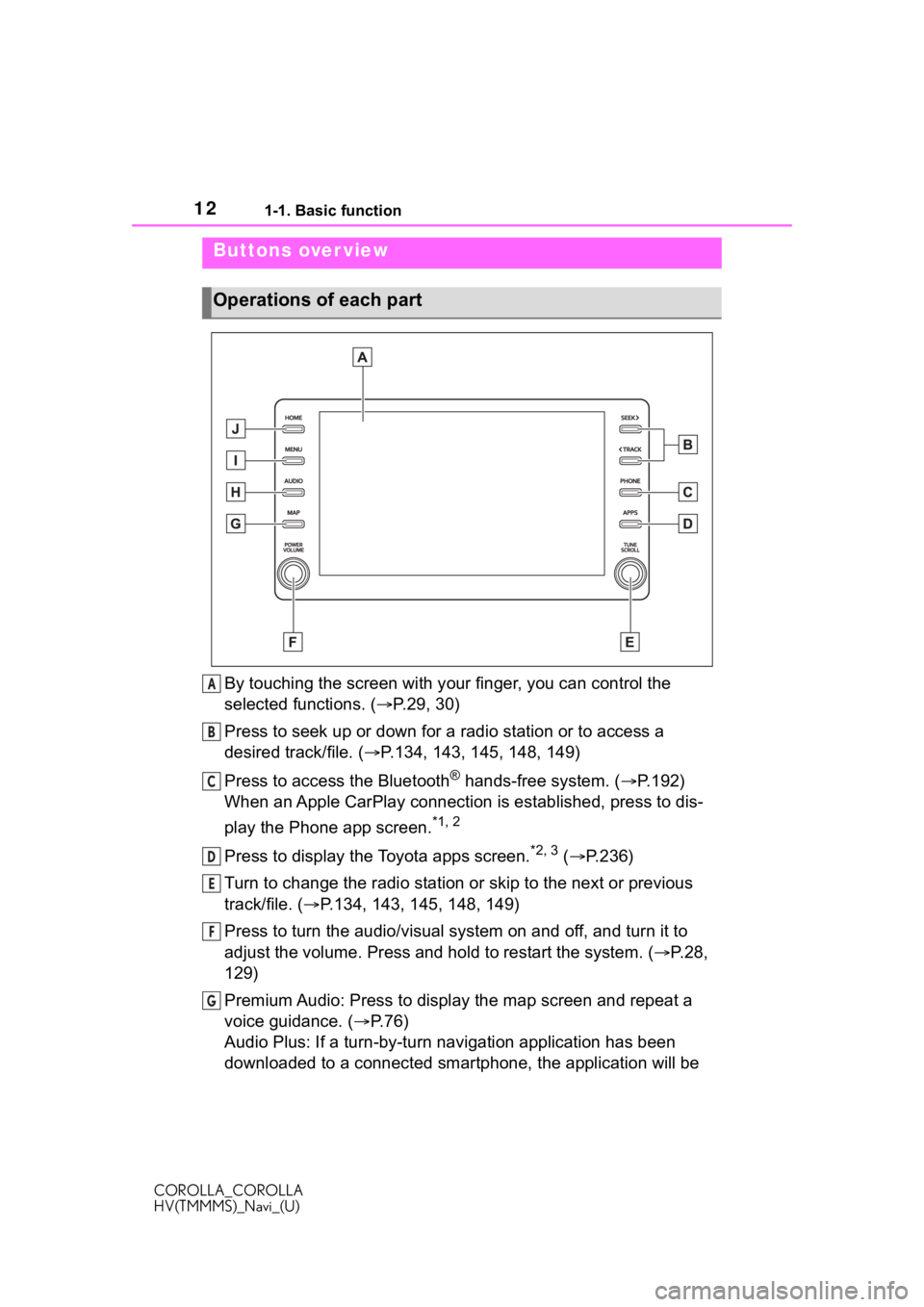
121-1. Basic function
COROLLA_COROLLA
HV(TMMMS)_Navi_(U)
1-1.Basic function
By touching the screen with your finger, you can control the
selected functions. ( P.29, 30)
Press to seek up or down for a radio station or to access a
desired track/file. ( P.134, 143, 145, 148, 149)
Press to access the Bluetooth
® hands-free system. ( P.192)
When an Apple CarPlay connection is established, press to dis-
play the Phone app screen.
*1, 2
Press to display the Toyota apps screen.*2, 3 ( P.236)
Turn to change the radio station or skip to the next or previou s
track/file. ( P.134, 143, 145, 148, 149)
Press to turn the audio/visual system on and off, and turn it t o
adjust the volume. Press and hold to restart the system. ( P.28,
129)
Premium Audio: Press to display the map screen and repeat a
voice guidance. ( P.76)
Audio Plus: If a turn-by-turn navigation application has been
downloaded to a connected smar tphone, the application will be
Buttons over view
Operations of each part
A
B
C
D
E
F
G
Page 13 of 262
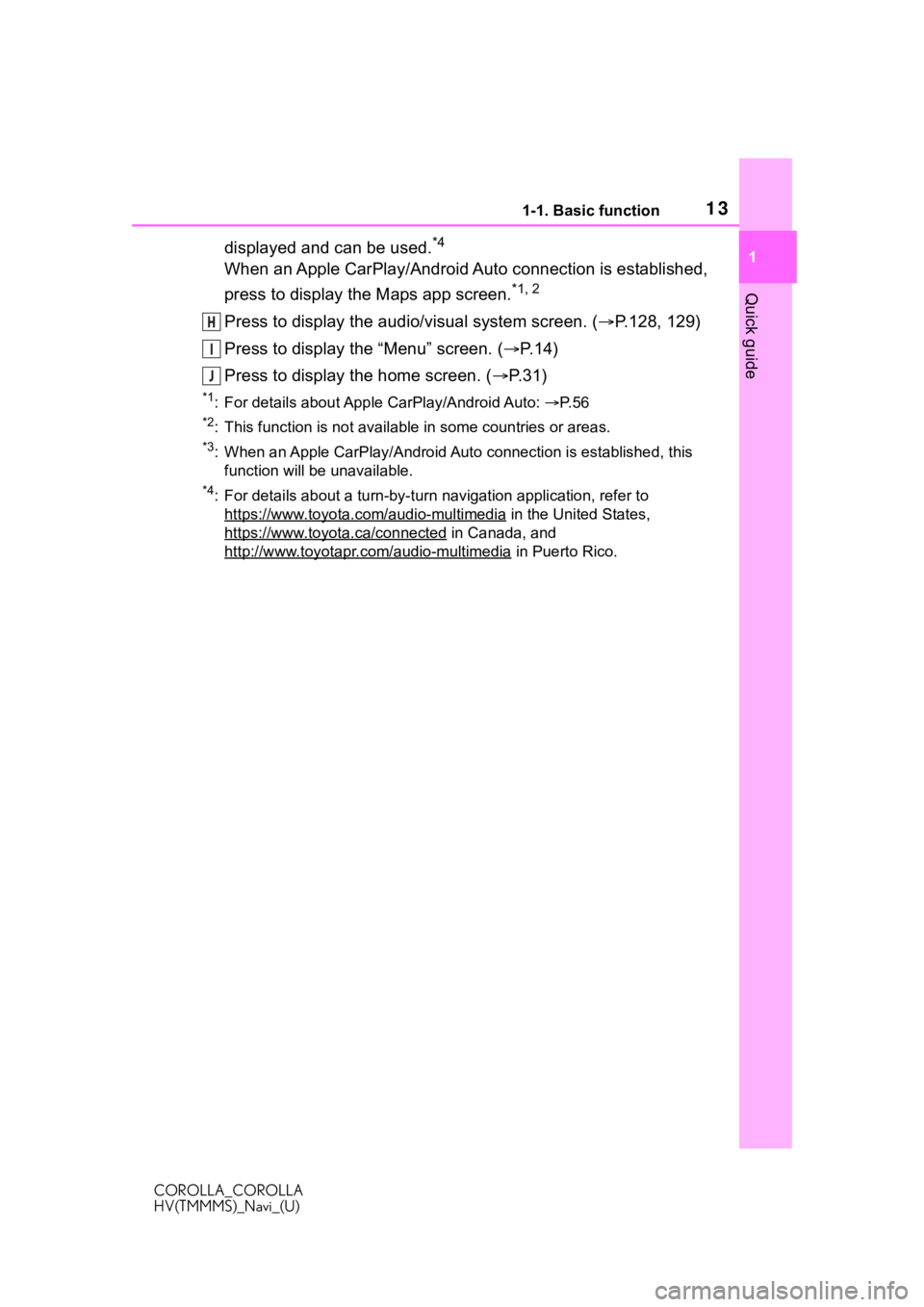
131-1. Basic function
COROLLA_COROLLA
HV(TMMMS)_Navi_(U)
1
Quick guide
displayed and can be used.*4
When an Apple CarPlay/Android Auto connection is established,
press to display the Maps app screen.
*1, 2
Press to display the audio/visual system screen. ( P.128, 129)
Press to display the “Menu” screen. ( P. 1 4 )
Press to display the home screen. ( P. 3 1 )
*1: For details about Apple CarPlay/Android Auto: P. 5 6
*2: This function is not availabl e in some countries or areas.
*3: When an Apple CarPlay/Android Auto connection is established, this
function will be unavailable.
*4: For details about a turn-by-t urn navigation application, refer to
https://www.toyota.com/audio-multimedia
in the United States,
https://www.toyota.ca/connected
in Canada, and
http://www.toyotapr.com/audio-multimedia
in Puerto Rico.
H
I
J
Page 22 of 262
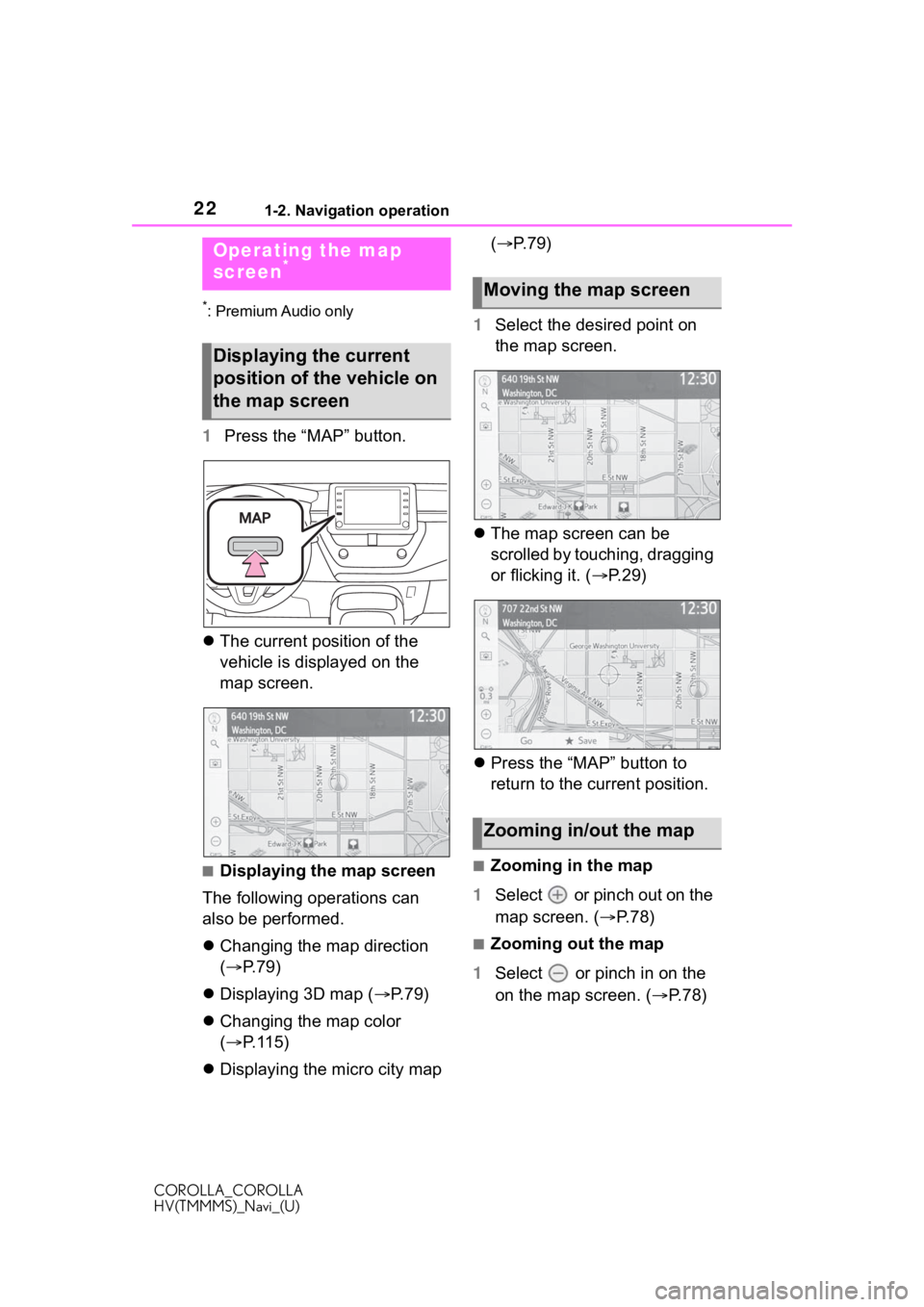
221-2. Navigation operation
COROLLA_COROLLA
HV(TMMMS)_Navi_(U)
1-2.Navigation operation
*: Premium Audio only
1Press the “MAP” button.
The current position of the
vehicle is displayed on the
map screen.
■Displaying the map screen
The following operations can
also be performed.
Changing the map direction
( P. 7 9 )
Displaying 3D map ( P.79)
Changing the map color
( P. 1 1 5 )
Displaying the micro city map (
P.79)
1 Select the desired point on
the map screen.
The map screen can be
scrolled by touching, dragging
or flicking it. ( P. 2 9 )
Press the “MAP” button to
return to the current position.■Zooming in the map
1 Select or pinch out on the
map screen. ( P. 7 8 )
■Zooming out the map
1 Select or pinch in on the
on the map screen. ( P. 7 8 )
Operating the map
screen*
Displaying the current
position of the vehicle on
the map screen
Moving the map screen
Zooming in/out the map
Page 23 of 262
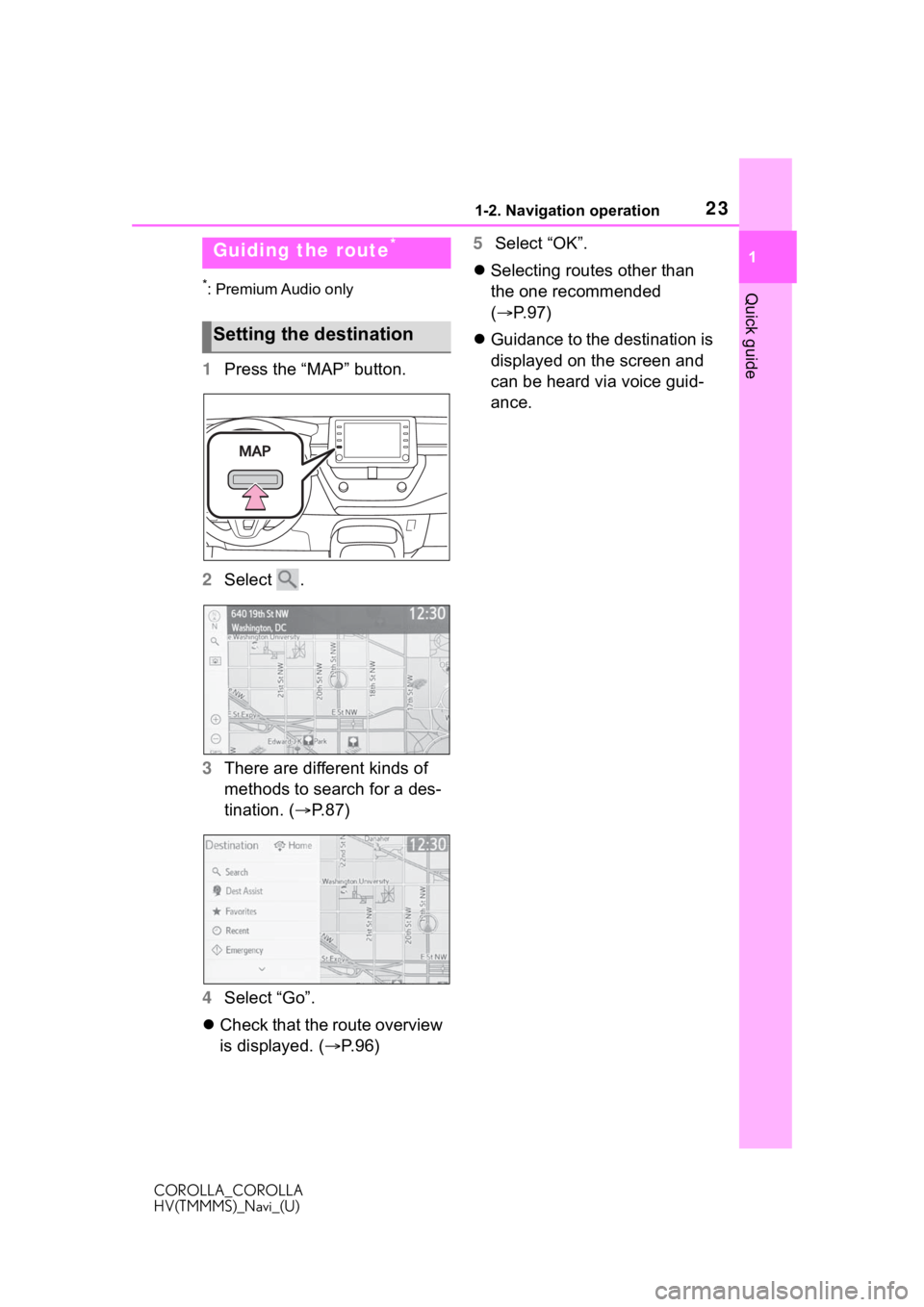
231-2. Navigation operation
COROLLA_COROLLA
HV(TMMMS)_Navi_(U)
1
Quick guide*: Premium Audio only
1 Press the “MAP” button.
2 Select .
3 There are different kinds of
methods to search for a des-
tination. ( P.87)
4 Select “Go”.
Check that the route overview
is displayed. ( P.96) 5
Select “OK”.
Selecting routes other than
the one recommended
( P.97)
Guidance to the destination is
displayed on the screen and
can be heard via voice guid-
ance.
Guiding the route*
Setting the destination