apple carplay TOYOTA COROLLA HYBRID 2021 Owners Manual (in English)
[x] Cancel search | Manufacturer: TOYOTA, Model Year: 2021, Model line: COROLLA HYBRID, Model: TOYOTA COROLLA HYBRID 2021Pages: 584, PDF Size: 19.59 MB
Page 3 of 584
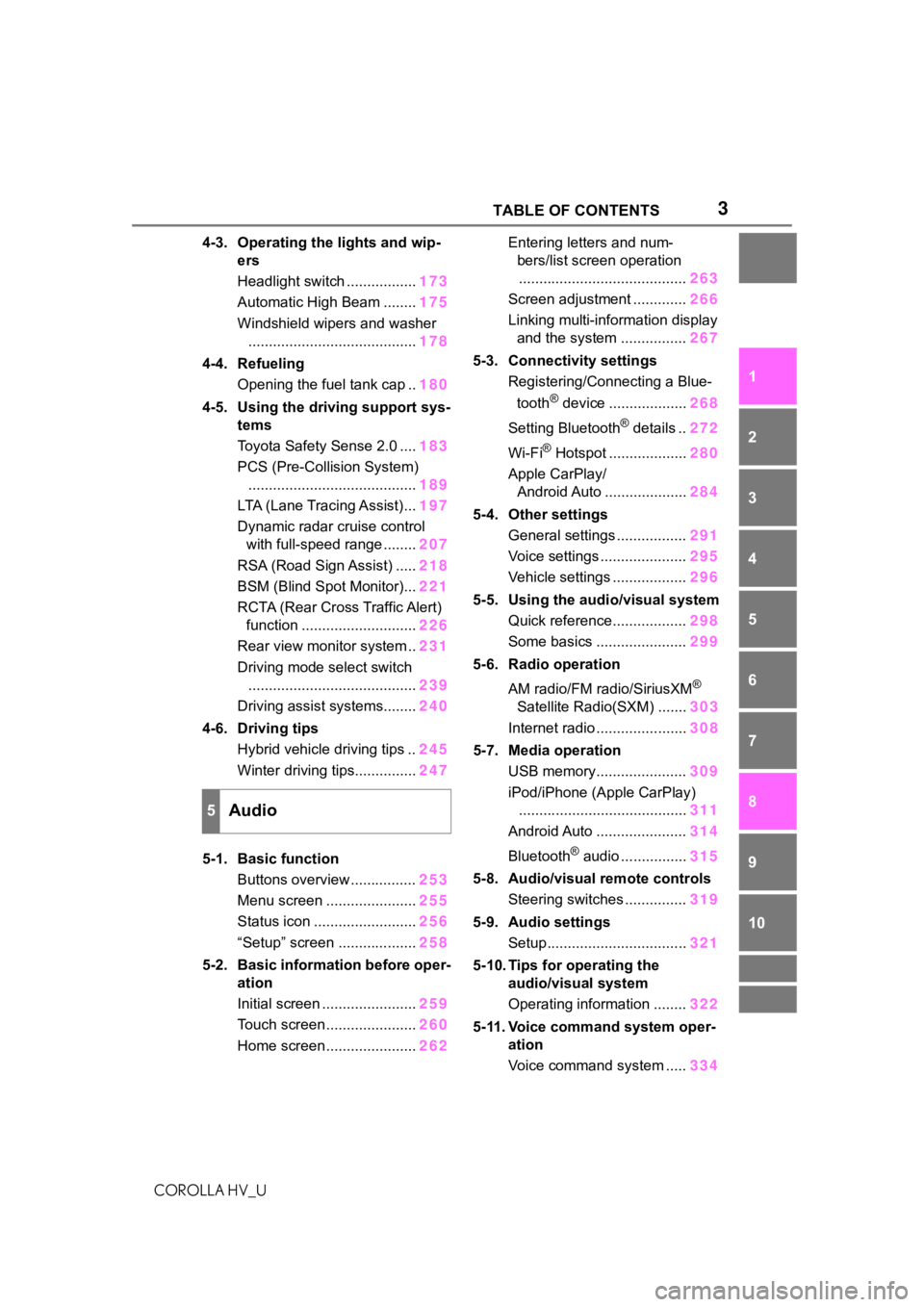
3TABLE OF CONTENTS
COROLLA HV_U
1
2
3
4
5
6
7
8
9
10
4-3. Operating the lights and wip- ers
Headlight switch ................. 173
Automatic High Beam ........ 175
Windshield wipers and washer ......................................... 178
4-4. Refueling Opening the fuel tank cap .. 180
4-5. Using the driving support sys- tems
Toyota Safety Sense 2.0 .... 183
PCS (Pre-Collision System) ......................................... 189
LTA (Lane Tracing Assist)... 197
Dynamic radar cruise control with full-speed range ........ 207
RSA (Road Sign Assist) ..... 218
BSM (Blind Spot Monitor)... 221
RCTA (Rear Cross Traffic Alert) function ............................ 226
Rear view monitor system .. 231
Driving mode select switch ......................................... 239
Driving assist systems........ 240
4-6. Driving tips Hybrid vehicle driving tips .. 245
Winter driving tips............... 247
5-1. Basic function Buttons overview ................ 253
Menu screen ...................... 255
Status icon ......................... 256
“Setup” screen ................... 258
5-2. Basic information before oper- ation
Initial screen ....................... 259
Touch screen ...................... 260
Home screen ...................... 262Entering letters and num-
bers/list screen operation......................................... 263
Screen adjustment ............. 266
Linking multi-information display and the system ................ 267
5-3. Connectivity settings Registering/Connecting a Blue-
tooth
® device ................... 268
Setting Bluetooth
® details .. 272
Wi-Fi
® Hotspot ................... 280
Apple CarPlay/ Android Auto .................... 284
5-4. Other settings General settings ................. 291
Voice settings ..................... 295
Vehicle settings .................. 296
5-5. Using the audio/visual system Quick reference.................. 298
Some basics ...................... 299
5-6. Radio operation
AM radio/FM radio/SiriusXM
®
Satellite Radio(SXM) ....... 303
Internet radio ...................... 308
5-7. Media operation USB memory...................... 309
iPod/iPhone (Apple CarPlay) ......................................... 311
Android Auto ...................... 314
Bluetooth
® audio ................ 315
5-8. Audio/visual remote controls Steering switches ............... 319
5-9. Audio settings Setup.................................. 321
5-10. Tips for operating the audio/visual system
Operating information ........ 322
5-11. Voice command system oper- ation
Voice command system ..... 334
5Audio
Page 251 of 584
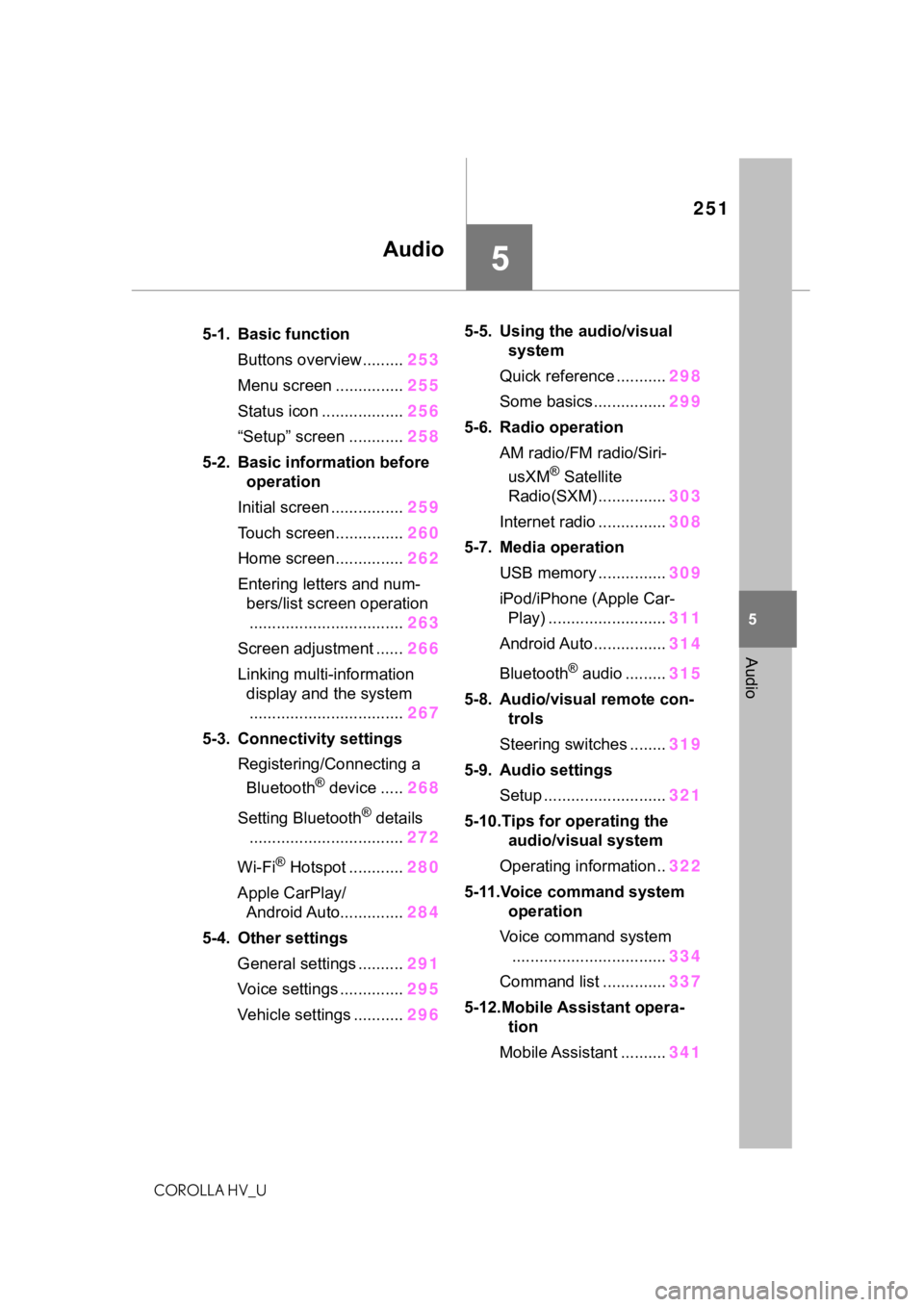
251
COROLLA HV_U
5
5
Audio
Audio
.5-1. Basic functionButtons overview......... 253
Menu screen ............... 255
Status icon .................. 256
“Setup” screen ............ 258
5-2. Basic information before operation
Initial screen ................ 259
Touch screen............... 260
Home screen............... 262
Entering letters and num- bers/list screen operation
.................................. 263
Screen adjustment ...... 266
Linking multi-information display and the system
.................................. 267
5-3. Connectivity settings Registering/Connecting a Bluetooth
® device ..... 268
Setting Bluetooth
® details
.................................. 272
Wi-Fi
® Hotspot ............ 280
Apple CarPlay/ Android Auto.............. 284
5-4. Other settings General settings .......... 291
Voice settings .............. 295
Vehicle settings ........... 2965-5. Using the audio/visual
system
Quick reference ........... 298
Some basics................ 299
5-6. Radio operation AM radio/FM radio/Siri-usXM
® Satellite
Radio(SXM) ............... 303
Internet radio ............... 308
5-7. Media operation USB memory ............... 309
iPod/iPhone (Apple Car- Play) .......................... 311
Android Auto................ 314
Bluetooth
® audio ......... 315
5-8. Audio/visual remote con- trols
Steering switches ........ 319
5-9. Audio settings Setup ........................... 321
5-10.Tips for operating the audio/visual system
Operating information.. 322
5-11.Voice command system operation
Voice command system .................................. 334
Command list .............. 337
5-12.Mobile Assistant opera- tion
Mobile Assistant .......... 341
Page 253 of 584
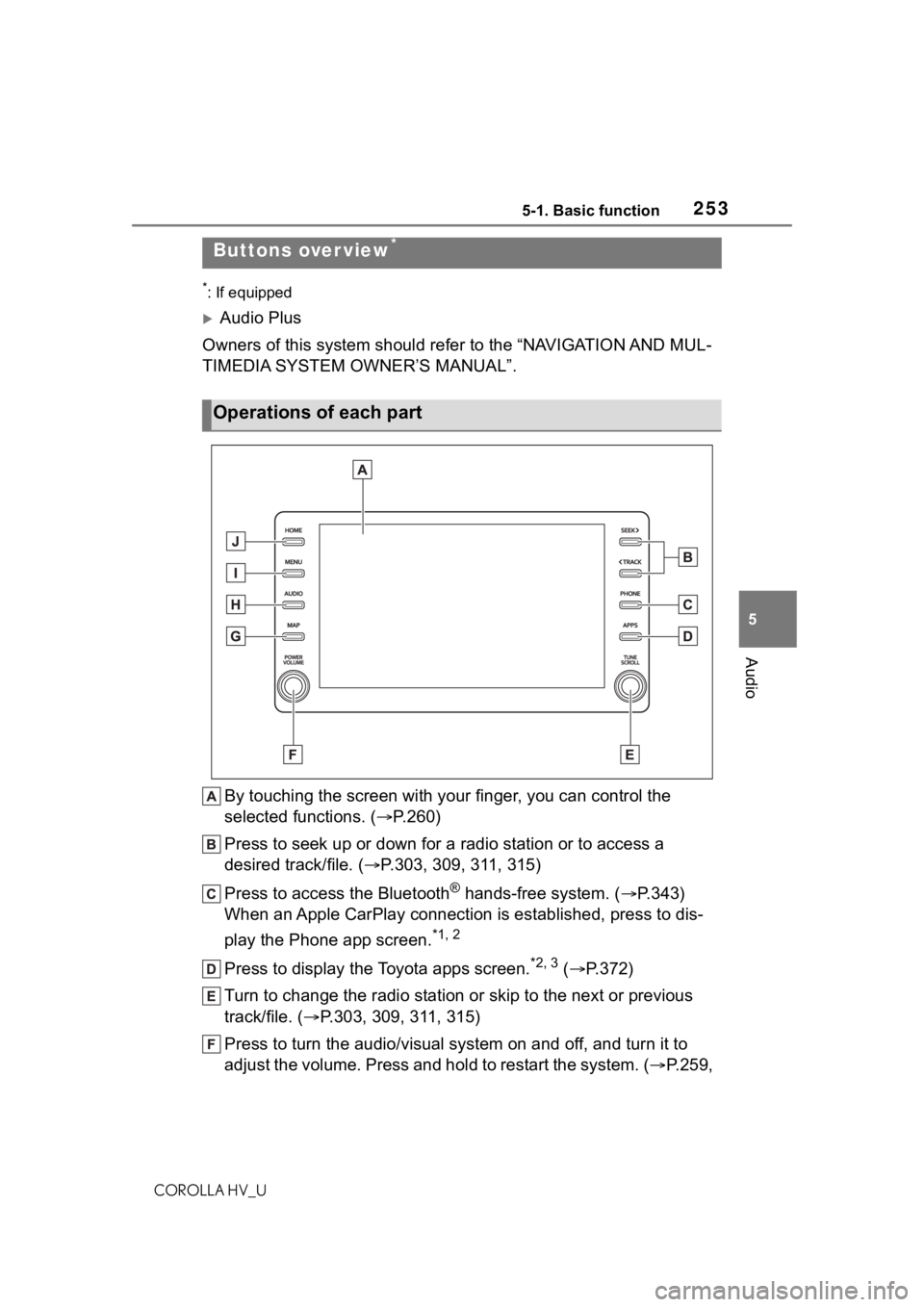
2535-1. Basic function
COROLLA HV_U
5
Audio
5-1.Basic function
*: If equipped
Audio Plus
Owners of this system should refer to the “NAVIGATION AND MUL-
TIMEDIA SYSTEM OWNER’S MANUAL”.
By touching the screen with y our finger, you can control the
selected functions. ( P.260)
Press to seek up or down for a radio station or to access a
desired track/file. ( P.303, 309, 311, 315)
Press to access the Bluetooth
® hands-free system. ( P.343)
When an Apple CarPlay connection is established, press to dis-
play the Phone app screen.
*1, 2
Press to display the Toyota apps screen.*2, 3 ( P.372)
Turn to change the radio station or skip to the next or previou s
track/file. ( P.303, 309, 311, 315)
Press to turn the audio/visual system on and off, and turn it t o
adjust the volume. Press and hold to restart the system. ( P.259,
Buttons over view*
Operations of each part
Page 254 of 584
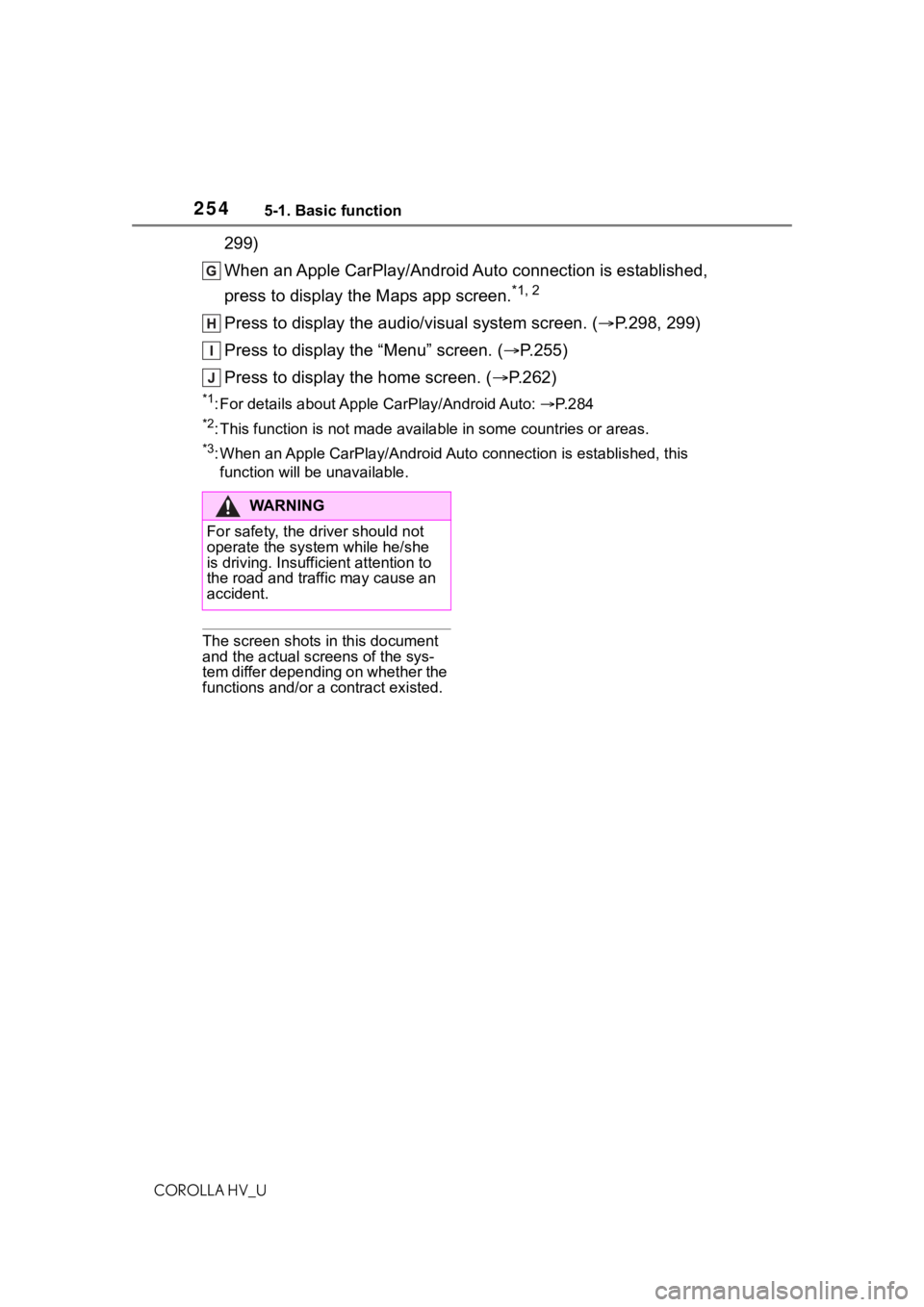
2545-1. Basic function
COROLLA HV_U
299)
When an Apple CarPlay/Android Auto connection is established,
press to display the Maps app screen.
*1, 2
Press to display the audio/visual system screen. (P.298, 299)
Press to display the “Menu” screen. ( P.255)
Press to display the home screen. ( P.262)
*1: For details about Apple CarPlay/Android Auto: P. 2 8 4
*2: This function is not made available in some countries or areas .
*3: When an Apple CarPlay/Android Auto connection is established, this
function will be unavailable.
The screen shots in this document
and the actual screens of the sys-
tem differ depending on whether the
functions and/or a contract existed.
WA R N I N G
For safety, the driver should not
operate the system while he/she
is driving. Insufficient attention to
the road and traffic may cause an
accident.
Page 255 of 584
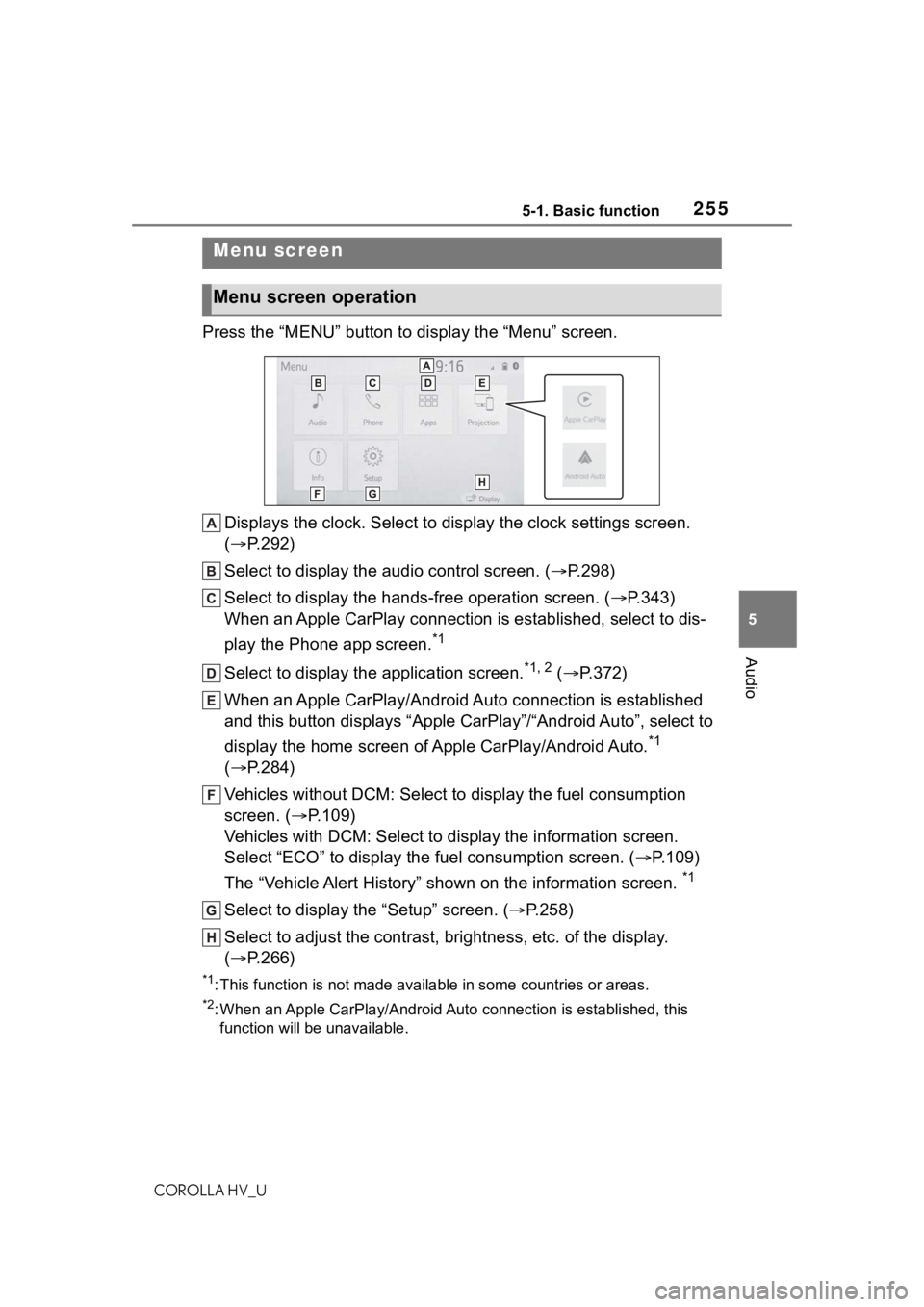
2555-1. Basic function
COROLLA HV_U
5
Audio
Press the “MENU” button to display the “Menu” screen.
Displays the clock. Select to display the clock settings screen.
( P.292)
Select to display the audio control screen. ( P.298)
Select to display the hands-free operation screen. ( P.343)
When an Apple CarPlay connection is established, select to dis-
play the Phone app screen.
*1
Select to display the application screen.*1, 2 ( P.372)
When an Apple CarPlay/Android Auto connection is established
and this button displays “Apple CarPlay”/“Android Auto”, select to
display the home screen of Apple CarPlay/Android Auto.
*1
( P.284)
Vehicles without DCM: Select to d isplay the fuel consumption
screen. ( P.109)
Vehicles with DCM: Select to display the information screen.
Select “ECO” to display the fuel consumption screen. ( P.109)
The “Vehicle Alert History” shown on the information screen.
*1
Select to display the “Setup” screen. ( P.258)
Select to adjust the contrast, brightness, etc. of the display.
( P.266)
*1: This function is not made available in some countries or areas .
*2: When an Apple CarPlay/Android Auto connection is established, this
function will be unavailable.
Menu screen
Menu screen operation
Page 267 of 584
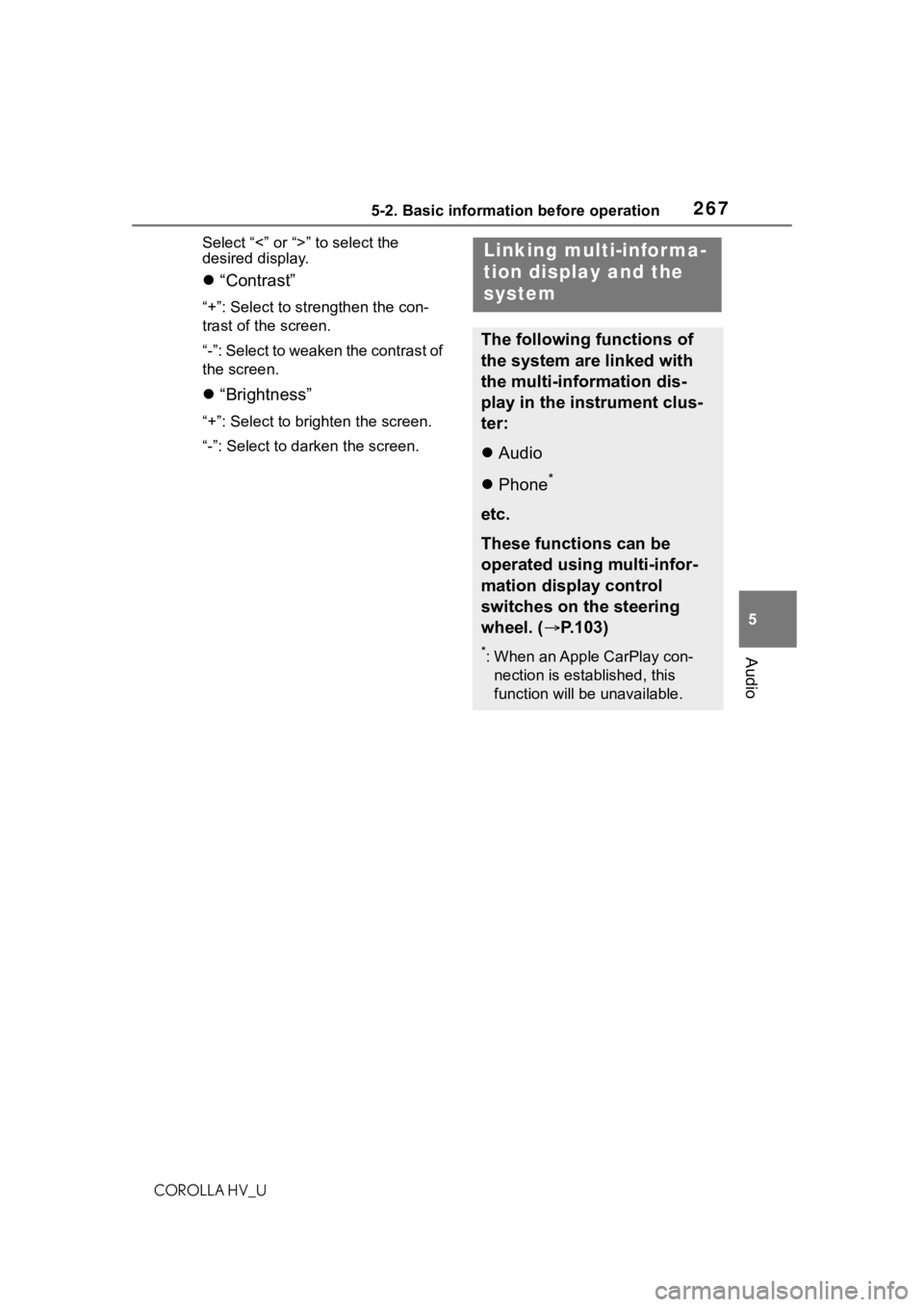
2675-2. Basic information before operation
COROLLA HV_U
5
Audio
Select “<” or “> ” to select the
desired display.
“Contrast”
“+”: Select to strengthen the con-
trast of the screen.
“-”: Select to weaken the contrast of
the screen.
“Brightness”
“+”: Select to brighten the screen.
“-”: Select to darken the screen.
Linking multi-informa-
tion display and the
system
The following functions of
the system are linked with
the multi-information dis-
play in the instrument clus-
ter:
Audio
Phone
*
etc.
These functions can be
operated using multi-infor-
mation display control
switches on the steering
wheel. ( P.103)
*: When an Apple CarPlay con-
nection is esta blished, this
function will be unavailable.
Page 268 of 584
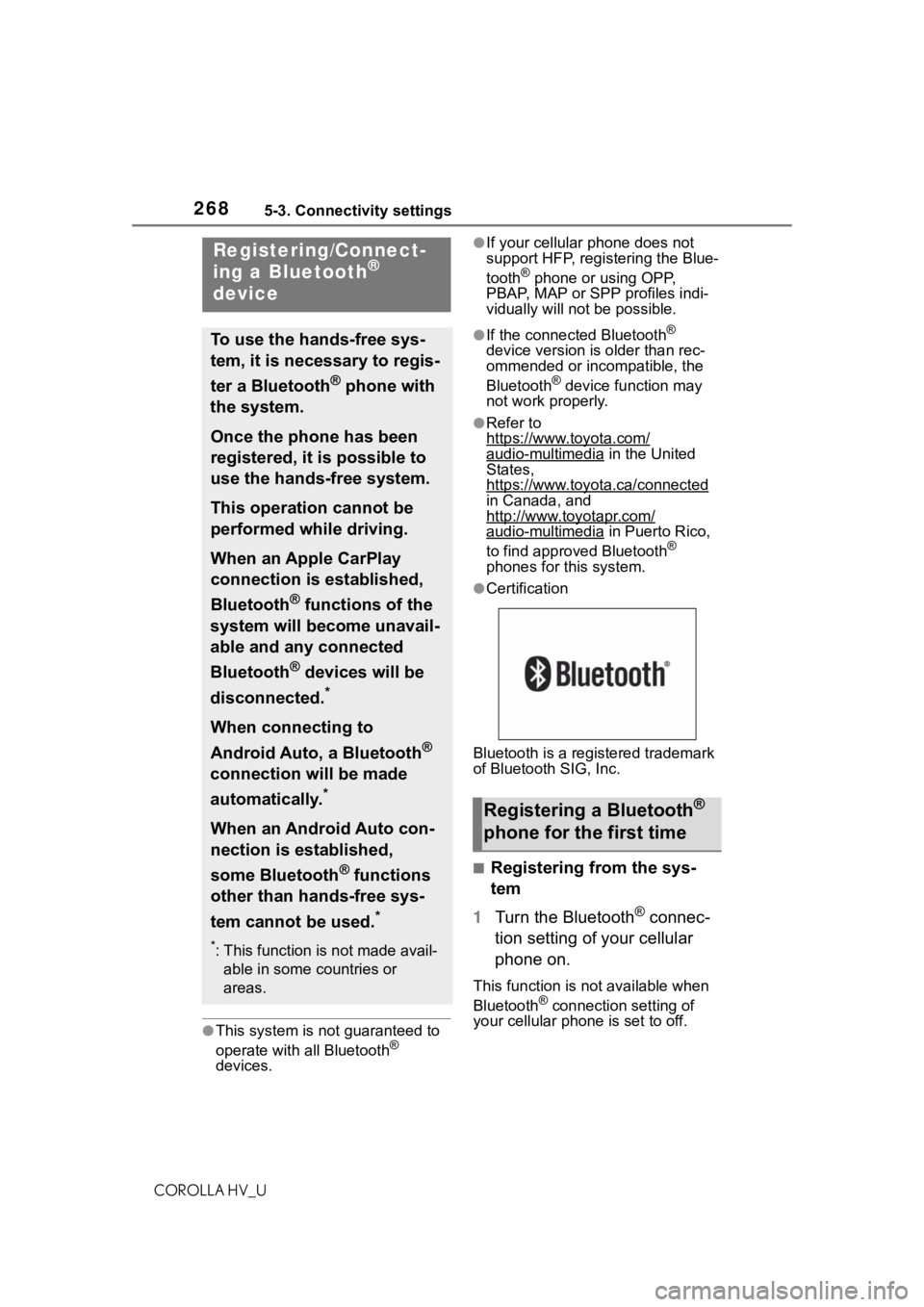
2685-3. Connectivity settings
COROLLA HV_U
5-3.Connectivity settings
●This system is not guaranteed to
operate with all Bluetooth®
devices.
●If your cellular phone does not
support HFP, registering the Blue-
tooth
® phone or using OPP,
PBAP, MAP or SPP profiles indi-
vidually will not be possible.
●If the connected Bluetooth®
device version is older than rec-
ommended or incompatible, the
Bluetooth
® device function may
not work properly.
●Refer to
https://www.toyota.com/
audio-multimedia in the United
States,
https://www.toyota.ca/connected
in Canada, and
http://www.toyotapr.com/
audio-multimedia in Puerto Rico,
to find approved Bluetooth®
phones for this system.
●Certification
Bluetooth is a registered trademark
of Bluetooth SIG, Inc.
■Registering from the sys-
tem
1 Turn the Bluetooth
® connec-
tion setting of your cellular
phone on.
This function is not available when
Bluetooth® connection setting of
your cellular phone is set to off.
Registering/Connect-
ing a Bluetooth®
device
To use the hands-free sys-
tem, it is necessary to regis-
ter a Bluetooth
® phone with
the system.
Once the phone has been
registered, it is possible to
use the hands-free system.
This operation cannot be
performed while driving.
When an Apple CarPlay
connection is established,
Bluetooth
® functions of the
system will become unavail-
able and any connected
Bluetooth
® devices will be
disconnected.
*
When connecting to
Android Auto, a Bluetooth
®
connection will be made
automatically.
*
When an Android Auto con-
nection is established,
some Bluetooth
® functions
other than hands-free sys-
tem cannot be used.
*
*: This function is not made avail- able in some countries or
areas.
Registering a Bluetooth®
phone for the first time
Page 272 of 584
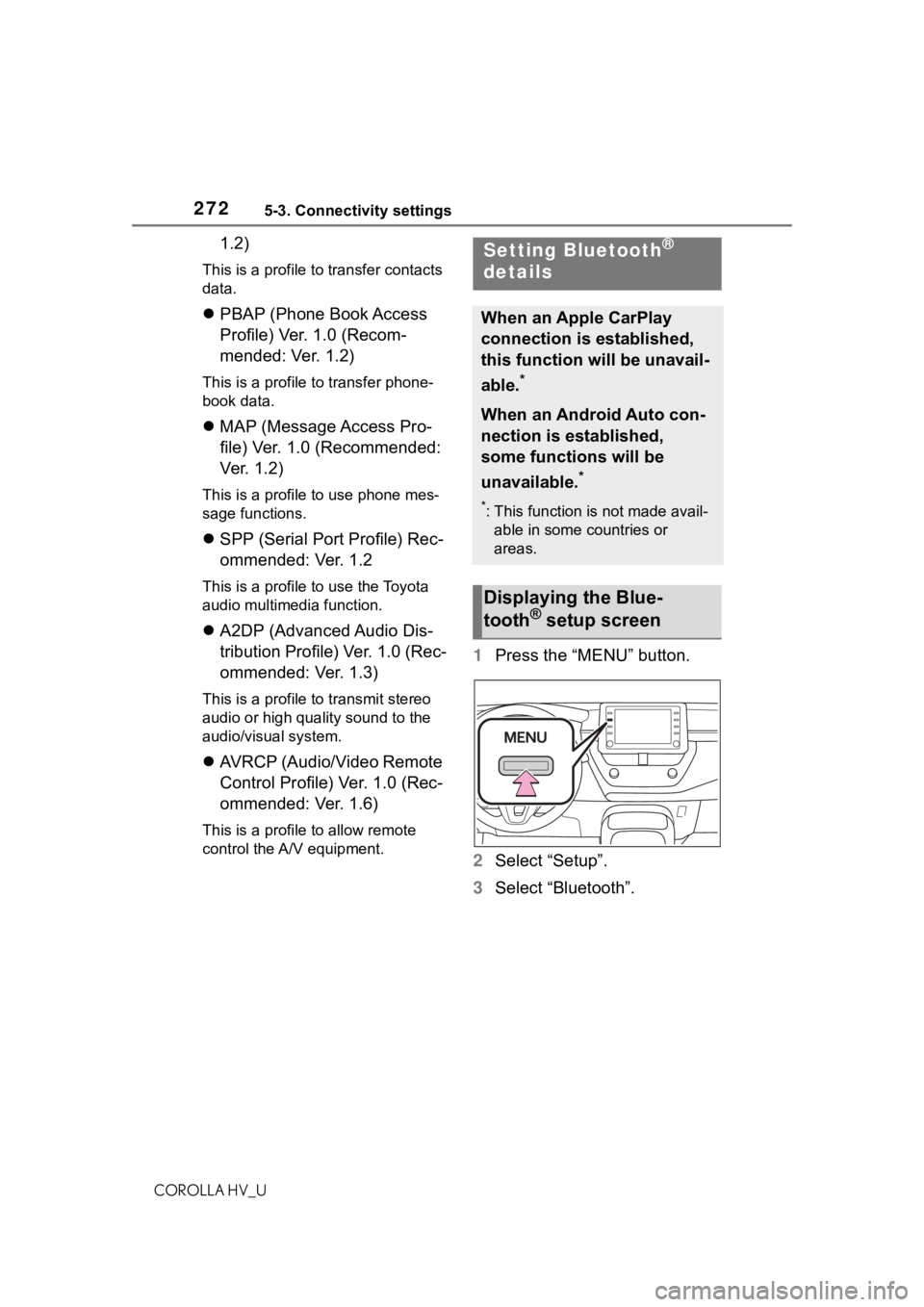
2725-3. Connectivity settings
COROLLA HV_U
1.2)
This is a profile to transfer contacts
data.
PBAP (Phone Book Access
Profile) Ver. 1.0 (Recom-
mended: Ver. 1.2)
This is a profile to transfer phone-
book data.
MAP (Message Access Pro-
file) Ver. 1.0 (Recommended:
Ver. 1.2)
This is a profile to use phone mes-
sage functions.
SPP (Serial Port Profile) Rec-
ommended: Ver. 1.2
This is a profile to use the Toyota
audio multimedia function.
A2DP (Advanced Audio Dis-
tribution Profile) Ver. 1.0 (Rec-
ommended: Ver. 1.3)
This is a profile to transmit stereo
audio or high quality sound to the
audio/visual system.
AVRCP (Audio/Video Remote
Control Profile) Ver. 1.0 (Rec-
ommended: Ver. 1.6)
This is a profile to allow remote
control the A/V equipment.
1 Press the “MENU” button.
2 Select “Setup”.
3 Select “Bluetooth”.
Setting Bluetooth®
details
When an Apple CarPlay
connection is established,
this function will be unavail-
able.
*
When an Android Auto con-
nection is established,
some functions will be
unavailable.
*
*: This function is not made avail-
able in some countries or
areas.
Displaying the Blue-
tooth® setup screen
Page 284 of 584
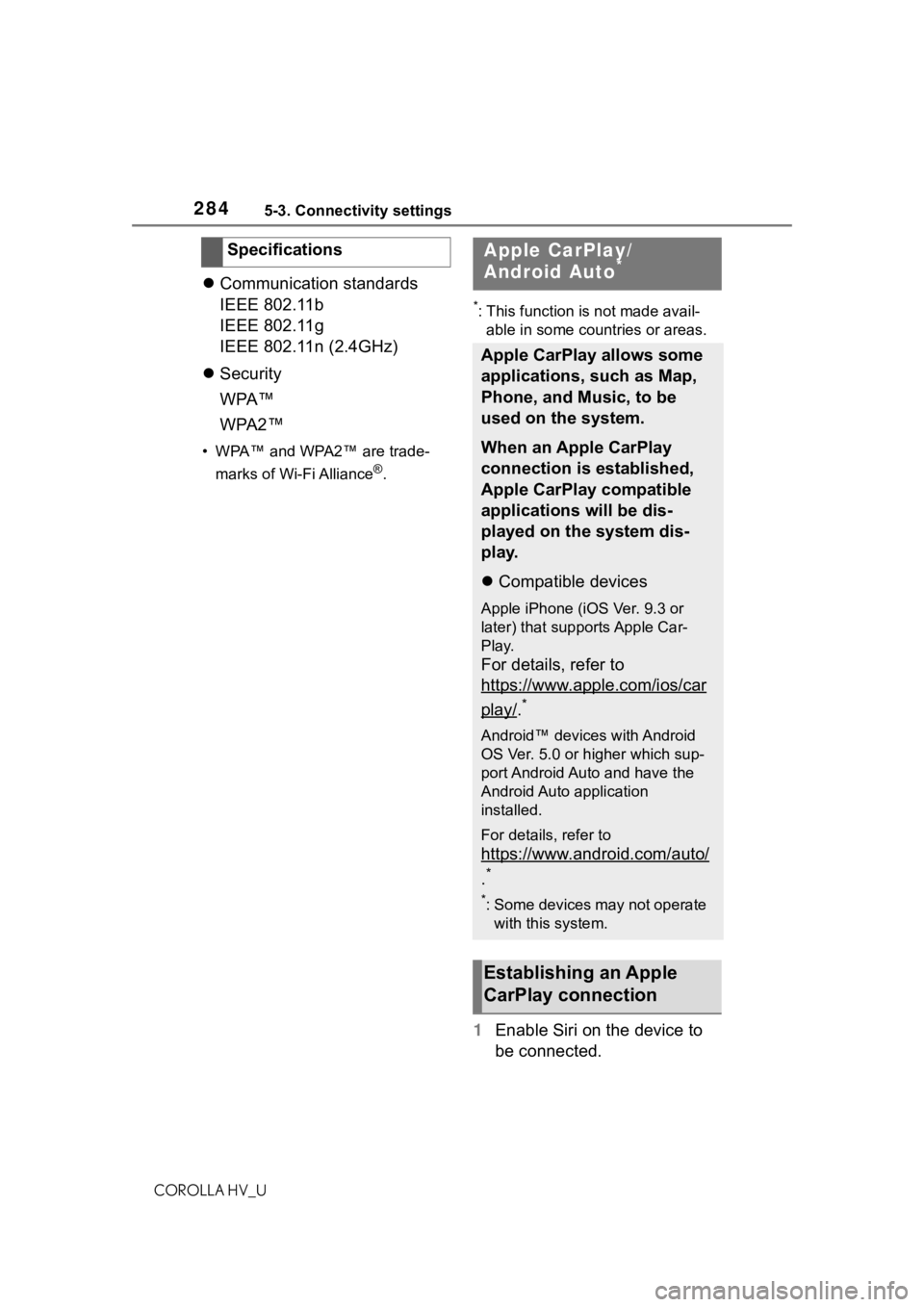
2845-3. Connectivity settings
COROLLA HV_U
Communication standards
IEEE 802.11b
IEEE 802.11g
IEEE 802.11n (2.4GHz)
Security
WPA™
WPA2™
• WPA™ and WPA2™ are trade-
marks of Wi-Fi Alliance
®.
*: This function is not made avail-able in some countries or areas.
1 Enable Siri on the device to
be connected.
Specifications
Apple CarPlay/
Android Auto*
Apple CarPlay allows some
applications, such as Map,
Phone, and Music, to be
used on the system.
When an Apple CarPlay
connection is established,
Apple CarPlay compatible
applications will be dis-
played on the system dis-
play.
Compatible devices
Apple iPhone (iOS Ver. 9.3 or
later) that supports Apple Car-
Play.
For details, refer to
https://www.apple.com/ios/car
play/.*
Android™ devices with Android
OS Ver. 5.0 or higher which sup-
port Android Auto and have the
Android Auto application
installed.
For details, refer to
https://www.android.com/auto/
.*
*: Some devices may not operate
with this system.
Establishing an Apple
CarPlay connection
Page 285 of 584
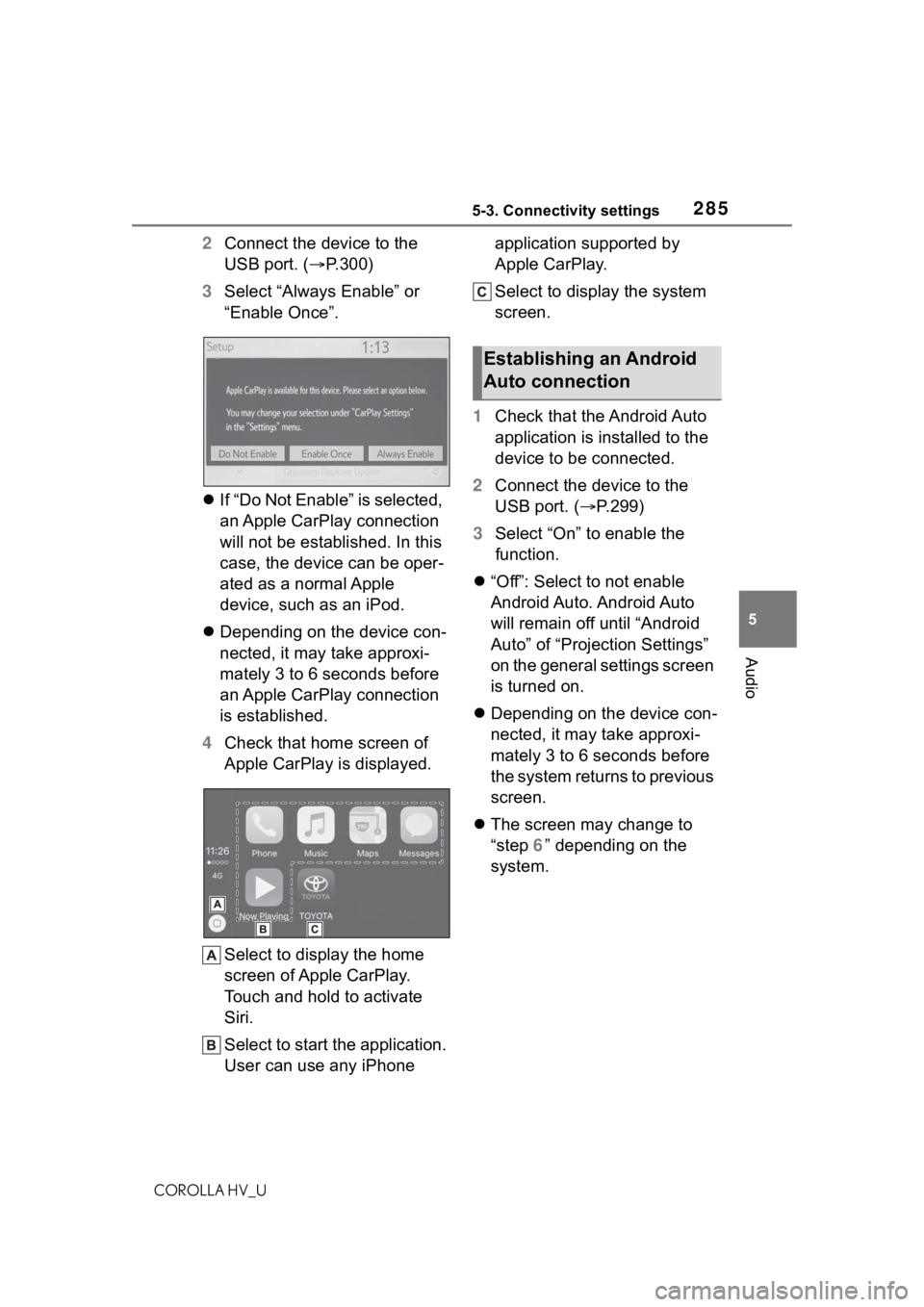
2855-3. Connectivity settings
COROLLA HV_U
5
Audio
2 Connect the device to the
USB port. ( P.300)
3 Select “Always Enable” or
“Enable Once”.
If “Do Not Enable” is selected,
an Apple CarPlay connection
will not be established. In this
case, the device can be oper-
ated as a normal Apple
device, such as an iPod.
Depending on the device con-
nected, it may take approxi-
mately 3 to 6 seconds before
an Apple CarPlay connection
is established.
4 Check that home screen of
Apple CarPlay is displayed.
Select to display the home
screen of Apple CarPlay.
Touch and hold to activate
Siri.
Select to start the application.
User can use any iPhone application supported by
Apple CarPlay.
Select to display the system
screen.
1 Check that the Android Auto
application is installed to the
device to be connected.
2 Connect the device to the
USB port. ( P.299)
3 Select “On” to enable the
function.
“Off”: Select to not enable
Android Auto. Android Auto
will remain off until “Android
Auto” of “Projection Settings”
on the general settings screen
is turned on.
Depending on the device con-
nected, it may take approxi-
mately 3 to 6 seconds before
the system returns to previous
screen.
The screen may change to
“step 6” depending on the
system.
Establishing an Android
Auto connection