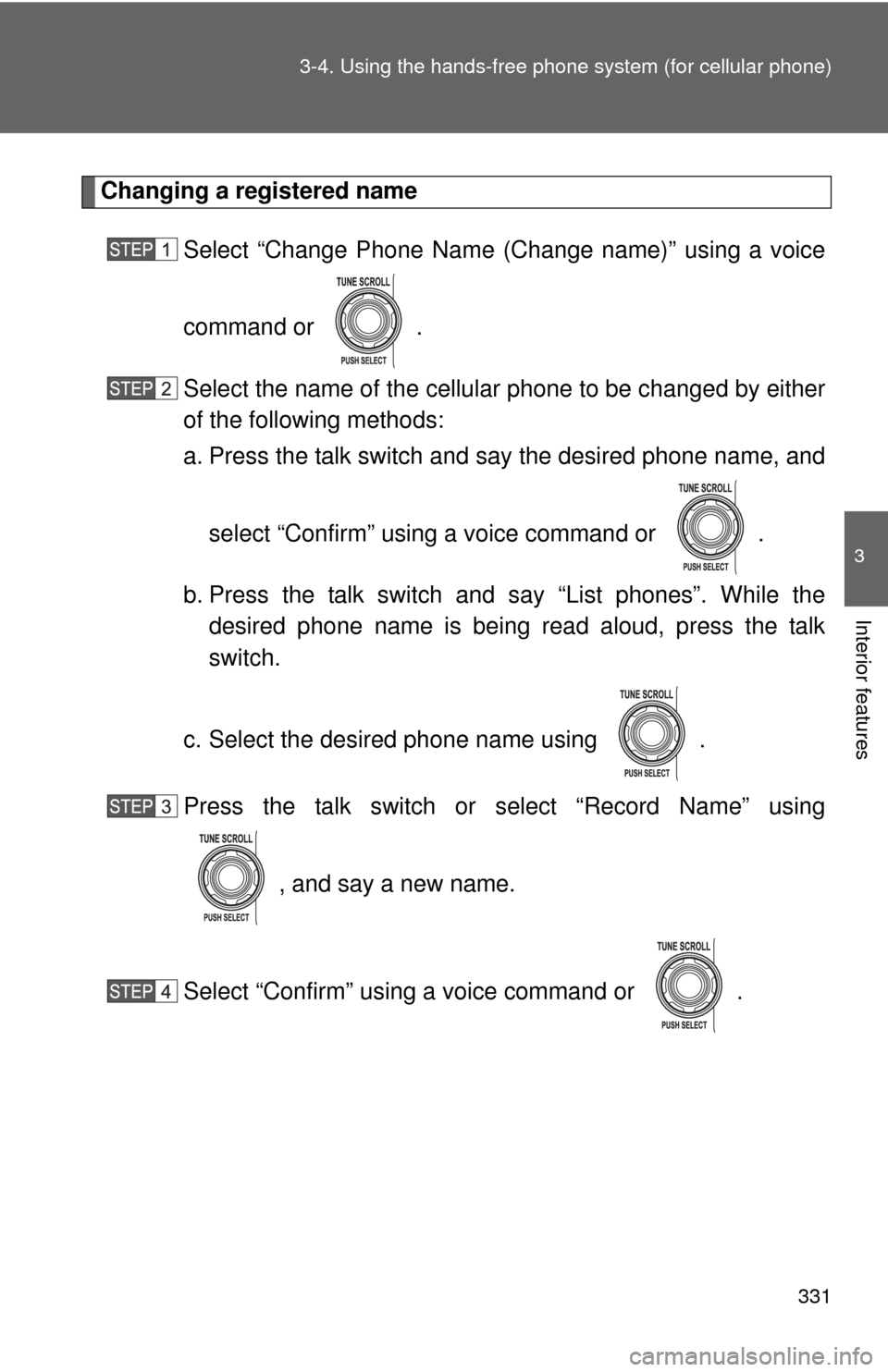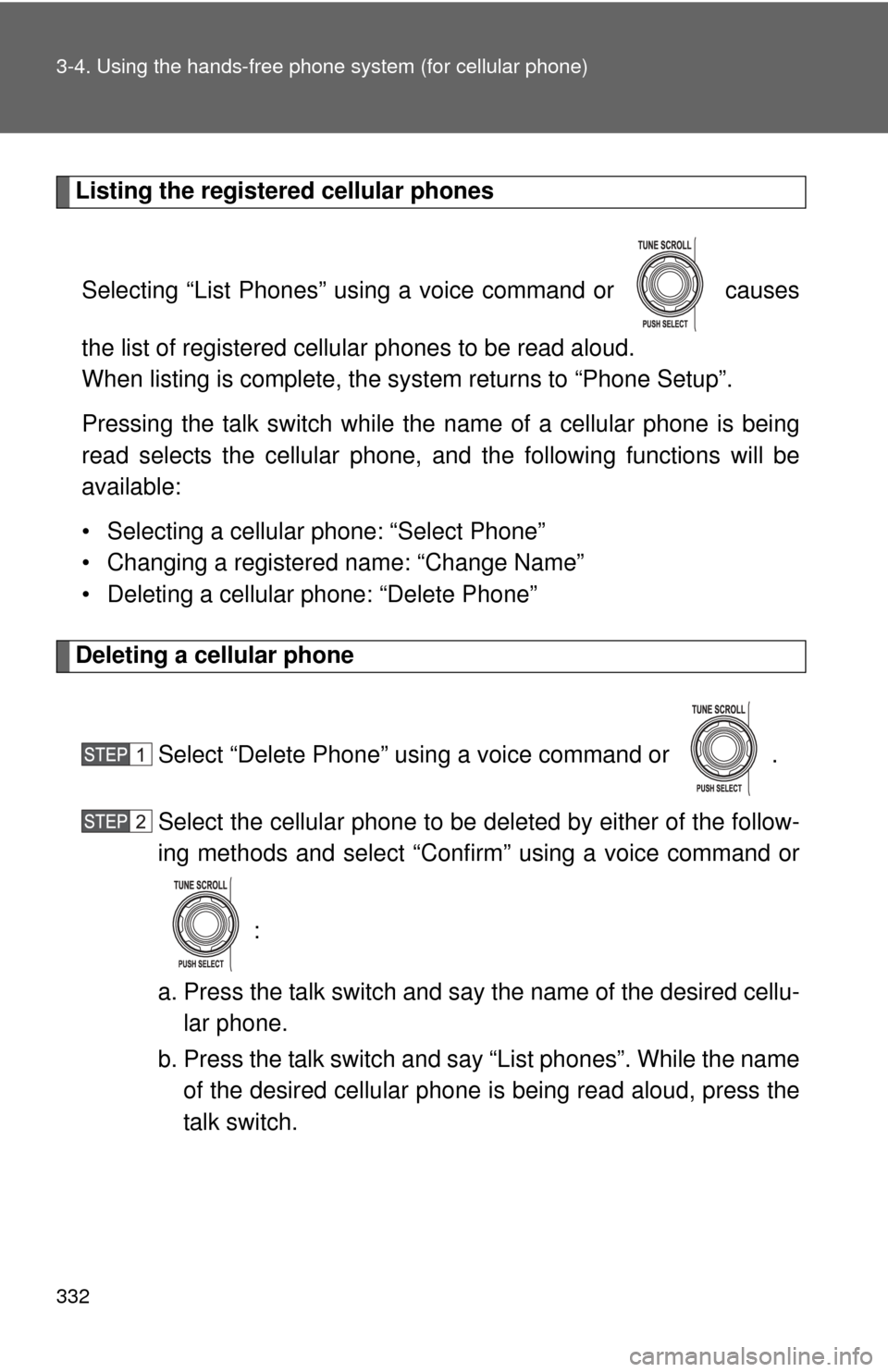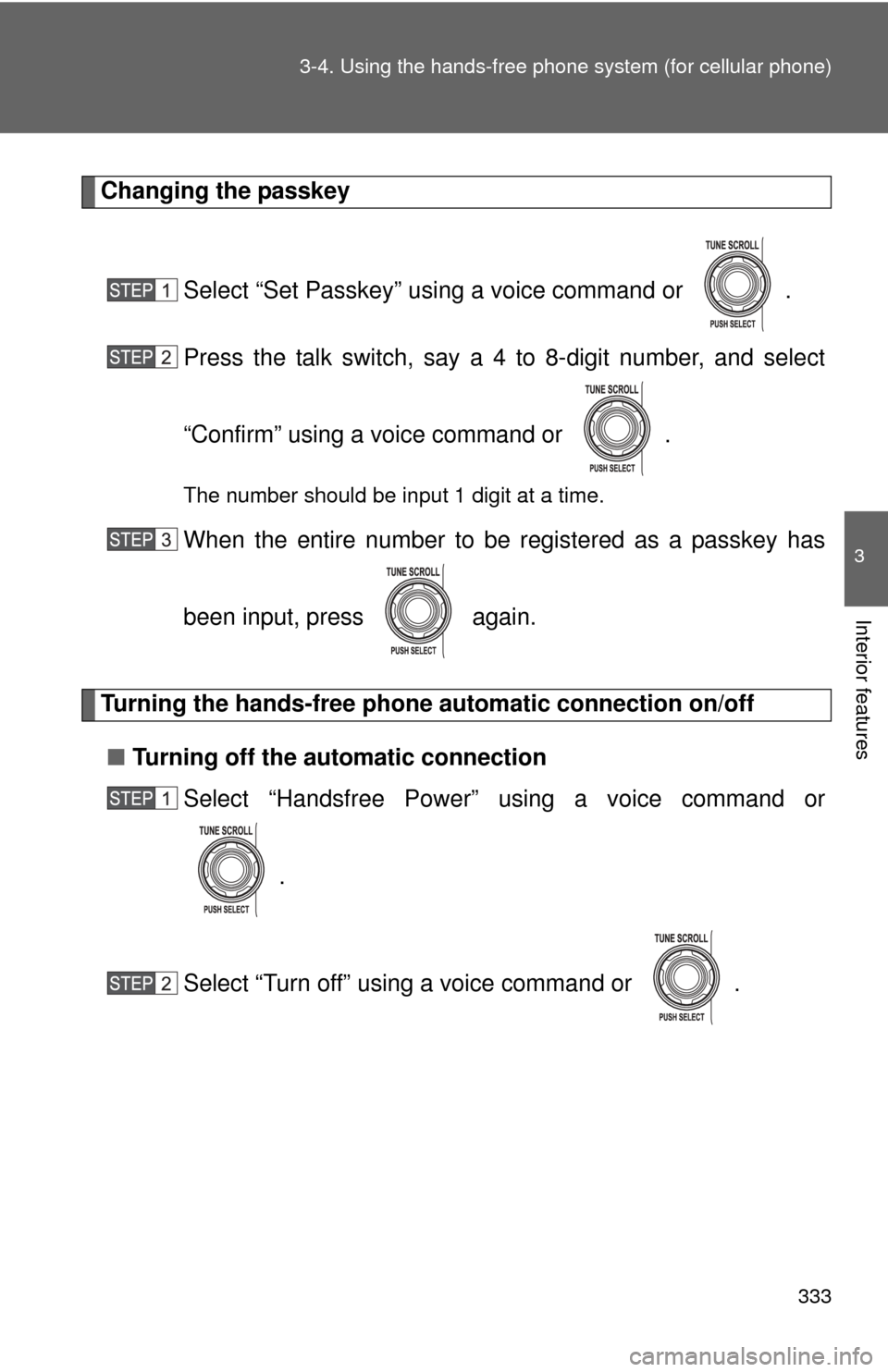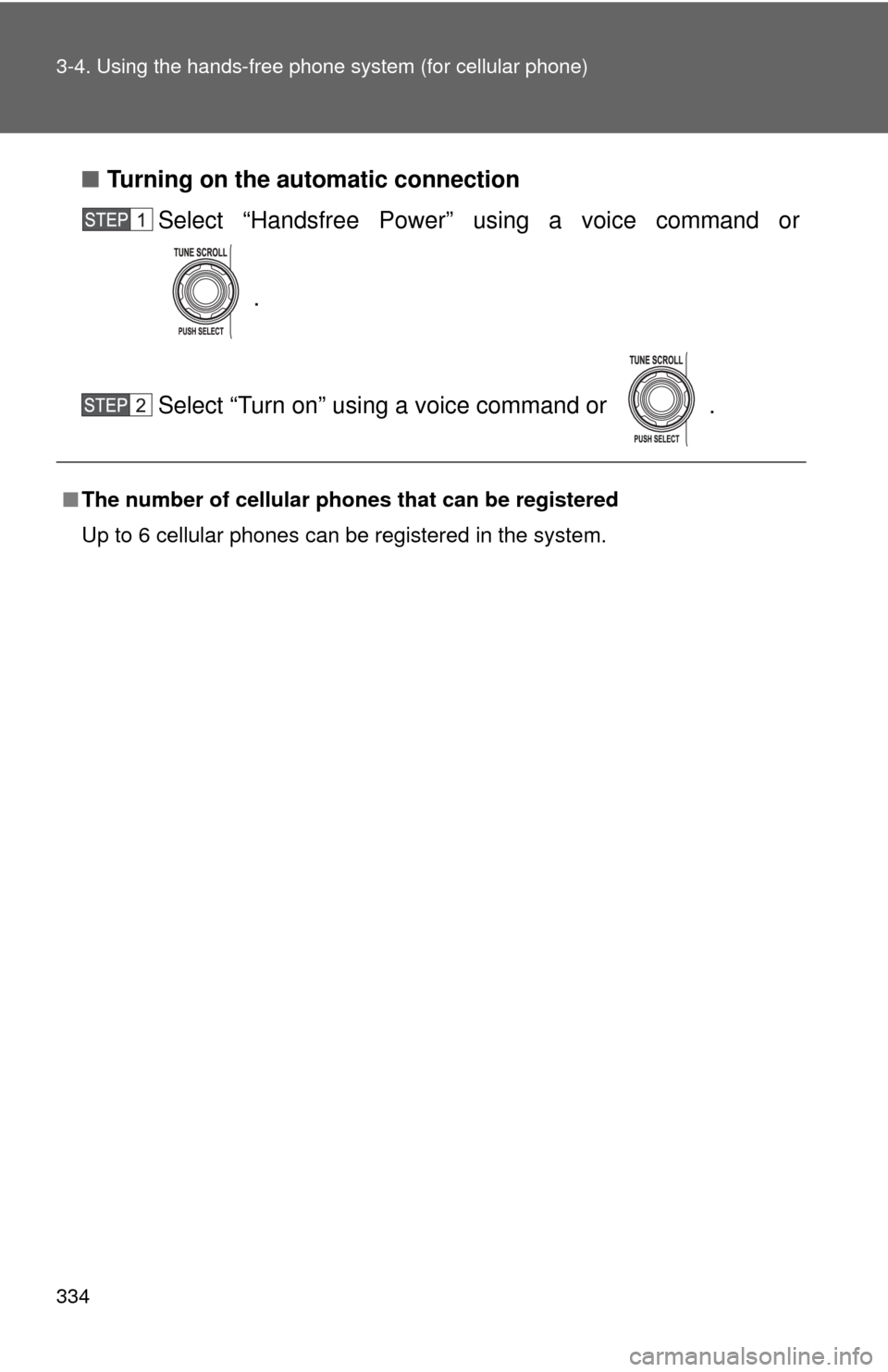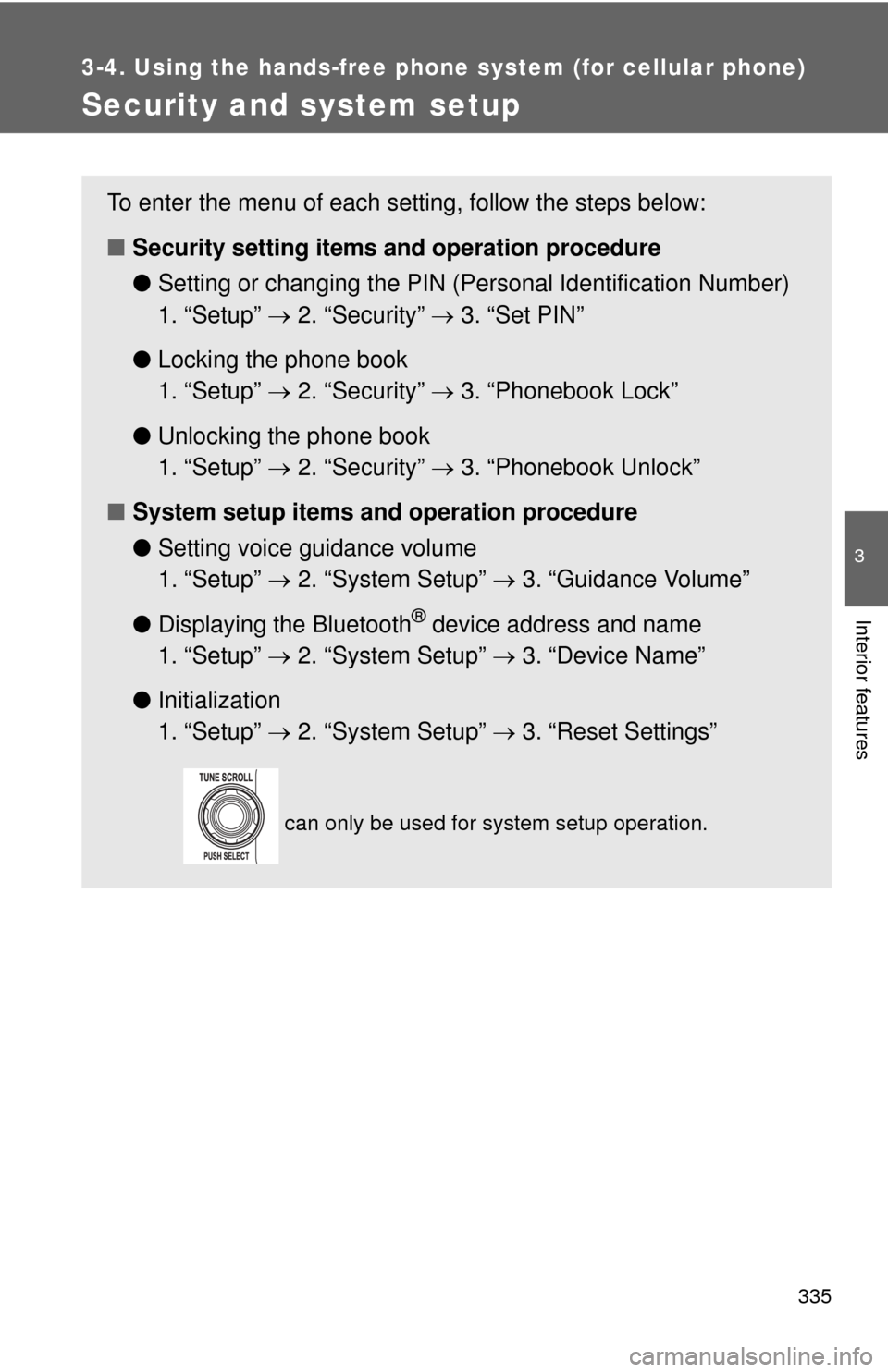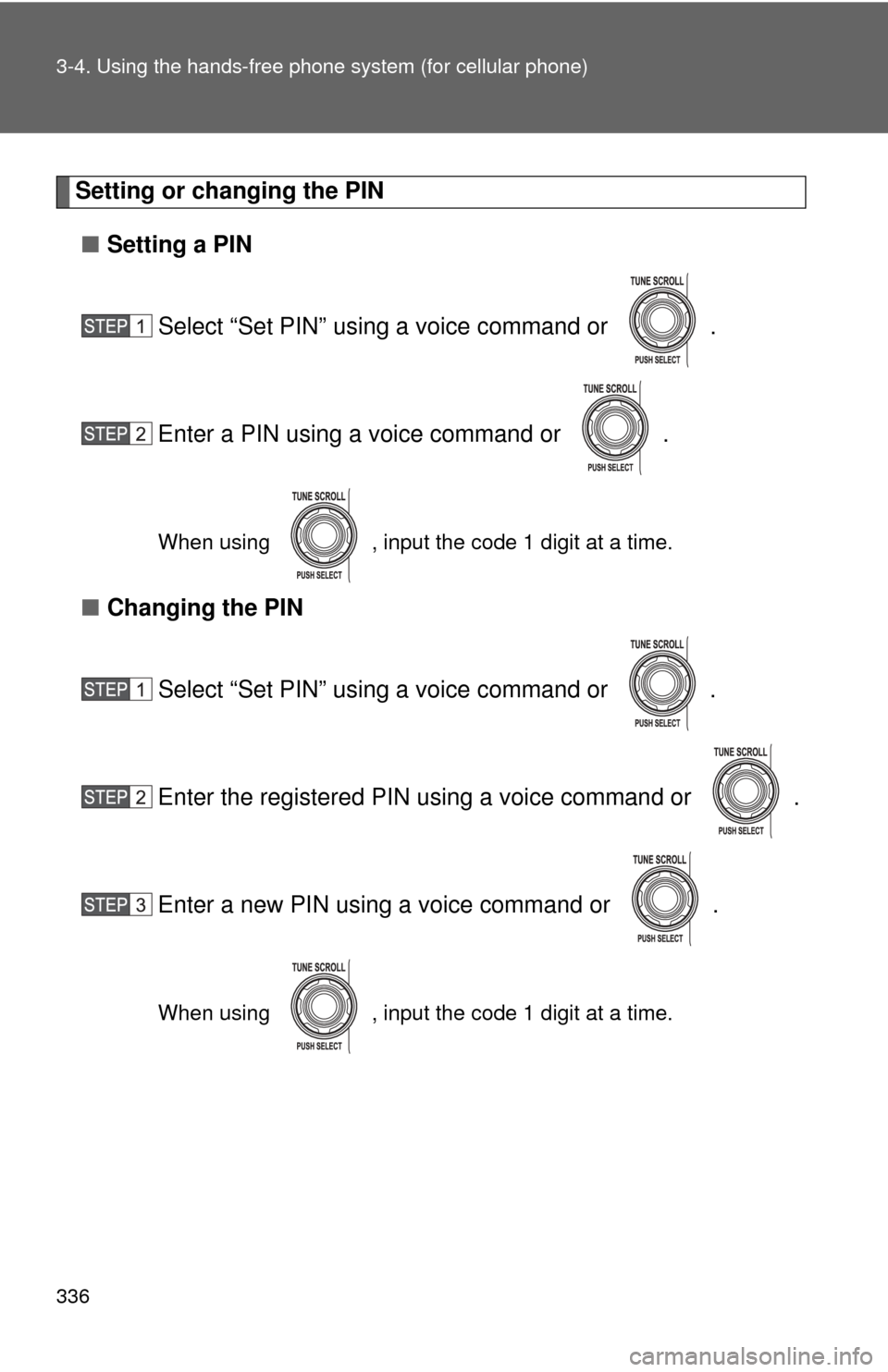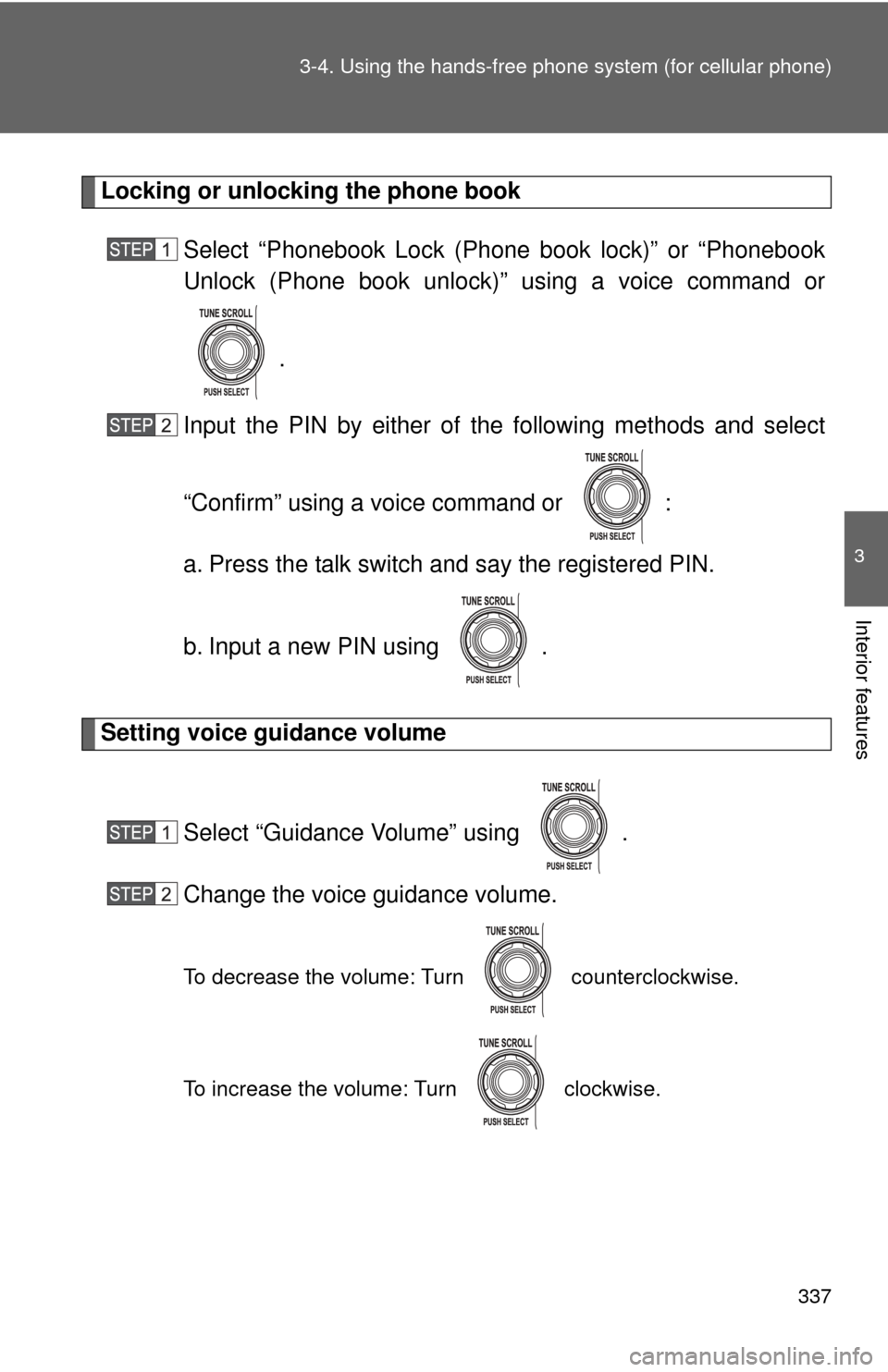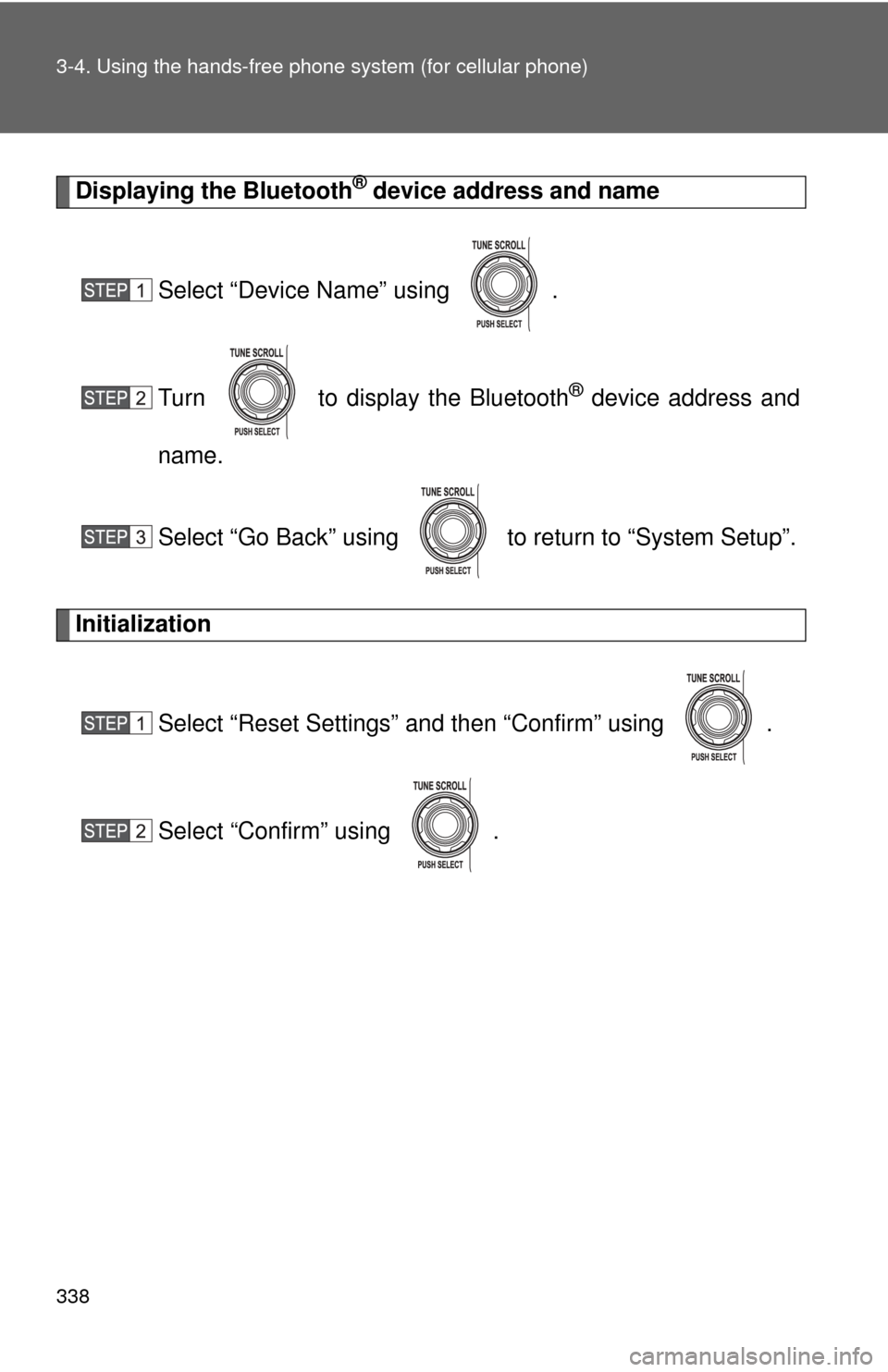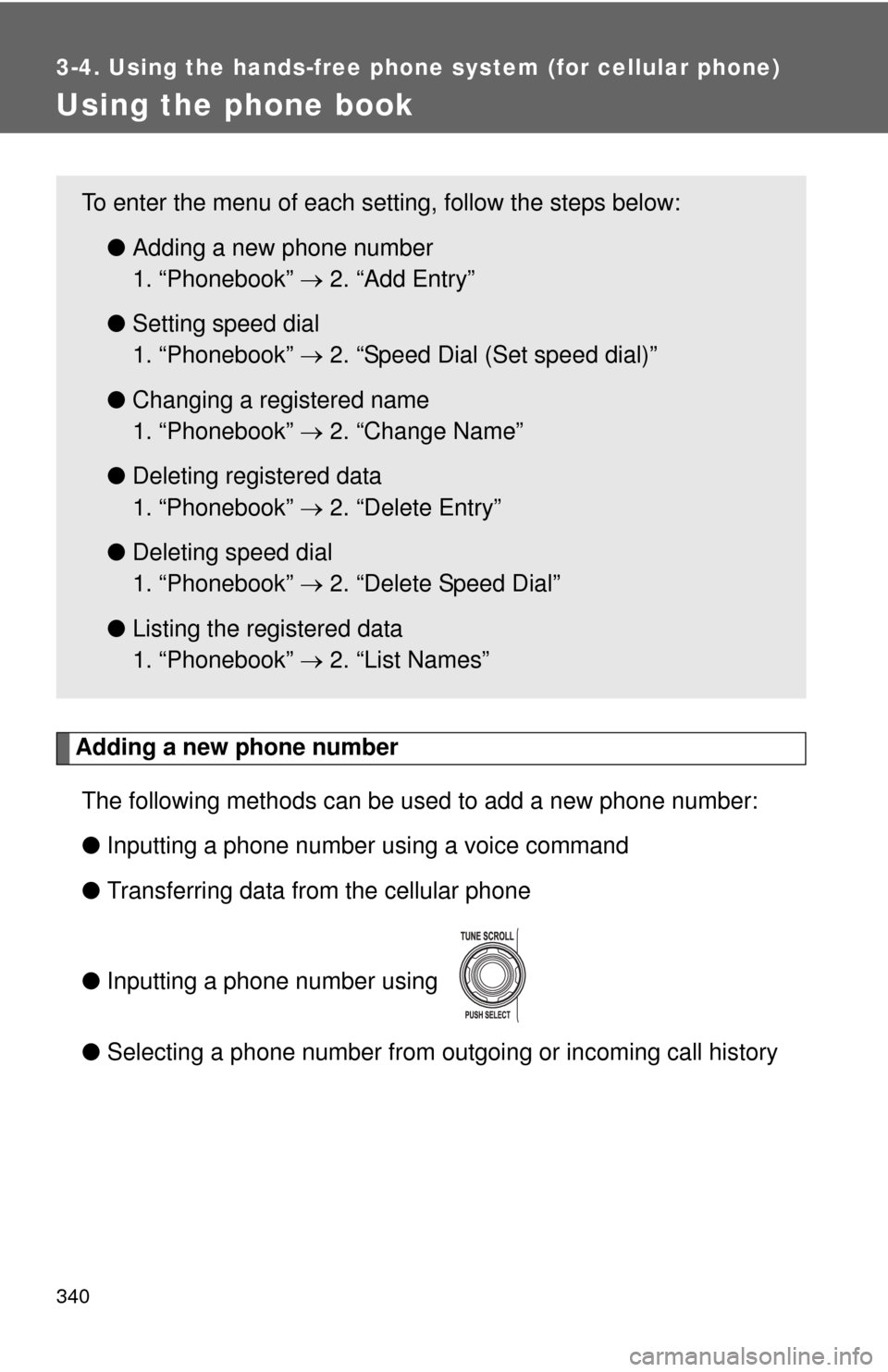TOYOTA FJ CRUISER 2013 1.G Owners Manual
FJ CRUISER 2013 1.G
TOYOTA
TOYOTA
https://www.carmanualsonline.info/img/14/6375/w960_6375-0.png
TOYOTA FJ CRUISER 2013 1.G Owners Manual
Trending: spare wheel, engine, oil filter, start stop button, power steering, wheel low, check oil
Page 331 of 568
331
3-4. Using the hand
s-free phone system (for cellular phone)
3
Interior features
Changing a registered name
Select “Change Phone Name (Change name)” using a voice
command or .
Select the name of the cellular phone to be changed by either
of the following methods:
a. Press the talk switch and say the desired phone name, and
select “Confirm” using a voice command or .
b. Press the talk switch and say “List phones”. While the desired phone name is being read aloud, press the talk
switch.
c. Select the desired phone name using .
Press the talk switch or select “Record Name” using , and say a new name.
Select “Confirm” using a voice command or .
Page 332 of 568
332 3-4. Using the hands-free phone system (for cellular phone)
Listing the registered cellular phones
Selecting “List Phones” using a voice command or causes
the list of registered cellular phones to be read aloud.
When listing is complete, the system returns to “Phone Setup”.
Pressing the talk switch while the name of a cellular phone is being
read selects the cellular phone, and the following functions will be
available:
• Selecting a cellular phone: “Select Phone”
• Changing a registered name: “Change Name”
• Deleting a cellular phone: “Delete Phone”
Deleting a cellular phone
Select “Delete Phone” using a voice command or .
Select the cellular phone to be deleted by either of the follow-
ing methods and select “Confirm” using a voice command or :
a. Press the talk switch and sa y the name of the desired cellu-
lar phone.
b. Press the talk switch and say “List phones”. While the name of the desired cellular phone is being read aloud, press the
talk switch.
Page 333 of 568
333
3-4. Using the hand
s-free phone system (for cellular phone)
3
Interior features
Changing the passkey
Select “Set Passkey” using a voice command or .
Press the talk switch, say a 4 to 8-digit number, and select
“Confirm” using a voice command or .
The number should be input 1 digit at a time.
When the entire number to be registered as a passkey has
been input, press again.
Turning the hands-free phone automatic connection on/off■ Turning off the automatic connection
Select “Handsfree Power” using a voice command or
.
Select “Turn off” using a voice command or .
Page 334 of 568
334 3-4. Using the hands-free phone system (for cellular phone)
■Turning on the automatic connection
Select “Handsfree Power” using a voice command or
.
Select “Turn on” using a voice command or .
■ The number of cellular phon es that can be registered
Up to 6 cellular phones can be registered in the system.
Page 335 of 568
335
3-4. Using the hands-free phone system (for cellular phone)
3
Interior features
Security and system setup
To enter the menu of each setting, follow the steps below:
■Security setting items and operation procedure
● Setting or changing t he PIN (Personal Identification Number)
1. “Setup” 2. “Security” 3. “Set PIN”
● Locking the phone book
1. “Setup” 2. “Security” 3. “Phonebook Lock”
● Unlocking the phone book
1. “Setup” 2. “Security” 3. “Phonebook Unlock”
■ System setup items and operation procedure
●Setting voice guidance volume
1. “Setup” 2. “System Setup” 3. “Guidance Volume”
● Displaying the Bluetooth
® device address and name
1. “Setup” 2. “System Setup” 3. “Device Name”
● Initialization
1. “Setup” 2. “System Setup” 3. “Reset Settings”
can only be used for system setup operation.
Page 336 of 568
336 3-4. Using the hands-free phone system (for cellular phone)
Setting or changing the PIN
■ Setting a PIN
Select “Set PIN” using a voice command or .
Enter a PIN using a voice command or .
When using , input the code 1 digit at a time.
■Changing the PIN
Select “Set PIN” using a voice command or .
Enter the registered PIN using a voice command or .
Enter a new PIN using a voice command or .
When using , input the code 1 digit at a time.
Page 337 of 568
337
3-4. Using the hand
s-free phone system (for cellular phone)
3
Interior features
Locking or unlocking the phone book
Select “Phonebook Lock (Phone book lock)” or “Phonebook
Unlock (Phone book unlock)” using a voice command or
.
Input the PIN by either of the following methods and select
“Confirm” using a voice command or :
a. Press the talk switch and say the registered PIN.
b. Input a new PIN using .
Setting voice guidance volume
Select “Guidance Volume” using .
Change the voice guidance volume.
To decrease the volume: Turn counterclockwise.
To increase the volume: Turn clockwise.
Page 338 of 568
338 3-4. Using the hands-free phone system (for cellular phone)
Displaying the Bluetooth® device address and name
Select “Device Name” using .
Turn to display the Bluetooth
® device address and
name.
Select “Go Back” using to return to “System Setup”.
Initialization
Select “Reset Settings” and then “Confirm” using .
Select “Confirm” using .
Page 339 of 568
339
3-4. Using the hand
s-free phone system (for cellular phone)
3
Interior features
■Initialization
●The following data in the system can be initialized:
• Phone book
• Outgoing and incoming call history
• Speed dials
• Registered cellular phone data
• Security code
● Once the initialization has been completed, the data cannot be restored
to its original state.
■ When the phone book is locked
The following functions cannot be used:
●Dialing by inputting a name
● Speed dialing
● Dialing a number stored in the call history memory
● Using the phone book
Page 340 of 568
340
3-4. Using the hands-free phone system (for cellular phone)
Using the phone book
Adding a new phone numberThe following methods can be used to add a new phone number:
● Inputting a phone number using a voice command
● Transferring data from the cellular phone
● Inputting a phone number using
● Selecting a phone number from outgoing or incoming call history
To enter the menu of each setting, follow the steps below:
●Adding a new phone number
1. “Phonebook” 2. “Add Entry”
● Setting speed dial
1. “Phonebook” 2. “Speed Dial (Set speed dial)”
● Changing a registered name
1. “Phonebook” 2. “Change Name”
● Deleting registered data
1. “Phonebook” 2. “Delete Entry”
● Deleting speed dial
1. “Phonebook” 2. “Delete Speed Dial”
● Listing the registered data
1. “Phonebook” 2. “List Names”
Trending: differential, CD player, four wheel, remote control, alarm, power steering fluid, wheel size