TOYOTA FR-S 2016 Accessories, Audio & Navigation (in English)
Manufacturer: TOYOTA, Model Year: 2016, Model line: FR-S, Model: TOYOTA FR-S 2016Pages: 144, PDF Size: 19.87 MB
Page 71 of 144
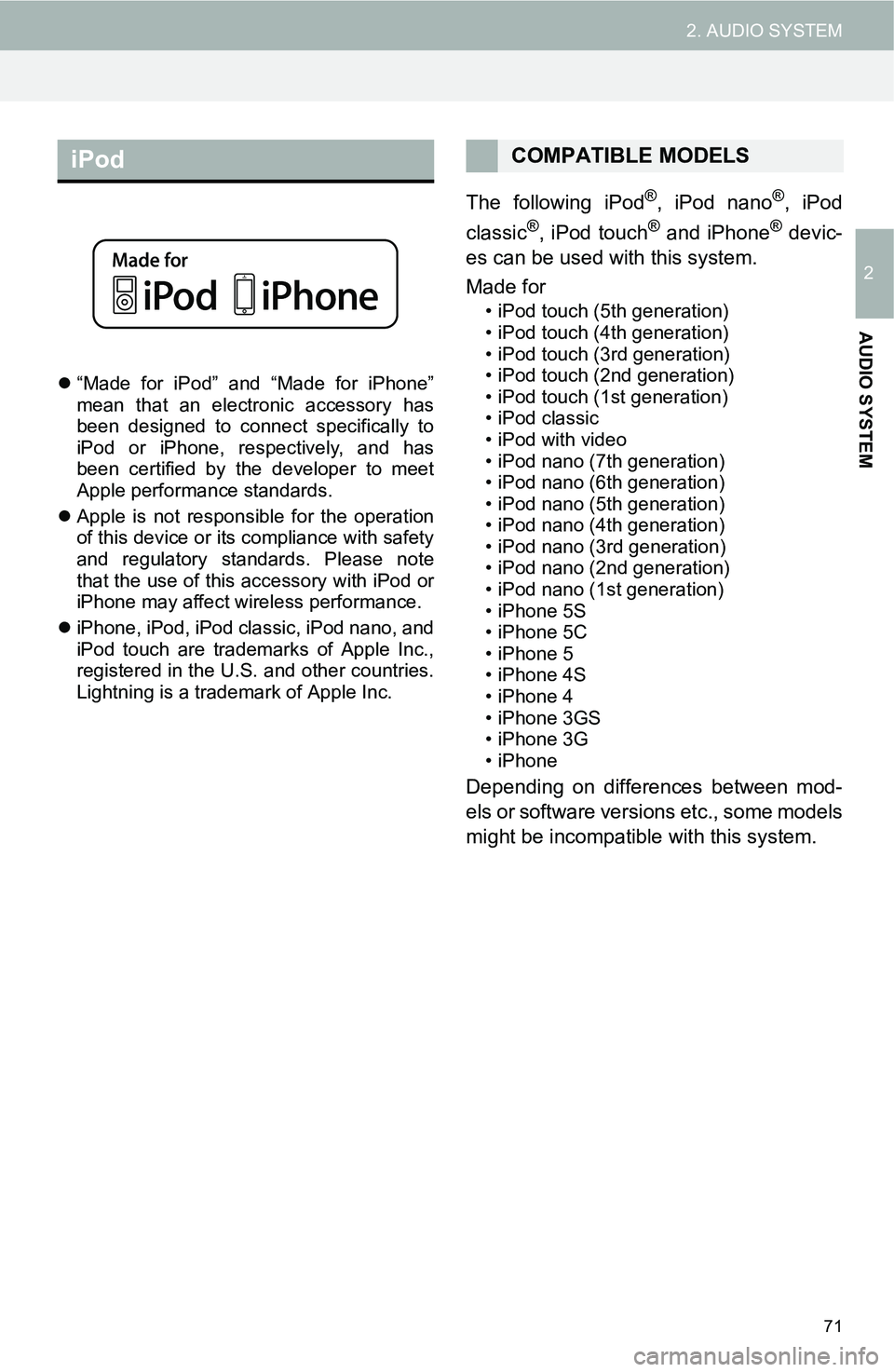
71
2. AUDIO SYSTEM
2
AUDIO SYSTEM
“Made for iPod” and “Made for iPhone”
mean that an electronic accessory has
been designed to connect specifically to
iPod or iPhone, respectively, and has
been certified by the developer to meet
Apple performance standards.
Apple is not responsible for the operation
of this device or its compliance with safety
and regulatory standards. Please note
that the use of this accessory with iPod or
iPhone may affect wireless performance.
iPhone, iPod, iPod classic, iPod nano, and
iPod touch are trademarks of Apple Inc.,
registered in the U.S. and other countries.
Lightning is a trademark of Apple Inc.
The following iPod®, iPod nano®, iPod
classic®, iPod touch® and iPhone® devic-
es can be used with this system.
Made for
• iPod touch (5th generation)
• iPod touch (4th generation)
• iPod touch (3rd generation)
• iPod touch (2nd generation)
• iPod touch (1st generation)
•iPod classic
• iPod with video
• iPod nano (7th generation)
• iPod nano (6th generation)
• iPod nano (5th generation)
• iPod nano (4th generation)
• iPod nano (3rd generation)
• iPod nano (2nd generation)
• iPod nano (1st generation)
• iPhone 5S
• iPhone 5C
• iPhone 5
• iPhone 4S
• iPhone 4
• iPhone 3GS
• iPhone 3G
•iPhone
Depending on differences between mod-
els or software versions etc., some models
might be incompatible with this system.
iPodCOMPATIBLE MODELS
Page 72 of 144
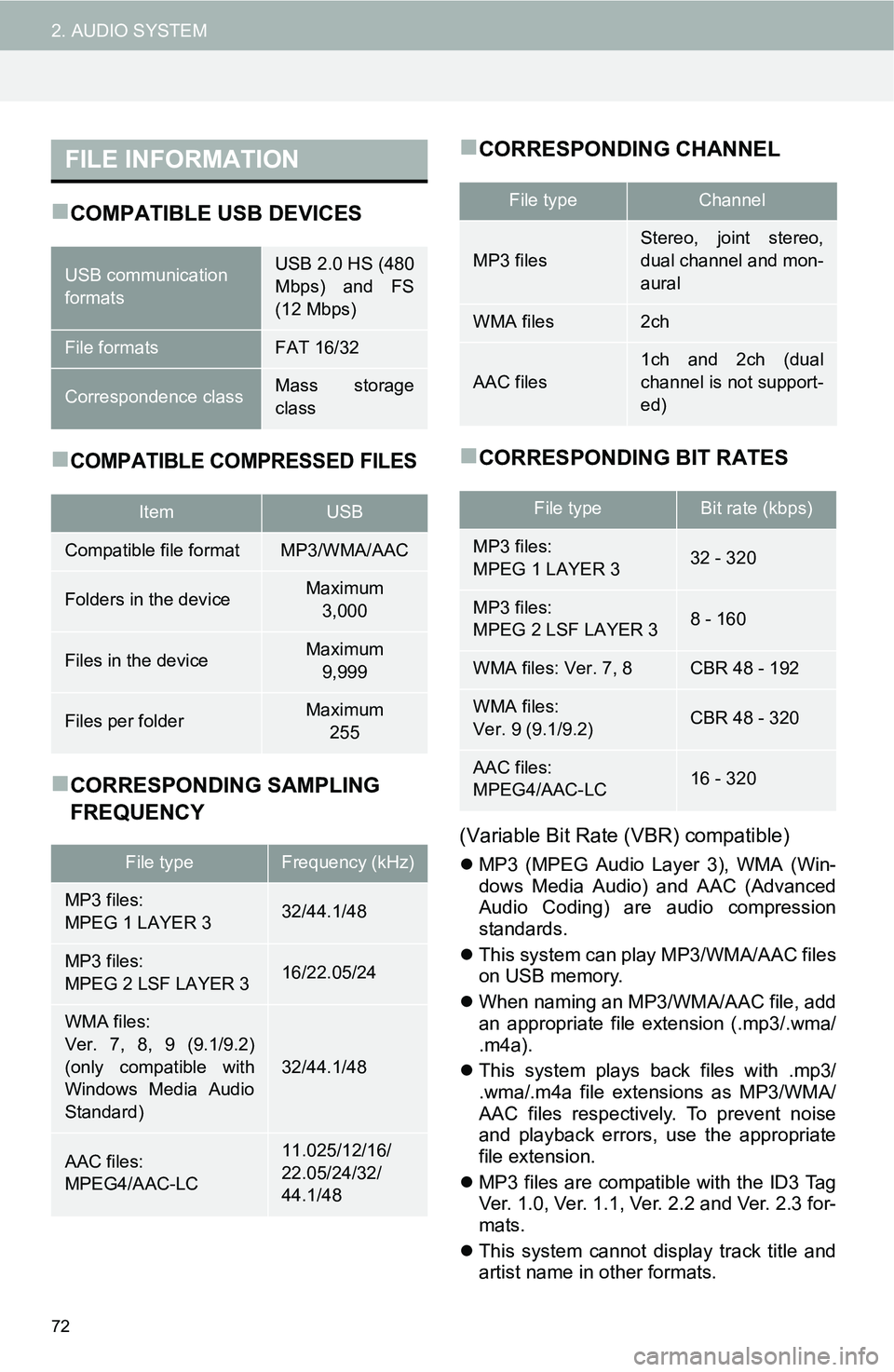
72
2. AUDIO SYSTEM
COMPATIBLE USB DEVICES
COMPATIBLE COMPRESSED FILES
CORRESPONDING SAMPLING
FREQUENCY
CORRESPONDING CHANNEL
CORRESPONDING BIT RATES
(Variable Bit Rate (VBR) compatible)
MP3 (MPEG Audio Layer 3), WMA (Win-
dows Media Audio) and AAC (Advanced
Audio Coding) are audio compression
standards.
This system can play MP3/WMA/AAC files
on USB memory.
When naming an MP3/WMA/AAC file, add
an appropriate file extension (.mp3/.wma/
.m4a).
This system plays back files with .mp3/
.wma/.m4a file extensions as MP3/WMA/
AAC files respectively. To prevent noise
and playback errors, use the appropriate
file extension.
MP3 files are compatible with the ID3 Tag
Ver. 1.0, Ver. 1.1, Ver. 2.2 and Ver. 2.3 for-
mats.
This system cannot display track title and
artist name in other formats.
FILE INFORMATION
USB communication
formatsUSB 2.0 HS (480
Mbps) and FS
(12 Mbps)
File formatsFAT 16/32
Correspondence classMass storage
class
ItemUSB
Compatible file formatMP3/WMA/AAC
Folders in the deviceMaximum
3,000
Files in the deviceMaximum
9,999
Files per folderMaximum
255
File typeFrequency (kHz)
MP3 files:
MPEG 1 LAYER 332/44.1/48
MP3 files:
MPEG 2 LSF LAYER 316/22.05/24
WMA files:
Ver. 7, 8, 9 (9.1/9.2)
(only compatible with
Windows Media Audio
Standard)
32/44.1/48
AAC files:
MPEG4/AAC-LC11.025/12/16/
22.05/24/32/
44.1/48
File typeChannel
MP3 files
Stereo, joint stereo,
dual channel and mon-
aural
WMA files2ch
AAC files
1ch and 2ch (dual
channel is not support-
ed)
File typeBit rate (kbps)
MP3 files:
MPEG 1 LAYER 332 - 320
MP3 files:
MPEG 2 LSF LAYER 38 - 160
WMA files: Ver. 7, 8CBR 48 - 192
WMA files:
Ver. 9 (9.1/9.2)CBR 48 - 320
AAC files:
MPEG4/AAC-LC16 - 320
Page 73 of 144
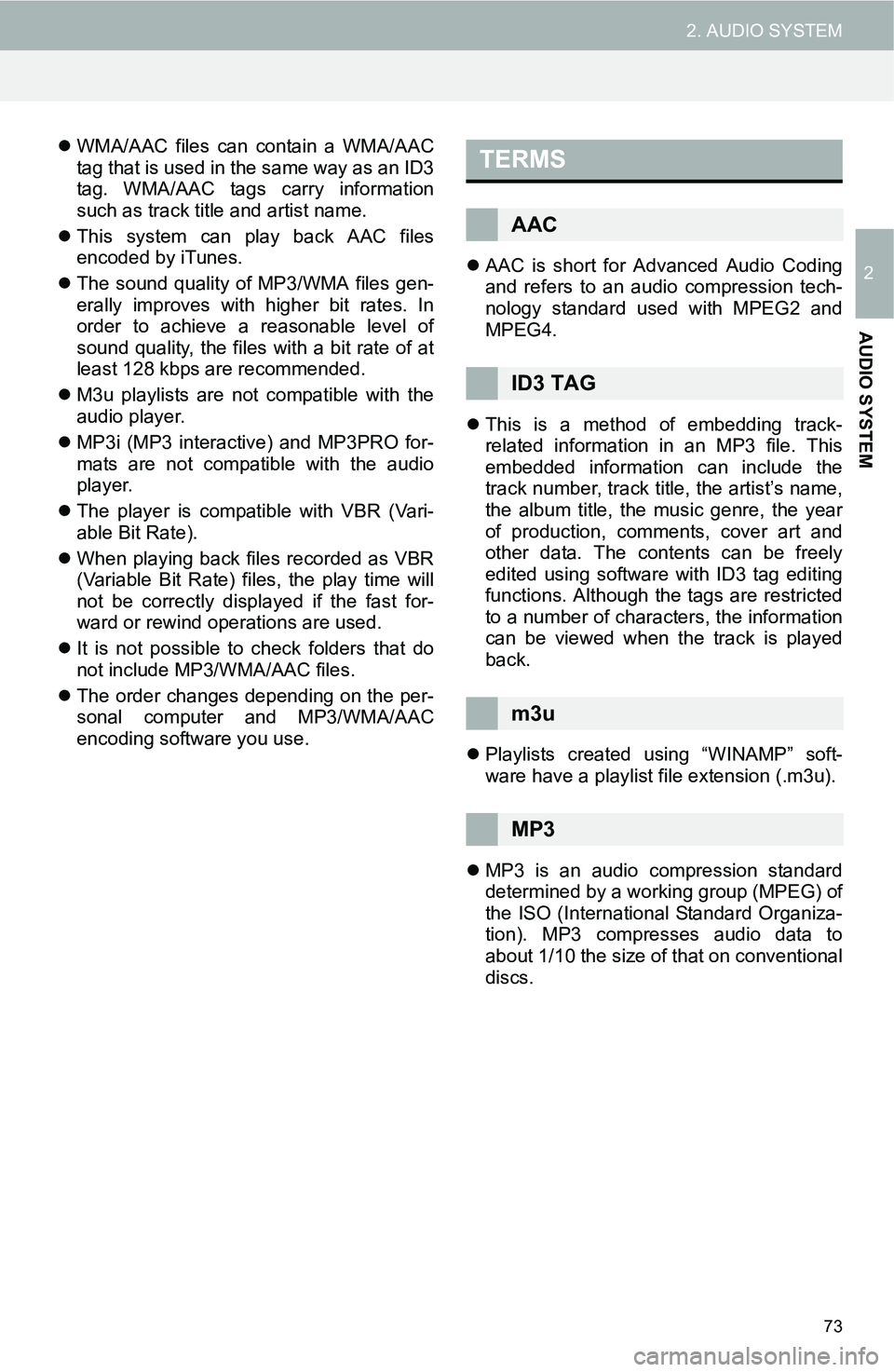
73
2. AUDIO SYSTEM
2
AUDIO SYSTEM
WMA/AAC files can contain a WMA/AAC
tag that is used in the same way as an ID3
tag. WMA/AAC tags carry information
such as track title and artist name.
This system can play back AAC files
encoded by iTunes.
The sound quality of MP3/WMA files gen-
erally improves with higher bit rates. In
order to achieve a reasonable level of
sound quality, the files with a bit rate of at
least 128 kbps are recommended.
M3u playlists are not compatible with the
audio player.
MP3i (MP3 interactive) and MP3PRO for-
mats are not compatible with the audio
player.
The player is compatible with VBR (Vari-
able Bit Rate).
When playing back files recorded as VBR
(Variable Bit Rate) files, the play time will
not be correctly displayed if the fast for-
ward or rewind operations are used.
It is not possible to check folders that do
not include MP3/WMA/AAC files.
The order changes depending on the per-
sonal computer and MP3/WMA/AAC
encoding software you use.AAC is short for Advanced Audio Coding
and refers to an audio compression tech-
nology standard used with MPEG2 and
MPEG4.
This is a method of embedding track-
related information in an MP3 file. This
embedded information can include the
track number, track title, the artist’s name,
the album title, the music genre, the year
of production, comments, cover art and
other data. The contents can be freely
edited using software with ID3 tag editing
functions. Although the tags are restricted
to a number of characters, the information
can be viewed when the track is played
back.
Playlists created using “WINAMP” soft-
ware have a playlist file extension (.m3u).
MP3 is an audio compression standard
determined by a working group (MPEG) of
the ISO (International Standard Organiza-
tion). MP3 compresses audio data to
about 1/10 the size of that on conventional
discs.TERMS
AAC
ID3 TAG
m3u
MP3
Page 74 of 144
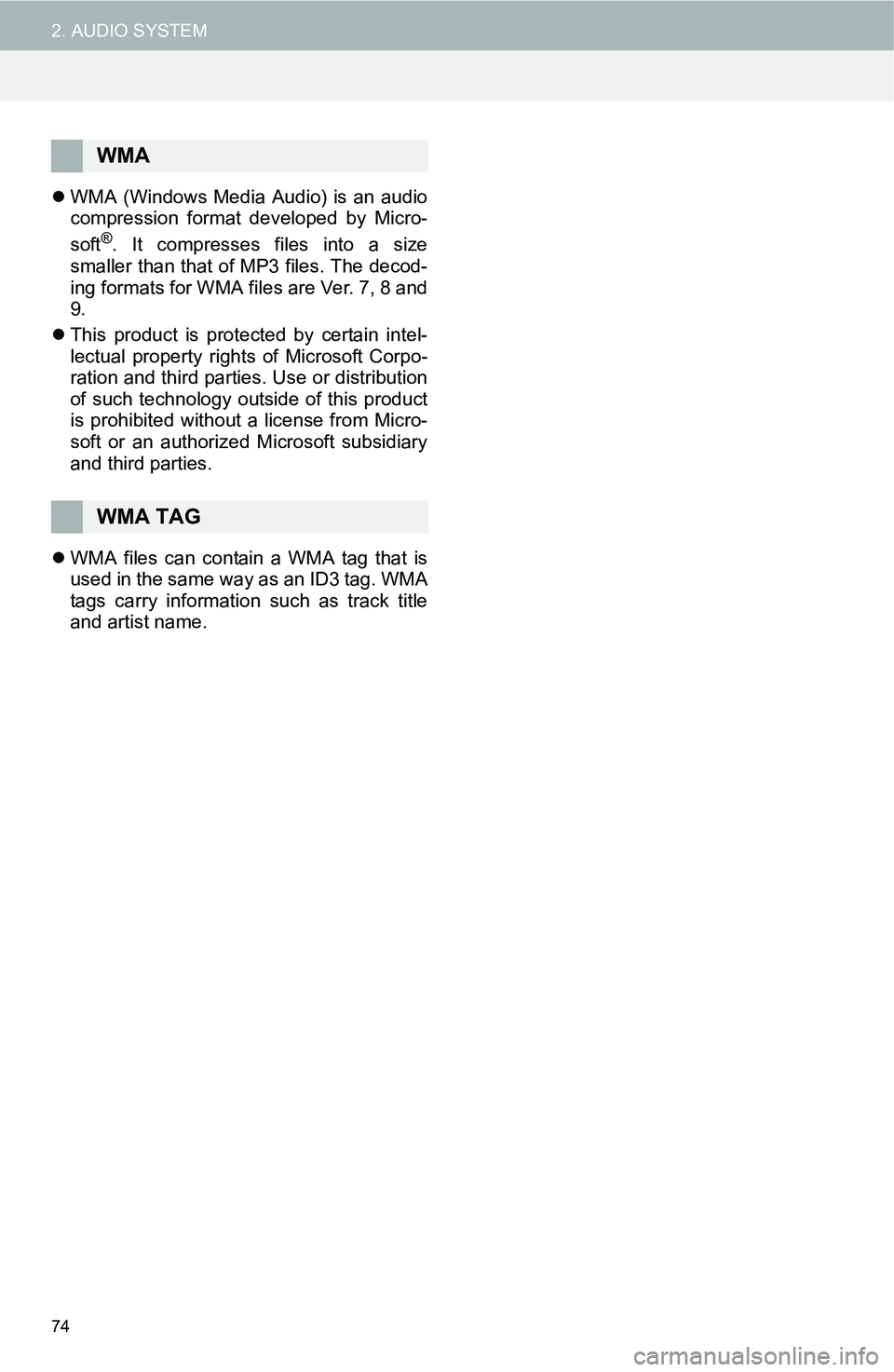
74
2. AUDIO SYSTEM
WMA (Windows Media Audio) is an audio
compression format developed by Micro-
soft
®. It compresses files into a size
smaller than that of MP3 files. The decod-
ing formats for WMA files are Ver. 7, 8 and
9.
This product is protected by certain intel-
lectual property rights of Microsoft Corpo-
ration and third parties. Use or distribution
of such technology outside of this product
is prohibited without a license from Micro-
soft or an authorized Microsoft subsidiary
and third parties.
WMA files can contain a WMA tag that is
used in the same way as an ID3 tag. WMA
tags carry information such as track title
and artist name.
WMA
WMA TAG
Page 75 of 144
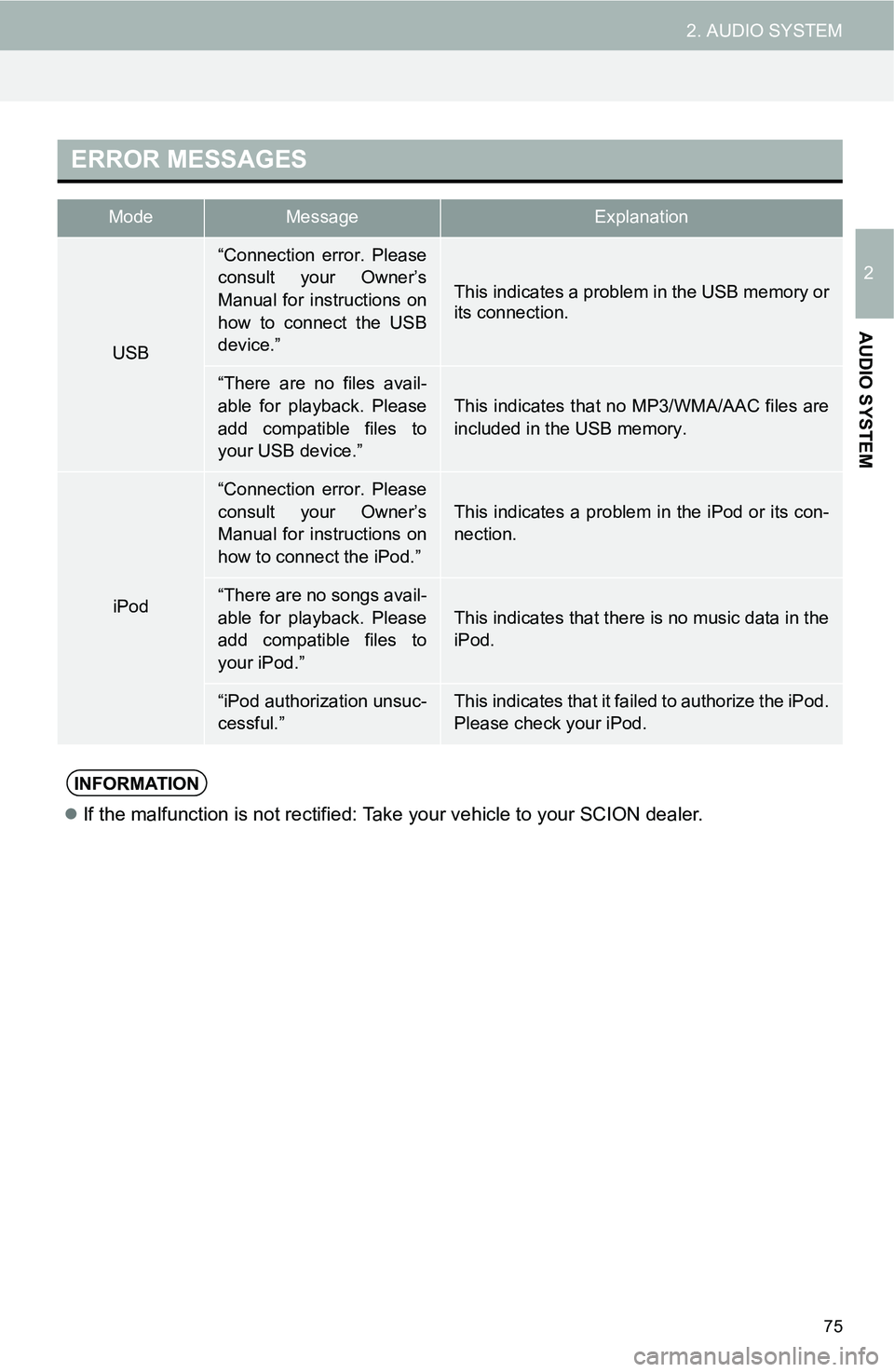
75
2. AUDIO SYSTEM
2
AUDIO SYSTEM
ERROR MESSAGES
ModeMessageExplanation
USB
“Connection error. Please
consult your Owner’s
Manual for instructions on
how to connect the USB
device.”
This indicates a problem in the USB memory or
its connection.
“There are no files avail-
able for playback. Please
add compatible files to
your USB device.”
This indicates that no MP3/WMA/AAC files are
included in the USB memory.
iPod
“Connection error. Please
consult your Owner’s
Manual for instructions on
how to connect the iPod.”This indicates a problem in the iPod or its con-
nection.
“There are no songs avail-
able for playback. Please
add compatible files to
your iPod.”
This indicates that there is no music data in the
iPod.
“iPod authorization unsuc-
cessful.”This indicates that it failed to authorize the iPod.
Please check your iPod.
INFORMATION
If the malfunction is not rectified: Take your vehicle to your SCION dealer.
Page 76 of 144
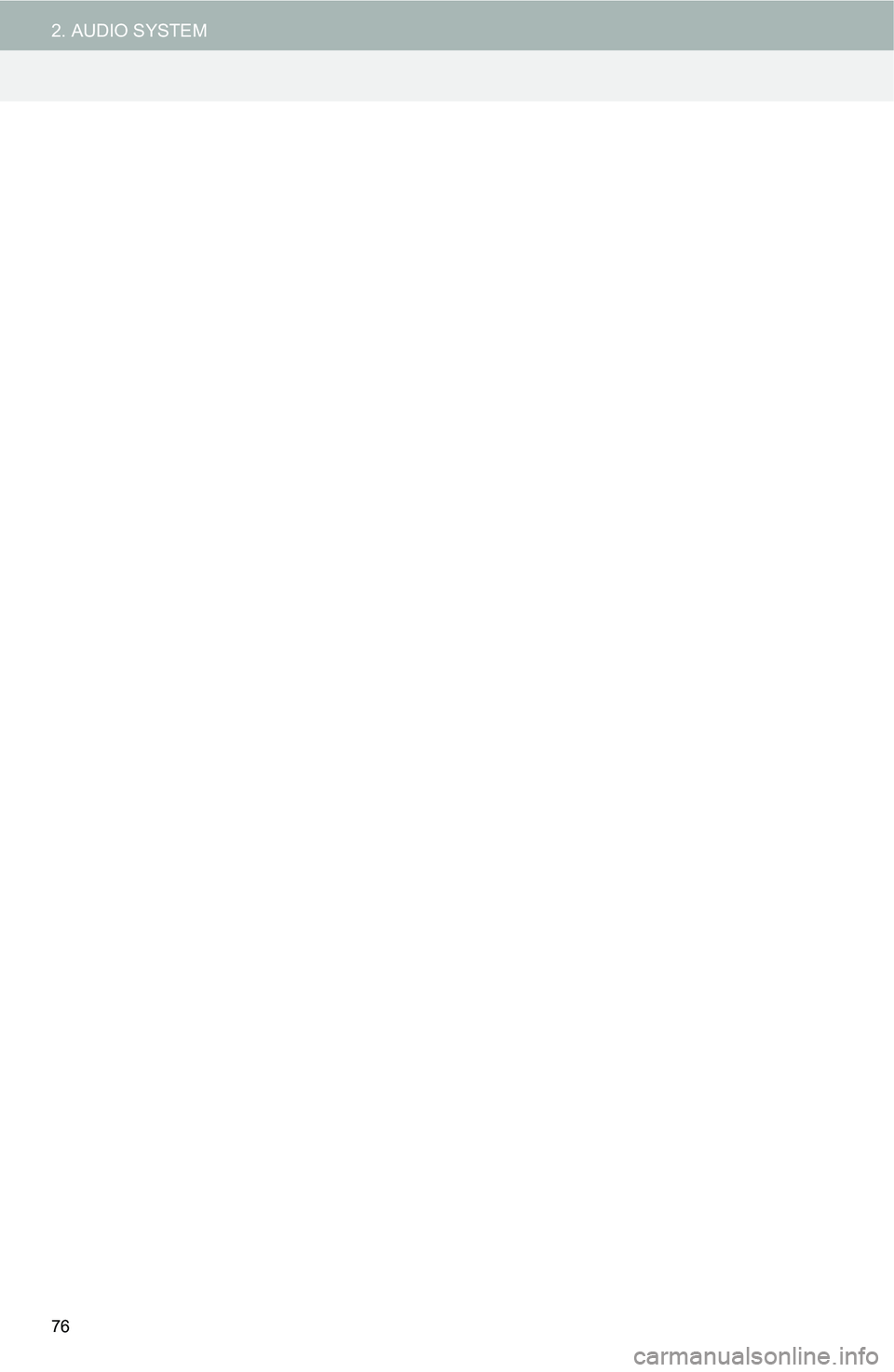
76
2. AUDIO SYSTEM
Page 77 of 144
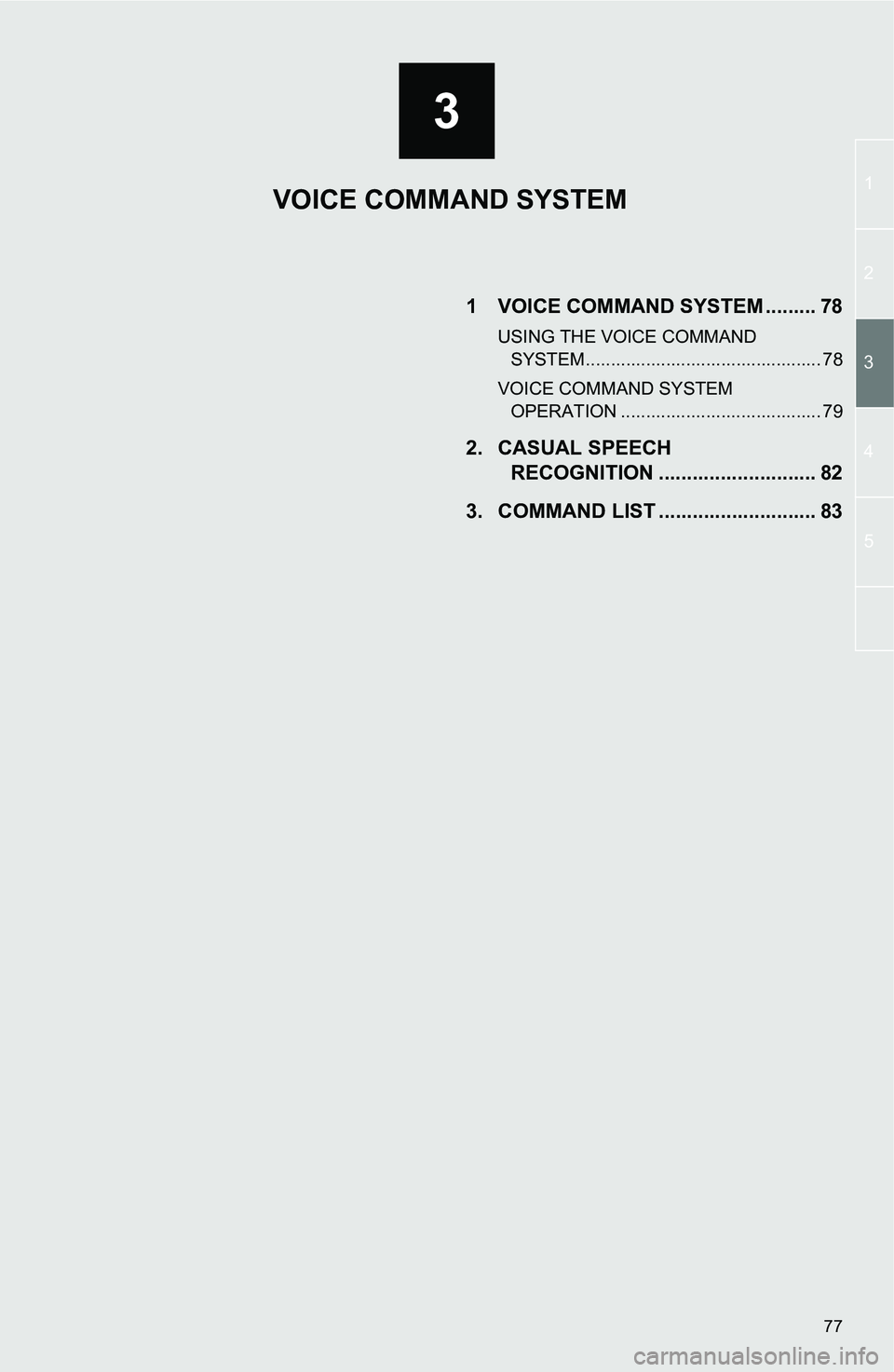
3
1
2
4
3
5
77
1 VOICE COMMAND SYSTEM ......... 78
USING THE VOICE COMMAND SYSTEM ............................................... 78
VOICE COMMAND SYSTEM OPERATION ........................................ 79
2. CASUAL SPEECH RECOGNITION ............................ 82
3. COMMAND LIST ............................ 83
VOICE COMMAND SYSTEM
Page 78 of 144
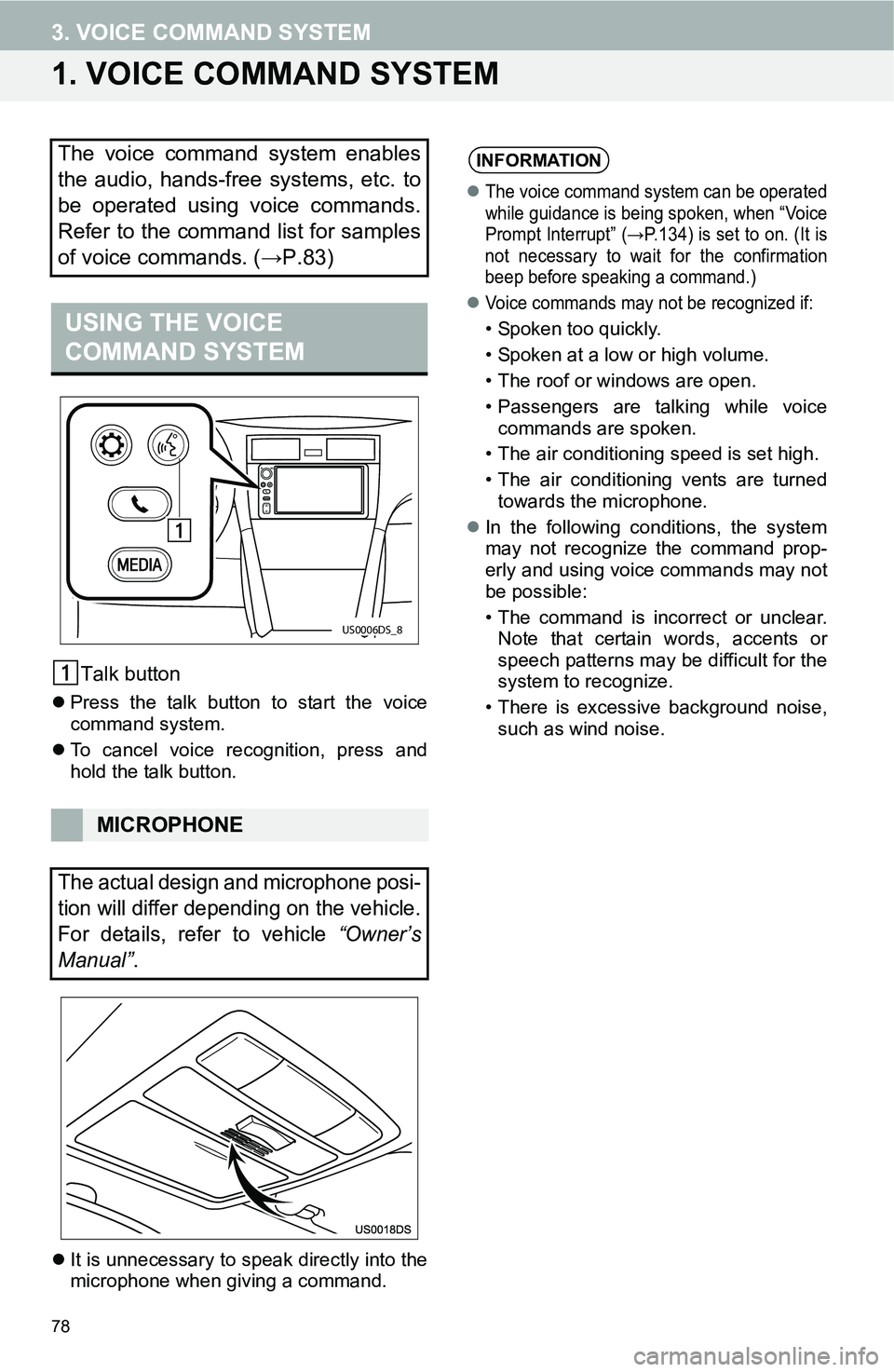
78
3. VOICE COMMAND SYSTEM
1. VOICE COMMAND SYSTEM
Talk button
Press the talk button to start the voice
command system.
To cancel voice recognition, press and
hold the talk button.
It is unnecessary to speak directly into the
microphone when giving a command.
The voice command system enables
the audio, hands-free systems, etc. to
be operated using voice commands.
Refer to the command list for samples
of voice commands. (→P.83)
USING THE VOICE
COMMAND SYSTEM
MICROPHONE
The actual design and microphone posi-
tion will differ depending on the vehicle.
For details, refer to vehicle “Owner’s
Manual”.
US0006DS_8
INFORMATION
The voice command system can be operated
while guidance is being spoken, when “Voice
Prompt Interrupt” (→P.134) is set to on. (It is
not necessary to wait for the confirmation
beep before speaking a command.)
Voice commands may not be recognized if:
• Spoken too quickly.
• Spoken at a low or high volume.
• The roof or windows are open.
• Passengers are talking while voice
commands are spoken.
• The air conditioning speed is set high.
• The air conditioning vents are turned
towards the microphone.
In the following conditions, the system
may not recognize the command prop-
erly and using voice commands may not
be possible:
• The command is incorrect or unclear.
Note that certain words, accents or
speech patterns may be difficult for the
system to recognize.
• There is excessive background noise,
such as wind noise.
Page 79 of 144
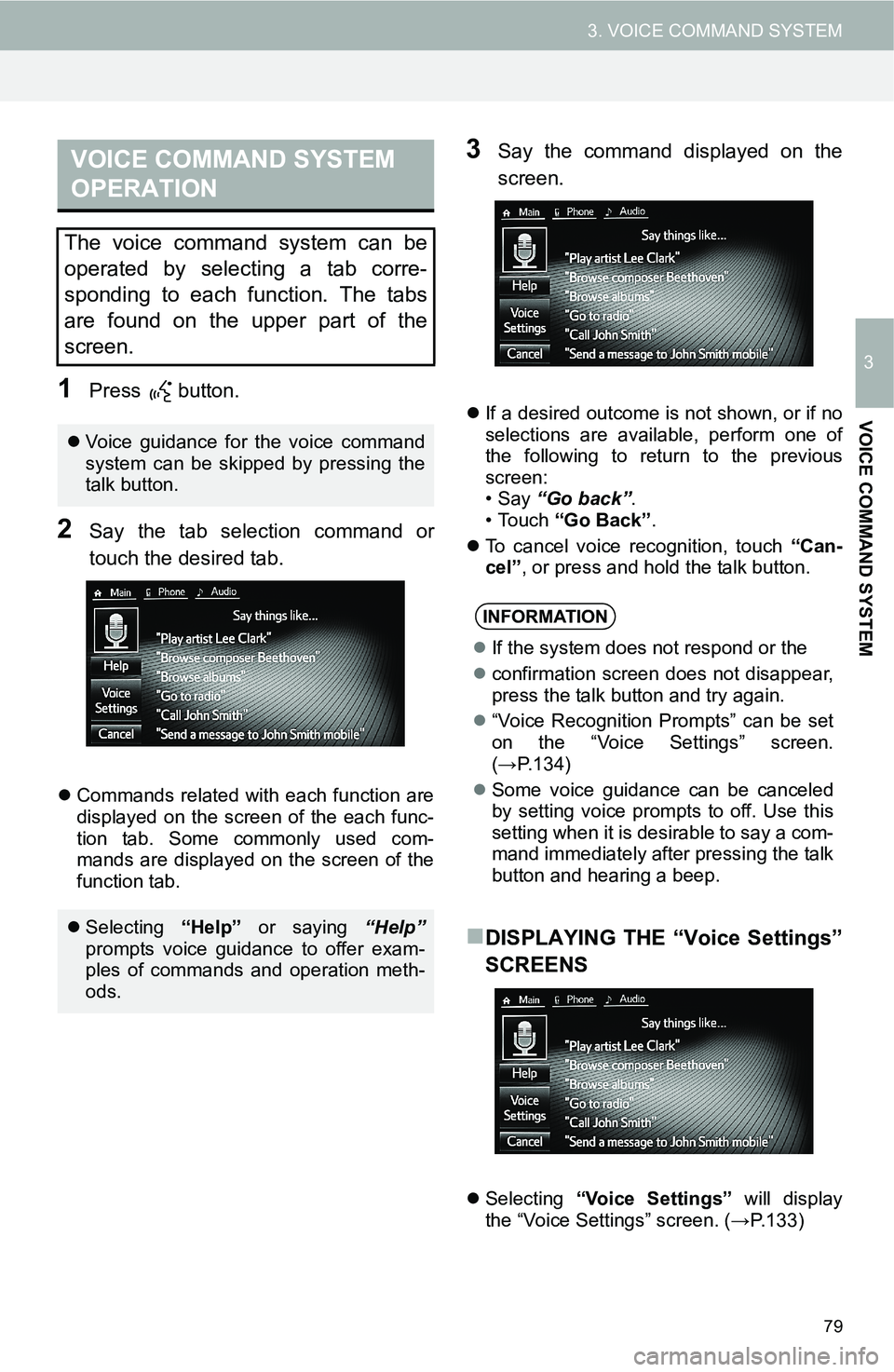
79
3. VOICE COMMAND SYSTEM
3
VOICE COMMAND SYSTEM
1Press button.
2Say the tab selection command or
touch the desired tab.
Commands related with each function are
displayed on the screen of the each func-
tion tab. Some commonly used com-
mands are displayed on the screen of the
function tab.
3Say the command displayed on the
screen.
If a desired outcome is not shown, or if no
selections are available, perform one of
the following to return to the previous
screen:
•Say “Go back”.
•Touch “Go Back”.
To cancel voice recognition, touch “Can-
cel”, or press and hold the talk button.
DISPLAYING THE “Voice Settings”
SCREENS
Selecting “Voice Settings” will display
the “Voice Settings” screen. (→P.133)
VOICE COMMAND SYSTEM
OPERATION
The voice command system can be
operated by selecting a tab corre-
sponding to each function. The tabs
are found on the upper part of the
screen.
Voice guidance for the voice command
system can be skipped by pressing the
talk button.
Selecting “Help” or saying “Help”
prompts voice guidance to offer exam-
ples of commands and operation meth-
ods.
INFORMATION
If the system does not respond or the
confirmation screen does not disappear,
press the talk button and try again.
“Voice Recognition Prompts” can be set
on the “Voice Settings” screen.
(→P.134)
Some voice guidance can be canceled
by setting voice prompts to off. Use this
setting when it is desirable to say a com-
mand immediately after pressing the talk
button and hearing a beep.
Page 80 of 144
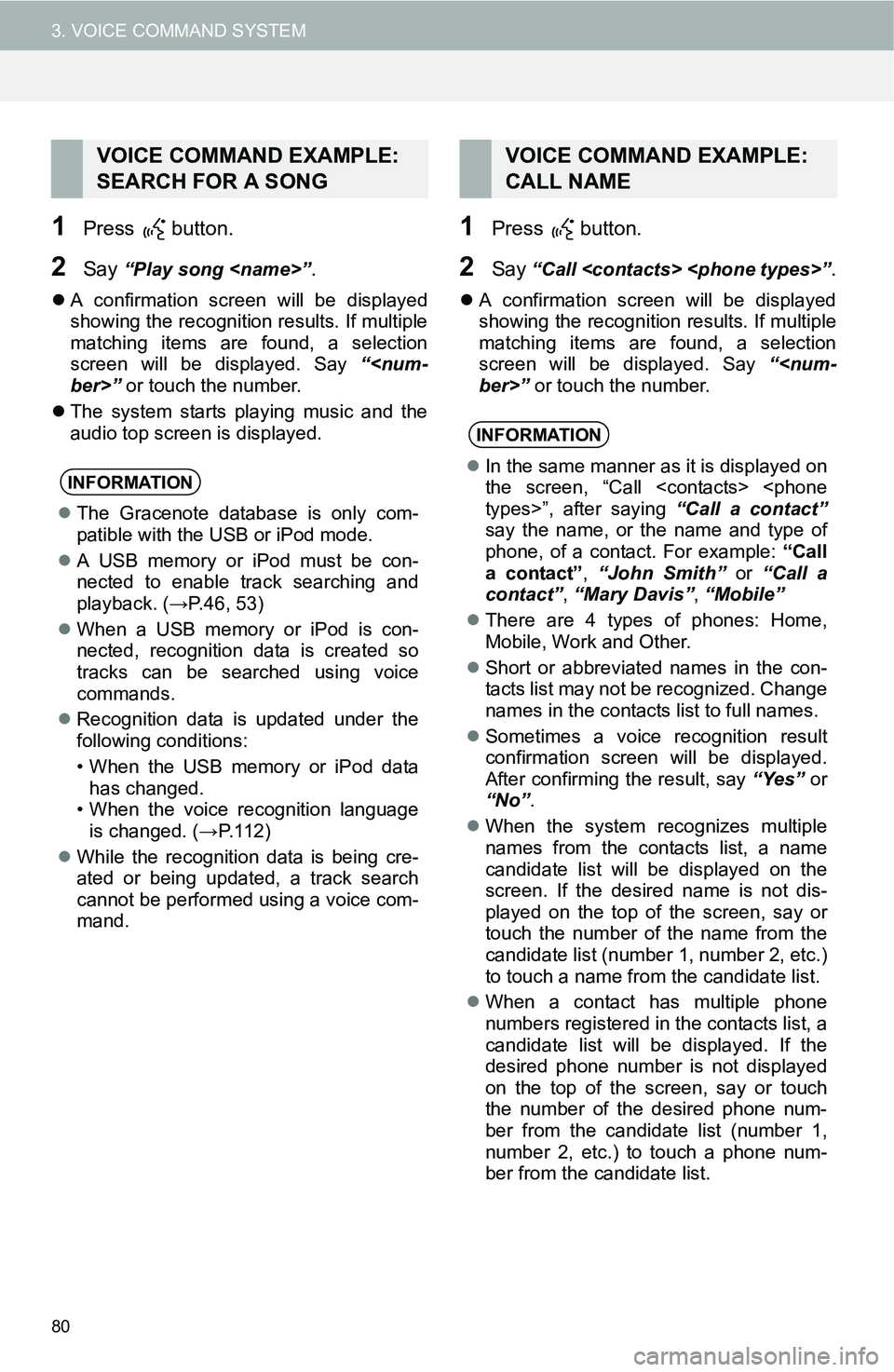
80
3. VOICE COMMAND SYSTEM
1Press button.
2Say “Play song
A confirmation screen will be displayed
showing the recognition results. If multiple
matching items are found, a selection
screen will be displayed. Say “
The system starts playing music and the
audio top screen is displayed.
1Press button.
2Say “Call
A confirmation screen will be displayed
showing the recognition results. If multiple
matching items are found, a selection
screen will be displayed. Say “
VOICE COMMAND EXAMPLE:
SEARCH FOR A SONG
INFORMATION
The Gracenote database is only com-
patible with the USB or iPod mode.
A USB memory or iPod must be con-
nected to enable track searching and
playback. (→P.46, 53)
When a USB memory or iPod is con-
nected, recognition data is created so
tracks can be searched using voice
commands.
Recognition data is updated under the
following conditions:
• When the USB memory or iPod data
has changed.
• When the voice recognition language
is changed. (→P. 1 1 2 )
While the recognition data is being cre-
ated or being updated, a track search
cannot be performed using a voice com-
mand.
VOICE COMMAND EXAMPLE:
CALL NAME
INFORMATION
In the same manner as it is displayed on
the screen, “Call
say the name, or the name and type of
phone, of a contact. For example: “Call
a contact”, “John Smith” or “Call a
contact”, “Mary Davis”, “Mobile”
There are 4 types of phones: Home,
Mobile, Work and Other.
Short or abbreviated names in the con-
tacts list may not be recognized. Change
names in the contacts list to full names.
Sometimes a voice recognition result
confirmation screen will be displayed.
After confirming the result, say “Yes” or
“No”.
When the system recognizes multiple
names from the contacts list, a name
candidate list will be displayed on the
screen. If the desired name is not dis-
played on the top of the screen, say or
touch the number of the name from the
candidate list (number 1, number 2, etc.)
to touch a name from the candidate list.
When a contact has multiple phone
numbers registered in the contacts list, a
candidate list will be displayed. If the
desired phone number is not displayed
on the top of the screen, say or touch
the number of the desired phone num-
ber from the candidate list (number 1,
number 2, etc.) to touch a phone num-
ber from the candidate list.