TOYOTA FR-S 2016 Accessories, Audio & Navigation (in English)
Manufacturer: TOYOTA, Model Year: 2016, Model line: FR-S, Model: TOYOTA FR-S 2016Pages: 144, PDF Size: 19.87 MB
Page 101 of 144
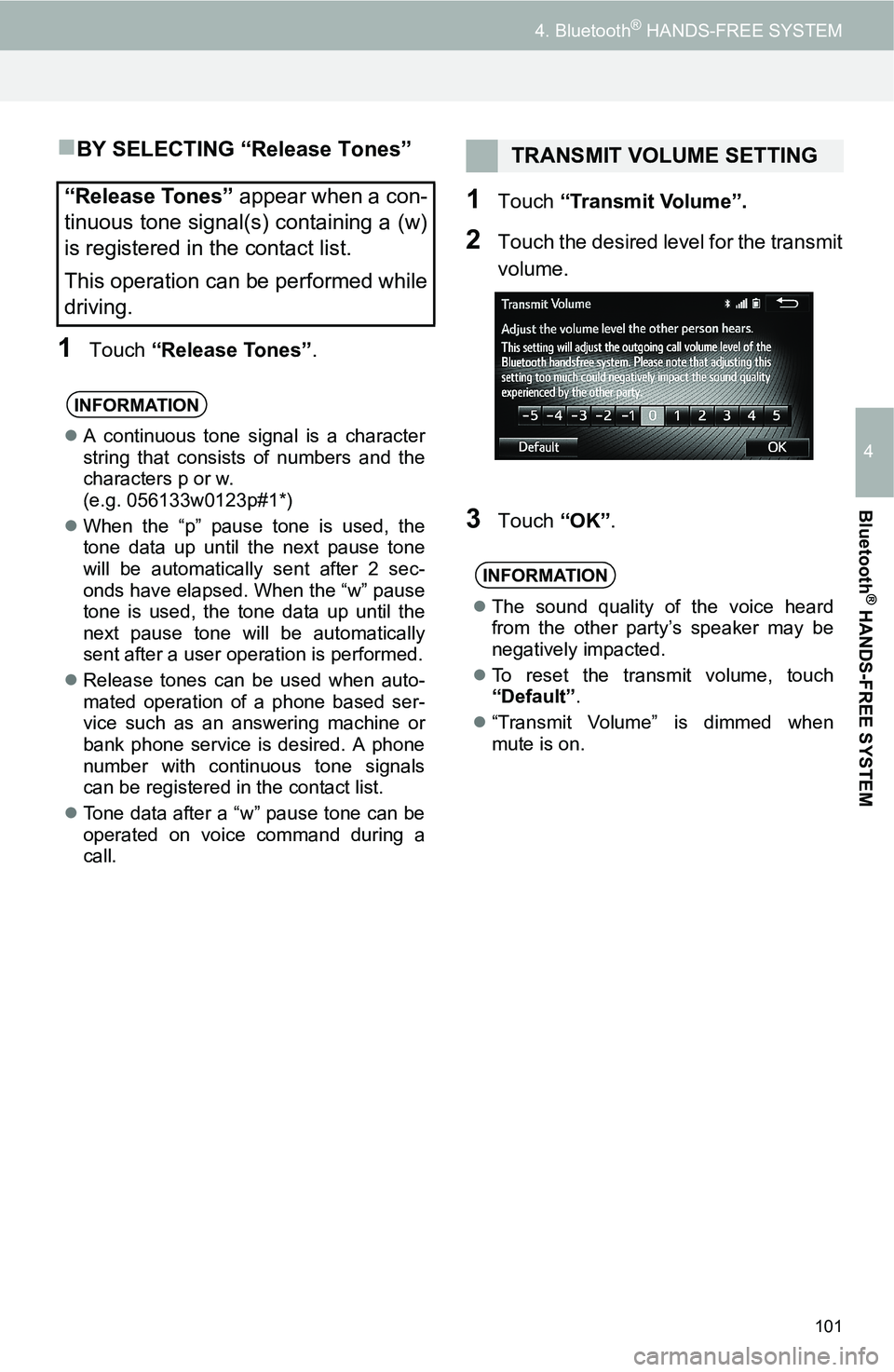
101
4. Bluetooth® HANDS-FREE SYSTEM
4
Bluetooth
® HANDS-FREE SYSTEM
BY SELECTING “Release Tones”
1Touch “Release Tones”.
1Touch “Transmit Volume”.
2Touch the desired level for the transmit
volume.
3Touch “OK”.
“Release Tones” appear when a con-
tinuous tone signal(s) containing a (w)
is registered in the contact list.
This operation can be performed while
driving.
INFORMATION
A continuous tone signal is a character
string that consists of numbers and the
characters p or w.
(e.g. 056133w0123p#1*)
When the “p” pause tone is used, the
tone data up until the next pause tone
will be automatically sent after 2 sec-
onds have elapsed. When the “w” pause
tone is used, the tone data up until the
next pause tone will be automatically
sent after a user operation is performed.
Release tones can be used when auto-
mated operation of a phone based ser-
vice such as an answering machine or
bank phone service is desired. A phone
number with continuous tone signals
can be registered in the contact list.
Tone data after a “w” pause tone can be
operated on voice command during a
call.
TRANSMIT VOLUME SETTING
INFORMATION
The sound quality of the voice heard
from the other party’s speaker may be
negatively impacted.
To reset the transmit volume, touch
“Default”.
“Transmit Volume” is dimmed when
mute is on.
Page 102 of 144
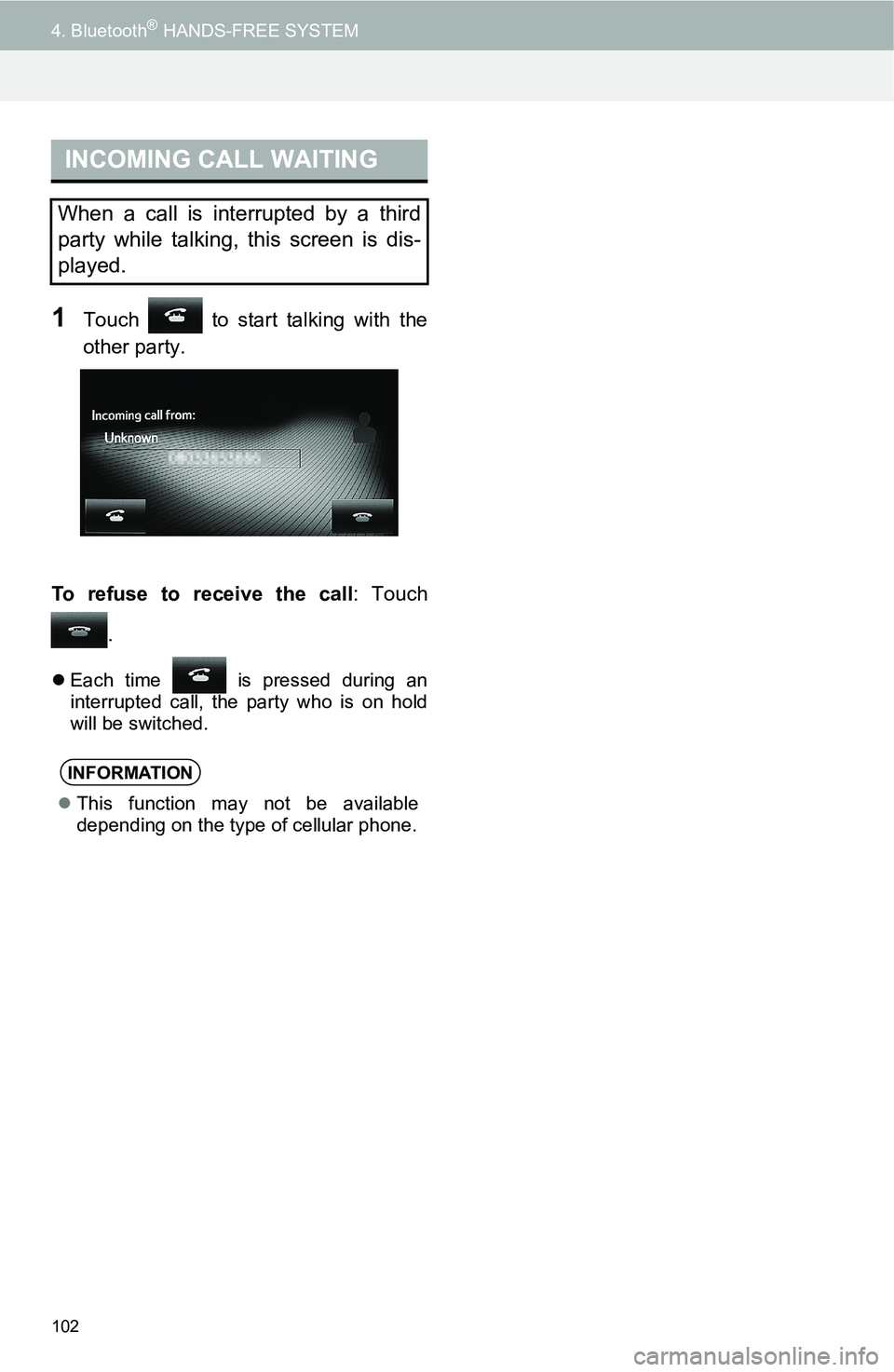
102
4. Bluetooth® HANDS-FREE SYSTEM
1Touch to start talking with the
other party.
To refuse to receive the call: Touch
.
Each time is pressed during an
interrupted call, the party who is on hold
will be switched.
INCOMING CALL WAITING
When a call is interrupted by a third
party while talking, this screen is dis-
played.
INFORMATION
This function may not be available
depending on the type of cellular phone.
Page 103 of 144
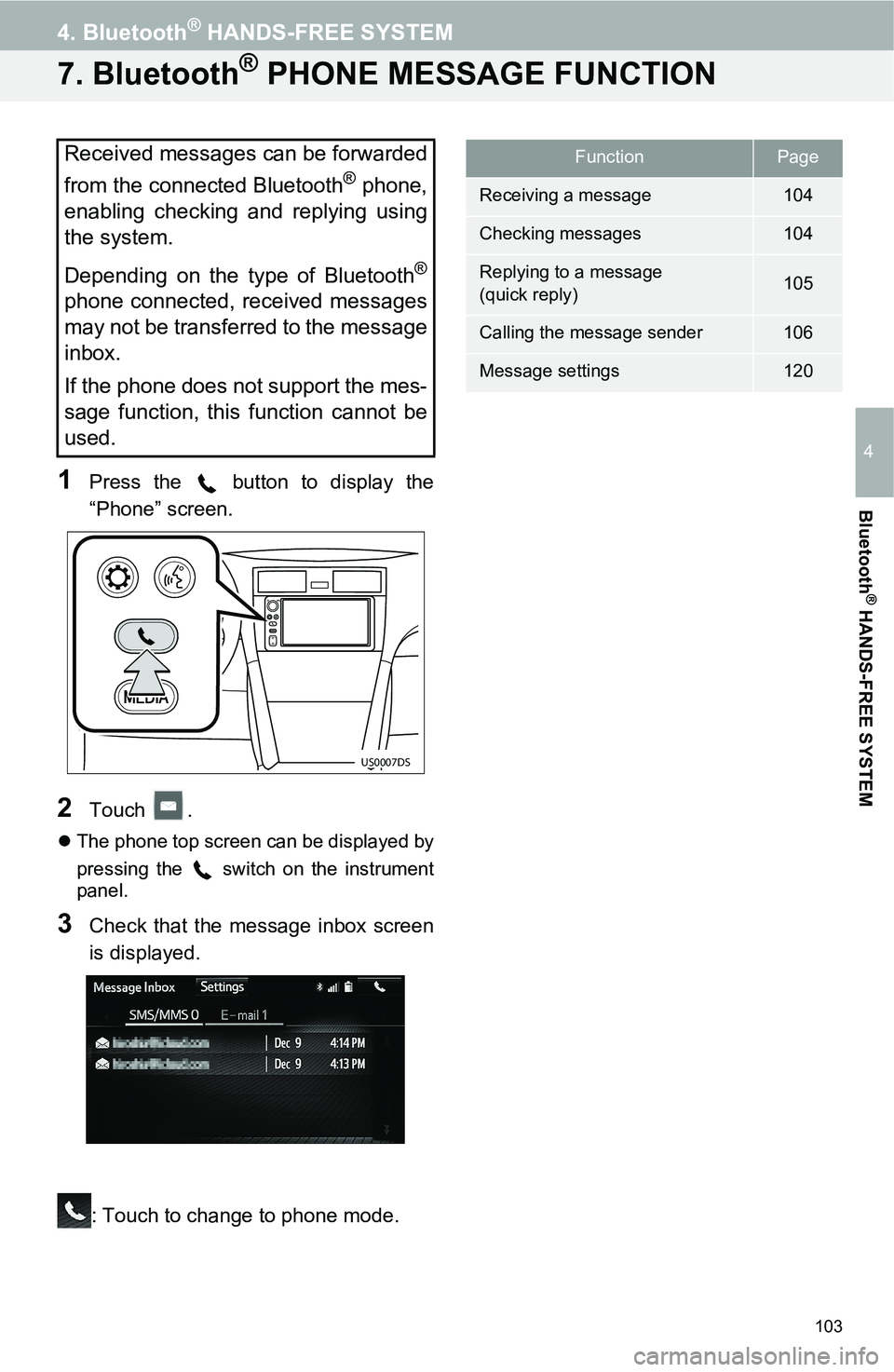
103
4. Bluetooth® HANDS-FREE SYSTEM
4
Bluetooth
® HANDS-FREE SYSTEM
7. Bluetooth® PHONE MESSAGE FUNCTION
1Press the button to display the
“Phone” screen.
2Touch .
The phone top screen can be displayed by
pressing the switch on the instrument
panel.
3Check that the message inbox screen
is displayed.
: Touch to change to phone mode.
Received messages can be forwarded
from the connected Bluetooth
® phone,
enabling checking and replying using
the system.
Depending on the type of Bluetooth
®
phone connected, received messages
may not be transferred to the message
inbox.
If the phone does not support the mes-
sage function, this function cannot be
used.
US0007DS
FunctionPage
Receiving a message104
Checking messages104
Replying to a message
(quick reply)105
Calling the message sender106
Message settings120
Page 104 of 144
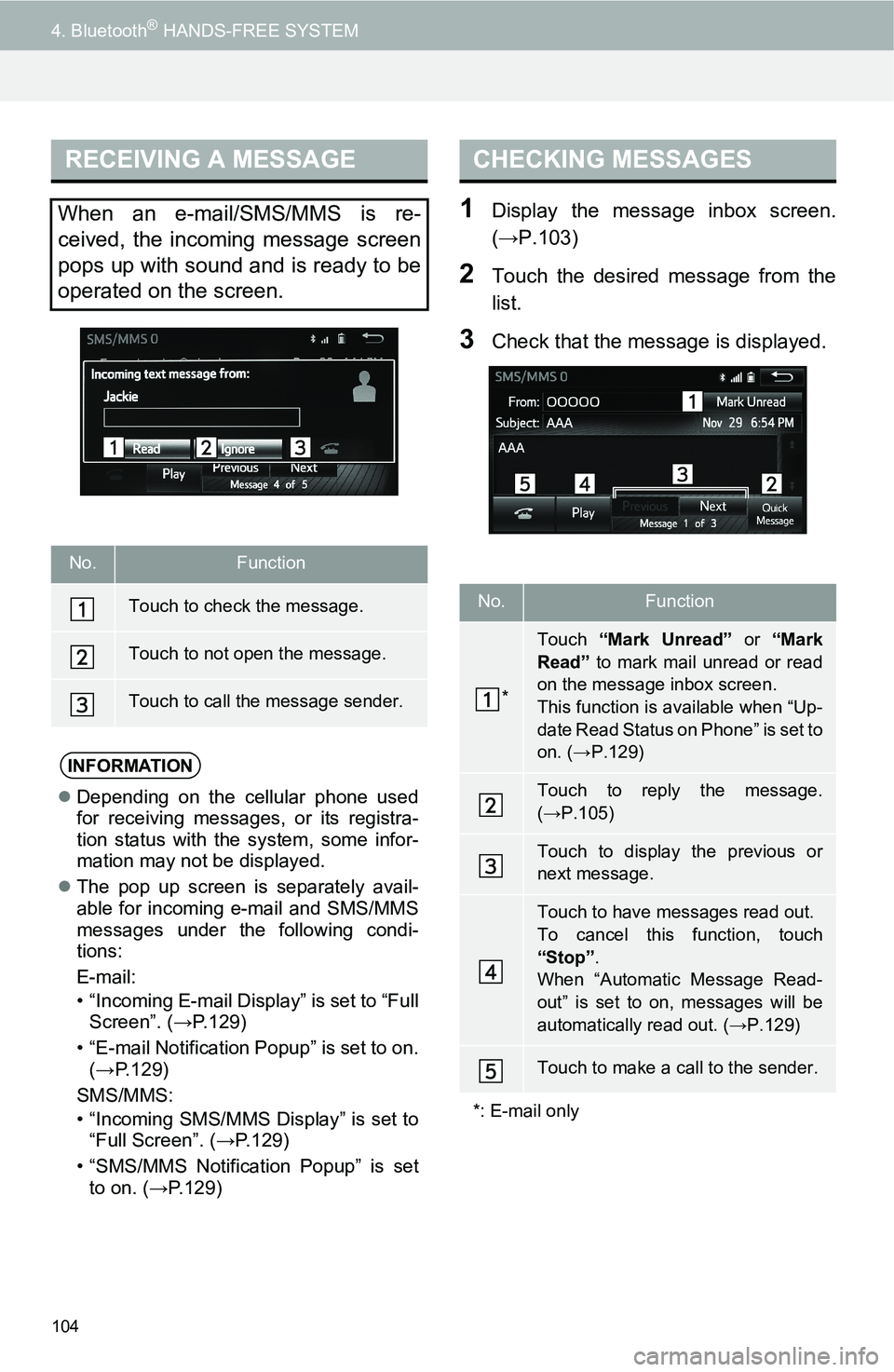
104
4. Bluetooth® HANDS-FREE SYSTEM
1Display the message inbox screen.
(‚ÜíP.103)
2Touch the desired message from the
list.
3Check that the message is displayed.
RECEIVING A MESSAGE
When an e-mail/SMS/MMS is re-
ceived, the incoming message screen
pops up with sound and is ready to be
operated on the screen.
No.Function
Touch to check the message.
Touch to not open the message.
Touch to call the message sender.
INFORMATION
Depending on the cellular phone used
for receiving messages, or its registra-
tion status with the system, some infor-
mation may not be displayed.
The pop up screen is separately avail-
able for incoming e-mail and SMS/MMS
messages under the following condi-
tions:
E-mail:
• “Incoming E-mail Display” is set to “Full
Screen”. (→P.129)
• “E-mail Notification Popup” is set to on.
(‚ÜíP.129)
SMS/MMS:
• “Incoming SMS/MMS Display” is set to
“Full Screen”. (→P.129)
• “SMS/MMS Notification Popup” is set
to on. (‚ÜíP.129)
CHECKING MESSAGES
No.Function
*
Touch “Mark Unread” or “Mark
Read” to mark mail unread or read
on the message inbox screen.
This function is available when “Up-
date Read Status on Phone” is set to
on. (‚ÜíP.129)
Touch to reply the message.
(‚ÜíP.105)
Touch to display the previous or
next message.
Touch to have messages read out.
To cancel this function, touch
“Stop”.
When “Automatic Message Read-
out” is set to on, messages will be
automatically read out. (‚ÜíP.129)
Touch to make a call to the sender.
*: E-mail only
Page 105 of 144
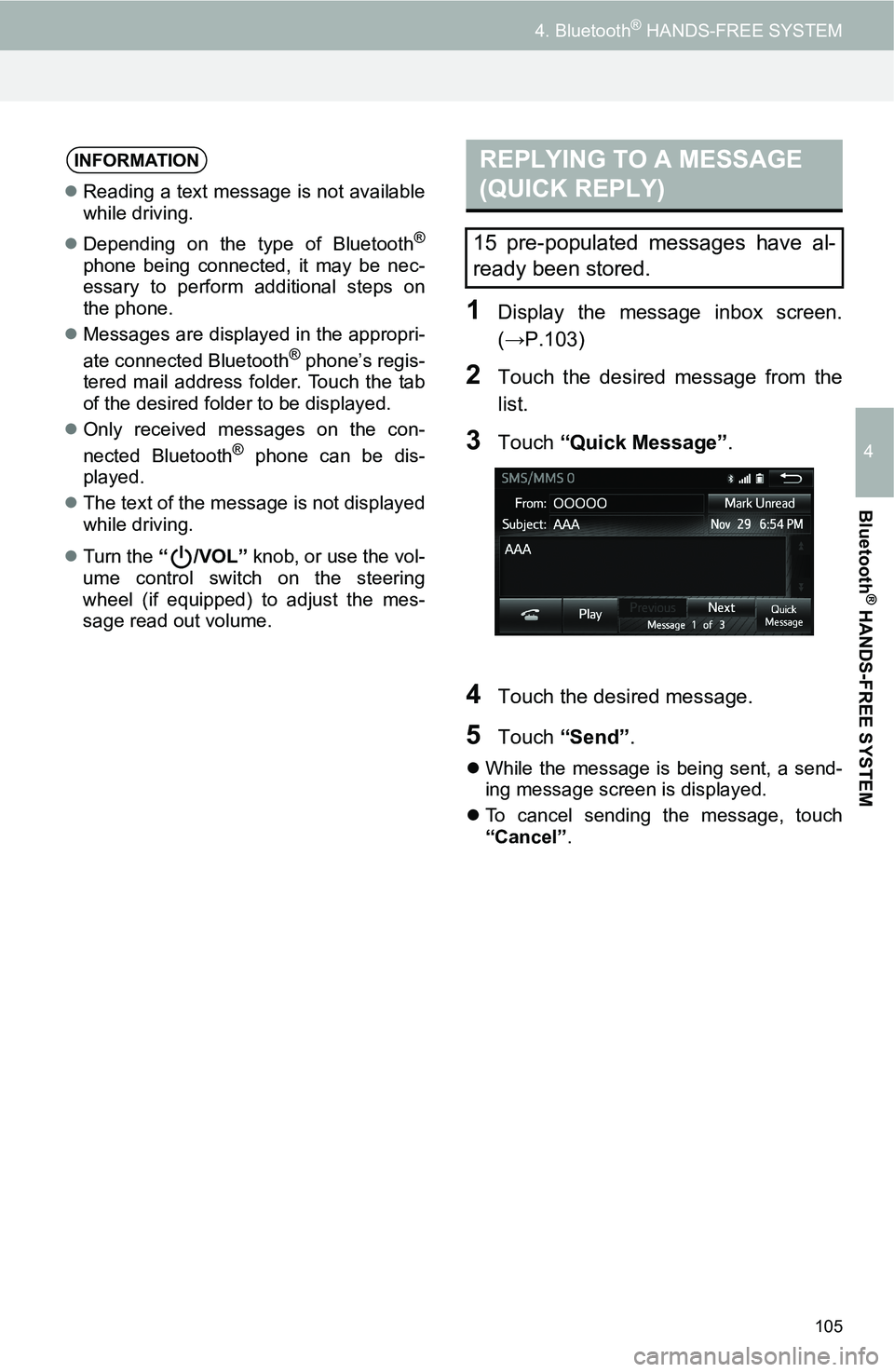
105
4. Bluetooth® HANDS-FREE SYSTEM
4
Bluetooth
® HANDS-FREE SYSTEM
1Display the message inbox screen.
(‚ÜíP.103)
2Touch the desired message from the
list.
3Touch “Quick Message”.
4Touch the desired message.
5Touch “Send”.
While the message is being sent, a send-
ing message screen is displayed.
To cancel sending the message, touch
“Cancel”.
INFORMATION
Reading a text message is not available
while driving.
Depending on the type of Bluetooth
®
phone being connected, it may be nec-
essary to perform additional steps on
the phone.
Messages are displayed in the appropri-
ate connected Bluetooth
® phone’s regis-
tered mail address folder. Touch the tab
of the desired folder to be displayed.
Only received messages on the con-
nected Bluetooth
® phone can be dis-
played.
The text of the message is not displayed
while driving.
Turn the “/VOL” knob, or use the vol-
ume control switch on the steering
wheel (if equipped) to adjust the mes-
sage read out volume.
REPLYING TO A MESSAGE
(QUICK REPLY)
15 pre-populated messages have al-
ready been stored.
Page 106 of 144
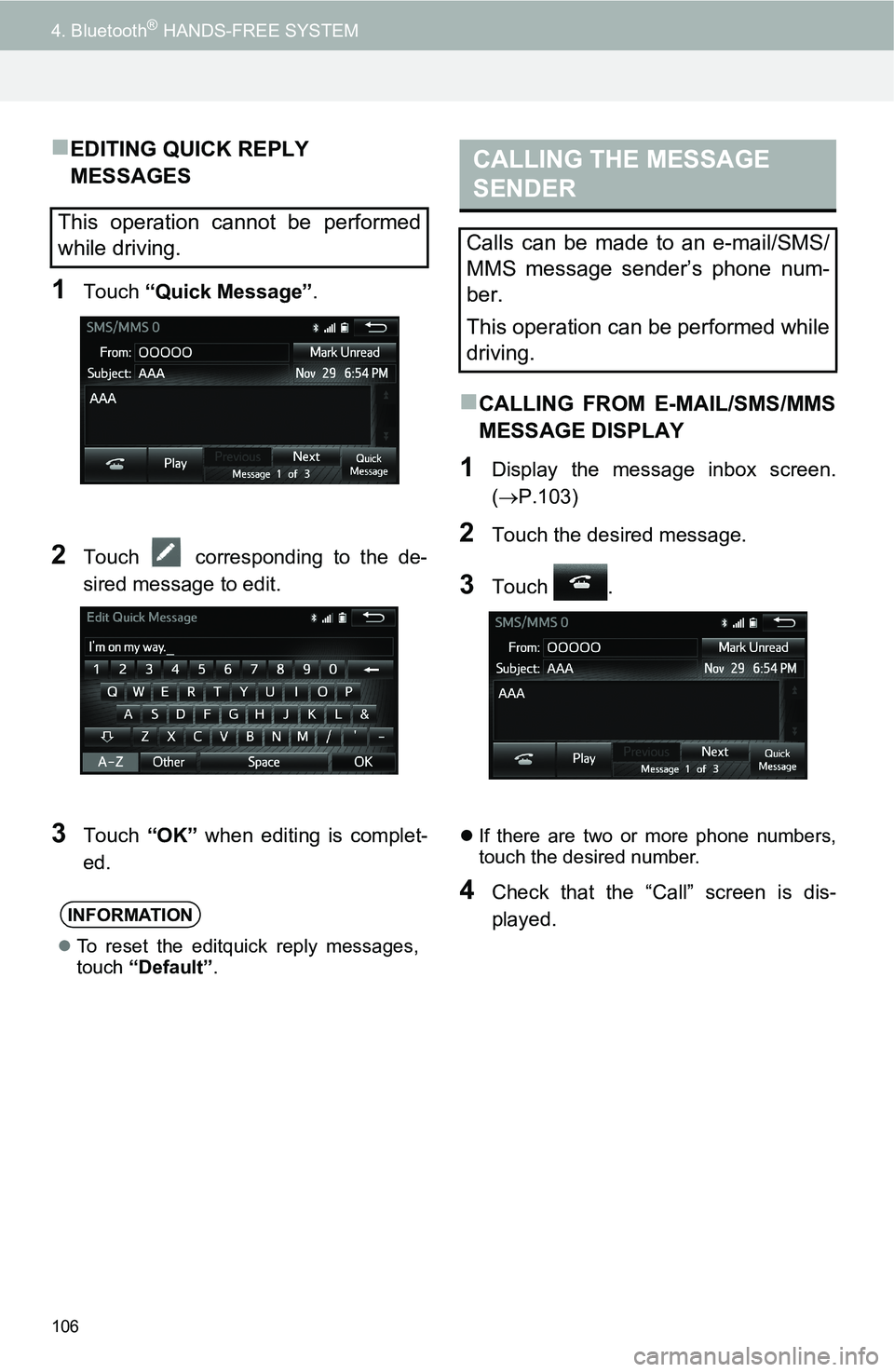
106
4. Bluetooth® HANDS-FREE SYSTEM
ÔÅÆEDITING QUICK REPLY
MESSAGES
1Touch “Quick Message”.
2Touch corresponding to the de-
sired message to edit.
3Touch “OK” when editing is complet-
ed.
ÔÅÆCALLING FROM E-MAIL/SMS/MMS
MESSAGE DISPLAY
1Display the message inbox screen.
(ÔÇÆP.103)
2Touch the desired message.
3Touch .
If there are two or more phone numbers,
touch the desired number.
4Check that the “Call” screen is dis-
played.
This operation cannot be performed
while driving.
INFORMATION
To reset the editquick reply messages,
touch “Default”.
CALLING THE MESSAGE
SENDER
Calls can be made to an e-mail/SMS/
MMS message sender’s phone num-
ber.
This operation can be performed while
driving.
Page 107 of 144
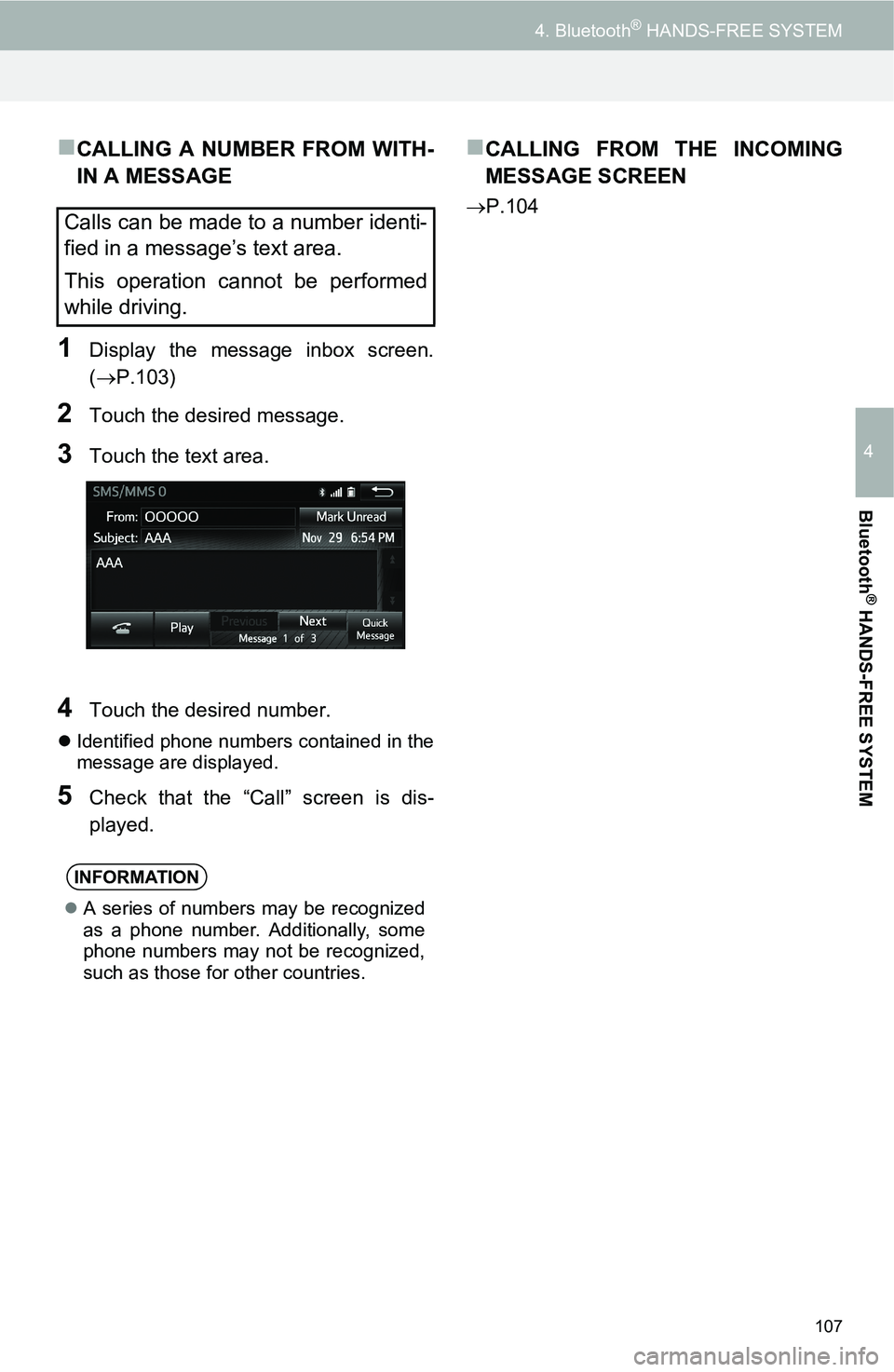
107
4. Bluetooth® HANDS-FREE SYSTEM
4
Bluetooth
® HANDS-FREE SYSTEM
ÔÅÆCALLING A NUMBER FROM WITH-
IN A MESSAGE
1Display the message inbox screen.
(ÔÇÆP.103)
2Touch the desired message.
3Touch the text area.
4Touch the desired number.
Identified phone numbers contained in the
message are displayed.
5Check that the “Call” screen is dis-
played.
ÔÅÆCALLING FROM THE INCOMING
MESSAGE SCREEN
ÔÇÆP.104Calls can be made to a number identi-
fied in a message’s text area.
This operation cannot be performed
while driving.
INFORMATION
A series of numbers may be recognized
as a phone number. Additionally, some
phone numbers may not be recognized,
such as those for other countries.
Page 108 of 144
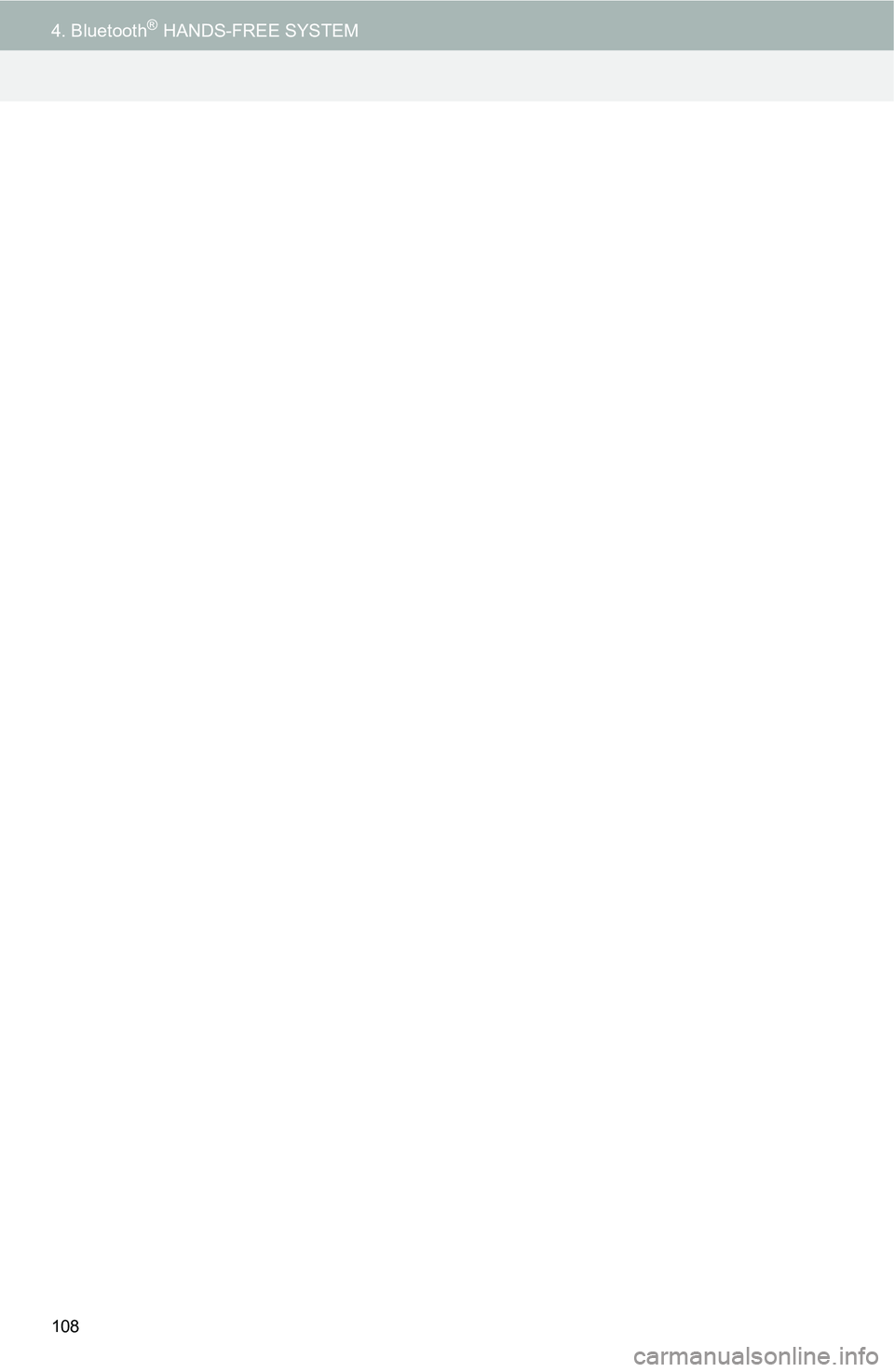
108
4. Bluetooth® HANDS-FREE SYSTEM
Page 109 of 144
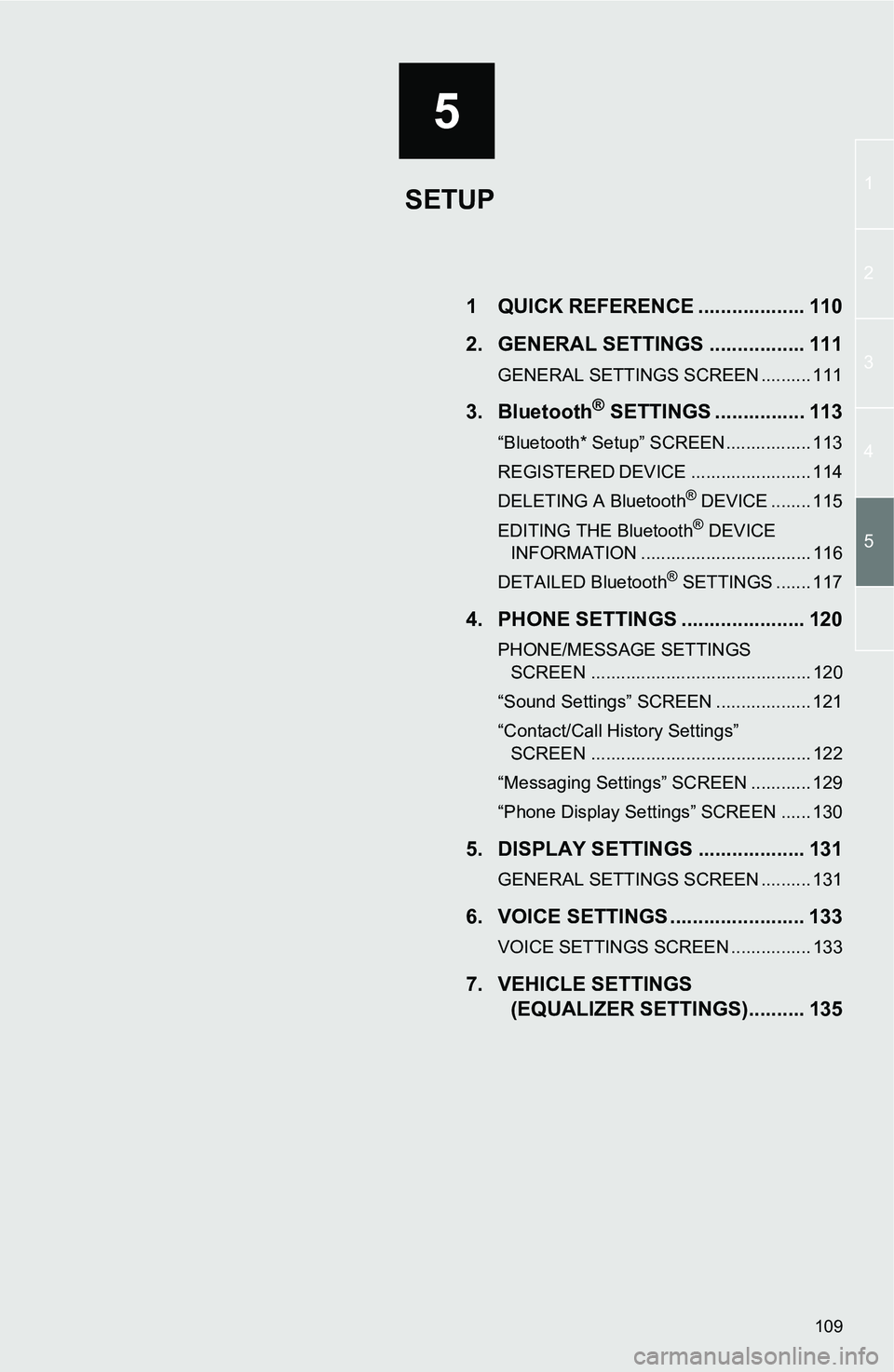
5
109
1
2
3
4
5
1 QUICK REFERENCE ................... 110
2. GENERAL SETTINGS ................. 111
GENERAL SETTINGS SCREEN .......... 111
3. Bluetooth® SETTINGS ................ 113
“Bluetooth* Setup” SCREEN................. 113
REGISTERED DEVICE ........................ 114
DELETING A Bluetooth® DEVICE ........ 115
EDITING THE Bluetooth® DEVICE
INFORMATION .................................. 116
DETAILED Bluetooth
® SETTINGS ....... 117
4. PHONE SETTINGS ...................... 120
PHONE/MESSAGE SETTINGS SCREEN ............................................ 120
“Sound Settings” SCREEN ................... 121
“Contact/Call History Settings” SCREEN ............................................ 122
“Messaging Settings” SCREEN ............ 129
“Phone Display Settings” SCREEN ...... 130
5. DISPLAY SETTINGS ................... 131
GENERAL SETTINGS SCREEN .......... 131
6. VOICE SETTINGS ........................ 133
VOICE SETTINGS SCREEN ................ 133
7. VEHICLE SETTINGS (EQUALIZER SETTINGS).......... 135
SETUP
Page 110 of 144
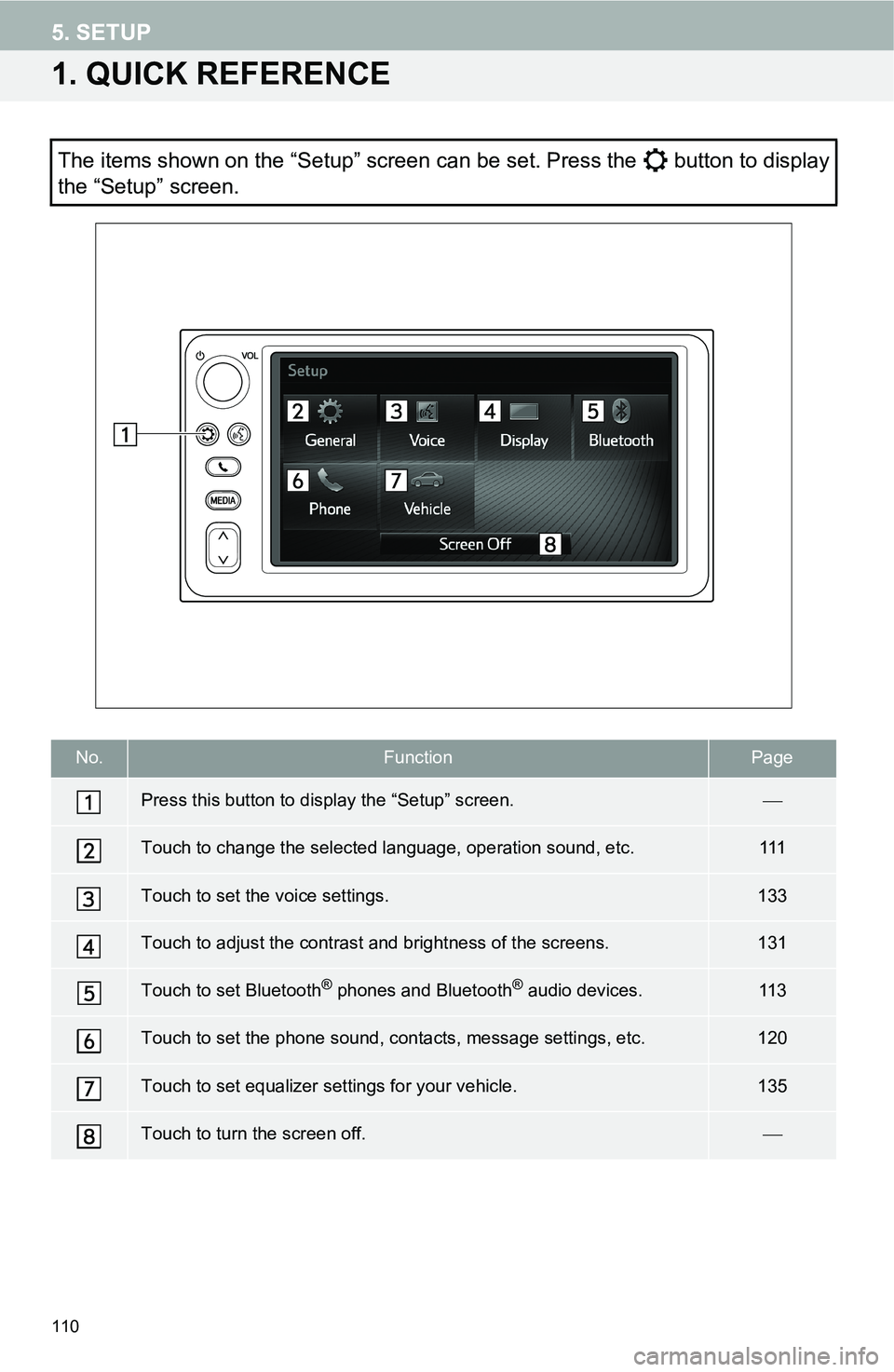
110
5. SETUP
1. QUICK REFERENCE
The items shown on the “Setup” screen can be set. Press the button to display
the “Setup” screen.
No.FunctionPage
Press this button to display the “Setup” screen.
Touch to change the selected language, operation sound, etc.111
Touch to set the voice settings.133
Touch to adjust the contrast and brightness of the screens.131
Touch to set Bluetooth® phones and Bluetooth® audio devices.11 3
Touch to set the phone sound, contacts, message settings, etc.120
Touch to set equalizer settings for your vehicle.135
Touch to turn the screen off.ÔÇæ