key TOYOTA GT86 2017 1.G Quick Reference Guide
[x] Cancel search | Manufacturer: TOYOTA, Model Year: 2017, Model line: GT86, Model: TOYOTA GT86 2017 1.GPages: 27, PDF Size: 1.81 MB
Page 3 of 27
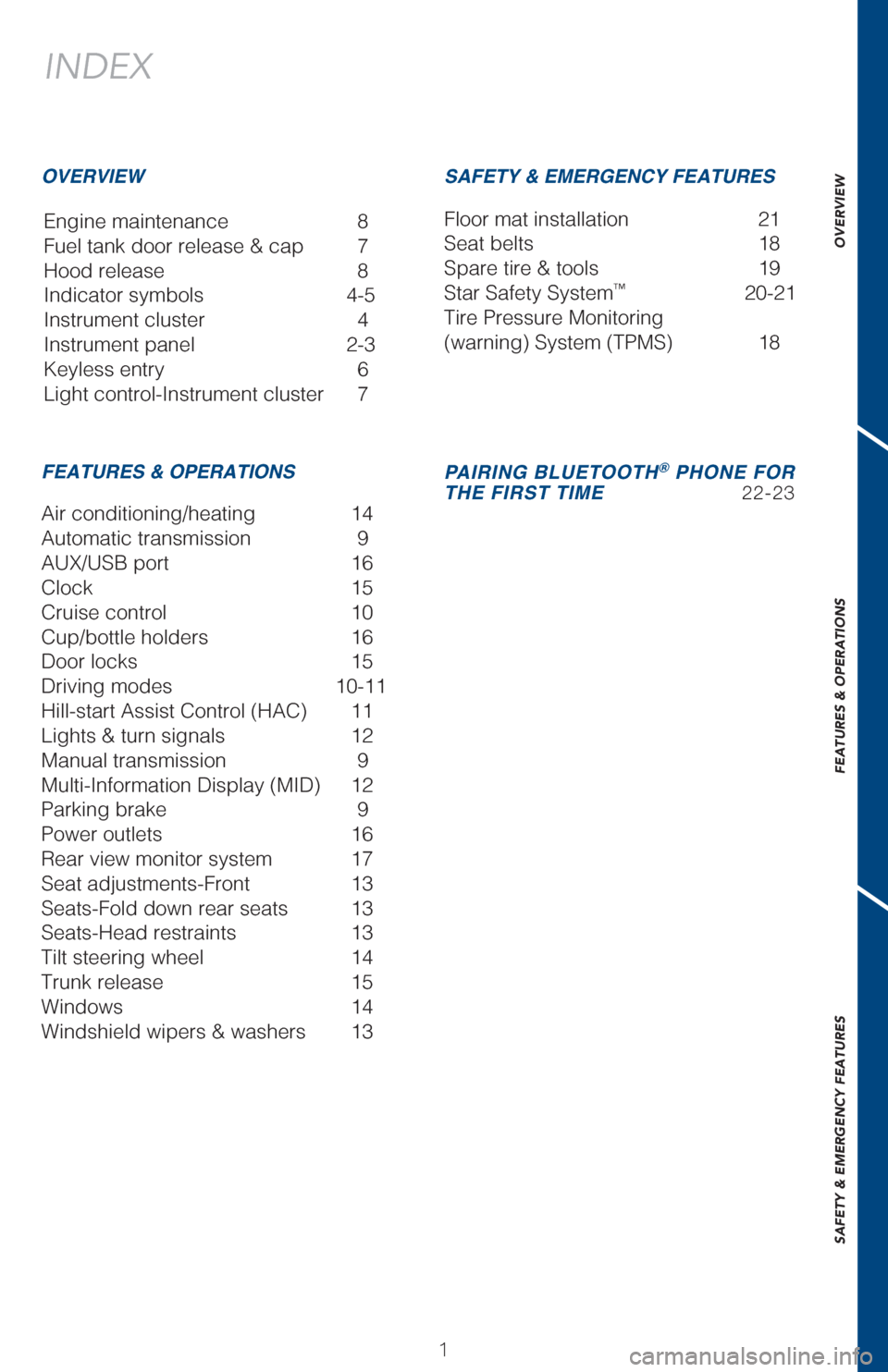
OVERVIEW
FEATURES & OPERATIONS
SAFETY & EMERGENCY FEATURES
11
INDEX
Engine maintenance 8
Fuel tank door release & cap 7
Hood release 8
Indicator symbols 4-5
Instrument cluster 4
Instrument panel 2-3
Keyless entry 6
Light control-Instrument cluster 7
OVERVIEW
FEATURES & OPERATIONS SAFETY & EMERGENCY FEATURES
Air conditioning/heating 14
Automatic transmission 9
AUX/USB port
16
Clock 15
Cruise control 10
Cup/bottle holders 16
Door locks 15
Driving modes 10-11
Hill-start Assist Control (HAC) 11
Lights & turn signals 12
Manual transmission 9
Multi-Information Display (MID) 12
Parking brake 9
Power outlets 16
Rear view monitor system 17
Seat adjustments-Front 13
Seats-Fold down rear seats 13
Seats-Head restraints 13
Tilt steering wheel 14
Trunk release 15
Windows 14
Windshield wipers & washers 13 Floor mat installation
21
Seat belts 18
Spare tire & tools 19
Star Safety System
™ 20-21
Tire Pressure Monitoring
(warning) System (TPMS) 18
PAIRING BLUETOOTH® PHONE FOR
THE FIRST TIME 22-23
Page 8 of 27
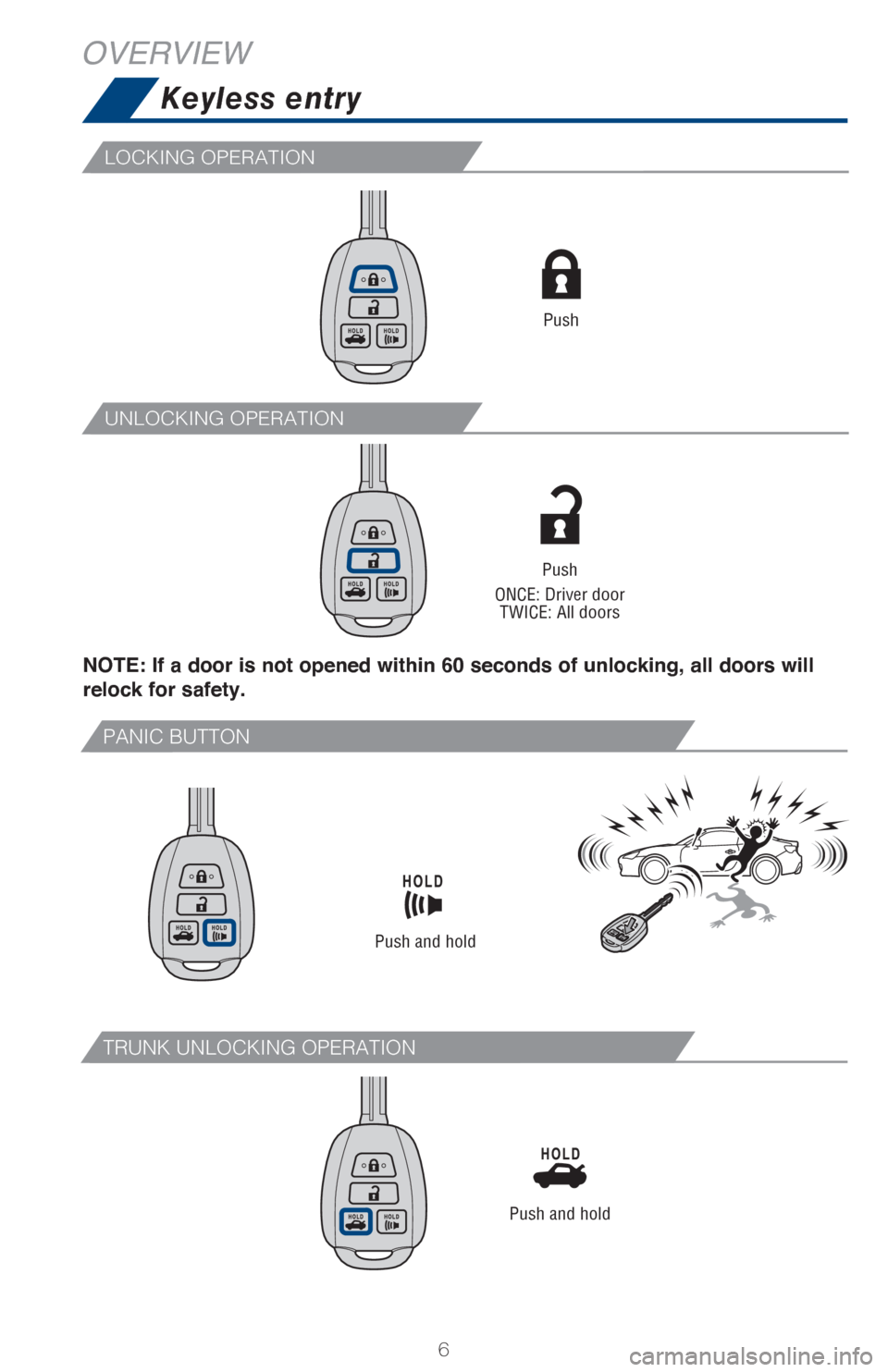
6
LOCKING OPERATION
UNLOCKING OPERATION
NOTE: If a door is not opened within 60 seconds of unlocking, all doors will
relock for safety.
Keyless entry
Push
Push
ONCE: Driver door TWICE: All doors
PANIC BUTTON
TRUNK UNLOCKING OPERATION
Push and hold
Push and hold
OVERVIEW
Page 25 of 27
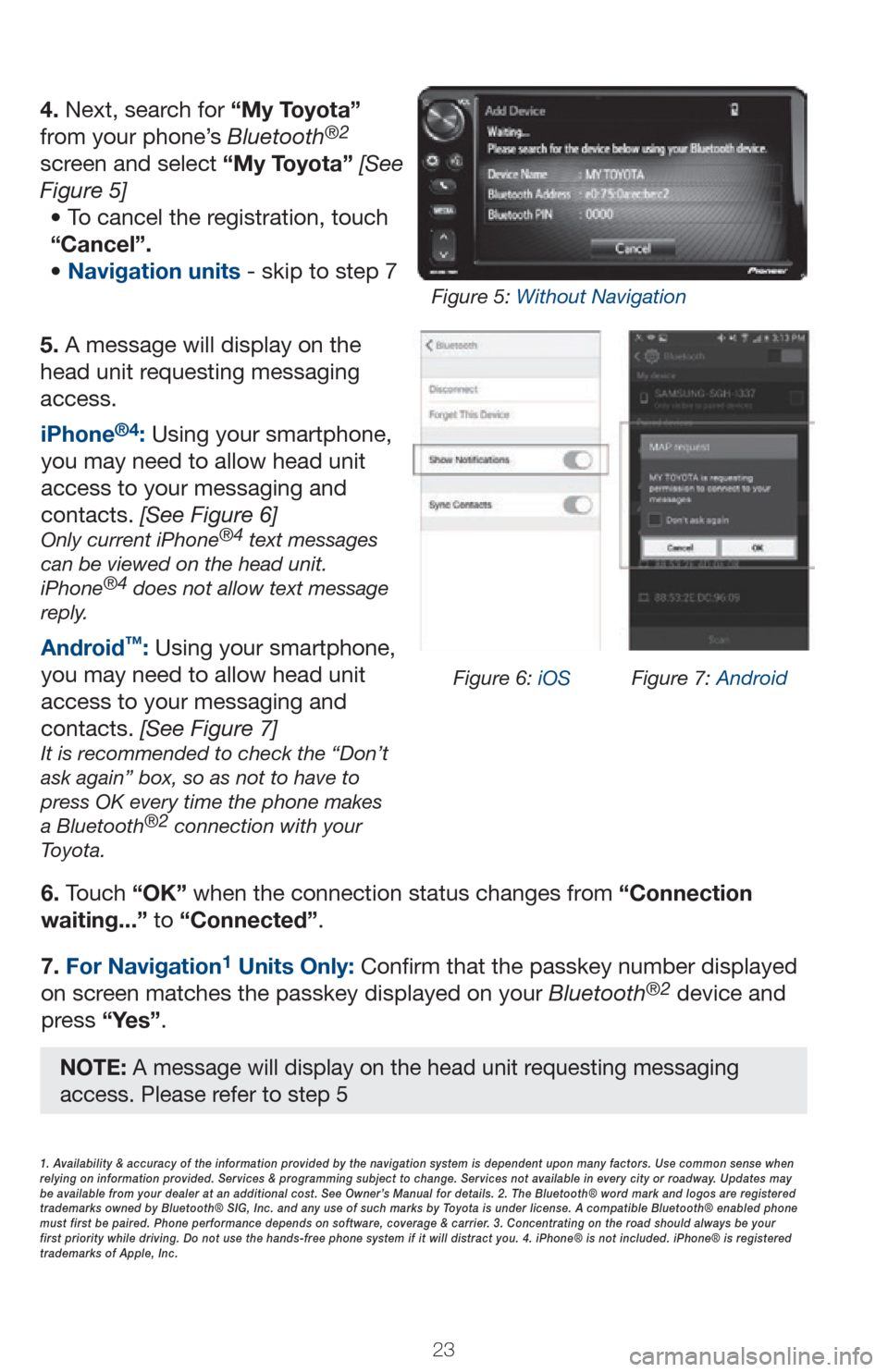
2323
5. A message will display on the
head unit requesting messaging
access.6. Touch “OK” when the connection status changes from “Connection
waiting...” to “Connected”.
7. For Navigation
1 Units Only: Confirm that the passkey number displayed
on screen matches the passkey displayed on your Bluetooth®2 device and
press “Yes”. iPhone
®4: Using your smartphone,
you may need to allow head unit
access to your messaging and
contacts. [See Figure 6]
Only current iPhone®4 text messages
can be viewed on the head unit.
iPhone
®4 does not allow text message
reply.
Android™: Using your smartphone,
you may need to allow head unit
access to your messaging and
contacts. [See Figure 7]
It is recommended to check the “Don’t
ask again” box, so as not to have to
press OK every time the phone makes
a Bluetooth
®2 connection with your
Toyota.
4. Next, search for “My Toyota”
from your phone’s Bluetooth®2
screen and select “My Toyota” [See
Figure 5]
• To cancel the registration, touch
“Cancel”.
• Navigation units - skip to step 7
1. Availability & accuracy of the information provided by the navigation sys\
tem is dependent upon many factors. Use common sense when
relying on information provided. Services & programming subject to change. Services not available in every city or roadway. Updates may
be available from your dealer at an additional cost. See Owner’s Manual for details. 2. The Bluetooth® word mark and logos are regis\
tered
trademarks owned by Bluetooth® SIG, Inc. and any use of such marks by\
Toyota is under license. A compatible Bluetooth® enabled phone
must first be paired. Phone performance depends on software, coverage & \
carrier. 3. Concentrating on the road should always be your
first priority while driving. Do not use the hands-free phone system if \
it will distract you. 4. iPhone® is not included. iPhone® is registered
trademarks of Apple, Inc.
Figure 6: iOS Figure 7: Android
Figure 5: Without Navigation
NOTE: A message will display on the head unit requesting messaging
access. Please refer to step 5