audio TOYOTA GT86 2018 Accessories, Audio & Navigation (in English)
[x] Cancel search | Manufacturer: TOYOTA, Model Year: 2018, Model line: GT86, Model: TOYOTA GT86 2018Pages: 164, PDF Size: 6.35 MB
Page 18 of 164
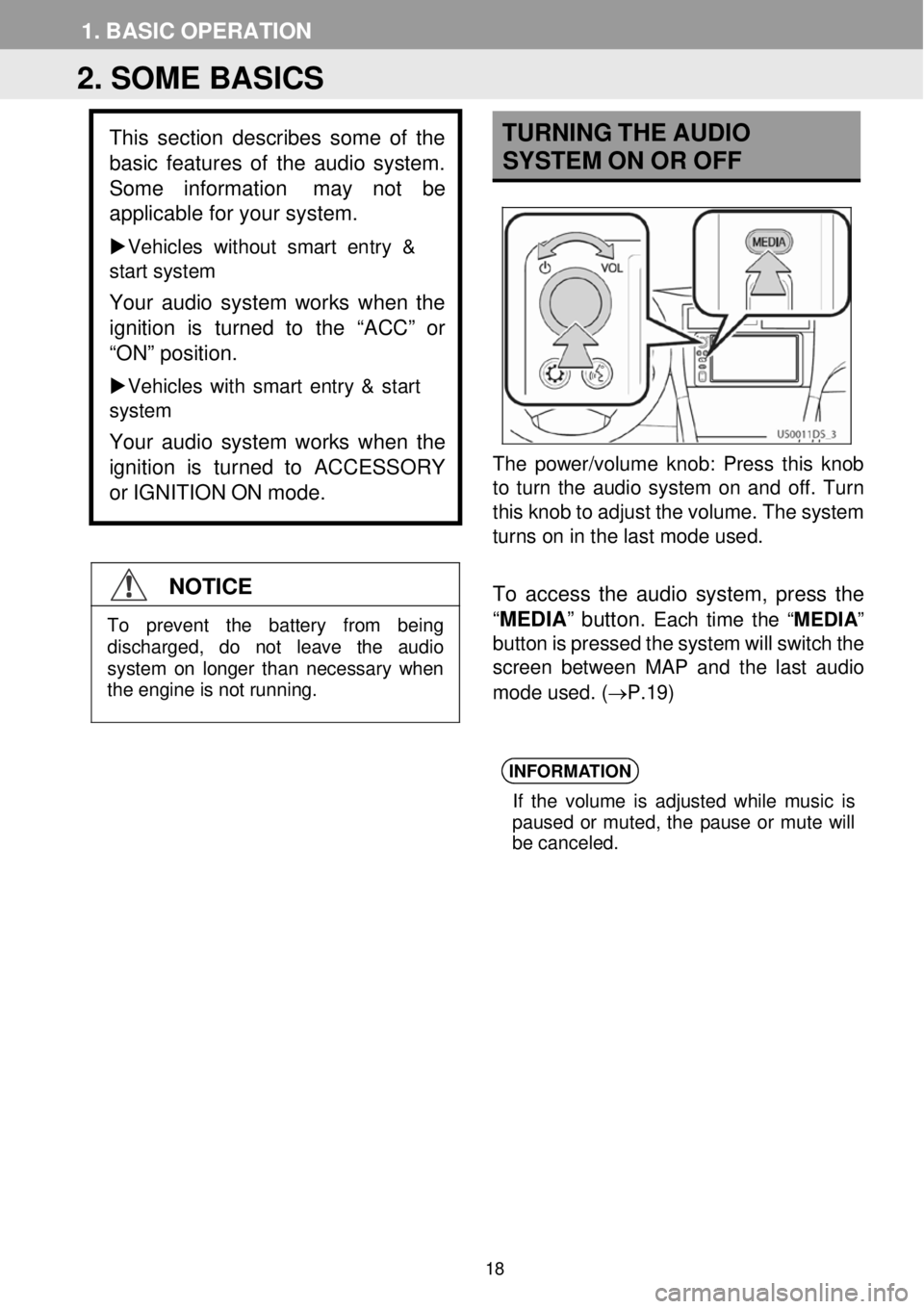
1. BASI C OPERA TION
TURN ING THE A UDIO
SYSTEM ON OR OFF
The power/volume kn ob: Press this knob
to turn the audio system on and off. Turn
this knob to adjust the volume. The system
turns on in the l ast mode us ed.
To access the audio system, press the
“ MEDIA ” button.
Each time the “ MEDIA”
button is pressed the system will switch the
screen between MAP and the last a udio
mo de used . (→P.19)
INFORMA TION
If the volume is ad justed whi le mus ic is
pau sed or muted, the pause or mute wi ll
be can celed.
2. SOME BASICS
This section des cribes some of the
bas ic features of the audio system.
Some inf ormation
may not be
applicable for your system.
Veh icles without smart en try &
start system
Your audio system works when the
ignition is tur ned to the “ACC” or
“ON” position.
Vehicles with smart entry & start
system
Your audio system works when the
ignition is turned to ACCESSORY
or IGNITION ON mode.
NOTICE
To prevent the battery from being discharged, do not leave the audio system on longer than necessary when
the engine is not running.
18
Page 19 of 164
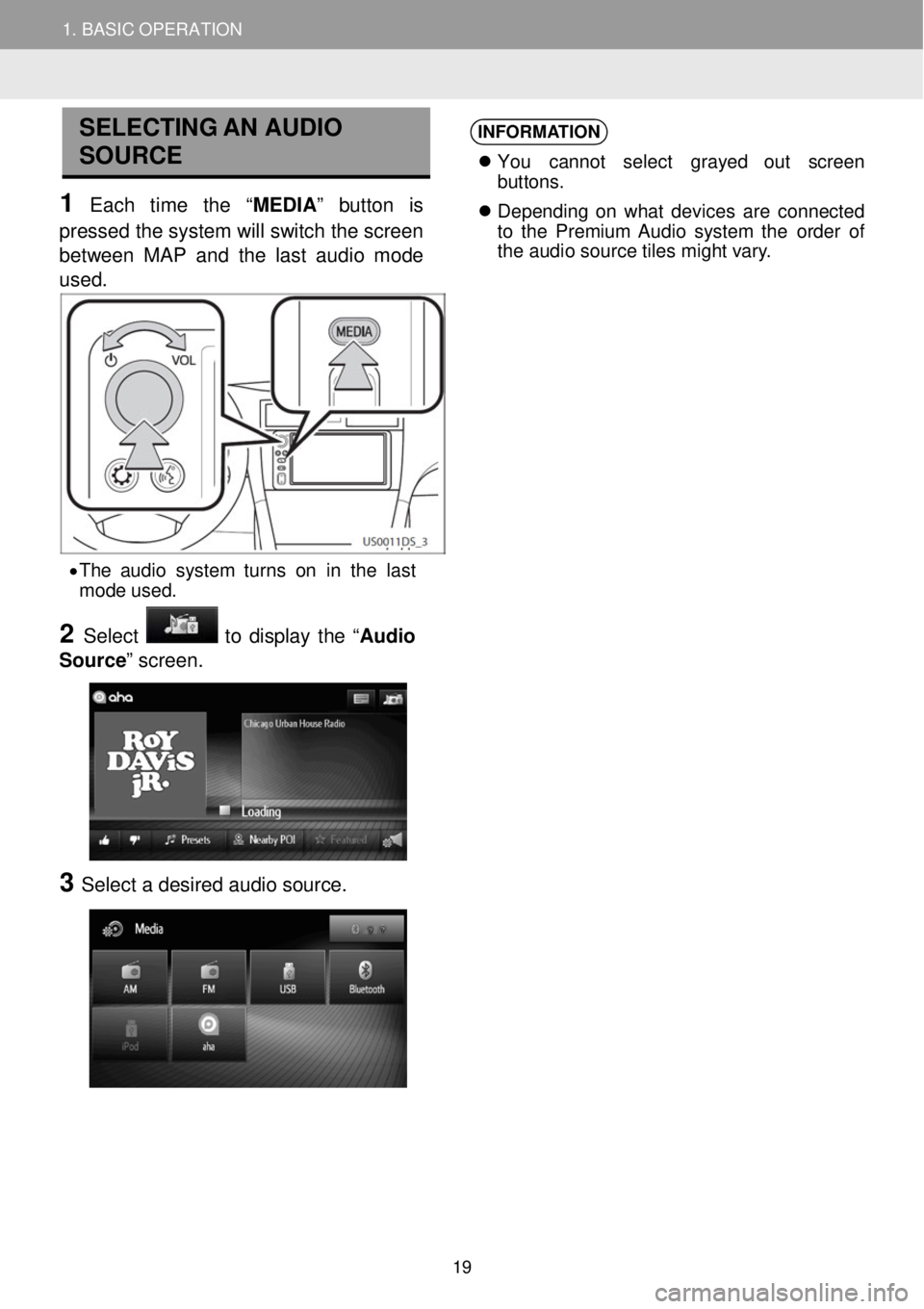
1. BASIC OPERATION
SELECTING AN AUDIO
SOURCE
1 Each time the “MEDIA ” button is
pressed the system will switch the scre en
between MAP a nd the last audio mode
us ed.
INFORMA TION
You cannot select grayed out scree n
b ut tons.
Depe nding on what devices are connected
to the Pre mium Audio system the order of
the au dio sourc e tile s mig ht var y.
• The a udio sy stem turn s on in the last
mo de u sed.
2 Select to display the “ Audio
Source ” screen.
3 Select a d esir ed aud io sour ce.
19
Page 20 of 164
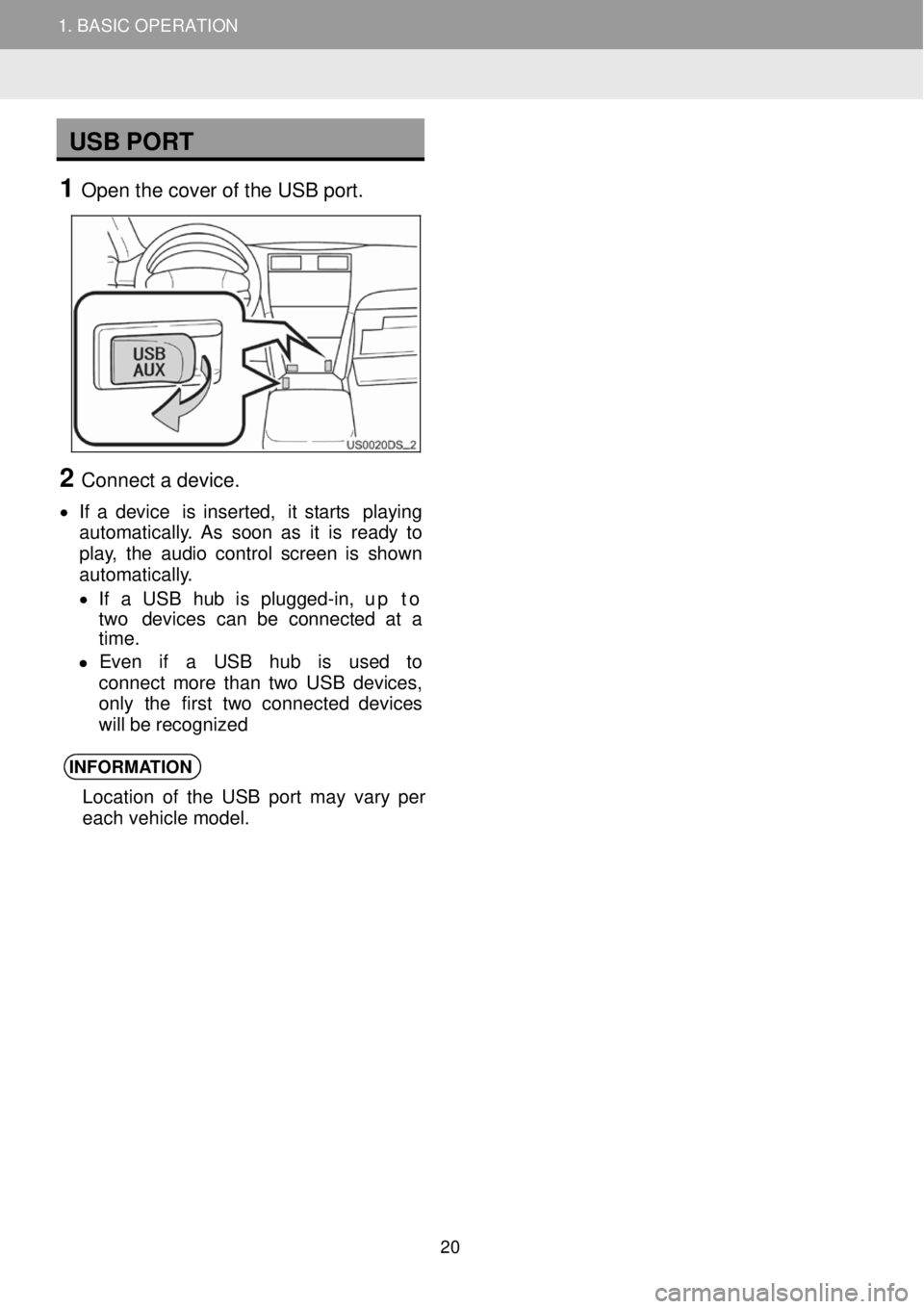
1. BASIC OPERATION
USB PORT
1 Open t he c over of the U SB port.
2 Connect a d evice.
• If a device is inser ted, it star ts pl aying
aut oma tica lly. As soon as it is re ady to
play, the audio cont rol scree n is shown
aut oma tica lly.
• If a USB hub is plugg ed-in, up to
two devi ces ca n be co nnected at a
ti me.
• Even if a USB hub is used to
co nnect mor e than two US B devi ces,
only the f irst tw o con nected de vices
will be re cognized
INFORMA TION
Location of the USB port may vary per
each vehicle model.
2
1. BASIC OPERATION
20
Page 21 of 164
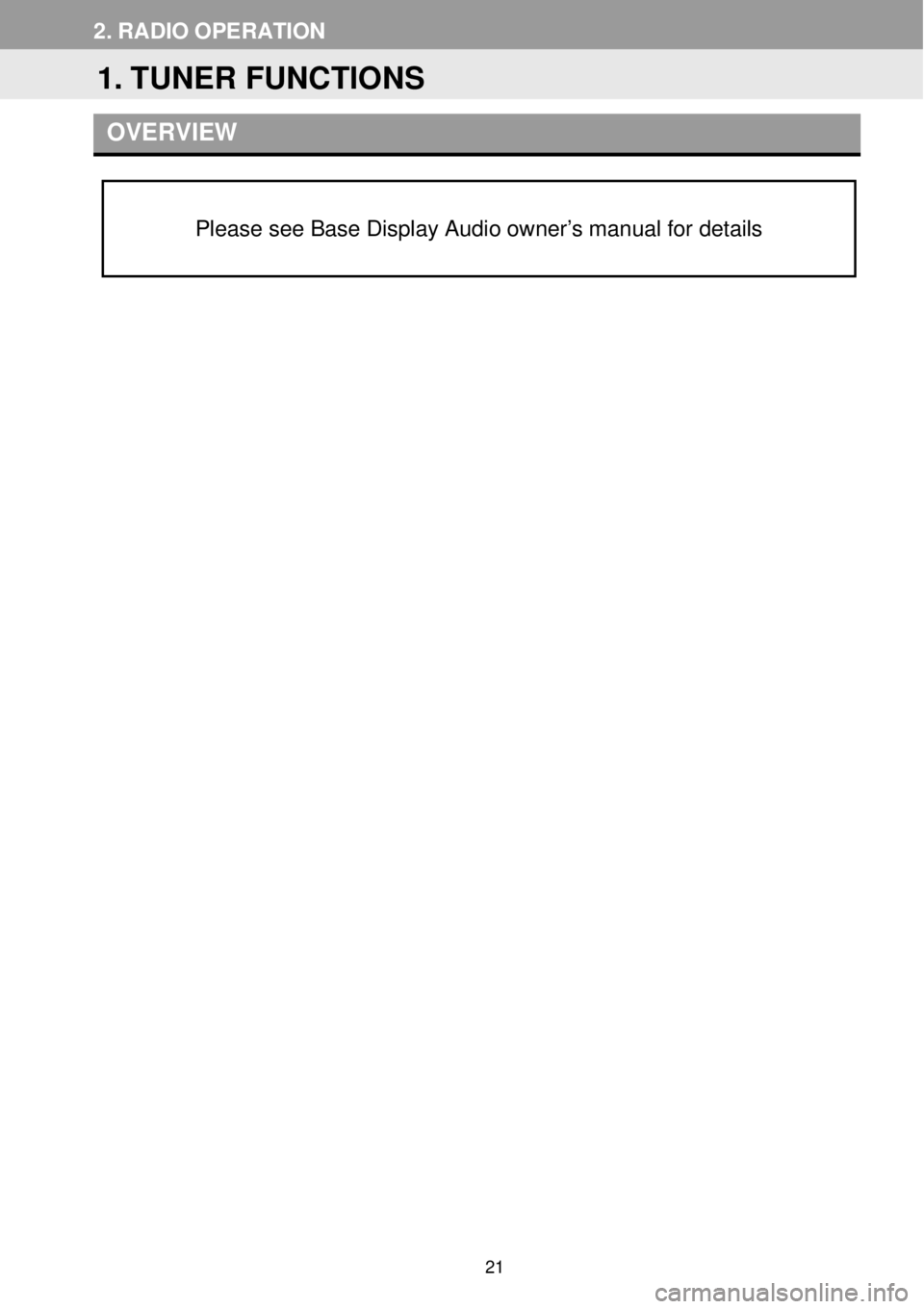
2. RADIO OP ERATION
OVERVI EW
Please see Base Display Audio owner’s manual for details
1. TUNER FUNCTIONS
21
Page 22 of 164
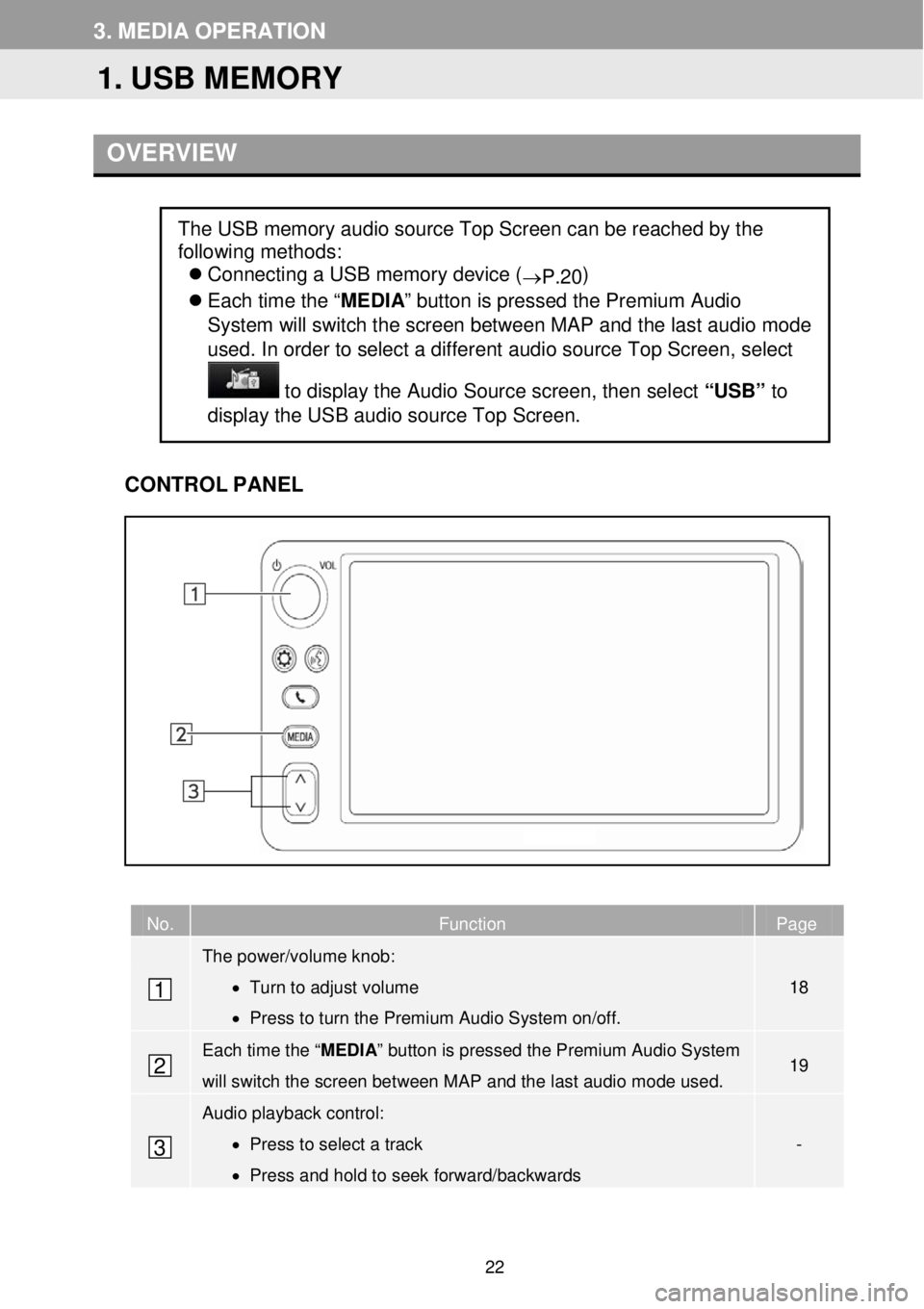
3. ME DIA OP ERATION
OVERVI EW
C ONTROL PANEL
No. Function Page
The power/volume knob:
• Turn to adjust volume
• Press to turn the Premium Audio System on/off.
18
Each time the “ MEDIA” button is pressed the Premium Audio System
will switch the screen between MAP and the last audio mode used. 19
Audio playback control:
• Press to select a track
• Press and hold to seek forward/backwards
-
The USB memory audio source Top Screen can be reached by the
following methods:
Connecting a USB memory device (
→P.20 )
Each time the “ MEDIA” button is pressed the Premium Audio
System will switch the screen between M AP and the last a udio mode
us ed. In order to select a diff erent aud io source Top Screen, select
to dis play the Audio Source scre en, th en se lect “USB” to
display the USB aud io source Top Scre en.
1
2
3
1. USB MEMORY
22
Page 26 of 164
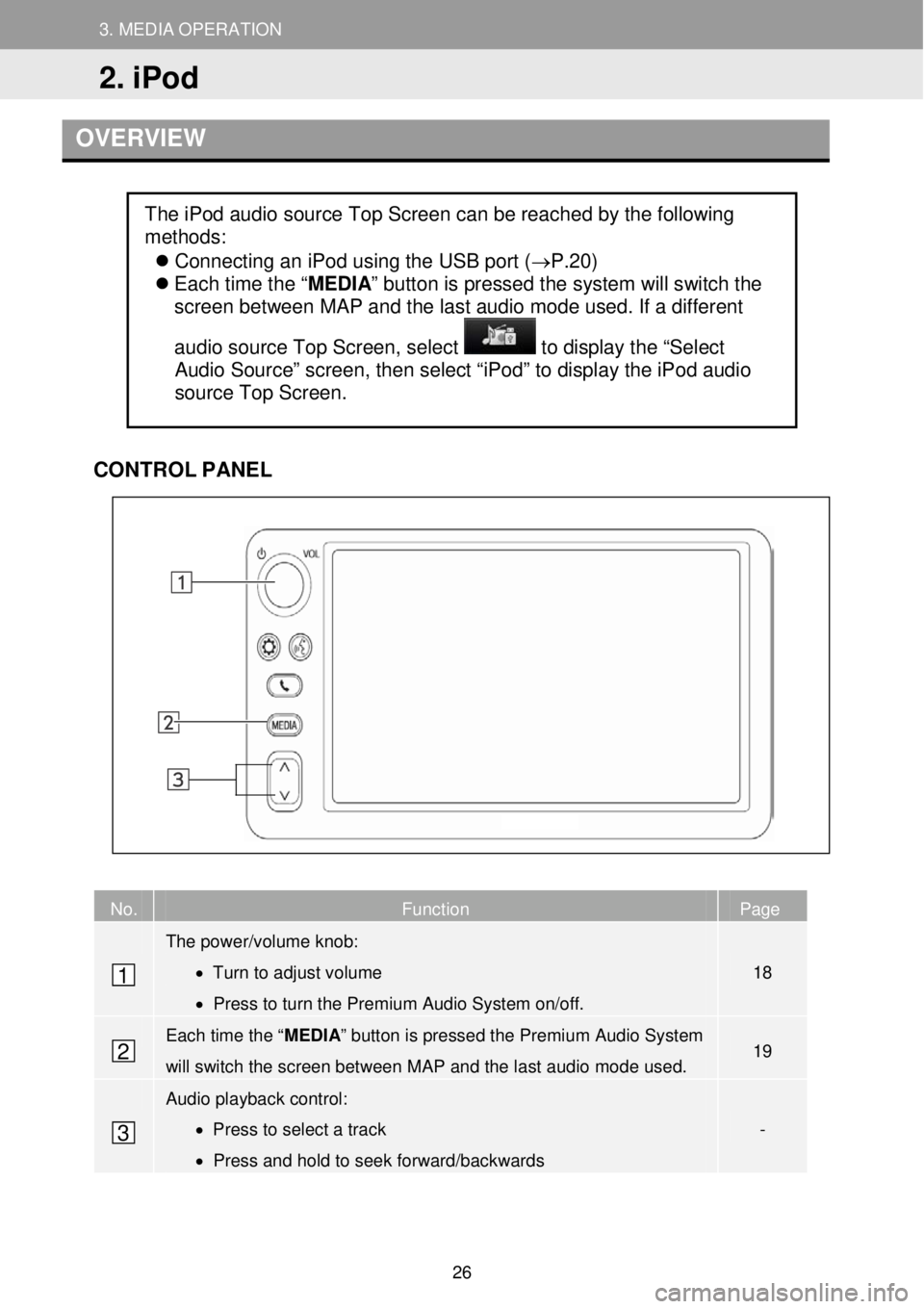
3. MEDIA OPERATION
2. iPod
3. MEDIA OPERATION
OVERVIEW
CONTR OL PANEL
No. Function Page
The power/volume knob:
• Turn to adjust volume
• Press to turn the Premium Audio System on/off.
18
Each time the “ MEDIA” button is pressed the Premium Audio System
will switch the screen between M AP and the last audio mode used. 19
Audio playback control:
• Press to select a track
• Press and hold to seek forward/backwards
-
The iPod audio source Top Screen can be reached by the following
methods:
Connecting an iPod using the USB port (→P.20)
Each time the “ MEDIA” button is pressed the system will switch the
screen between MAP and the last audio mode used. If a different
audio source Top Screen, select
to display the “Select
Audio Source” screen, then select “iPod” to display the iPod audio
source Top Screen.
1
2
3
2. iPod
26
Page 28 of 164
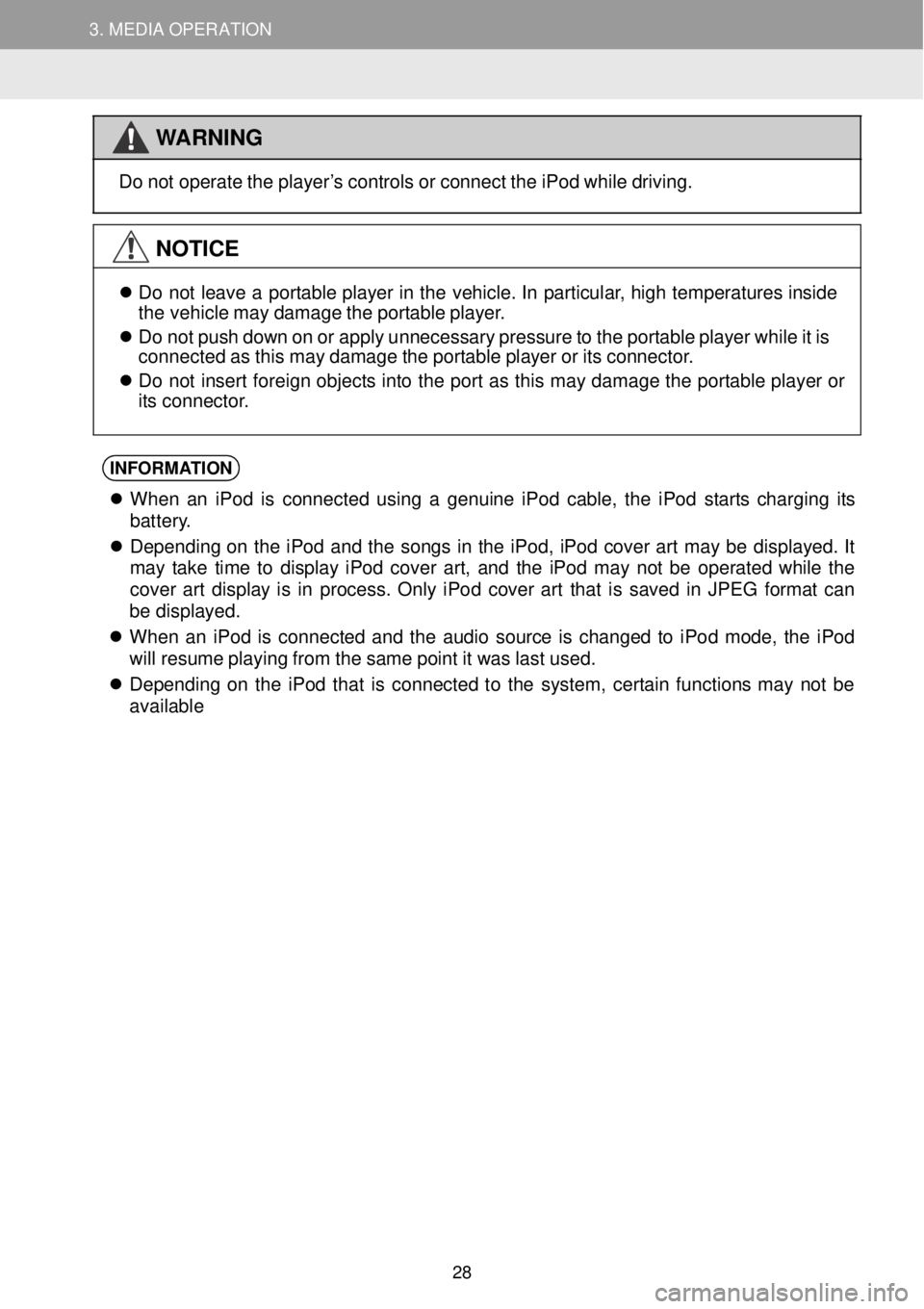
3. MEDIA OPERATION 3. MEDIA OPERATION
WARNING
Do not
operate the pl ayer’s cont rols or co nnect th e iPod while dr iving.
NOTICE
Do not le ave a portable p layer in th e vehic le. In p artic ular, h igh t emp eratures inside
t he veh icle may d amage the port able pl aye r.
Do not push down on or a pply un necess ary press ure to the portable playe r whi le it is
connected as t his ma y da mag e the portable player or its connector.
Do not in sert fore ign objects in to th e p ort as this may dam age the p ortable player or
its conne ctor.
INFORMA TION
When an iPod is co nnec ted using a genuin e iPod cable, the iPod s tarts c harging its
bat tery.
De pend ing on the iPod and the songs in the iPod, iPod cover art ma y be displ ayed. It
ma y take t ime to display iPod co ver art, and the i Pod ma y not be operated whi le the
cover art display is in process . On ly iPo d cover art t hat is sa ved in JPE G fo rmat can
be di splayed.
When an iPod is connected and the audio source is changed to iPo d mode, the iPod
wi ll r esume pl aying from the same po int it wa s last u sed.
De pend ing on the iPod that is c onnected to the system, cer tai n fu nctions may not be
ava ilable
28
Page 29 of 164
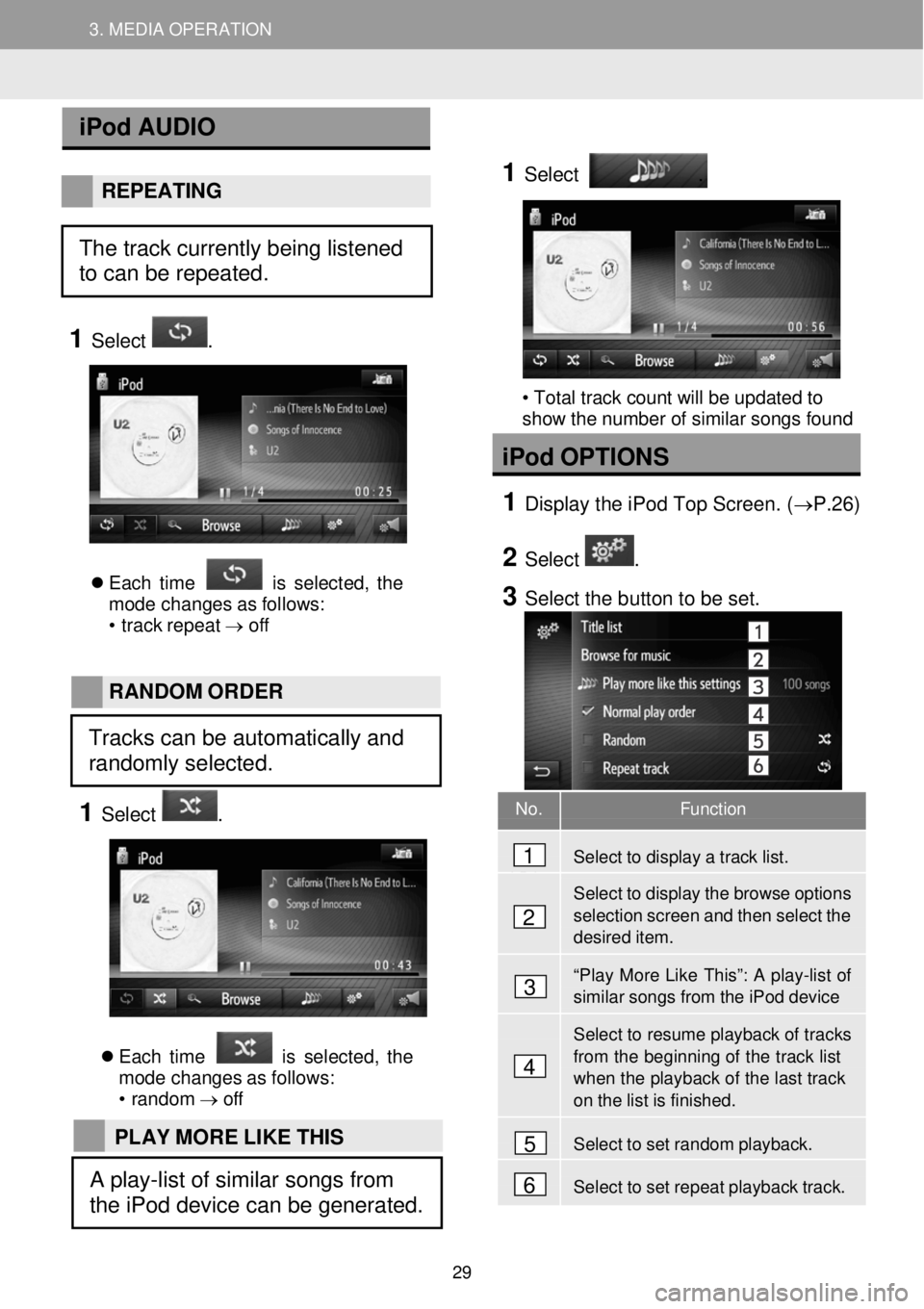
3. MEDIA OPERATION 3. MEDIA OPERATION
No. Function
Select to display a track list.
Select to display the browse options selection screen and then select the desired item.
“Play More Like This”: A play-list of similar songs from the iPod device
Select to resume playback of tr acks
from the beginning of the track list when the playb ack of the last track on the list is finished.
Select to set random playback.
Se lect to set repeat playback track.
iPod AUDIO
REPEAT ING
1 Select .
Each time is s elect ed, the
mo de changes as f ollows:
• t rac k rep eat → off
1
Select
.
• Total track count will be updated to
show the number of similar songs found
iPod OPTIO NS
1 Displ ay the iPod Top Scree n. (→P. 26)
2 Select .
3 Select the b utton to be set.
RAND OM OR DER
1 Select .
Each time is s elect ed, the
mo de changes as f ollows:
• ran dom →
off
4
1
2
3
5
6
The track currently being listened
to can be repeated.
Tracks can be automatically and
randomly selected.
PLAY MORE LIKE THIS
A play-list of similar songs from
the iPod device can be generated.
29
Page 30 of 164
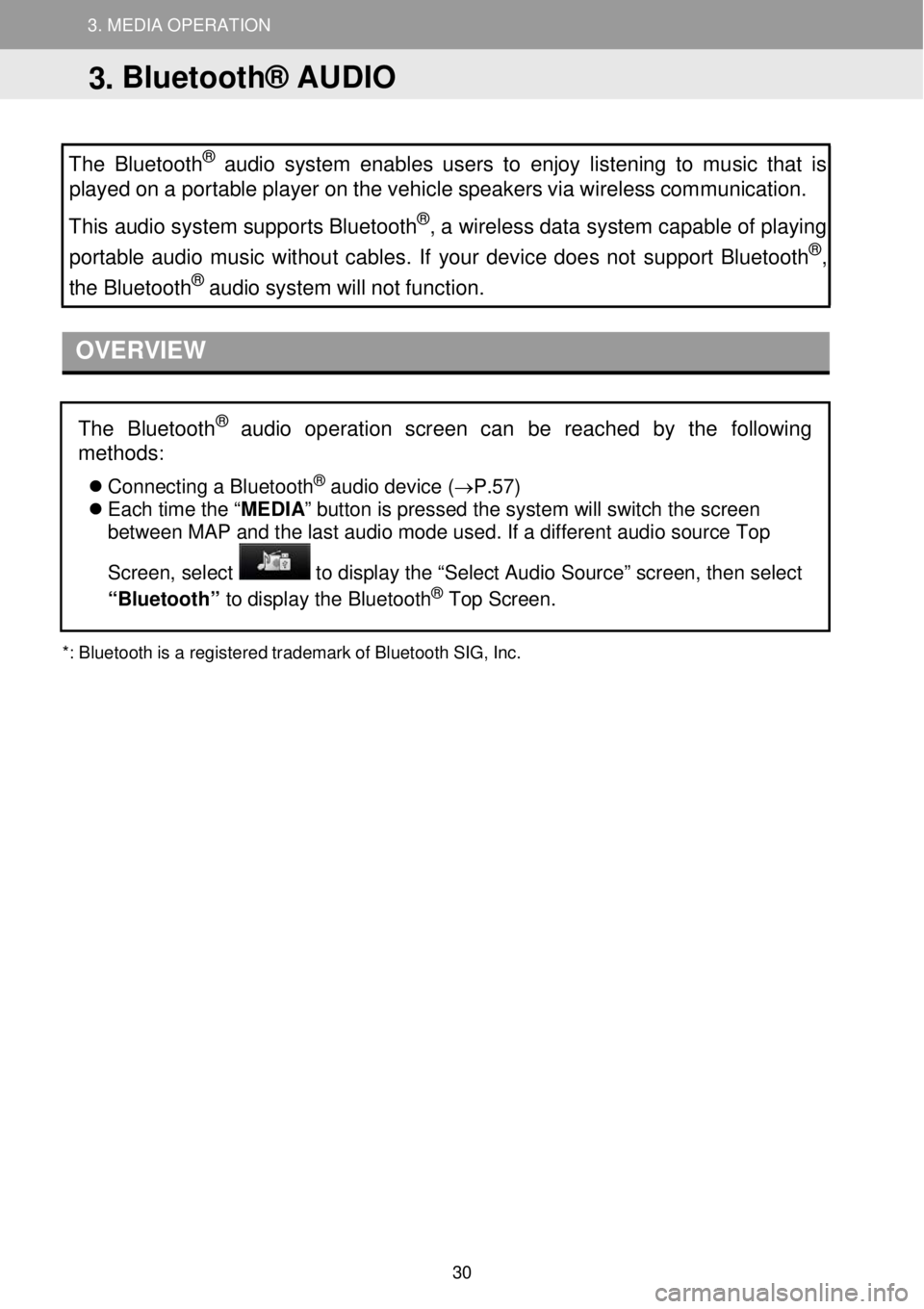
3. MEDIA OPERATION 3. MEDIA OPERATION
3. MEDIA OPERATION
The Bluetooth
® audio system enables users to enjoy listening to music that is
played on a portable pl ayer on the vehicle speakers via wireless communication.
This audio system supports Bluetooth
®, a wireless data system capable of play ing
portable audio music wit hout cables. If your device does not support Bluetooth®,
the Bluetoo th® audio system will not function.
OVERVIEW
*:
Bluetooth is a registe red trademark of Bluetooth SIG, Inc.
The Bluetooth® audio operation screen c an be reached by the following
methods
:
Co nnecting a Bl uetooth® au dio de vice (→ P.57)
Each time the “ MEDIA” button is pressed the system will switch the screen
between MAP and the last audio mode used. If a different audio source Top
Screen, select
to display the “Select Audio Source” screen, then select
“Bluetooth” to dis play t he Bluetooth® Top Screen.
3. Bluetooth® AUDIO
30
Page 31 of 164
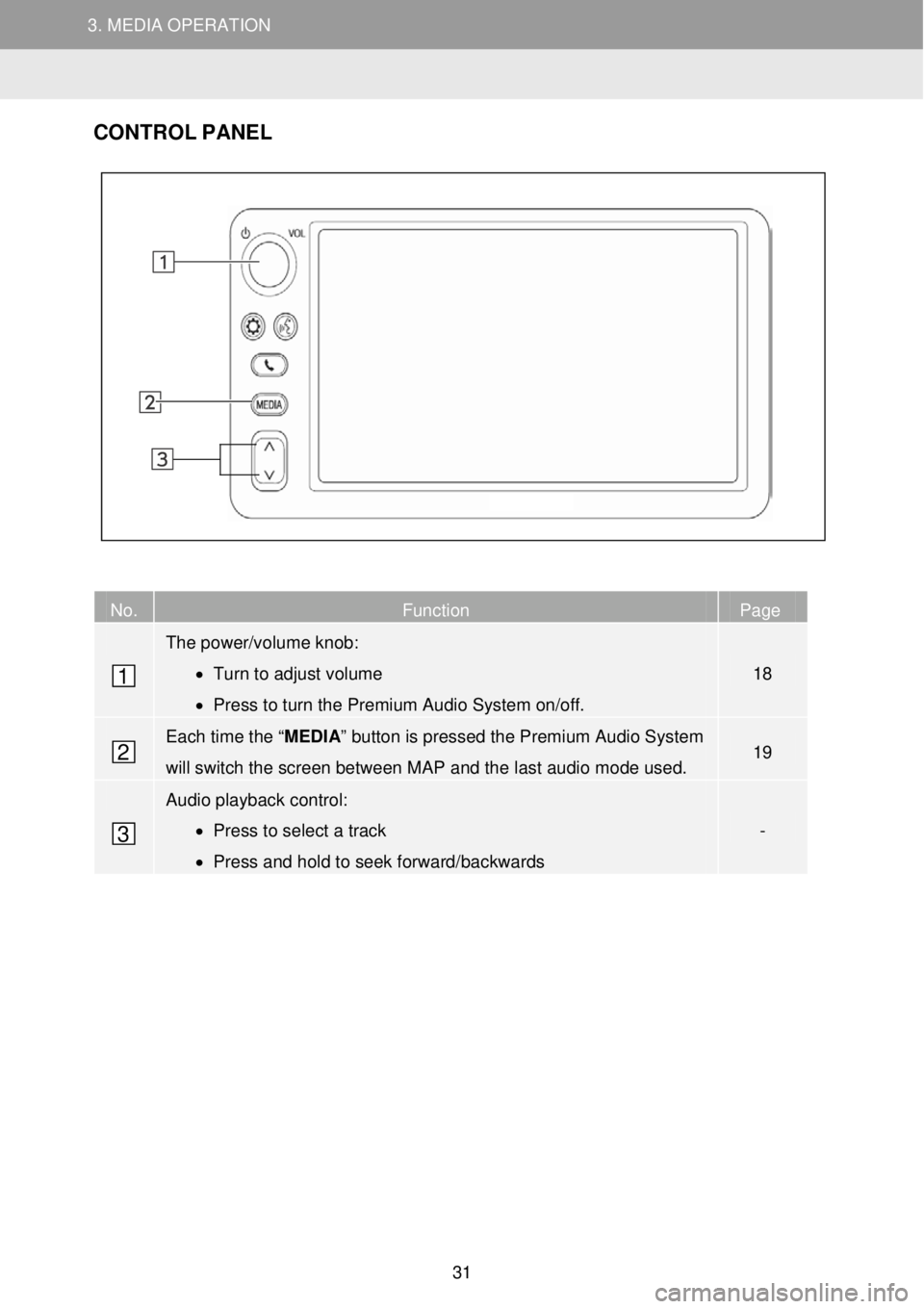
3. MEDIA OPERATION 3. MEDIA OPERATION
3. MEDIA OPERATION
CONTR OL PANEL
No. Function Page
The power/volume knob:
• Turn to adjust volume
• Press to turn the Premium Audio System on/off.
18
Each time the “ MEDIA” button is pressed the Premium Audio System
will switch the screen between MAP and the last audio mode used. 19
Audio playback control:
• Press to select a track
• Press and hold to seek forward/backwards
-
1
2
3
31