key TOYOTA GT86 2018 Accessories, Audio & Navigation (in English)
[x] Cancel search | Manufacturer: TOYOTA, Model Year: 2018, Model line: GT86, Model: TOYOTA GT86 2018Pages: 144, PDF Size: 4.66 MB
Page 18 of 144
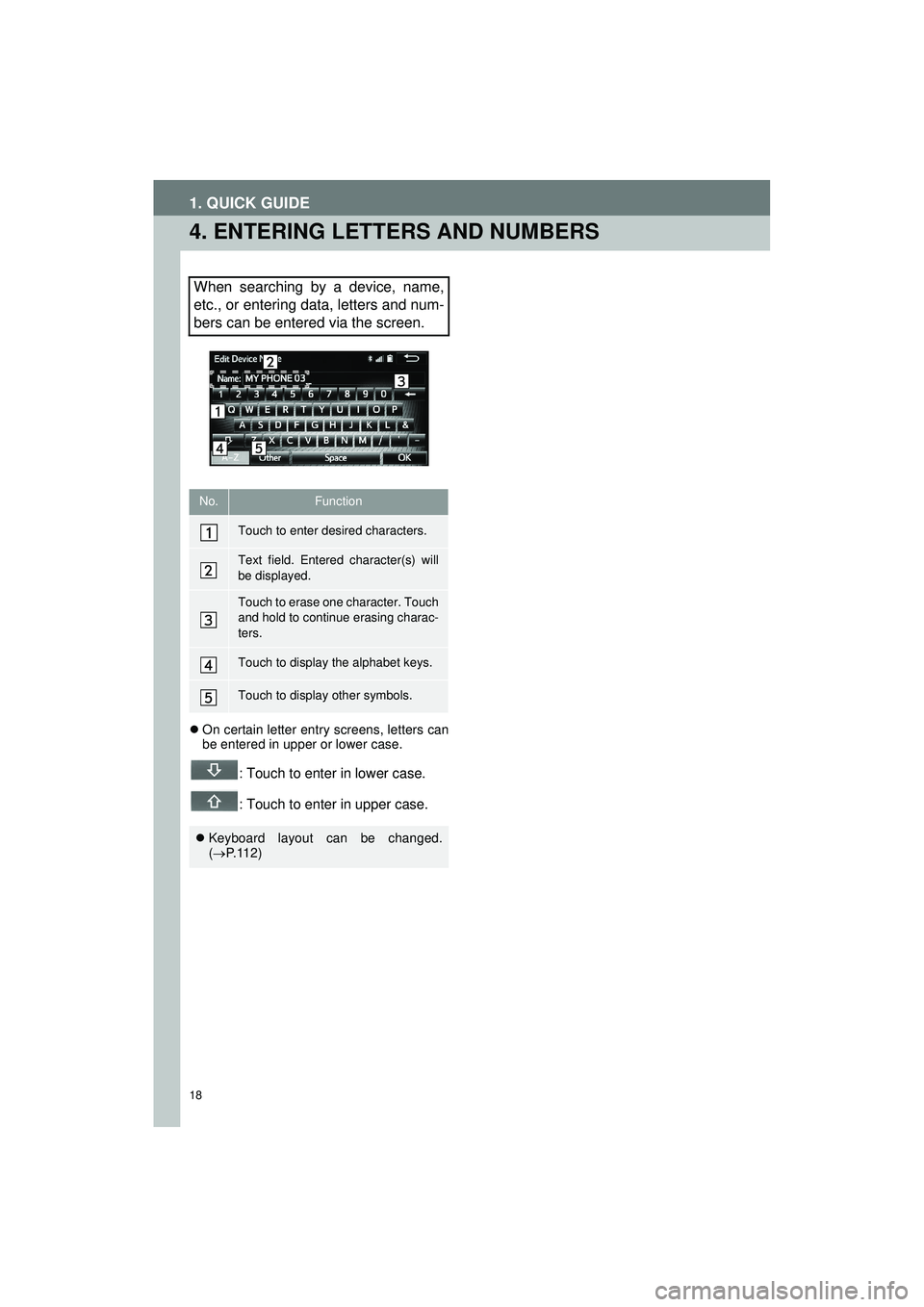
18
1. QUICK GUIDE
Highlander_Navi_MXS
4. ENTERING LETTERS AND NUMBERS
On certain letter entry screens, letters can
be entered in upper or lower case.
: Touch to enter in lower case.
: Touch to enter in upper case.
When searching by a device, name,
etc., or entering data, letters and num-
bers can be entered via the screen.
No.Function
Touch to enter desired characters.
Text field. Entered character(s) will
be displayed.
Touch to erase one character. Touch
and hold to continue erasing charac-
ters.
Touch to display the alphabet keys.
Touch to display other symbols.
Keyboard layout can be changed.
( P.112)
Page 111 of 144
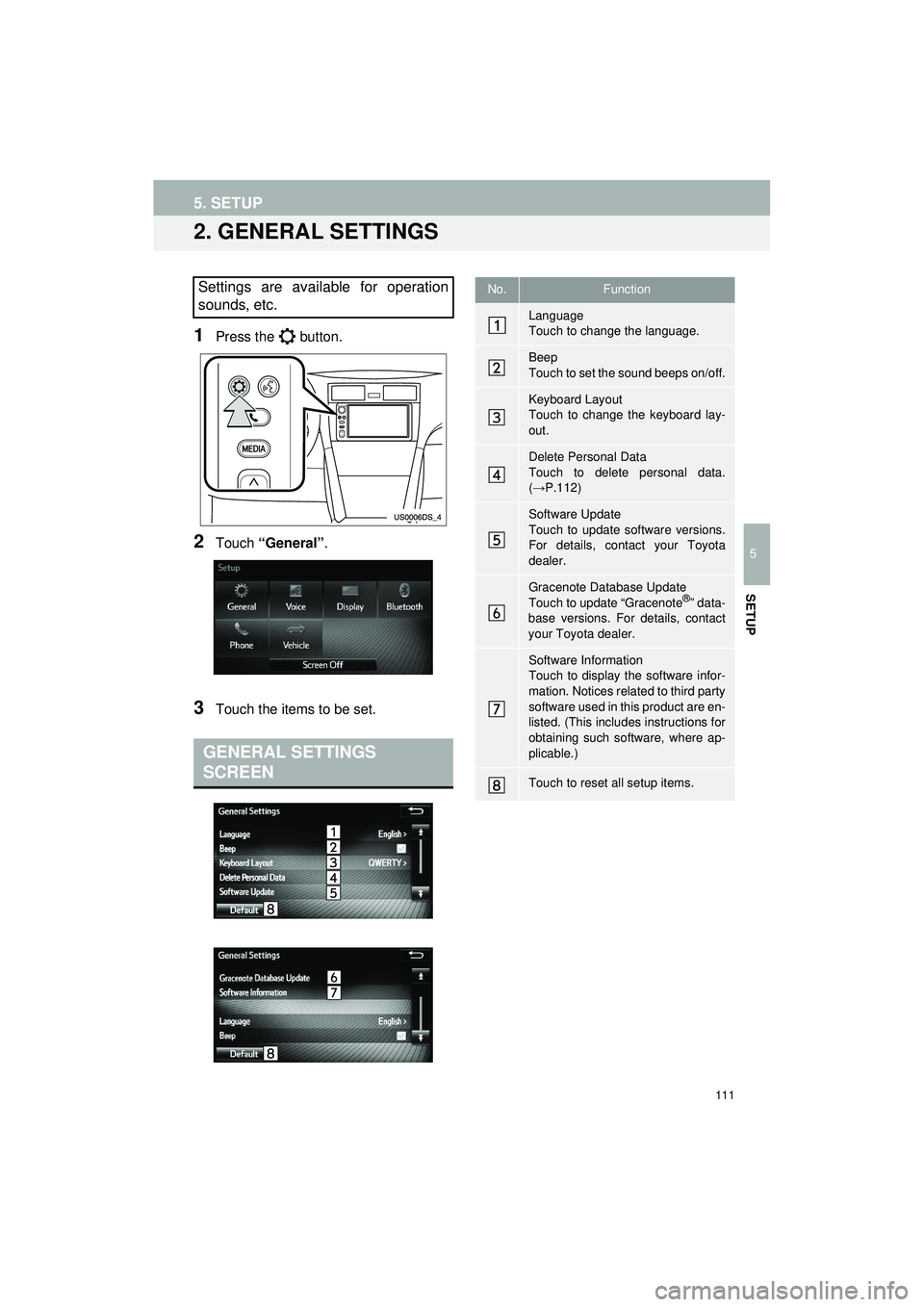
111
5. SETUP
Highlander_Navi_MXS
5
SETUP
2. GENERAL SETTINGS
1Press the button.
2Touch “General” .
3Touch the items to be set.
Settings are available for operation
sounds, etc.
GENERAL SETTINGS
SCREEN
No.Function
Language
Touch to change the language.
Beep
Touch to set the sound beeps on/off.
Keyboard Layout
Touch to change the keyboard lay-
out.
Delete Personal Data
Touch to delete personal data.
(→P.112)
Software Update
Touch to update software versions.
For details, contact your Toyota
dealer.
Gracenote Database Update
Touch to update “Gracenote®” data-
base versions. For details, contact
your Toyota dealer.
Software Information
Touch to display the software infor-
mation. Notices related to third party
software used in this product are en-
listed. (This includes instructions for
obtaining such software, where ap-
plicable.)
Touch to reset all setup items.
Page 112 of 144
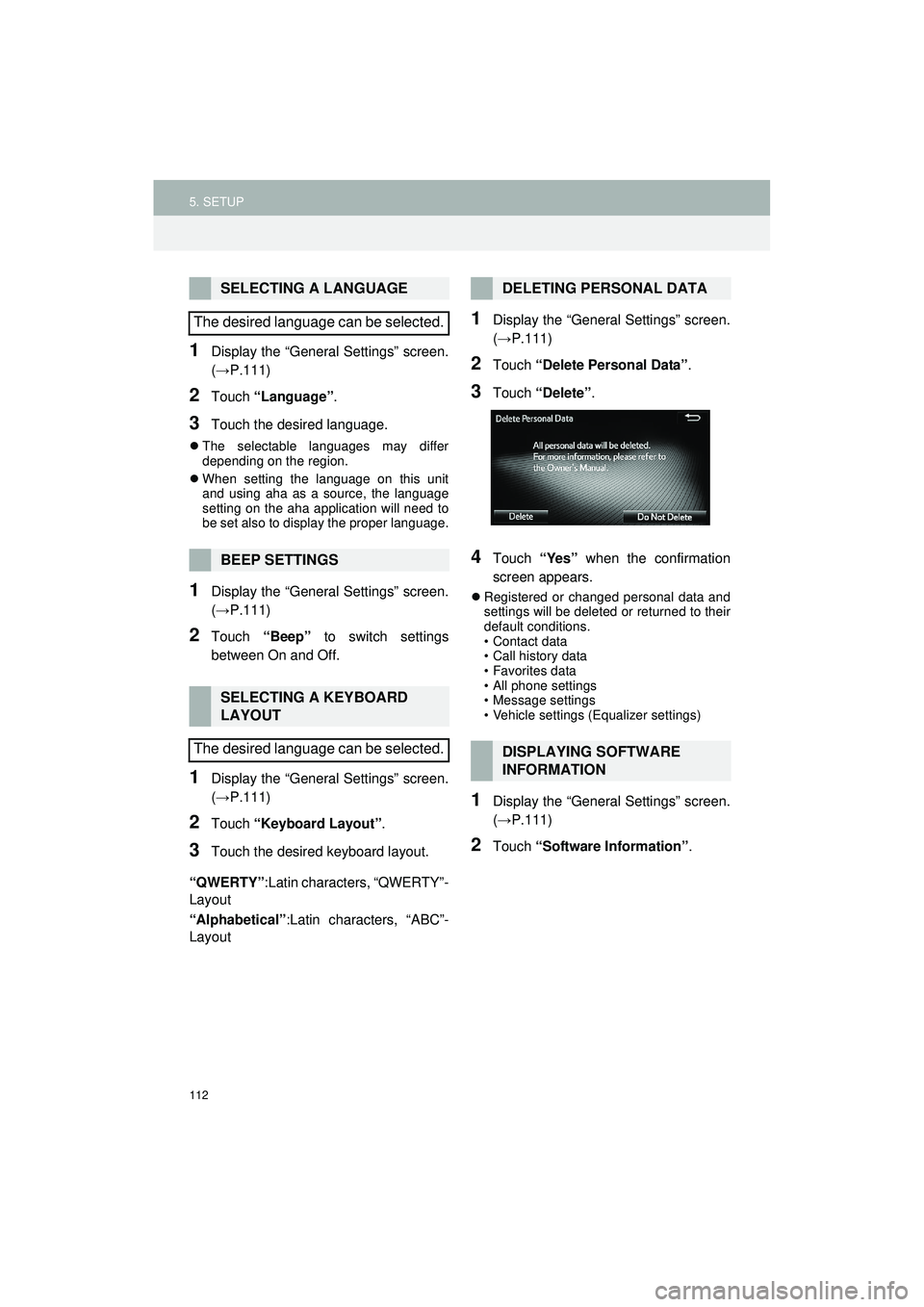
112
5. SETUP
Highlander_Navi_MXS
1Display the “General Settings” screen.
(→P.111)
2Touch “Language” .
3Touch the desired language.
The selectable languages may differ
depending on the region.
When setting the language on this unit
and using aha as a source, the language
setting on the aha application will need to
be set also to display the proper language.
1Display the “General Settings” screen.
(→P.111)
2Touch “Beep” to switch settings
between On and Off.
1Display the “General Settings” screen.
(→P.111)
2Touch “Keyboard Layout” .
3Touch the desired keyboard layout.
“QWERTY” :Latin characters, “QWERTY”-
Layout
“Alphabetical” :Latin characters, “ABC”-
Layout
1Display the “General Settings” screen.
(→ P.111)
2Touch “Delete Personal Data” .
3Touch “Delete” .
4Touch “Yes” when the confirmation
screen appears.
Registered or changed personal data and
settings will be deleted or returned to their
default conditions.
• Contact data
• Call history data
• Favorites data
• All phone settings
• Message settings
• Vehicle settings (Equalizer settings)
1Display the “General Settings” screen.
(→ P.111)
2Touch “Software Information” .
SELECTING A LANGUAGE
The desired language can be selected.
BEEP SETTINGS
SELECTING A KEYBOARD
LAYOUT
The desired language can be selected.
DELETING PERSONAL DATA
DISPLAYING SOFTWARE
INFORMATION
Page 118 of 144

118
5. SETUP
Highlander_Navi_MXS
1Touch “Bluetooth* Power” .
When “Bluetooth* Power” is on :
Vehicles without a smart key system
The Bluetooth
® device is automatically
connected when the engine switch is
turned to the “ACC” or “ON” position.
Vehicles with a sm art key system The
Bluetooth
® device is automatically con-
nected when the “POWER” <“ENGINE
START STOP”> switch is turned to AC-
CESSORY or ON
mode.
When “Bluetooth* Power” is off :
The Bluetooth
® device is disconnected,
and the system will not connect to it next
time.
*: Bluetooth is a registered trademark of
Bluetooth SIG, Inc.
1Touch “ Bluetooth* Name” .
2Enter a name and touch “OK”.
*: Bluetooth is a registered trademark of Bluetooth SIG, Inc.
1Touch “ Bluetooth* PIN” .
2Enter a PIN-code and touch “OK”.
*: Bluetooth is a registered trademark of Bluetooth SIG, Inc.
No.InformationPage
Touch to set Bluetooth®
connection on/off.11 8
Displays system name.
Can be changed to a de-
sired name.11 8
PIN-code used when the
Bluetooth® device was
registered. Can be
changed to a desired
code.
11 8
Device address is
unique to the device and
cannot be changed.
Touch to set the phone
connection status dis-
play on/off.
Touch to set the connec-
tion status display of the
audio player on/off.
Compatibility profile of
the system device.
Touch to reset all setup
items.
CHANGING THE Bluetooth®
POWER
INFORMATION
While driving, the auto connection state
can be changed from off to on, but can-
not be changed from on to off.
EDITING THE Bluetooth® NAME
EDITING THE PIN-CODE
Page 140 of 144
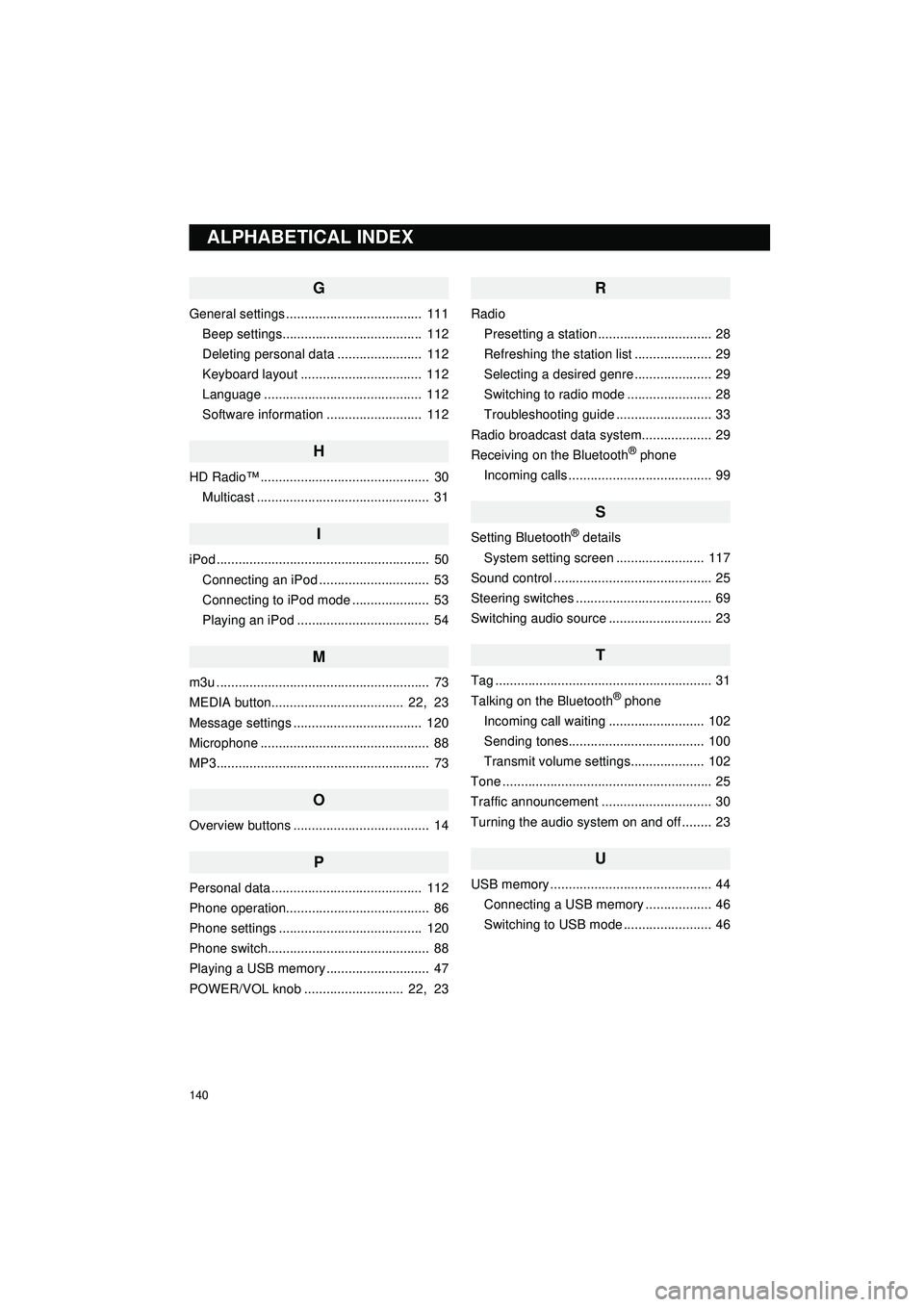
140
Display_audio_U_1st
G
General settings ..................................... 111Beep settings...................................... 112
Deleting personal data ....................... 112
Keyboard layout ................................. 112
Language ........................................... 112
Software information .......................... 112
H
HD Radio™ .............................................. 30Multicast ............................................... 31
I
iPod .......................................................... 50Connecting an iPod .............................. 53
Connecting to iPod mode ..................... 53
Playing an iPod .................................... 54
M
m3u .......................................................... 73
MEDIA button.................................... 22, 23
Message settings ................................... 120
Microphone .............................................. 88
MP3.......................................................... 73
O
Overview buttons ..................................... 14
P
Personal data ......................................... 112
Phone operation....................................... 86
Phone settings ....................................... 120
Phone switch............................................ 88
Playing a USB memory ............................ 47
POWER/VOL knob ........................... 22, 23
R
Radio Presetting a station ............................... 28
Refreshing the station list ..................... 29
Selecting a desired genre ..................... 29
Switching to radio mode ....................... 28
Troubleshooting guide .......................... 33
Radio broadcast data syst em................... 29
Receiving on the Bluetooth
® phone
Incoming calls ....................................... 99
S
Setting Bluetooth® details
System setting screen ........................ 117
Sound control ........................................... 25
Steering switches ..................................... 69
Switching audio source ............................ 23
T
Tag ........................................................... 31
Talking on the Bluetooth® phone
Incoming call waiting .......................... 102
Sending tones..................................... 100
Transmit volume settings.................... 102
Tone ......................................................... 25
Traffic announcement .............................. 30
Turning the audio system on and off ........ 23
U
USB memory ............................................ 44 Connecting a USB memory .................. 46
Switching to USB mode ........................ 46
ALPHABETICAL INDEX