USB TOYOTA GT86 2019 Accessories, Audio & Navigation (in English)
[x] Cancel search | Manufacturer: TOYOTA, Model Year: 2019, Model line: GT86, Model: TOYOTA GT86 2019Pages: 164, PDF Size: 6.35 MB
Page 67 of 164
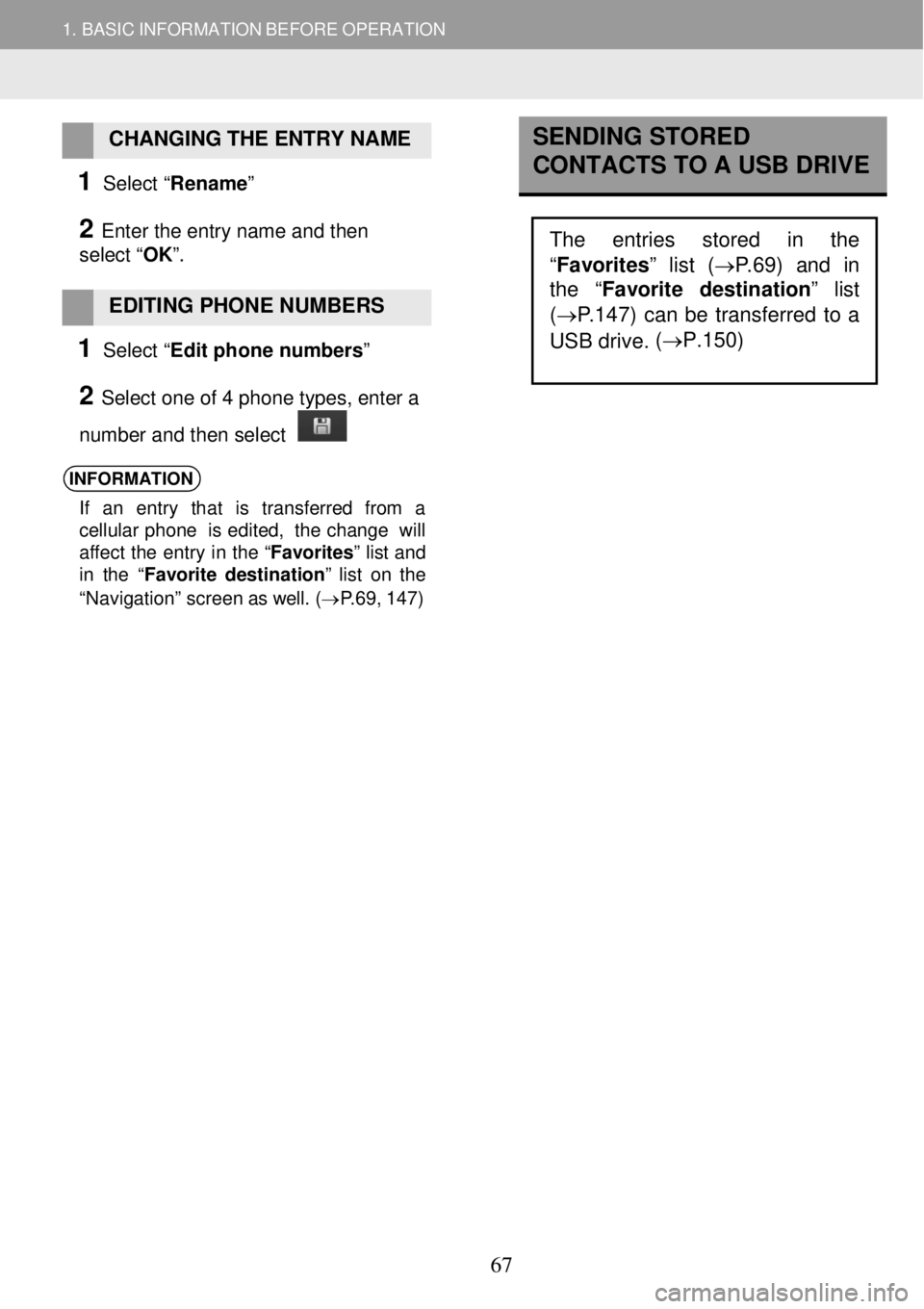
1. BASIC INFORMATION BEFORE OPERATION
CHANGING THE ENTRY NAME
1 Select “Rename”
2 Enter the entry name and then
select “ OK”.
EDITING PHONE NUMBERS
1 Select “Edit phone numbers”
2 Select one of 4 phone types, enter a
number and then select
INFORMATION
If an entry t hat is transf erre d from a
ce llu la r phon e is edited, the cha nge will
aff ect the entry in th e “Favorites ” list and
in the “ Favorite dest inati on ” list on the
“Navigati on” screen as well. (→ P.69 , 147)
SENDING STORED
CONTACTS TO A USB DRIVE
The entries stored in the
“Favorites” list ( →P.69) and in
the “ Favorite destination
” list
( → P.147) can be transferred to a
USB drive. (
→P.150)
67
Page 91 of 164
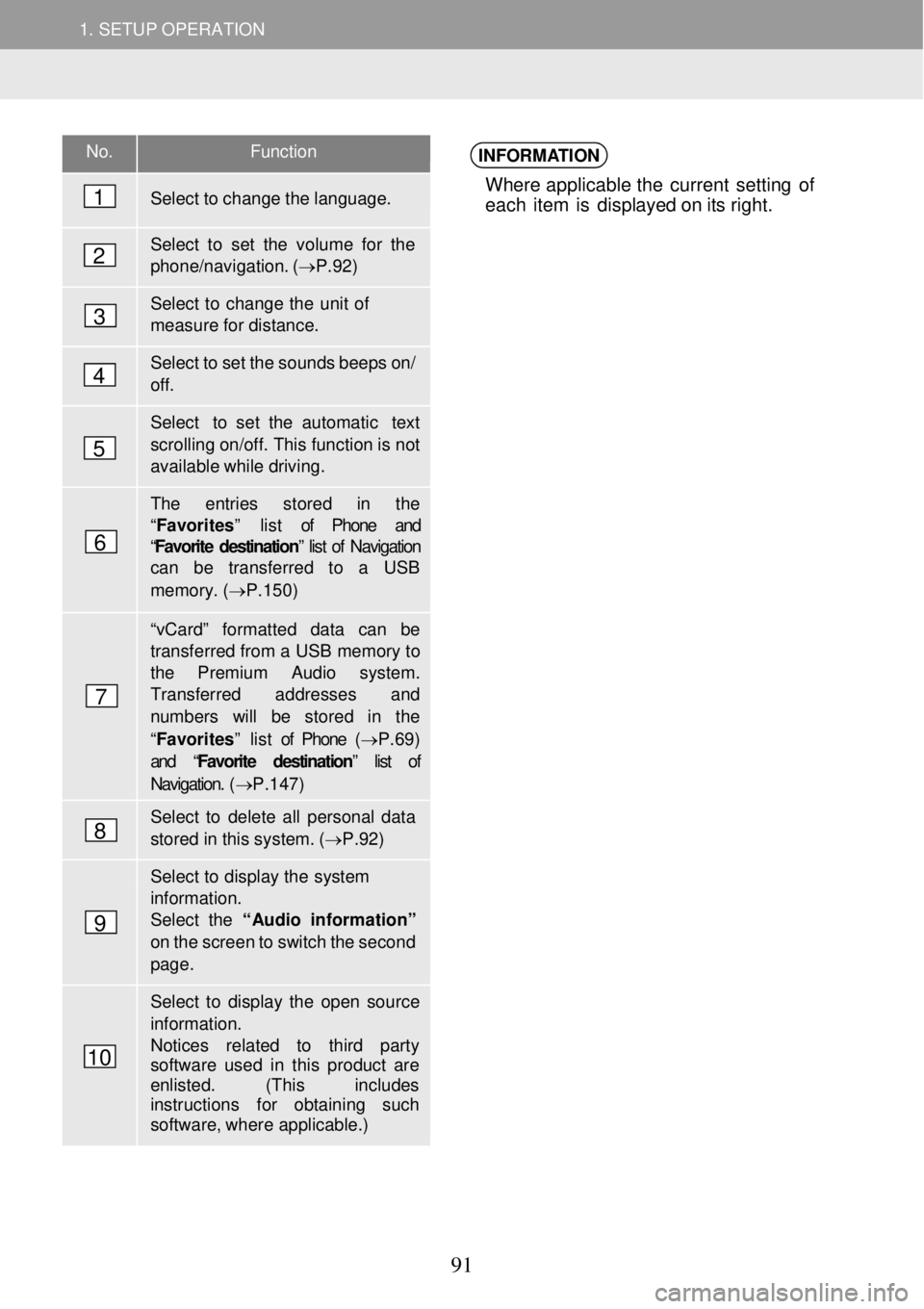
1. SETUP OPERATION 1. SETUP OPERATION
No. Functi on
Select to change the language.
Select to set the volu me for the phone/navigation. ( →P.92)
Select to change the unit of meas ure for distance.
Select to set the sounds beeps on/ off.
Select to set the automatic text
scrolling on/off. This function is not available while driving.
The entries s tored in the “ Favorites ” list of Phone and “Favorite destination” list of Navigation can be transferred to a USB
memory. (→P.150 )
“vCard” for matted data can be transferred from a USB memory to the Premium Audio syste m. Transfer red a ddresses and numbers will be stor ed in the
“Favorites ” list of Phone (→ P.69) and “ Favorite destination” list of
Navigation. ( →P.147)
Select to delete all personal data
stored in this system. ( →P.92)
Select to display the system
information. Select the “Audio in formati on”
on the screen to switch the second page.
Select to display the open source
information. Notices related to third party software used in this pr oduct are enlisted. ( This includes instr uctions for obtaining such softwa re, wher e applicable.)
INFORMATION
Where applicable t he curren t setting of
each item is d isplay ed o n its ri ght.
1
2
3
4
5
6
7
8
9
10
91
Page 103 of 164
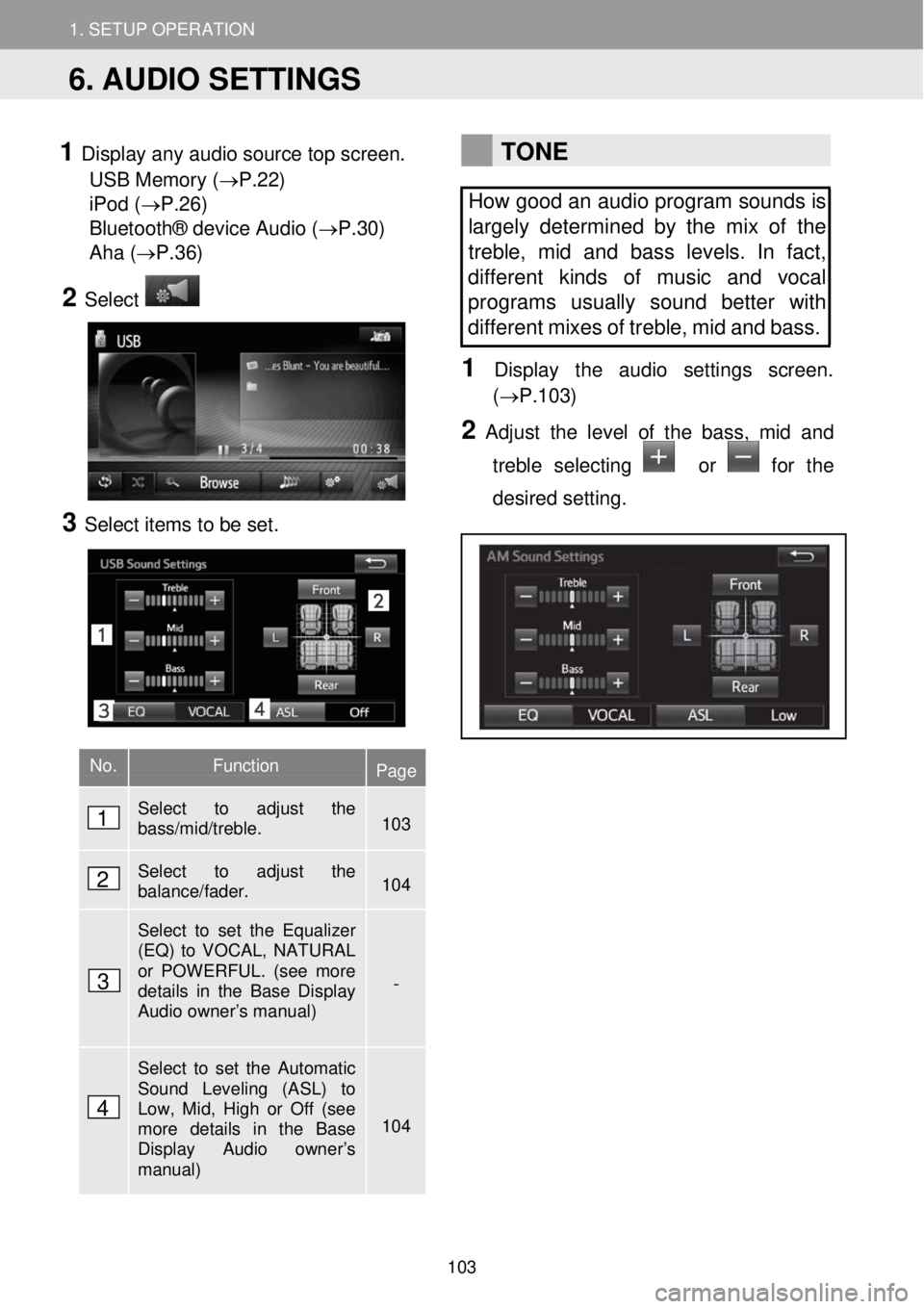
1. SETUP OPERATION 1. SETUP OPERATION
1 Display any audio source top screen.
USB Memory ( →P.22)
iPod ( →P.26)
Bluetooth® device Audio (→P.30)
Aha ( →P.36)
2 Select
3 Select ite ms to be set.
TONE
How good an audio program sounds is
largely determined by the mix of the
treble, mid and bass levels. In fact,
dif ferent kinds of music and vocal
programs usually sound better with
different mi xes of treble, mid and bass.
1 Disp lay t he audi o setti ngs scre en.
(→P.1 03)
2 Adjust the le vel of the bass, mid and
treble selecting
or for the
desired setting.
No. Function Page
Select to adjust the bass/mid/treble. 103
Select to adjust the balance/fader. 104
Select to set the Equalizer (EQ) to VOCAL, NATURAL or POWERFUL. (see more details in the Base Display Audio owner’s manual)
-
Select to set the Automatic Sound Leveling (ASL) to Low, Mid, High or Off (see more details in the Base Display Audio owner’s manual)
104
6. AUDIO SETTINGS
1
2
3
4
103
Page 107 of 164
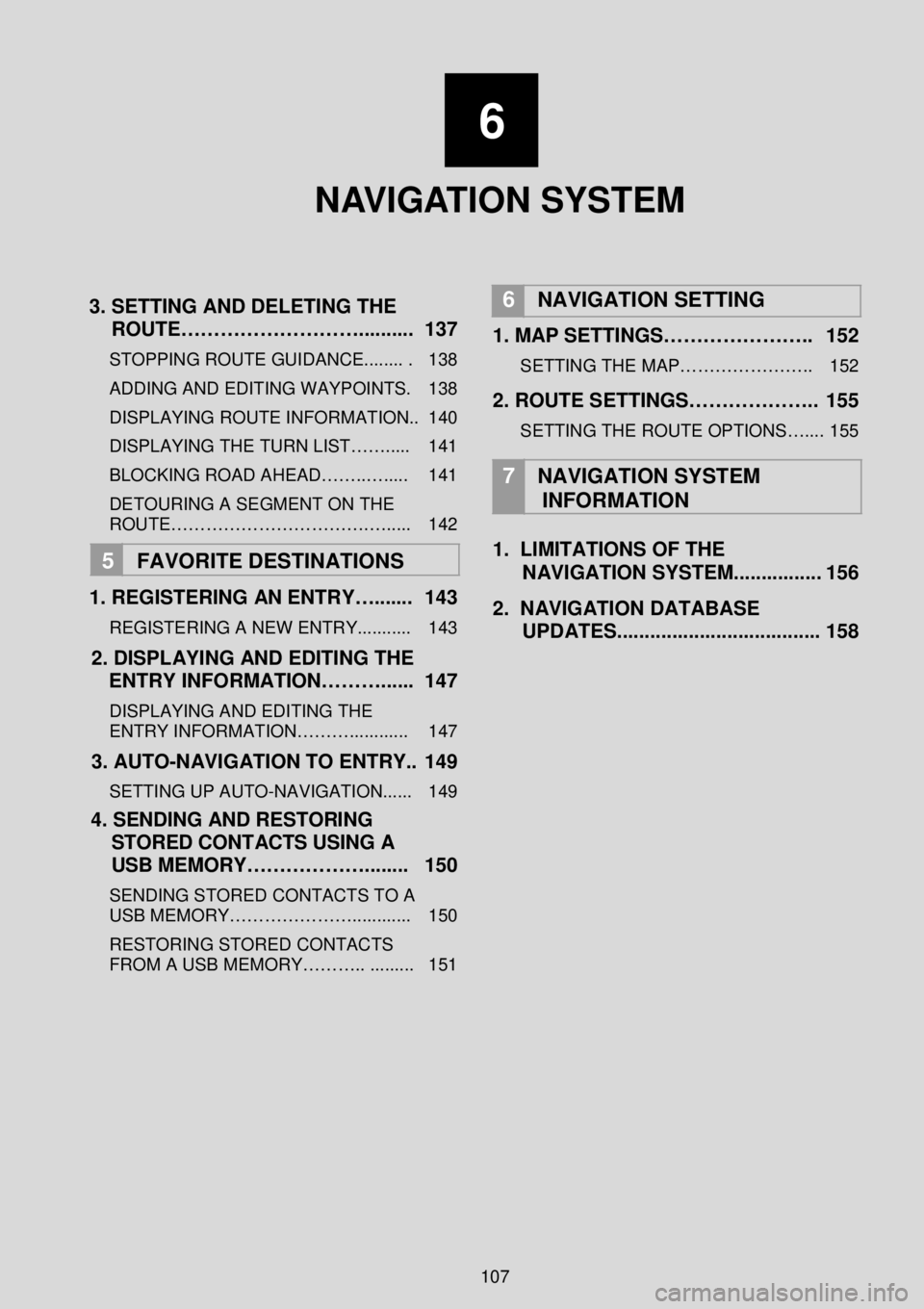
6
NAVIGATION SYSTEM
3 . SETTING AND DELETING THE
ROUTE……………………….... ...... 137
STOPPING ROUTE GUIDANCE........ . 138
ADDING AND EDITING WAY POINTS. 138
DISPLAYING ROUTE INFORMATION.. 140
DISPLAYING THE TURN LIST……..... 141
BLOCKING ROAD AHEAD……..…..... 141
DETOURING A SEGMENT O N THE
ROUTE…………………………….…..... 142
5 FAVORITE DESTINATION S
1 . REGISTERING AN ENTRY…....... 143
REGISTERING A NEW ENTRY........... 143
2. DISPLAYING AND EDITING THE
ENTRY INFORMATION………. ..... 1 47
DISPLAYING AND EDITING THE
ENTRY INFORMATION………............ 147
3. AUTO -NAVIGATION TO ENTRY.. 1 49
SETTING UP AUTO -NAVIGATION...... 149
4. SENDING AND RESTORING
STORED CONTACTS USING A
USB MEMORY……………….. ...... 150
SENDING STORED CONTACTS TO A
USB MEMORY…………………... ......... 150
RESTORING STORED CONTACTS
FROM A USB MEMORY……….. ......... 151
6
NAVIGATION SETTING
1. MAP SETTINGS………………….. 152
SETTING THE MAP………………….. 152
2. ROUTE SETTINGS……………….. 155
SETTING THE ROUTE OPTIONS….... 155
7
NAVIGATION SYSTEM
INFORMATION
1. LIMITATIONS OF THE
NAVIGATION SYSTEM. .... ........... 156
2. NAVIGATION DATABASE
UPDATES.. ................................... 158
107
Page 150 of 164
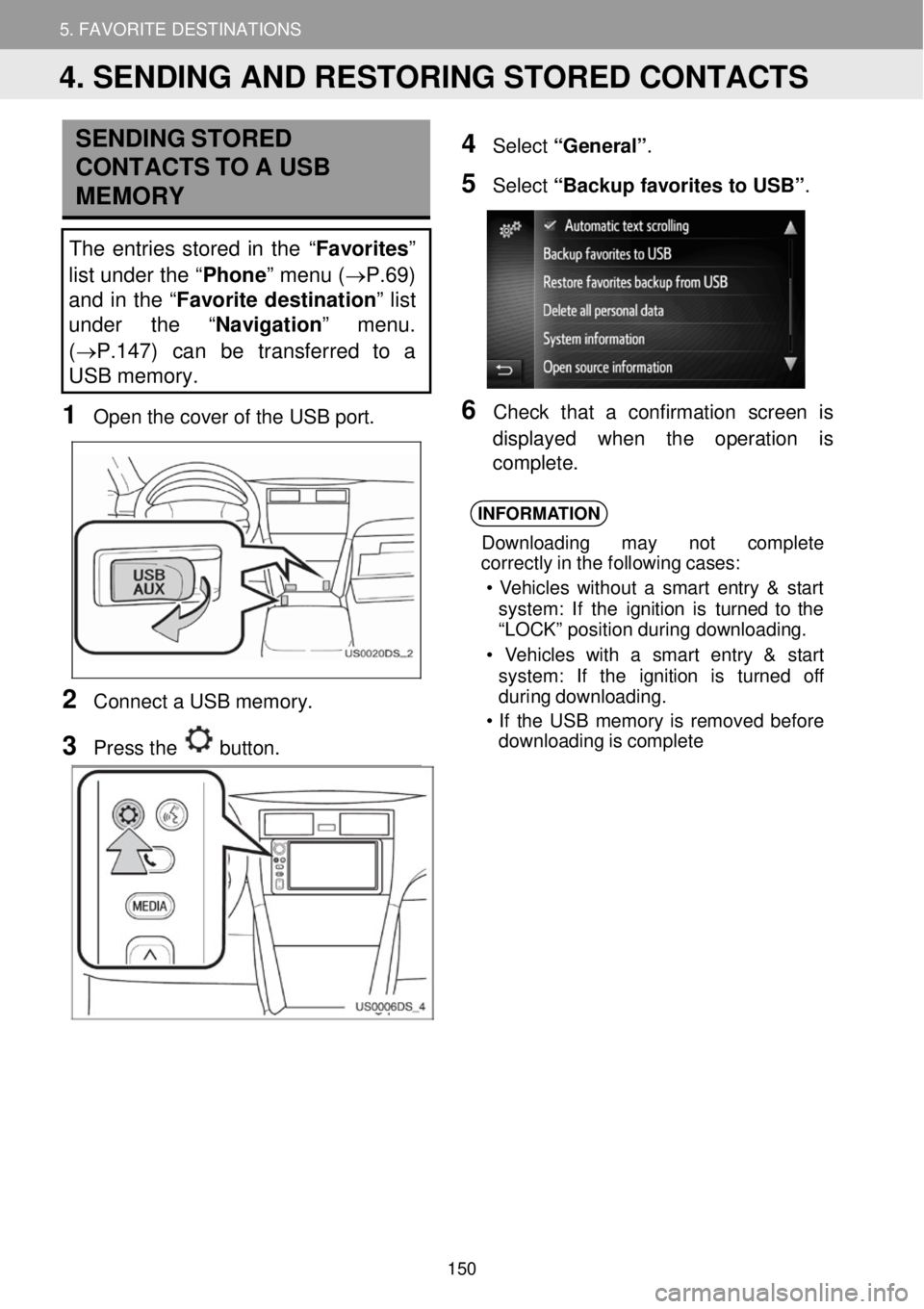
5. MY DESTINATIONS 5. FAVORITE DESTINATIONS
SENDING STORED
CONTACTS TO A USB
ME MO RY
The entries stor ed in th e “Favorites”
list under the “ Phone” menu ( →P.69)
and in the “ Favorite destination ” list
under the “ Navigation” menu.
( →P.147) can be transferred to a
USB memory.
1 Op en th e cove r of the USB port.
2 Conne ct a USB memo ry.
3 Press the button.
4 Select “General” .
5 Select “Backup favorit es to USB ”.
6 Ch eck t hat a confirmation scre en is
di splay ed w hen th e operation is
compl ete.
INFORMA TION
Down loading may not c omplet e
cor rectl y in the following cases:
• Veh icles with out a smart entry & st art
system : If the ignition is turn ed to the
“L OCK ” pos ition duri ng downloa ding.
• V ehicles wit h a smart entry & st art
system : If the ignition is t urned off
duri ng dow nloading.
• If the USB memor y is re moved before
downloading is comple te
4. SENDING AND RESTORING STORED CONTACTS
150
Page 151 of 164
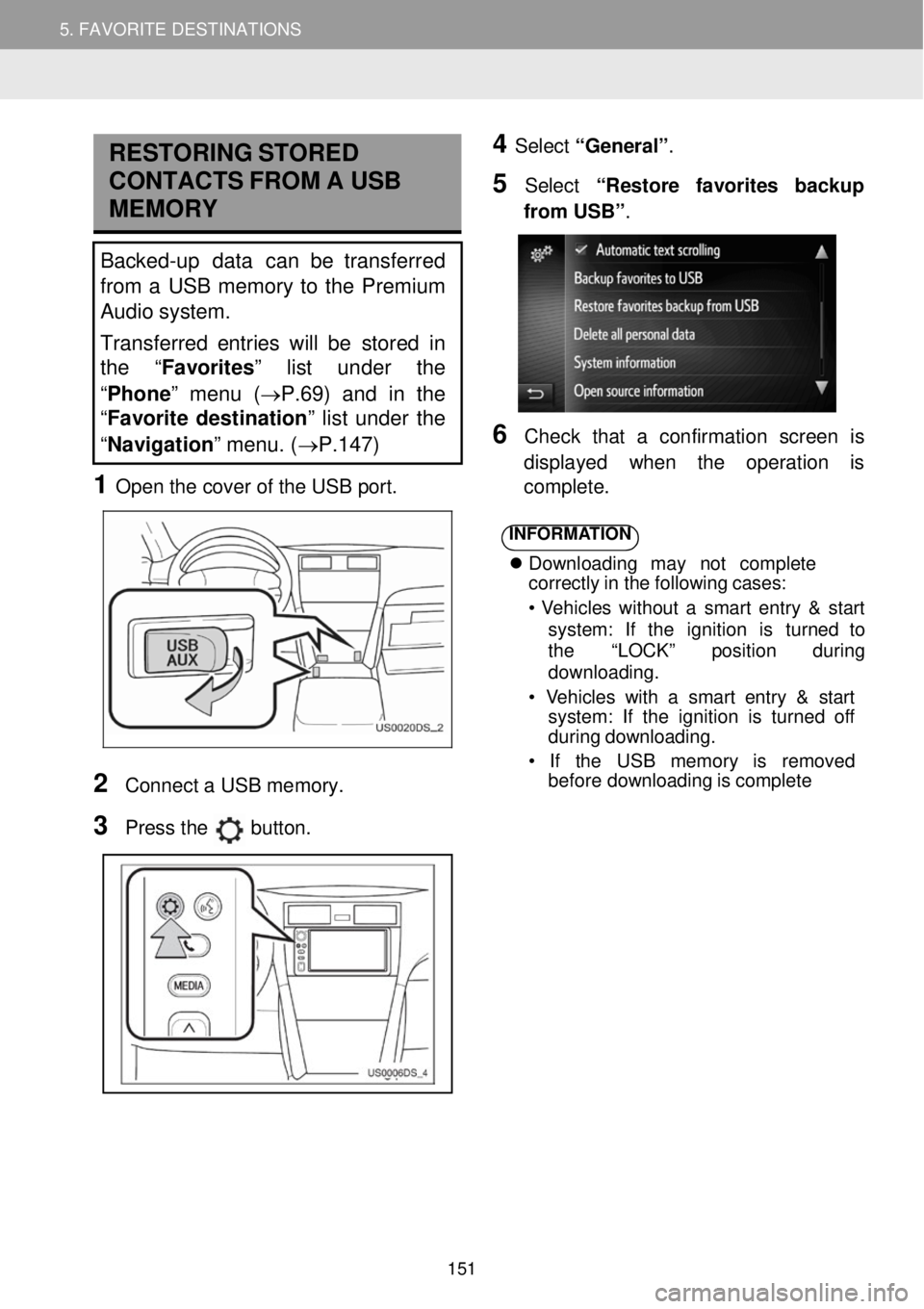
5. MY DESTINATIONS 5. FAVORITE DESTINATIONS
RESTORING STORED
C ONTA CTS FR OM A USB
MEMORY
Backed-up data can be transferred
from a USB memory to the Premium
Audio system.
Transferred entries will be stor ed in
th e “Favorites” list under the
“ Phone ” menu (→P.69) and in the
“ Favorite destination ” list under the
“ Navigation ” menu. (→P.147)
1 Open t he c over of the USB port.
4 Select “General” .
5 Select “R estore favorites backup
fr om USB” .
6 Check that a confir mation screen is
d ispl ayed when the operati on is
co mp lete.
2
Conn ect a USB me mory.
3 Pr ess the button.
INFORMA TION
Downl oad ing may no t co mpl ete
cor rectly in the following cases:
• Vehi cles wi thout a smart entry & s tart
syst em: If the ignition is tu rn ed to
the “LOCK” position d uring
downl oading.
• Vehicles with a sm art entry & start
syst em: If the ignition is turned of f
d urin g downloading.
• If the USB me mory is remo ved
bef ore downl oading is comp lete
151
Page 158 of 164
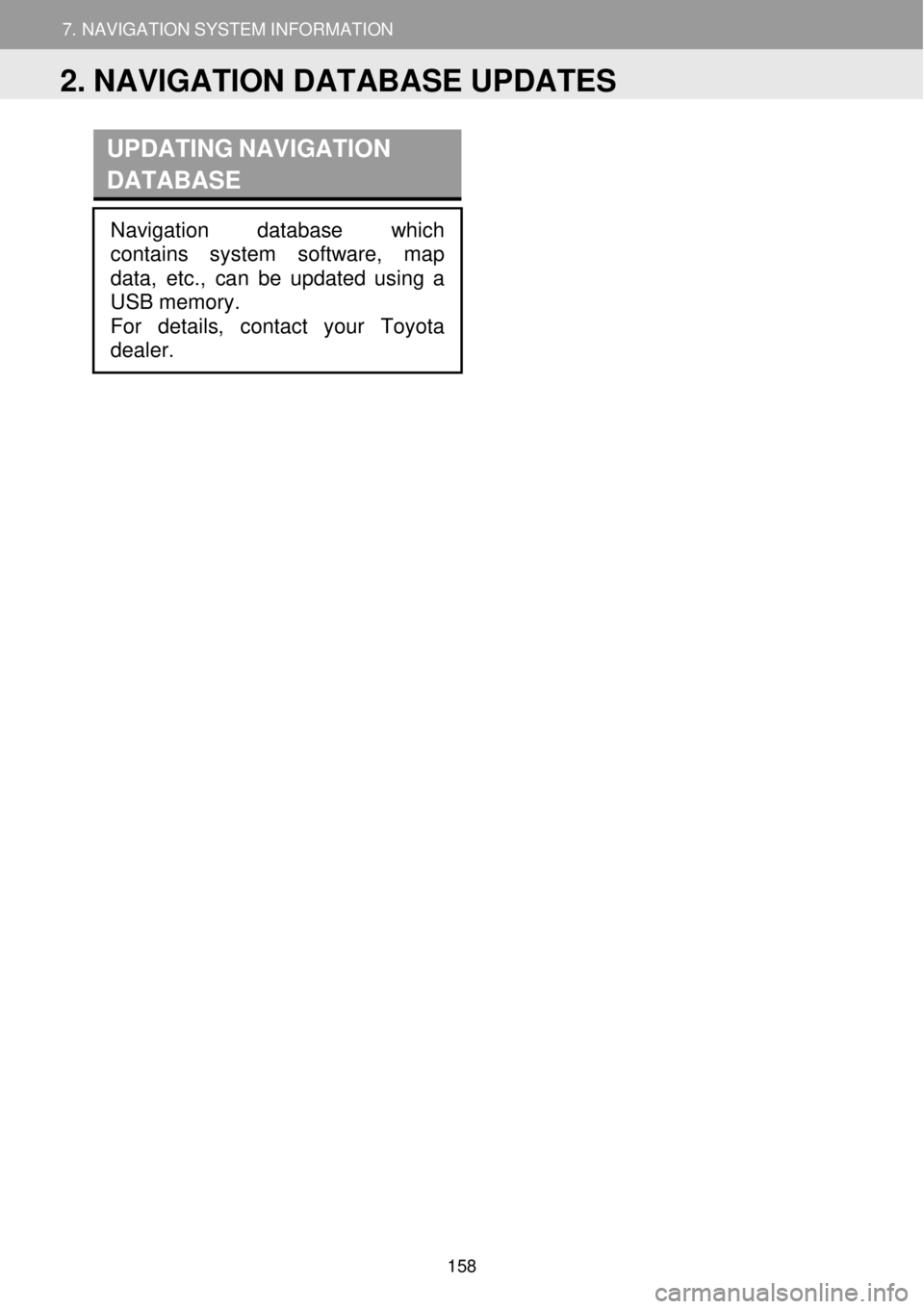
7. NAVIGATION SYSTEM INFORMATION
1. LIMITATIONS OF THE NAVIGATION SYSTEM
7. NAVIGATION SYSTEM INFORMATION
UPDATING NAVIGATION
D ATABASE
Navigation database which
contains system softwar e, map
dat a, etc., can be updated using a
USB memory.
For details, contact your Toyota
dealer.
2. NAVIGATION DATABASE UPDATES
158