USB TOYOTA GT86 2019 Accessories, Audio & Navigation (in English)
[x] Cancel search | Manufacturer: TOYOTA, Model Year: 2019, Model line: GT86, Model: TOYOTA GT86 2019Pages: 164, PDF Size: 6.35 MB
Page 40 of 164
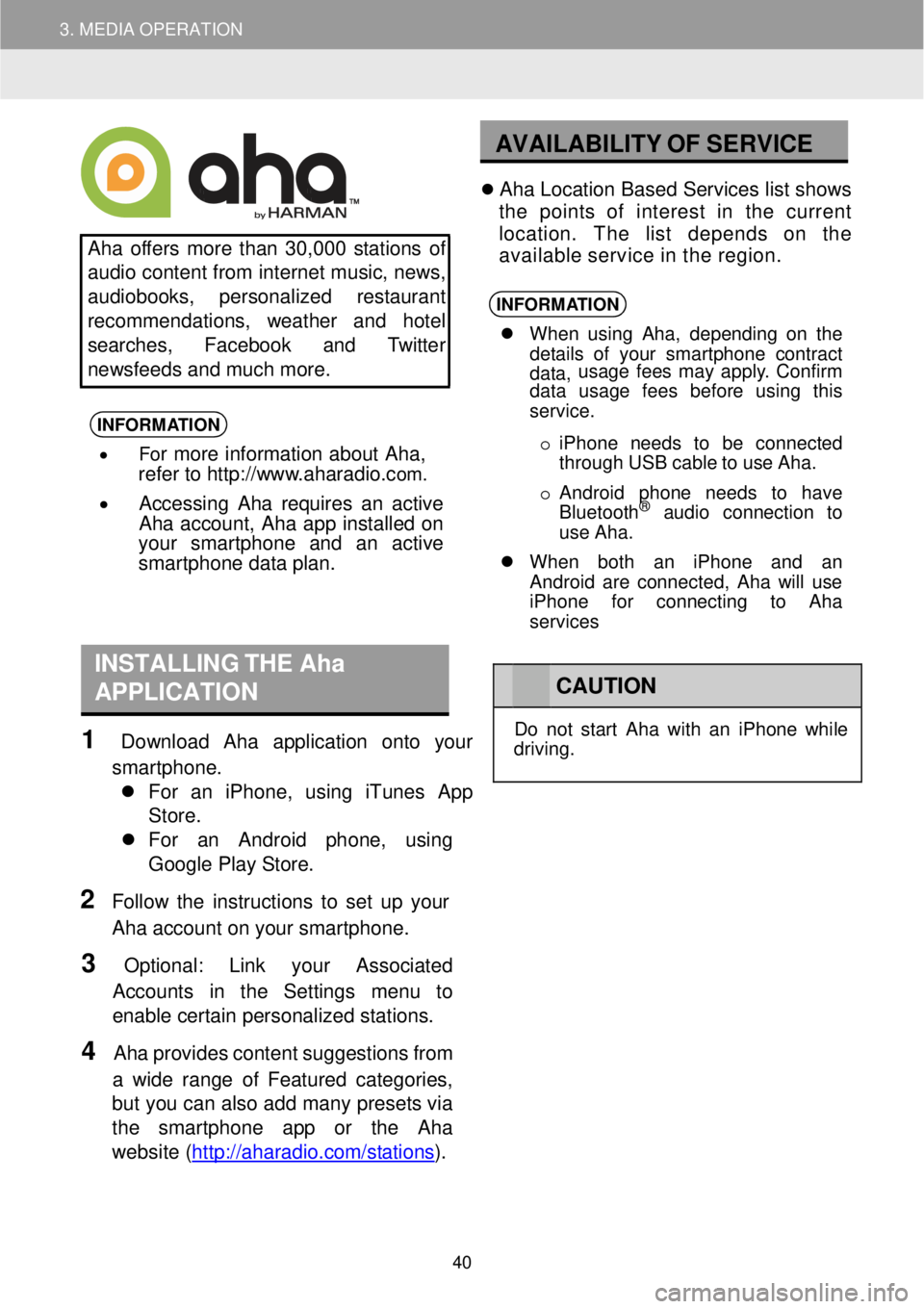
3. MEDIA OPERATION
AVAILABILITY OF SE RVICE
Aha offers more than 30 ,000 s tations of
au dio content from internet music, ne ws,
au diob ooks, perso nalized res taurant
recommend ations, weather and hotel
searches, Face book an d Twitt er
ne ws feeds and mu ch more.
INFORMA TION
• For more information about Aha,
refer to http://w ww.aharadio.com.
• Accessing Aha requires an active
Aha acco unt, Aha app installed on
your smart phone and an active
sma rtphone data plan.
Ah a Lo cation Based Servic es list shows
th e points of interest in the cu rrent
location. The l ist depend s on the
avai lable service in the region.
INFORMA TION
When us ing Aha , depending on th e
de tails of yo ur smart phone cont ract
data, usage f
ees ma y apply . Confi rm
data usage fees before using this
service.
o iPh one n eeds to be conne cted
th rough USB cab le to use Aha.
o Android phone ne eds to have
Blu etooth
® aud io conn ection to
use Ah a.
When both an iPhone and an
Android are connected, Aha will use
iPhone for connecting to Aha
services
INSTALLING THE Aha
APPLICATION
1 Downl oad Aha application onto your
smartpho ne.
Fo r an iPh one, using iTun es App
Store.
For an Android ph one, usi ng
Go ogle Pl ay Store.
2 Fo llow the instructions to set up your
Aha acco unt on your sm artphone.
3 Optiona l: Link y our Associated
Accoun ts in the Settings menu to
ena ble certain personalized stations.
4 Aha provi des content su ggestions from
a w ide ra nge o f Featur ed categor ies,
bu t you can al so add many presets via
the smartpho ne app or the Aha
we bsite (htt p://ahar adio.com/s tations
).
CA UTION
Do not st art Ah a with an iPhone while
dr ivin g.
40
Page 41 of 164
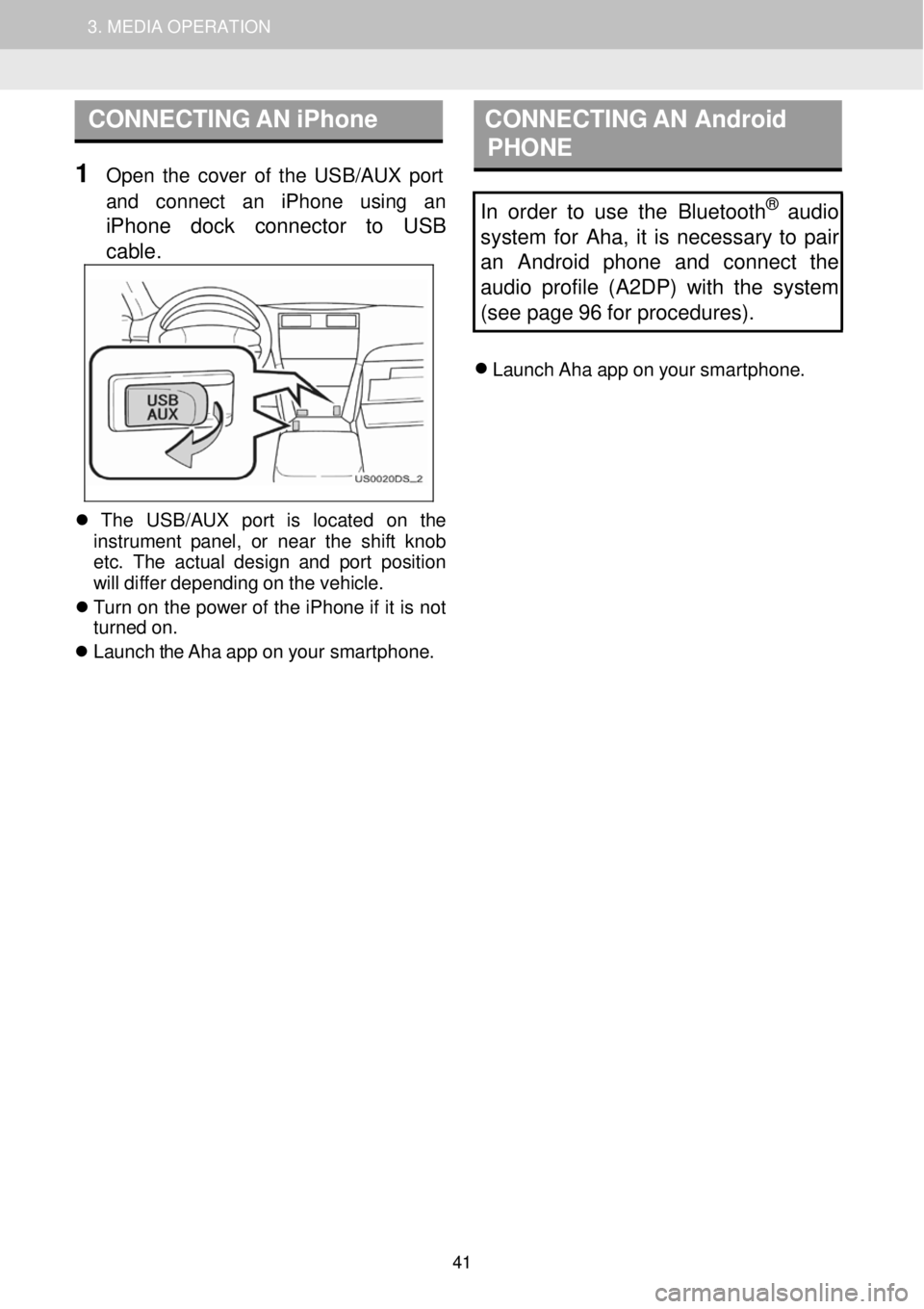
1. AUDIO SYSTEM OPERATION 3. MEDIA OPERATION
CONNECTING AN iPhone CON NECTING AN Android
PHONE
1 Op en the cover of the USB/AUX port
and conn ect an iPhone usi ng an
iPhone dock connector to USB
cab le
.
In order to use the Bluetooth® audio
system for Aha, it is necessary to pair
an Android phone and connect the
audio profile (A2DP) with the system
(see page 96 for procedures).
Launch Aha app on your smar tphone.
Th e USB/AUX port is l ocate d on th e
in strume nt pan el, or near the shift knob
et c. The actual design and p ort positio n
will diffe r depending on the vehicle.
Tu rn on the po wer of the iPhone if it is not
turn ed on.
Launch the Aha app on your smar tphone.
41
Page 43 of 164
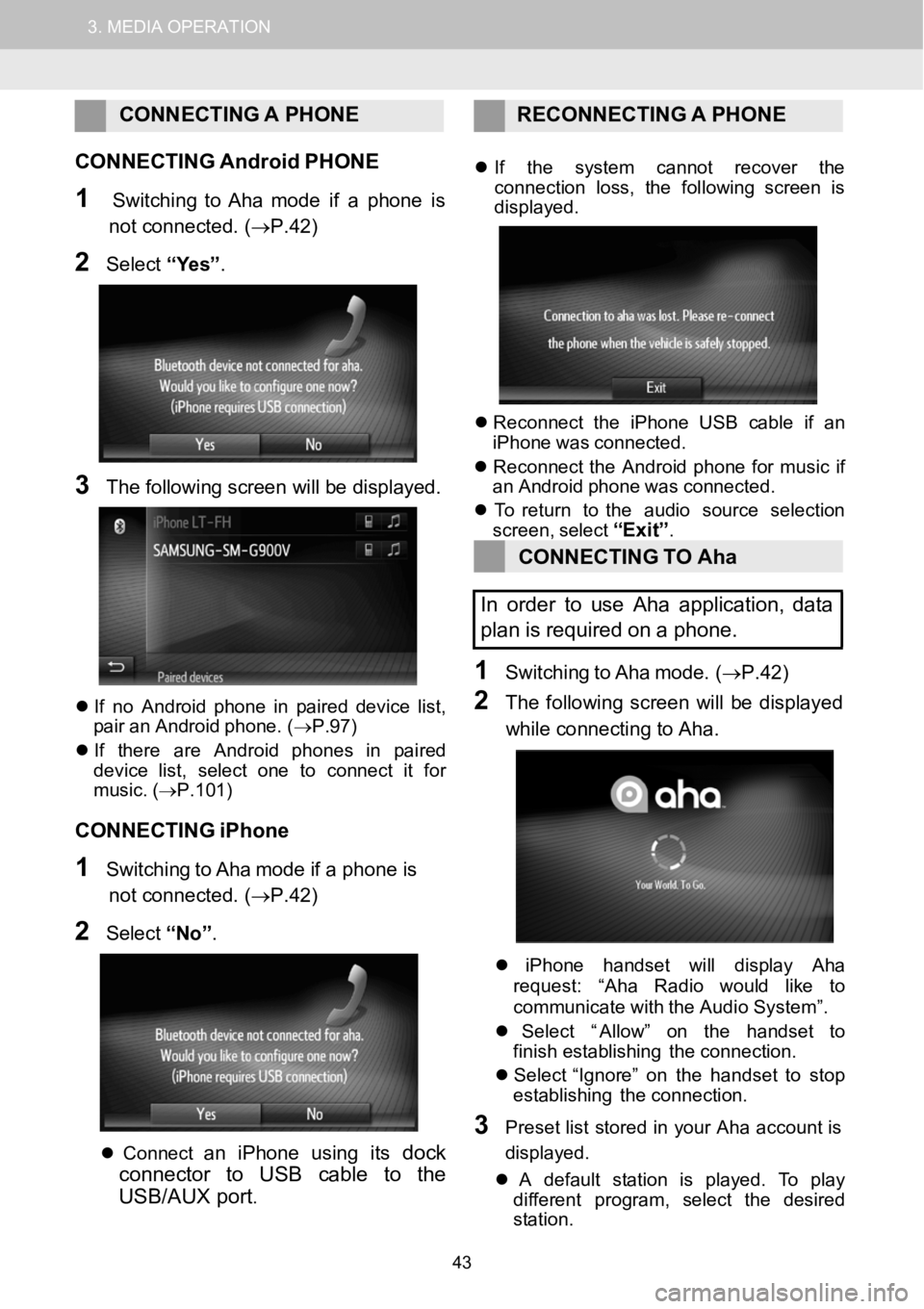
1.AUDIOSYSTEMOPERATION3.MEDIAOPERATION
CONNECTING APHONE RECONNECTI NG A PHONE
C ONNECTING AndroidPHONE
1SwitchingtoAha mode if a phone is
not connected. (→P.42)
2Select “Yes” .
3The fo llowing scree n will be disp layed.
If no An droidphone in pair ed device list,
pair an Android phone. ( →P.97)
If t here are An droid phones in p aired
dev ice l ist, select one to connect it for
mus ic. (→P.101)
CONNECTING iPhone
1SwitchingtoAha mode if a phone is
not connected. (→P.42)
2Select “No”.
Co nnectan i Phone us ing itsdock
connector to USBcable to the
USB/AUX port
.
If the s ystem cannot recover the
con nect ion loss, the foll owing screen is
displ ayed.
Reconn ect the iPhone USB c able if an
iPho newas co nnec ted.
Reconn ect the Andro idphone for musicif
an An droidphone wascon nect ed.
To retur n to the audio sourceselection
screen, select
“Exit”.
CONNECTING TOAha
In order to useAha application, data
pl an isrequired on apho ne.
1Switching toAha mo de.(→P.42)
2The follow ing screen wi llbe display ed
whi le co nnecti ng to Aha.
iPhone handset willdisplay Aha
reque st: “Ah a Radio would li keto
c ommun icate with theAudio System ”.
Select “ Allow” on the handset to
finish establishing the connection.
Select “ Ignore” on the handset tostop
establishing the connection.
3Preset list stored in your Aha acco unt is
d is play ed.
A defau ltsta tion is pl ayed. To play
di fferent program, select the desired
st ation.
43
Page 48 of 164
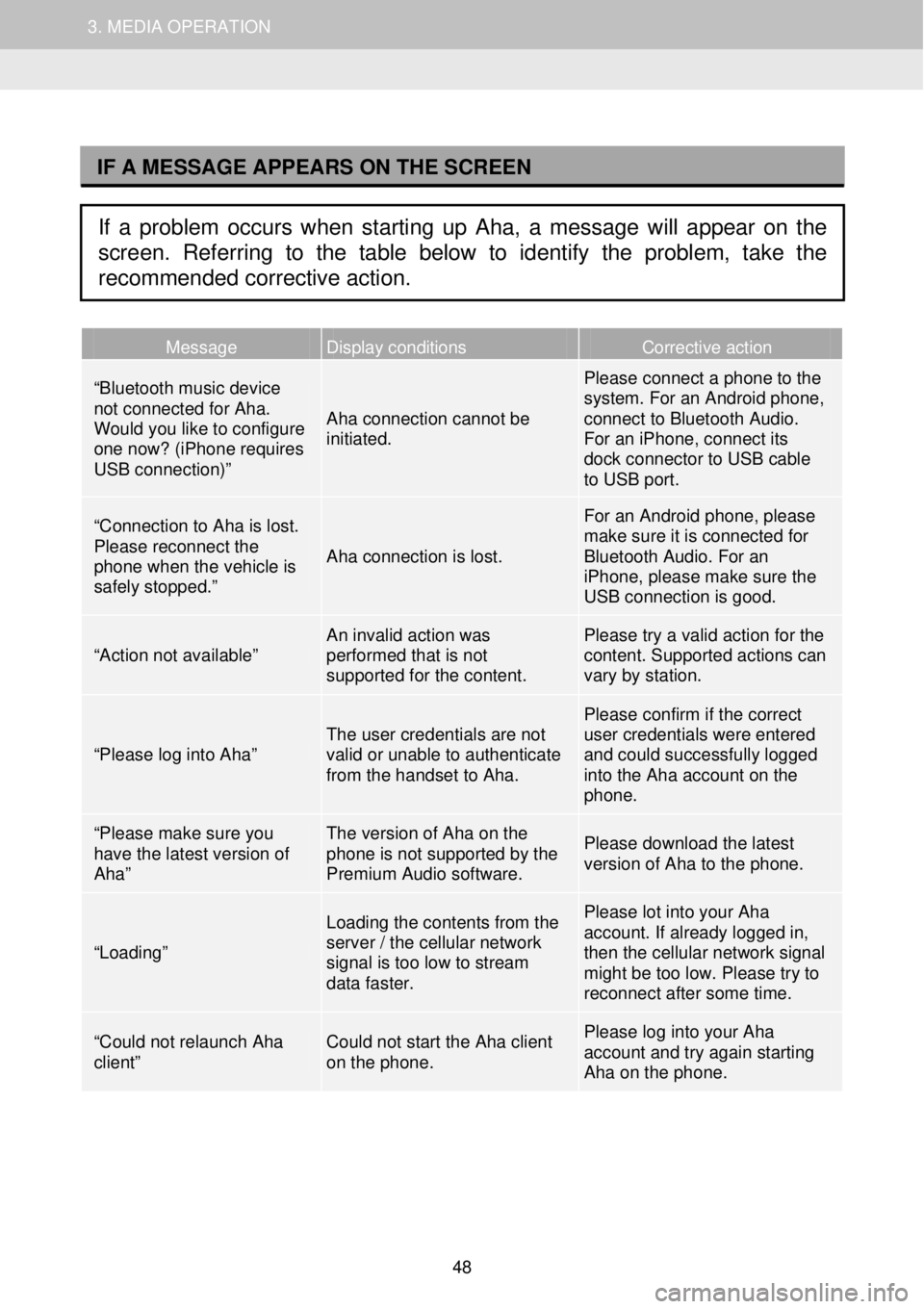
1. AUDIO SYSTEM OPERATION 3. MEDIA OPERATION
I
Message Display conditions Corrective action
“Bluetooth music device not connected for Aha. Would you like to configure one now? (iPhone requires USB connection)”
Aha connection cannot be initiated.
Please connect a phone to the system. For an Android phone, connect to Bluetooth Audio. For an iPhone, connect its dock connector to USB cable to USB port.
“Connection to Aha is lost. Please reconnect the phone when the vehicle is safely stopped.”
Aha connection is lost.
For an Android phone, please make sure it is connected for Bluetooth Audio. For an iPhone, please make sure the USB connection is good.
“Action not available” An invalid action was performed that is not supported for the content.
Please try a valid action for the content. Supported actions can vary by station.
“Please log into Aha” The user credentials are not valid or unable to authenticate from the handset to Aha.
Please confirm if the correct user credentials were entered and could successfully logged into the Aha account on the phone.
“Please make sure you have the latest version of Aha”
The version of Aha on the phone is not supported by the Premium Audio software.
Please download the latest version of Aha to the phone.
“Loading”
Loading the contents from the server / the cellular network signal is too low to stream data faster.
Please lot into your Aha account. If already logged in, then the cellular network signal might be too low. Please try to reconnect after some time.
“Could not relaunch Aha client” Could not start the Aha client on the phone.
Please log into your Aha account and try again starting Aha on the phone.
IF A MESSAGE APPEARS ON THE SCREEN
If a problem occurs when starting up Aha, a message will appear on the
screen. Referring to the table below to identify the problem, take the
recommended corrective action.
48
Page 50 of 164
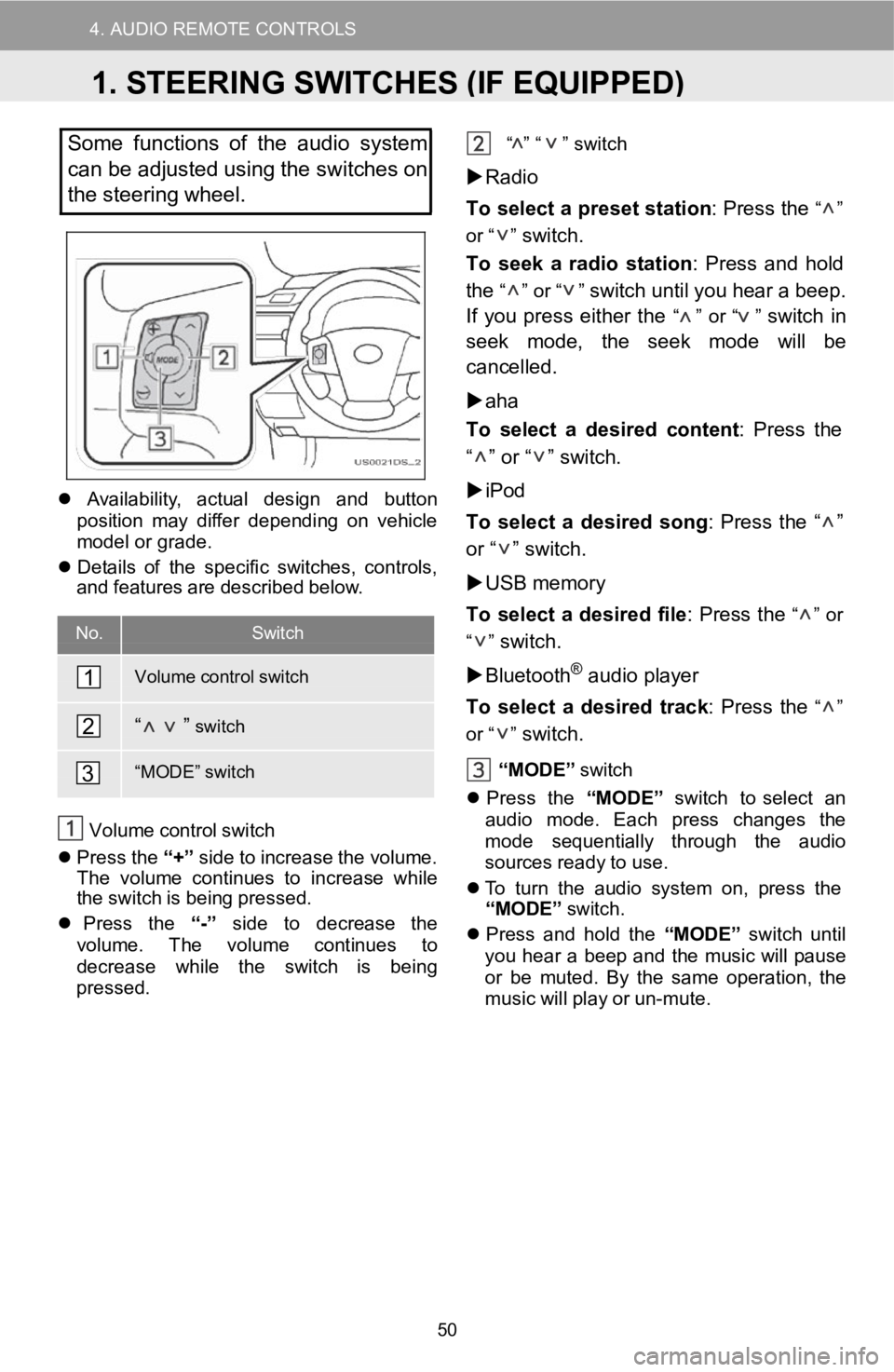
4. AUDIO REMOTE CONTROLS
D
Somefunctions of theaudio system
can be adjusted using the switches on
the stee ring wheel.
Availabil ity, a ctual design andbutton
pos ition may differ d epending on v ehicle
mo del or grade.
De tails of the specific sw itches, controls,
and features a re descr ibed below.
No.Switch
Volume control switch
“ ”switch
“MOD E”switch
Volum e co ntrolswi tch
Press the“+” side to in crease the volu me.
Th e vol ume continues to i ncreasewhile
the switch isbei ng pressed.
Press the “-”side todecrease the
volu me. The volum e continue s to
de crease while the switch isbeing
pr esse d. “
” “ ”
switch
Radio
To select apr eset statio n: Pr ess the
“ ”
or “ ”
switch.
To seek a ra dio statio n: Press andhold
the
“ ” or “ ”switch untilyouhear a b eep.
If you press either the
“ ” or “ ”switchin
seek mode, the s eek mo dewill be
ca ncelled.
aha
To select a de sired content : Press the
“ ” or “ ” switch.
iPod
To select ade sired so ng: Press the“ ”
or “ ” switch.
USB memory
To select adesir edfile: Press the
“ ” or
“ ”
switch.
Bluetoot h
®audio player
To select a d esiredtrack: Press the
“ ”
or “ ”
switch.
“MODE ”switch
Pres s the “MODE” switch t o select an
aud iomode. Each press changes the
mod e se quen
tial ly through the audio
sources re adytouse.
To turn the audio s ystem on, press the
“MODE”
sw itch.
Press and hold the “MODE”switch until
yo uhear a b eepand the mu sic wi llpause
or be muted. By the sameop erati on, the
mus icwill p lay or un-mute.
1
2
3
1.STEERING SWITCHES (IF EQUIPPED)
50
Page 51 of 164
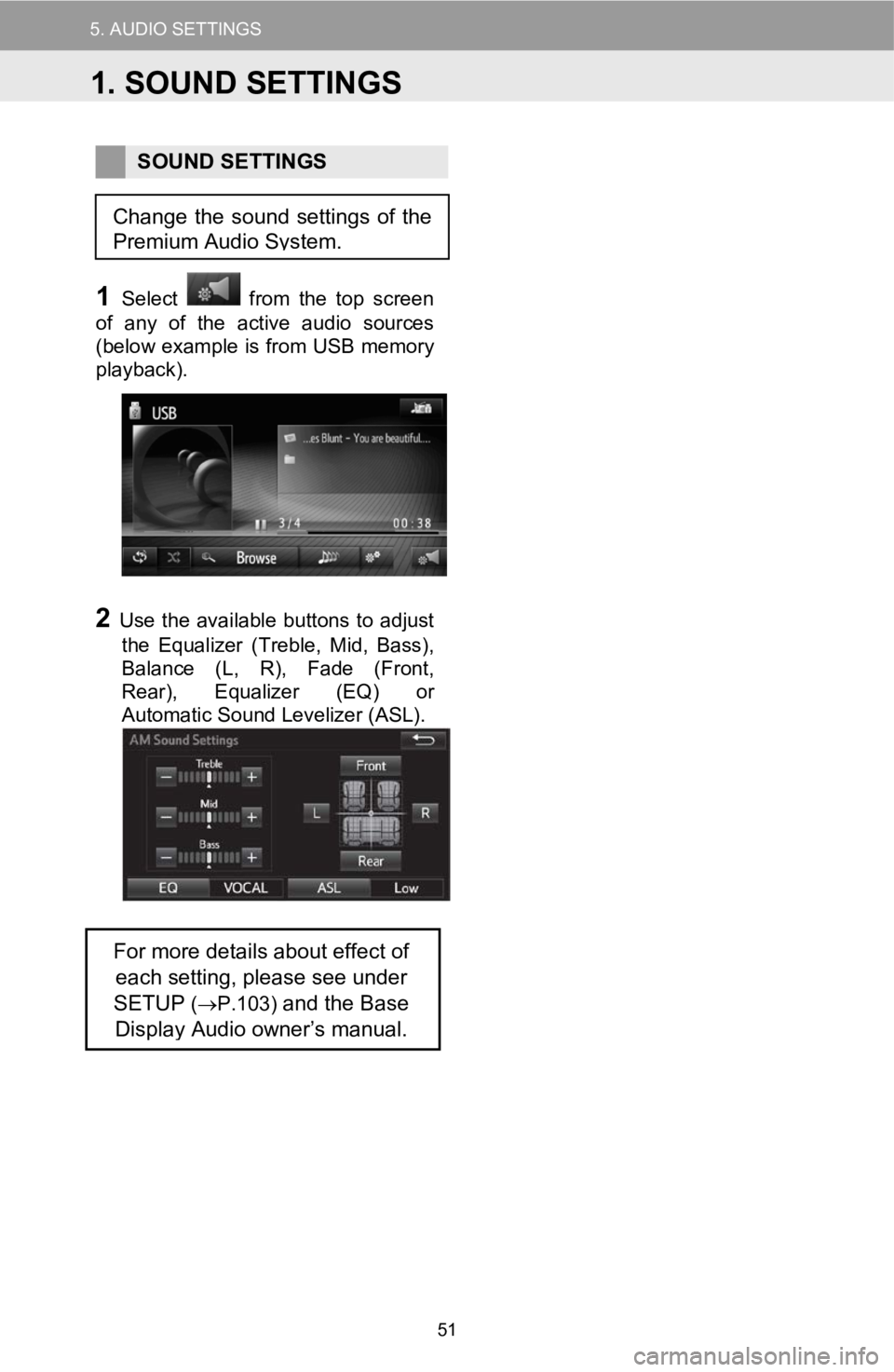
5.AUDIO SETTINGS
SOUND SETTINGS
1Select from the top screen
of any of the active audio sources
(below example is from USB memory
playback) .
2Use the available buttons to adjust
the Equalizer (Treble, Mid, Bass) ,
Balance (L, R), Fade (Front,
Rear) , Equalizer (EQ ) or
Automatic Sound Levelizer (ASL) .
For more details about effect of
each setting, please see under
SETUP
( → P.103)and the Base
Display Audio owner’s manual.
Change the sound settings of the
Premium Audio System.
1.SOUND SETTINGS
51
Page 54 of 164
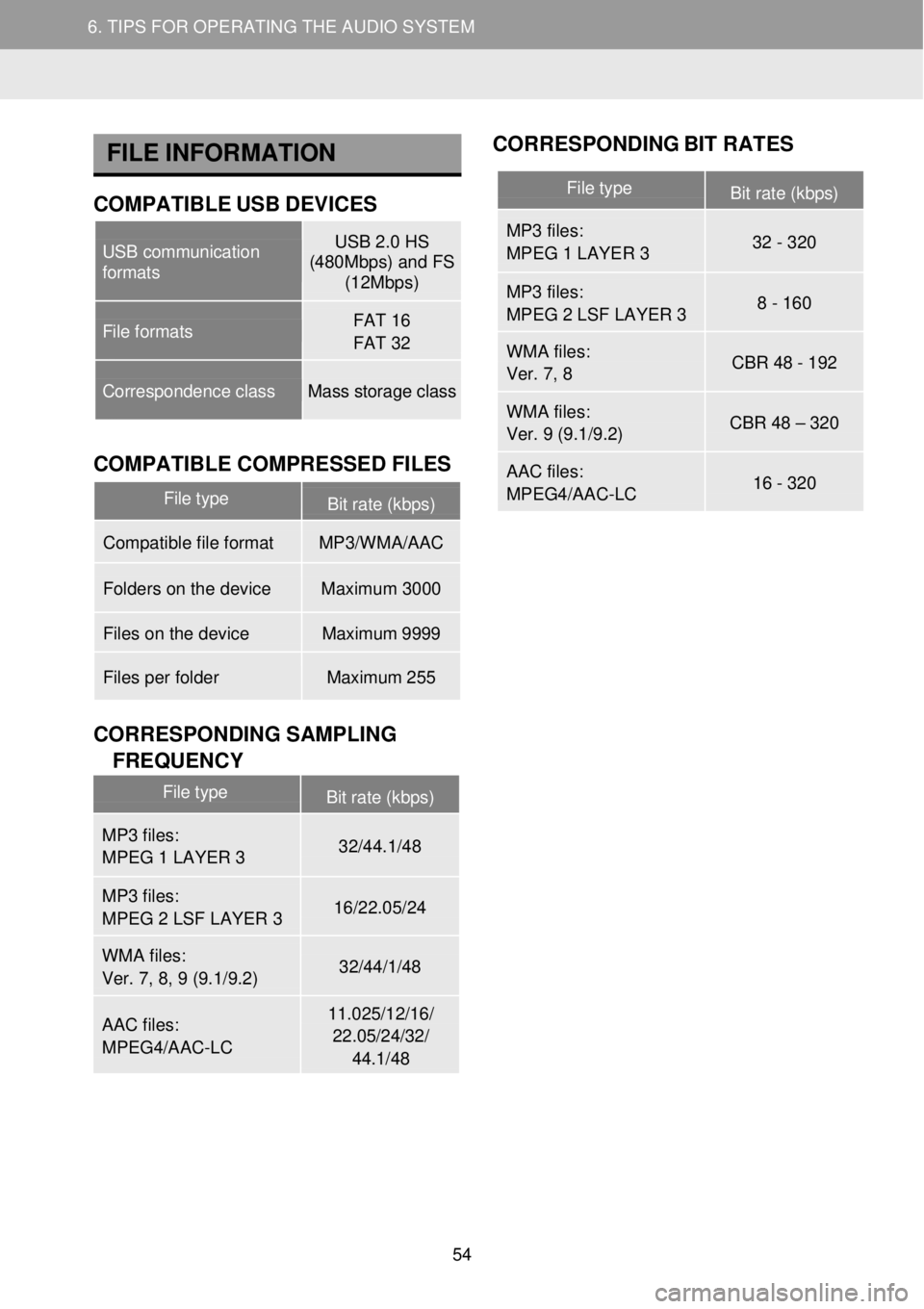
5. TIPS FOR OPERATING THE AUDIO SYSTEM
6. TIPS FOR OPERATING THE AUDIO SYSTEM
FILE INFORMA TION CORR
ESPON DING BIT RATES
COMPATIBLE USB DEVICES Bit rate (kbps) U
S
B
i
n
terface formats
COMPATIBLE COMPR ESSED FILES
Item
CORRE SPO NDING S AMPLING
F REQUENCY
File type Frequency (kHz)
File type Bit rate (kbps)
MP3 files:
MPEG 1 LAYER 3 32 - 320
MP3 files:
MPEG 2 LSF LAYER 3 8 - 160
WMA files:
Ver. 7, 8 CBR 48 - 192
WMA files:
Ver. 9 (9.1/9.2) CBR 48 – 320
AAC files:
MPEG4/AAC -LC 16 - 320
USB communication formats
USB 2.0 HS (480Mbps) and FS (12Mbps)
File formats FAT 16
FAT 32
Correspondence class Mass storage class
File type Bit rate (kbps)
Compatible file format MP3/WMA/AAC
Folders on the device Maximum 3000
Files on the device Maximum 9999
Files per folder Maximum 255
File type Bit rate (kbps)
MP3 files:
MPEG 1 LAYER 3 32/44.1/48
MP3 files:
MPEG 2 LSF LAYER 3 16/22.05/24
WMA files:
Ver. 7, 8, 9 (9.1/9.2) 32/44/1/48
AAC files:
MPEG4/AAC -LC
11.025/12/16/
22.05/24/32/
44.1/48
54
Page 55 of 164
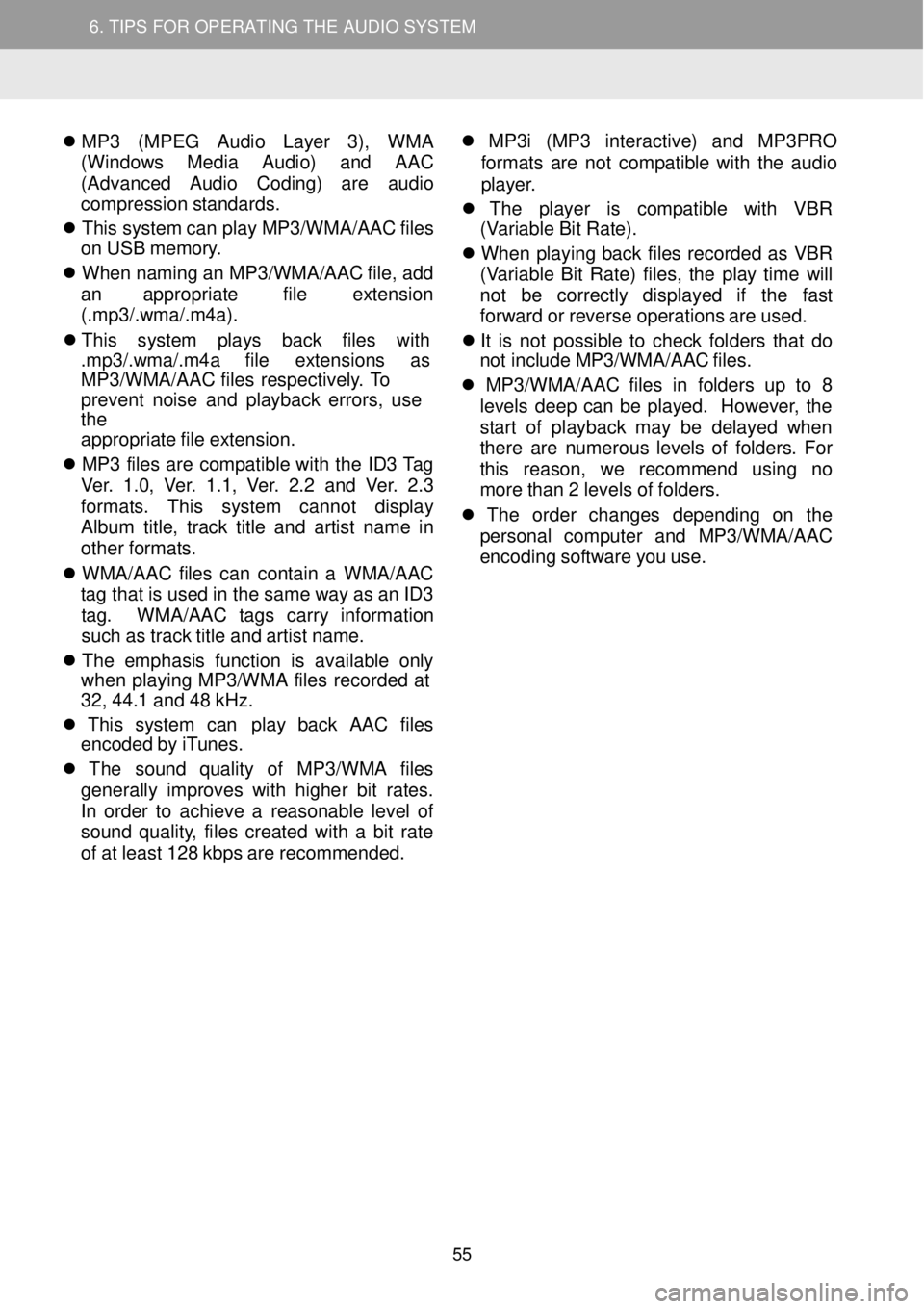
5. TIPS FOR OPERATING THE AUDIO SYSTEM
6. TIPS FOR OPERATING THE AUDIO SYSTEM
MP 3 (MPE G Audio Layer 3), WMA
(W indow s Med ia Audio) and AAC
(A dvance d Aud io Cod ing) are a udio
compression stan dards.
This syste m can play MP3/WMA/AA C files
on USB memor y.
When na ming an MP3/WMA/ AAC file, add
an a ppropriate fil e extens ion
(.m p3/.wma /.m 4a).
Thi s sy stem p lays back file s
with
. mp3 /.wma /.m4a fi le ex tension s as
MP3/WMA/ AAC fi les re spective ly. To
pr event no ise and pla yback errors, use
t he
ap propri ate file ex tension.
MP 3 file s ar e compat ible wi th the ID3 Tag
Ver. 1.0, Ver. 1.1, Ver. 2.2 and Ver. 2 .3
fo rma ts. This syste m cannot di splay
Al bum title, track title an d artis t n am e in
ot her for mats.
W MA/AA C
files can co ntain a WMA /AAC
tag t hat is used in the same wa y as an ID3
t ag. WMA /AAC tags carry information
such as track title and artist n ame.
The e mphas is fun ction is available only
whe n playing MP3 /WM A files record ed at
32, 44.1 and 48 kHz.
This system can play back AAC files
en coded b y iTunes.
The sound qu ality of MP3/WM A files
generally i mproves with hi gher bit rates.
In ord er to achieve a reasonab le level o f
sound quality, files create d with a b it ra te
of at l east 128 kbps are rec ommende d.
MP3 i (MP 3 int eractive) and MP3PRO
form ats a re not compatible with the audio
p la yer.
Th e pla yer
is compatible w ith VBR
(V ariable Bit Rate).
When p laying b ack files recorded as VBR
(V ariab le B it Ra te) files, the play t ime will
not be correctly displayed if the fast
fo rwar d or re verse operation s ar e us ed.
It is not possible to check fo lders that do
not i nclude MP3/WMA /AAC files.
MP3 /WMA /AA C file s in fo lders up to 8
levels deep ca n be pl ayed. Howe ver, the
st ar t of playback may be delaye d when
t her e are n umerou s levels of fo lders. Fo r
this reason , we re commen d using no
more t han 2 leve ls o f fol ders.
Th e order c hanges depend ing on the
perso nal compute r an d MP3/WMA /AAC
e ncoding software you use.
55
Page 57 of 164
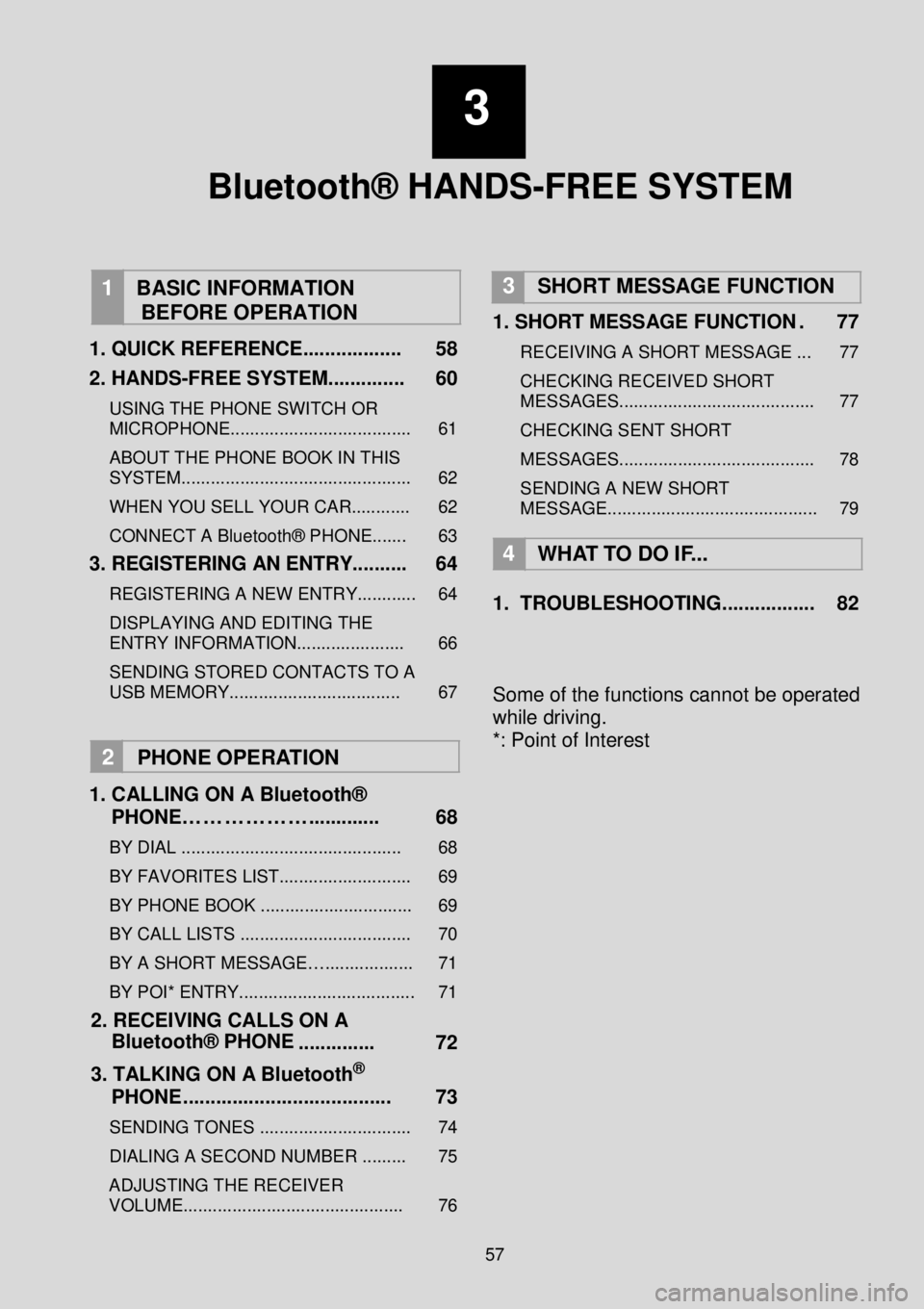
3
Bluetooth® HANDS-FREE SYSTEM
1
BASIC INFORMATION
BEFORE OPERATION
1. QUICK REFERENCE ...... .... ........ 58
2. HANDS -FREE SYSTEM... ........... 60
USING THE PHONE SWITCH OR
MICROPHONE..................................... 61
ABOUT THE PHONE BOOK IN THIS
SYS TEM............................................... 62
WHEN YOU SELL YOUR CAR............ 62
CONNECT A Bluetooth® PHON E....... 63
3. REGISTERING AN ENTRY ...... .... 64
REGISTERING A NEW ENTRY............ 64
DISPLAYING AND EDITING THE
ENTRY INFORMATION...................... 66
SENDING STORED CONTACTS TO A
USB MEMORY ................................... 67
2 PHO NE OP ERATION
1 . CALLING ON A Blu etooth ®
PHONE……………….. .......... . 68
BY DIAL ............................................. 68
BY FAVORITES LIST........................... 69
BY PH ONE BOOK ............................... 69
BY CALL LISTS ................................... 70
BY A SHORT MESSAGE….................. 71
BY POI* ENTRY. ................................... 71
2. RECEIVIN G CALLS ON A
Bluet ooth® PHONE
.... ..... ..... 72
3. TALKING ON A Blueto oth
®
PHONE .. .................................... 73
SEN DING TONES ............................... 74
DIALING A SECOND NUMBER ......... 75
AD JUSTING THE RECEIVER
VOLUME............................................. 76
3 SHORT MESSAGE FUNCTION
1. SHORT MESSAGE FUNCTION . 77
RECEIVING A SHORT MESSAGE ... 77
CHECKING RECEIVED SHORT
MESSA GES........................................ 77
CHECKING SENT SHORT
MESSA GES........................................ 78
SENDING A NEW SHORT
MESSAGE........................................... 79
4
WH AT TO DO IF...
1. TROUBLESHOOT ING. ..... ... ..... ... 82
Some of the functions cannot be operated
while driving.
*: Point of Interest
57
Page 65 of 164
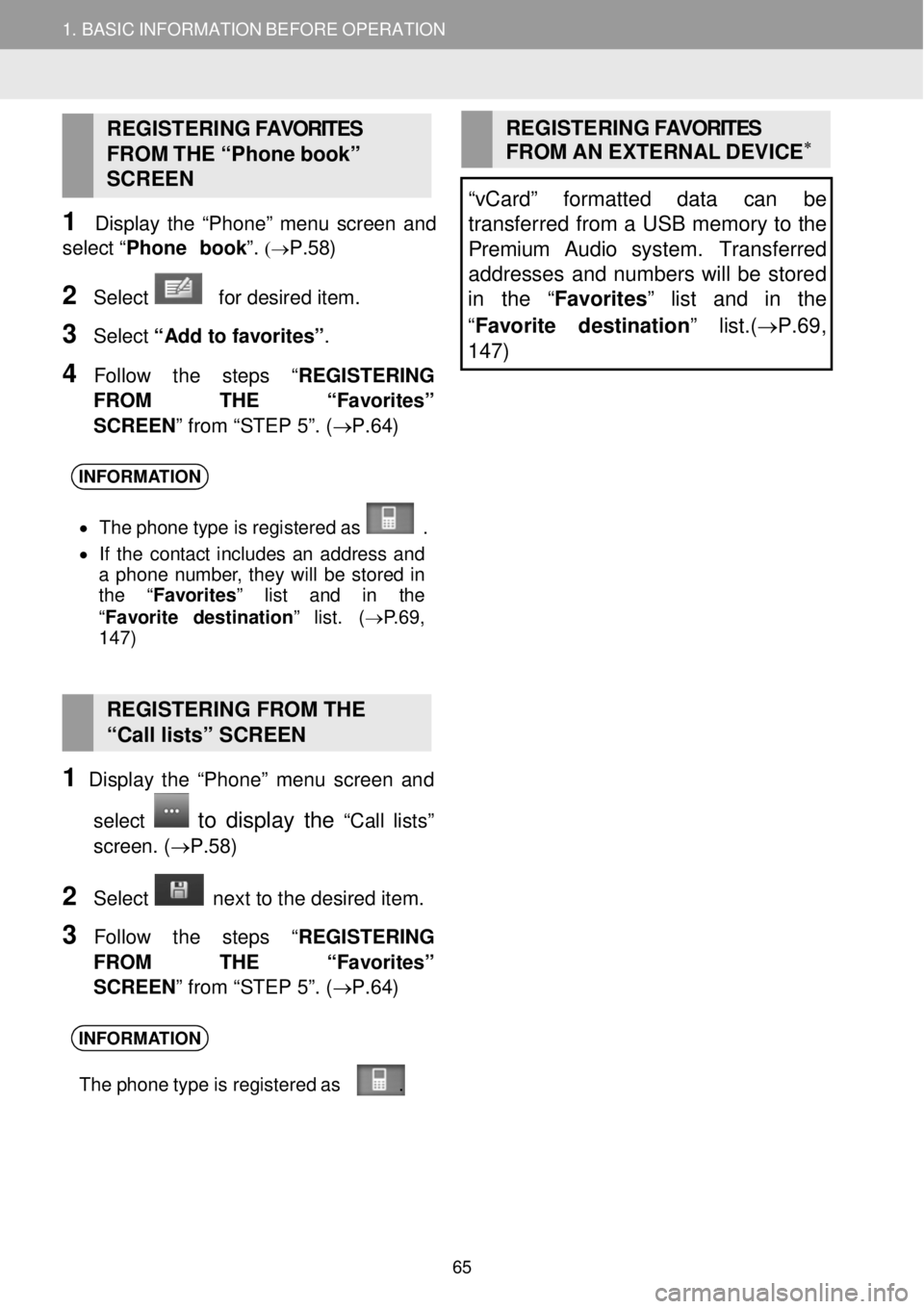
1. BASIC INFORMATION BEFORE OPERATION
REGISTERING FAVORITES
FROM THE “Ph one bo ok”
SC REEN
1 Disp lay the “Phon e” menu screen an d
select “Phone b ook ”.
(→P.58)
2 Select for desired item.
3 Select “Add to favorites” .
4 Follow the step s “REGISTERING
FROM THE “ Favorites”
SCREEN ” from “STEP 5”. (→ P.64)
REGISTERING FAVORITES
FROM AN EXTERNAL DEVIC E∗
“vCard” formatted data can be
transferred from a USB memory to the
Premium Audio system. Transfe rred
addresses and numbers will be stored
in the “ Favorites” list and in the
“ Favorite destination ” list.(→P.69 ,
1 47)
INFORMA TION
• Th e phone t ype is re gis tere d as .
• If the contact includes an ad dress and
a phone number , they will be s tored in
the “ Favorites ” list and in the
“ Fav orite d est inati on” list. ( →P.69,
1 47)
RE GISTERING FROM THE
“Call lists” SCREEN
1 Display the “Phon e” menu screen an d
select
to display the “C all lists”
screen . (→P. 58)
2 Select ne xt to the de sired item.
3 Follow the step s “REGISTERING
FROM THE “ Favorites”
SCREEN ” from “STEP 5”. (→ P.64)
INFORMATION
The phone t ype is re gis tere d as .
65