ESP TOYOTA GT86 2019 Accessories, Audio & Navigation (in English)
[x] Cancel search | Manufacturer: TOYOTA, Model Year: 2019, Model line: GT86, Model: TOYOTA GT86 2019Pages: 144, PDF Size: 4.66 MB
Page 16 of 144
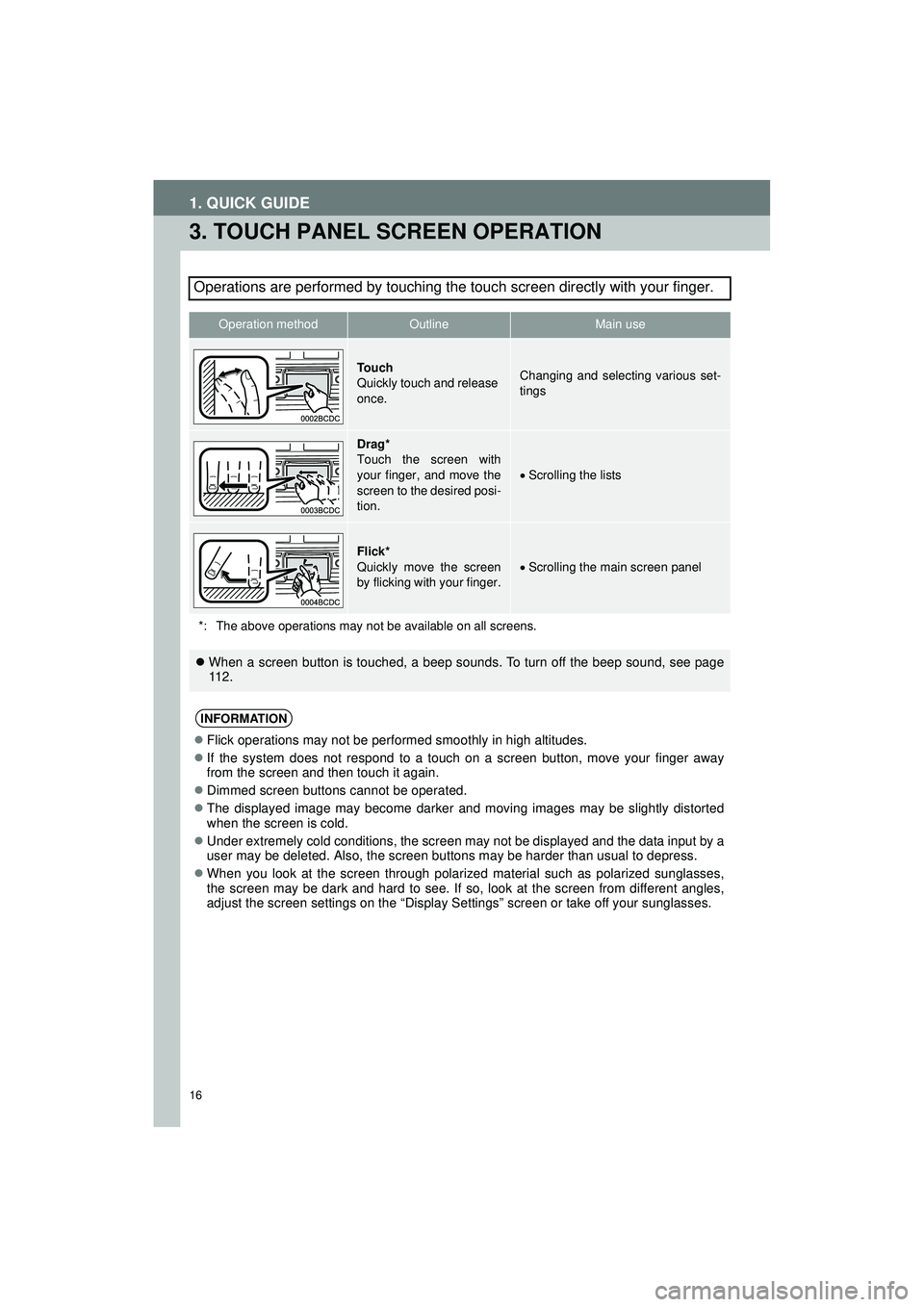
16
1. QUICK GUIDE
Highlander_Navi_MXS
3. TOUCH PANEL SCREEN OPERATION
Operations are performed by touching the touch screen directly with your finger.
Operation methodOutlineMain use
To u c h
Quickly touch and release
once.Changing and selecting various set-
tings
Drag*
Touch the screen with
your finger, and move the
screen to the desired posi-
tion.
Scrolling the lists
Flick*
Quickly move the screen
by flicking with your finger.Scrolling the main screen panel
*: The above operations may not be available on all screens.
When a screen button is touched, a beep sounds. To turn off the beep sound, see page
112.
INFORMATION
Flick operations may not be performed smoothly in high altitudes.
If the system does not respond to a touch on a screen button, move your finger away
from the screen and then touch it again.
Dimmed screen buttons cannot be operated.
The displayed image may become darker and moving images may be slightly distorted
when the screen is cold.
Under extremely cold conditions, the screen may not be displayed and the data input by a
user may be deleted. Also, the screen buttons may be harder than usual to depress.
When you look at the screen through polarized material such as polarized sunglasses,
the screen may be dark and hard to see. If so, look at the screen from different angles,
adjust the screen settings on the “Display Settings” screen or take off your sunglasses.
Page 23 of 144
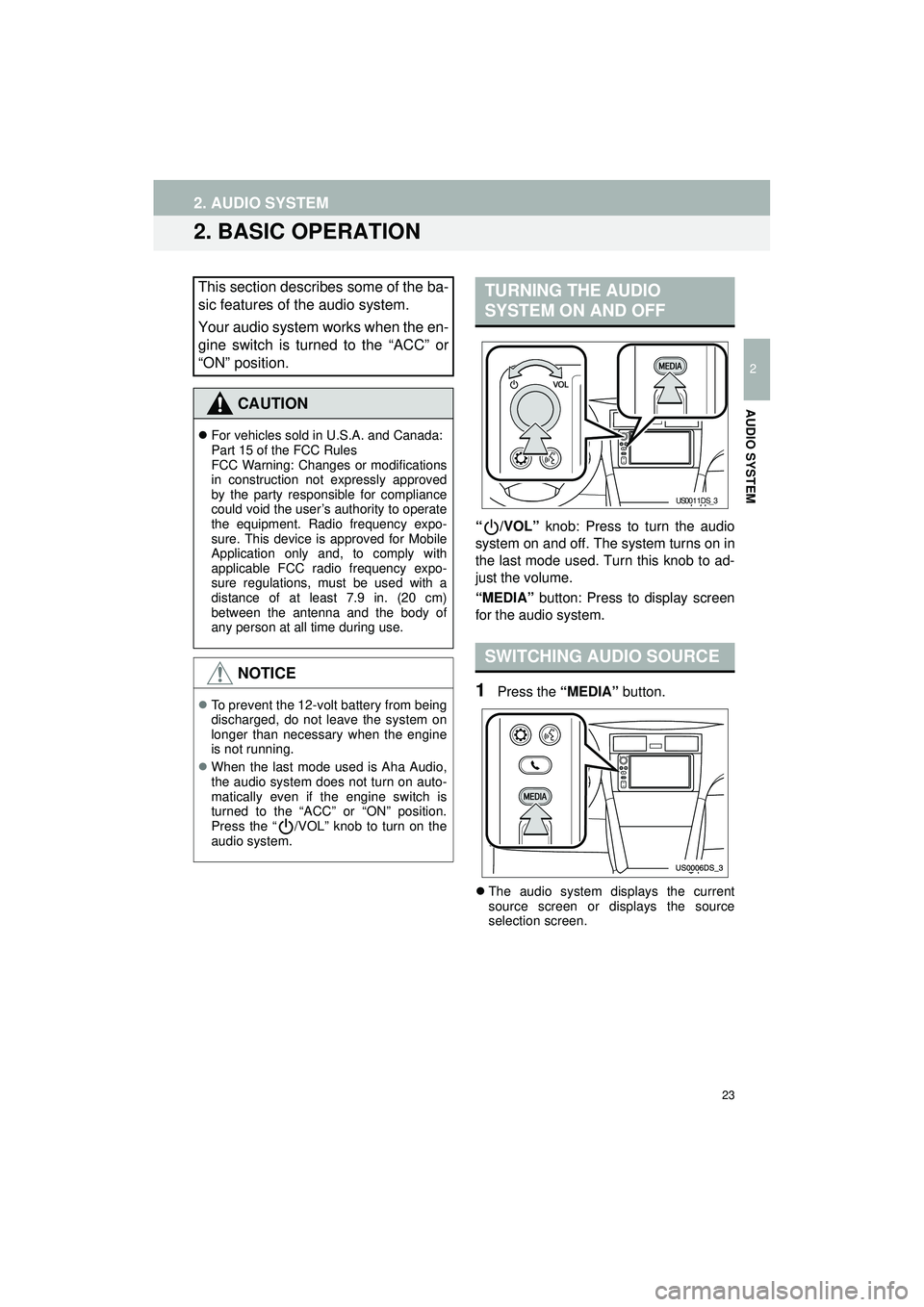
23
2. AUDIO SYSTEM
Highlander_Navi_MXS
2
AUDIO SYSTEM
2. BASIC OPERATION
“/VOL” knob: Press to turn the audio
system on and off. The system turns on in
the last mode used. Turn this knob to ad-
just the volume.
“MEDIA” button: Press to display screen
for the audio system.
1Press the “MEDIA” button.
The audio system displays the current
source screen or displays the source
selection screen.
This section describes some of the ba-
sic features of the audio system.
Your audio system works when the en-
gine switch is turned to the “ACC” or
“ON” position.
CAUTION
For vehicles sold in U.S.A. and Canada:
Part 15 of the FCC Rules
FCC Warning: Changes or modifications
in construction not expressly approved
by the party responsible for compliance
could void the user’s authority to operate
the equipment. Radio frequency expo-
sure. This device is approved for Mobile
Application only and, to comply with
applicable FCC radio frequency expo-
sure regulations, must be used with a
distance of at least 7.9 in. (20 cm)
between the antenna and the body of
any person at all time during use.
NOTICE
To prevent the 12-volt battery from being
discharged, do not leave the system on
longer than necessary when the engine
is not running.
When the last mode used is Aha Audio,
the audio system does not turn on auto-
matically even if the engine switch is
turned to the “ACC” or “ON” position.
Press the “ /VOL” knob to turn on the
audio system.
TURNING THE AUDIO
SYSTEM ON AND OFF
SWITCHING AUDIO SOURCE
US0011DS_3
Page 25 of 144
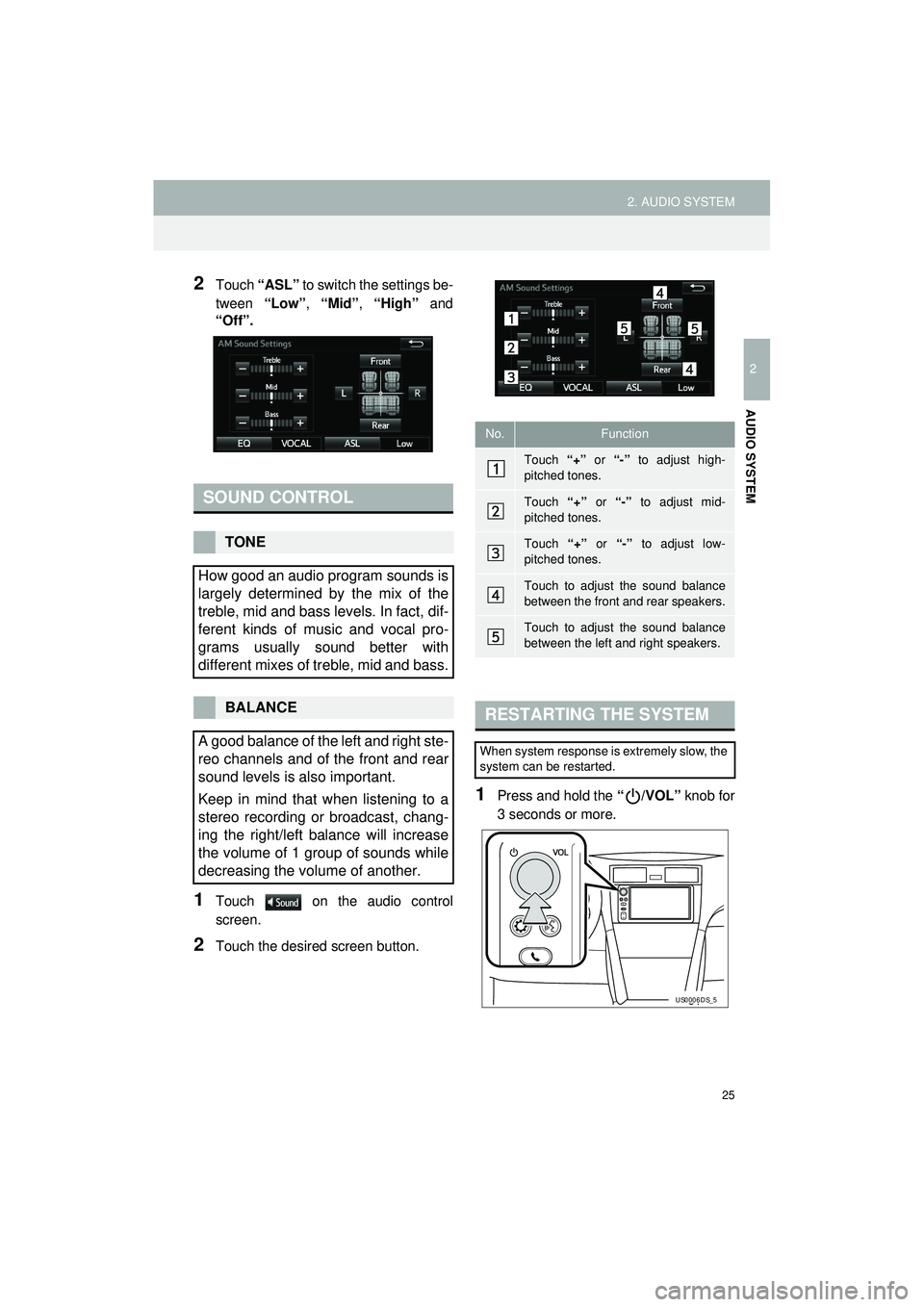
25
2. AUDIO SYSTEM
Highlander_Navi_MXS
2
AUDIO SYSTEM
2Touch “ASL” to switch the settings be-
tween “Low”, “Mid”, “High” and
“Off”.
1Touch on the audio control
screen.
2Touch the desired screen button.
1Press and hold the “/VOL” knob for
3 seconds or more.
SOUND CONTROL
TONE
How good an audio program sounds is
largely determined by the mix of the
treble, mid and bass levels. In fact, dif-
ferent kinds of music and vocal pro-
grams usually sound better with
different mixes of treble, mid and bass.
BALANCE
A good balance of the left and right ste-
reo channels and of the front and rear
sound levels is also important.
Keep in mind that when listening to a
stereo recording or broadcast, chang-
ing the right/left balance will increase
the volume of 1 group of sounds while
decreasing the volume of another.
No.Function
Touch “+” or “-” to adjust high-
pitched tones.
Touch “+” or “-” to adjust mid-
pitched tones.
Touch “+” or “-” to adjust low-
pitched tones.
Touch to adjust the sound balance
between the front and rear speakers.
Touch to adjust the sound balance
between the left and right speakers.
RESTARTING THE SYSTEM
When system response is extremely slow, the
system can be restarted.
US0006DS_5
Page 47 of 144
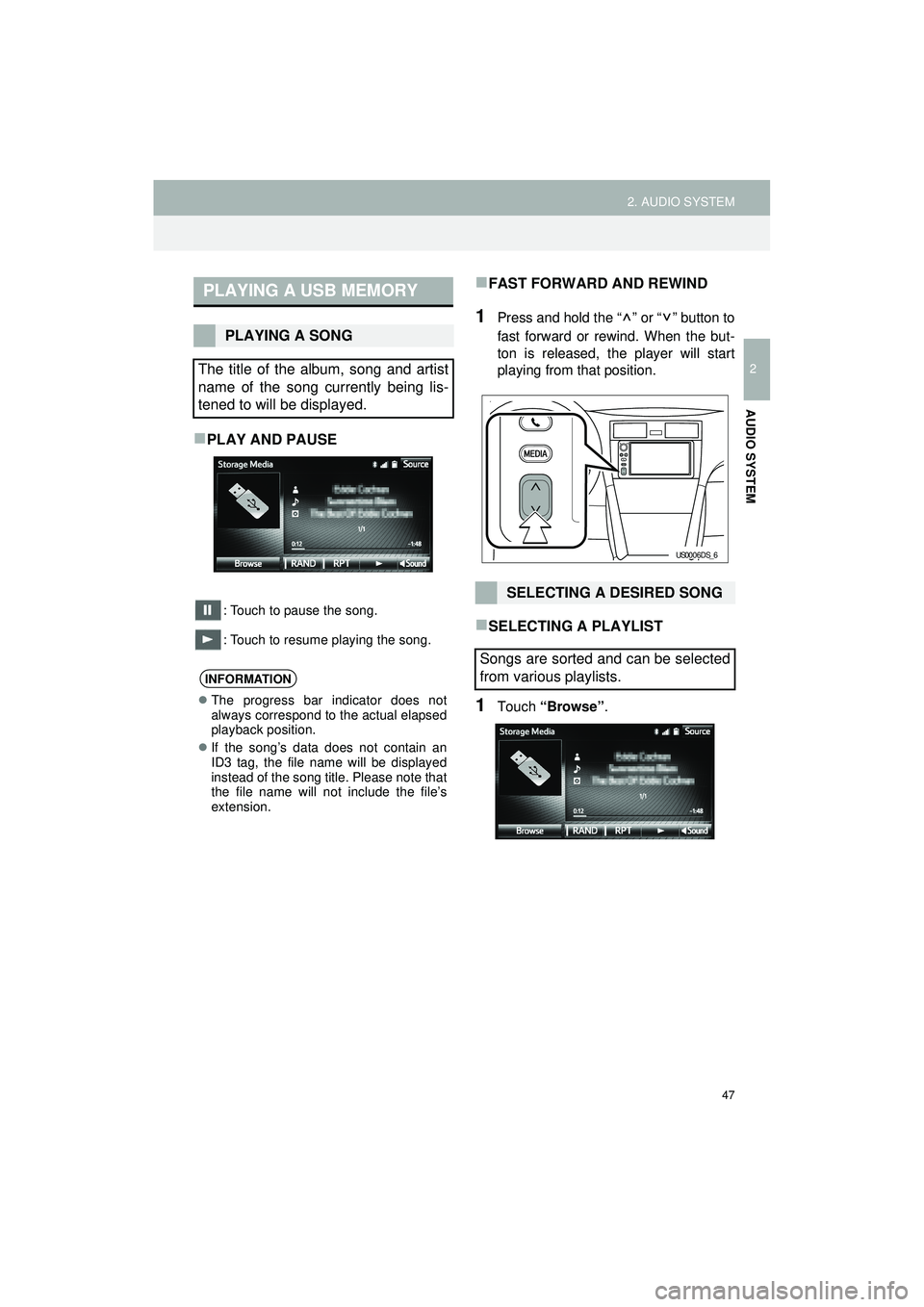
47
2. AUDIO SYSTEM
Highlander_Navi_MXS
2
AUDIO SYSTEM
PLAY AND PAUSE
: Touch to pause the song.
: Touch to resume playing the song.
FAST FORWARD AND REWIND
1Press and hold the “ ” or “ ” button to
fast forward or rewind. When the but-
ton is released, the player will start
playing from that position.
SELECTING A PLAYLIST
1Touch “Browse” .
PLAYING A USB MEMORY
PLAYING A SONG
The title of the album, song and artist
name of the song currently being lis-
tened to will be displayed.
INFORMATION
The progress bar indicator does not
always correspond to the actual elapsed
playback position.
If the song’s data does not contain an
ID3 tag, the file name will be displayed
instead of the song title. Please note that
the file name will not include the file’s
extension.
SELECTING A DESIRED SONG
Songs are sorted and can be selected
from various playlists.
US0006DS_6
Page 54 of 144
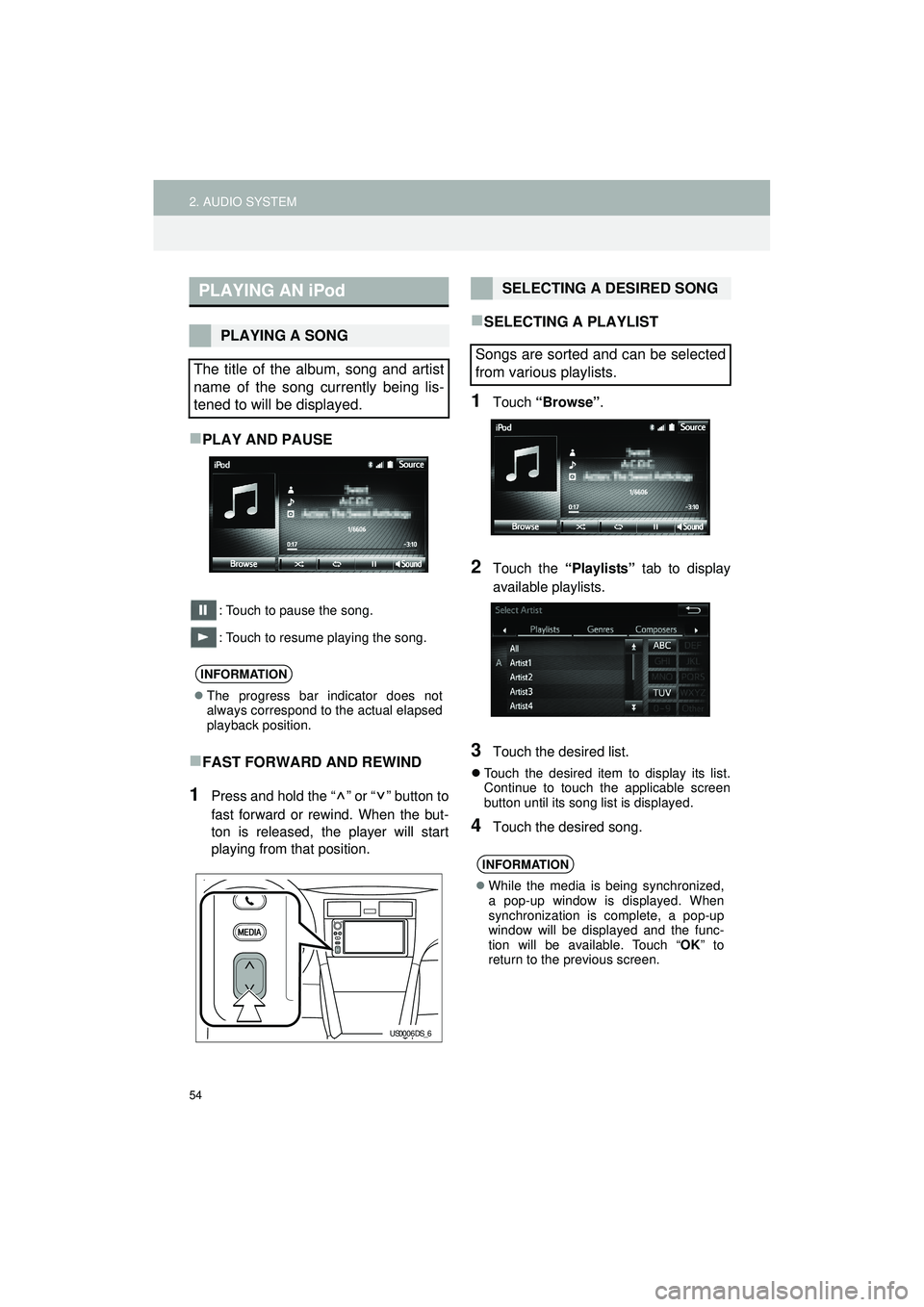
54
2. AUDIO SYSTEM
Highlander_Navi_MXS
PLAY AND PAUSE
: Touch to pause the song.
: Touch to resume playing the song.
FAST FORWARD AND REWIND
1Press and hold the “ ” or “ ” button to
fast forward or rewind. When the but-
ton is released, the player will start
playing from that position.
SELECTING A PLAYLIST
1Touch “Browse” .
2Touch the “Playlists” tab to display
available playlists.
3Touch the desired list.
Touch the desired item to display its list.
Continue to touch the applicable screen
button until its song list is displayed.
4Touch the desired song.
PLAYING AN iPod
PLAYING A SONG
The title of the album, song and artist
name of the song currently being lis-
tened to will be displayed.
INFORMATION
The progress bar indicator does not
always correspond to the actual elapsed
playback position.
US0006DS_6
SELECTING A DESIRED SONG
Songs are sorted and can be selected
from various playlists.
INFORMATION
While the media is being synchronized,
a pop-up window is displayed. When
synchronization is complete, a pop-up
window will be displayed and the func-
tion will be available. Touch “ OK” to
return to the previous screen.
Page 58 of 144
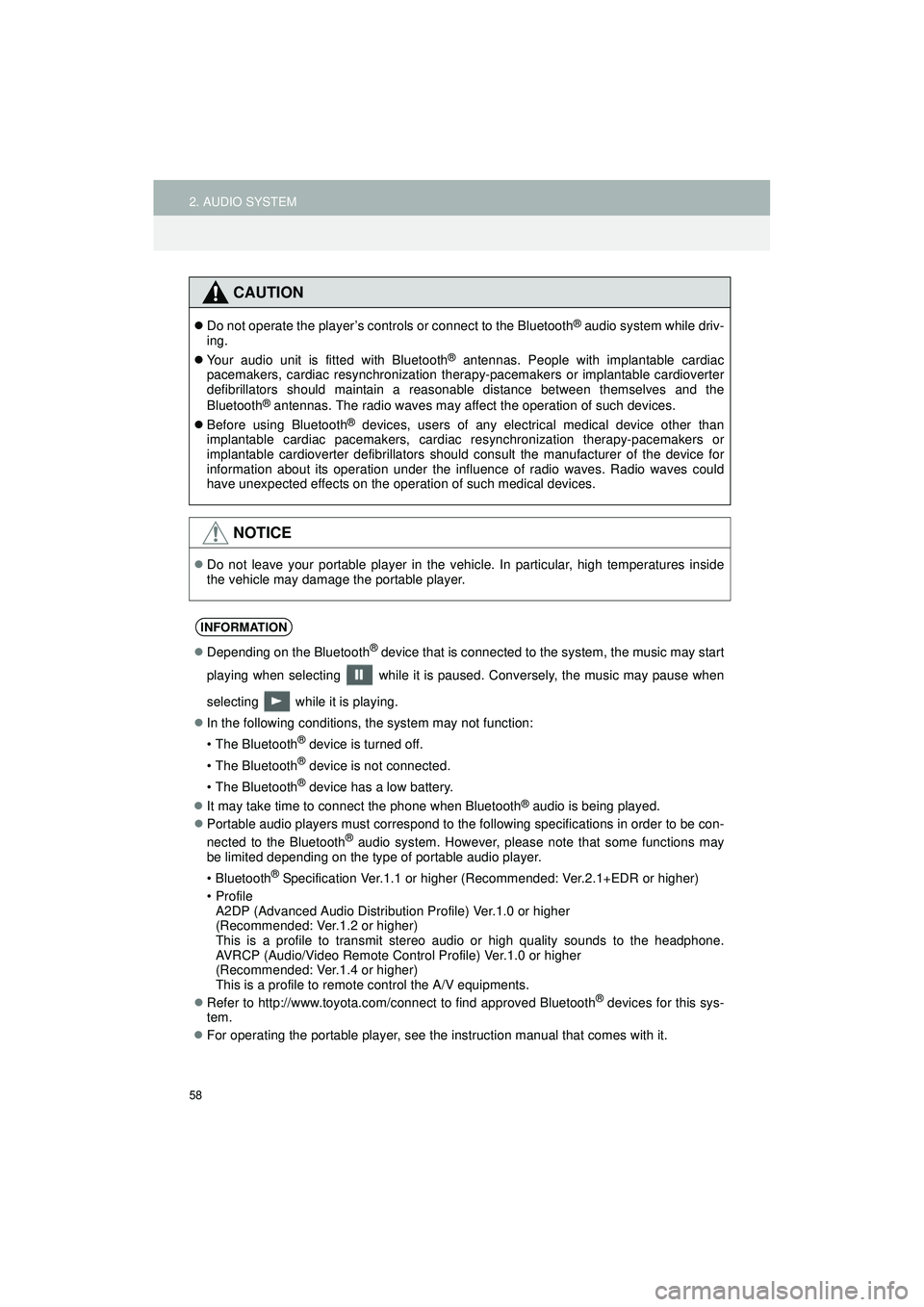
58
2. AUDIO SYSTEM
Highlander_Navi_MXS
CAUTION
Do not operate the player’s controls or connect to the Bluetooth® audio system while driv-
ing.
Your audio unit is fitted with Bluetooth
® antennas. People with implantable cardiac
pacemakers, cardiac resynchronization therapy-pacemakers or implantable cardioverter
defibrillators should maintain a reasonable distance between themselves and the
Bluetooth
® antennas. The radio waves may affect the operation of such devices.
Before using Bluetooth
® devices, users of any electrical medical device other than
implantable cardiac pacemakers, cardiac resynchronization therapy-pacemakers or
implantable cardioverter defibrillators should consult the manufacturer of the device for
information about its operation under the influence of radio waves. Radio waves could
have unexpected effects on the operation of such medical devices.
NOTICE
Do not leave your portable player in the vehicle. In particular, high temperatures inside
the vehicle may damage the portable player.
INFORMATION
Depending on the Bluetooth® device that is connected to the system, the music may start
playing when selecting while it is paused. Conversely, the music may pause when
selecting while it is playing.
In the following conditions, the system may not function:
• The Bluetooth
® device is turned off.
• The Bluetooth
® device is not connected.
• The Bluetooth
® device has a low battery.
It may take time to connect the phone when Bluetooth
® audio is being played.
Portable audio players must correspond to the following specifications in order to be con-
nected to the Bluetooth
® audio system. However, please note that some functions may
be limited depending on the type of portable audio player.
• Bluetooth
® Specification Ver.1.1 or higher (Recommended: Ver.2.1+EDR or higher)
•Profile A2DP (Advanced Audio Distribution Profile) Ver.1.0 or higher
(Recommended: Ver.1.2 or higher)
This is a profile to transmit stereo audio or high quality sounds to the headphone.
AVRCP (Audio/Video Remote Control Profile) Ver.1.0 or higher
(Recommended: Ver.1.4 or higher)
This is a profile to remote control the A/V equipments.
Refer to http://www.toyota.com/connect to find approved Bluetooth
® devices for this sys-
tem.
For operating the portable player, see the instruction manual that comes with it.
Page 59 of 144
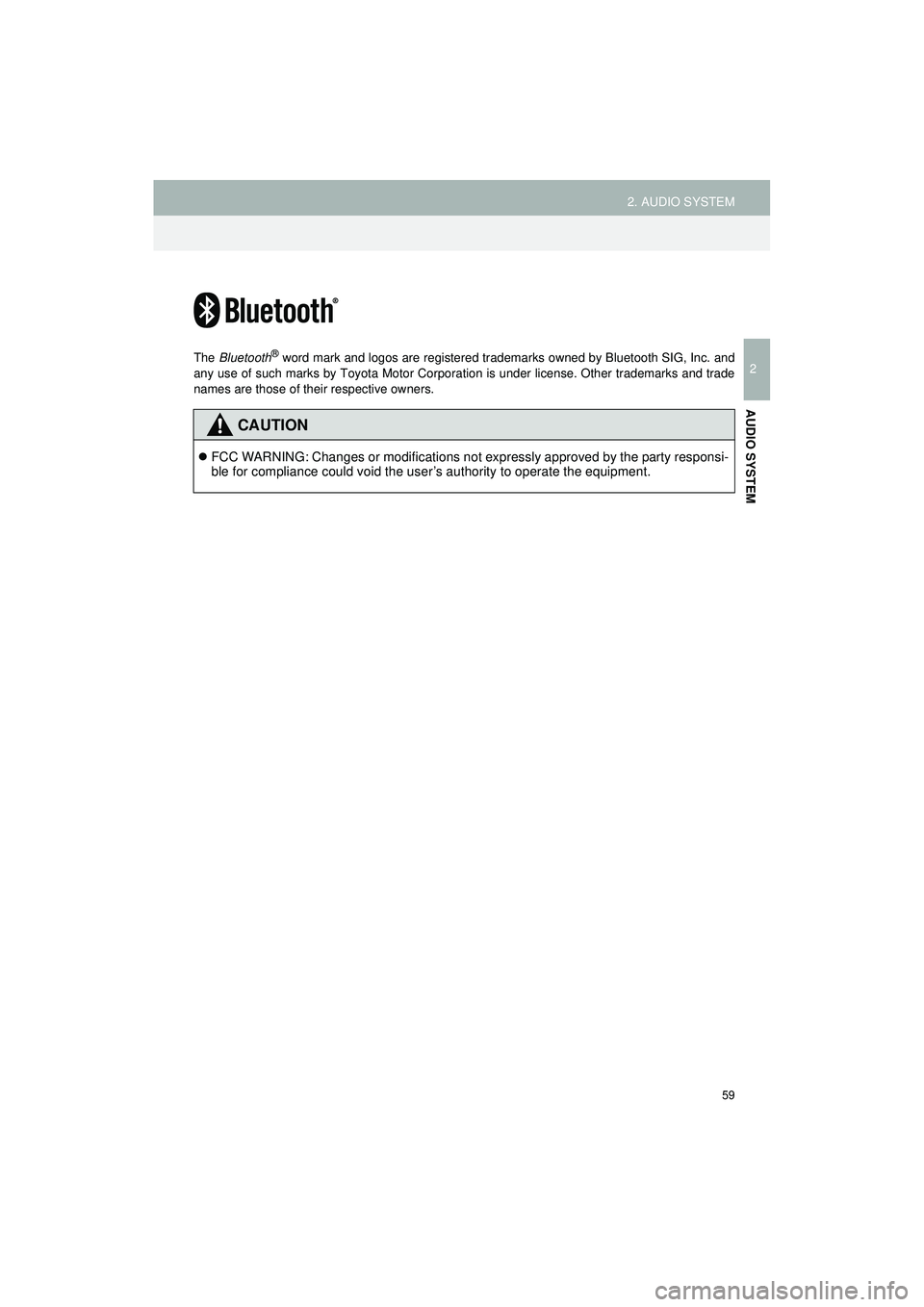
59
2. AUDIO SYSTEM
Highlander_Navi_MXS
2
AUDIO SYSTEM
The Bluetooth® word mark and logos are registered tradem arks owned by Bluetooth SIG, Inc. and
any use of such marks by Toyota Motor Corporation is under license. Other trademarks and trade
names are those of their respective owners.
CAUTION
FCC WARNING: Changes or modifications not expressly approved by the party responsi-
ble for compliance could void the user’s authority to operate the equipment.
Page 64 of 144
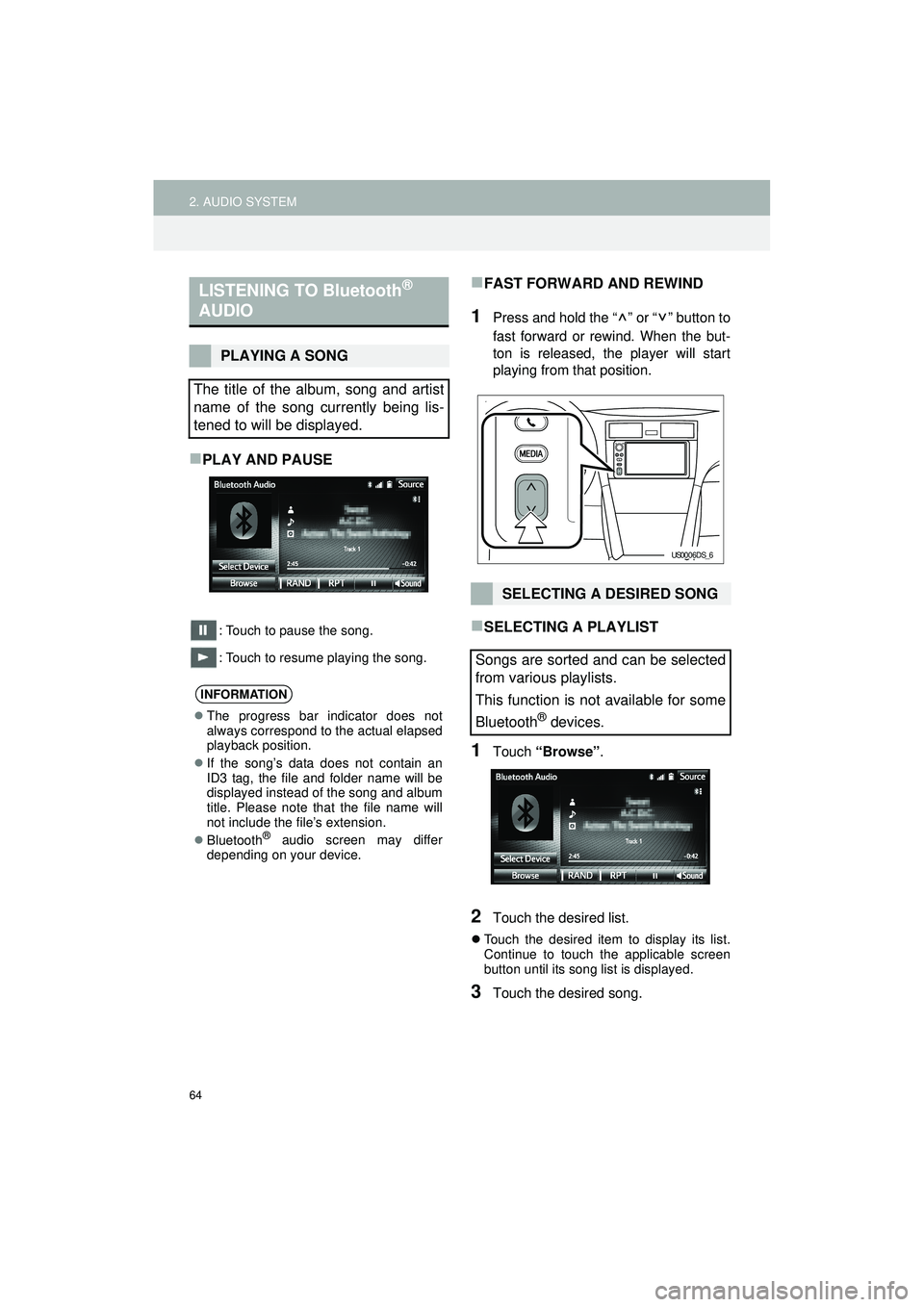
64
2. AUDIO SYSTEM
Highlander_Navi_MXS
PLAY AND PAUSE
: Touch to pause the song.
: Touch to resume playing the song.
FAST FORWARD AND REWIND
1Press and hold the “ ” or “ ” button to
fast forward or rewind. When the but-
ton is released, the player will start
playing from that position.
SELECTING A PLAYLIST
1Touch “Browse” .
2Touch the desired list.
Touch the desired item to display its list.
Continue to touch the applicable screen
button until its song list is displayed.
3Touch the desired song.
LISTENING TO Bluetooth®
AUDIO
PLAYING A SONG
The title of the album, song and artist
name of the song currently being lis-
tened to will be displayed.
INFORMATION
The progress bar indicator does not
always correspond to the actual elapsed
playback position.
If the song’s data does not contain an
ID3 tag, the file and folder name will be
displayed instead of the song and album
title. Please note that the file name will
not include the file’s extension.
Bluetooth
® audio screen may differ
depending on your device.
SELECTING A DESIRED SONG
Songs are sorted and can be selected
from various playlists.
This function is not available for some
Bluetooth
® devices.
US0006DS_6
Page 70 of 144
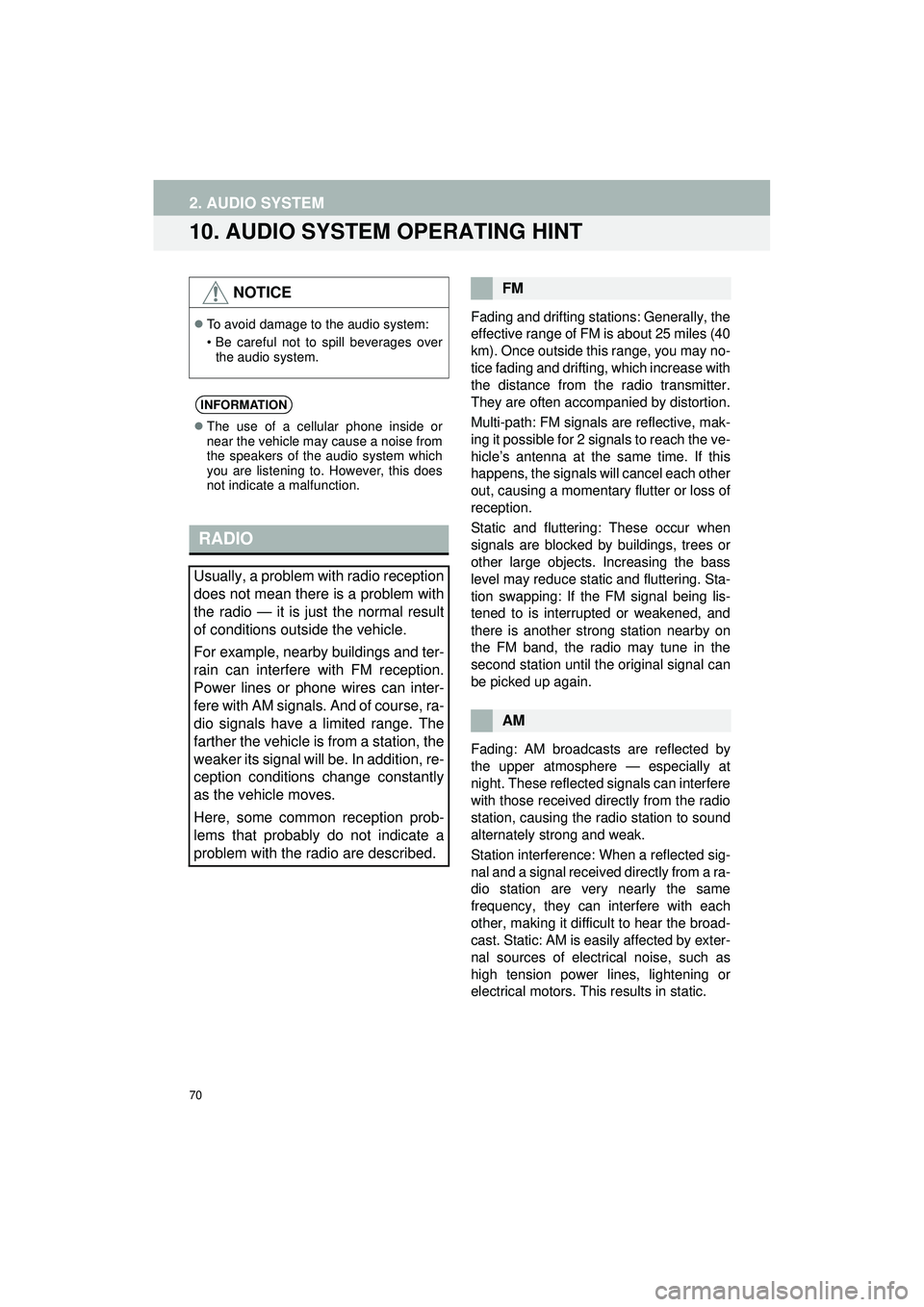
70
2. AUDIO SYSTEM
Highlander_Navi_MXS
10. AUDIO SYSTEM OPERATING HINT
Fading and drifting stations: Generally, the
effective range of FM is about 25 miles (40
km). Once outside this range, you may no-
tice fading and drifting, which increase with
the distance from the radio transmitter.
They are often accompanied by distortion.
Multi-path: FM signals are reflective, mak-
ing it possible for 2 signals to reach the ve-
hicle’s antenna at the same time. If this
happens, the signals will cancel each other
out, causing a momentary flutter or loss of
reception.
Static and fluttering: These occur when
signals are blocked by buildings, trees or
other large objects. Increasing the bass
level may reduce static and fluttering. Sta-
tion swapping: If the FM signal being lis-
tened to is interrupted or weakened, and
there is another strong station nearby on
the FM band, the radio may tune in the
second station until the original signal can
be picked up again.
Fading: AM broadcasts are reflected by
the upper atmosphere — especially at
night. These reflected signals can interfere
with those received directly from the radio
station, causing the radio station to sound
alternately strong and weak.
Station interference: When a reflected sig-
nal and a signal received directly from a ra-
dio station are very nearly the same
frequency, they can interfere with each
other, making it difficult to hear the broad-
cast. Static: AM is easily affected by exter-
nal sources of electrical noise, such as
high tension power lines, lightening or
electrical motors. This results in static.
NOTICE
To avoid damage to the audio system:
• Be careful not to spill beverages over
the audio system.
INFORMATION
The use of a cellular phone inside or
near the vehicle may cause a noise from
the speakers of the audio system which
you are listening to. However, this does
not indicate a malfunction.
RADIO
Usually, a problem with radio reception
does not mean there is a problem with
the radio — it is just the normal result
of conditions outside the vehicle.
For example, nearby buildings and ter-
rain can interfere with FM reception.
Power lines or phone wires can inter-
fere with AM signals. And of course, ra-
dio signals have a limited range. The
farther the vehicle is from a station, the
weaker its signal will be. In addition, re-
ception conditions change constantly
as the vehicle moves.
Here, some common reception prob-
lems that probably do not indicate a
problem with the radio are described.
FM
AM
Page 71 of 144
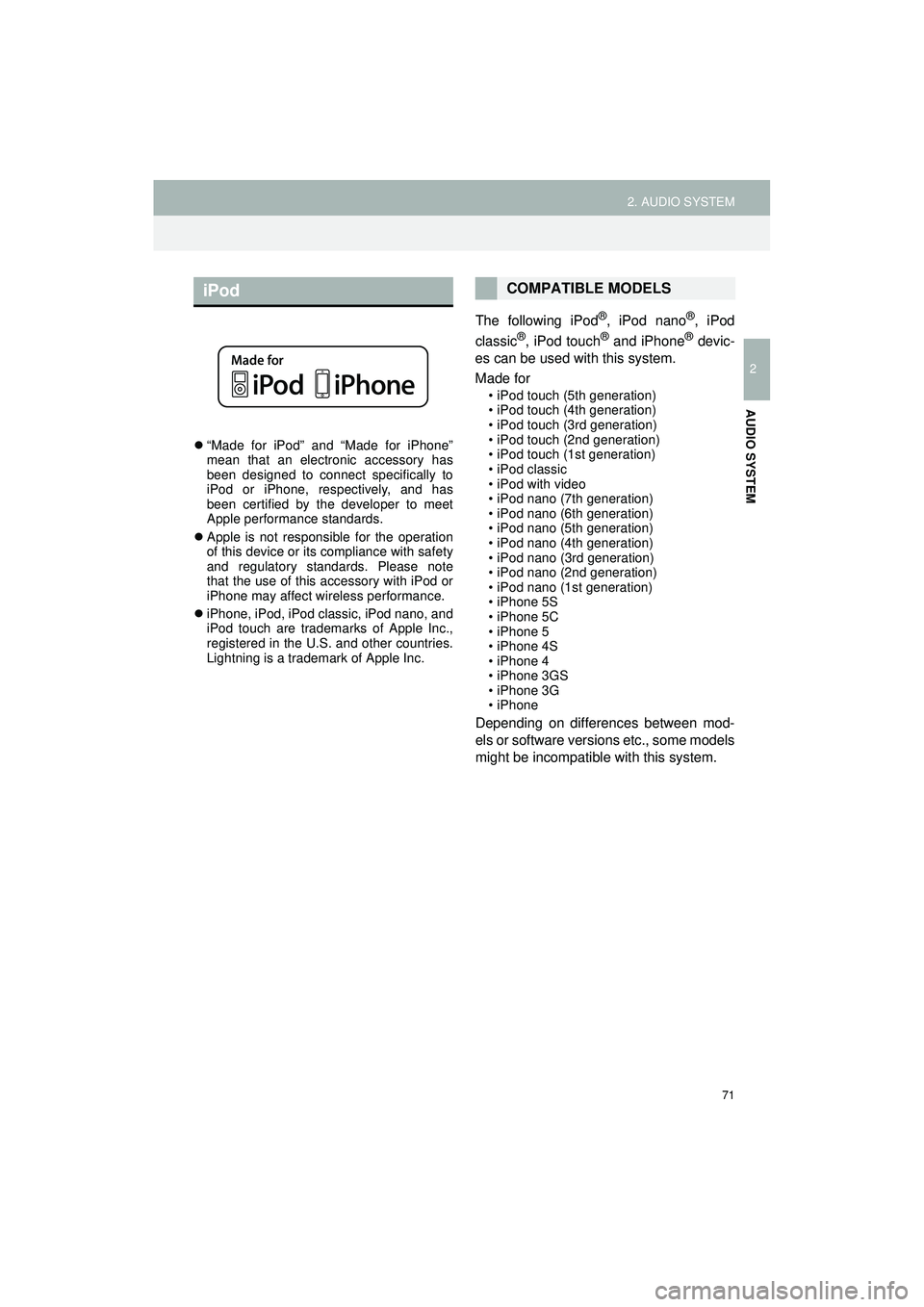
71
2. AUDIO SYSTEM
Highlander_Navi_MXS
2
AUDIO SYSTEM
“Made for iPod” and “Made for iPhone”
mean that an electronic accessory has
been designed to connect specifically to
iPod or iPhone, respectively, and has
been certified by the developer to meet
Apple performance standards.
Apple is not responsible for the operation
of this device or its compliance with safety
and regulatory standards. Please note
that the use of this accessory with iPod or
iPhone may affect wireless performance.
iPhone, iPod, iPod classic, iPod nano, and
iPod touch are trademarks of Apple Inc.,
registered in the U.S. and other countries.
Lightning is a trademark of Apple Inc.
The following iPod®, iPod nano®, iPod
classic®, iPod touch® and iPhone® devic-
es can be used with this system.
Made for
• iPod touch (5th generation)
• iPod touch (4th generation)
• iPod touch (3rd generation)
• iPod touch (2nd generation)
• iPod touch (1st generation)
•iPod classic
• iPod with video
• iPod nano (7th generation)
• iPod nano (6th generation)
• iPod nano (5th generation)
• iPod nano (4th generation)
• iPod nano (3rd generation)
• iPod nano (2nd generation)
• iPod nano (1st generation)
• iPhone 5S
• iPhone 5C
• iPhone 5
• iPhone 4S
• iPhone 4
• iPhone 3GS
• iPhone 3G
•iPhone
Depending on differences between mod-
els or software versions etc., some models
might be incompatible with this system.
iPodCOMPATIBLE MODELS