ESP TOYOTA GT86 2019 Accessories, Audio & Navigation (in English)
[x] Cancel search | Manufacturer: TOYOTA, Model Year: 2019, Model line: GT86, Model: TOYOTA GT86 2019Pages: 144, PDF Size: 4.66 MB
Page 72 of 144
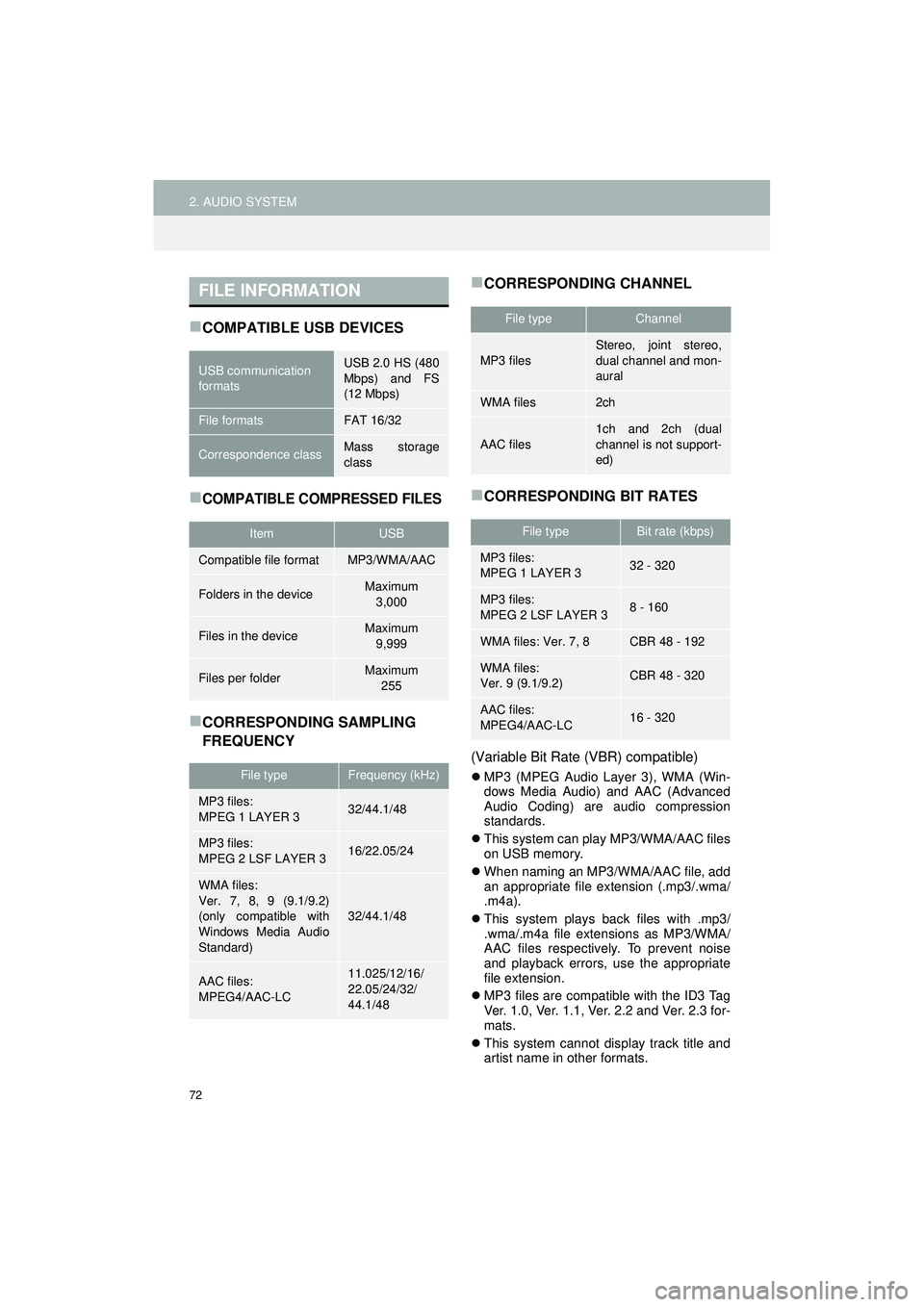
72
2. AUDIO SYSTEM
Highlander_Navi_MXS
COMPATIBLE USB DEVICES
COMPATIBLE COMPRESSED FILES
CORRESPONDING SAMPLING
FREQUENCY
CORRESPONDING CHANNEL
CORRESPONDING BIT RATES
(Variable Bit Rate (VBR) compatible)
MP3 (MPEG Audio Layer 3), WMA (Win-
dows Media Audio) and AAC (Advanced
Audio Coding) are audio compression
standards.
This system can play MP3/WMA/AAC files
on USB memory.
When naming an MP3/WMA/AAC file, add
an appropriate file extension (.mp3/.wma/
.m4a).
This system plays back files with .mp3/
.wma/.m4a file extensions as MP3/WMA/
AAC files respectively. To prevent noise
and playback errors, use the appropriate
file extension.
MP3 files are compatible with the ID3 Tag
Ver. 1.0, Ver. 1.1, Ver. 2.2 and Ver. 2.3 for-
mats.
This system cannot display track title and
artist name in other formats.
FILE INFORMATION
USB communication
formatsUSB 2.0 HS (480
Mbps) and FS
(12 Mbps)
File formatsFAT 16/32
Correspondence classMass storage
class
ItemUSB
Compatible file formatMP3/WMA/AAC
Folders in the deviceMaximum
3,000
Files in the deviceMaximum 9,999
Files per folderMaximum 255
File typeFrequency (kHz)
MP3 files:
MPEG 1 LAYER 332/44.1/48
MP3 files:
MPEG 2 LSF LAYER 316/22.05/24
WMA files:
Ver. 7, 8, 9 (9.1/9.2)
(only compatible with
Windows Media Audio
Standard)
32/44.1/48
AAC files:
MPEG4/AAC-LC11.025/12/16/
22.05/24/32/
44.1/48
File typeChannel
MP3 files
Stereo, joint stereo,
dual channel and mon-
aural
WMA files2ch
AAC files
1ch and 2ch (dual
channel is not support-
ed)
File typeBit rate (kbps)
MP3 files:
MPEG 1 LAYER 332 - 320
MP3 files:
MPEG 2 LSF LAYER 38 - 160
WMA files: Ver. 7, 8CBR 48 - 192
WMA files:
Ver. 9 (9.1/9.2)CBR 48 - 320
AAC files:
MPEG4/AAC-LC16 - 320
Page 79 of 144
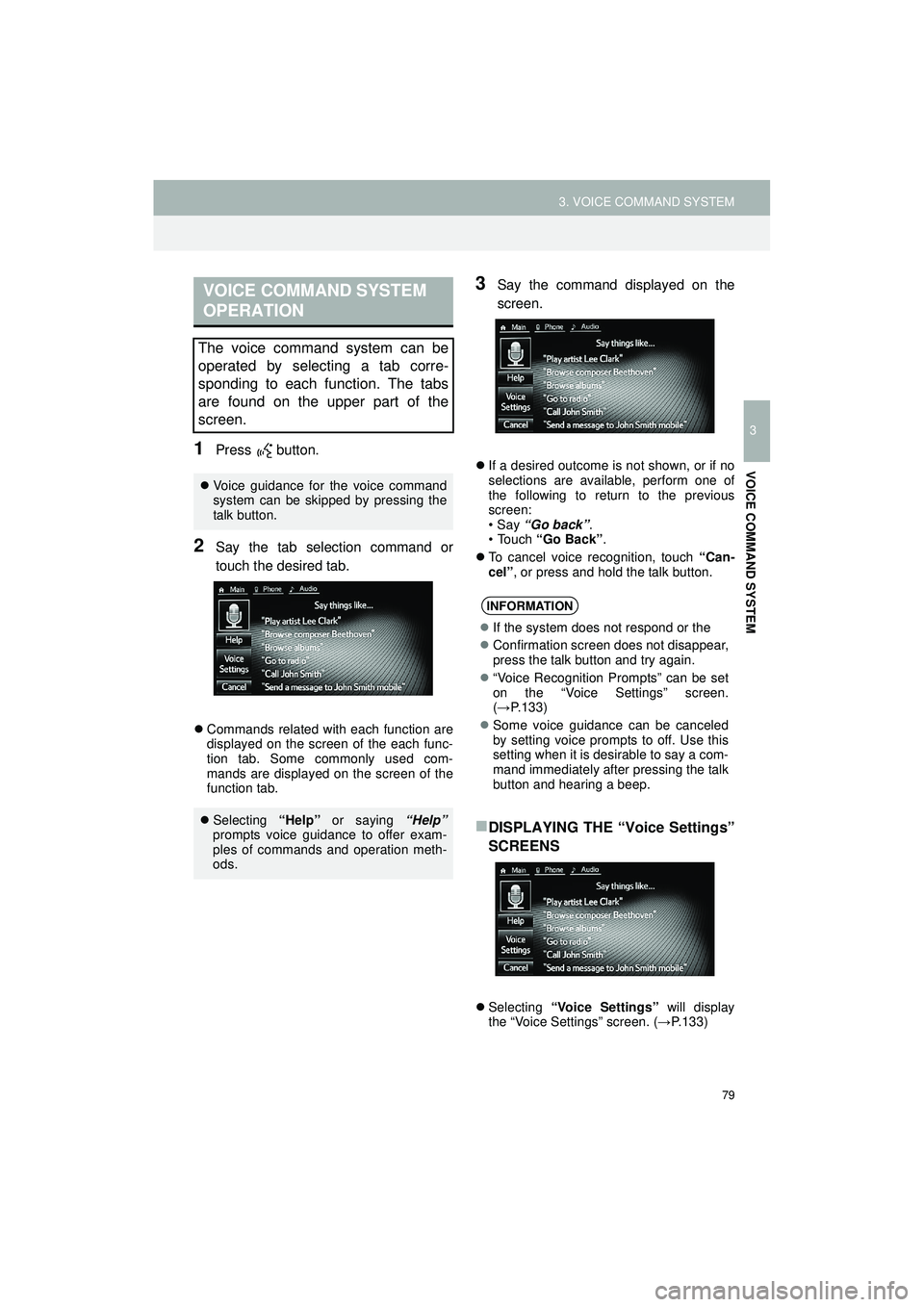
79
3. VOICE COMMAND SYSTEM
Highlander_Navi_MXS
3
VOICE COMMAND SYSTEM
1Press button.
2Say the tab selection command or
touch the desired tab.
Commands related with each function are
displayed on the screen of the each func-
tion tab. Some commonly used com-
mands are displayed on the screen of the
function tab.
3Say the command displayed on the
screen.
If a desired outcome is not shown, or if no
selections are available, perform one of
the following to return to the previous
screen:
•Say “Go back” .
•Touch “Go Back” .
To cancel voice recognition, touch “Can-
cel”, or press and hold the talk button.
DISPLAYING THE “Voice Settings”
SCREENS
Selecting “Voice Settings” will display
the “Voice Settings” screen. (→ P.133)
VOICE COMMAND SYSTEM
OPERATION
The voice command system can be
operated by selecting a tab corre-
sponding to each function. The tabs
are found on the upper part of the
screen.
Voice guidance for the voice command
system can be skipped by pressing the
talk button.
Selecting “Help” or saying “Help”
prompts voice guidance to offer exam-
ples of commands and operation meth-
ods.
INFORMATION
If the system does not respond or the
Confirmation screen does not disappear,
press the talk button and try again.
“Voice Recognition Prompts” can be set
on the “Voice Settings” screen.
(→ P.133)
Some voice guidance can be canceled
by setting voice prompts to off. Use this
setting when it is desirable to say a com-
mand immediately after pressing the talk
button and hearing a beep.
Page 89 of 144

89
4. Bluetooth® HANDS-FREE SYSTEM
Highlander_Navi_MXS
4
Bluetooth
® HANDS-FREE SYSTEM
The following data is stored for every reg-
istered phone. When another phone is
connected, the following registered data
cannot be read:
• Contact data
• Call history data
• Favorites data
• All phone settings
• Message settings
The following data in the system can be
deleted or initialized:
• Contact data
• Call history data
• Favorites data
• All phone settings
• Message settings
• Vehicle settings (Equalizer settings)
ABOUT THE CONTACTS IN
THE CONTACT LIST
INFORMATION
When a phone’s registration is deleted,
the above-mentioned data is also
deleted.
WHEN SELLING OR
DISPOSING OF THE VEHICLE
A lot of personal data is registered
when the hands-free system is used.
When selling or disposing of the vehi-
cle, delete or initialize the data.
(→ P.112)
INFORMATION
Once initialized, the data and settings
will be erased. Pay much attention when
initializing the data.
CAUTION
FCC WARNING: Changes or modifica-
tions not expressly approved by the party
responsible for compliance could void the
user’s authority to operate the equipment.
Page 90 of 144
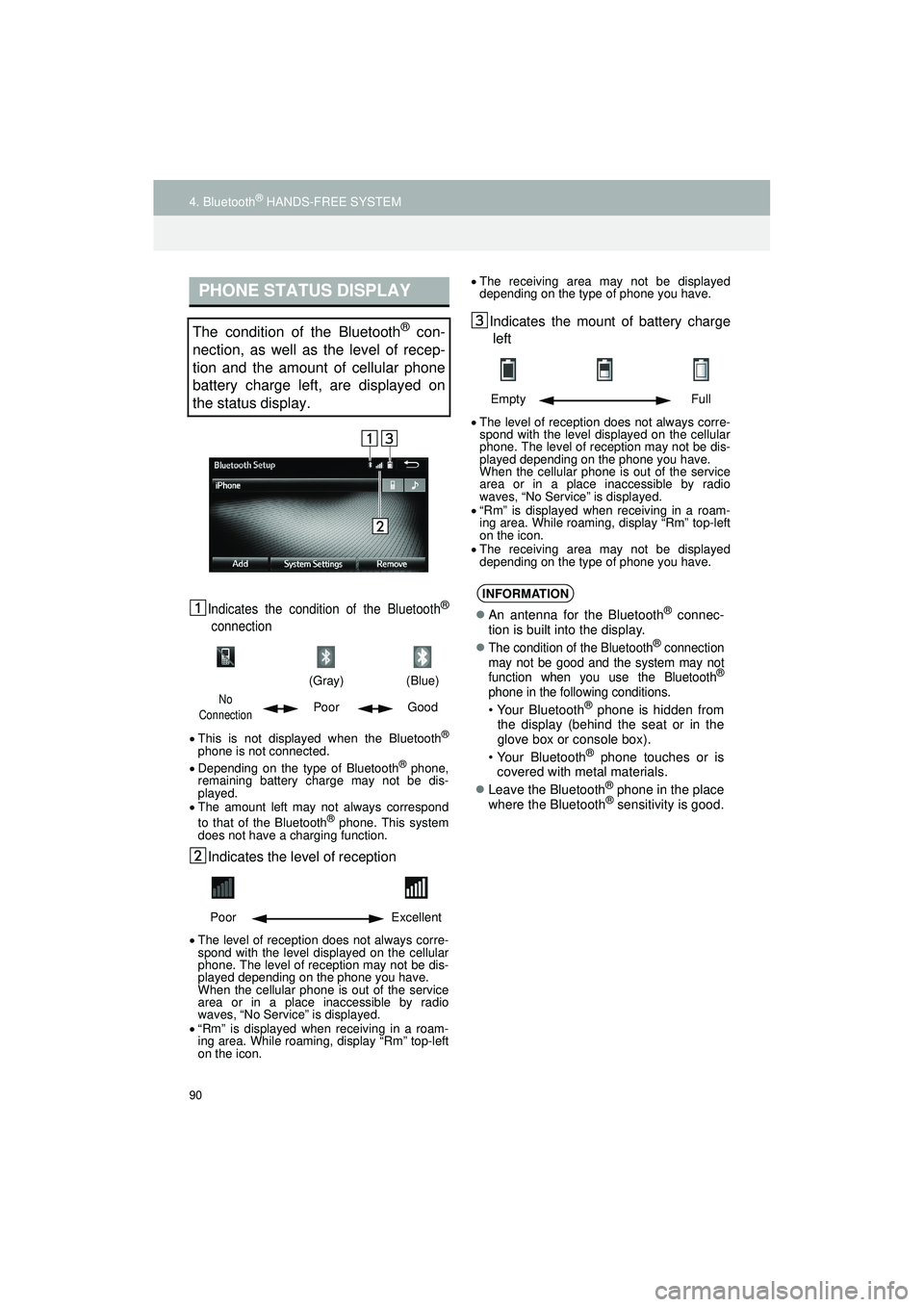
90
4. Bluetooth® HANDS-FREE SYSTEM
Highlander_Navi_MXS
Indicates the condition of the Bluetooth®
connection
This is not displayed when the Bluetooth®
phone is not connected.
Depending on the type of Bluetooth® phone,
remaining battery charge may not be dis-
played.
The amount left may not always correspond
to that of the Bluetooth
® phone. This system
does not have a charging function.
Indicates the leve l of reception
The level of reception does not always corre-
spond with the level displayed on the cellular
phone. The level of reception may not be dis-
played depending on the phone you have.
When the cellular phone is out of the service
area or in a place inaccessible by radio
waves, “No Service” is displayed.
“Rm” is displayed when receiving in a roam-
ing area. While roaming, display “Rm” top-left
on the icon.
The receiving area may not be displayed
depending on the type of phone you have.
Indicates the mount of battery charge
left
The level of reception does not always corre-
spond with the level displayed on the cellular
phone. The level of reception may not be dis-
played depending on the phone you have.
When the cellular phone is out of the service
area or in a place inaccessible by radio
waves, “No Service” is displayed.
“Rm” is displayed when receiving in a roam-
ing area. While roaming, display “Rm” top-left
on the icon.
The receiving area may not be displayed
depending on the type of phone you have.
PHONE STATUS DISPLAY
The condition of the Bluetooth® con-
nection, as well as the level of recep-
tion and the amount of cellular phone
battery charge left, are displayed on
the status display.
(Gray)
(Blue)
No
ConnectionPoor Good
Poor Excellent
Empty Full
INFORMATION
An antenna for the Bluetooth® connec-
tion is built into the display.
The condition of the Bluetooth® connection
may not be good and the system may not
function when you use the Bluetooth
®
phone in the following conditions.
• Your Bluetooth® phone is hidden from
the display (behind the seat or in the
glove box or console box).
• Your Bluetooth
® phone touches or is
covered with metal materials.
Leave the Bluetooth
® phone in the place
where the Bluetooth® sensitivity is good.
Page 91 of 144
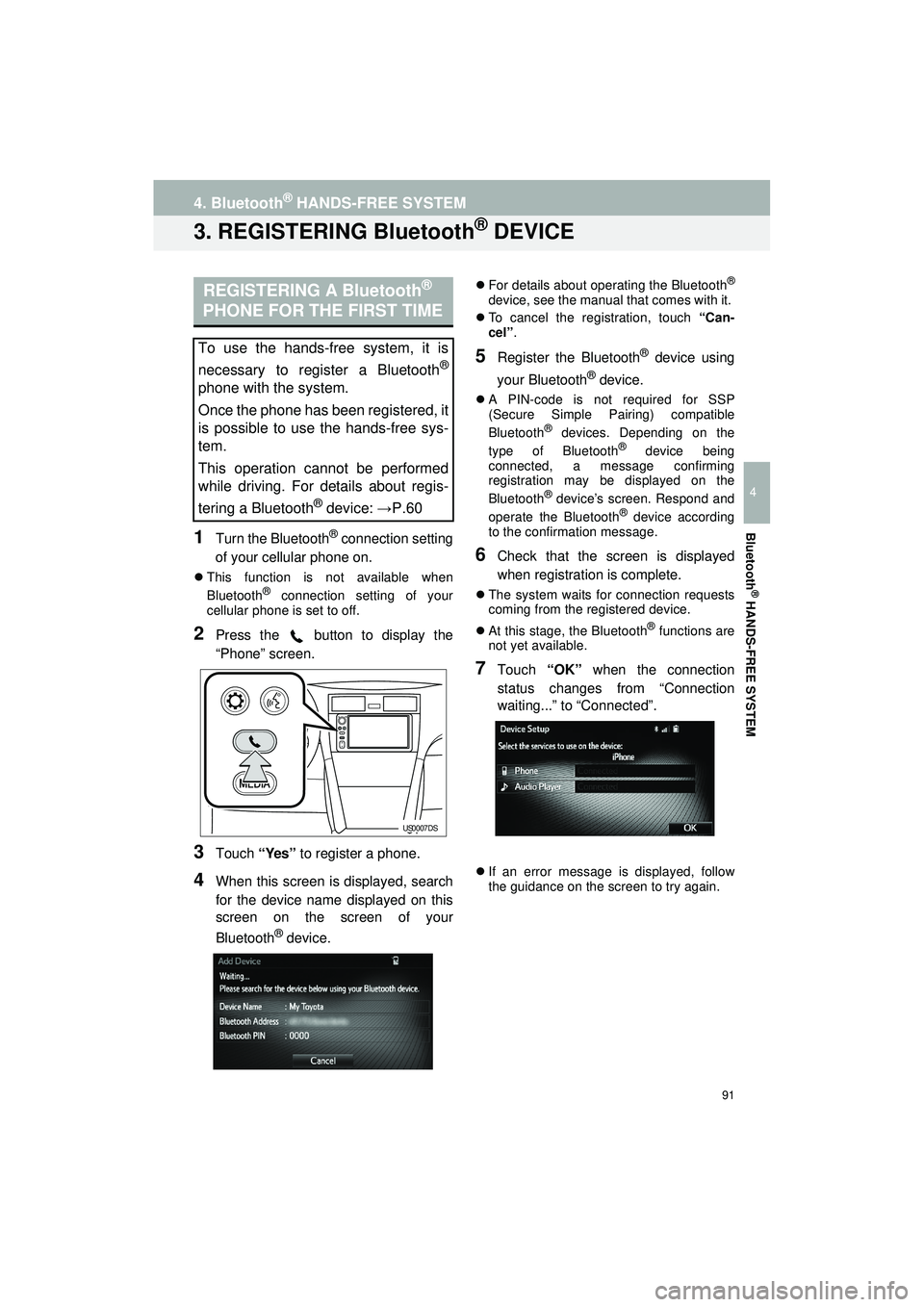
91
4. Bluetooth® HANDS-FREE SYSTEM
Highlander_Navi_MXS
4
Bluetooth
® HANDS-FREE SYSTEM
3. REGISTERING Bluetooth® DEVICE
1Turn the Bluetooth® connection setting
of your cellular phone on.
This function is not available when
Bluetooth® connection setting of your
cellular phone is set to off.
2Press the button to display the
“Phone” screen.
3Touch “Yes” to register a phone.
4When this screen is displayed, search
for the device name displayed on this
screen on the screen of your
Bluetooth
® device.
For details about operating the Bluetooth®
device, see the manual that comes with it.
To cancel the registration, touch “Can-
cel”.
5Register the Bluetooth® device using
your Bluetooth
® device.
A PIN-code is not required for SSP
(Secure Simple Pairing) compatible
Bluetooth
® devices. Depending on the
type of Bluetooth® device being
connected, a message confirming
registration may be displayed on the
Bluetooth
® device’s screen. Respond and
operate the Bluetooth® device according
to the confirmation message.
6Check that the screen is displayed
when registration is complete.
The system waits for connection requests
coming from the registered device.
At this stage, the Bluetooth
® functions are
not yet available.
7Touch “OK” when the connection
status changes from “Connection
waiting...” to “Connected”.
If an error message is displayed, follow
the guidance on the screen to try again.
REGISTERING A Bluetooth®
PHONE FOR THE FIRST TIME
To use the hands-free system, it is
necessary to register a Bluetooth
®
phone with the system.
Once the phone has been registered, it
is possible to use the hands-free sys-
tem.
This operation cannot be performed
while driving. For details about regis-
tering a Bluetooth
® device: → P.60
US0007DS
Page 92 of 144
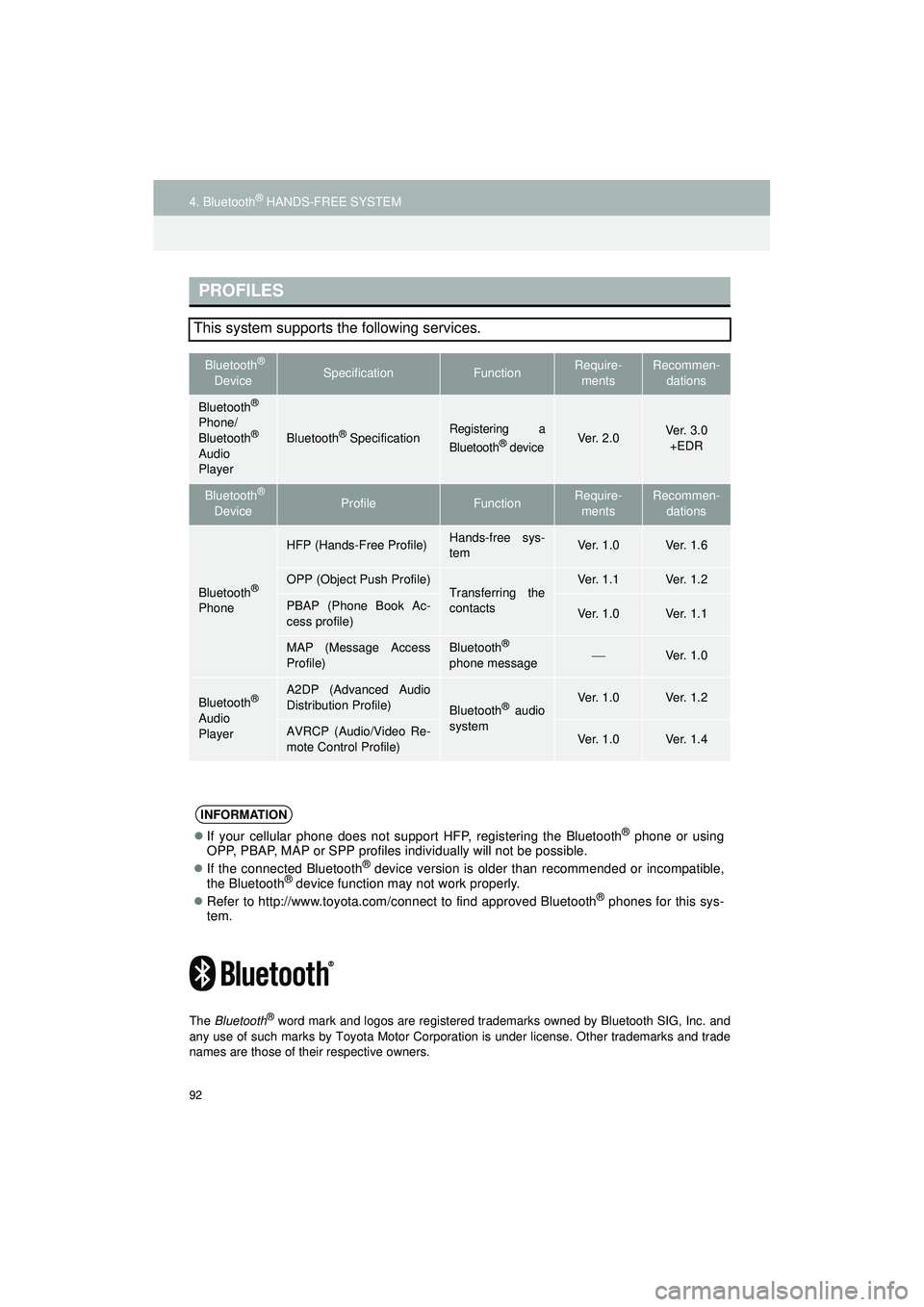
92
4. Bluetooth® HANDS-FREE SYSTEM
Highlander_Navi_MXS
The Bluetooth® word mark and logos are registered trademarks owned by Bluetooth SIG, Inc. and
any use of such marks by Toyota Motor Corpor ation is under license. Other trademarks and trade
names are those of their respective owners.
PROFILES
This system supports the following services.
Bluetooth®
DeviceSpecificationFunctionRequire- mentsRecommen- dations
Bluetooth®
Phone/
Bluetooth®
Audio
Player
Bluetooth® SpecificationRegistering a
Bluetooth® deviceVe r. 2 . 0Ve r. 3 . 0 +EDR
Bluetooth®
DeviceProfileFunctionRequire- mentsRecommen- dations
Bluetooth®
Phone
HFP (Hands-Free Profile)Hands-free sys-
temVe r. 1 . 0Ve r. 1 . 6
OPP (Object Push Profile)Transferring the
contactsVe r. 1 . 1Ve r. 1 . 2
PBAP (Phone Book Ac-
cess profile)Ve r. 1 . 0Ve r. 1 . 1
MAP (Message Access
Profile)Bluetooth®
phone messageVe r. 1 . 0
Bluetooth®
Audio
Player
A2DP (Advanced Audio
Distribution Profile)
Bluetooth® audio
system Ve r. 1 . 0Ve r. 1 . 2
AVRCP (Audio/Video Re-
mote Control Profile)Ve r. 1 . 0Ve r. 1 . 4
INFORMATION
If your cellular phone does not support HFP, registering the Bluetooth® phone or using
OPP, PBAP, MAP or SPP profiles in dividually will not be possible.
If the connected Bluetooth
® device version is older than recommended or incompatible,
the Bluetooth® device function may not work properly.
Refer to http://www.toyota.com/connect to find approved Bluetooth® phones for this sys-
tem.
Page 93 of 144
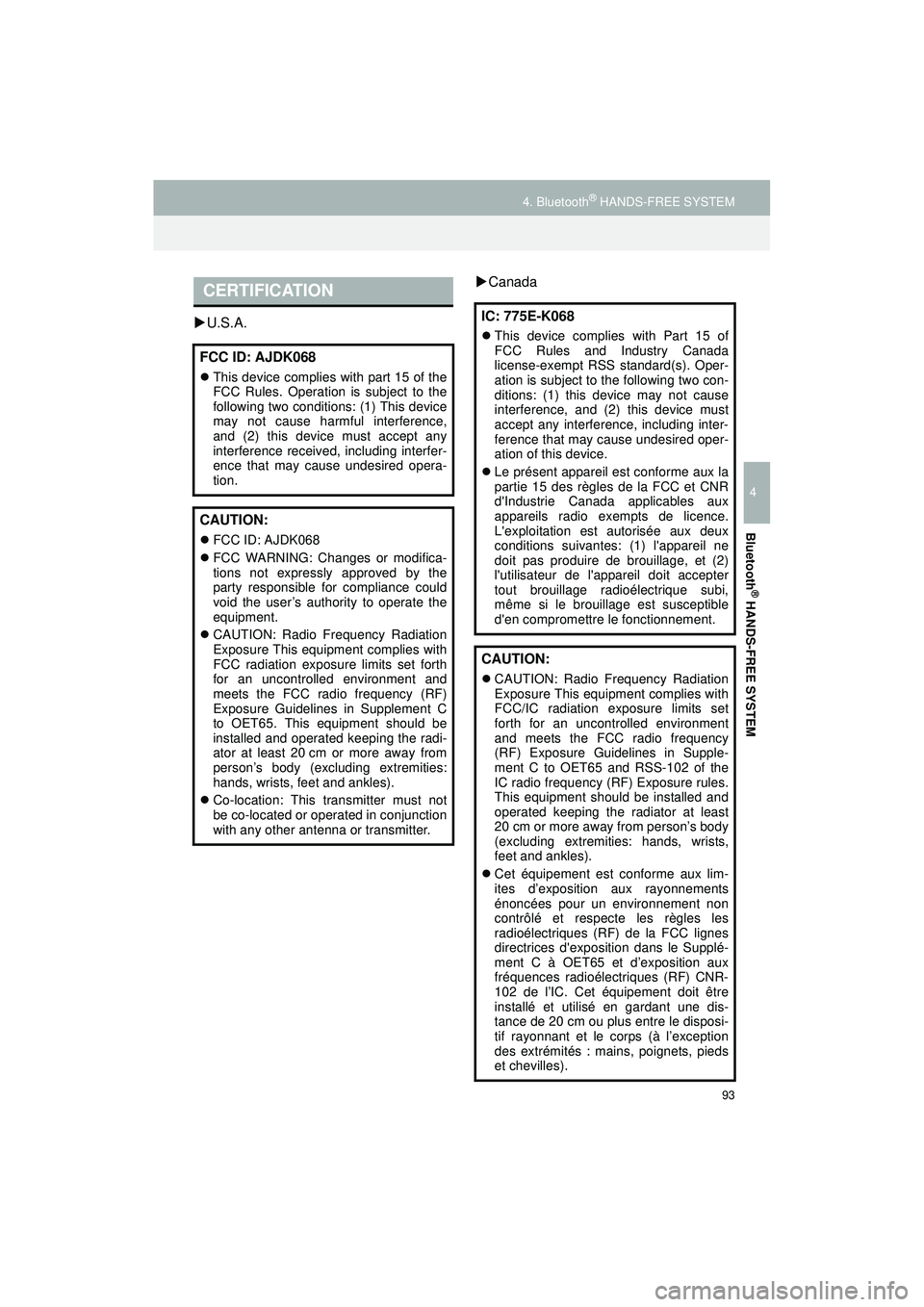
93
4. Bluetooth® HANDS-FREE SYSTEM
Highlander_Navi_MXS
4
Bluetooth
® HANDS-FREE SYSTEM
U.S.A.
Canada
CERTIFICATION
FCC ID: AJDK068
This device complies with part 15 of the
FCC Rules. Operation is subject to the
following two conditions: (1) This device
may not cause harmful interference,
and (2) this device must accept any
interference received, including interfer-
ence that may cause undesired opera-
tion.
CAUTION:
FCC ID: AJDK068
FCC WARNING: Changes or modifica-
tions not expressly approved by the
party responsible for compliance could
void the user’s authority to operate the
equipment.
CAUTION: Radio Frequency Radiation
Exposure This equipment complies with
FCC radiation exposure limits set forth
for an uncontrolled environment and
meets the FCC radio frequency (RF)
Exposure Guidelines in Supplement C
to OET65. This equipment should be
installed and operated keeping the radi-
ator at least 20 cm or more away from
person’s body (excluding extremities:
hands, wrists, feet and ankles).
Co-location: This transmitter must not
be co-located or operated in conjunction
with any other antenna or transmitter.
IC: 775E-K068
This device complies with Part 15 of
FCC Rules and Industry Canada
license-exempt RSS standard(s). Oper-
ation is subject to the following two con-
ditions: (1) this device may not cause
interference, and (2) this device must
accept any interference, including inter-
ference that may cause undesired oper-
ation of this device.
Le présent appareil est conforme aux la
partie 15 des règles de la FCC et CNR
d'Industrie Canada applicables aux
appareils radio exempts de licence.
L'exploitation est autorisée aux deux
conditions suivantes: (1) l'appareil ne
doit pas produire de brouillage, et (2)
l'utilisateur de l'appareil doit accepter
tout brouillage radioélectrique subi,
même si le brouillage est susceptible
d'en compromettre le fonctionnement.
CAUTION:
CAUTION: Radio Frequency Radiation
Exposure This equipment complies with
FCC/IC radiation exposure limits set
forth for an uncontrolled environment
and meets the FCC radio frequency
(RF) Exposure Guidelines in Supple-
ment C to OET65 and RSS-102 of the
IC radio frequency (RF) Exposure rules.
This equipment should be installed and
operated keeping the radiator at least
20 cm or more away from person’s body
(excluding extremities: hands, wrists,
feet and ankles).
Cet équipement est conforme aux lim-
ites d’exposition aux rayonnements
énoncées pour un environnement non
contrôlé et respecte les règles les
radioélectriques (RF) de la FCC lignes
directrices d'exposition dans le Supplé-
ment C à OET65 et d’exposition aux
fréquences radioélectriques (RF) CNR-
102 de l’IC. Cet équipement doit être
installé et utilisé en gardant une dis-
tance de 20 cm ou plus entre le disposi-
tif rayonnant et le corps (à l’exception
des extrémités : mains, poignets, pieds
et chevilles).
Page 98 of 144
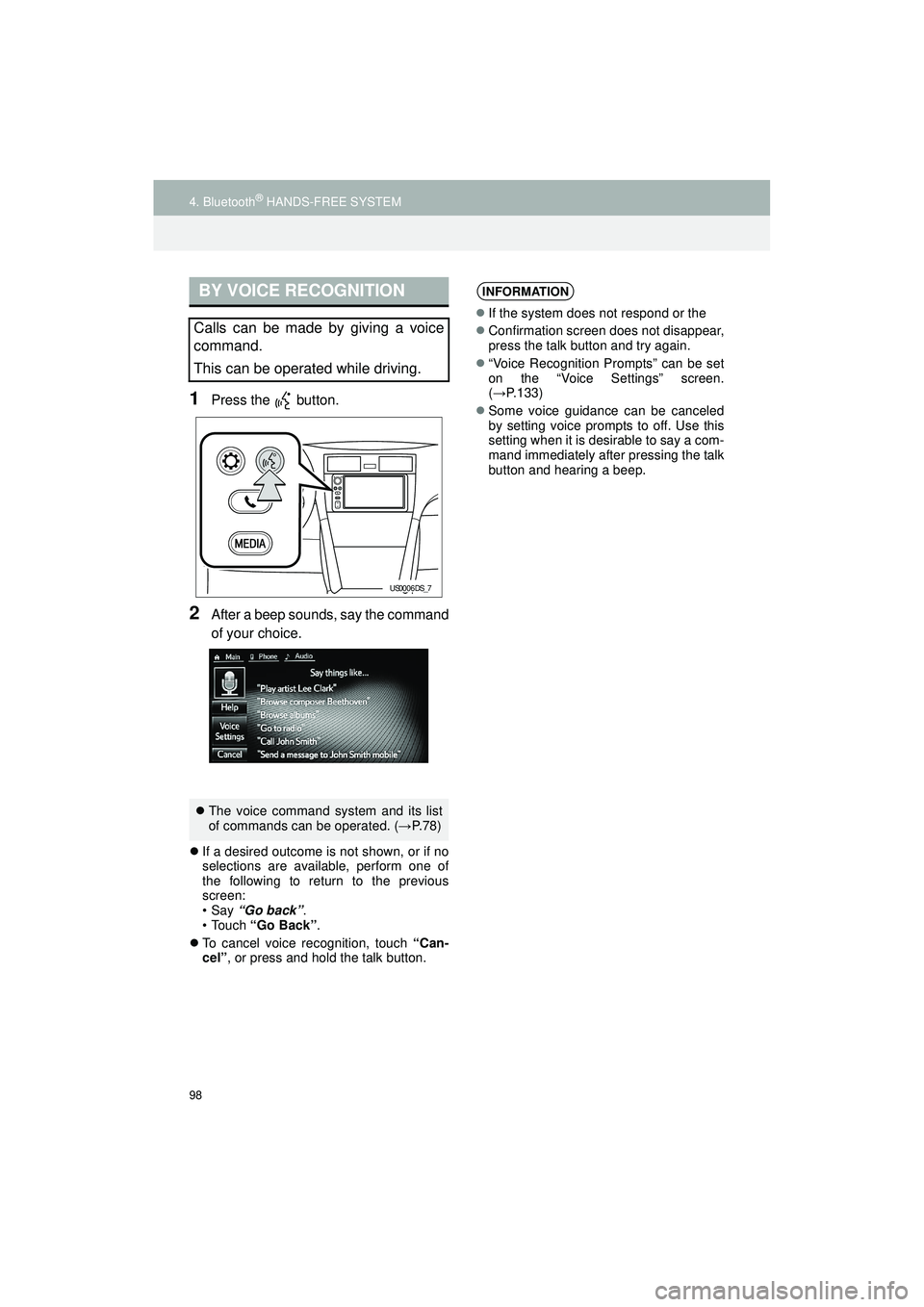
98
4. Bluetooth® HANDS-FREE SYSTEM
Highlander_Navi_MXS
1Press the button.
2After a beep sounds, say the command
of your choice.
If a desired outcome is not shown, or if no
selections are available, perform one of
the following to return to the previous
screen:
•Say “Go back” .
•Touch “Go Back” .
To cancel voice recognition, touch “Can-
cel”, or press and hold the talk button.
BY VOICE RECOGNITION
Calls can be made by giving a voice
command.
This can be operated while driving.
The voice command system and its list
of commands can be operated. ( →P. 7 8 )
US0006DS_7
INFORMATION
If the system does not respond or the
Confirmation screen does not disappear,
press the talk button and try again.
“Voice Recognition Prompts” can be set
on the “Voice Settings” screen.
(→P.133)
Some voice guidance can be canceled
by setting voice prompts to off. Use this
setting when it is desirable to say a com-
mand immediately after pressing the talk
button and hearing a beep.
Page 106 of 144
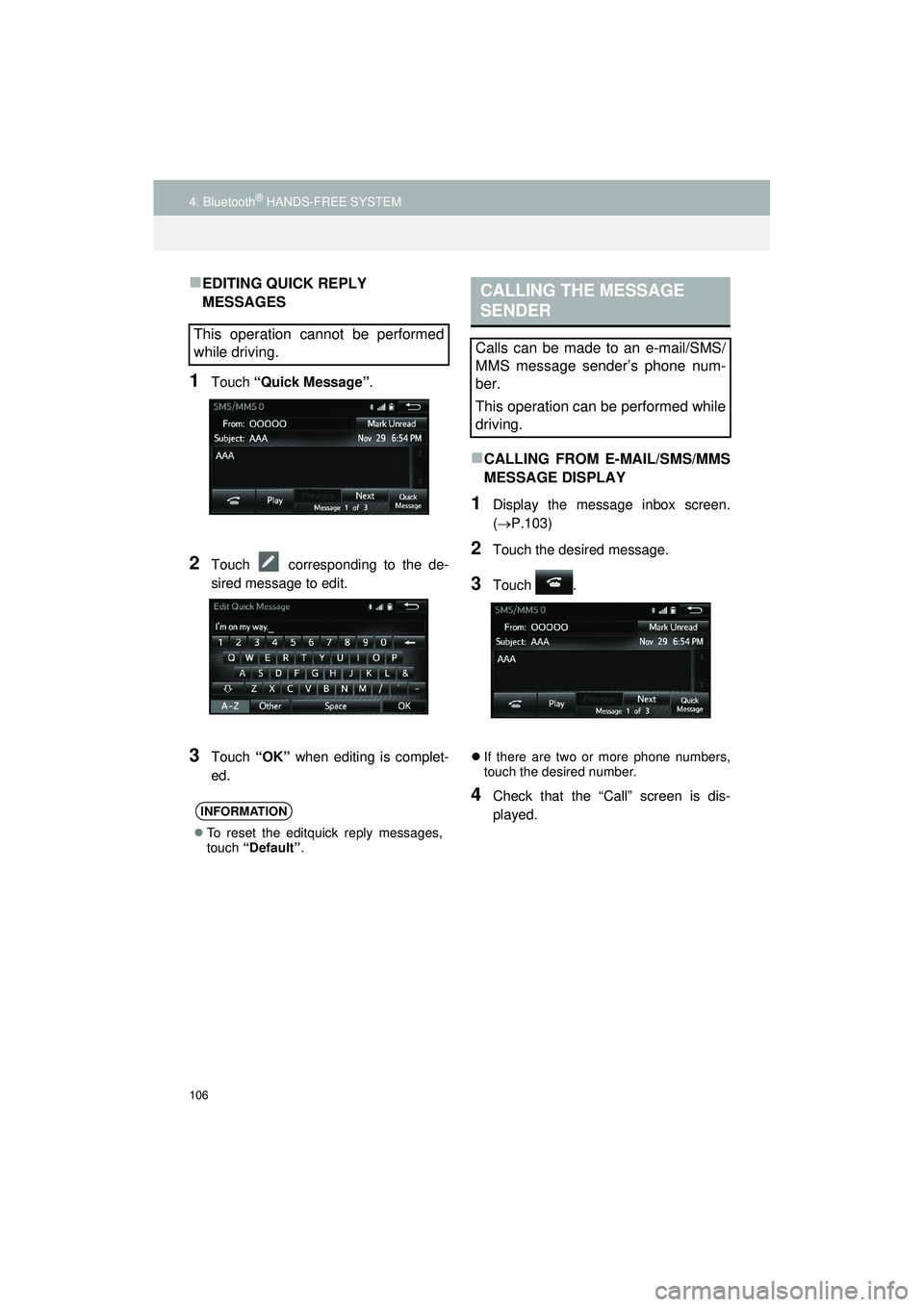
106
4. Bluetooth® HANDS-FREE SYSTEM
Highlander_Navi_MXS
EDITING QUICK REPLY
MESSAGES
1Touch “Quick Message” .
2Touch corresponding to the de-
sired message to edit.
3Touch “OK” when editing is complet-
ed.
CALLING FROM E-MAIL/SMS/MMS
MESSAGE DISPLAY
1Display the message inbox screen.
( P.103)
2Touch the desired message.
3Touch .
If there are two or more phone numbers,
touch the desired number.
4Check that the “Call” screen is dis-
played.
This operation cannot be performed
while driving.
INFORMATION
To reset the editquick reply messages,
touch “Default” .
CALLING THE MESSAGE
SENDER
Calls can be made to an e-mail/SMS/
MMS message sender’s phone num-
ber.
This operation can be performed while
driving.
Page 114 of 144
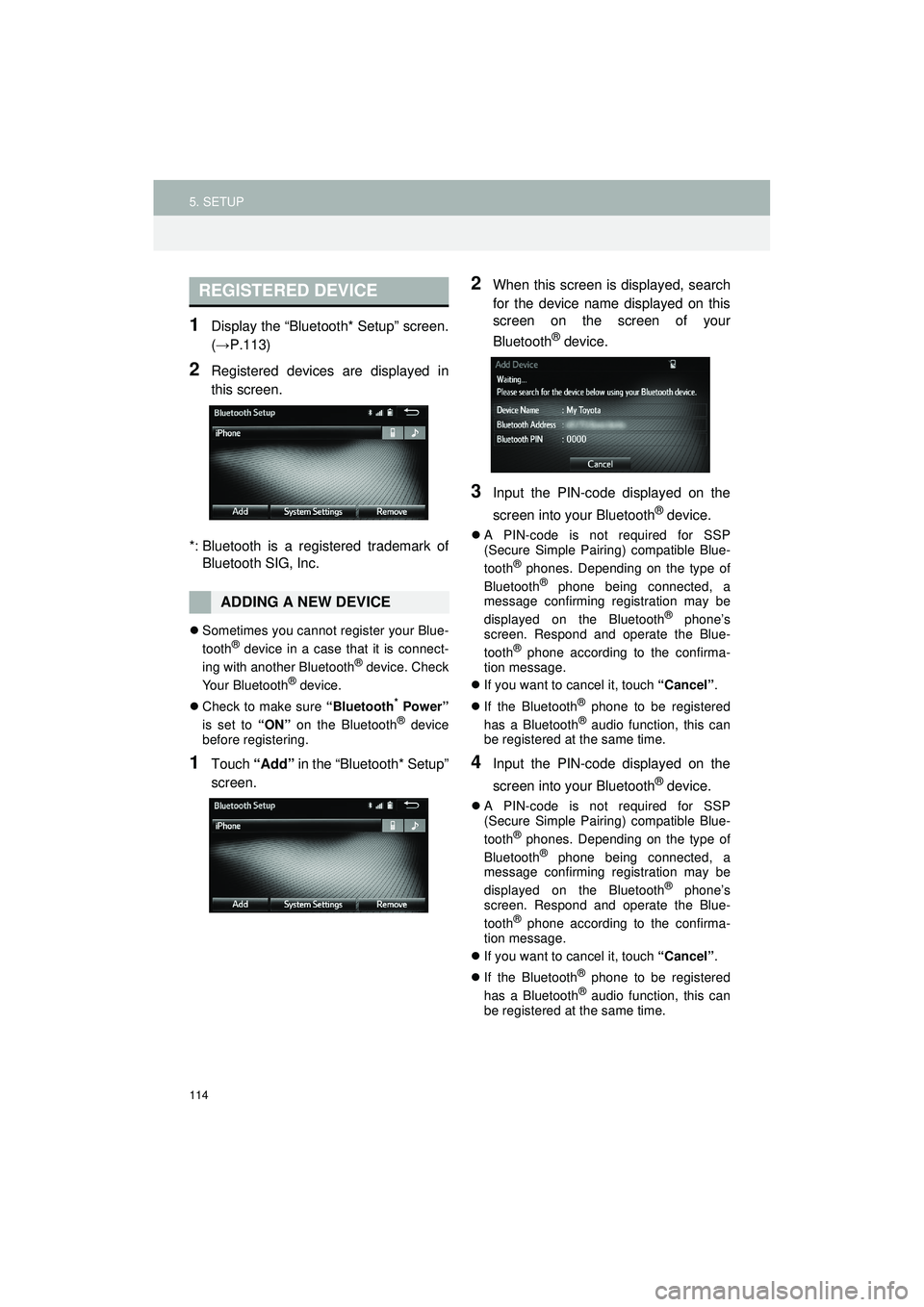
114
5. SETUP
Highlander_Navi_MXS
1Display the “Bluetooth* Setup” screen.
(→P.113)
2Registered devices are displayed in
this screen.
*: Bluetooth is a regi stered trademark of
Bluetooth SIG, Inc.
Sometimes you cannot register your Blue-
tooth® device in a case that it is connect-
ing with another Bluetooth® device. Check
Your Bluetooth® device.
Check to make sure “Bluetooth
* Power”
is set to “ON” on the Bluetooth® device
before registering.
1Touch “Add” in the “Bluetooth* Setup”
screen.
2When this screen is displayed, search
for the device name displayed on this
screen on the screen of your
Bluetooth
® device.
3Input the PIN-code displayed on the
screen into your Bluetooth
® device.
A PIN-code is not required for SSP
(Secure Simple Pairing) compatible Blue-
tooth
® phones. Depending on the type of
Bluetooth® phone being connected, a
message confirming registration may be
displayed on the Bluetooth
® phone’s
screen. Respond and operate the Blue-
tooth
® phone according to the confirma-
tion message.
If you want to cancel it, touch “Cancel”.
If the Bluetooth
® phone to be registered
has a Bluetooth® audio function, this can
be registered at the same time.
4Input the PIN-code displayed on the
screen into your Bluetooth
® device.
A PIN-code is not required for SSP
(Secure Simple Pairing) compatible Blue-
tooth
® phones. Depending on the type of
Bluetooth® phone being connected, a
message confirming registration may be
displayed on the Bluetooth
® phone’s
screen. Respond and operate the Blue-
tooth
® phone according to the confirma-
tion message.
If you want to cancel it, touch “Cancel”.
If the Bluetooth
® phone to be registered
has a Bluetooth® audio function, this can
be registered at the same time.
REGISTERED DEVICE
ADDING A NEW DEVICE