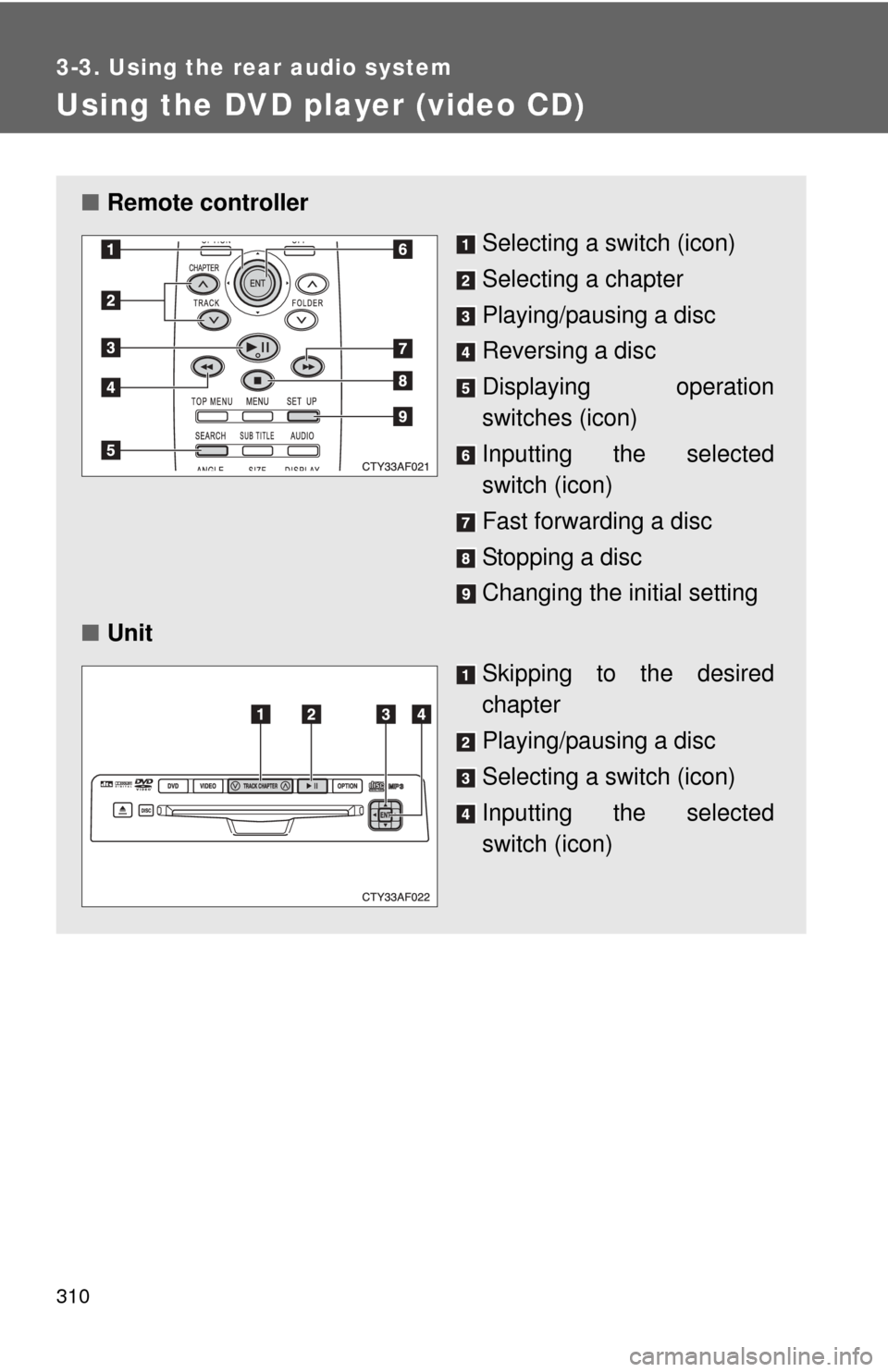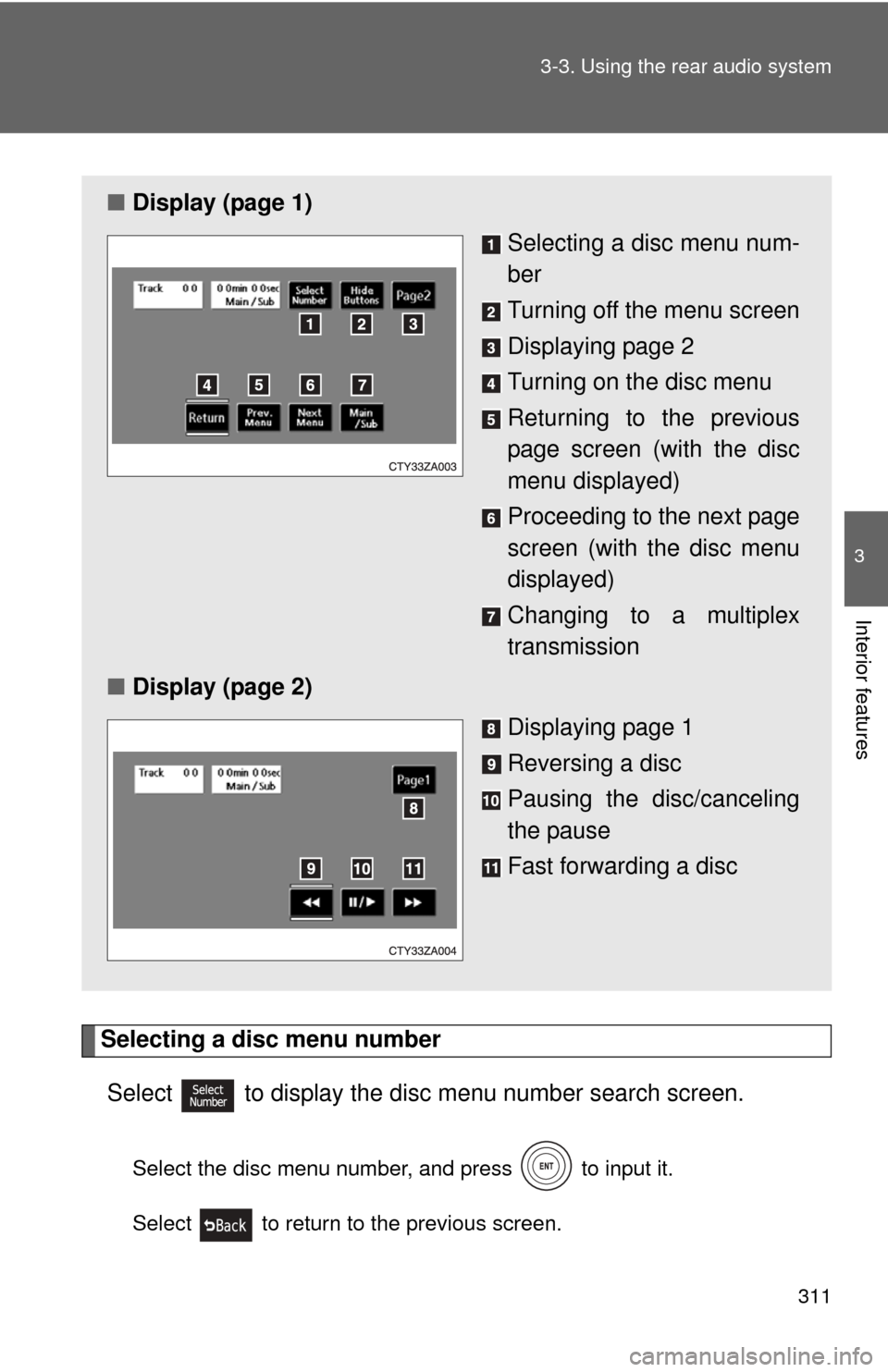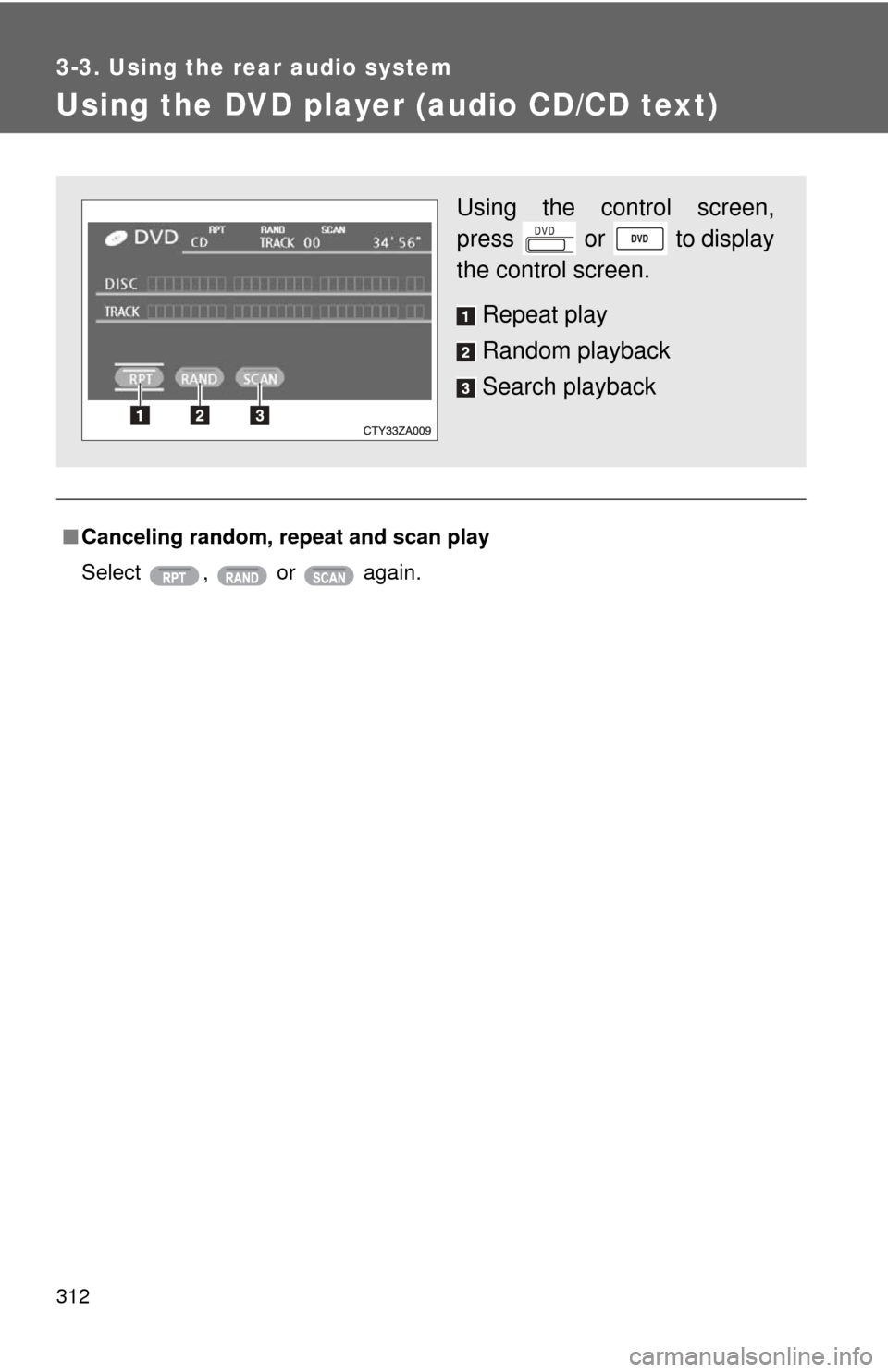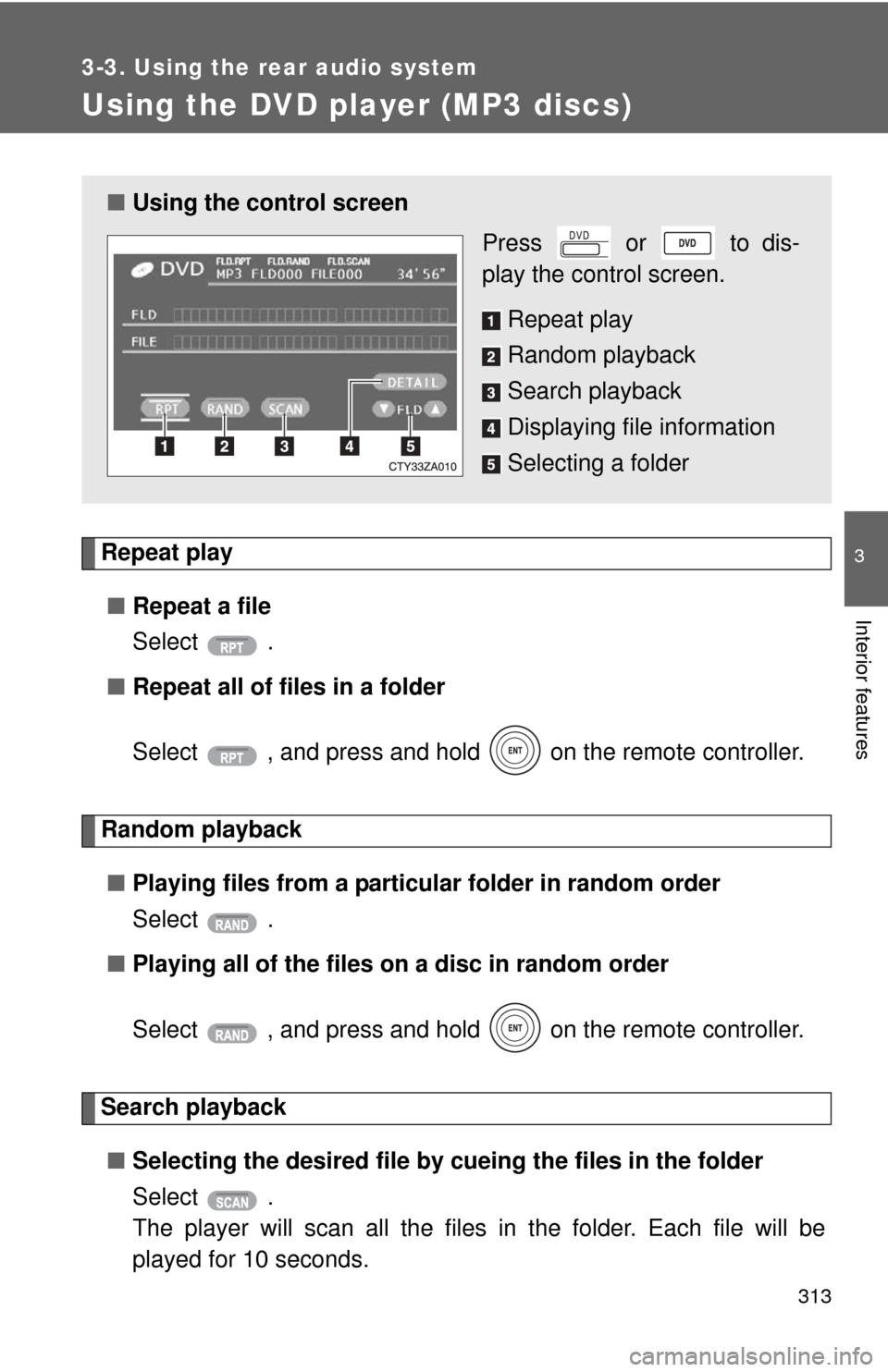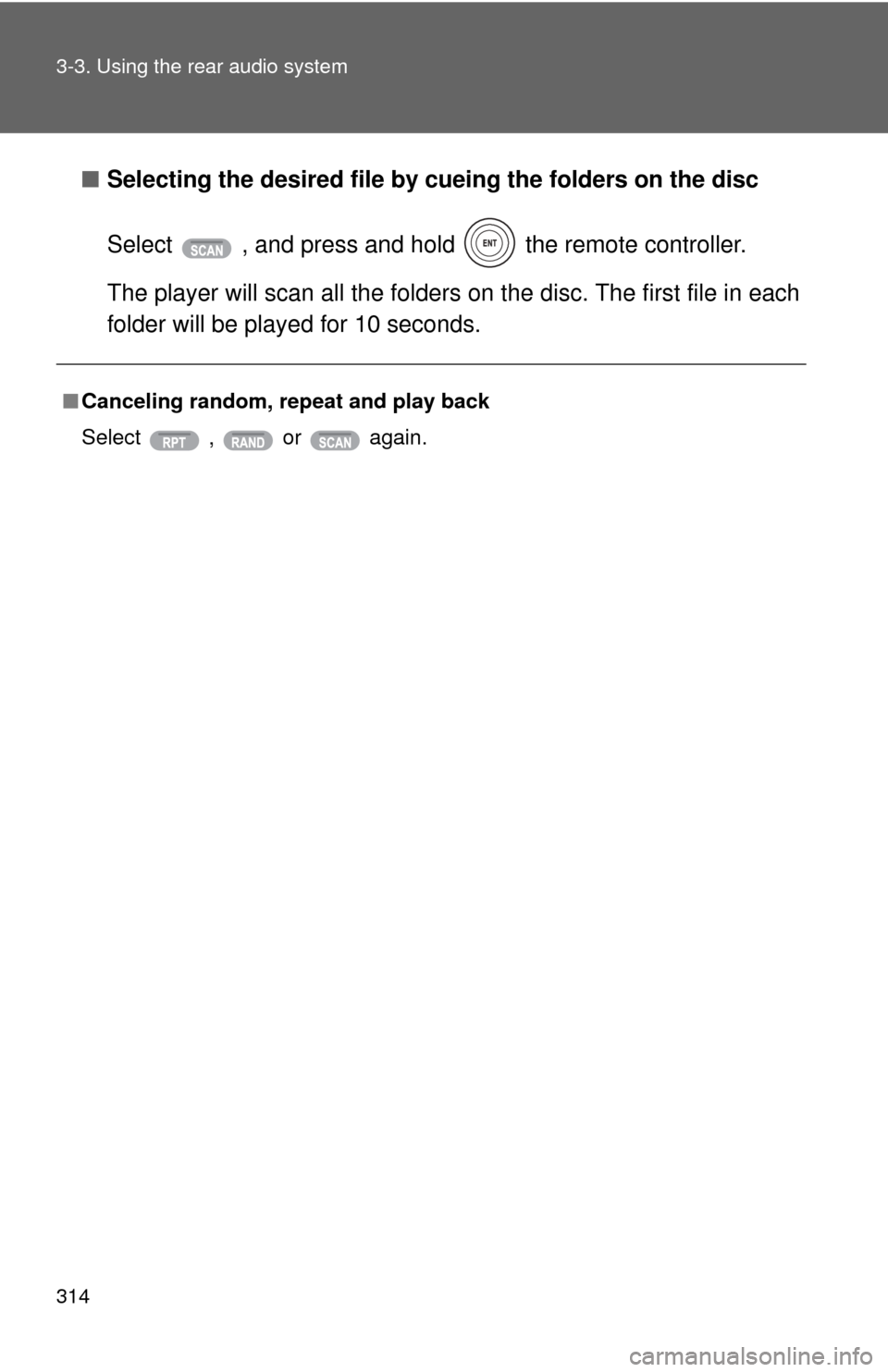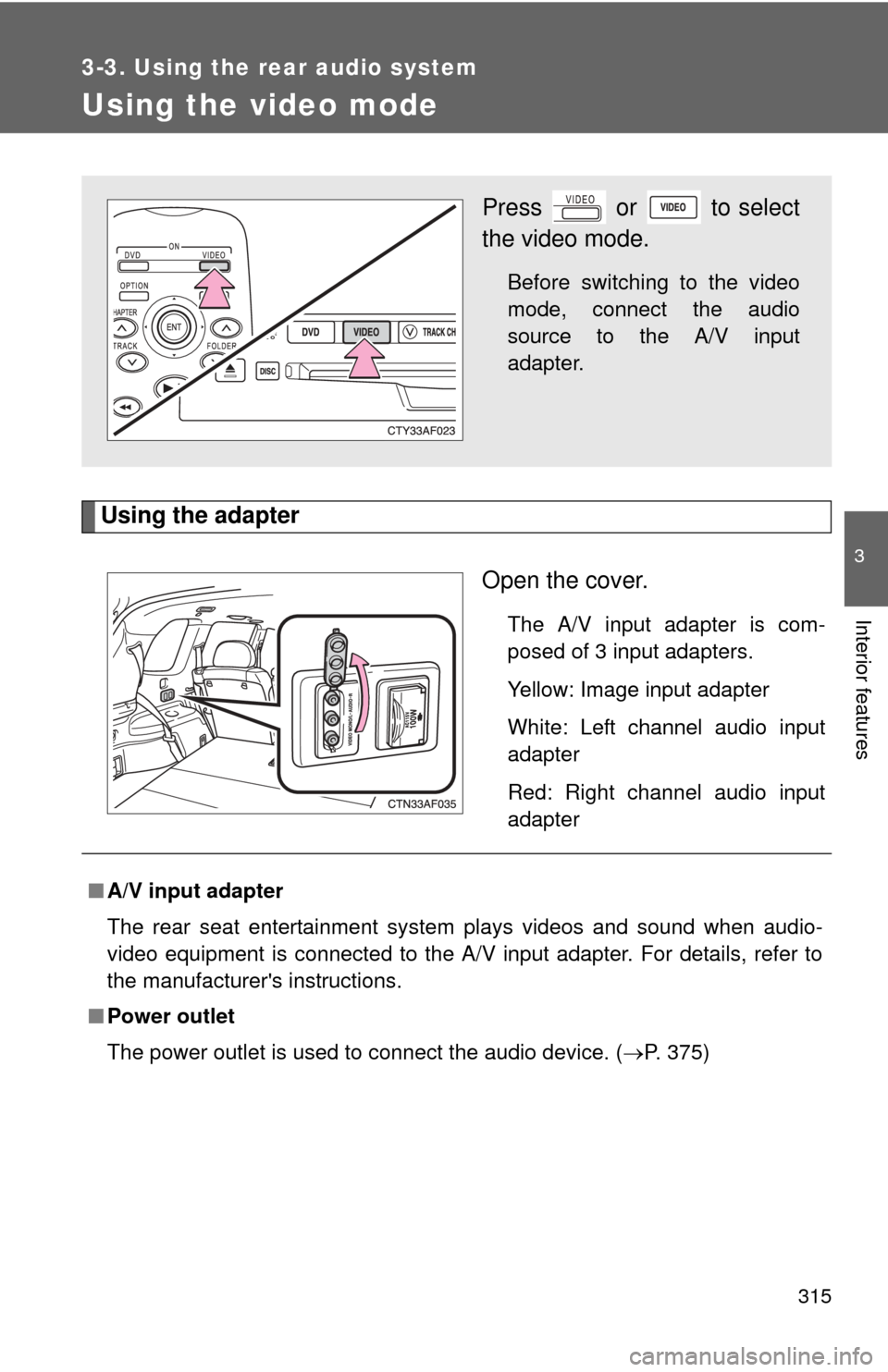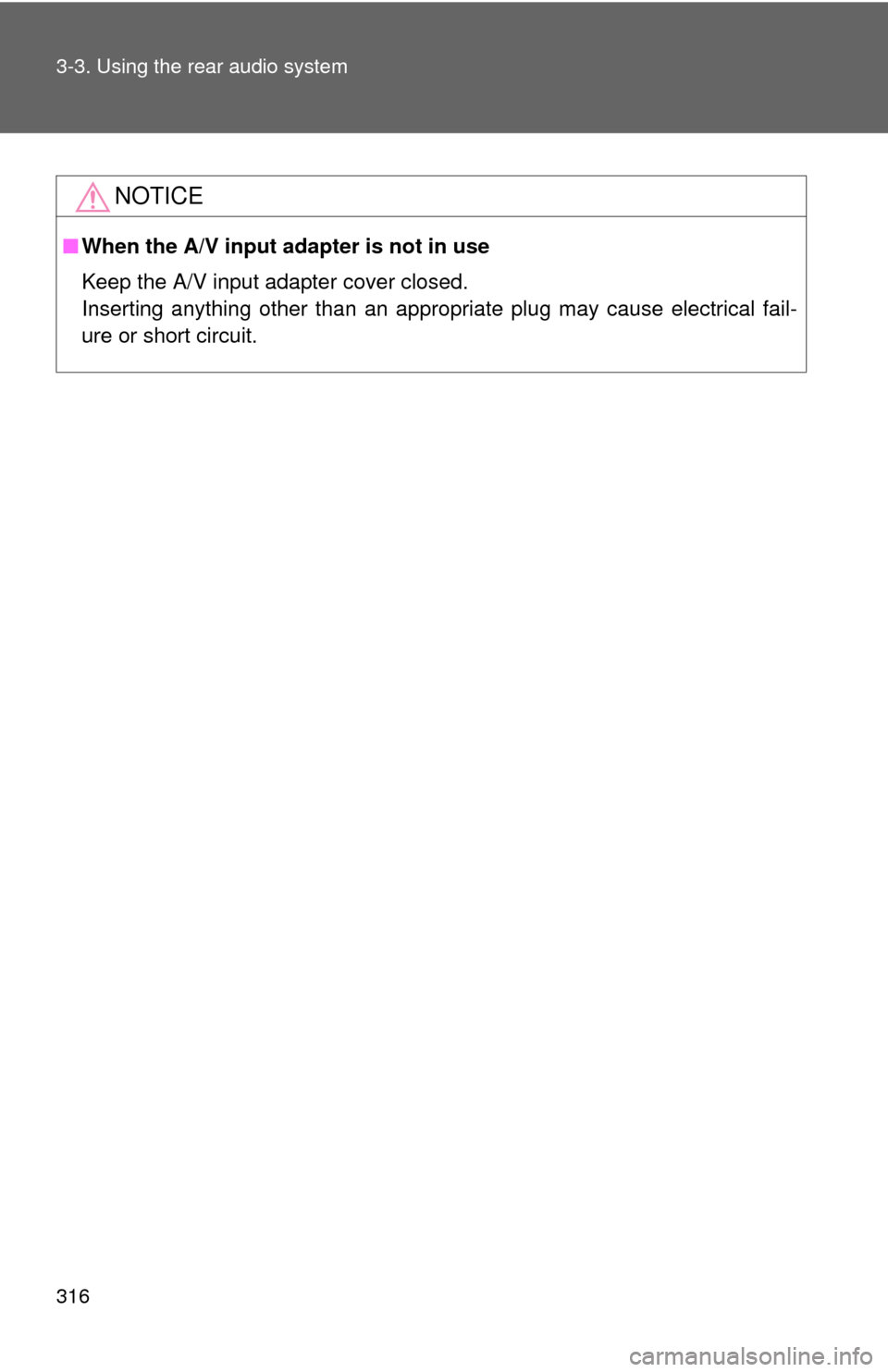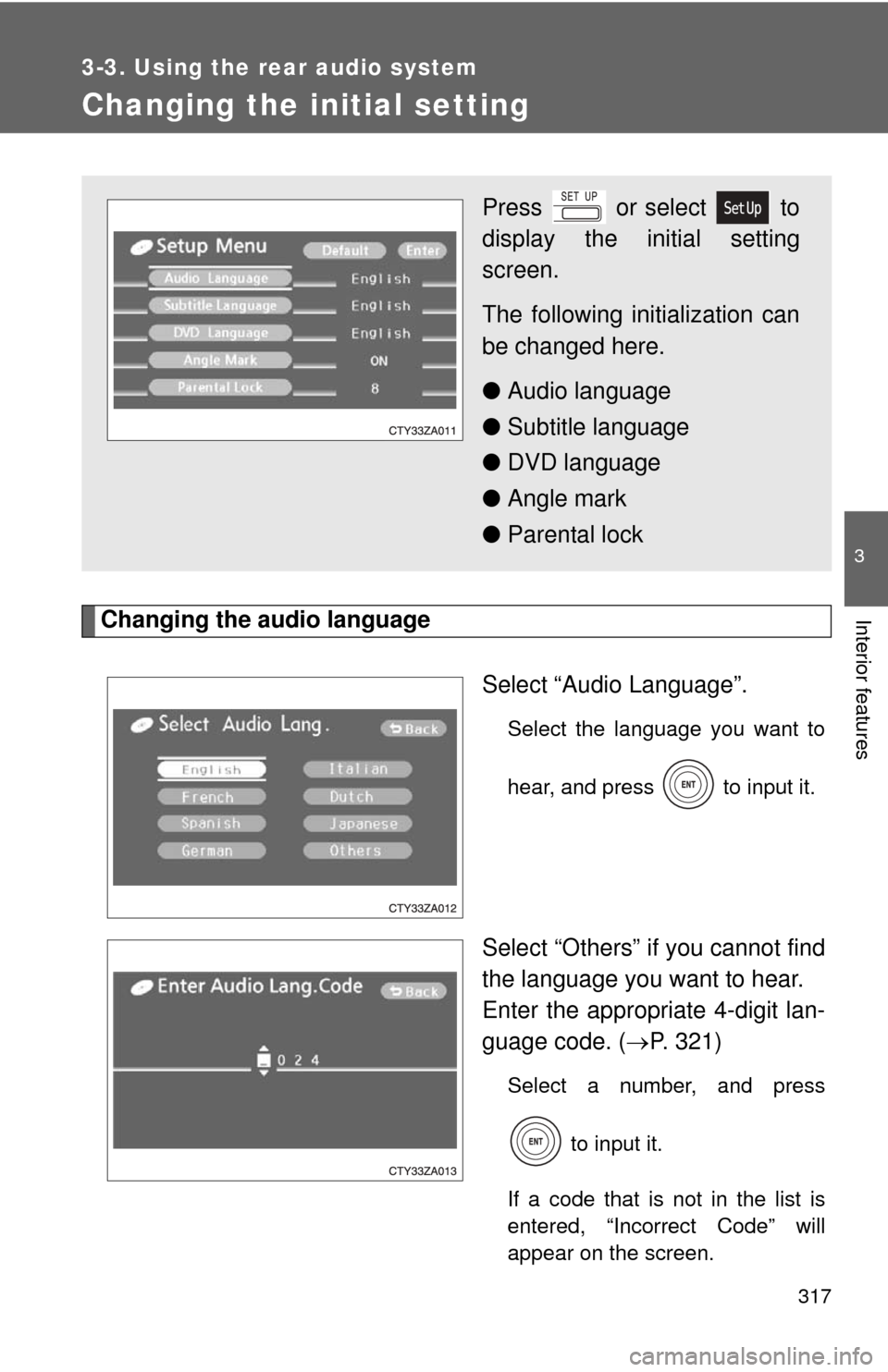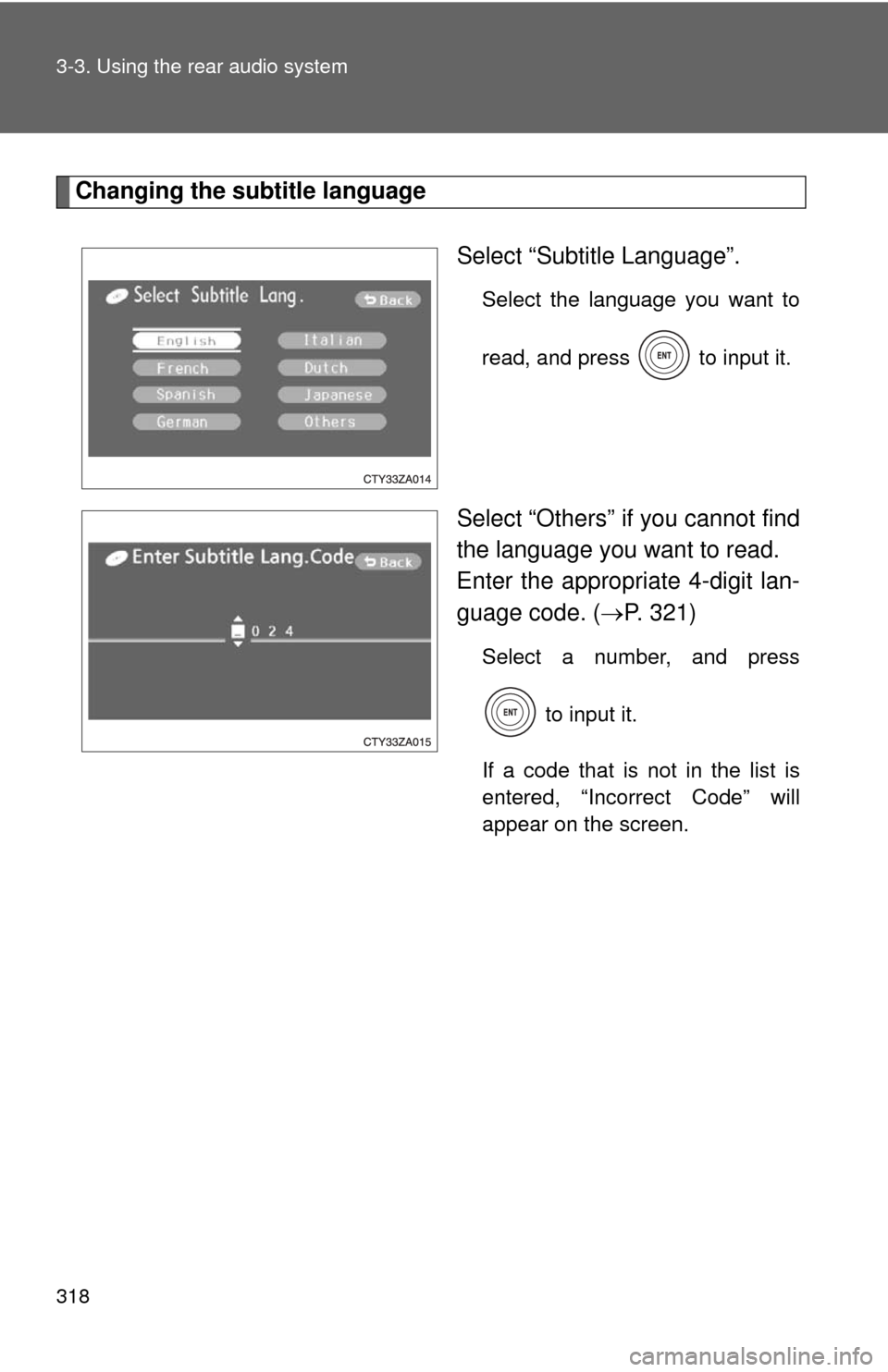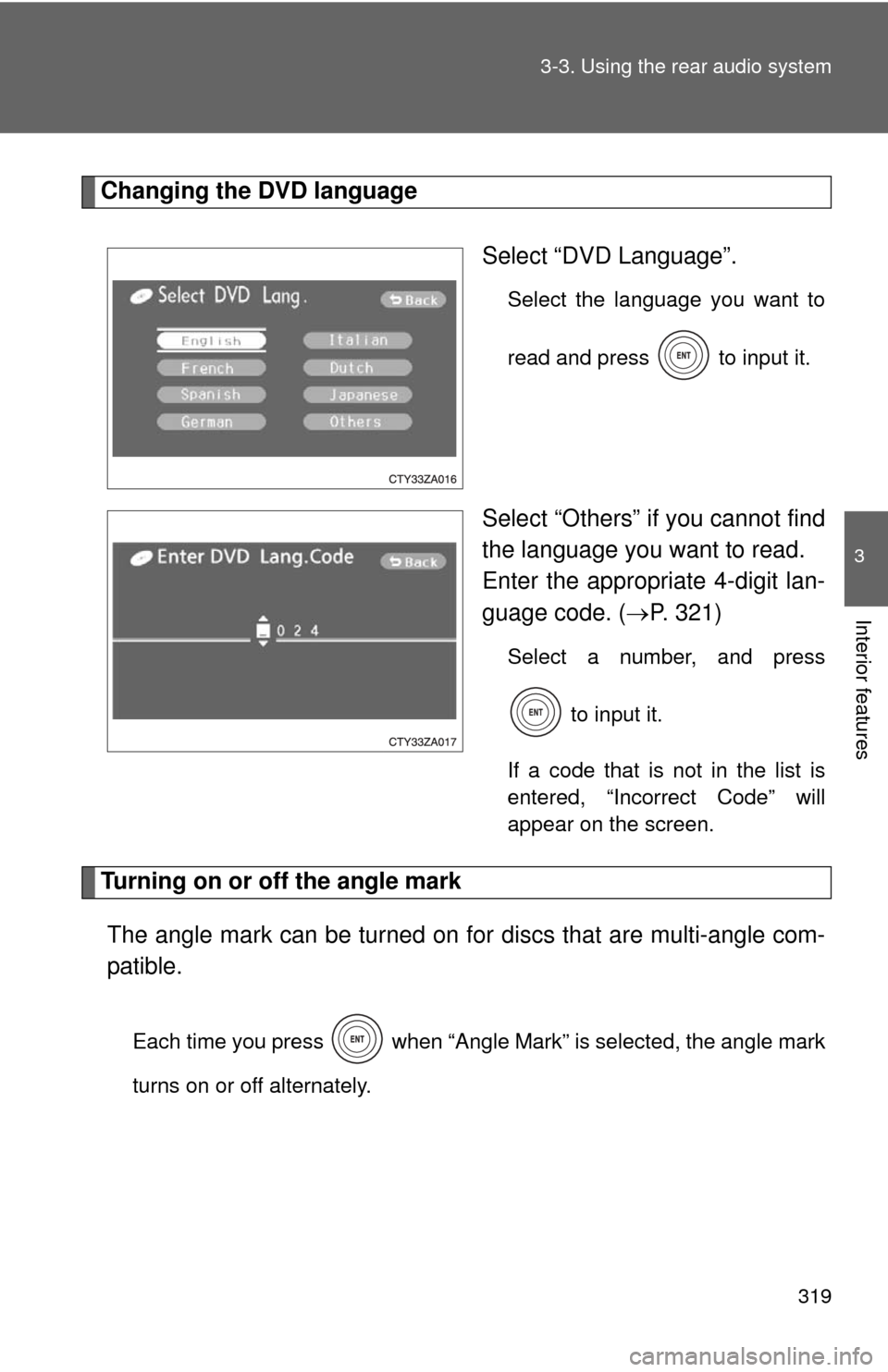TOYOTA HIGHLANDER 2008 XU40 / 2.G Owners Manual
HIGHLANDER 2008 XU40 / 2.G
TOYOTA
TOYOTA
https://www.carmanualsonline.info/img/14/6395/w960_6395-0.png
TOYOTA HIGHLANDER 2008 XU40 / 2.G Owners Manual
Trending: clock, oil reset, jump start, cooling, spare wheel, service, wheel
Page 311 of 577
310
3-3. Using the rear audio system
Using the DVD player (video CD)
■Remote controller
Selecting a switch (icon)
Selecting a chapter
Playing/pausing a disc
Reversing a disc
Displaying operation
switches (icon)
Inputting the selected
switch (icon)
Fast forwarding a disc
Stopping a disc
Changing the initial setting
■ Unit
Skipping to the desired
chapter
Playing/pausing a disc
Selecting a switch (icon)
Inputting the selected
switch (icon)
Page 312 of 577
311
3-3. Using the rear audio system
3
Interior features
Selecting a disc menu number
Select
to display the disc menu number search screen.
Select the disc menu number, and press to input it.
Select to return to the previous screen.
■ Display (page 1)
Selecting a disc menu num-
ber
Turning off the menu screen
Displaying page 2
Turning on the disc menu
Returning to the previous
page screen (with the disc
menu displayed)
Proceeding to the next page
screen (with the disc menu
displayed)
Changing to a multiplex
transmission
■ Display (page 2)
Displaying page 1
Reversing a disc
Pausing the disc/canceling
the pause
Fast forwarding a disc
Page 313 of 577
312
3-3. Using the rear audio system
Using the DVD player (audio CD/CD text)
■Canceling random, repeat and scan play
Select , or again.
Using the control screen,
press or to display
the control screen.
Repeat play
Random playback
Search playback
Page 314 of 577
313
3-3. Using the rear audio system
3
Interior features
Using the DVD player (MP3 discs)
Repeat play■ Repeat a file
Select .
■ Repeat all of files in a folder
Select , and press and hold on the remote controller.
Random playback
■ Playing files from a particular folder in random order
Select .
■ Playing all of the files on a disc in random order
Select , and press and hold on the remote controller.
Search playback
■ Selecting the desired file by cueing the files in the folder
Select .
The player will scan all the files in the folder. Each file will be
played for 10 seconds.
■ Using the control screen
Press or to dis-
play the control screen.
Repeat play
Random playback
Search playback
Displaying file information
Selecting a folder
Page 315 of 577
314 3-3. Using the rear audio system
■Selecting the desired file by cueing the folders on the disc
Select , and press and hold the remote controller.
The player will scan all the folders on the disc. The first file in each
folder will be played for 10 seconds.
■ Canceling random, repeat and play back
Select , or again.
Page 316 of 577
315
3-3. Using the rear audio system
3
Interior features
Using the video mode
Using the adapterOpen the cover.
The A/V input adapter is com-
posed of 3 input adapters.
Yellow: Image input adapter
White: Left channel audio input
adapter
Red: Right channel audio input
adapter
Press or to select
the video mode.
Before switching to the video
mode, connect the audio
source to the A/V input
adapter.
■A/V input adapter
The rear seat entertainment system plays videos and sound when audio-
video equipment is connected to the A/V input adapter. For details, refer to
the manufacturer's instructions.
■ Power outlet
The power outlet is used to connect the audio device. ( P. 375)
Page 317 of 577
316 3-3. Using the rear audio system
NOTICE
■When the A/V input adapter is not in use
Keep the A/V input adapter cover closed.
Inserting anything other than an appropriate plug may cause electrical fail-
ure or short circuit.
Page 318 of 577
317
3-3. Using the rear audio system
3
Interior features
Changing the initial setting
Changing the audio languageSelect “Audio Language”.
Select the language you want to
hear, and press to input it.
Select “Others” if you cannot find
the language you want to hear.
Enter the appropriate 4-digit lan-
guage code. (P. 321)
Select a number, and press
to input it.
If a code that is not in the list is
entered, “Incorrect Code” will
appear on the screen.
Press or select to
display the initial setting
screen.
The following in itialization can
be changed here.
● Audio language
● Subtitle language
● DVD language
● Angle mark
● Parental lock
Page 319 of 577
318 3-3. Using the rear audio system
Changing the subtitle languageSelect “Subtitle Language”.
Select the language you want to
read, and press to input it.
Select “Others” if you cannot find
the language you want to read.
Enter the appropriate 4-digit lan-
guage code. (P. 321)
Select a number, and press
to input it.
If a code that is not in the list is
entered, “Incorrect Code” will
appear on the screen.
Page 320 of 577
319
3-3. Using the rear audio system
3
Interior features
Changing the DVD language
Select “DVD Language”.
Select the language you want to
read and press to input it.
Select “Others” if you cannot find
the language you want to read.
Enter the appropriate 4-digit lan-
guage code. (P. 321)
Select a number, and press
to input it.
If a code that is not in the list is
entered, “Incorrect Code” will
appear on the screen.
Turning on or off the angle mark The angle mark can be turned on for discs that are multi-angle com-
patible.
Each time you press when “Angle Mark” is selected, the angle mark
turns on or off alternately.
Trending: keyless, engine oil, airbag, fuel cap release, spare tire location, water pump, wheel bolts