TOYOTA HIGHLANDER 2008 XU40 / 2.G Owners Manual
Manufacturer: TOYOTA, Model Year: 2008, Model line: HIGHLANDER, Model: TOYOTA HIGHLANDER 2008 XU40 / 2.GPages: 577, PDF Size: 11.46 MB
Page 341 of 577

340
3-4. Using the hands-free phone system (for cellular phone)
Setting a cellular phone
Registering a cellular phoneSelect “Pair Phone” by using a voice command or , and do the
procedure for registering a cellular phone. ( P. 331)
Registering a cellular phone in the hands-free phone system allows
the system to function. The followin g function can be used for regis-
tered cellular phones:
■ Functions and operation procedures
To enter menu for each function, fo llow the steps below by using a
voice command or :
●Registering a cellular phone
1. “Setup” 2. “Phone Setup” 3. “Pair Phone”
● Selecting a cellular phone to be used
1. “Setup” 2. “Phone Setup” 3. “Select Phone”
● Changing a registered name
1. “Setup” 2. “Phone Setup” 3. “Change Name”
● Listing the registered cellular phones
1. “Setup” 2. “Phone Setup” 3. “List Phones”
● Deleting a cellular phone
1. “Setup” 2. “Phone Setup” 3. “Delete”
● Changing the passkey
1. “Setup” 2. “Phone Setup” 3. “Set Passkey”
Page 342 of 577
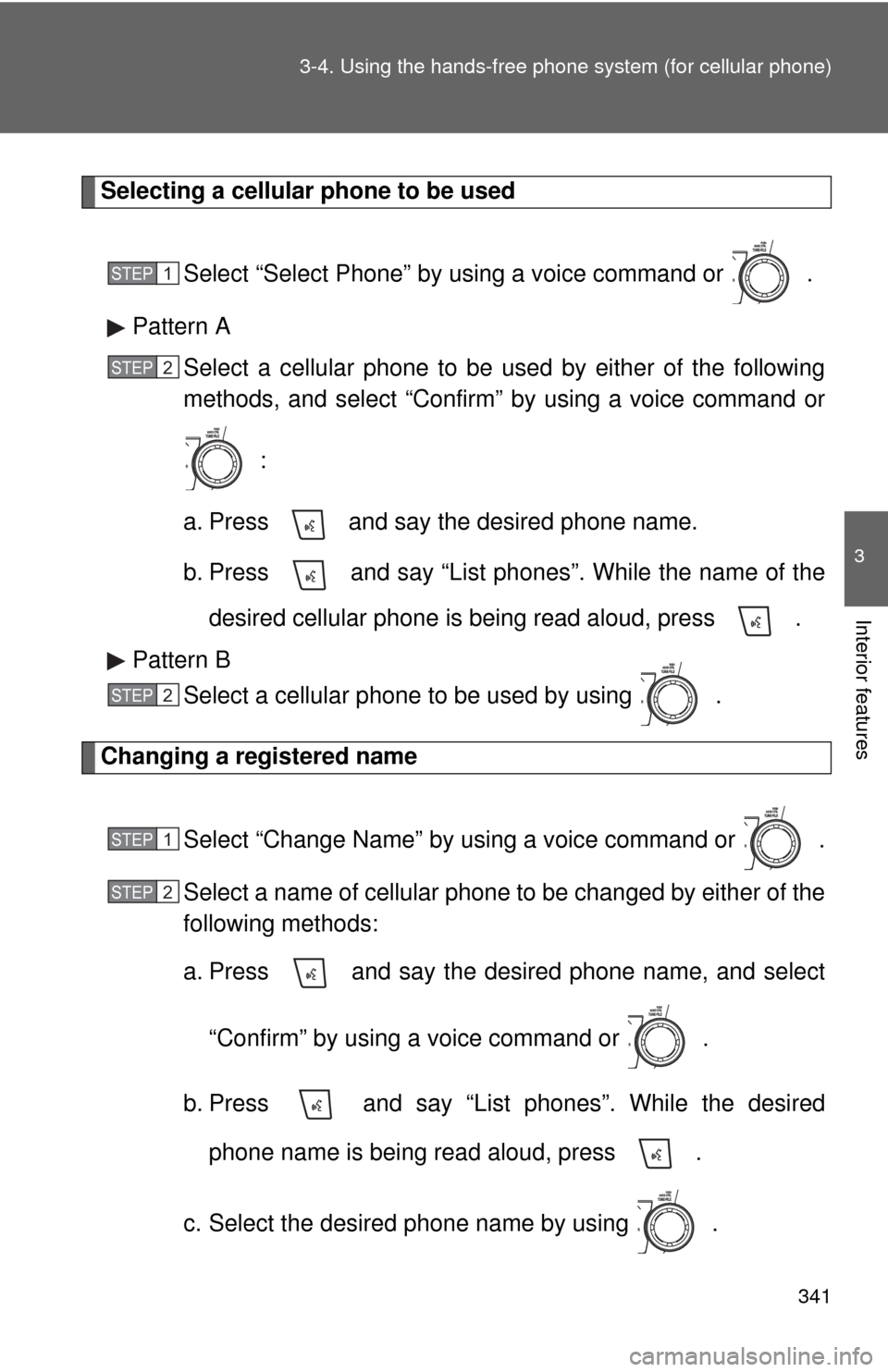
341
3-4. Using the hand
s-free phone system (for cellular phone)
3
Interior features
Selecting a cellular phone to be used
Select “Select Phone” by us ing a voice command or .
Pattern A Select a cellular phone to be used by either of the following
methods, and select “Confirm” by using a voice command or
:
a. Press and say the desired phone name.
b. Press and say “List phones”. While the name of the desired cellular phone is being read aloud, press .
Pattern B Select a cellular phone to be used by using .
Changing a registered name
Select “Change Name” by using a voice command or .
Select a name of cellular phone to be changed by either of the
following methods:
a. Press and say the desired phone name, and select“Confirm” by using a voice command or .
b. Press and say “List phones”. While the desired phone name is being read aloud, press .
c. Select the desired phone name by using .
STEP1
STEP2
STEP2
STEP1
STEP2
Page 343 of 577
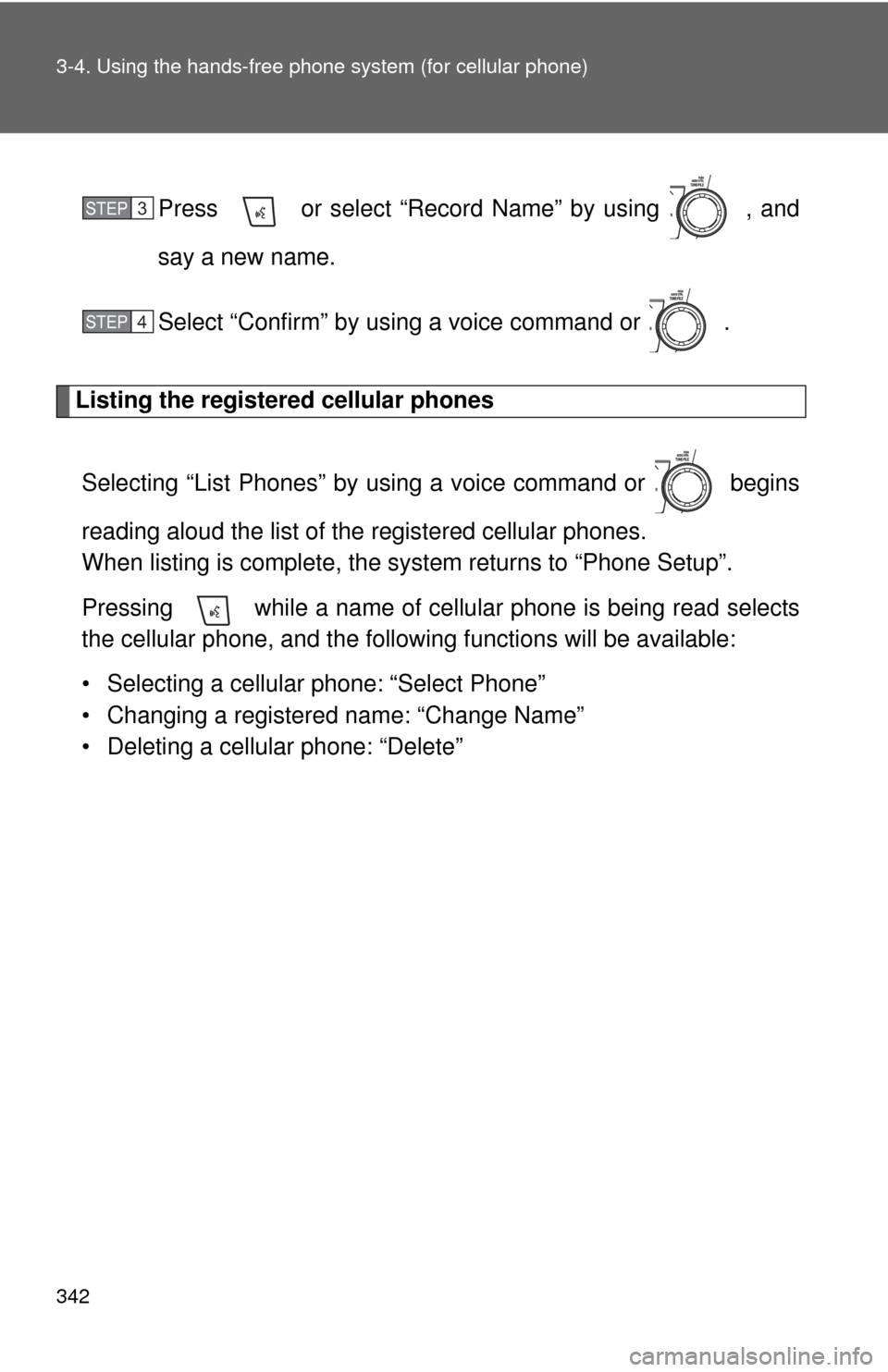
342 3-4. Using the hands-free phone system (for cellular phone)
Press or select “Record Name” by using , and
say a new name.
Select “Confirm” by using a voice command or .
Listing the registered cellular phones
Selecting “List Phones” by using a voice command or begins
reading aloud the list of the registered cellular phones.
When listing is complete, the system returns to “Phone Setup”.
Pressing while a name of cellular phone is being read selects
the cellular phone, a nd the following functions will be available:
• Selecting a cellular phone: “Select Phone”
• Changing a registered name: “Change Name”
• Deleting a cellular phone: “Delete”
STEP3
STEP4
Page 344 of 577
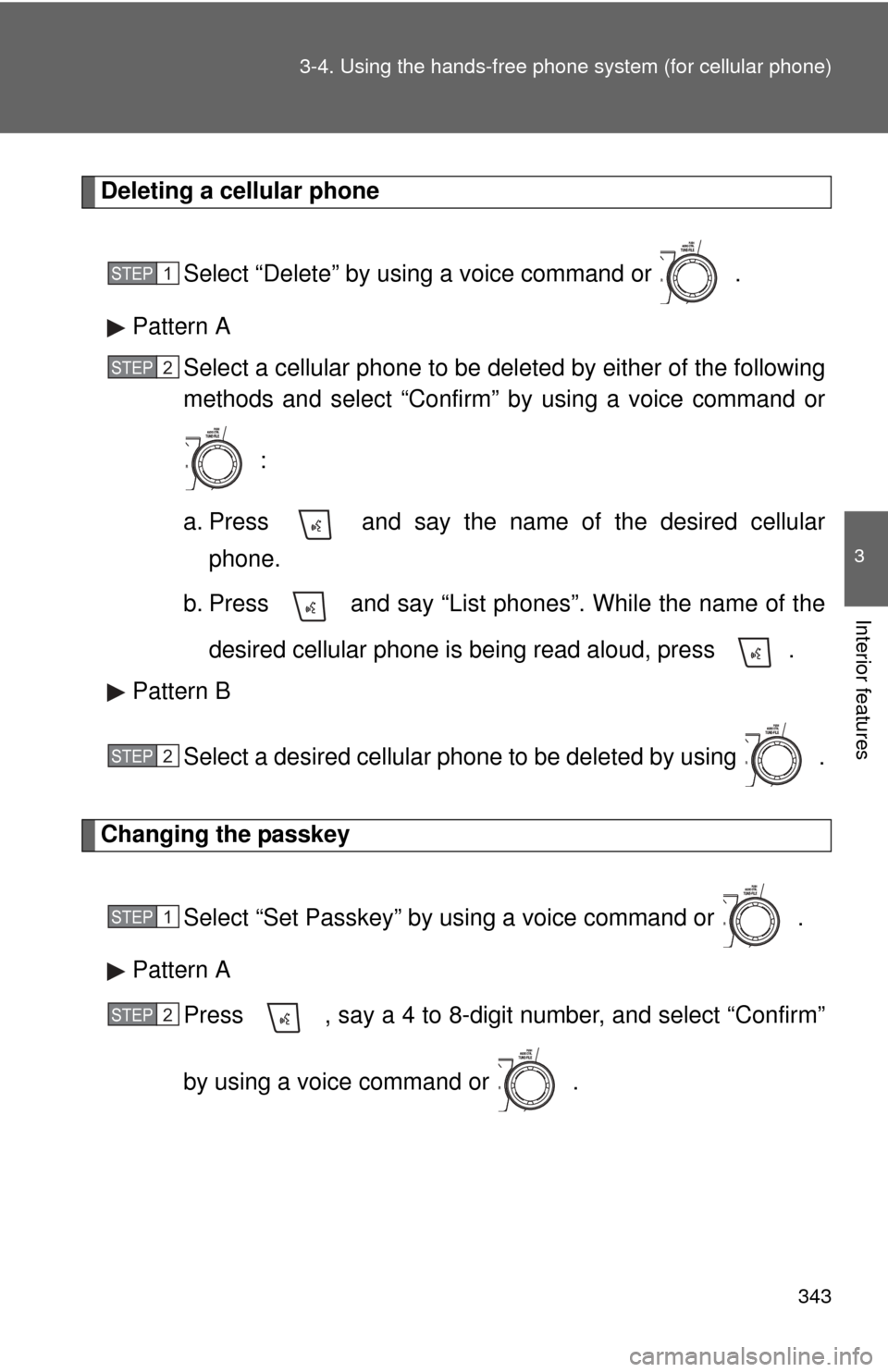
343
3-4. Using the hand
s-free phone system (for cellular phone)
3
Interior features
Deleting a cellular phone
Select “Delete” by using a voice command or .
Pattern A Select a cellular phone to be deleted by either of the following
methods and select “Confirm” by using a voice command or
:
a. Press and say the name of the desired cellular phone.
b. Press and say “List phones”. While the name of the
desired cellular phone is being read aloud, press .
Pattern B
Select a desired cellular phone to be deleted by using .
Changing the passkey
Select “Set Passkey” by using a voice command or .
Pattern A Press , say a 4 to 8-digit number, and select “Confirm”
by using a voice command or .
STEP1
STEP2
STEP2
STEP1
STEP2
Page 345 of 577
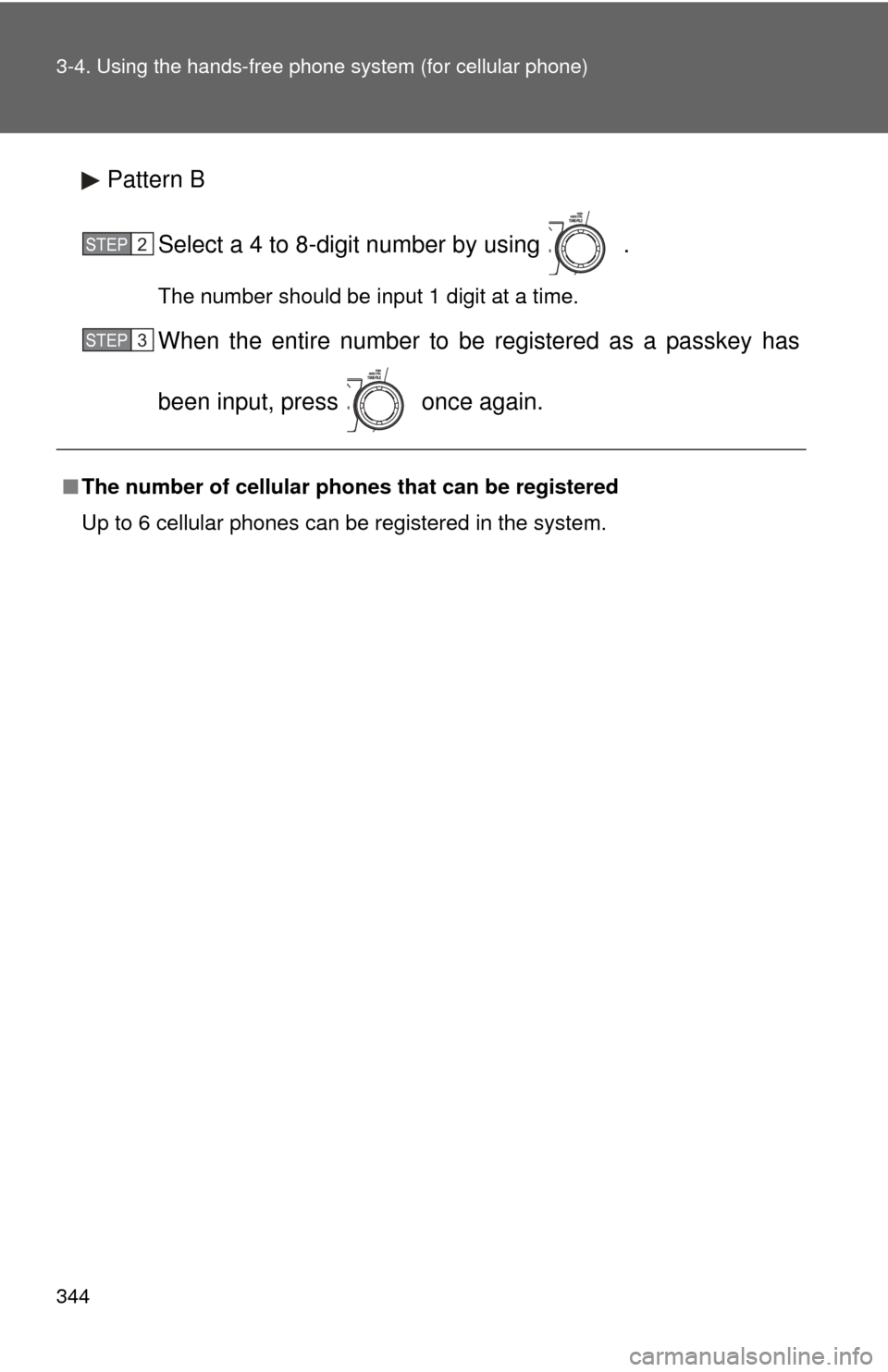
344 3-4. Using the hands-free phone system (for cellular phone)
Pattern B
Select a 4 to 8-digit number by using .
The number should be input 1 digit at a time.
When the entire number to be registered as a passkey has
been input, press once again.
■The number of cellular phon es that can be registered
Up to 6 cellular phones can be registered in the system.
STEP2
STEP3
Page 346 of 577
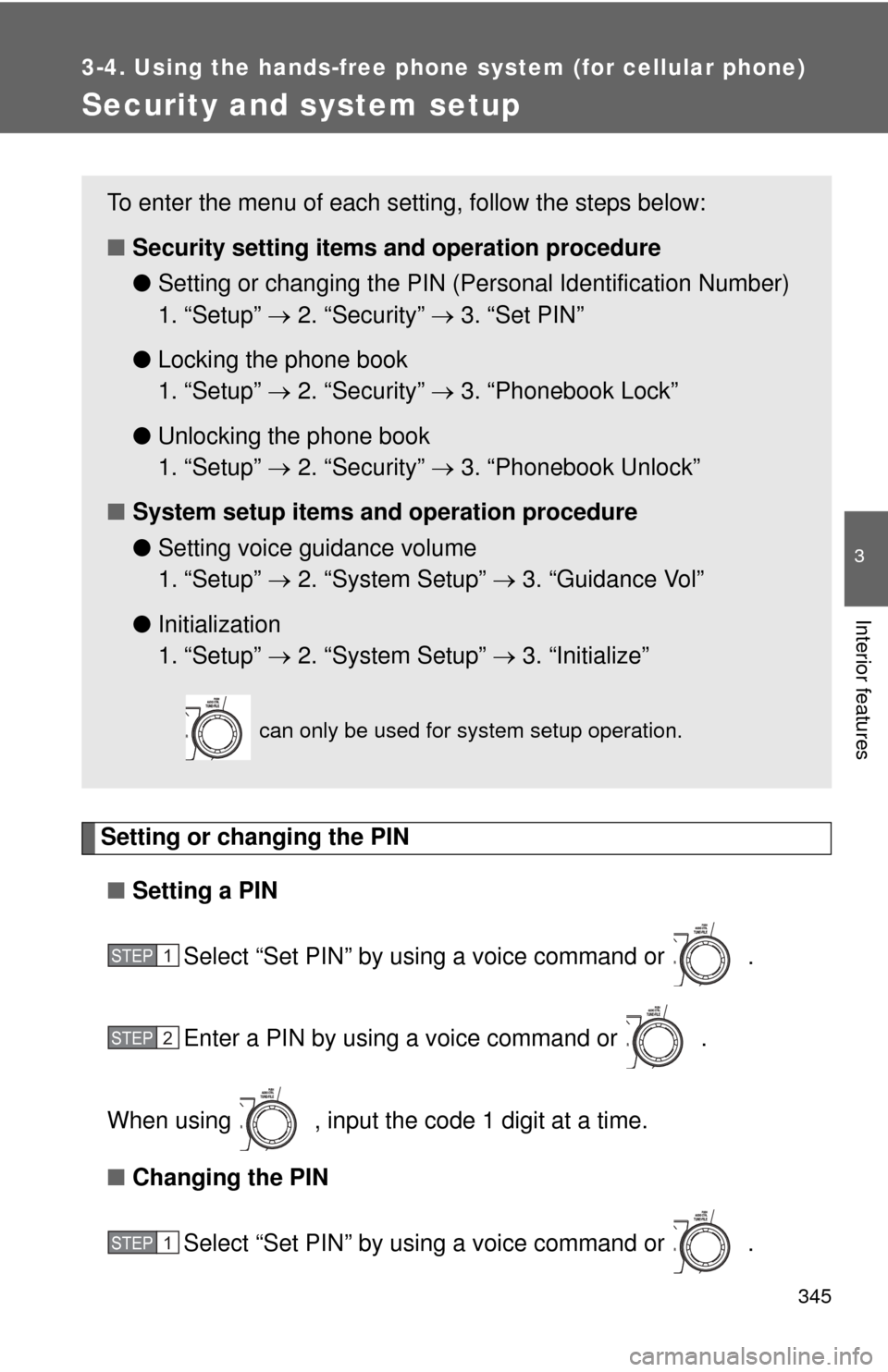
345
3-4. Using the hands-free phone system (for cellular phone)
3
Interior features
Security and system setup
Setting or changing the PIN■ Setting a PIN
Select “Set PIN” by using a voice command or .
Enter a PIN by using a voice command or .
When using , input the code 1 digit at a time.
■ Changing the PIN
Select “Set PIN” by using a voice command or .
To enter the menu of each setting, follow the steps below:
■Security setting items and operation procedure
● Setting or changing t he PIN (Personal Identification Number)
1. “Setup” 2. “Security” 3. “Set PIN”
● Locking the phone book
1. “Setup” 2. “Security” 3. “Phonebook Lock”
● Unlocking the phone book
1. “Setup” 2. “Security” 3. “Phonebook Unlock”
■ System setup items and operation procedure
●Setting voice guidance volume
1. “Setup” 2. “System Setup” 3. “Guidance Vol”
● Initialization
1. “Setup” 2. “System Setup” 3. “Initialize”
can only be used for system setup operation.
STEP1
STEP2
STEP1
Page 347 of 577
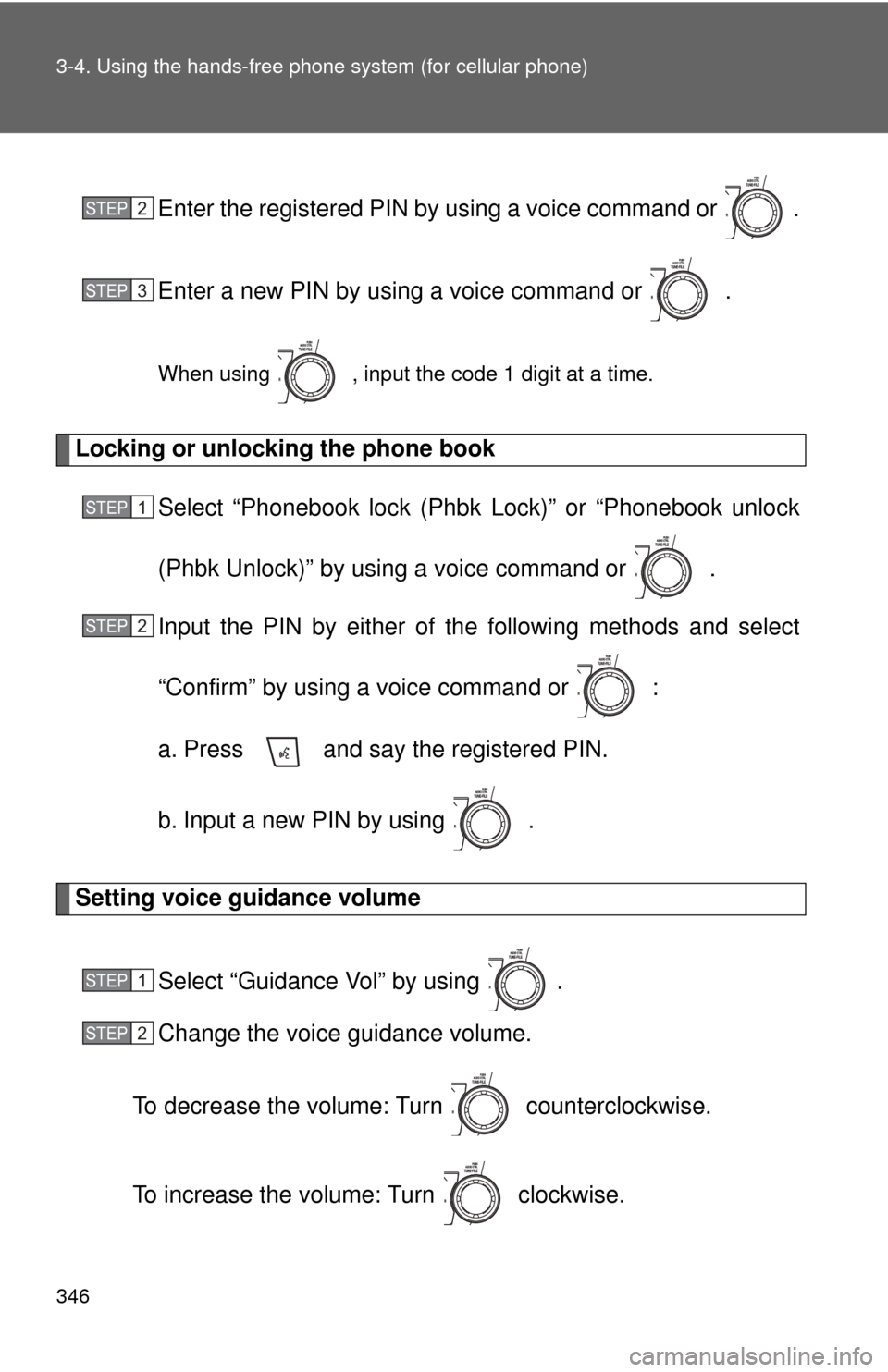
346 3-4. Using the hands-free phone system (for cellular phone)
Enter the registered PIN by using a voice command or .
Enter a new PIN by using a voice command or .
When using , input the code 1 digit at a time.
Locking or unlocking the phone book
Select “Phonebook lock (Phbk Lock)” or “Phonebook unlock
(Phbk Unlock)” by using a voice command or .
Input the PIN by either of the following methods and select
“Confirm” by using a voice command or :
a. Press and say the registered PIN.
b. Input a new PIN by using .
Setting voice guidance volume
Select “Guidance Vol” by using .
Change the voice guidance volume.
To decrease the volume: Turn counterclockwise.
To increase the volume: Turn clockwise.
STEP2
STEP3
STEP1
STEP2
STEP1
STEP2
Page 348 of 577
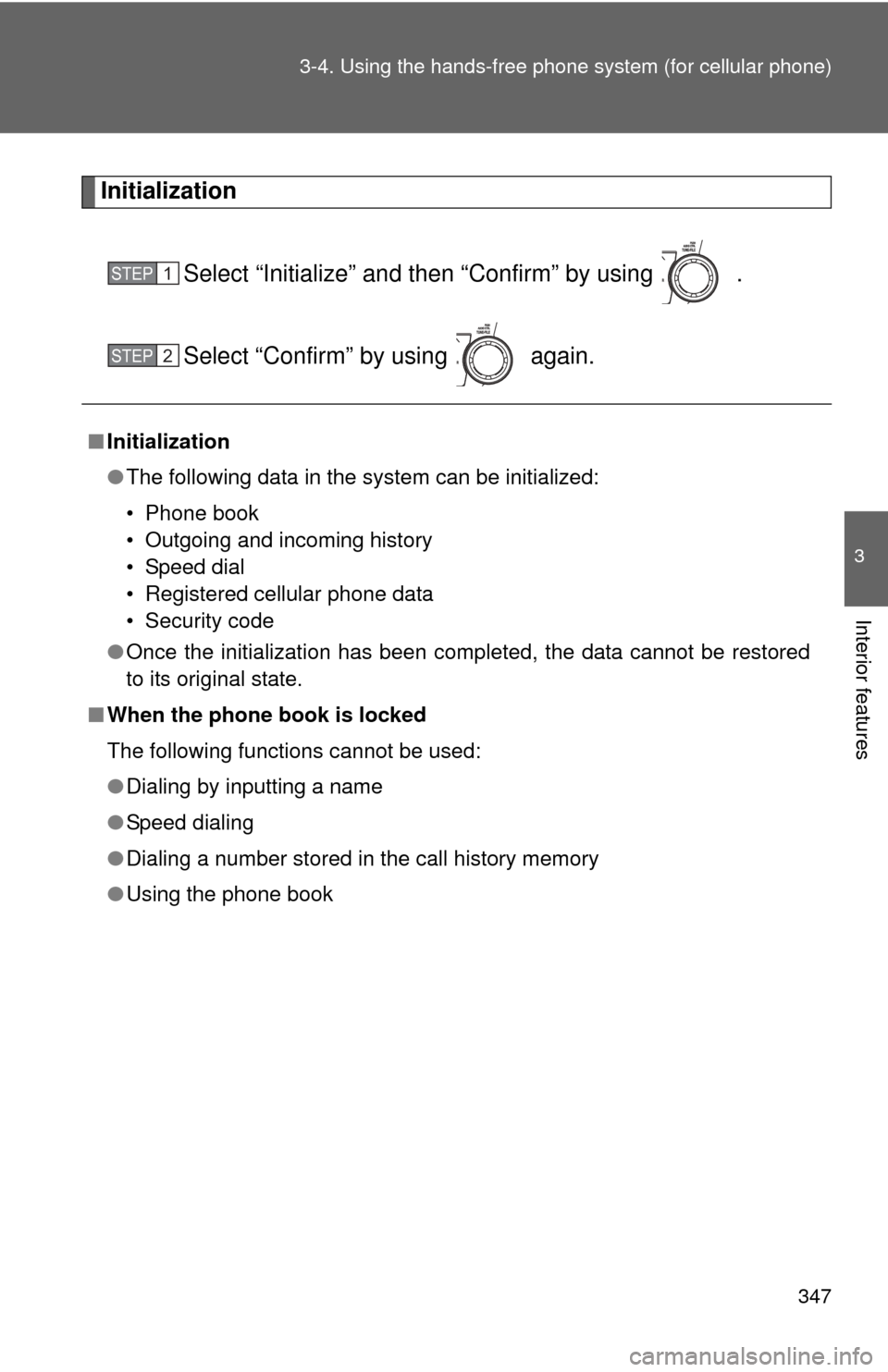
347
3-4. Using the hand
s-free phone system (for cellular phone)
3
Interior features
Initialization
Select “Initialize” and then “Confirm” by using .
Select “Confirm” by using again.
■Initialization
●The following data in the system can be initialized:
• Phone book
• Outgoing and incoming history
• Speed dial
• Registered cellular phone data
• Security code
● Once the initialization has been completed, the data cannot be restored
to its original state.
■ When the phone book is locked
The following functions cannot be used:
●Dialing by inputting a name
● Speed dialing
● Dialing a number stored in the call history memory
● Using the phone book
STEP1
STEP2
Page 349 of 577
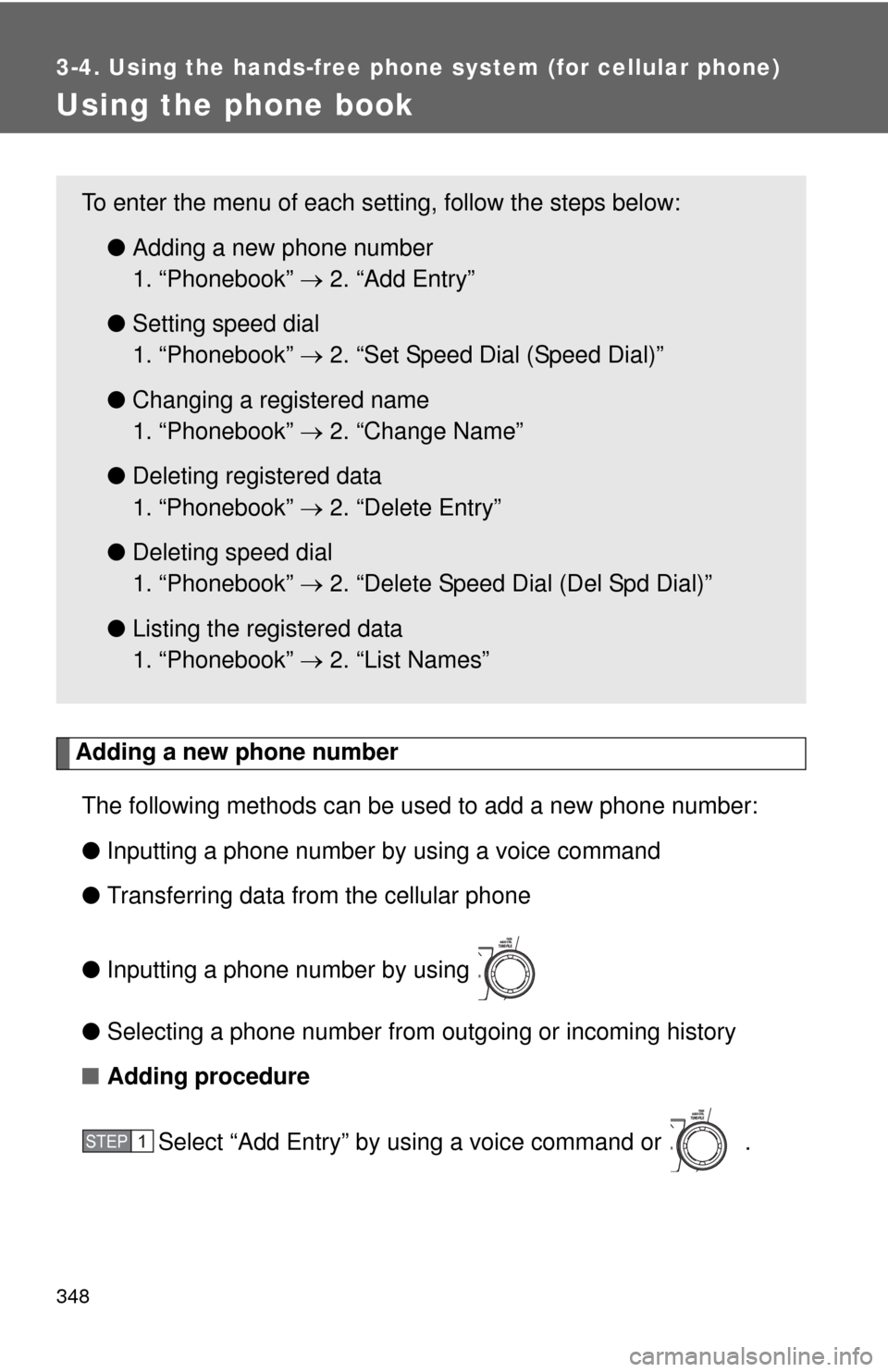
348
3-4. Using the hands-free phone system (for cellular phone)
Using the phone book
Adding a new phone numberThe following methods can be used to add a new phone number:
● Inputting a phone number by using a voice command
● Transferring data from the cellular phone
● Inputting a phone number by using
● Selecting a phone number from outgoing or incoming history
■ Adding procedure
Select “Add Entry” by using a voice command or .
To enter the menu of each setting, follow the steps below:●Adding a new phone number
1. “Phonebook” 2. “Add Entry”
● Setting speed dial
1. “Phonebook” 2. “Set Speed Dial (Speed Dial)”
● Changing a registered name
1. “Phonebook” 2. “Change Name”
● Deleting registered data
1. “Phonebook” 2. “Delete Entry”
● Deleting speed dial
1. “Phonebook” 2. “Delete Speed Dial (Del Spd Dial)”
● Listing the registered data
1. “Phonebook” 2. “List Names”
STEP1
Page 350 of 577
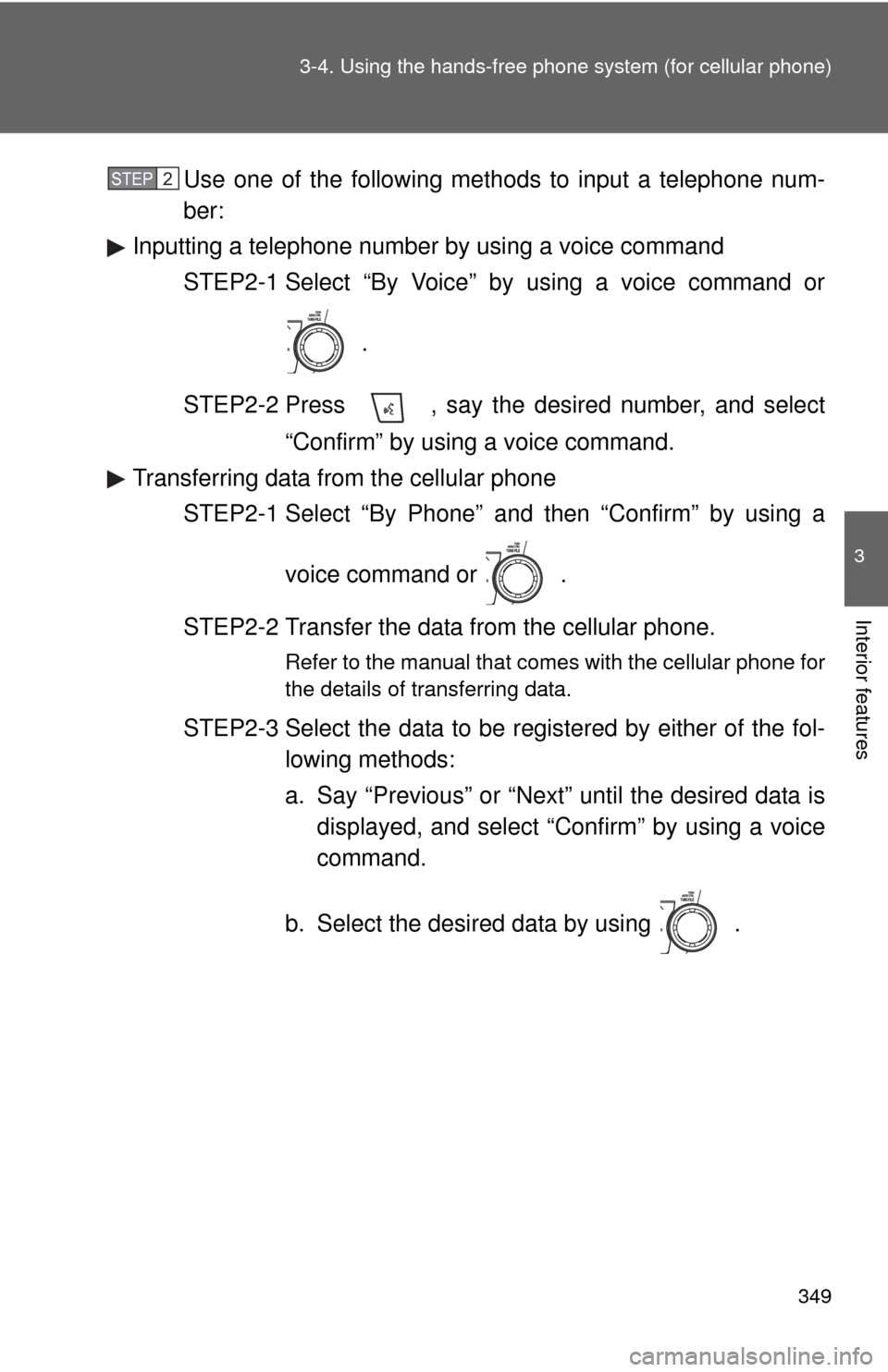
349
3-4. Using the hand
s-free phone system (for cellular phone)
3
Interior features
Use one of the following methods to input a telephone num-
ber:
Inputting a telephone number by using a voice command
STEP2-1 Select “By Voice” by using a voice command or
.
STEP2-2 Press , say the desired number, and select “Confirm” by using a voice command.
Transferring data from the cellular phone STEP2-1 Select “By Phone” and then “Confirm” by using a
voice command or .
STEP2-2 Transfer the data from the cellular phone.
Refer to the manual that comes with the cellular phone for
the details of transferring data.
STEP2-3 Select the data to be registered by either of the fol- lowing methods:
a. Say “Previous” or “Next” until the desired data isdisplayed, and select “Confirm” by using a voice
command.
b. Select the desired data by using .
STEP2