TOYOTA HIGHLANDER 2012 XU40 / 2.G Owners Manual
Manufacturer: TOYOTA, Model Year: 2012, Model line: HIGHLANDER, Model: TOYOTA HIGHLANDER 2012 XU40 / 2.GPages: 636, PDF Size: 11.24 MB
Page 391 of 636
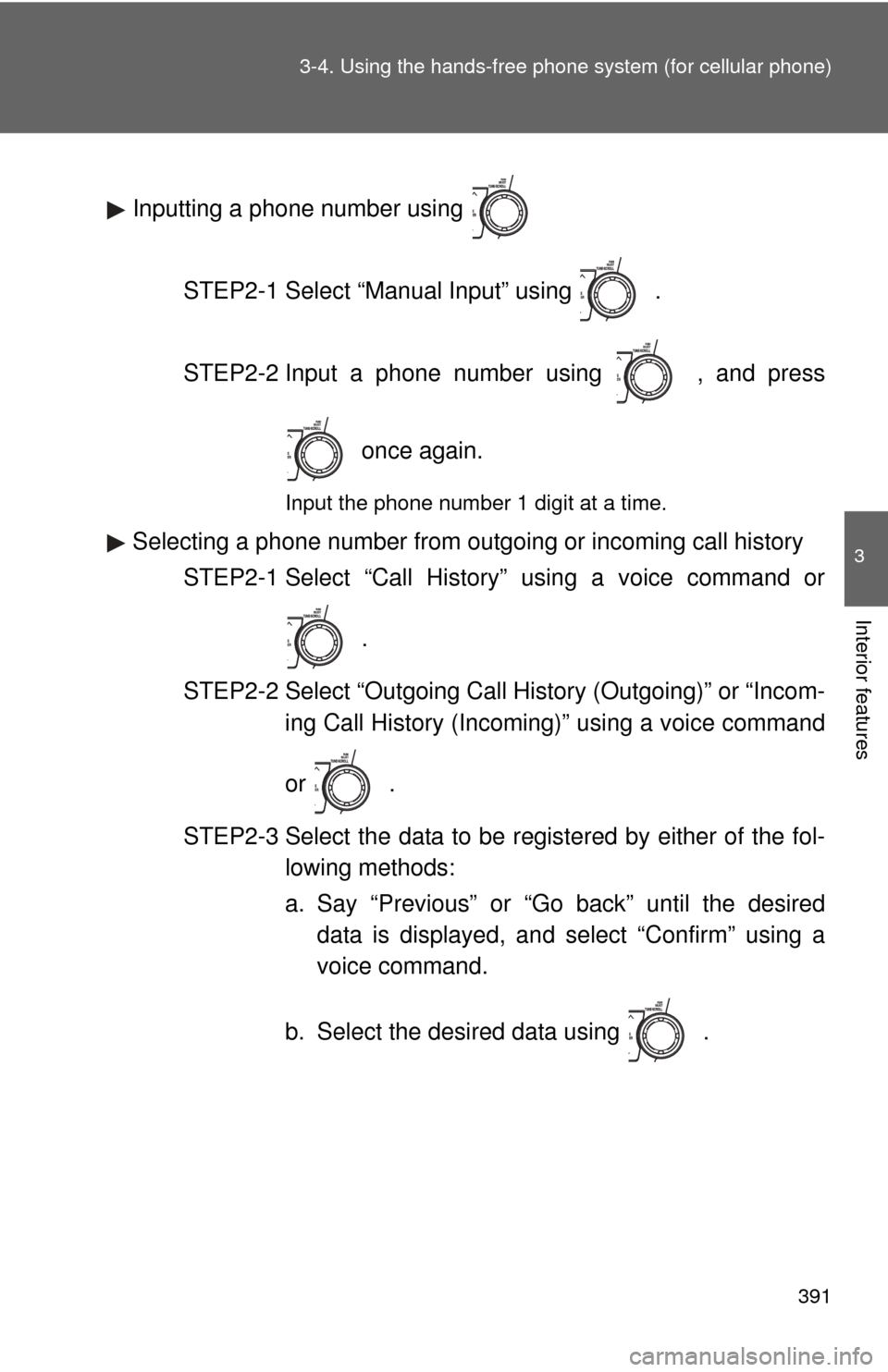
391
3-4. Using the hand
s-free phone system (for cellular phone)
3
Interior features
Inputting a phone number using
STEP2-1 Select “Manual Input” using .
STEP2-2 Input a phone number using , and press once again.
Input the phone number 1 digit at a time.
Selecting a phone number from outgoing or incoming call historySTEP2-1 Select “Call History” using a voice command or
.
STEP2-2 Select “Outgoing Call History (Outgoing)” or “Incom- ing Call History (Incoming)” using a voice command
or .
STEP2-3 Select the data to be registered by either of the fol- lowing methods:
a. Say “Previous” or “Go back” until the desireddata is displayed, and select “Confirm” using a
voice command.
b. Select the desired data using .
Page 392 of 636
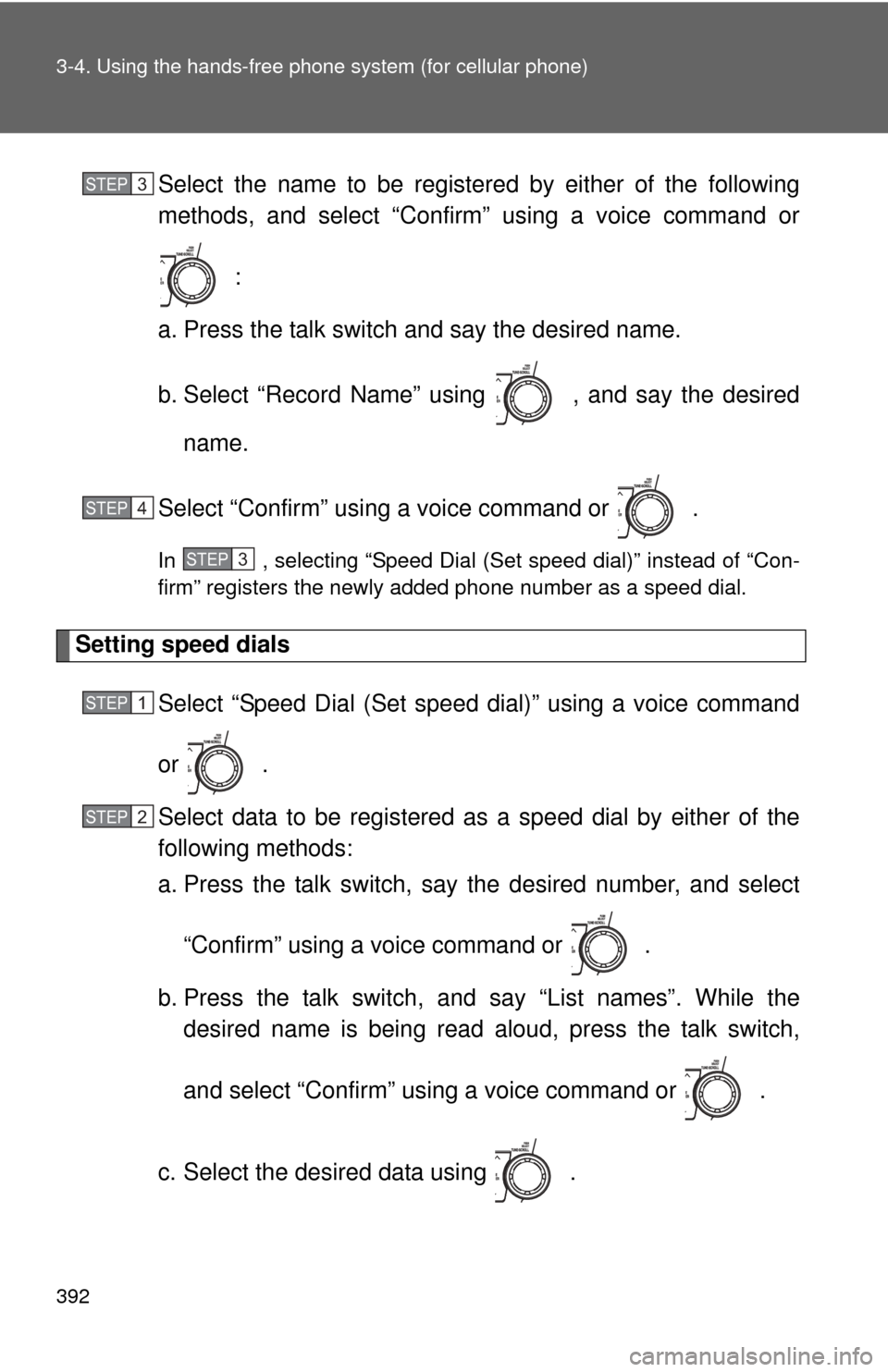
392 3-4. Using the hands-free phone system (for cellular phone)
Select the name to be registered by either of the following
methods, and select “Confirm” using a voice command or
:
a. Press the talk switch and say the desired name.
b. Select “Record Name” using , and say the desired name.
Select “Confirm” using a voice command or .
In , selecting “Speed Dial (Set speed dial)” instead of “Con-
firm” registers the newly added phone number as a speed dial.
Setting speed dials Select “Speed Dial (Set speed dial)” using a voice command
or .
Select data to be registered as a speed dial by either of the
following methods:
a. Press the talk switch, say the desired number, and select
“Confirm” using a voice command or
.
b. Press the talk switch, and say “List names”. While the desired name is being read aloud, press the talk switch,
and select “Confirm” using a voice command or .
c. Select the desired data using .
STEP3
STEP4
STEP3
STEP1
STEP2
Page 393 of 636
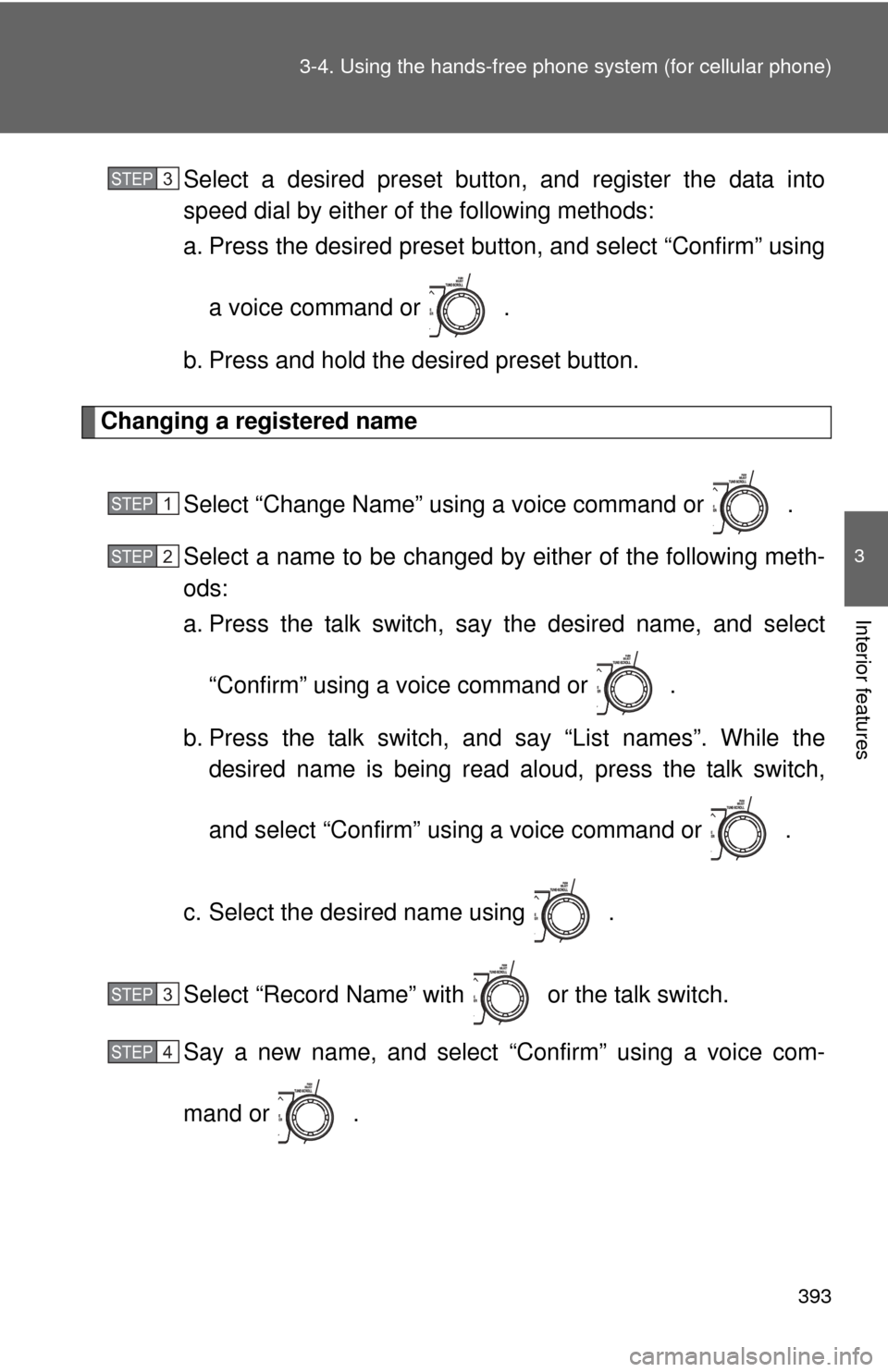
393
3-4. Using the hand
s-free phone system (for cellular phone)
3
Interior features
Select a desired preset button, and register the data into
speed dial by either of the following methods:
a. Press the desired pres et button, and select “Confirm” using
a voice command or .
b. Press and hold the desired preset button.
Changing a registered name
Select “Change Name” using a voice command or .
Select a name to be changed by either of the following meth-
ods:
a. Press the talk switch, say the desired name, and select“Confirm” using a voice command or
.
b. Press the talk switch, and say “List names”. While the desired name is being read aloud, press the talk switch,
and select “Confirm” using a voice command or .
c. Select the desired name using .
Select “Record Name” with or the talk switch.
Say a new name, and select “Confirm” using a voice com-
mand or .
STEP3
STEP1
STEP2
STEP3
STEP4
Page 394 of 636
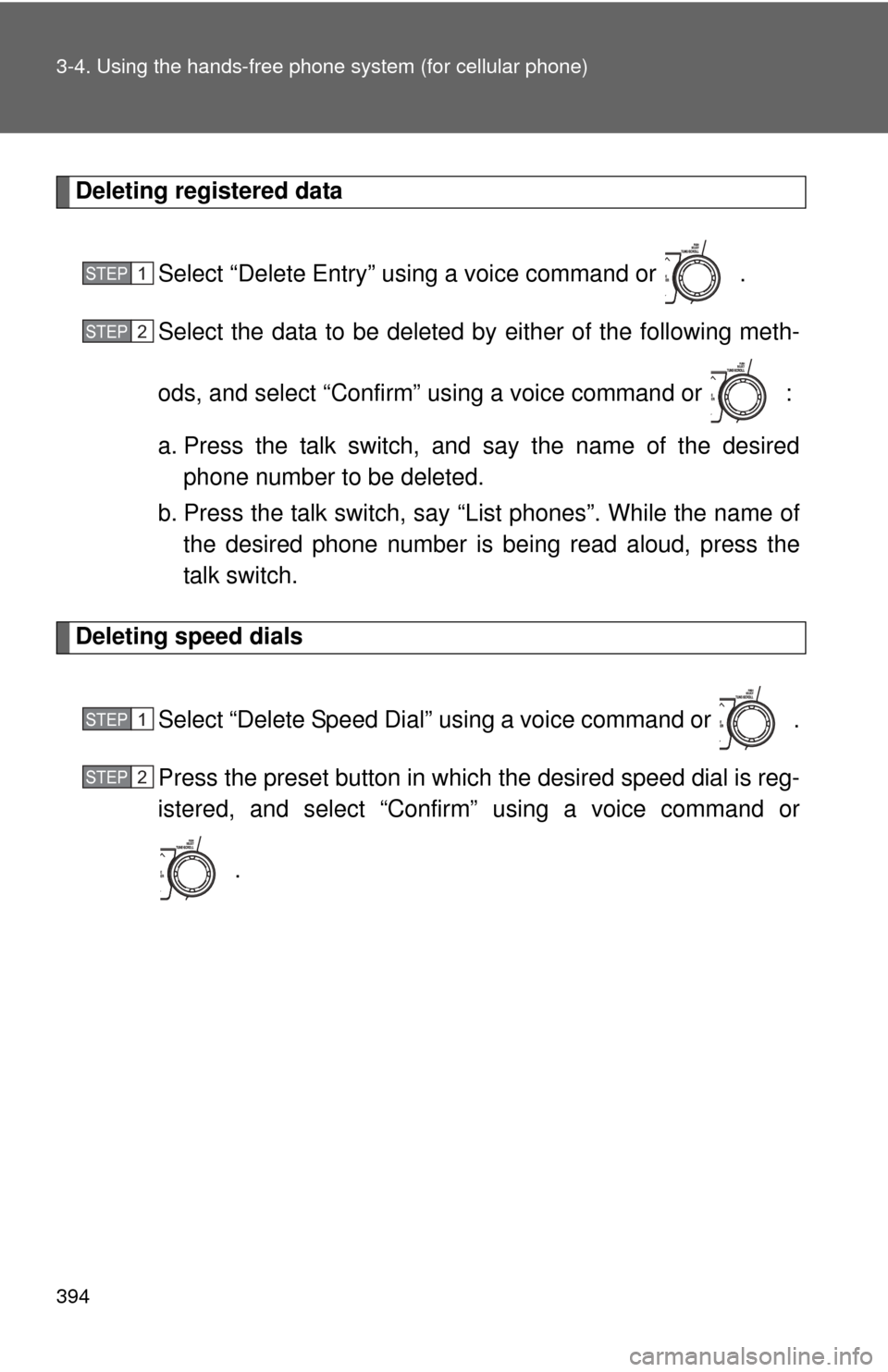
394 3-4. Using the hands-free phone system (for cellular phone)
Deleting registered data
Select “Delete Entry” using a voice command or .
Select the data to be deleted by either of the following meth-
ods, and select “Confirm” us ing a voice command or :
a. Press the talk switch, and say the name of the desired phone number to be deleted.
b. Press the talk switch, say “List phones”. While the name of the desired phone number is bei ng read aloud, press the
talk switch.
Deleting speed dials
Select “Delete Speed Dial” using a voice command or .
Press the preset button in which the desired speed dial is reg-
istered, and select “Confirm” using a voice command or
.
STEP1
STEP2
STEP1
STEP2
Page 395 of 636
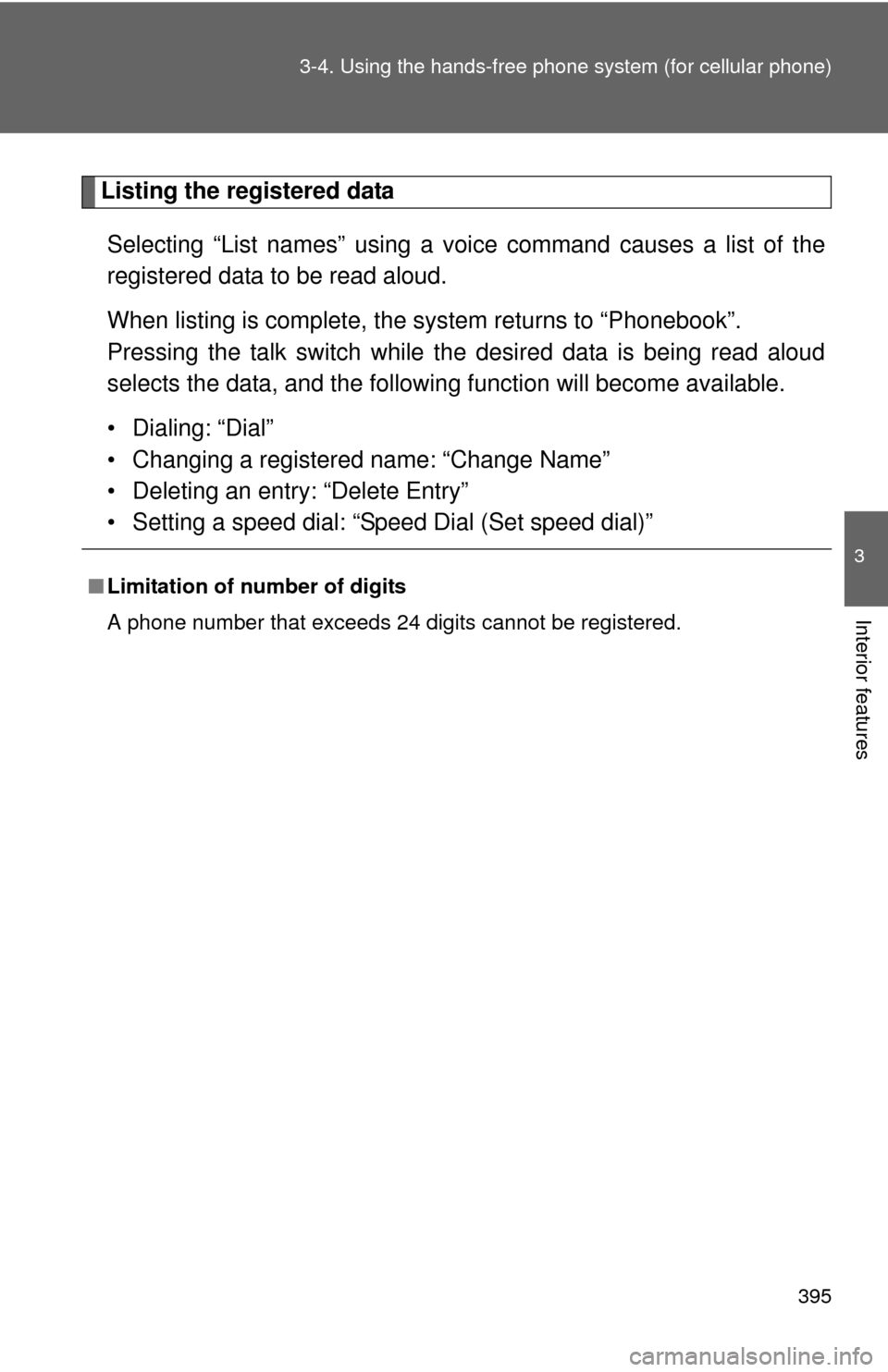
395
3-4. Using the hand
s-free phone system (for cellular phone)
3
Interior features
Listing the registered data
Selecting “List names” using a voice command causes a list of the
registered data to be read aloud.
When listing is complete, the system returns to “Phonebook”.
Pressing the talk switch while the desired data is being read aloud
selects the data, and the following function will become available.
• Dialing: “Dial”
• Changing a registered name: “Change Name”
• Deleting an entry: “Delete Entry”
• Setting a speed dial: “Speed Dial (Set speed dial)”
■ Limitation of number of digits
A phone number that exceeds 24 digits cannot be registered.
Page 396 of 636
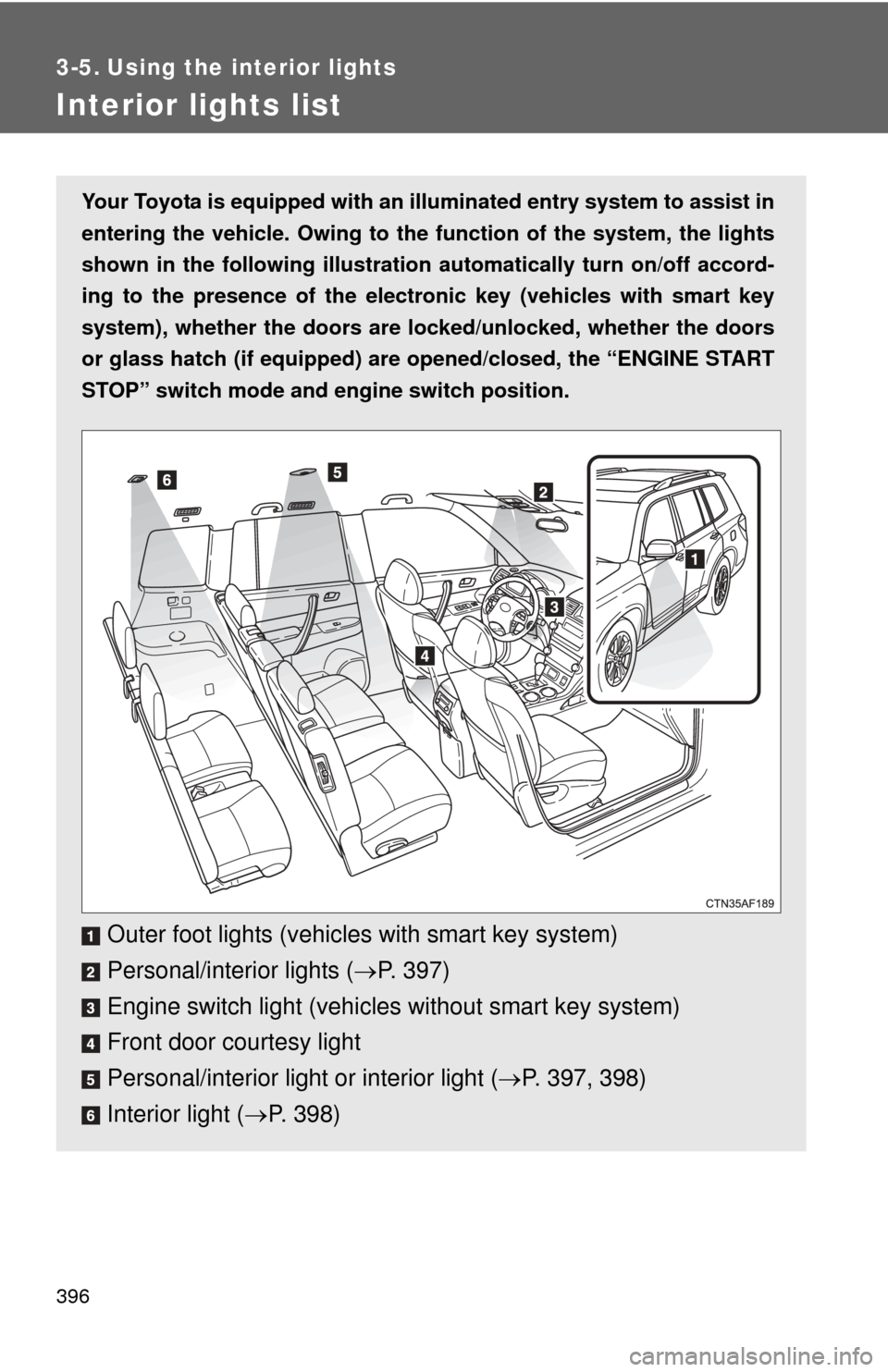
396
3-5. Using the interior lights
Interior lights list
Your Toyota is equipped with an illuminated entry system to assist in
entering the vehicle. Owing to the fu nction of the system, the lights
shown in the following illustration automatically turn on/off accord-
ing to the presence of the electro nic key (vehicles with smart key
system), whether the doors are lo cked/unlocked, whether the doors
or glass hatch (if equipped) are opened/closed, the “ENGINE START
STOP” switch mode and en gine switch position.
Outer foot lights (vehicles with smart key system)
Personal/interior lights (P. 397)
Engine switch light (vehicle s without smart key system)
Front door courtesy light
Personal/interior light or interior light ( P. 397, 398)
Interior light ( P. 398)
Page 397 of 636
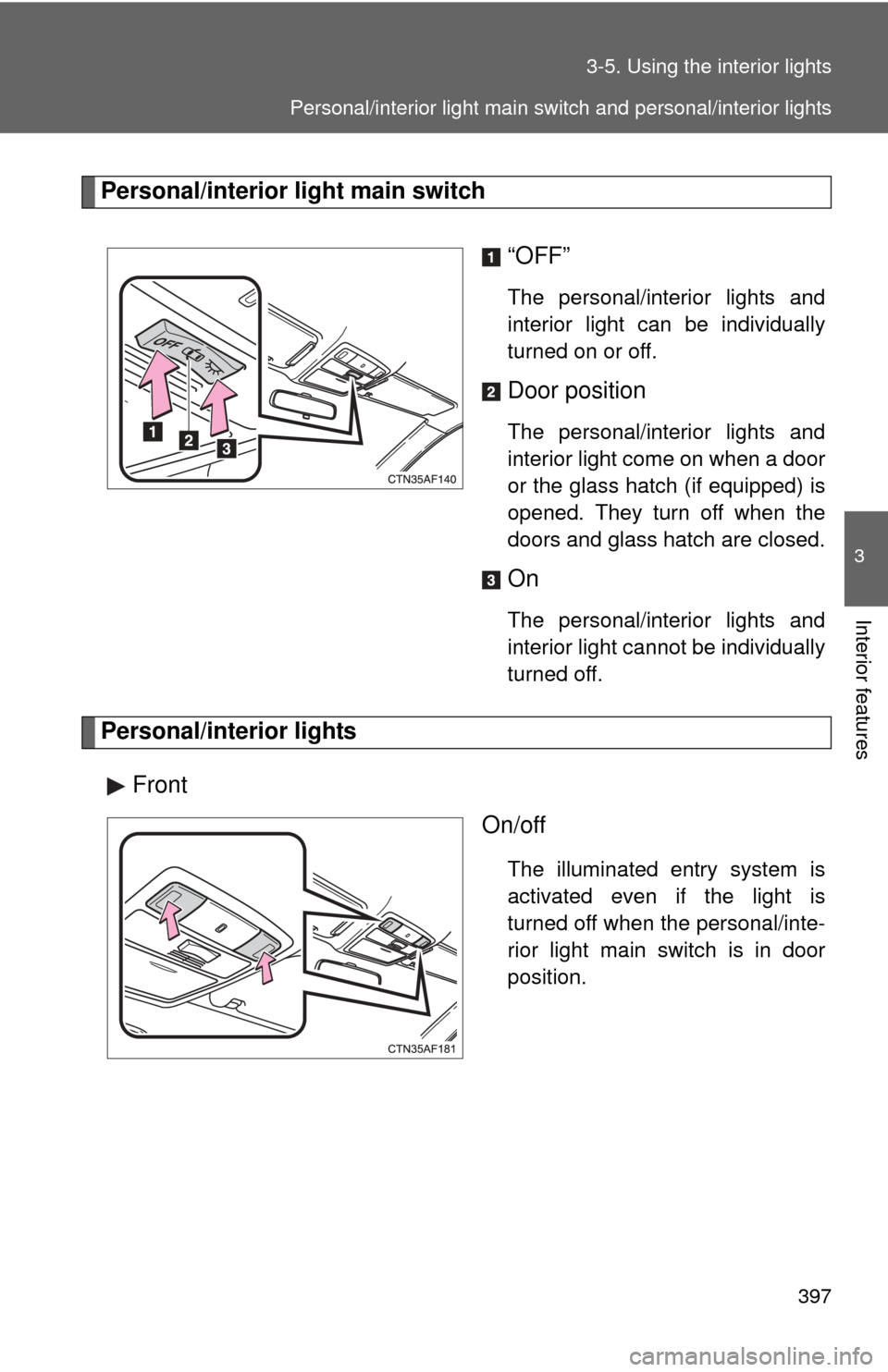
397
3-5. Using the interior lights
3
Interior features
Personal/interior light main switch
“OFF”
The personal/interior lights and
interior light can be individually
turned on or off.
Door position
The personal/interior lights and
interior light come on when a door
or the glass hatch (if equipped) is
opened. They turn off when the
doors and glass hatch are closed.
On
The personal/interior lights and
interior light cannot be individually
turned off.
Personal/interior lightsFront On/off
The illuminated entry system is
activated even if the light is
turned off when the personal/inte-
rior light main switch is in door
position.
Personal/interior light main switch and personal/interior lights
Page 398 of 636
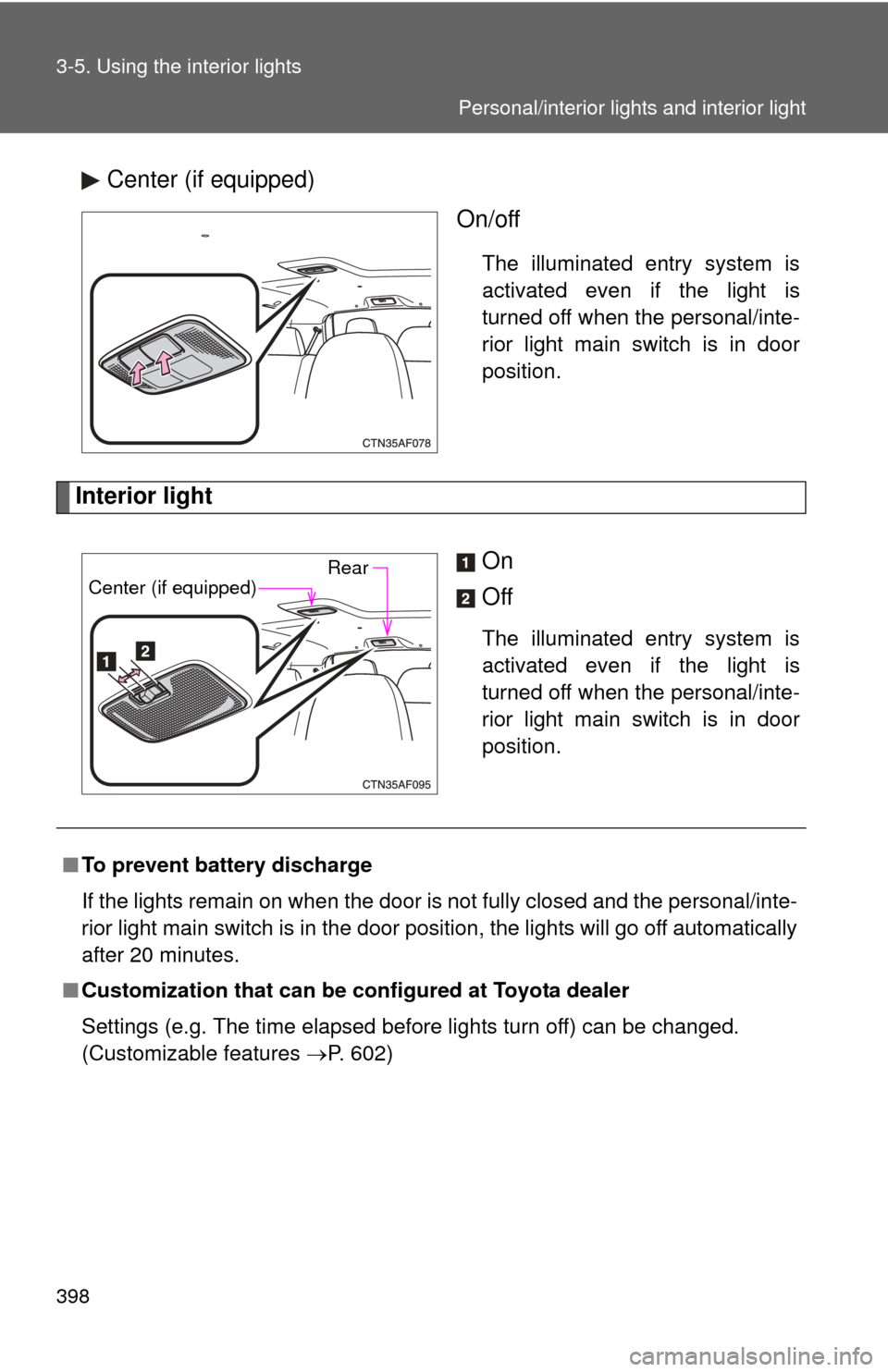
398 3-5. Using the interior lights
Center (if equipped)On/off
The illuminated entry system is
activated even if the light is
turned off when the personal/inte-
rior light main switch is in door
position.
Interior light
On
Off
The illuminated entry system is
activated even if the light is
turned off when the personal/inte-
rior light main switch is in door
position.
RearCenter (if equipped)
■To prevent battery discharge
If the lights remain on when the door is not fully closed and the personal/inte-
rior light main switch is in the door position, the lights will go off automatically
after 20 minutes.
■ Customization that can be co nfigured at Toyota dealer
Settings (e.g. The time elapsed before lights turn off) can be changed.
(Customizable features P. 602)
Personal/interior lights and interior light
Page 399 of 636
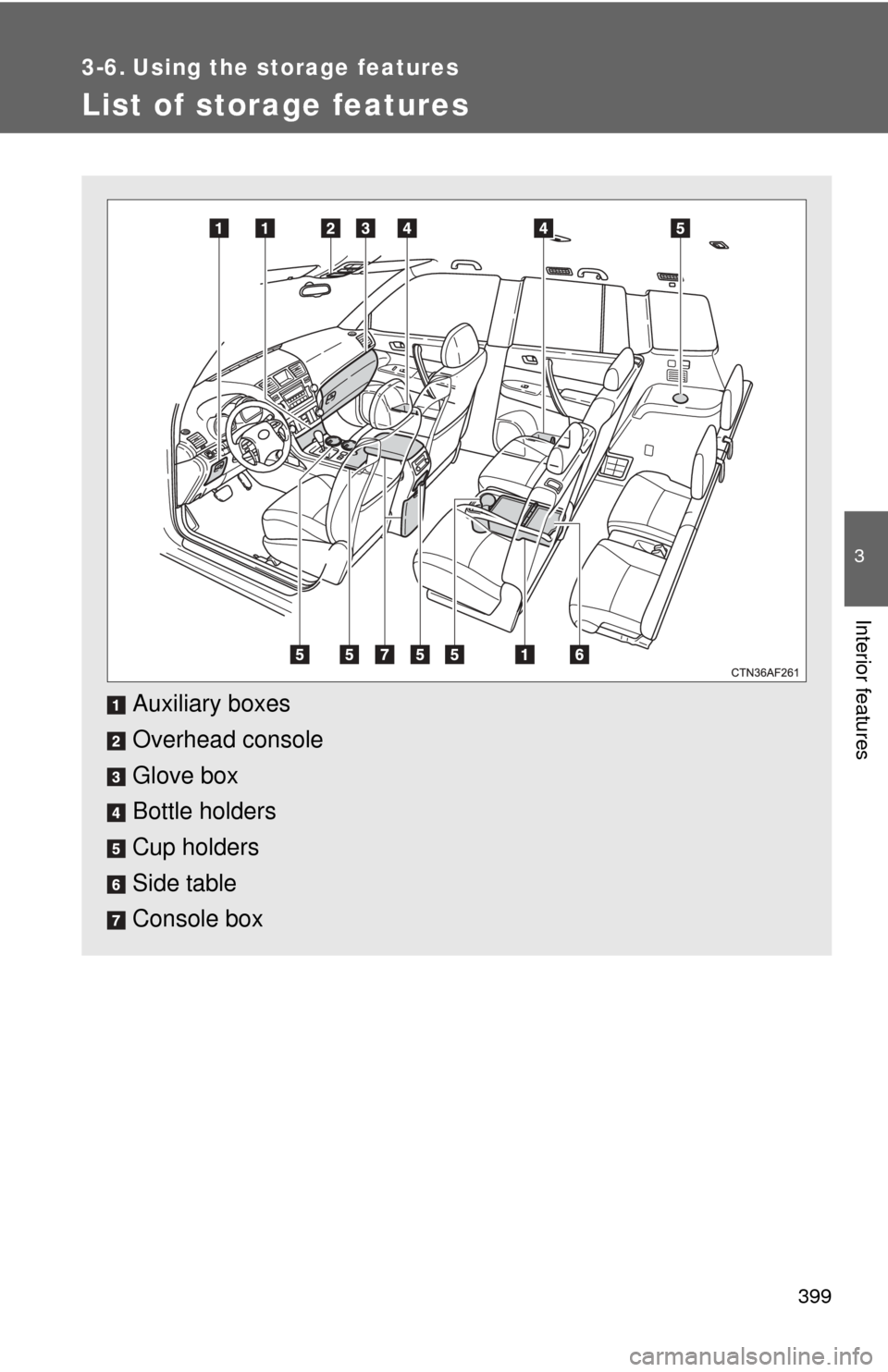
399
3
Interior features
3-6. Using the storage features
List of storage features
Auxiliary boxes
Overhead console
Glove box
Bottle holders
Cup holders
Side table
Console box
Page 400 of 636
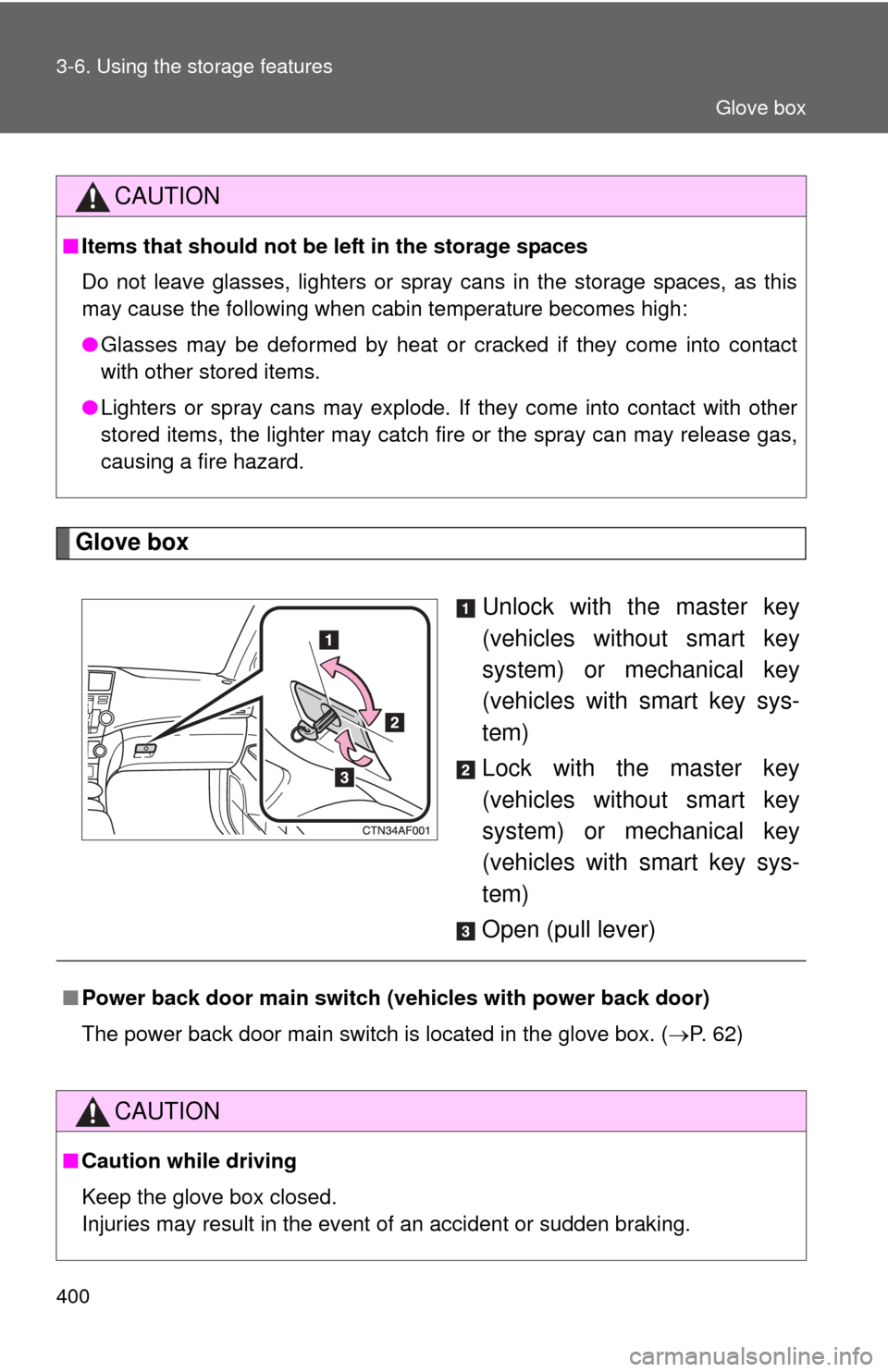
400 3-6. Using the storage features
Glove boxUnlock with the master key
(vehicles without smart key
system) or mechanical key
(vehicles with smart key sys-
tem)
Lock with the master key
(vehicles without smart key
system) or mechanical key
(vehicles with smart key sys-
tem)
Open (pull lever)
CAUTION
■ Items that should not be left in the storage spaces
Do not leave glasses, lighters or spray cans in the storage spaces, as this
may cause the following when cabin temperature becomes high:
● Glasses may be deformed by heat or cracked if they come into contact
with other stored items.
● Lighters or spray cans may explode. If they come into contact with other
stored items, the lighter may catch fire or the spray can may release gas,
causing a fire hazard.
■Power back door main switch ( vehicles with power back door)
The power back door main switch is located in the glove box. ( P. 62)
CAUTION
■Caution while driving
Keep the glove box closed.
Injuries may result in the event of an accident or sudden braking.
Glove box