buttons TOYOTA HIGHLANDER 2014 XU50 / 3.G Navigation Manual
[x] Cancel search | Manufacturer: TOYOTA, Model Year: 2014, Model line: HIGHLANDER, Model: TOYOTA HIGHLANDER 2014 XU50 / 3.GPages: 356, PDF Size: 28.61 MB
Page 279 of 356
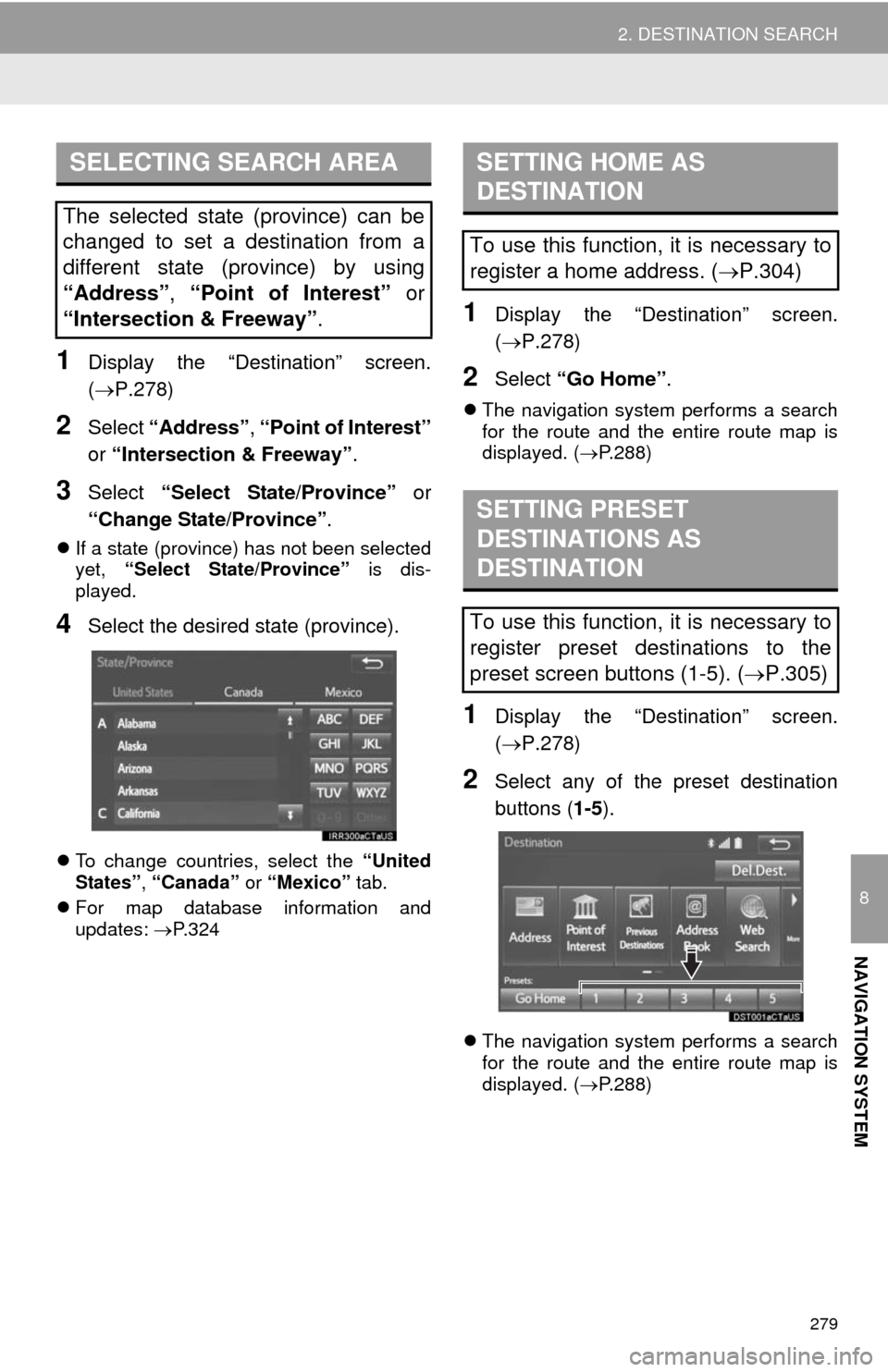
279
2. DESTINATION SEARCH
8
NAVIGATION SYSTEM
1Display the “Destination” screen.
(P.278)
2Select “Address”, “Point of Interest”
or “Intersection & Freeway”.
3Select “Select State/Province” or
“Change State/Province”.
If a state (province) has not been selected
yet, “Select State/Province” is dis-
played.
4Select the desired state (province).
To change countries, select the “United
States”, “Canada” or “Mexico” tab.
For map database information and
updates: P. 3 2 4
1Display the “Destination” screen.
(P.278)
2Select “Go Home”.
The navigation system performs a search
for the route and the entire route map is
displayed. (P.288)
1Display the “Destination” screen.
(P.278)
2Select any of the preset destination
buttons (1-5).
The navigation system performs a search
for the route and the entire route map is
displayed. (P.288)
SELECTING SEARCH AREA
The selected state (province) can be
changed to set a destination from a
different state (province) by using
“Address”, “Point of Interest” or
“Intersection & Freeway”.
SETTING HOME AS
DESTINATION
To use this function, it is necessary to
register a home address. (P.304)
SETTING PRESET
DESTINATIONS AS
DESTINATION
To use this function, it is necessary to
register preset destinations to the
preset screen buttons (1-5). (P.305)
Page 293 of 356
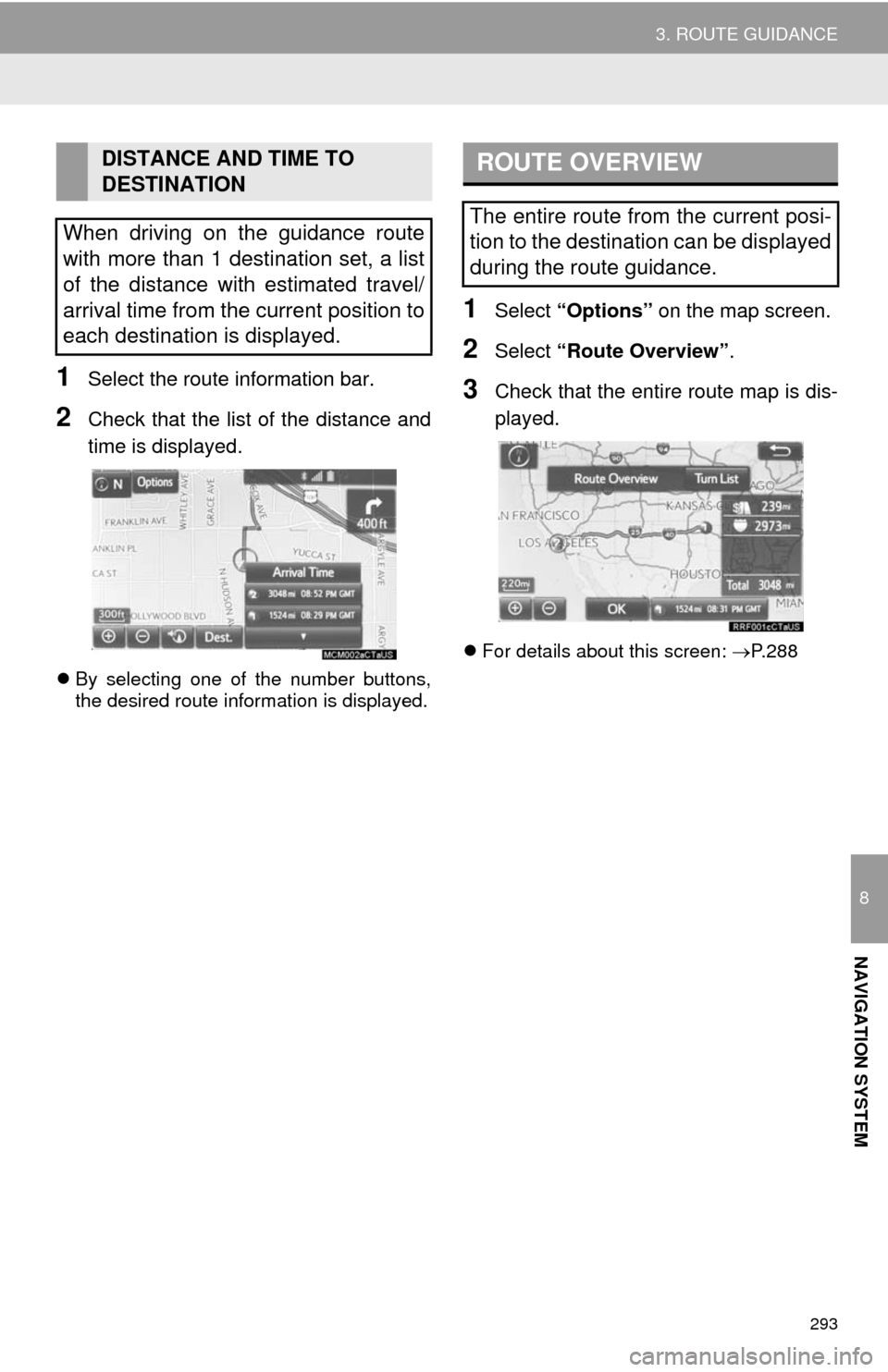
293
3. ROUTE GUIDANCE
8
NAVIGATION SYSTEM
1Select the route information bar.
2Check that the list of the distance and
time is displayed.
By selecting one of the number buttons,
the desired route information is displayed.
1Select “Options” on the map screen.
2Select “Route Overview”.
3Check that the entire route map is dis-
played.
For details about this screen: P.288
DISTANCE AND TIME TO
DESTINATION
When driving on the guidance route
with more than 1 destination set, a list
of the distance with estimated travel/
arrival time from the current position to
each destination is displayed.ROUTE OVERVIEW
The entire route from the current posi-
tion to the destination can be displayed
during the route guidance.
Page 344 of 356
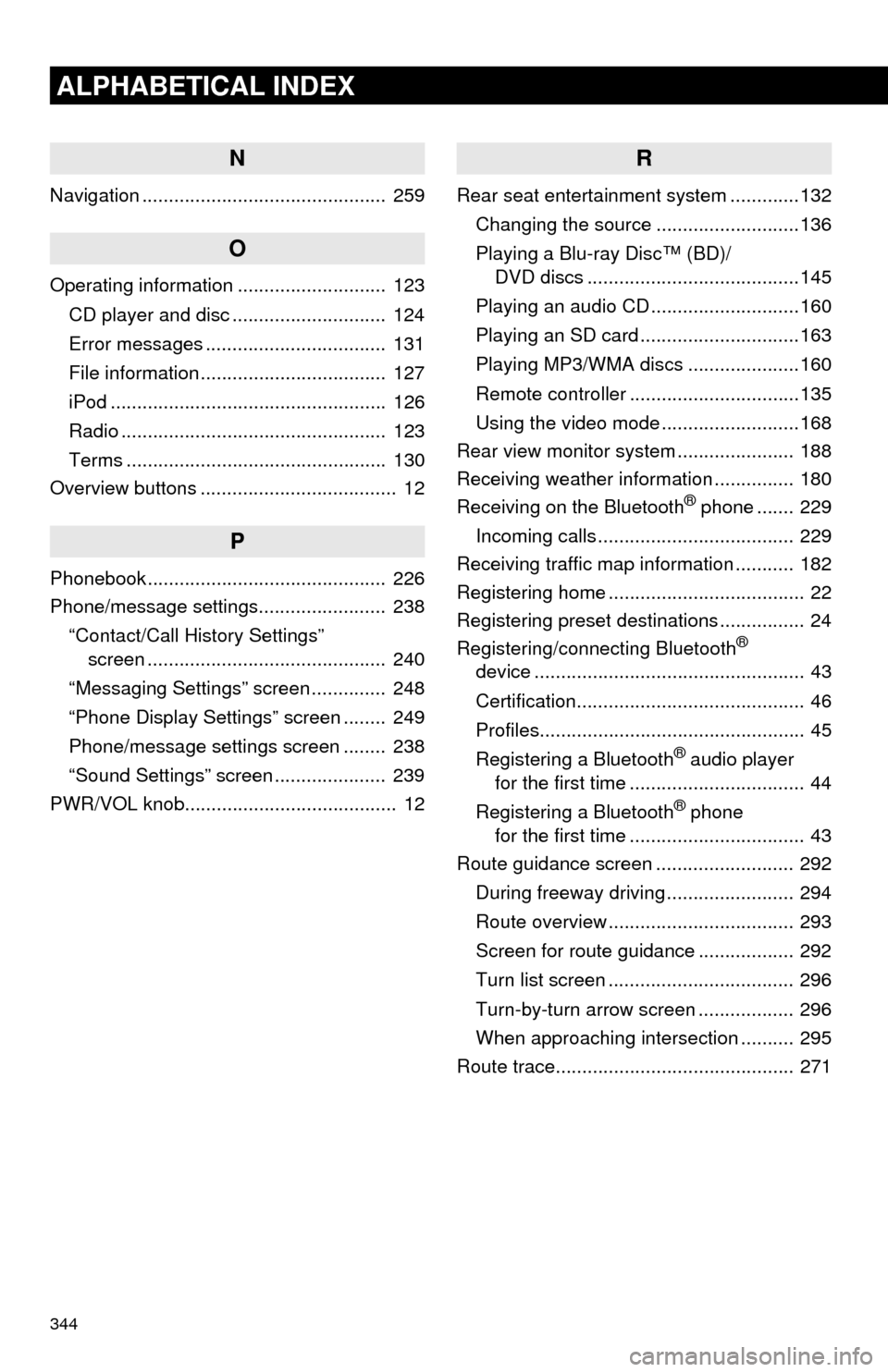
344
ALPHABETICAL INDEX
N
Navigation .............................................. 259
O
Operating information ............................ 123
CD player and disc ............................. 124
Error messages .................................. 131
File information ................................... 127
iPod .................................................... 126
Radio .................................................. 123
Terms ................................................. 130
Overview buttons ..................................... 12
P
Phonebook............................................. 226
Phone/message settings........................ 238
“Contact/Call History Settings”
screen ............................................. 240
“Messaging Settings” screen .............. 248
“Phone Display Settings” screen ........ 249
Phone/message settings screen ........ 238
“Sound Settings” screen ..................... 239
PWR/VOL knob........................................ 12
R
Rear seat entertainment system .............132
Changing the source ...........................136
Playing a Blu-ray Disc™ (BD)/
DVD discs ........................................145
Playing an audio CD ............................160
Playing an SD card ..............................163
Playing MP3/WMA discs .....................160
Remote controller ................................135
Using the video mode ..........................168
Rear view monitor system...................... 188
Receiving weather information ............... 180
Receiving on the Bluetooth
® phone ....... 229
Incoming calls ..................................... 229
Receiving traffic map information ........... 182
Registering home ..................................... 22
Registering preset destinations ................ 24
Registering/connecting Bluetooth
®
device ................................................... 43
Certification........................................... 46
Profiles.................................................. 45
Registering a Bluetooth
® audio player
for the first time ................................. 44
Registering a Bluetooth
® phone
for the first time ................................. 43
Route guidance screen .......................... 292
During freeway driving ........................ 294
Route overview ................................... 293
Screen for route guidance .................. 292
Turn list screen ................................... 296
Turn-by-turn arrow screen .................. 296
When approaching intersection .......... 295
Route trace............................................. 271