navigation TOYOTA HIGHLANDER 2014 XU50 / 3.G Navigation Manual
[x] Cancel search | Manufacturer: TOYOTA, Model Year: 2014, Model line: HIGHLANDER, Model: TOYOTA HIGHLANDER 2014 XU50 / 3.GPages: 356, PDF Size: 28.61 MB
Page 285 of 356
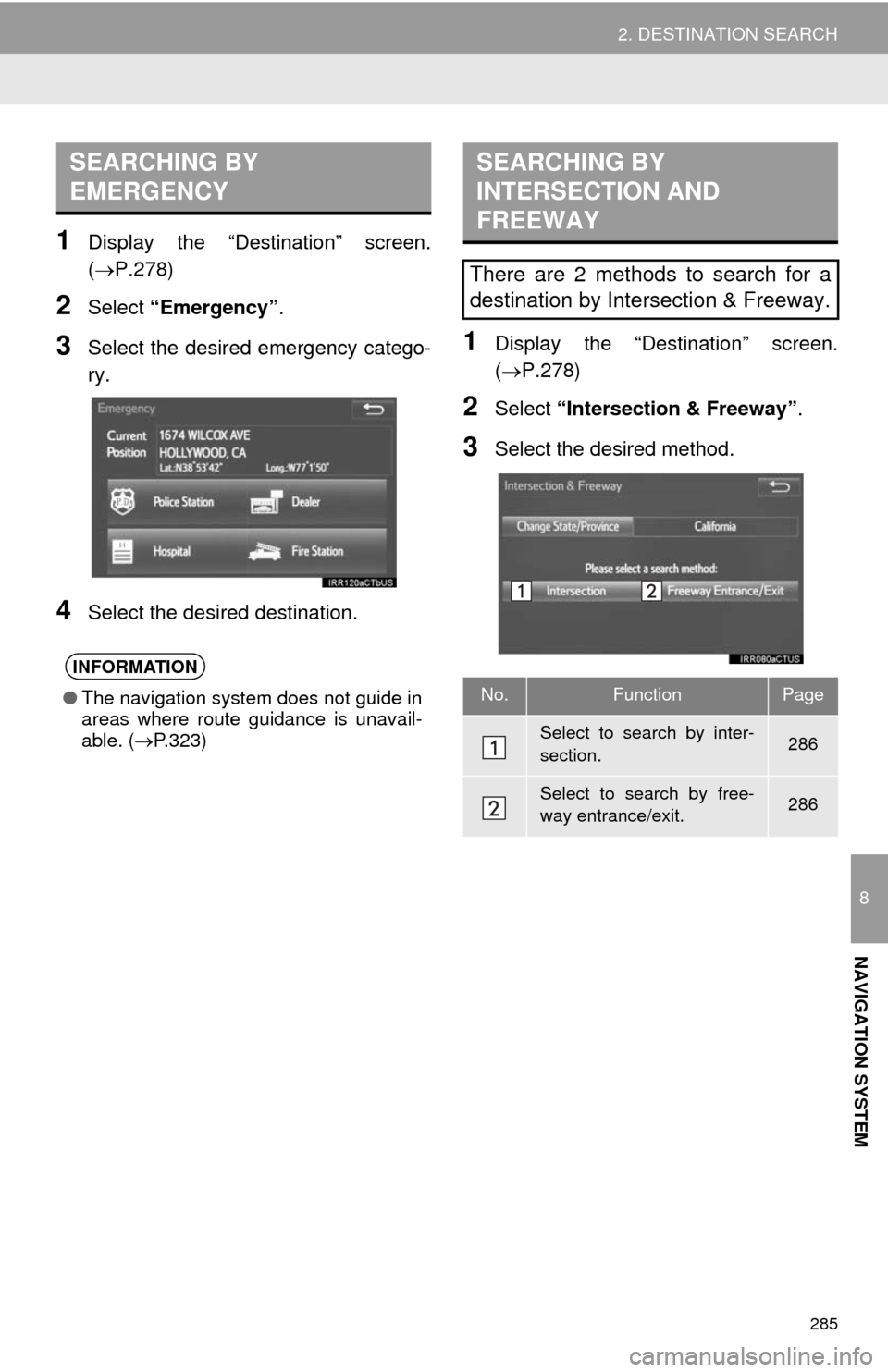
285
2. DESTINATION SEARCH
8
NAVIGATION SYSTEM
1Display the “Destination” screen.
(P.278)
2Select “Emergency”.
3Select the desired emergency catego-
ry.
4Select the desired destination.
1Display the “Destination” screen.
(P.278)
2Select “Intersection & Freeway”.
3Select the desired method.
SEARCHING BY
EMERGENCY
INFORMATION
●The navigation system does not guide in
areas where route guidance is unavail-
able. (P.323)
SEARCHING BY
INTERSECTION AND
FREEWAY
There are 2 methods to search for a
destination by Intersection & Freeway.
No.FunctionPage
Select to search by inter-
section.286
Select to search by free-
way entrance/exit.286
Page 287 of 356
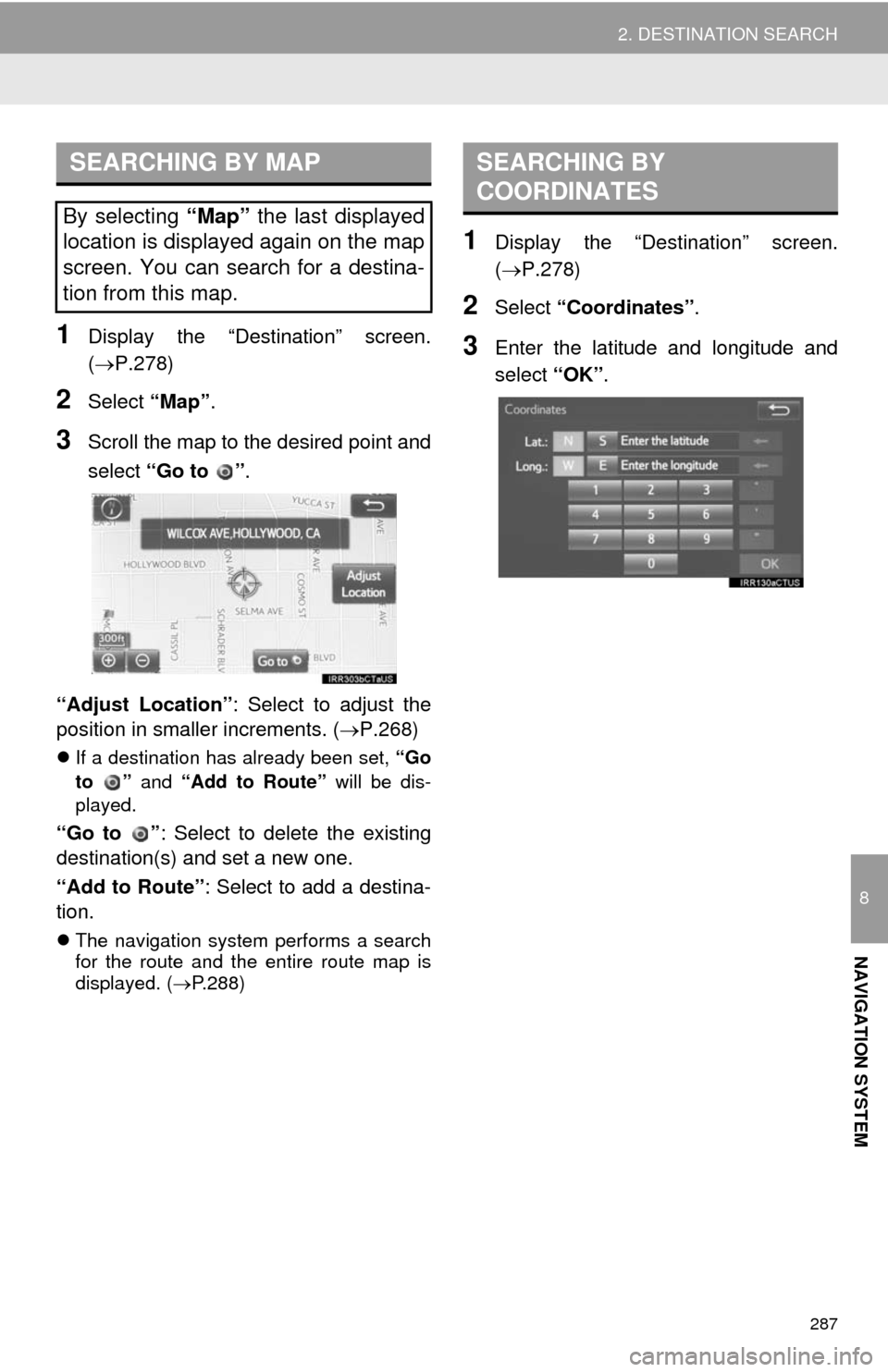
287
2. DESTINATION SEARCH
8
NAVIGATION SYSTEM
1Display the “Destination” screen.
(P.278)
2Select “Map”.
3Scroll the map to the desired point and
select “Go to ”.
“Adjust Location”: Select to adjust the
position in smaller increments. (P.268)
If a destination has already been set, “Go
to ” and “Add to Route” will be dis-
played.
“Go to ”: Select to delete the existing
destination(s) and set a new one.
“Add to Route”: Select to add a destina-
tion.
The navigation system performs a search
for the route and the entire route map is
displayed. (P.288)
1Display the “Destination” screen.
(P.278)
2Select “Coordinates”.
3Enter the latitude and longitude and
select “OK”.
SEARCHING BY MAP
By selecting “Map” the last displayed
location is displayed again on the map
screen. You can search for a destina-
tion from this map.
SEARCHING BY
COORDINATES
Page 289 of 356
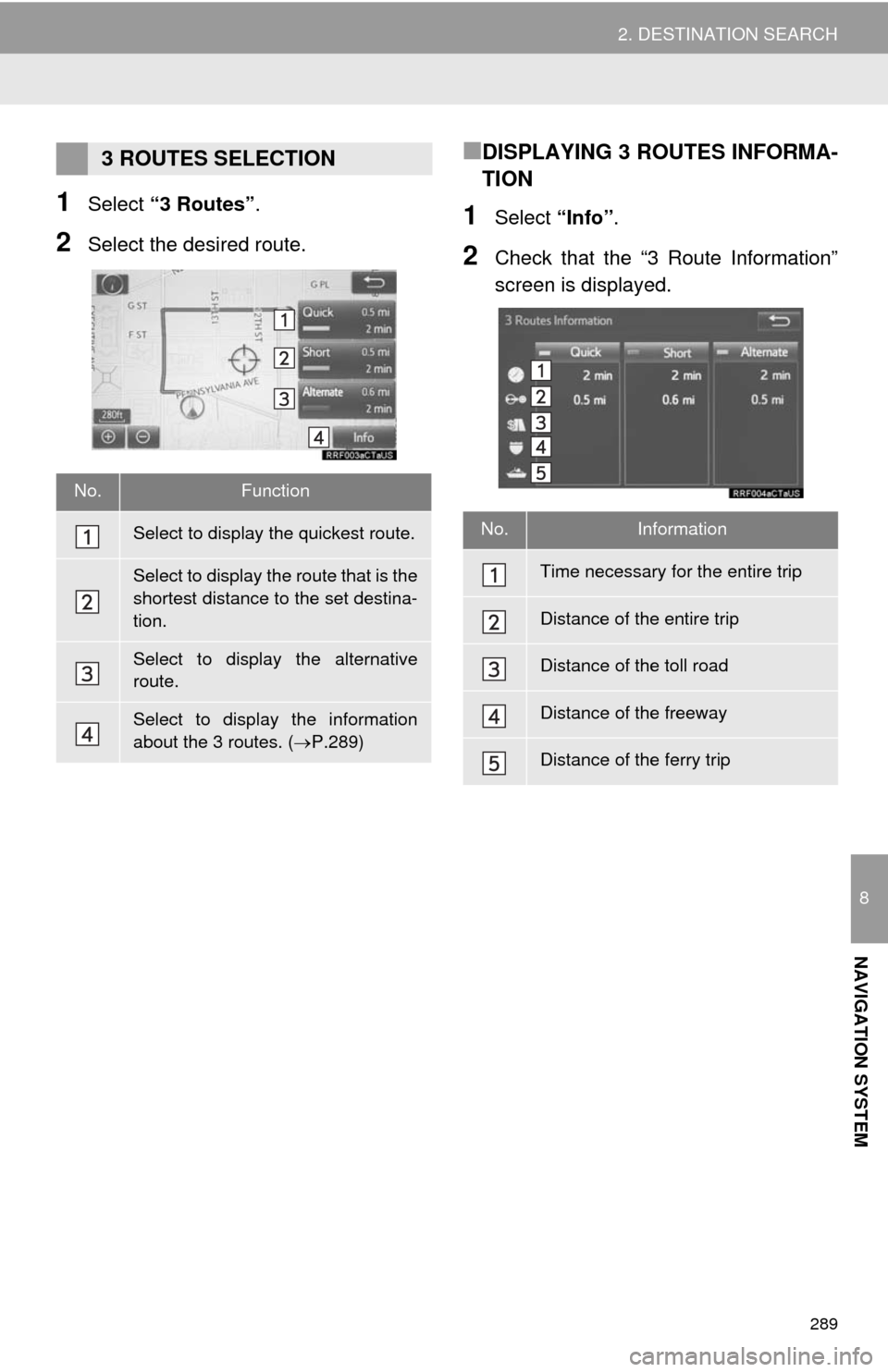
289
2. DESTINATION SEARCH
8
NAVIGATION SYSTEM
1Select “3 Routes”.
2Select the desired route.
■DISPLAYING 3 ROUTES INFORMA-
TION
1Select “Info”.
2Check that the “3 Route Information”
screen is displayed.
3 ROUTES SELECTION
No.Function
Select to display the quickest route.
Select to display the route that is the
shortest distance to the set destina-
tion.
Select to display the alternative
route.
Select to display the information
about the 3 routes. (P.289)
No.Information
Time necessary for the entire trip
Distance of the entire trip
Distance of the toll road
Distance of the freeway
Distance of the ferry trip
Page 291 of 356
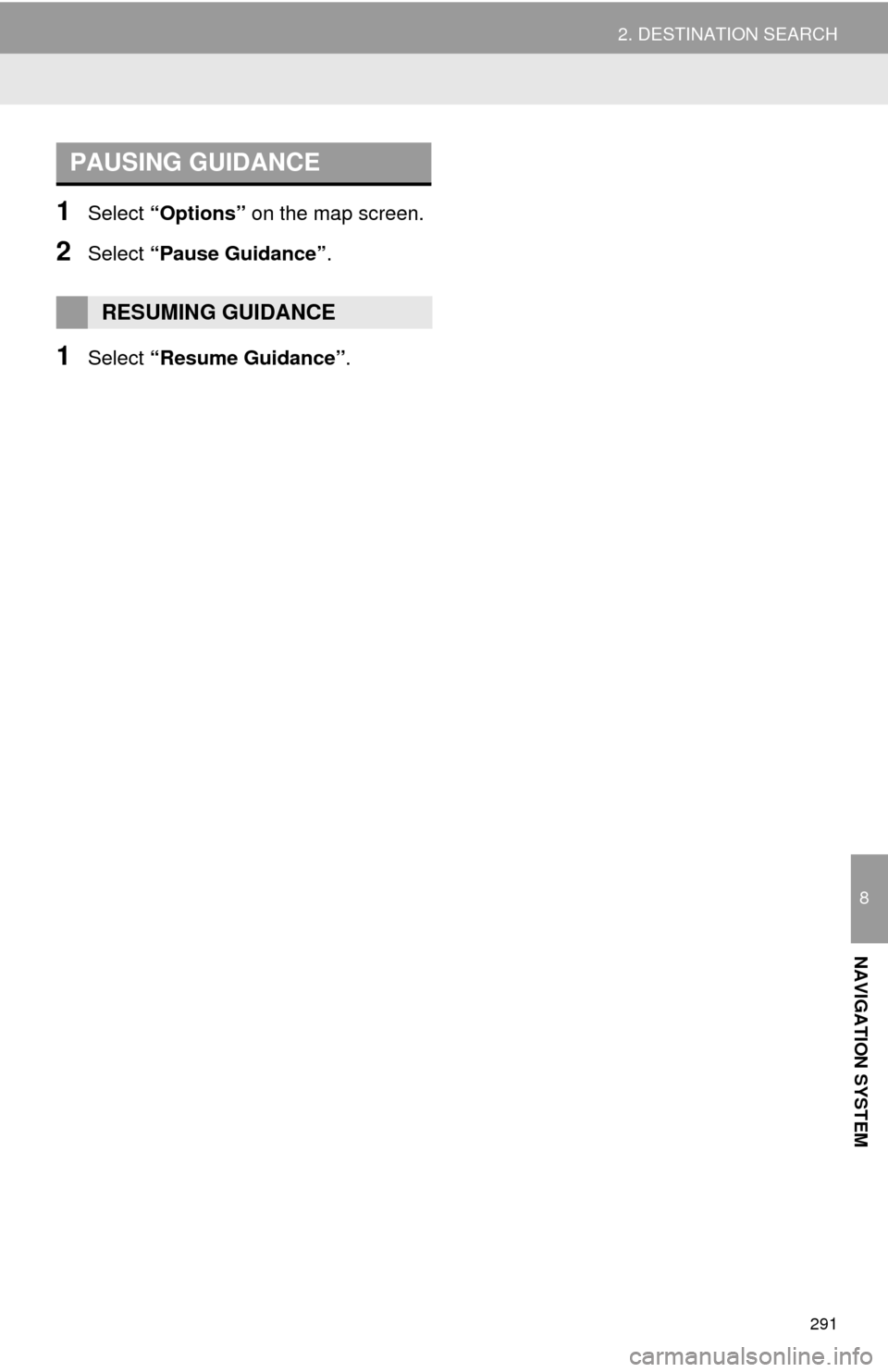
291
2. DESTINATION SEARCH
8
NAVIGATION SYSTEM
1Select “Options” on the map screen.
2Select “Pause Guidance”.
1Select “Resume Guidance”.
PAUSING GUIDANCE
RESUMING GUIDANCE
Page 293 of 356
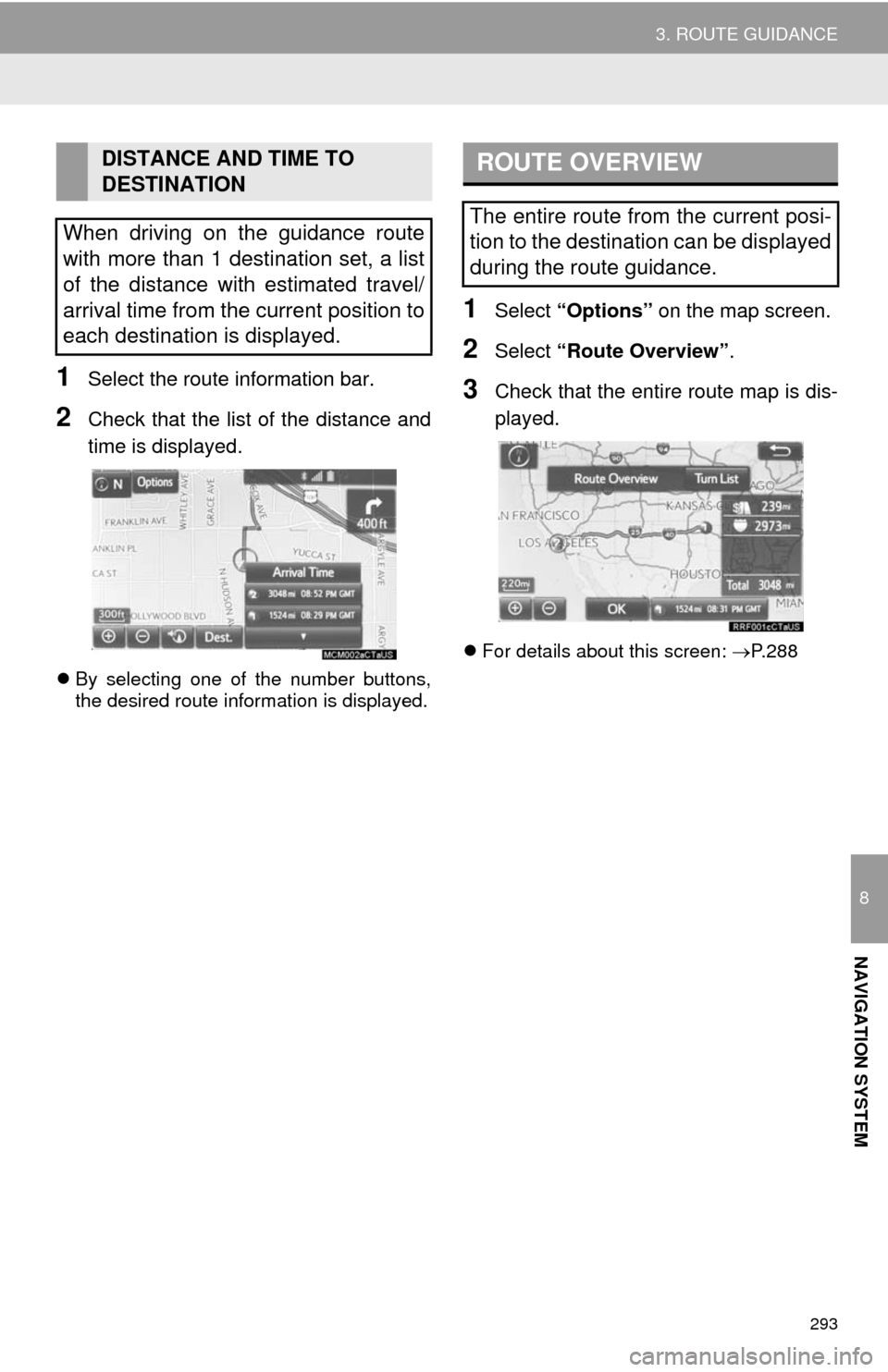
293
3. ROUTE GUIDANCE
8
NAVIGATION SYSTEM
1Select the route information bar.
2Check that the list of the distance and
time is displayed.
By selecting one of the number buttons,
the desired route information is displayed.
1Select “Options” on the map screen.
2Select “Route Overview”.
3Check that the entire route map is dis-
played.
For details about this screen: P.288
DISTANCE AND TIME TO
DESTINATION
When driving on the guidance route
with more than 1 destination set, a list
of the distance with estimated travel/
arrival time from the current position to
each destination is displayed.ROUTE OVERVIEW
The entire route from the current posi-
tion to the destination can be displayed
during the route guidance.
Page 295 of 356
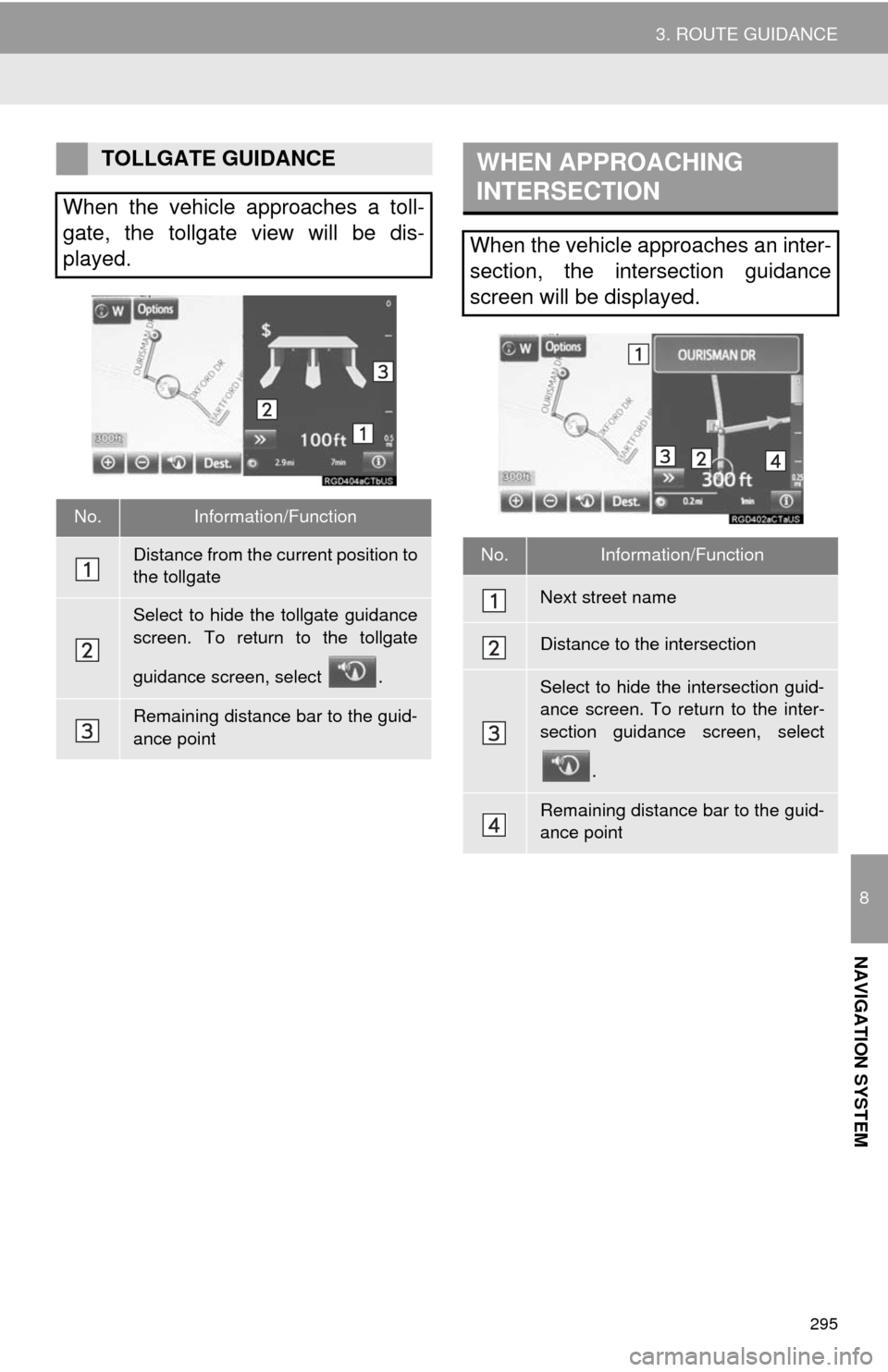
295
3. ROUTE GUIDANCE
8
NAVIGATION SYSTEM
TOLLGATE GUIDANCE
When the vehicle approaches a toll-
gate, the tollgate view will be dis-
played.
No.Information/Function
Distance from the current position to
the tollgate
Select to hide the tollgate guidance
screen. To return to the tollgate
guidance screen, select .
Remaining distance bar to the guid-
ance point
WHEN APPROACHING
INTERSECTION
When the vehicle approaches an inter-
section, the intersection guidance
screen will be displayed.
No.Information/Function
Next street name
Distance to the intersection
Select to hide the intersection guid-
ance screen. To return to the inter-
section guidance screen, select
.
Remaining distance bar to the guid-
ance point
Page 297 of 356
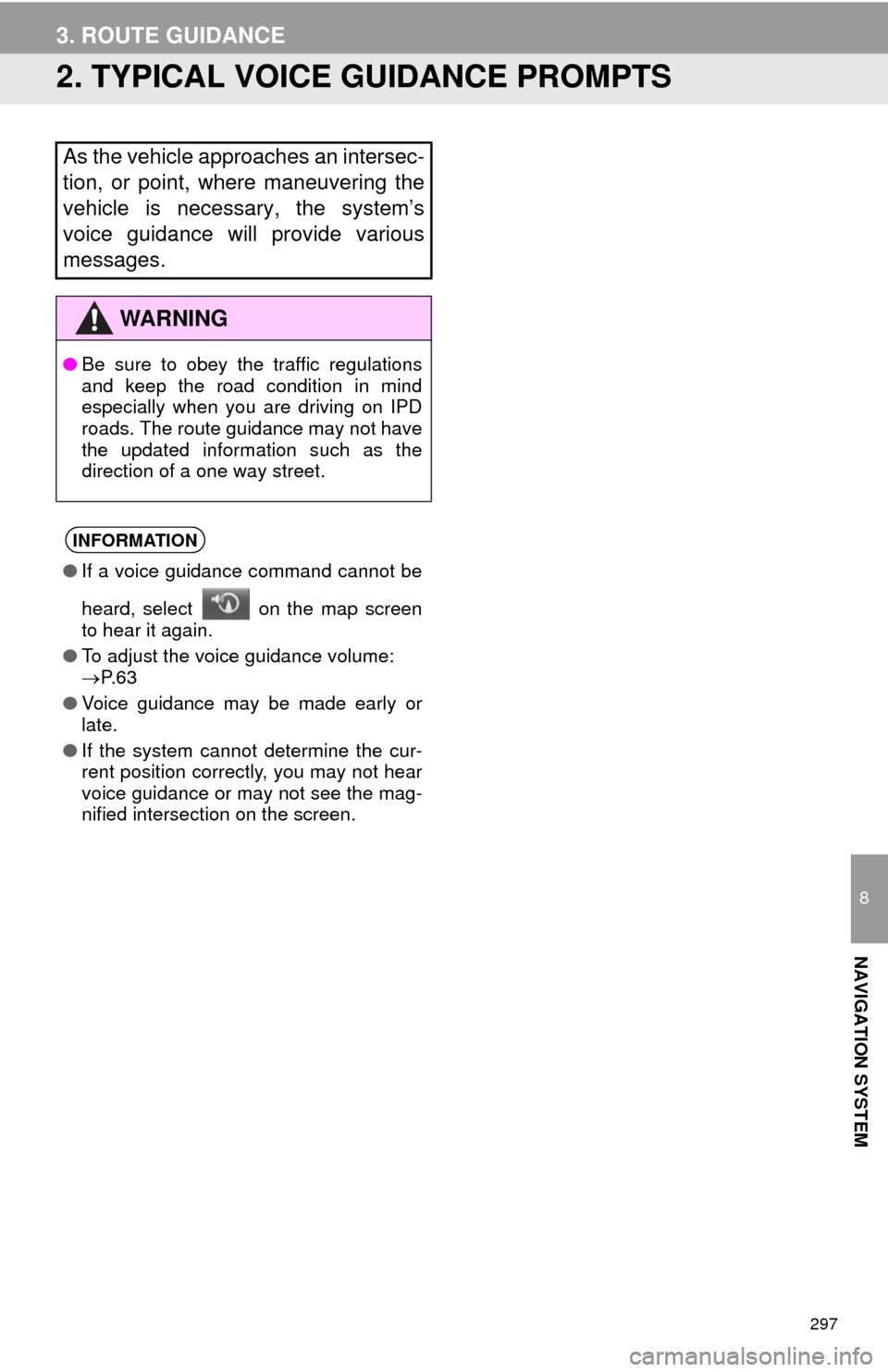
297
3. ROUTE GUIDANCE
8
NAVIGATION SYSTEM
2. TYPICAL VOICE GUIDANCE PROMPTS
As the vehicle approaches an intersec-
tion, or point, where maneuvering the
vehicle is necessary, the system’s
voice guidance will provide various
messages.
WA R N I N G
●Be sure to obey the traffic regulations
and keep the road condition in mind
especially when you are driving on IPD
roads. The route guidance may not have
the updated information such as the
direction of a one way street.
INFORMATION
●If a voice guidance command cannot be
heard, select on the map screen
to hear it again.
●To adjust the voice guidance volume:
P. 6 3
●Voice guidance may be made early or
late.
●If the system cannot determine the cur-
rent position correctly, you may not hear
voice guidance or may not see the mag-
nified intersection on the screen.
Page 298 of 356
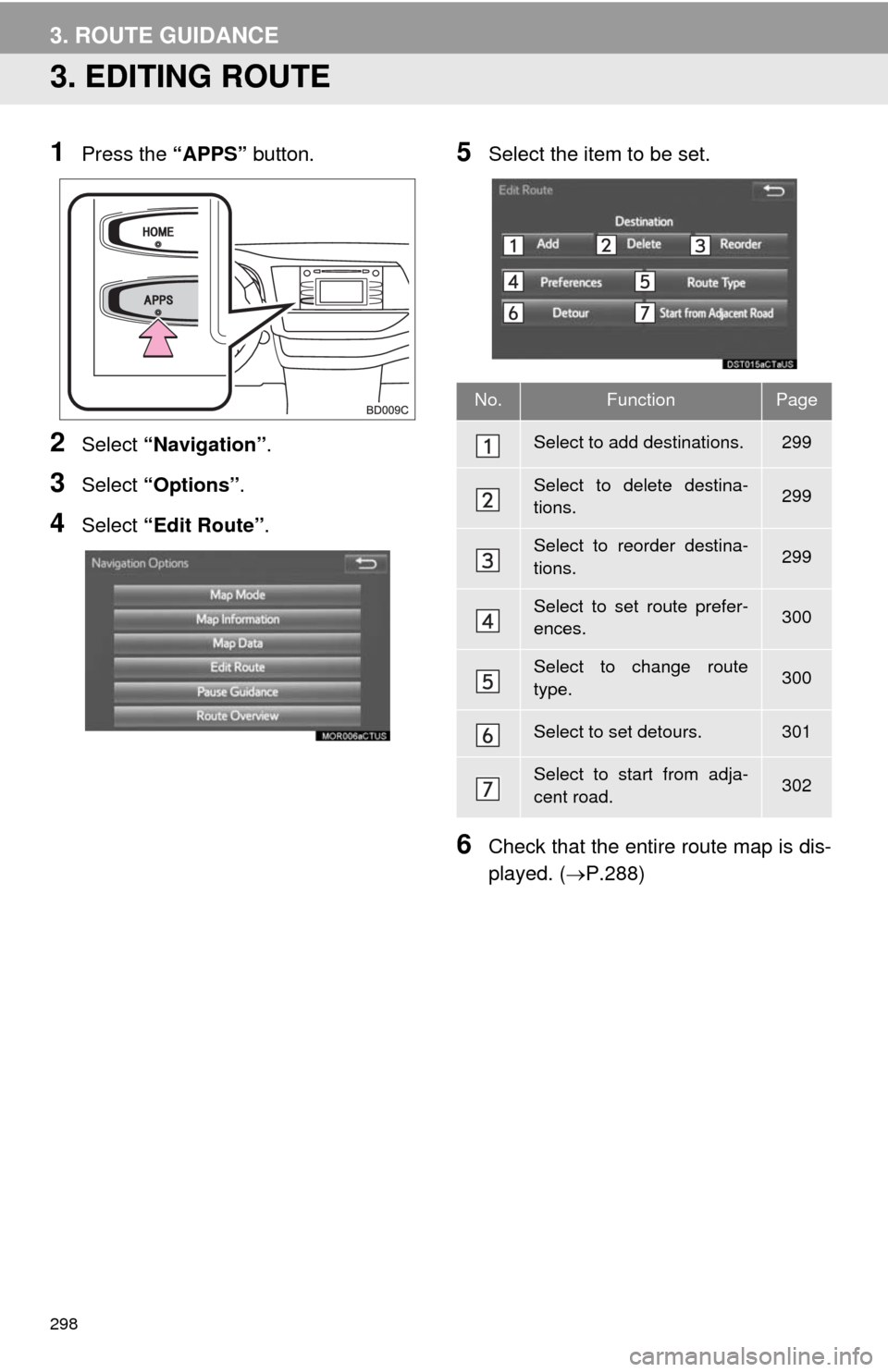
298
3. ROUTE GUIDANCE
3. EDITING ROUTE
1Press the “APPS” button.
2Select “Navigation”.
3Select “Options”.
4Select “Edit Route”.
5Select the item to be set.
6Check that the entire route map is dis-
played. (P.288)
No.FunctionPage
Select to add destinations.299
Select to delete destina-
tions.299
Select to reorder destina-
tions.299
Select to set route prefer-
ences.300
Select to change route
type.300
Select to set detours.301
Select to start from adja-
cent road.302
Page 299 of 356
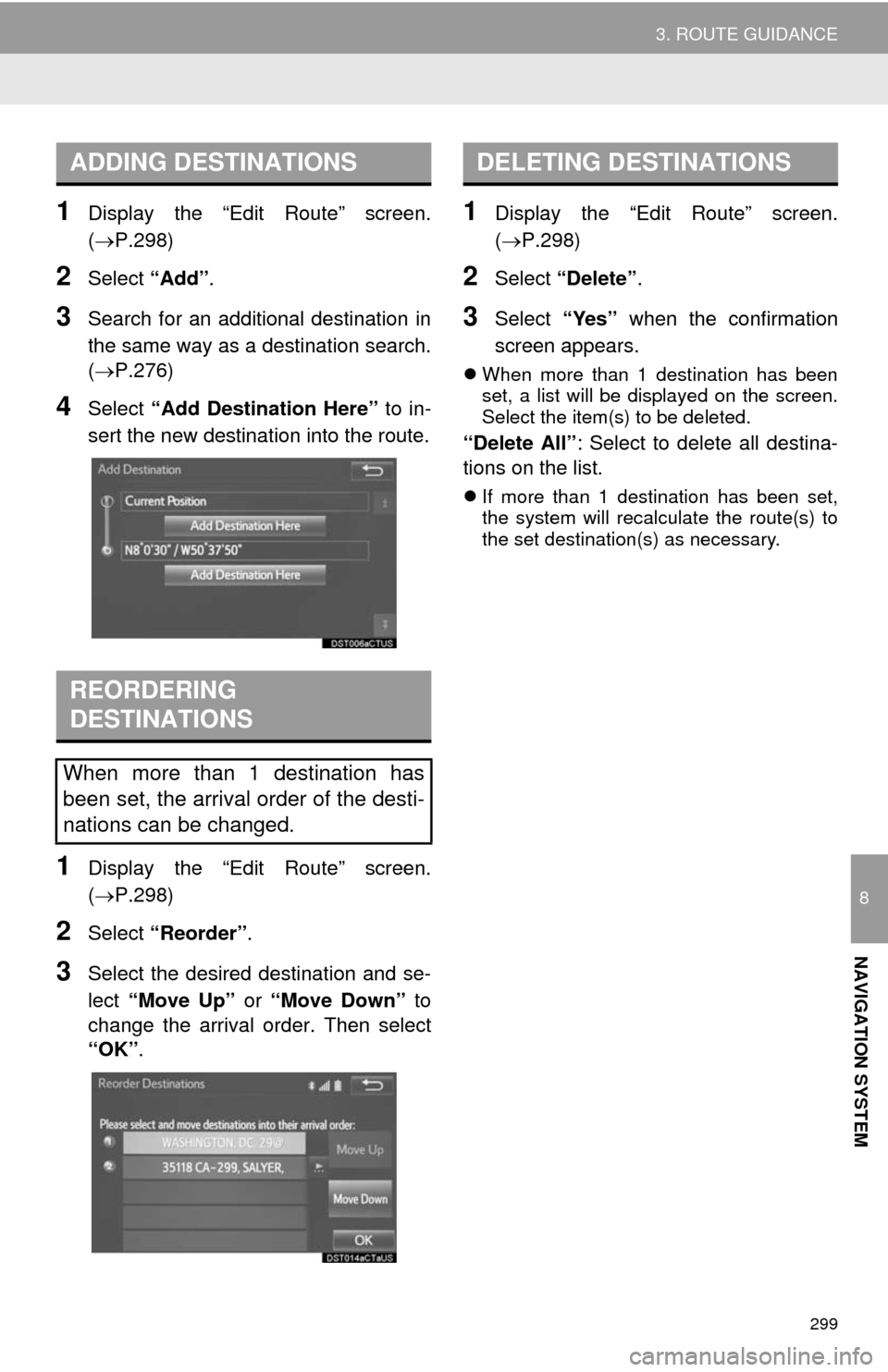
299
3. ROUTE GUIDANCE
8
NAVIGATION SYSTEM
1Display the “Edit Route” screen.
(P.298)
2Select “Add”.
3Search for an additional destination in
the same way as a destination search.
(P.276)
4Select “Add Destination Here” to in-
sert the new destination into the route.
1Display the “Edit Route” screen.
(P.298)
2Select “Reorder”.
3Select the desired destination and se-
lect “Move Up” or “Move Down” to
change the arrival order. Then select
“OK”.
1Display the “Edit Route” screen.
(P.298)
2Select “Delete”.
3Select “Yes” when the confirmation
screen appears.
When more than 1 destination has been
set, a list will be displayed on the screen.
Select the item(s) to be deleted.
“Delete All”: Select to delete all destina-
tions on the list.
If more than 1 destination has been set,
the system will recalculate the route(s) to
the set destination(s) as necessary.
ADDING DESTINATIONS
REORDERING
DESTINATIONS
When more than 1 destination has
been set, the arrival order of the desti-
nations can be changed.
DELETING DESTINATIONS
Page 301 of 356
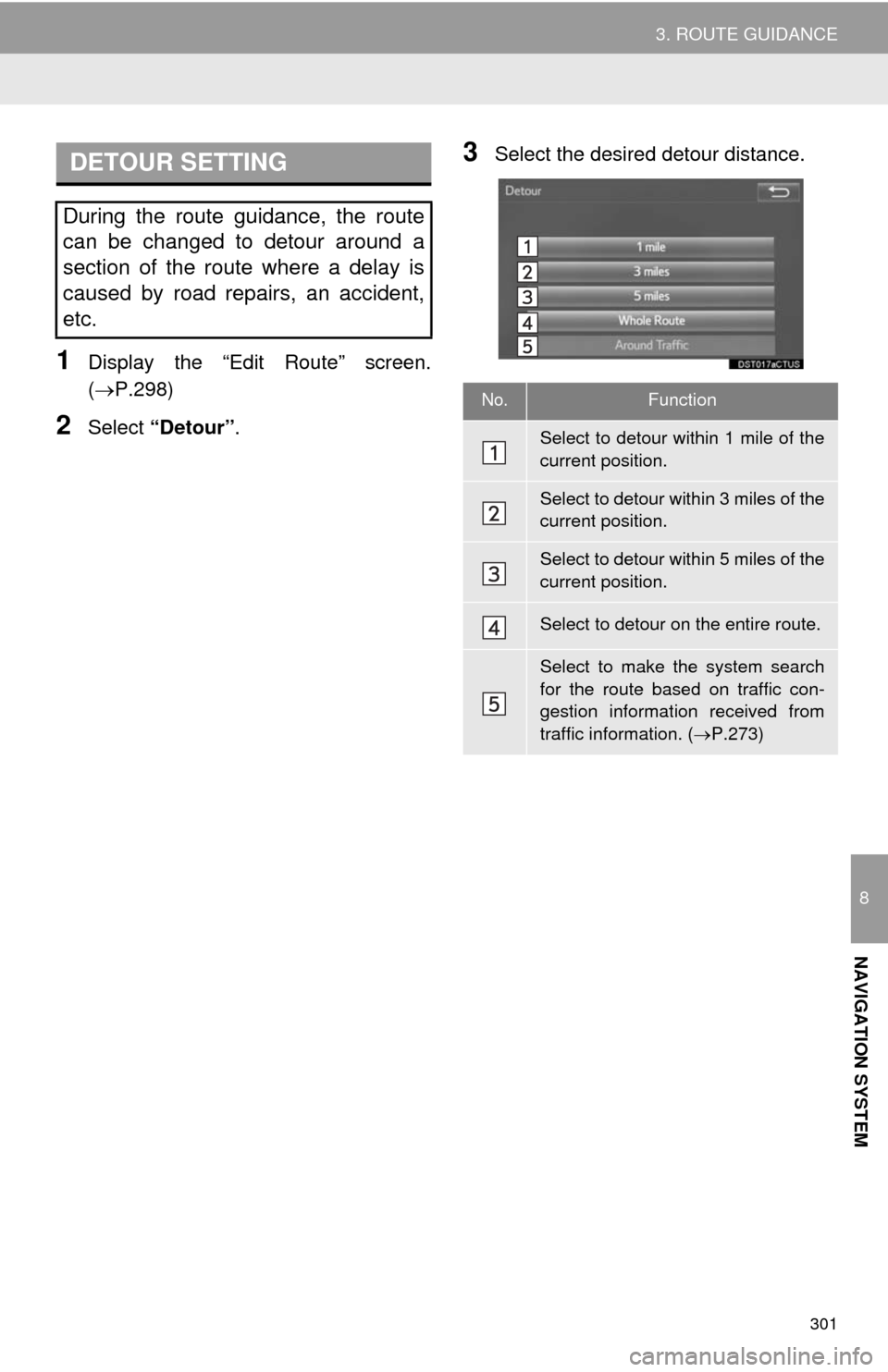
301
3. ROUTE GUIDANCE
8
NAVIGATION SYSTEM
1Display the “Edit Route” screen.
(P.298)
2Select “Detour”.
3Select the desired detour distance.DETOUR SETTING
During the route guidance, the route
can be changed to detour around a
section of the route where a delay is
caused by road repairs, an accident,
etc.
No.Function
Select to detour within 1 mile of the
current position.
Select to detour within 3 miles of the
current position.
Select to detour within 5 miles of the
current position.
Select to detour on the entire route.
Select to make the system search
for the route based on traffic con-
gestion information received from
traffic information. (P.273)