TOYOTA HIGHLANDER 2015 XU50 / 3.G Navigation Manual
Manufacturer: TOYOTA, Model Year: 2015, Model line: HIGHLANDER, Model: TOYOTA HIGHLANDER 2015 XU50 / 3.GPages: 356, PDF Size: 5.14 MB
Page 211 of 356
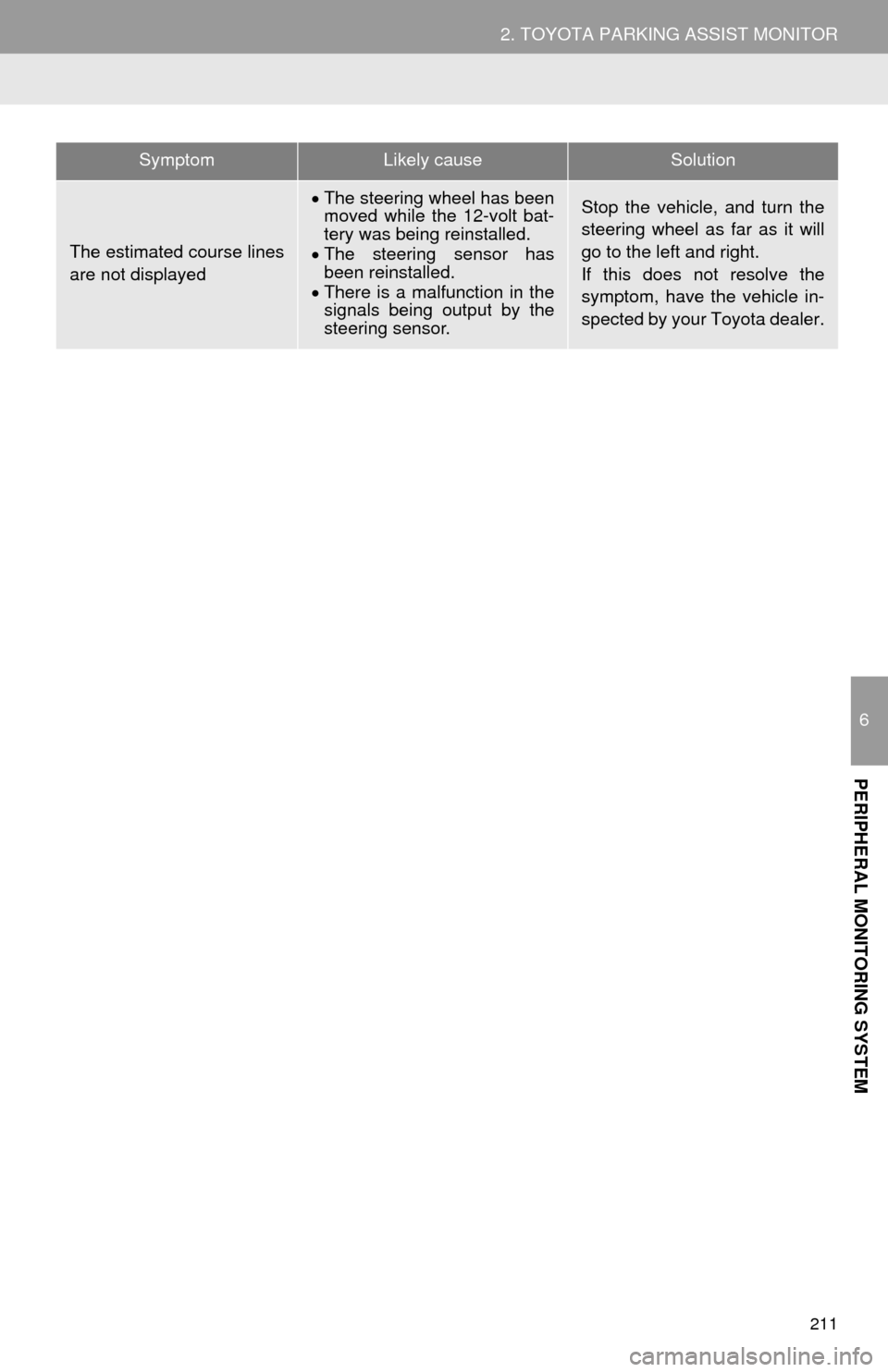
211
2. TOYOTA PARKING ASSIST MONITOR
6
PERIPHERAL MONITORING SYSTEM
The estimated course lines
are not displayed
The steering wheel has been
moved while the 12-volt bat-
tery was being reinstalled.
The steering sensor has
been reinstalled.
There is a malfunction in the
signals being output by the
steering sensor.Stop the vehicle, and turn the
steering wheel as far as it will
go to the left and right.
If this does not resolve the
symptom, have the vehicle in-
spected by your Toyota dealer.
SymptomLikely causeSolution
Page 212 of 356
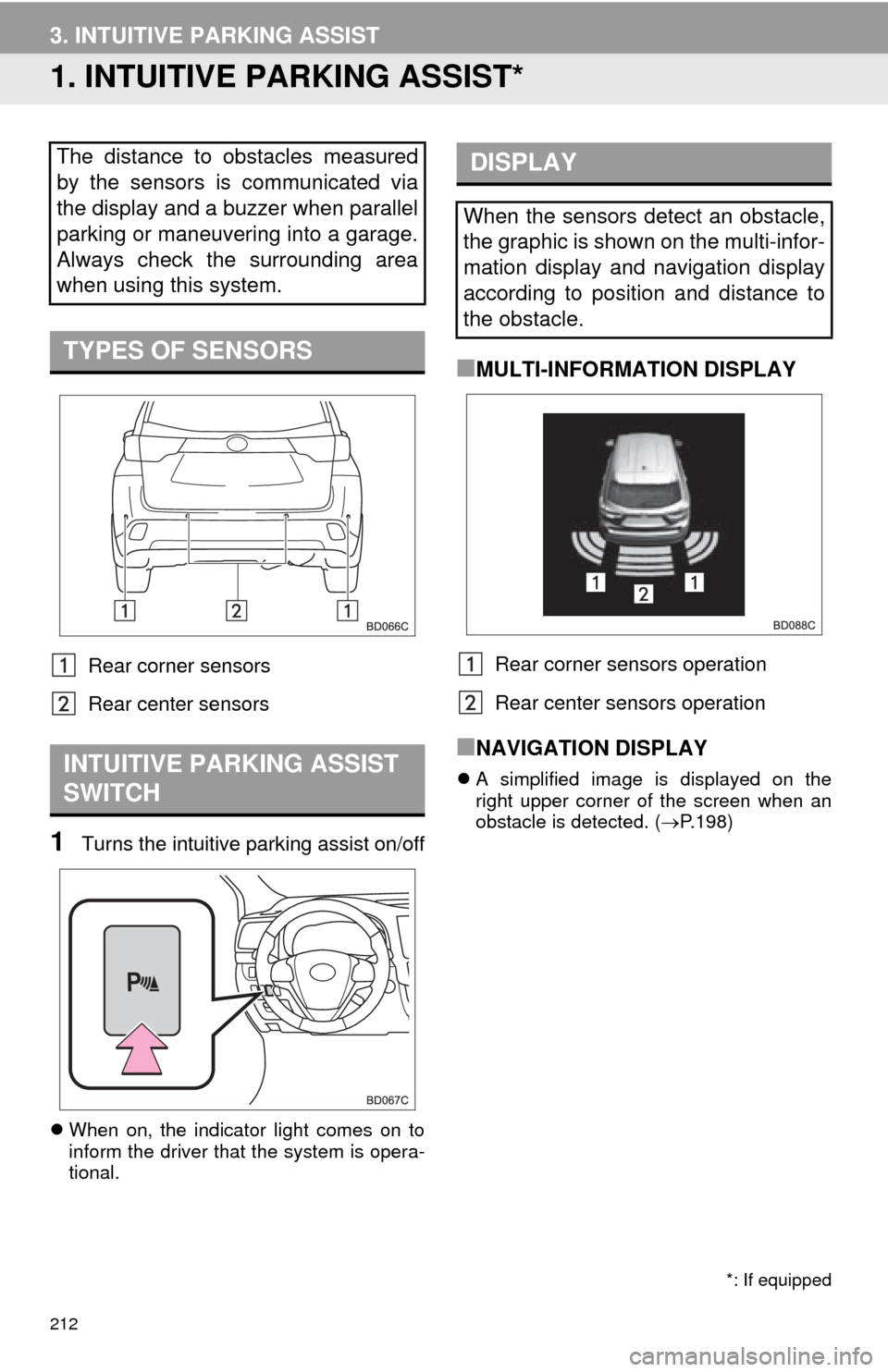
212
3. INTUITIVE PARKING ASSIST
1. INTUITIVE PARKING ASSIST*
Rear corner sensors
Rear center sensors
1Turns the intuitive parking assist on/off
When on, the indicator light comes on to
inform the driver that the system is opera-
tional.
■MULTI-INFORMATION DISPLAY
Rear corner sensors operation
Rear center sensors operation
■NAVIGATION DISPLAY
A simplified image is displayed on the
right upper corner of the screen when an
obstacle is detected. ( P.198)
The distance to obstacles measured
by the sensors is communicated via
the display and a buzzer when parallel
parking or maneuvering into a garage.
Always check the surrounding area
when using this system.
TYPES OF SENSORS
INTUITIVE PARKING ASSIST
SWITCH
*: If equipped
DISPLAY
When the sensors detect an obstacle,
the graphic is shown on the multi-infor-
mation display and navigation display
according to position and distance to
the obstacle.
Page 213 of 356
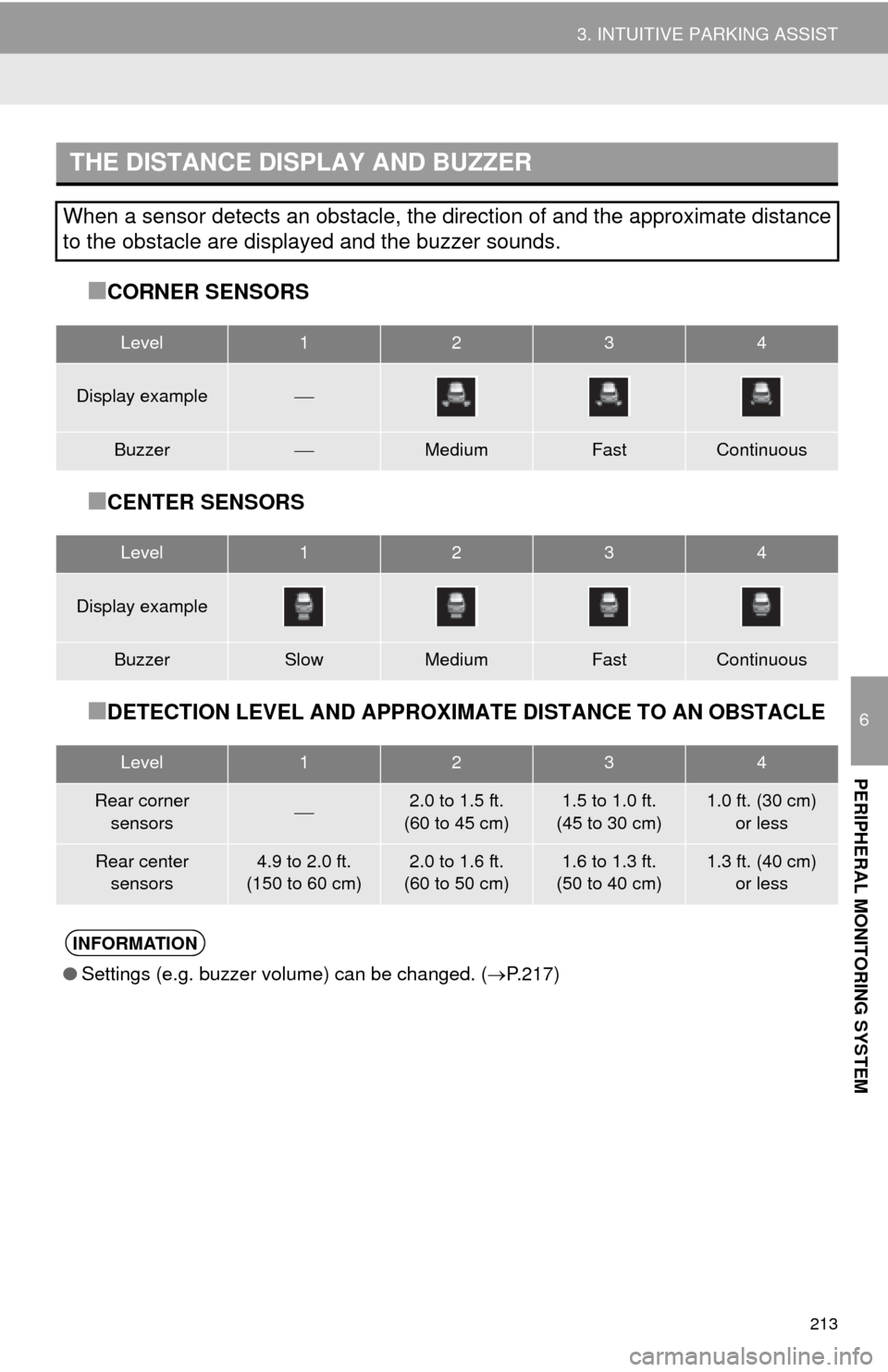
213
3. INTUITIVE PARKING ASSIST
6
PERIPHERAL MONITORING SYSTEM
■CORNER SENSORS
■CENTER SENSORS
■DETECTION LEVEL AND APPROXIMATE DISTANCE TO AN OBSTACLE
THE DISTANCE DISPLAY AND BUZZER
When a sensor detects an obstacle, the direction of and the approximate distance
to the obstacle are displayed and the buzzer sounds.
Level1234
Display example
BuzzerMediumFastContinuous
Level1234
Display example
BuzzerSlowMediumFastContinuous
Level1234
Rear corner
sensors2.0 to 1.5 ft.
(60 to 45 cm)1.5 to 1.0 ft.
(45 to 30 cm)1.0 ft. (30 cm) or less
Rear center sensors4.9 to 2.0 ft.
(150 to 60 cm)2.0 to 1.6 ft.
(60 to 50 cm)1.6 to 1.3 ft.
(50 to 40 cm)1.3 ft. (40 cm) or less
INFORMATION
●Settings (e.g. buzzer volume) can be changed. ( P.217)
Page 214 of 356
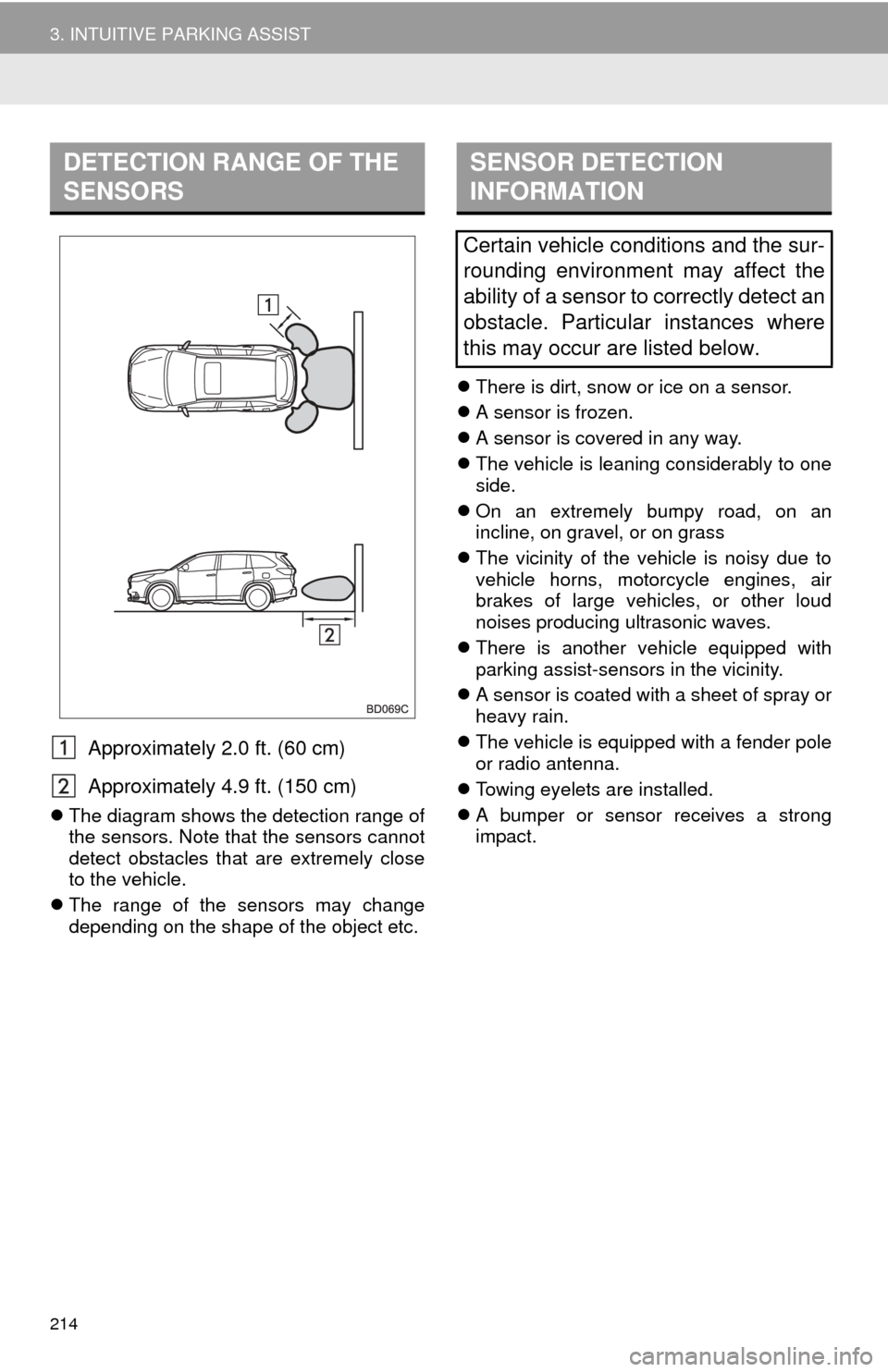
214
3. INTUITIVE PARKING ASSIST
Approximately 2.0 ft. (60 cm)
Approximately 4.9 ft. (150 cm)
The diagram shows the detection range of
the sensors. Note that the sensors cannot
detect obstacles that are extremely close
to the vehicle.
The range of the sensors may change
depending on the shape of the object etc.
There is dirt, snow or ice on a sensor.
A sensor is frozen.
A sensor is covered in any way.
The vehicle is leaning considerably to one
side.
On an extremely bumpy road, on an
incline, on gravel, or on grass
The vicinity of the vehicle is noisy due to
vehicle horns, motorcycle engines, air
brakes of large vehicles, or other loud
noises producing ultrasonic waves.
There is another vehicle equipped with
parking assist-sensors in the vicinity.
A sensor is coated with a sheet of spray or
heavy rain.
The vehicle is equipped with a fender pole
or radio antenna.
Towing eyelets are installed.
A bumper or sensor receives a strong
impact.
DETECTION RANGE OF THE
SENSORSSENSOR DETECTION
INFORMATION
Certain vehicle conditions and the sur-
rounding environment may affect the
ability of a sensor to correctly detect an
obstacle. Particular instances where
this may occur are listed below.
Page 215 of 356
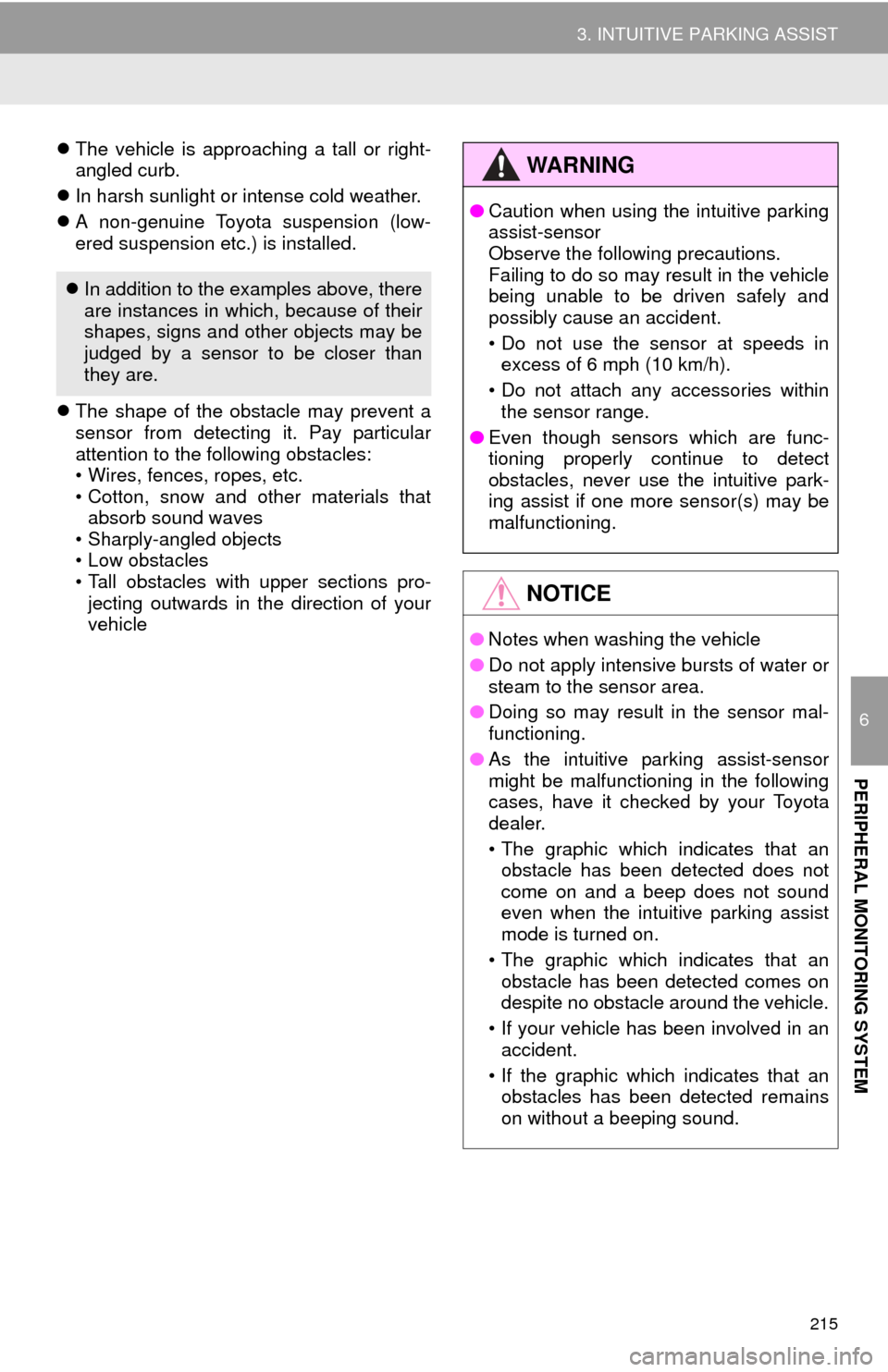
215
3. INTUITIVE PARKING ASSIST
6
PERIPHERAL MONITORING SYSTEM
The vehicle is approaching a tall or right-
angled curb.
In harsh sunlight or intense cold weather.
A non-genuine Toyota suspension (low-
ered suspension etc.) is installed.
The shape of the obstacle may prevent a
sensor from detecting it. Pay particular
attention to the following obstacles:
• Wires, fences, ropes, etc.
• Cotton, snow and other materials that
absorb sound waves
• Sharply-angled objects
• Low obstacles
• Tall obstacles with upper sections pro- jecting outwards in the direction of your
vehicle
In addition to the examples above, there
are instances in which, because of their
shapes, signs and other objects may be
judged by a sensor to be closer than
they are.
WA R N I N G
● Caution when using the intuitive parking
assist-sensor
Observe the following precautions.
Failing to do so may result in the vehicle
being unable to be driven safely and
possibly cause an accident.
• Do not use the sensor at speeds in
excess of 6 mph (10 km/h).
• Do not attach any accessories within the sensor range.
● Even though sensors which are func-
tioning properly continue to detect
obstacles, never use the intuitive park-
ing assist if one more sensor(s) may be
malfunctioning.
NOTICE
●Notes when washing the vehicle
● Do not apply intensive bursts of water or
steam to the sensor area.
● Doing so may result in the sensor mal-
functioning.
● As the intuitive parking assist-sensor
might be malfunctioning in the following
cases, have it checked by your Toyota
dealer.
• The graphic which indicates that an
obstacle has been detected does not
come on and a beep does not sound
even when the intuitive parking assist
mode is turned on.
• The graphic which indicates that an obstacle has been detected comes on
despite no obstacle around the vehicle.
• If your vehicle has been involved in an accident.
• If the graphic which indicates that an obstacles has been detected remains
on without a beeping sound.
Page 216 of 356
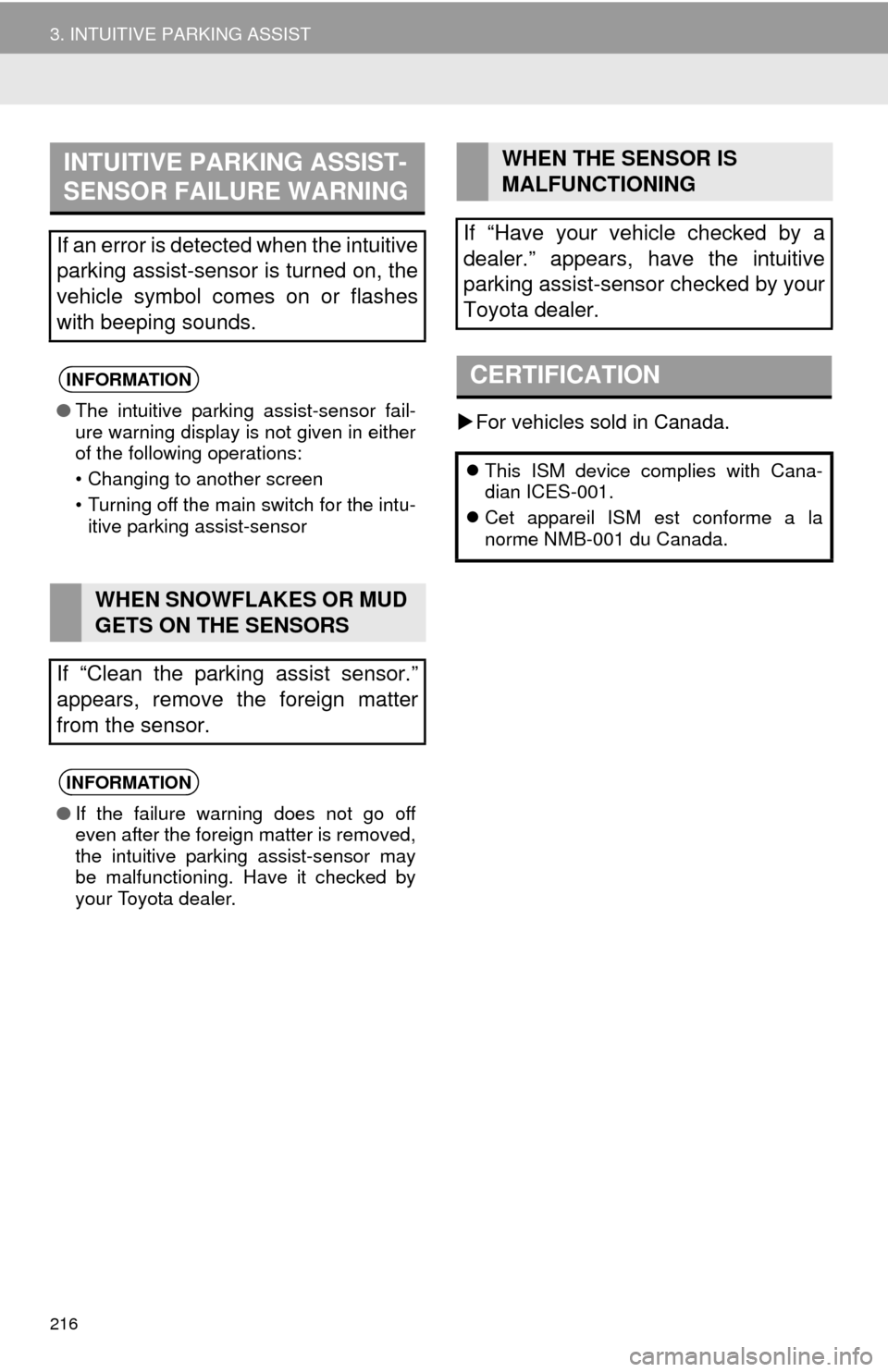
216
3. INTUITIVE PARKING ASSIST
For vehicles sold in Canada.
INTUITIVE PARKING ASSIST-
SENSOR FAILURE WARNING
If an error is detected when the intuitive
parking assist-sensor is turned on, the
vehicle symbol comes on or flashes
with beeping sounds.
INFORMATION
● The intuitive parking assist-sensor fail-
ure warning display is not given in either
of the following operations:
• Changing to another screen
• Turning off the main switch for the intu-
itive parking assist-sensor
WHEN SNOWFLAKES OR MUD
GETS ON THE SENSORS
If “Clean the parking assist sensor.”
appears, remove the foreign matter
from the sensor.
INFORMATION
● If the failure warning does not go off
even after the foreign matter is removed,
the intuitive parking assist-sensor may
be malfunctioning. Have it checked by
your Toyota dealer.
WHEN THE SENSOR IS
MALFUNCTIONING
If “Have your vehicle checked by a
dealer.” appears, have the intuitive
parking assist-sensor checked by your
Toyota dealer.
CERTIFICATION
This ISM device complies with Cana-
dian ICES-001.
Cet appareil ISM est conforme a la
norme NMB-001 du Canada.
Page 217 of 356
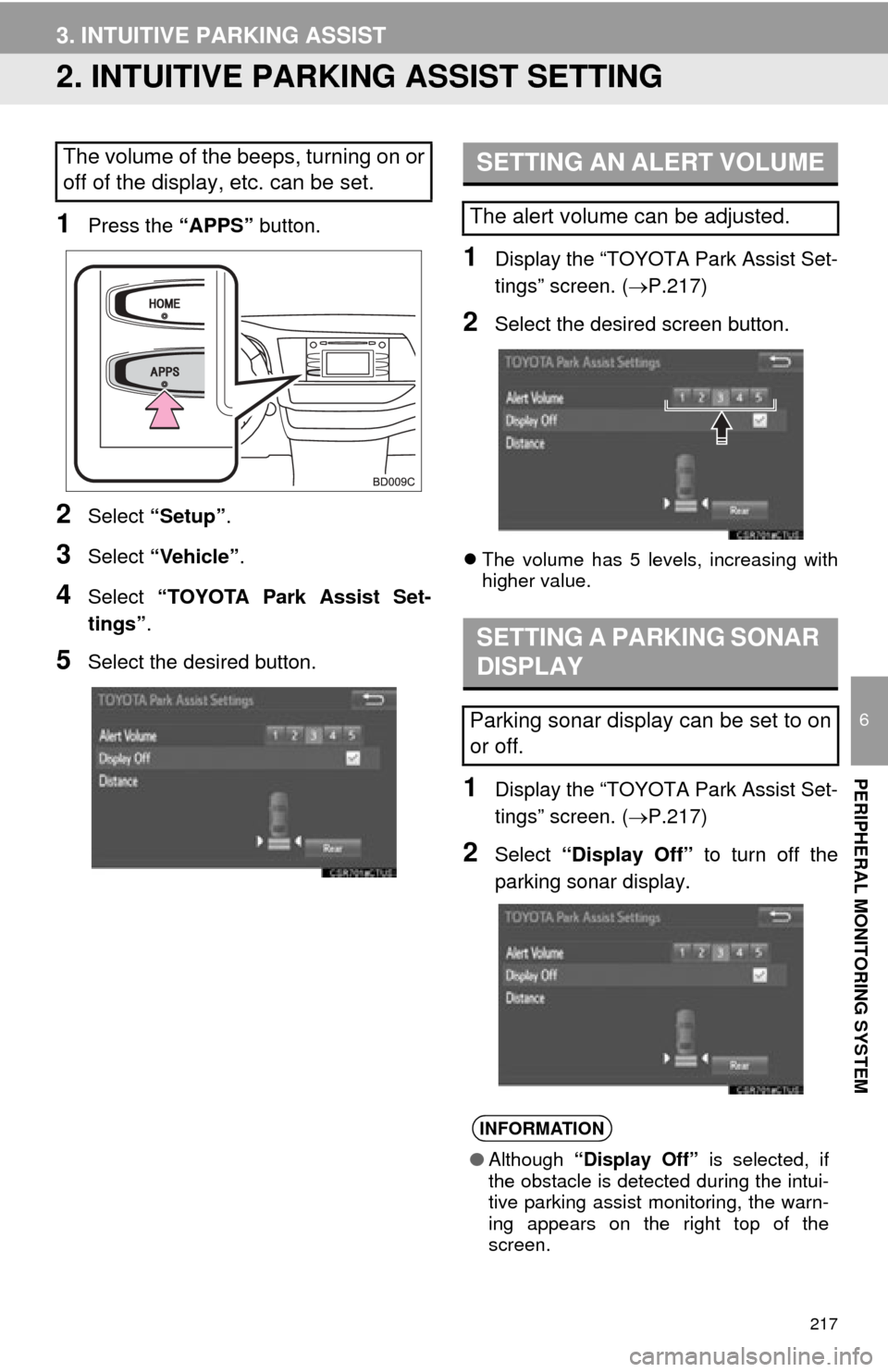
217
3. INTUITIVE PARKING ASSIST
6
PERIPHERAL MONITORING SYSTEM
2. INTUITIVE PARKING ASSIST SETTING
1Press the “APPS” button.
2Select “Setup” .
3Select “Vehicle”.
4Select “TOYOTA Park Assist Set-
tings” .
5Select the desired button.
1Display the “TOYOTA Park Assist Set-
tings” screen. ( P.217)
2Select the desired screen button.
The volume has 5 levels, increasing with
higher value.
1Display the “TOYOTA Park Assist Set-
tings” screen. ( P.217)
2Select “Display Off” to turn off the
parking sonar display.
The volume of the beeps, turning on or
off of the display, etc. can be set.SETTING AN ALERT VOLUME
The alert volume can be adjusted.
SETTING A PARKING SONAR
DISPLAY
Parking sonar display can be set to on
or off.
INFORMATION
● Although “Display Off” is selected, if
the obstacle is detected during the intui-
tive parking assist monitoring, the warn-
ing appears on the right top of the
screen.
Page 218 of 356
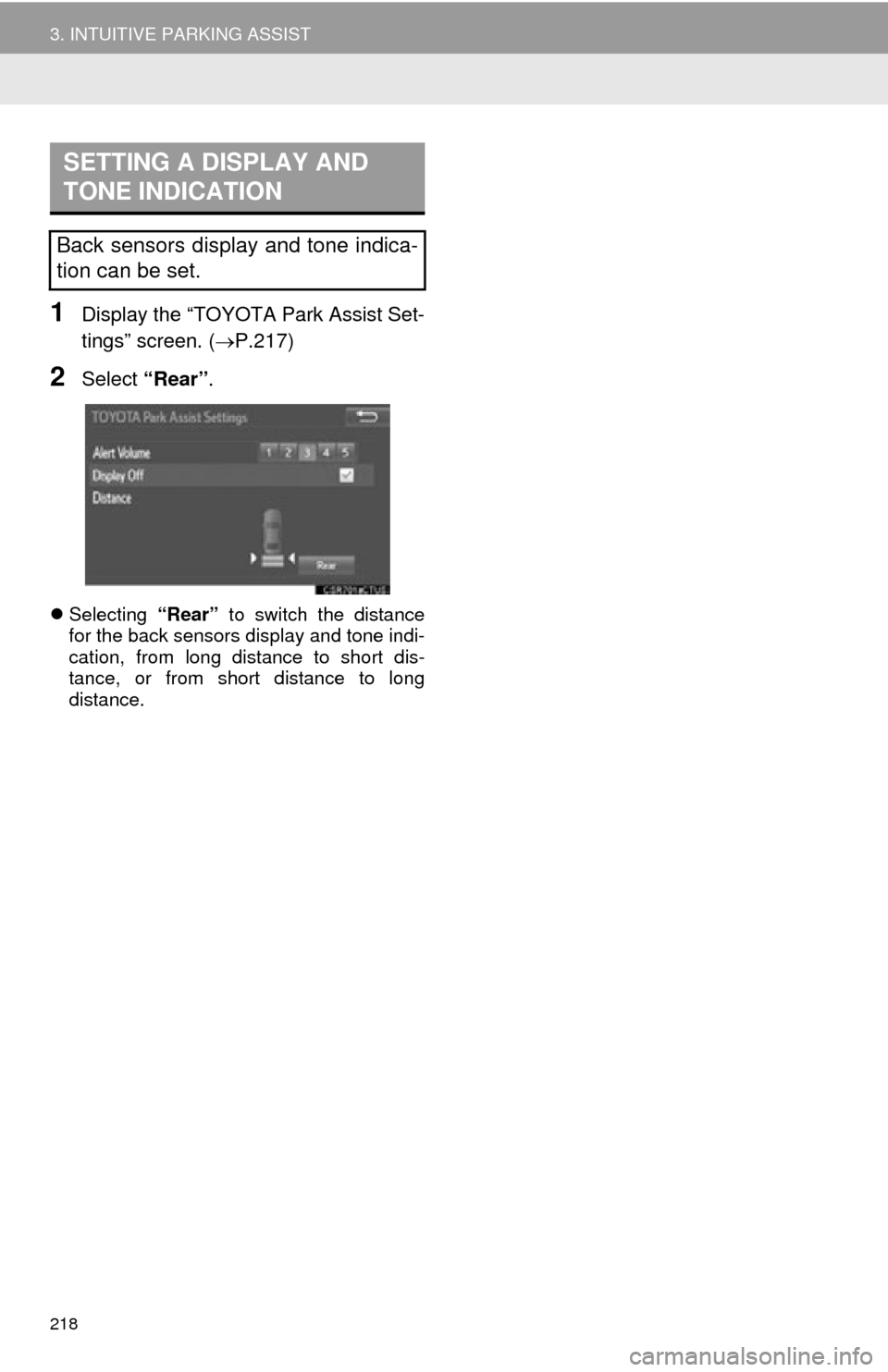
218
3. INTUITIVE PARKING ASSIST
1Display the “TOYOTA Park Assist Set-
tings” screen. (P.217)
2Select “Rear” .
Selecting “Rear” to switch the distance
for the back sensors display and tone indi-
cation, from long distance to short dis-
tance, or from short distance to long
distance.
SETTING A DISPLAY AND
TONE INDICATION
Back sensors display and tone indica-
tion can be set.
Page 219 of 356
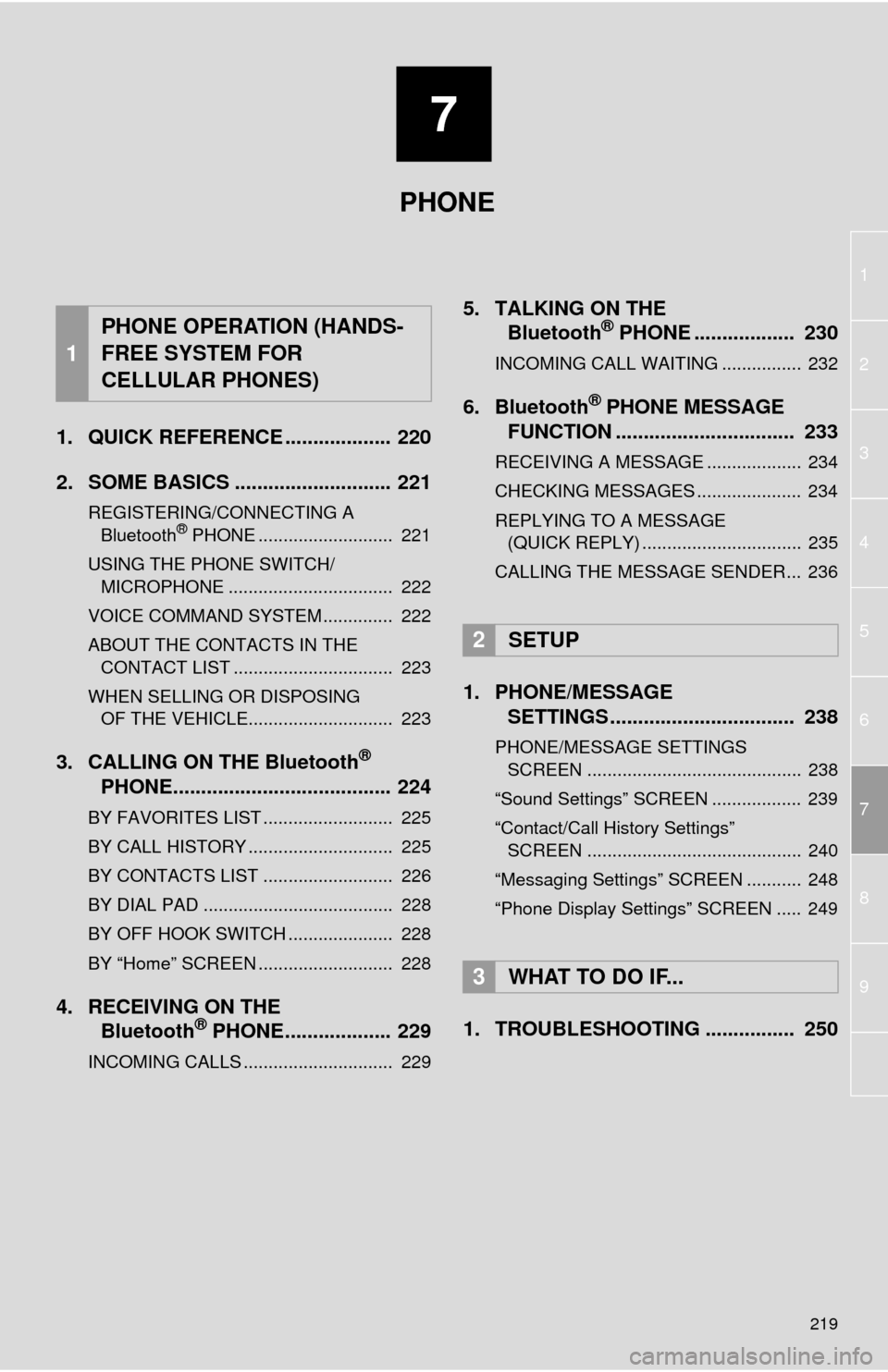
7
219
1
2
3
4
5
6
8
7
9
1. QUICK REFERENCE ................... 220
2. SOME BASICS ............................ 221
REGISTERING/CONNECTING A Bluetooth® PHONE ........................... 221
USING THE PHONE SWITCH/ MICROPHONE ................................. 222
VOICE COMMAND SYSTEM .............. 222
ABOUT THE CONTACTS IN THE CONTACT LIST ................................ 223
WHEN SELLING OR DISPOSING OF THE VEHICLE............................. 223
3. CALLING ON THE Bluetooth®
PHONE....................................... 224
BY FAVORITES LIST .......................... 225
BY CALL HISTORY ............................. 225
BY CONTACTS LIST .......................... 226
BY DIAL PAD ...................................... 228
BY OFF HOOK SWITCH ..................... 228
BY “Home” SCREEN ........................... 228
4. RECEIVING ON THE Bluetooth® PHONE................... 229
INCOMING CALLS .............................. 229
5. TALKING ON THE Bluetooth® PHONE .................. 230
INCOMING CALL WAITING ................ 232
6. Bluetooth® PHONE MESSAGE
FUNCTION ...... ....................... ... 233
RECEIVING A MESSAGE ................... 234
CHECKING MESSAGES ..................... 234
REPLYING TO A MESSAGE
(QUICK REPLY) ................................ 235
CALLING THE MESSAGE SENDER... 236
1. PHONE/MESSAGE SETTINGS ................................. 238
PHONE/MESSAGE SETTINGS
SCREEN ........................................... 238
“Sound Settings” SCREEN .................. 239
“Contact/Call History Settings” SCREEN ........................................... 240
“Messaging Settings” SCREEN ........... 248
“Phone Display Settings” SCREEN ..... 249
1. TROUBLESHOOTING ................ 250
1
PHONE OPERATION (HANDS-
FREE SYSTEM FOR
CELLULAR PHONES)
2SETUP
3WHAT TO DO IF...
PHONE
Page 220 of 356
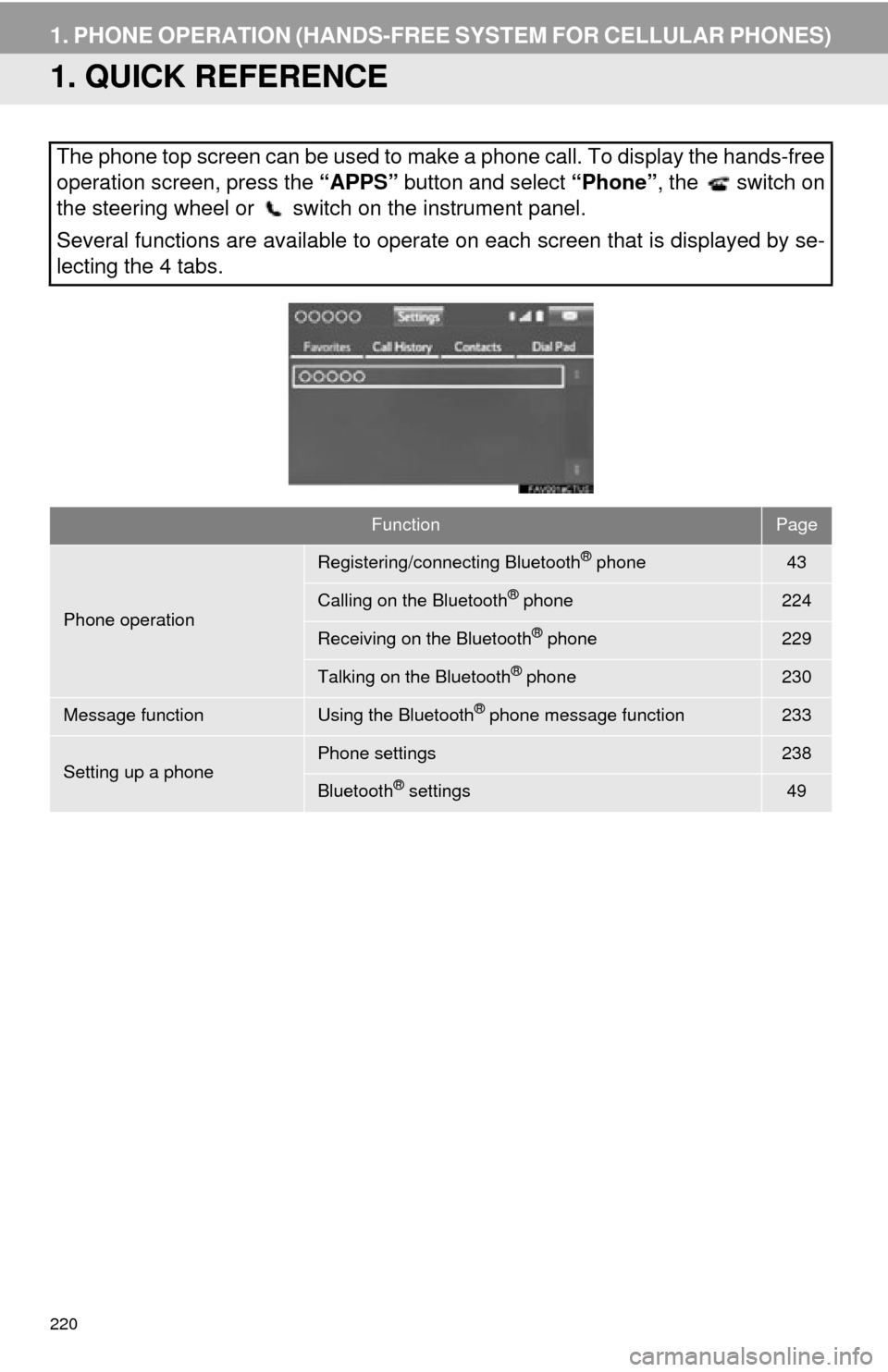
220
1. PHONE OPERATION (HANDS-FREE SYSTEM FOR CELLULAR PHONES)
1. QUICK REFERENCE
The phone top screen can be used to make a phone call. To display the hands-free
operation screen, press the “APPS” button and select “Phone” , the switch on
the steering wheel or switch on the instrument panel.
Several functions are available to operate on each screen that is displayed by se-
lecting the 4 tabs.
FunctionPage
Phone operation
Registering/connecting Bluetooth® phone43
Calling on the Bluetooth® phone224
Receiving on the Bluetooth® phone229
Talking on the Bluetooth® phone230
Message functionUsing the Bluetooth® phone message function233
Setting up a phonePhone settings238
Bluetooth® settings49