TOYOTA HIGHLANDER 2015 XU50 / 3.G Navigation Manual
Manufacturer: TOYOTA, Model Year: 2015, Model line: HIGHLANDER, Model: TOYOTA HIGHLANDER 2015 XU50 / 3.GPages: 356, PDF Size: 5.14 MB
Page 181 of 356
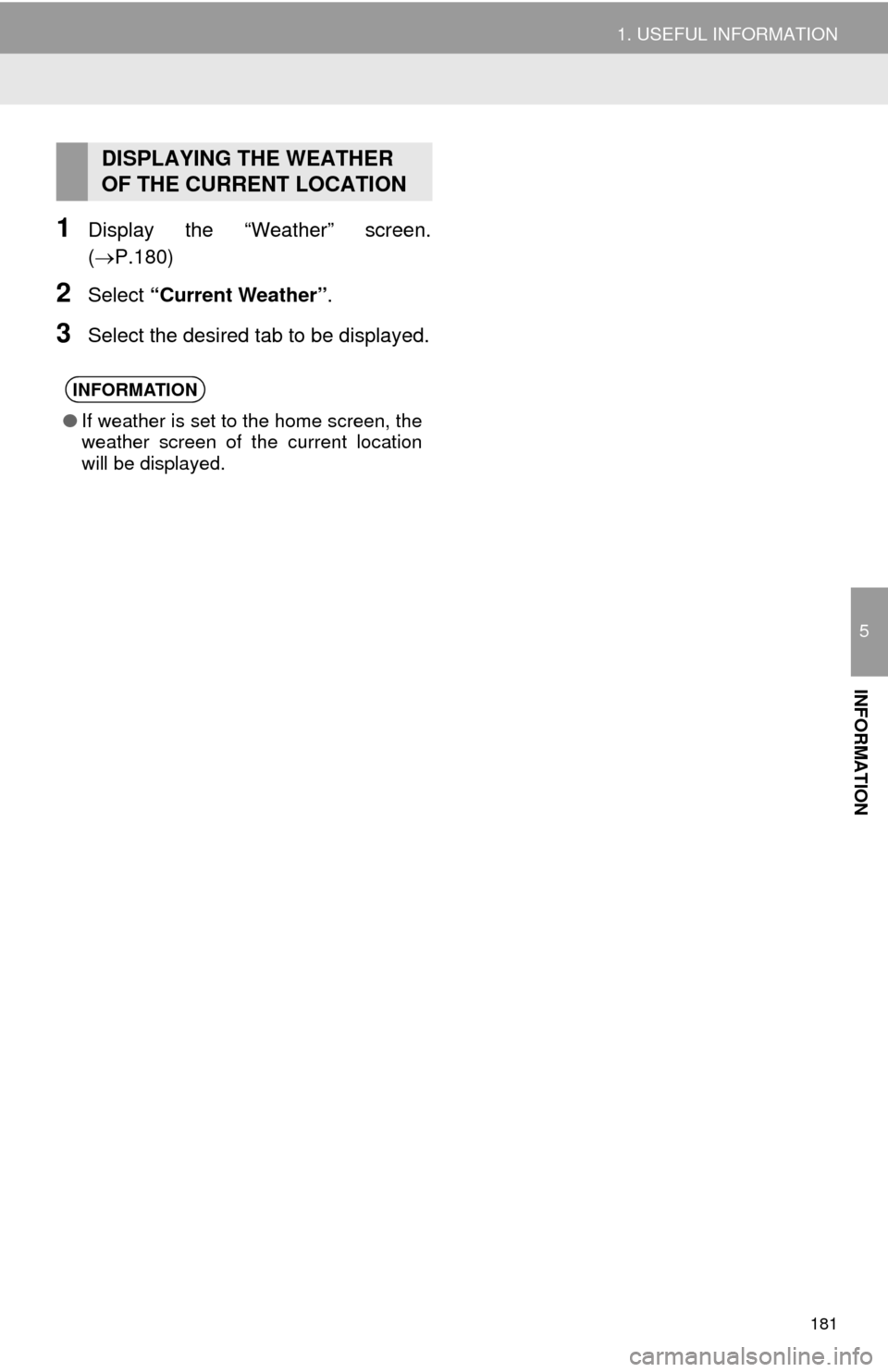
181
1. USEFUL INFORMATION
5
INFORMATION
1Display the “Weather” screen.
(P.180)
2Select “Current Weather” .
3Select the desired tab to be displayed.
DISPLAYING THE WEATHER
OF THE CURRENT LOCATION
INFORMATION
●If weather is set to the home screen, the
weather screen of the current location
will be displayed.
Page 182 of 356
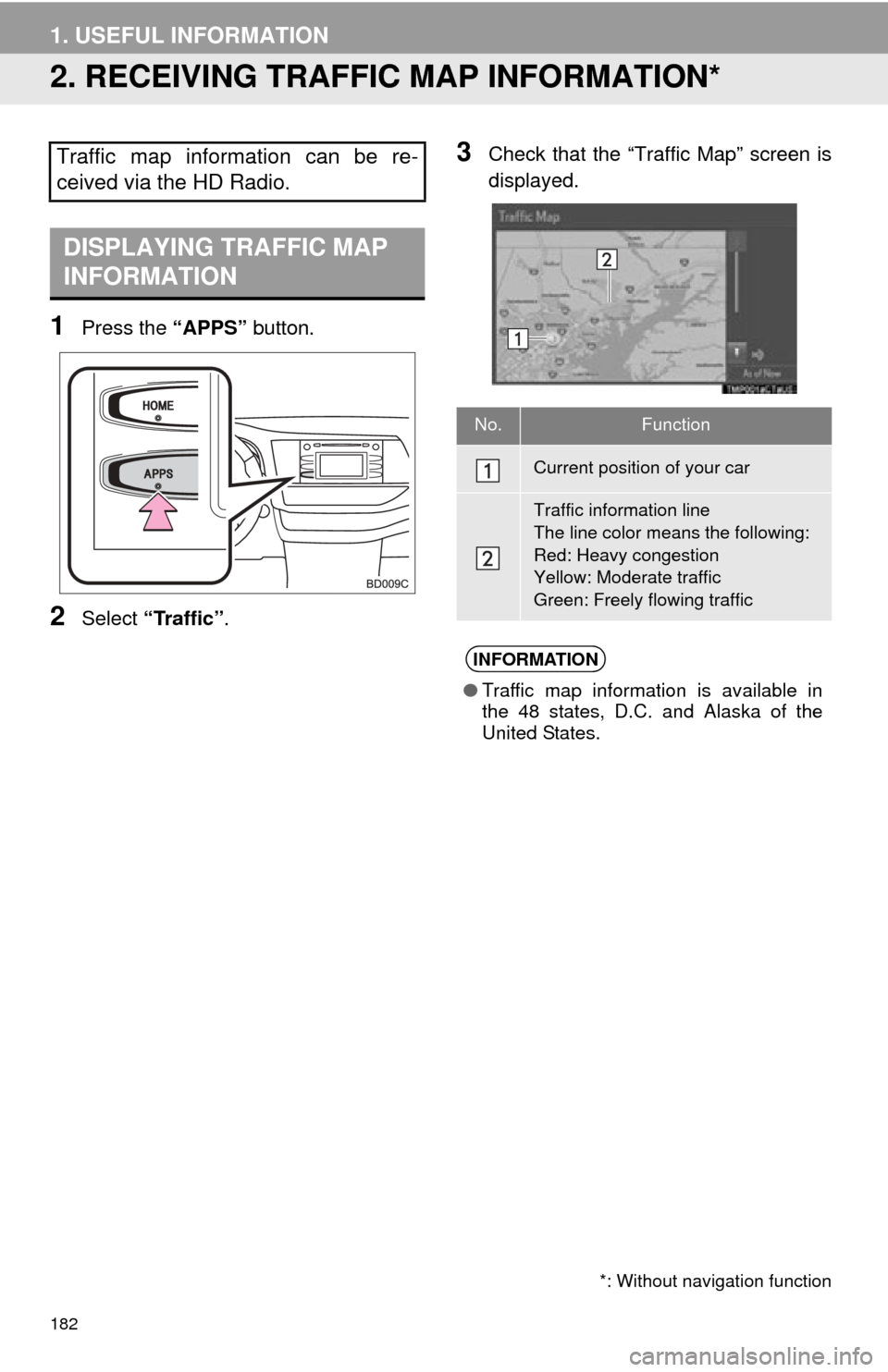
182
1. USEFUL INFORMATION
2. RECEIVING TRAFFIC MAP INFORMATION*
1Press the “APPS” button.
2Select “Traffic”.
3Check that the “Traffic Map” screen is
displayed.Traffic map information can be re-
ceived via the HD Radio.
DISPLAYING TRAFFIC MAP
INFORMATION
*: Without navigation function
No.Function
Current position of your car
Traffic information line
The line color means the following:
Red: Heavy congestion
Yellow: Moderate traffic
Green: Freely flowing traffic
INFORMATION
●Traffic map information is available in
the 48 states, D.C. and Alaska of the
United States.
Page 183 of 356
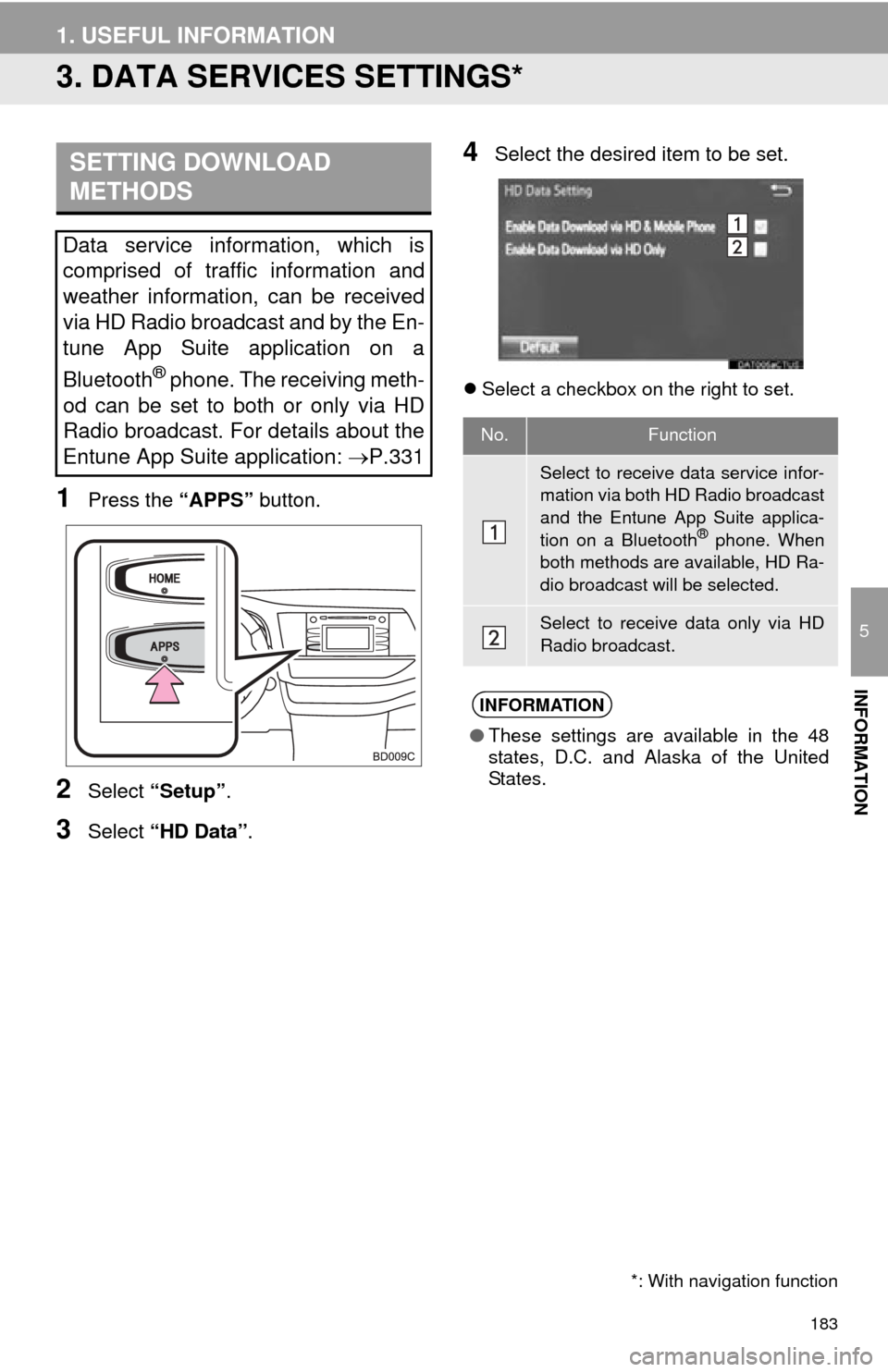
183
1. USEFUL INFORMATION
5
INFORMATION
3. DATA SERVICES SETTINGS*
1Press the “APPS” button.
2Select “Setup” .
3Select “HD Data” .
4Select the desired item to be set.
Select a checkbox on the right to set.
SETTING DOWNLOAD
METHODS
Data service information, which is
comprised of traffic information and
weather information, can be received
via HD Radio broadcast and by the En-
tune App Suite application on a
Bluetooth
® phone. The receiving meth-
od can be set to both or only via HD
Radio broadcast. For details about the
Entune App Suite application: P.331
*: With navigation function
No.Function
Select to receive data service infor-
mation via both HD Radio broadcast
and the Entune App Suite applica-
tion on a Bluetooth
® phone. When
both methods are available, HD Ra-
dio broadcast will be selected.
Select to receive data only via HD
Radio broadcast.
INFORMATION
● These settings are available in the 48
states, D.C. and Alaska of the United
States.
Page 184 of 356
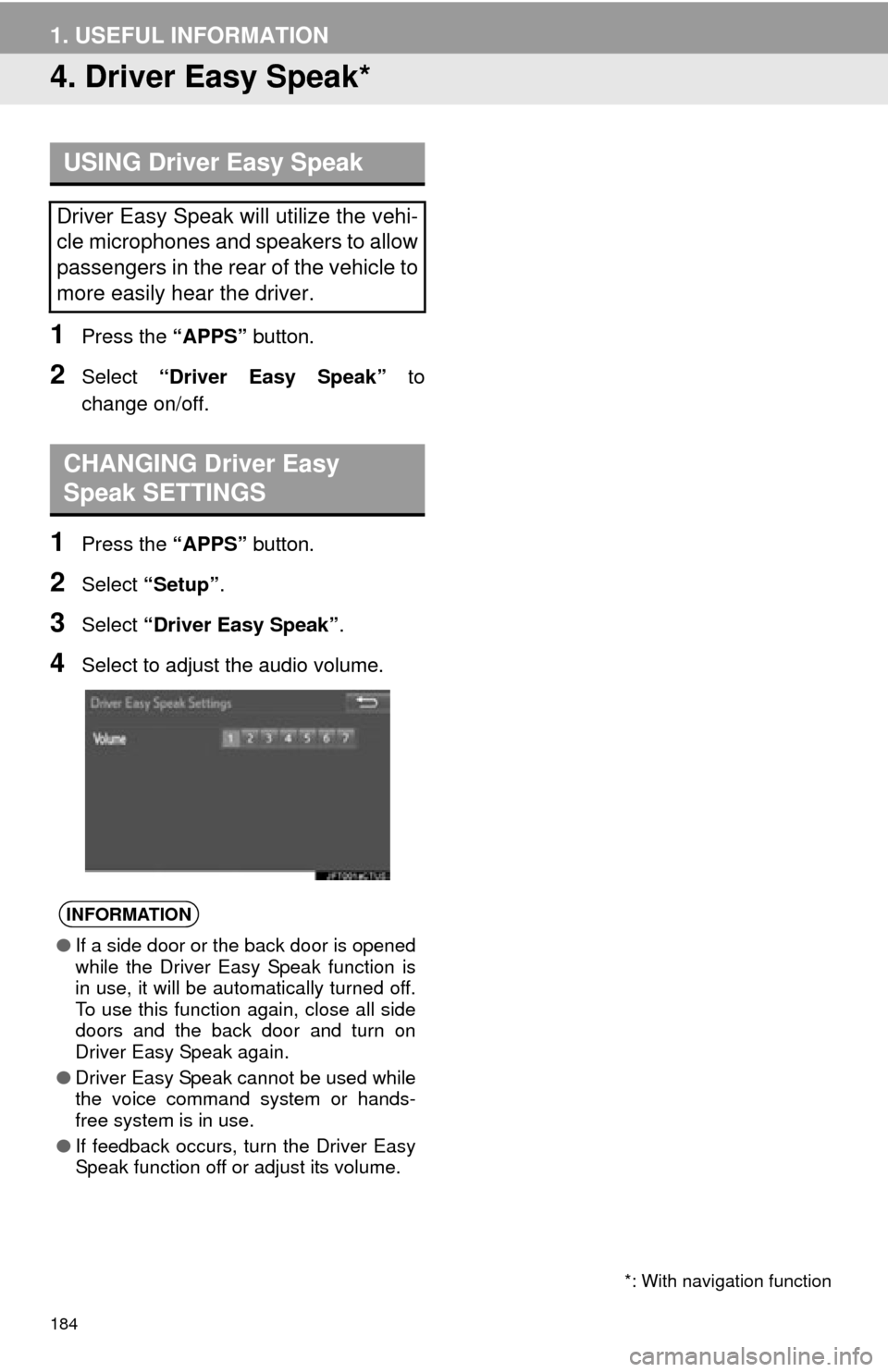
184
1. USEFUL INFORMATION
4. Driver Easy Speak*
1Press the “APPS” button.
2Select “Driver Easy Speak” to
change on/off.
1Press the “APPS” button.
2Select “Setup” .
3Select “Driver Easy Speak”.
4Select to adjust the audio volume.
USING Driver Easy Speak
Driver Easy Speak will utilize the vehi-
cle microphones and speakers to allow
passengers in the rear of the vehicle to
more easily hear the driver.
CHANGING Driver Easy
Speak SETTINGS
INFORMATION
●If a side door or the back door is opened
while the Driver Easy Speak function is
in use, it will be automatically turned off.
To use this function again, close all side
doors and the back door and turn on
Driver Easy Speak again.
● Driver Easy Speak cannot be used while
the voice command system or hands-
free system is in use.
● If feedback occurs, turn the Driver Easy
Speak function off or adjust its volume.
*: With navigation function
Page 185 of 356
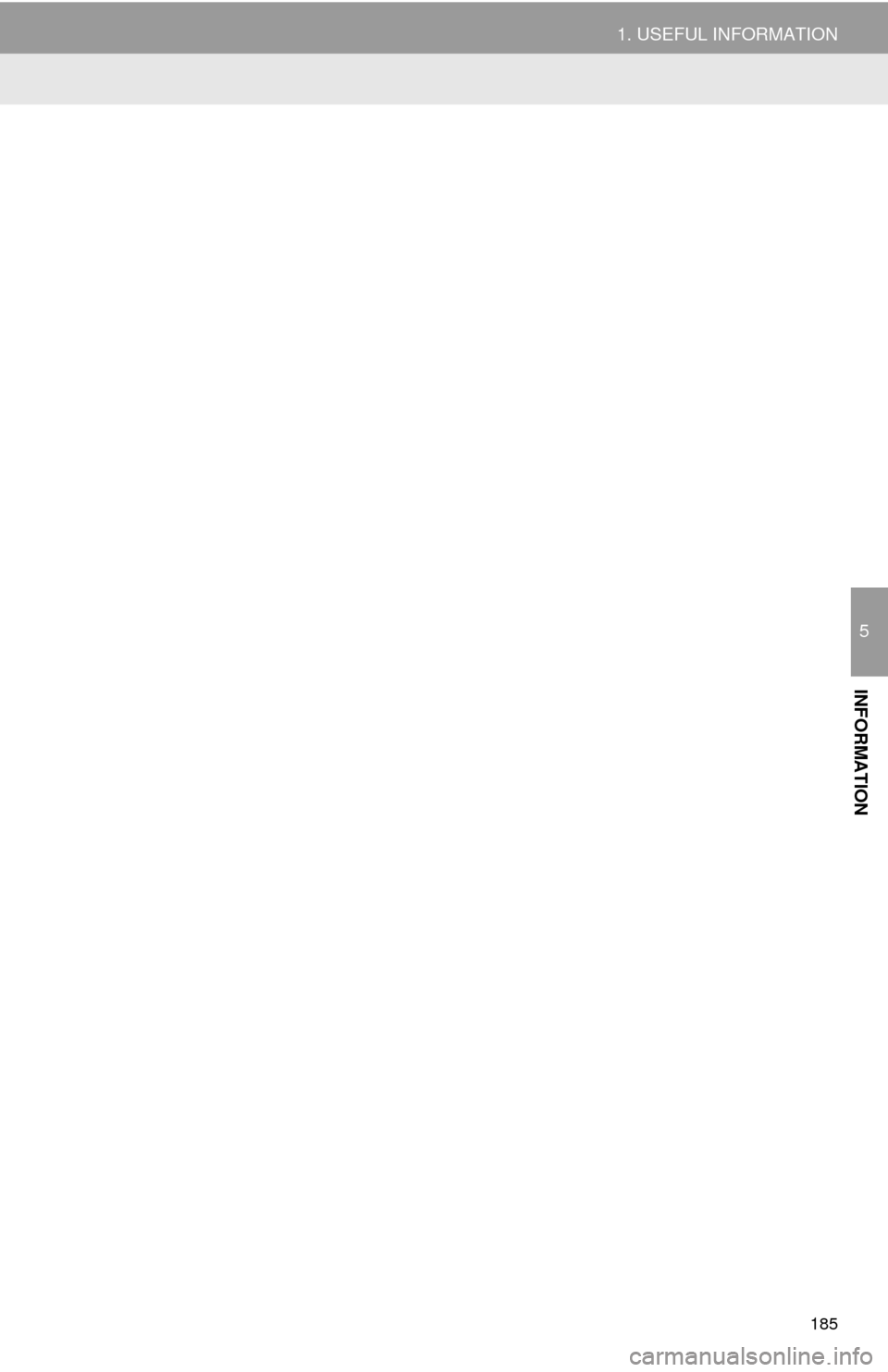
185
1. USEFUL INFORMATION
5
INFORMATION
Page 186 of 356
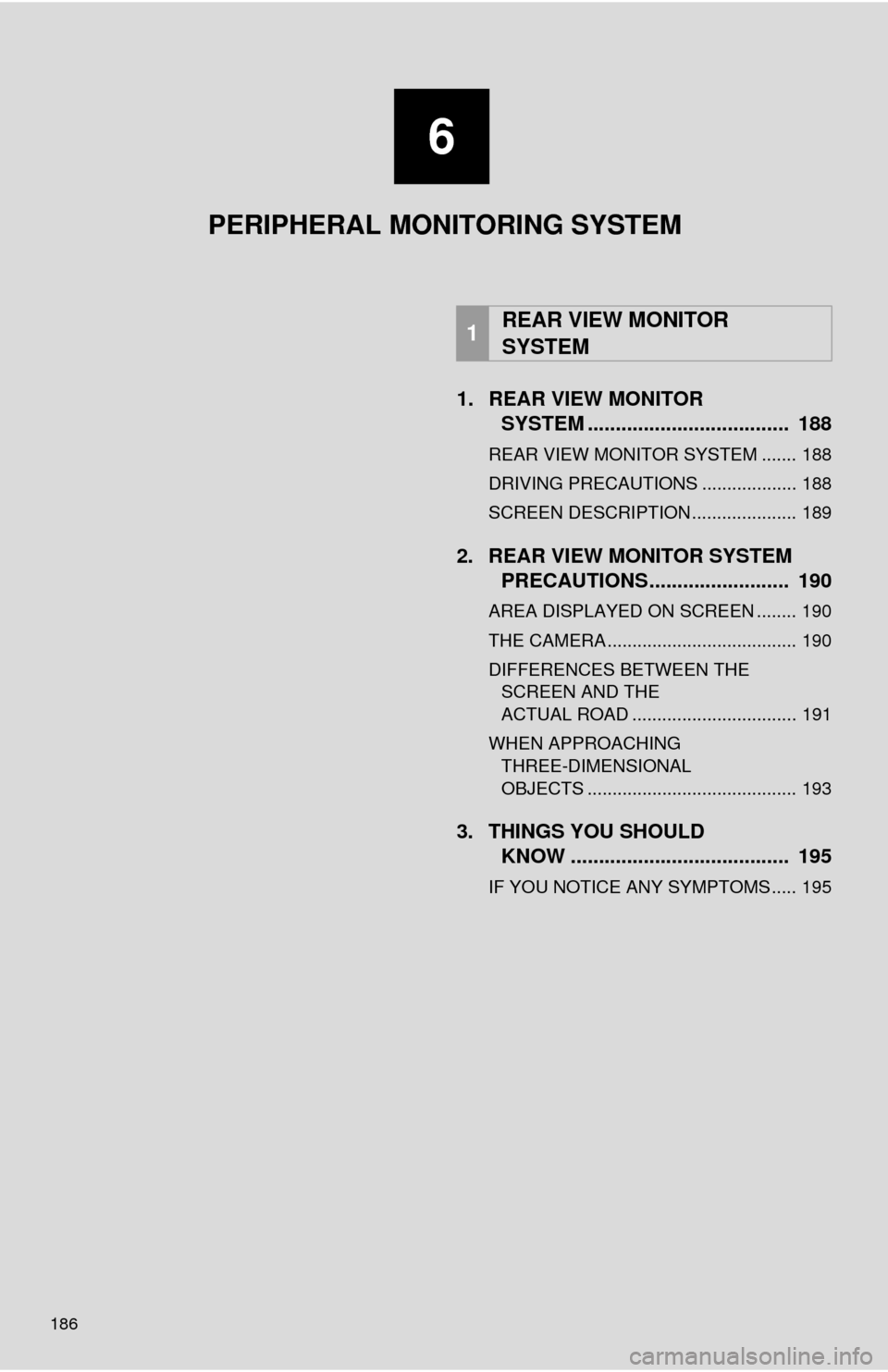
186
1. REAR VIEW MONITORSYSTEM ........... ......................... 188
REAR VIEW MONITOR SYSTEM ....... 188
DRIVING PRECAUTIONS ................... 188
SCREEN DESCRIPTION ..................... 189
2. REAR VIEW MONITOR SYSTEM
PRECAUTIONS ......................... 190
AREA DISPLAYED ON SCREEN ........ 190
THE CAMERA ...................................... 190
DIFFERENCES BETWEEN THE
SCREEN AND THE
ACTUAL ROAD ................................. 191
WHEN APPROACHING THREE-DIMENSIONAL
OBJECTS .......................................... 193
3. THINGS YOU SHOULD KNOW ....................................... 195
IF YOU NOTICE ANY SYMPTOMS ..... 195
1REAR VIEW MONITOR
SYSTEM
6
PERIPHERAL MONITORING SYSTEM
Page 187 of 356

6
187
1
2
3
4
5
7
6
8
9
1. TOYOTA PARKING ASSISTMONITOR .................................. 196
TOYOTA PARKING ASSIST
MON ITOR ......................................... 196
DRIVING PRECAUTIONS ................... 196
SCREEN DISPLAY ............................. 198
USING THE SYSTEM ......................... 199
2. ESTIMATED COURSE LINE DISPLAY MODE ........................ 201
SCREEN DESCRIPTION .................... 201
PARKING ............................................ 202
3. PARKING ASSIST GUIDE LINEDISPLAY MODE ........................ 203
SCREEN DESCRIPTION .................... 203
PARKING ............................................ 204
4. TOYOTA PARKING ASSISTMONITOR PRECAUTIONS ....... 205
AREA DISPLAYED ON SCREEN ....... 205
THE CAMERA ..................................... 206
DIFFERENCES BETWEEN THE
SCREEN AND THE
ACTUAL ROAD................................. 207
WHEN APPROACHING THREE-DIMENSIONAL
OBJECTS.......................................... 208
5. THINGS YOU SHOULD KNOW ........................................ 210
IF YOU NOTICE ANY SYMPTOMS .... 210
1. INTUITIVE PARKINGASSIST ...................................... 212
TYPES OF SENSORS......................... 212
INTUITIVE PARKING ASSIST
SWITCH ............................................ 212
DISPLAY .............................................. 212
THE DISTANCE DISPLAY AND BUZZER ............................................ 213
DETECTION RANGE OF THE SENSORS ......................................... 214
SENSOR DETECTION INFORMATION ................................. 214
INTUITIVE PARKING ASSIST-SENSOR FAILURE
WARNING ......................................... 216
CERTIFICATION ................................. 216
2. INTUITIVE PARKING ASSIST SETTING ................................... 217
SETTING AN ALERT VOLUME........... 217
SETTING A PARKING SONAR
DISPLAY ........................................... 217
SETTING A DISPLAY AND TONE INDICATION ...................................... 218
2TOYOTA PARKING ASSIST
MONITOR3INTUITIVE PARKING ASSIST
PERIPHERAL MONITORING SYSTEM
Page 188 of 356
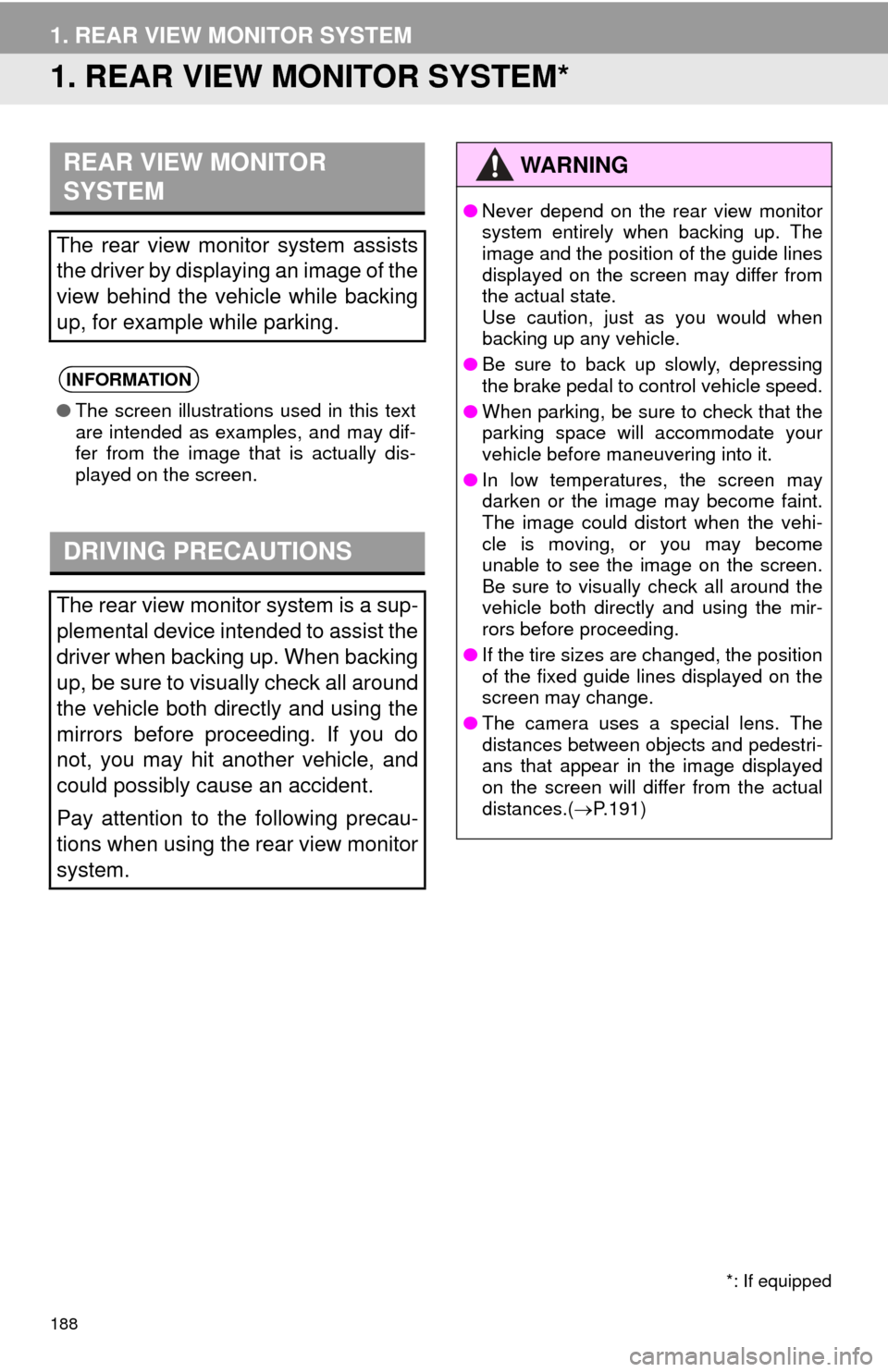
188
1. REAR VIEW MONITOR SYSTEM
1. REAR VIEW MONITOR SYSTEM*
REAR VIEW MONITOR
SYSTEM
The rear view monitor system assists
the driver by displaying an image of the
view behind the vehicle while backing
up, for example while parking.
INFORMATION
●The screen illustrations used in this text
are intended as examples, and may dif-
fer from the image that is actually dis-
played on the screen.
DRIVING PRECAUTIONS
The rear view monitor system is a sup-
plemental device intended to assist the
driver when backing up. When backing
up, be sure to visually check all around
the vehicle both directly and using the
mirrors before proceeding. If you do
not, you may hit another vehicle, and
could possibly cause an accident.
Pay attention to the following precau-
tions when using the rear view monitor
system.
*: If equipped
WA R N I N G
●Never depend on the rear view monitor
system entirely when backing up. The
image and the position of the guide lines
displayed on the screen may differ from
the actual state.
Use caution, just as you would when
backing up any vehicle.
● Be sure to back up slowly, depressing
the brake pedal to control vehicle speed.
● When parking, be sure to check that the
parking space will accommodate your
vehicle before maneuvering into it.
● In low temperatures, the screen may
darken or the image may become faint.
The image could distort when the vehi-
cle is moving, or you may become
unable to see the image on the screen.
Be sure to visually check all around the
vehicle both directly and using the mir-
rors before proceeding.
● If the tire sizes are changed, the position
of the fixed guide lines displayed on the
screen may change.
● The camera uses a special lens. The
distances between objects and pedestri-
ans that appear in the image displayed
on the screen will differ from the actual
distances.( P.191)
Page 189 of 356
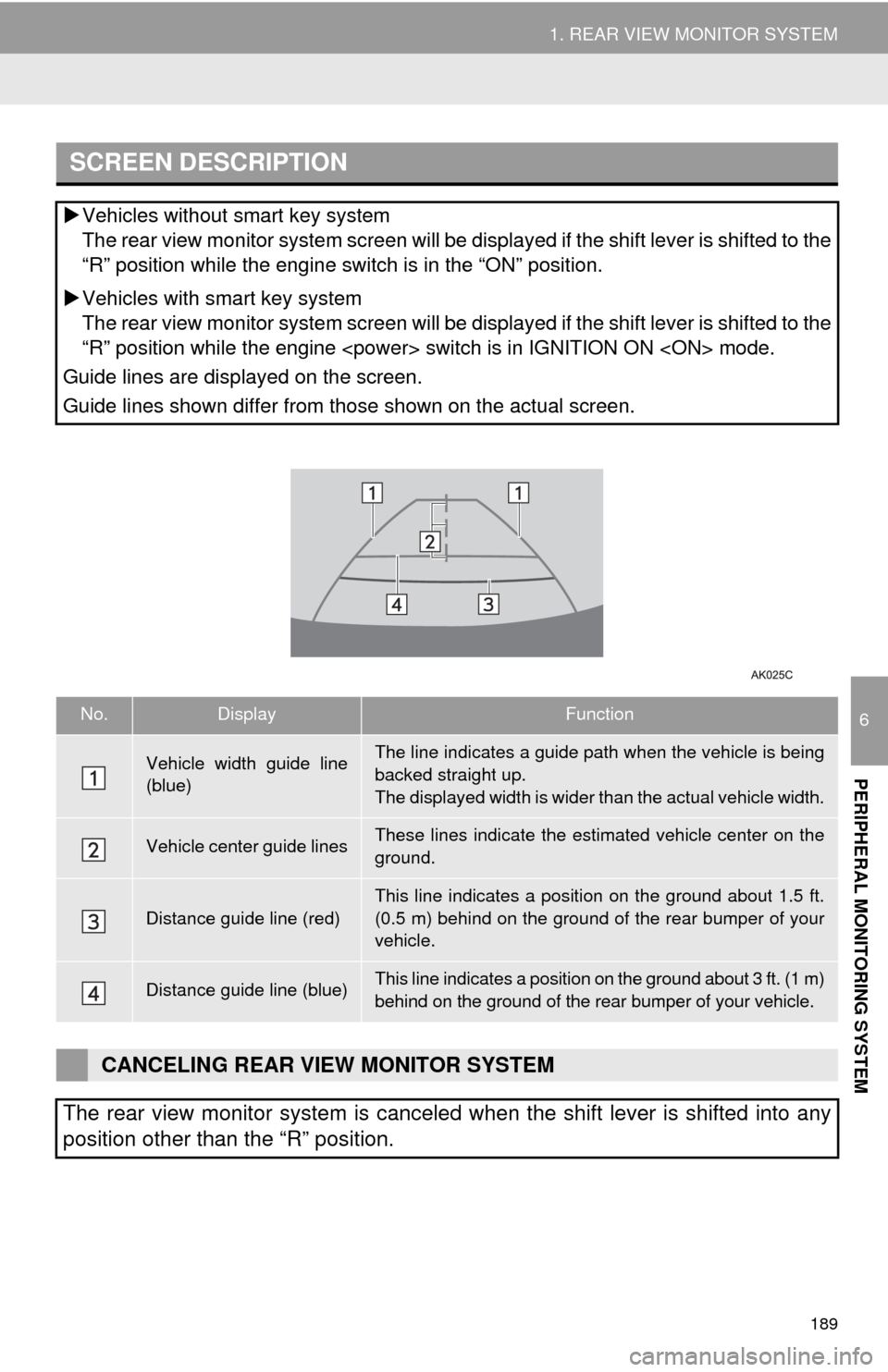
189
1. REAR VIEW MONITOR SYSTEM
6
PERIPHERAL MONITORING SYSTEM
SCREEN DESCRIPTION
Vehicles without smart key system
The rear view monitor system screen will be disp layed if the shift lever is shifted to the
“R” position while the engine switch is in the “ON” position.
Vehicles with smart key system
The rear view monitor system screen will be disp layed if the shift lever is shifted to the
“R” position while the engine
Guide lines are displayed on the screen.
Guide lines shown differ from those shown on the actual screen.
No.DisplayFunction
Vehicle width guide line
(blue)The line indicates a guide path when the vehicle is being
backed straight up.
The displayed width is wider than the actual vehicle width.
Vehicle center guide linesThese lines indicate the esti mated vehicle center on the
ground.
Distance guide line (red)
This line indicates a position on the ground about 1.5 ft.
(0.5 m) behind on the ground of the rear bumper of your
vehicle.
Distance guide line (blue)This line indicates a position on the ground about 3 ft. (1 m)
behind on the ground of the rear bumper of your vehicle.
CANCELING REAR VIEW MONITOR SYSTEM
The rear view monitor system is canceled when the shift lever is shifted into any
position other than the “R” position.
Page 190 of 356
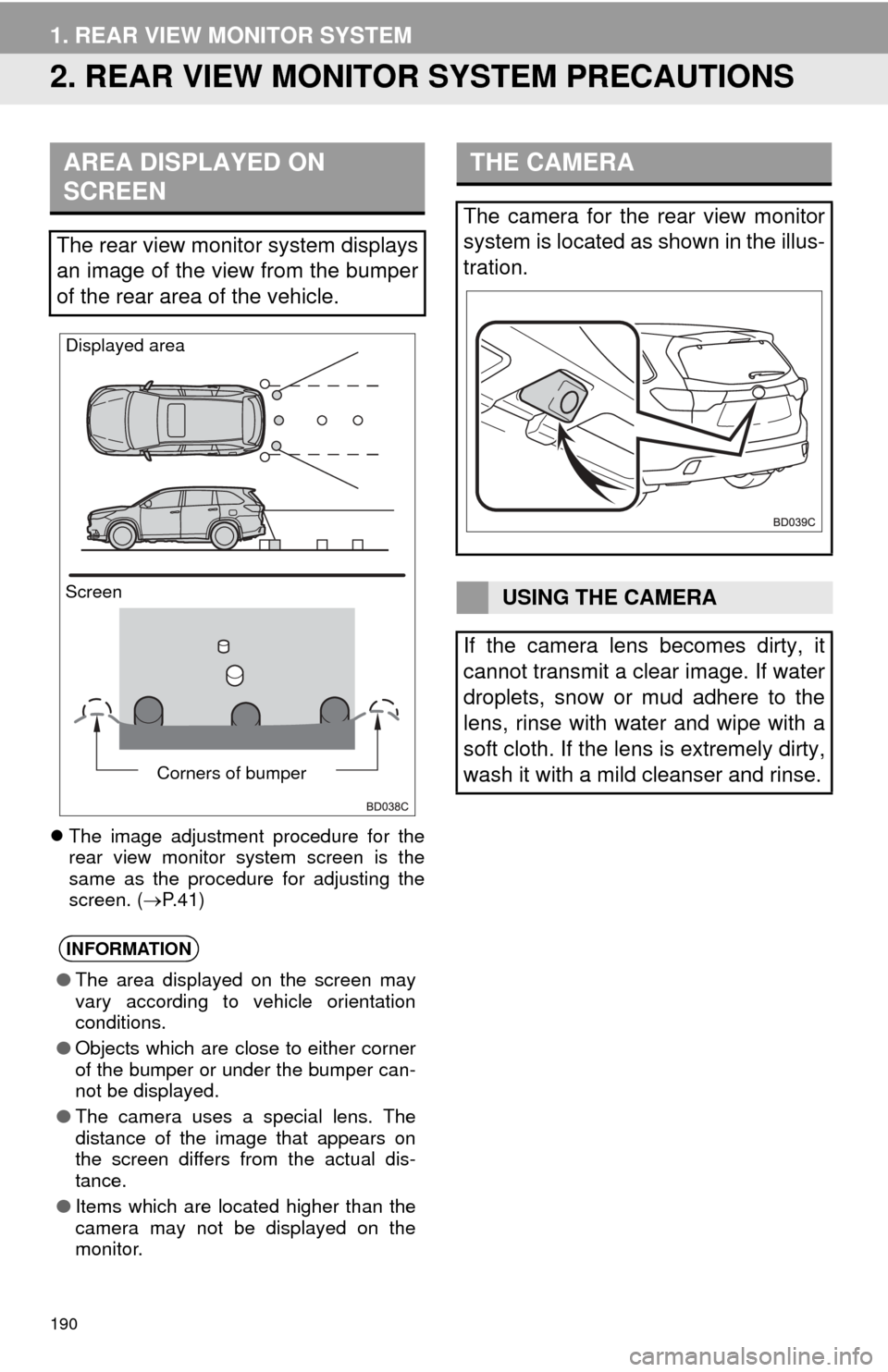
190
1. REAR VIEW MONITOR SYSTEM
2. REAR VIEW MONITOR SYSTEM PRECAUTIONS
The image adjustment procedure for the
rear view monitor system screen is the
same as the procedure for adjusting the
screen. ( P. 4 1 )
AREA DISPLAYED ON
SCREEN
The rear view monitor system displays
an image of the view from the bumper
of the rear area of the vehicle.
INFORMATION
● The area displayed on the screen may
vary according to vehicle orientation
conditions.
● Objects which are close to either corner
of the bumper or under the bumper can-
not be displayed.
● The camera uses a special lens. The
distance of the image that appears on
the screen differs from the actual dis-
tance.
● Items which are located higher than the
camera may not be displayed on the
monitor.
Screen Displayed area
Corners of bumper
THE CAMERA
The camera for the rear view monitor
system is located as shown in the illus-
tration.
USING THE CAMERA
If the camera lens becomes dirty, it
cannot transmit a clear image. If water
droplets, snow or mud adhere to the
lens, rinse with water and wipe with a
soft cloth. If the lens is extremely dirty,
wash it with a mild cleanser and rinse.