TOYOTA HIGHLANDER 2019 Accessories, Audio & Navigation (in English)
Manufacturer: TOYOTA, Model Year: 2019, Model line: HIGHLANDER, Model: TOYOTA HIGHLANDER 2019Pages: 392, PDF Size: 7.38 MB
Page 381 of 392
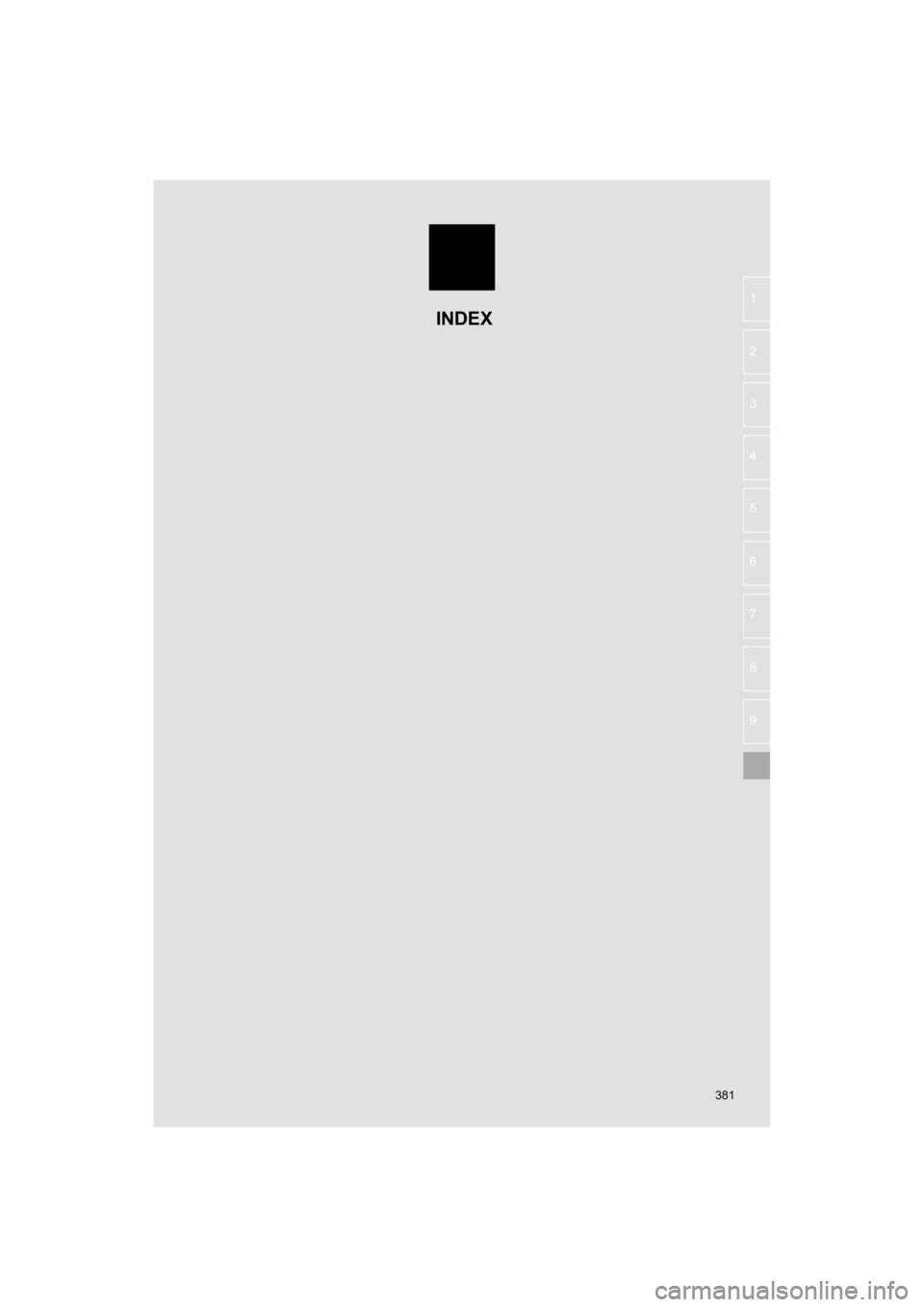
381
HIGHLANDER_Navi_U
4
5
6
7
8
9
1
2
3
INDEX
Page 382 of 392
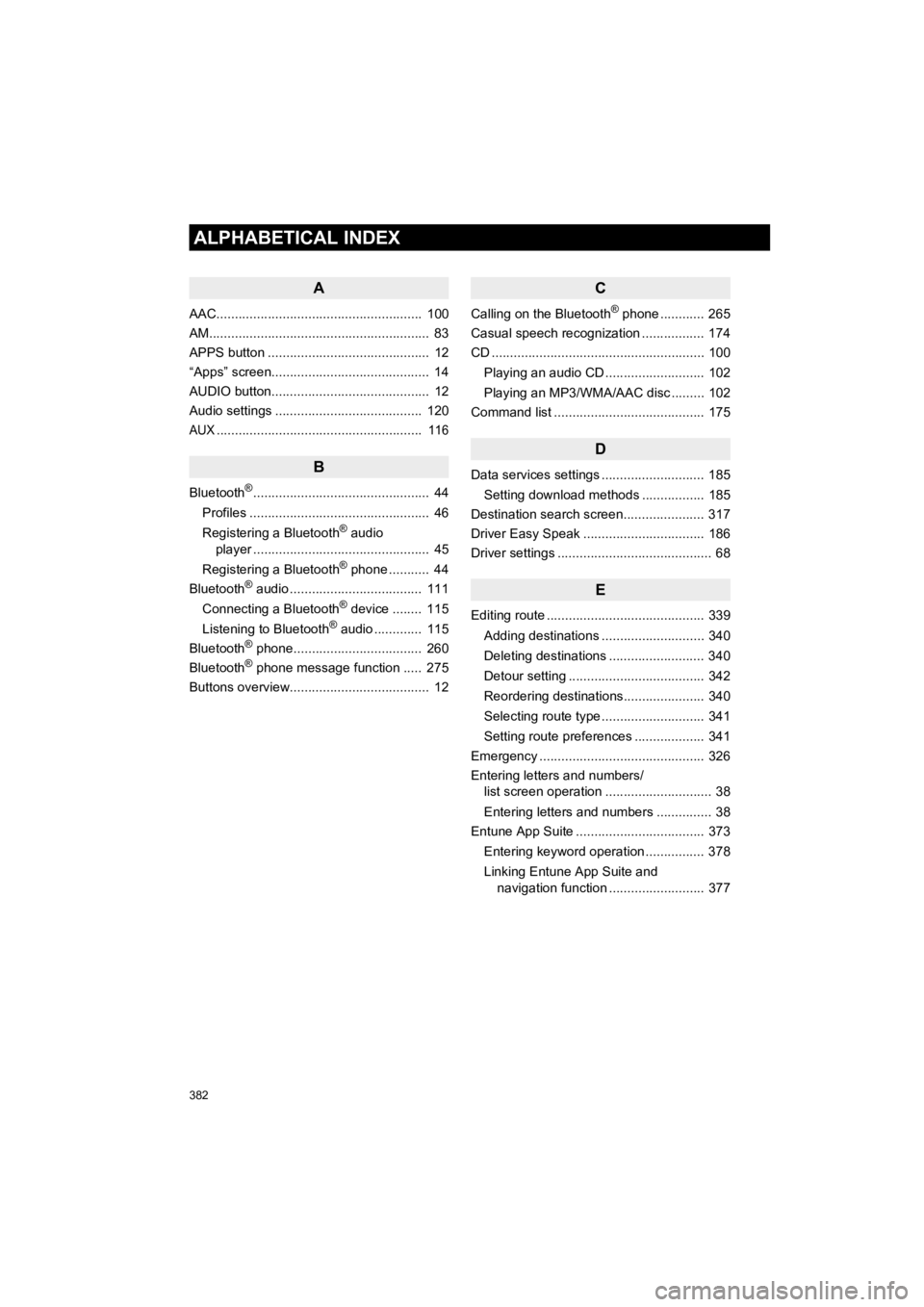
382
ALPHABETICAL INDEX
HIGHLANDER_Navi_U
A
AAC........................................................ 100
AM............................................................ 83
APPS button ............................................ 12
“Apps” screen........................................... 14
AUDIO button........................................... 12
Audio settings ........................................ 120
AUX........................................................ 116
B
Bluetooth®................................................ 44
Profiles ................................................. 46
Registering a Bluetooth
® audio
player ................................................ 45
Registering a Bluetooth
® phone ........... 44
Bluetooth® audio .................................... 111
Connecting a Bluetooth® device ........ 115
Listening to Bluetooth® audio ............. 115
Bluetooth® phone................................... 260
Bluetooth® phone message function ..... 275
Buttons overview...................................... 12
C
Calling on the Bluetooth® phone ............ 265
Casual speech recognization ................. 174
CD .......................................................... 10 0
Playing an audio CD ........................... 102
Playing an MP3/WMA/AAC disc ......... 102
Command list ......................................... 175
D
Data services settings ............................ 185
Setting download methods ................. 185
Destination search screen...................... 317
Driver Easy Speak ................................. 186
Driver settings .......................................... 68
E
Editing route ........................................... 339
Adding destinations ............................ 340
Deleting destinations .......................... 340
Detour setting ..................................... 342
Reordering destinations...................... 340
Selecting route type ............................ 341
Setting route preferences ................... 341
Emergency ............................................. 326
Entering letters and numbers/ list screen operation ............................. 38
Entering letters and numbers ............... 38
Entune App Suite ................................... 373
Entering keyword operation ................ 378
Linking Entune App Suite and navigation function .......................... 377
Page 383 of 392
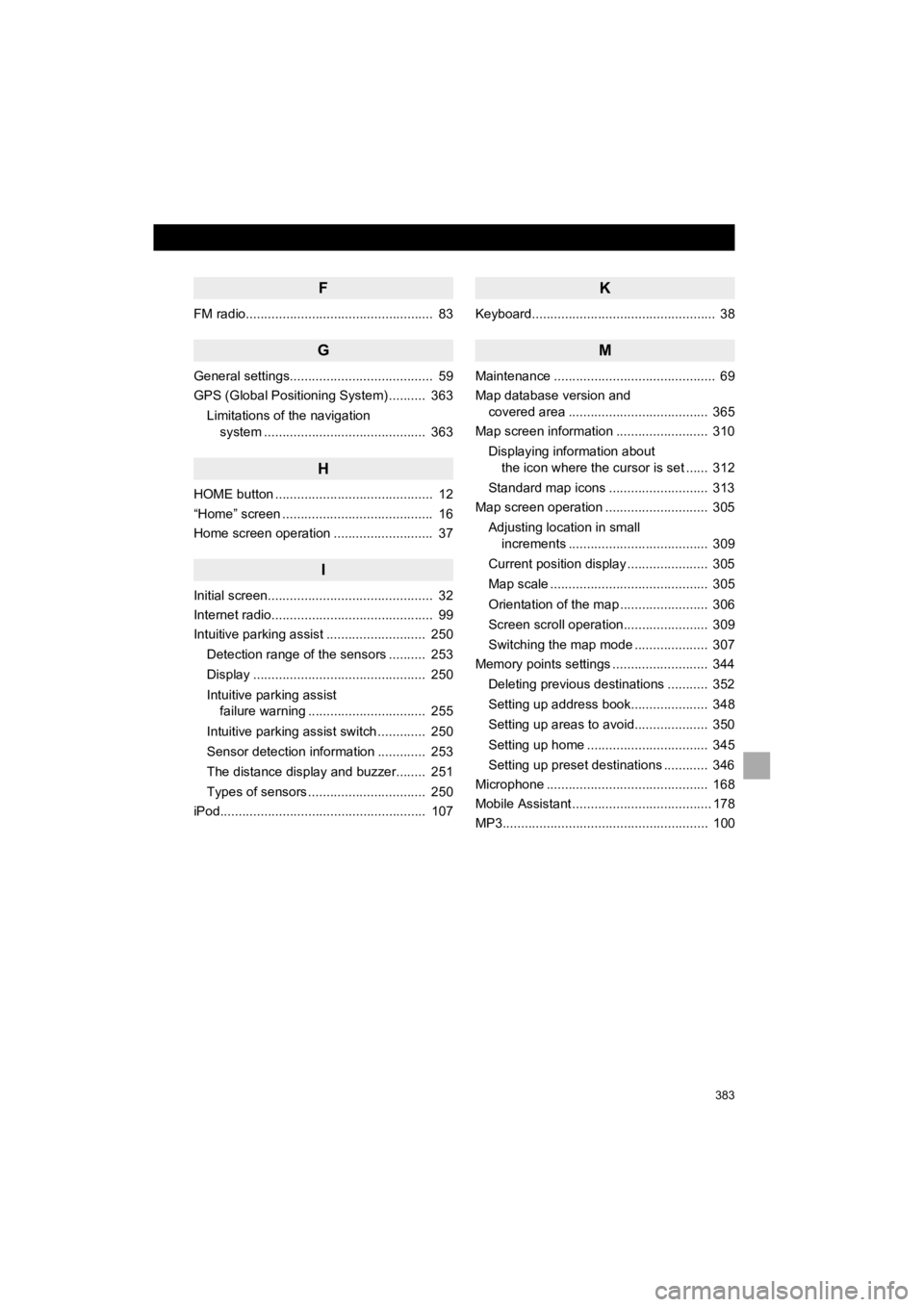
383
HIGHLANDER_Navi_U
F
FM radio................................................... 83
G
General settings....................................... 59
GPS (Global Positioning System) .......... 363Limitations of the navigation system ............ .......................... ...... 363
H
HOME button ........................................... 12
“Home” screen ......................................... 16
Home screen operation ........................... 37
I
Initial screen............................................. 32
Internet radio............................................ 99
Intuitive parking assist ........................... 250
Detection range of the sensors .......... 253
Display ............................................... 250
Intuitive parking assist failure warning ................................ 255
Intuitive parking assist switch ............. 250
Sensor detection information ............. 253
The distance display and buzzer........ 251
Types of sensors ................................ 250
iPod........................................................ 10 7
K
Keyboard.................................................. 38
M
Maintenance ............................................ 69
Map database version and
covered area ...................................... 365
Map screen information ......................... 310
Displaying information about the icon where the cursor is set ...... 312
Standard map icons ........................... 313
Map screen operation ............................ 305
Adjusting location in small increments ...................................... 309
Current position display ...................... 305
Map scale ........................................... 305
Orientation of the map ........................ 306
Screen scroll operation....................... 309
Switching the map mode .................... 307
Memory points settings .......................... 344
Deleting previous destinations ........... 352
Setting up address book..................... 348
Setting up areas to avoid.................... 350
Setting up home ................................. 345
Setting up preset destinations ............ 346
Microphone ............................................ 168
Mobile Assistant ...................................... 178
MP3........................................................ 100
Page 384 of 392
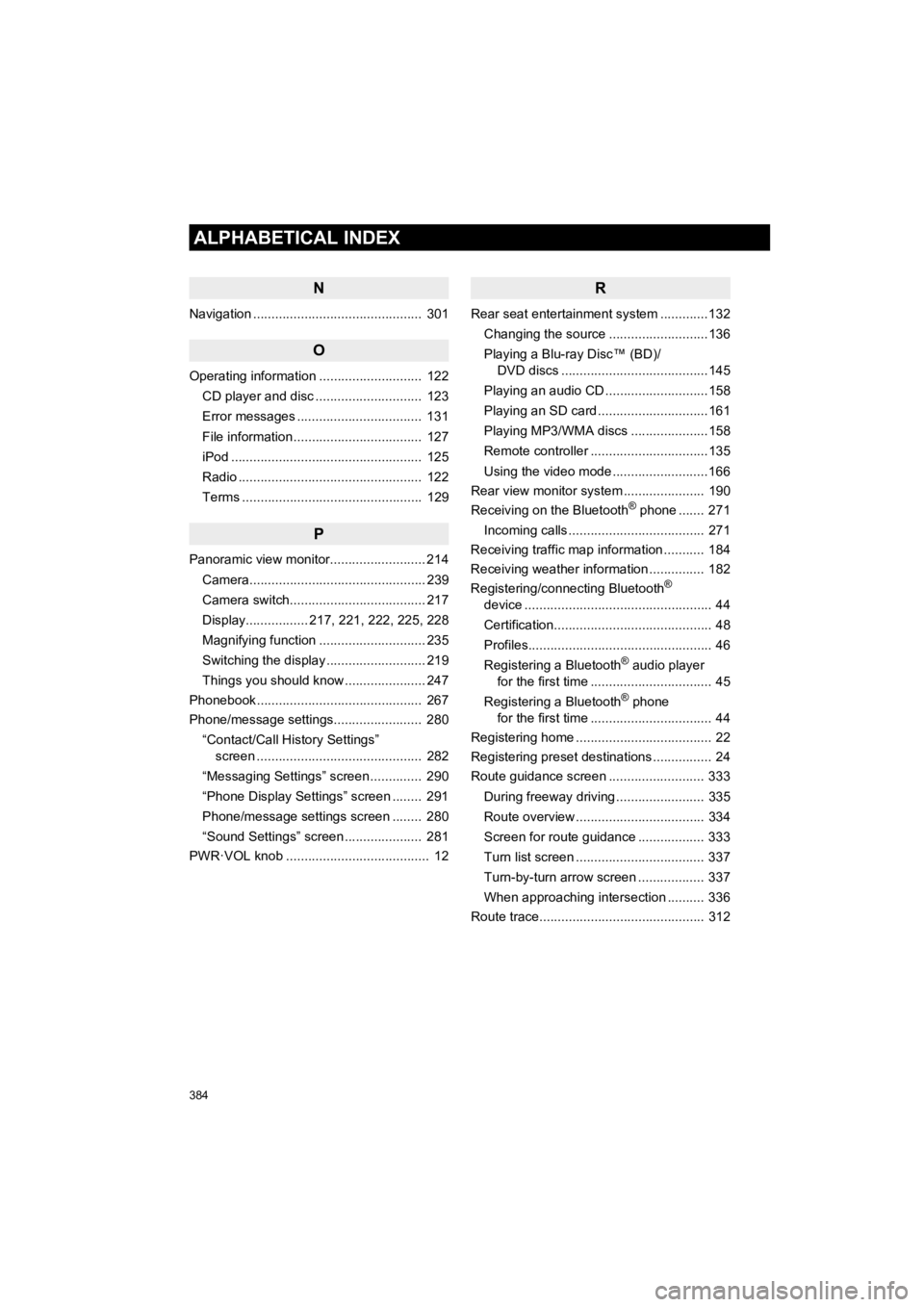
384
ALPHABETICAL INDEX
HIGHLANDER_Navi_U
N
Navigation .............................................. 301
O
Operating information ............................ 122CD player and disc ............................. 123
Error messages .................................. 131
File information ................................... 127
iPod .................................................... 125
Radio .................................................. 122
Terms ................................................. 129
P
Panoramic view monitor.......................... 214
Camera................................................ 239
Camera switch..................................... 217
Display................. 217, 221, 222, 225, 228
Magnifying function ............................. 235
Switching the display ........................... 219
Things you should know ...................... 247
Phonebook............................................. 267
Phone/message settings........................ 280
“Contact/Call History Settings” screen ............................................. 282
“Messaging Settings” screen .............. 290
“Phone Display Settings” screen ........ 291
Phone/message settings screen ........ 280
“Sound Settings” screen ..................... 281
PWR·VOL knob ....................................... 12
R
Rear seat entertainmen t system .............132
Changing the source ...........................136
Playing a Blu-ray Disc™ (BD)/ DVD discs ........................................145
Playing an audio CD ............................158
Playing an SD card ..............................161
Playing MP3/WMA discs .....................158
Remote controller ................................135
Using the video mode ..........................166
Rear view monitor system ...................... 190
Receiving on the Bluetooth
® phone ....... 271
Incoming calls ..................................... 271
Receiving traffic map information ........... 184
Receiving weather information ............... 182
Registering/connecting Bluetooth
®
device ................................................... 44
Certification........................................... 48
Profiles.................................................. 46
Registering a Bluetooth
® audio player
for the first time ................................. 45
Registering a Bluetooth
® phone
for the first time ................................. 44
Registering home ..................................... 22
Registering preset destinations ................ 24
Route guidance screen .......................... 333
During freeway driving ........................ 335
Route overview ................................... 334
Screen for route guidance .................. 333
Turn list screen ................................... 337
Turn-by-turn arrow screen .................. 337
When approaching intersection .......... 336
Route trace............................................. 312
Page 385 of 392
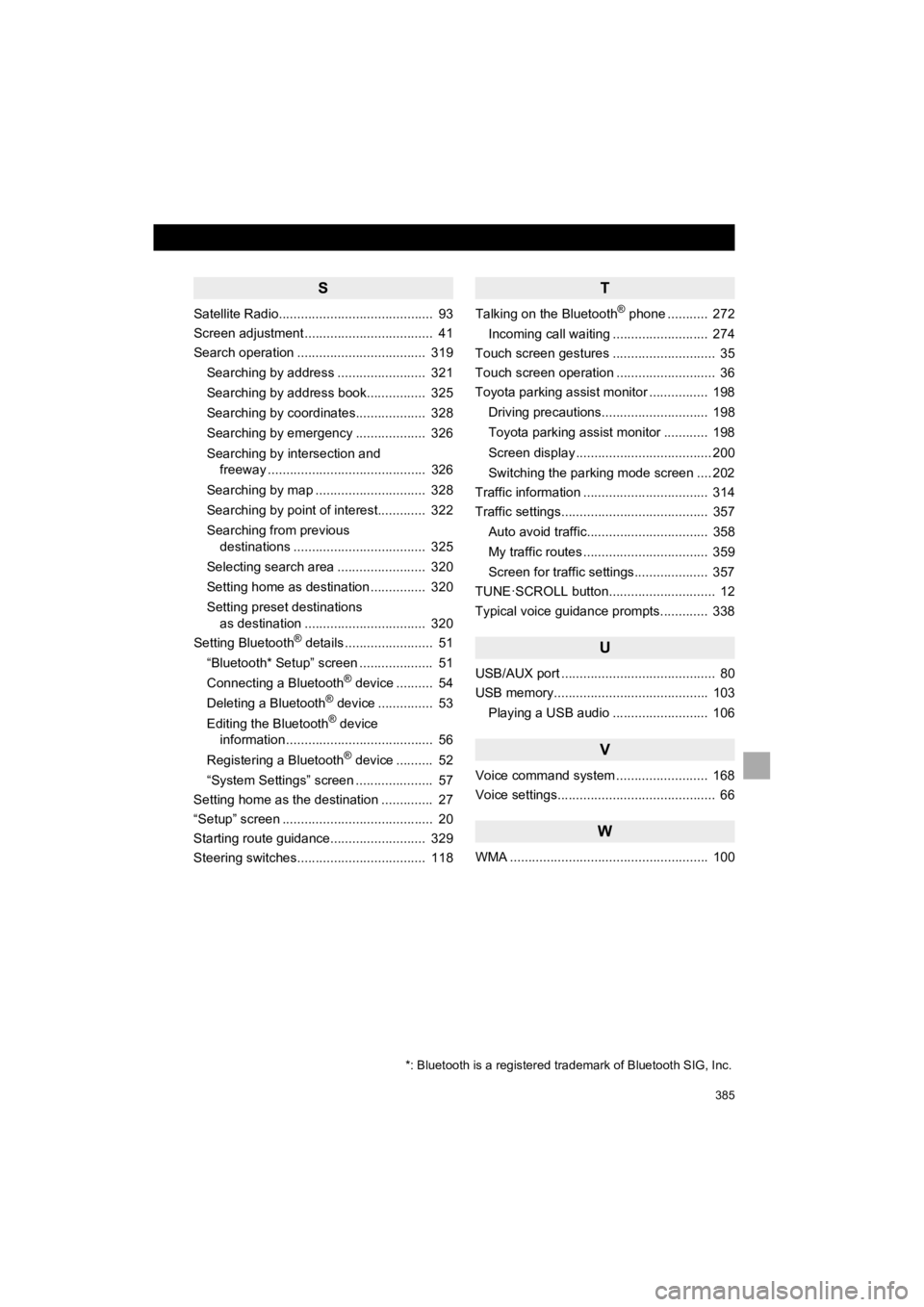
385
HIGHLANDER_Navi_U
S
Satellite Radio.......................................... 93
Screen adjustment ................................... 41
Search operation ................................... 319Searching by address ........................ 321
Searching by address book................ 325
Searching by coordinates................... 328
Searching by emergency ................... 326
Searching by intersection and freeway ........................................... 326
Searching by map .............................. 328
Searching by point of interest............. 322
Searching from previous destinations .................................... 325
Selecting search area ........................ 320
Setting home as destination ............... 320
Setting preset destinations as destination ................................. 320
Setting Bluetooth
® details ........................ 51
“Bluetooth* Setup” screen .................... 51
Connecting a Bluetooth
® device .......... 54
Deleting a Bluetooth® device ............... 53
Editing the Bluetooth® device
information ........................................ 56
Registering a Bluetooth
® device .......... 52
“System Settings” screen ..................... 57
Setting home as the destination .............. 27
“Setup” screen ......................................... 20
Starting route guidance.......................... 329
Steering switches................................... 118
T
Talking on the Bluetooth® phone ........... 272
Incoming call waiting .......................... 274
Touch screen gestures ............................ 35
Touch screen operation ........................... 36
Toyota parking assist monitor ................ 198
Driving precautions............................. 198
Toyota parking assist monitor ............ 198
Screen display ..................................... 200
Switching the parking mode screen .... 202
Traffic information .................................. 314
Traffic settings........................................ 357
Auto avoid traffic................................. 358
My traffic routes .................................. 359
Screen for traffic settings.................... 357
TUNE·SCROLL button............................. 12
Typical voice guidance prompts............. 338
U
USB/AUX port .......................................... 80
USB memory.......................................... 103
Playing a USB audio .......................... 106
V
Voice command system ......................... 168
Voice settings........................................... 66
W
WMA ...................................................... 100
*: Bluetooth is a registered tr ademark of Bluetooth SIG, Inc.
Page 386 of 392

386
ALPHABETICAL INDEX
HIGHLANDER_Navi_U
X
XM Satellite Radio ................................... 93Displaying the radio ID ......................... 97
How to subscribe to an XM Satellite Radio ....................... 95
If the satellite radio tuner malfunctions...................................... 98
Presetting a channel............................. 97
Selecting a channel from the list .......... 97
Page 387 of 392
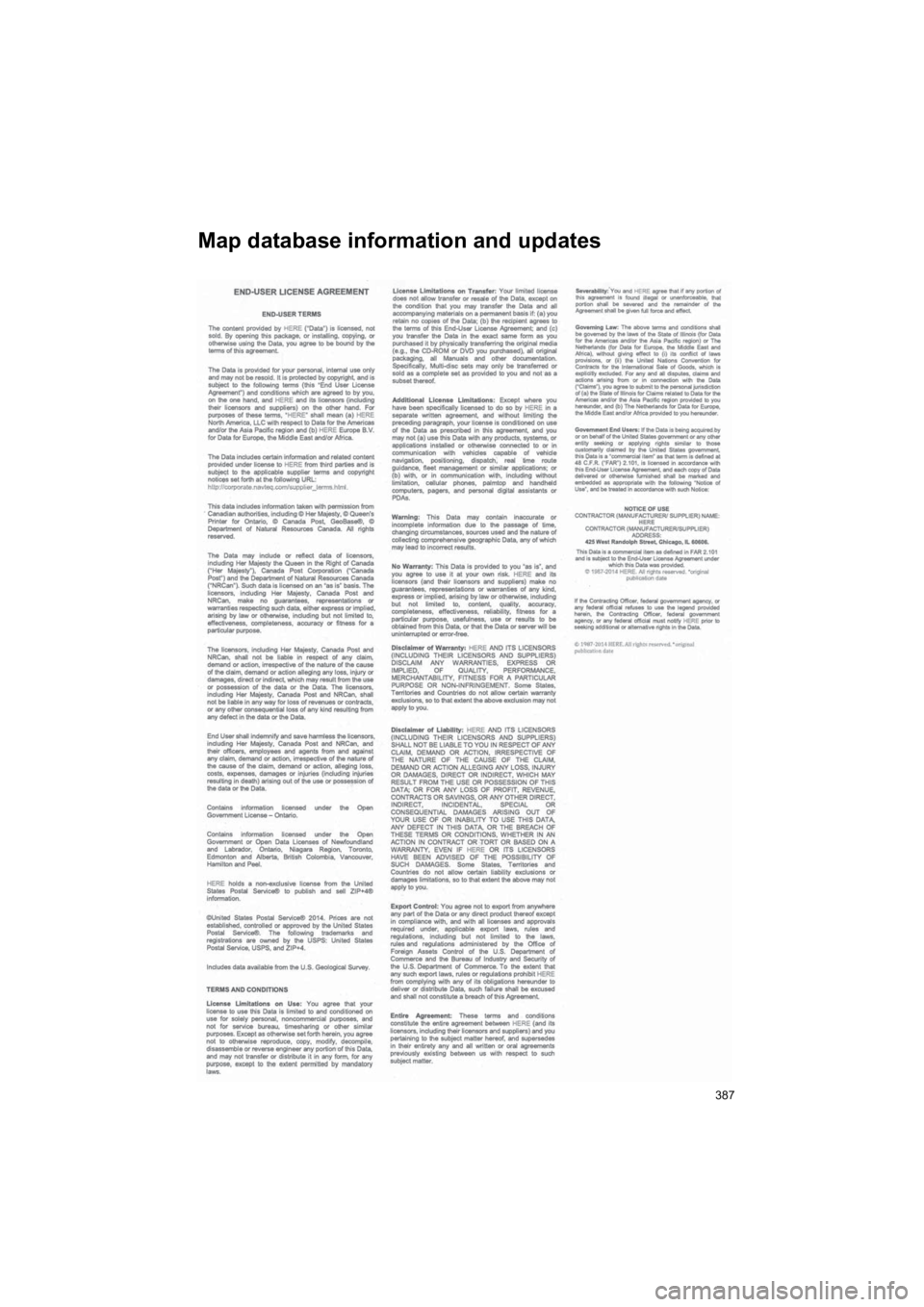
387
HIGHLANDER_Navi_U
Map database information and updates
Page 388 of 392
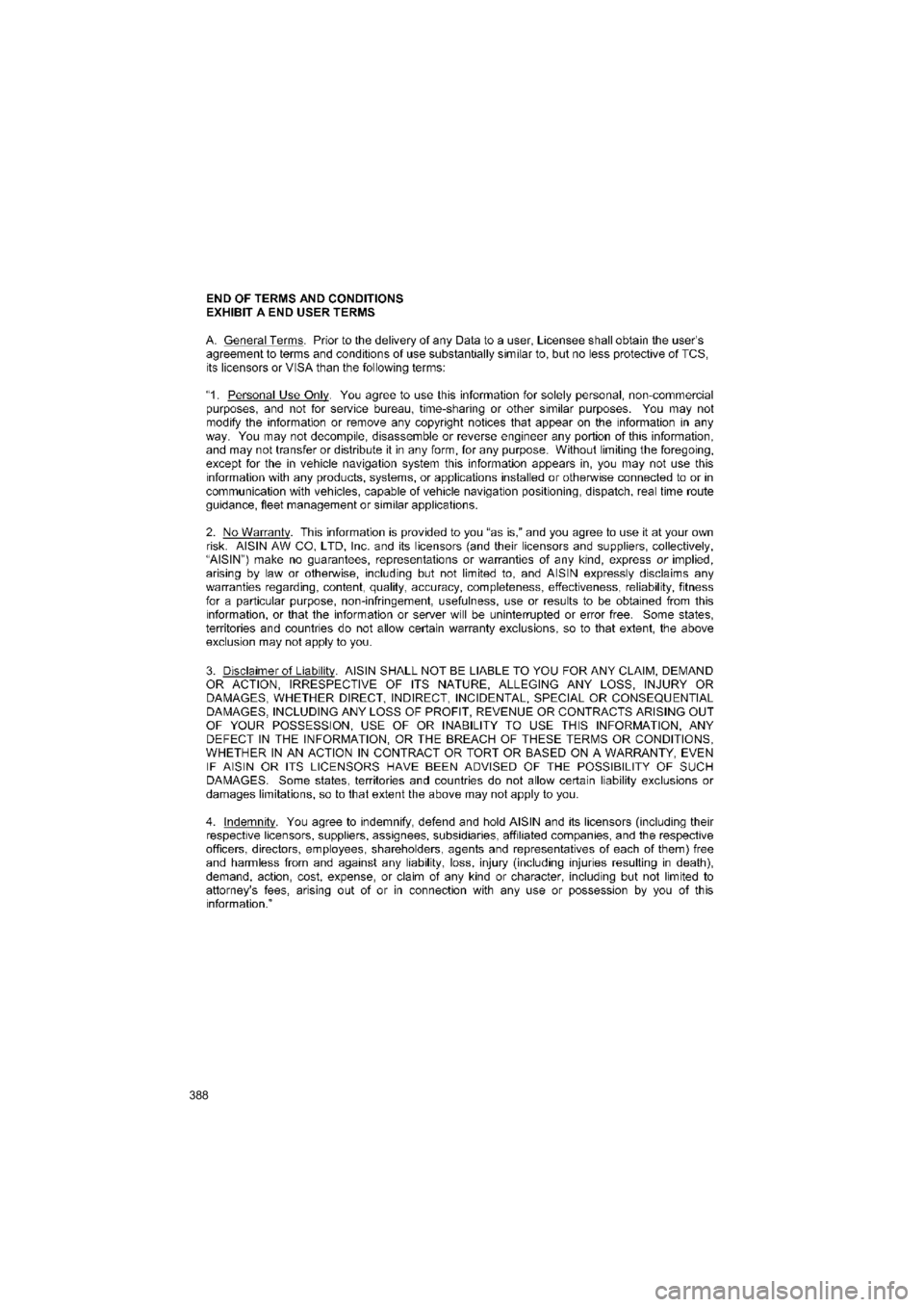
388
HIGHLANDER_Navi_U
Page 389 of 392
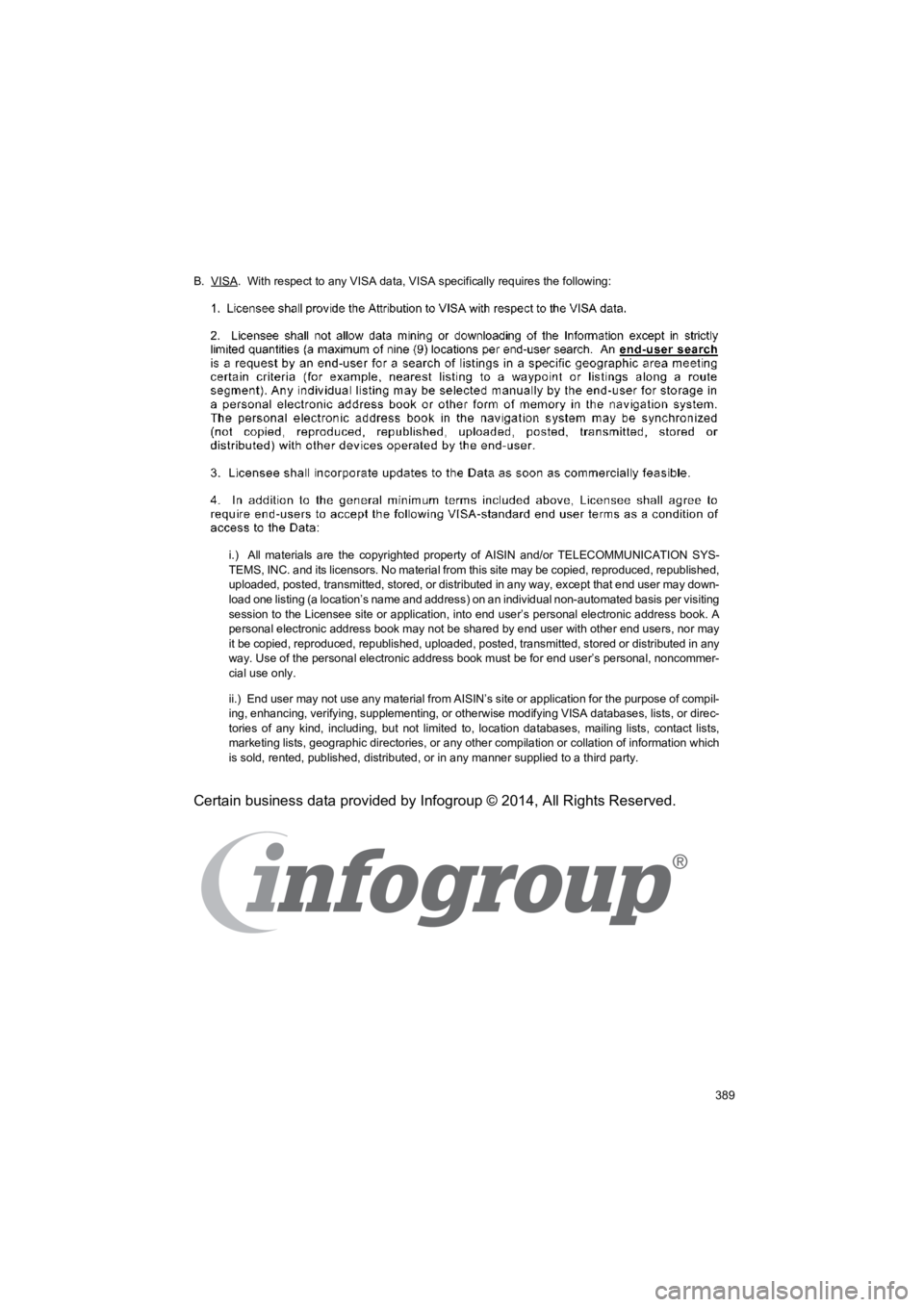
389
HIGHLANDER_Navi_U
B. VISA. With respect to any VISA data, VISA specifically requires the following:
i.) All materials are the copyrighted property of AISIN and/or TELECOMMUNICATION SYS-
TEMS, INC. and its licensors. No material from this site may be copied, reproduced, republished,
uploaded, posted, transmitted, stored, or distributed in any wa y, except that end user may down-
load one listing (a location’s name and address) on an individu al non-automated basis per visiting
session to the Licensee site or application, into end user’s pe rsonal electronic address book. A
personal electronic address book may not be shared by end user with other end users, nor may
it be copied, reproduced, republished, uploaded, posted, transmitted, stored or distributed in any
way. Use of the personal electronic address book must be for en d user’s personal, noncommer-
cial use only.
ii.) End user may not use any material from AISIN’s site or ap plication for the purpose of compil-
ing, enhancing, verifying, supplementing, or otherwise modifyin g VISA databases, lists, or direc-
tories of any kind, including, but not limited to, location databases, mailing lists, contact lists,
marketing lists, geographic directories, or any other compilati on or collation of information which
is sold, rented, published, distributed, or in any manner suppl ied to a third party.
Certain business data provided by Infogroup © 2014, All Rights Reserved.
Page 390 of 392
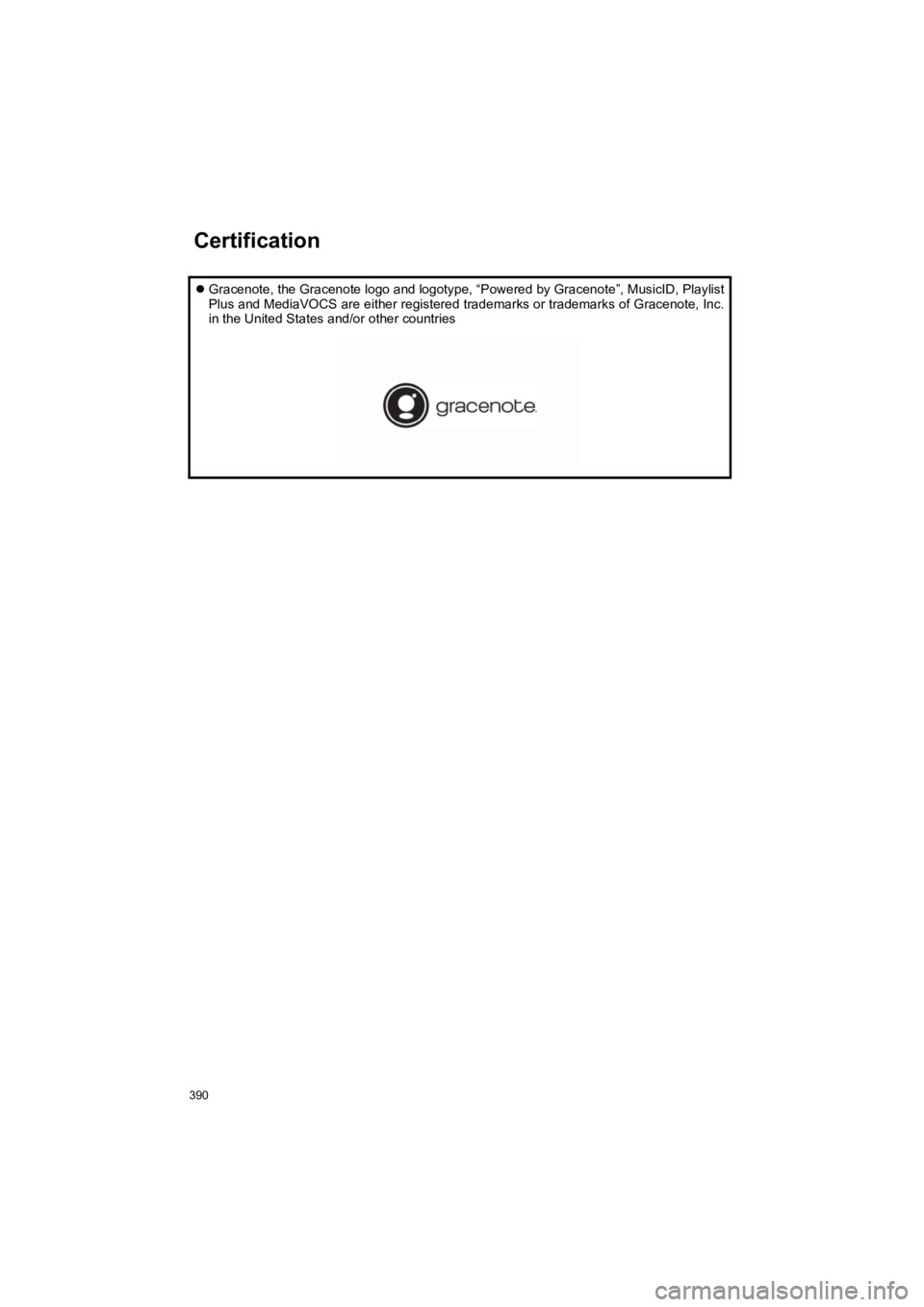
390
HIGHLANDER_Navi_U
Gracenote, the Gracenote logo and logotype, “Powered by Graceno te”, MusicID, Playlist
Plus and MediaVOCS are either registered trademarks or trademar ks of Gracenote, Inc.
in the United States and/or other countries
Certification