key TOYOTA HIGHLANDER 2020 Accessories, Audio & Navigation (in English)
[x] Cancel search | Manufacturer: TOYOTA, Model Year: 2020, Model line: HIGHLANDER, Model: TOYOTA HIGHLANDER 2020Pages: 402, PDF Size: 18.72 MB
Page 337 of 402
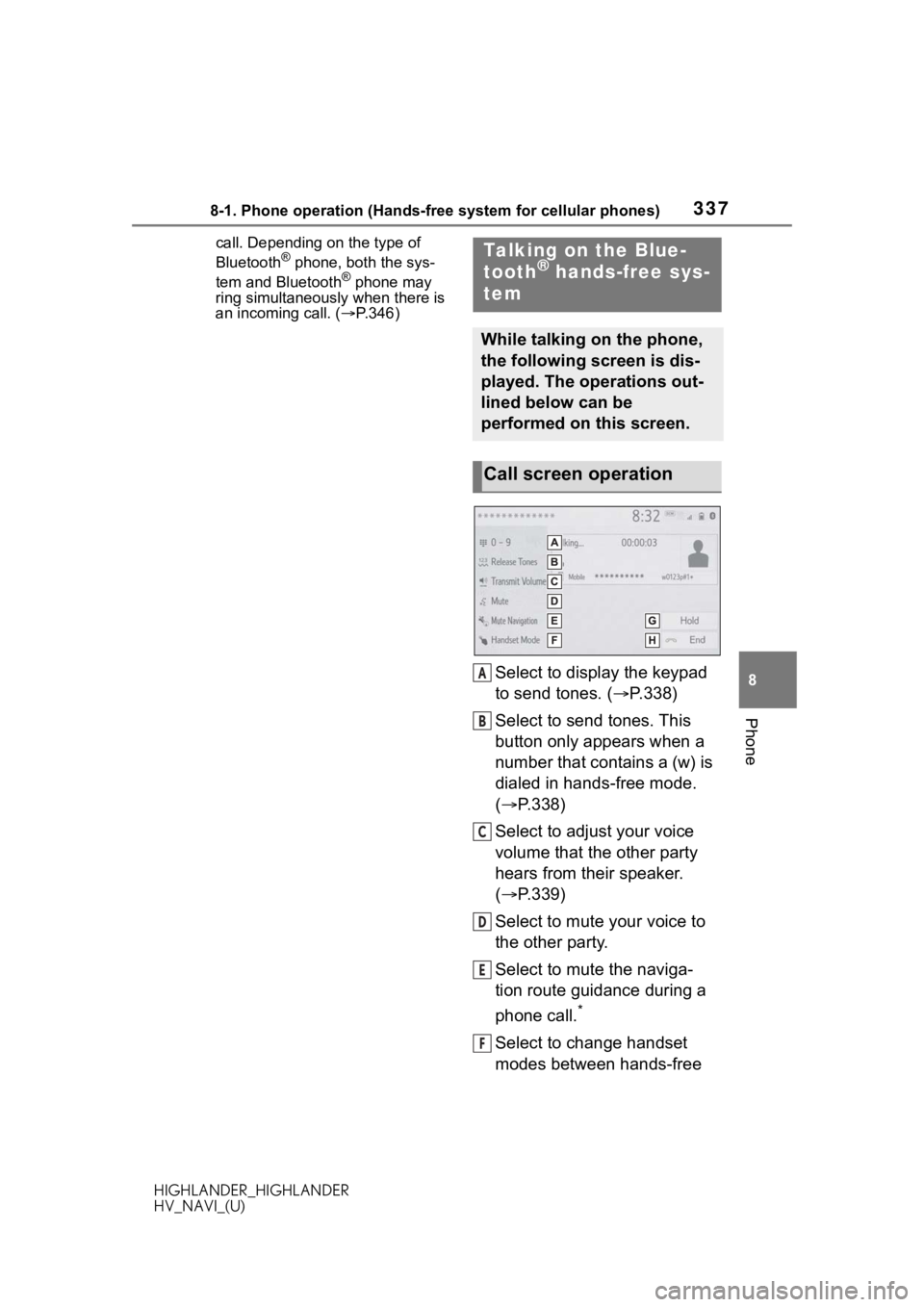
3378-1. Phone operation (Hands-free system for cellular phones)
HIGHLANDER_HIGHLANDER
HV_NAVI_(U)
8
Phone
call. Depending on the type of
Bluetooth® phone, both the sys-
tem and Bluetooth® phone may
ring simultaneously when there is
an incoming call. ( P.346)
Select to display the keypad
to send tones. ( P.338)
Select to send tones. This
button only appears when a
number that contains a (w) is
dialed in hands-free mode.
( P.338)
Select to adjust your voice
volume that the other party
hears from their speaker.
( P.339)
Select to mute your voice to
the other party.
Select to mute the naviga-
tion route guidance during a
phone call.
*
Select to change handset
modes between hands-free
Talking on the Blue-
tooth® hands-free sys-
tem
While talking on the phone,
the following screen is dis-
played. The operations out-
lined below can be
performed on this screen.
Call screen operation
A
B
C
D
E
F
Page 338 of 402
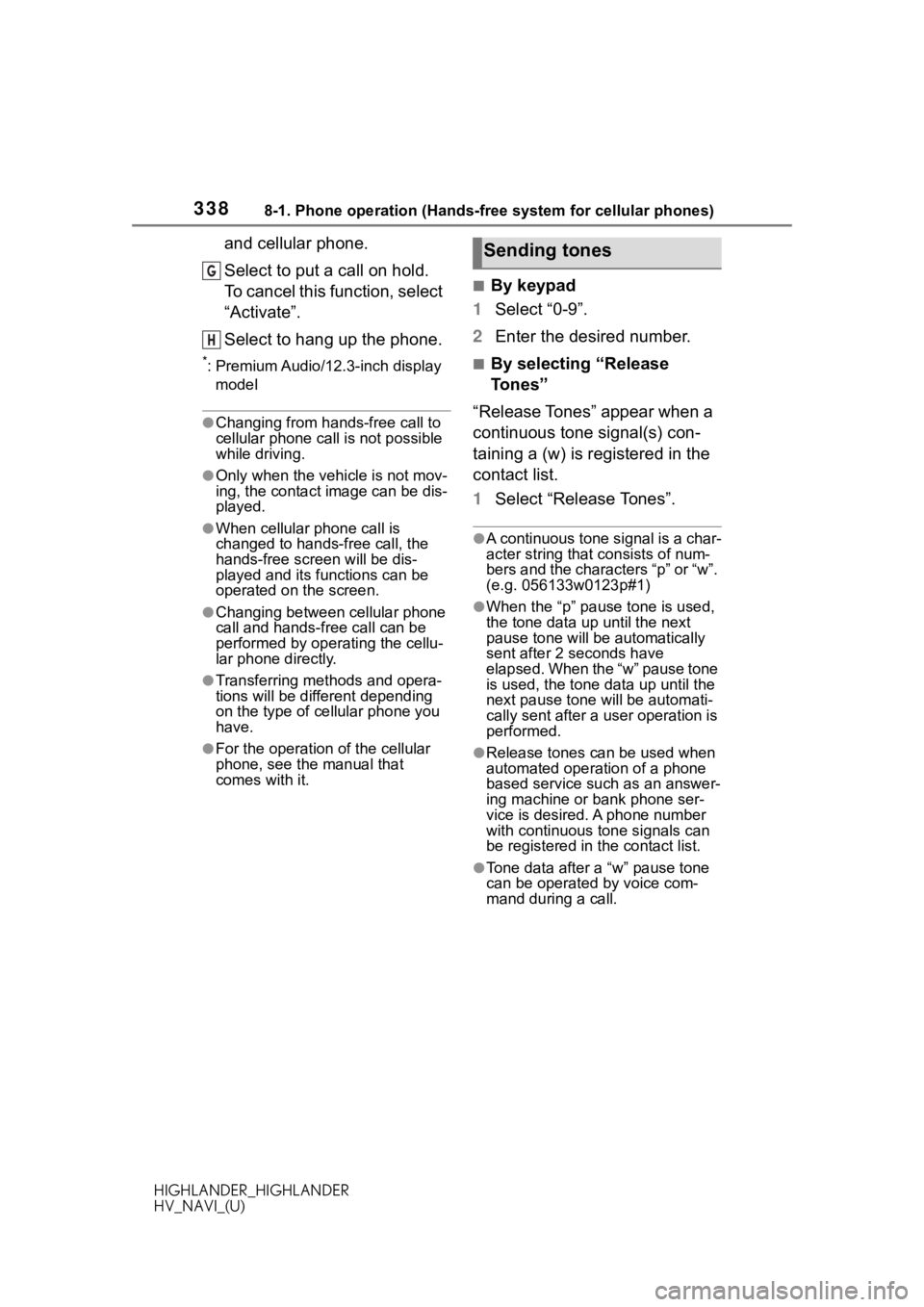
3388-1. Phone operation (Hands-free system for cellular phones)
HIGHLANDER_HIGHLANDER
HV_NAVI_(U)
and cellular phone.
Select to put a call on hold.
To cancel this function, select
“Activate”.
Select to hang up the phone.
*: Premium Audio/12.3-inch display model
●Changing from hands-free call to
cellular phone call is not possible
while driving.
●Only when the vehicle is not mov-
ing, the contact image can be dis-
played.
●When cellular phone call is
changed to hands-free call, the
hands-free screen will be dis-
played and its functions can be
operated on the screen.
●Changing between cellular phone
call and hands-free call can be
performed by operating the cellu-
lar phone directly.
●Transferring methods and opera-
tions will be diffe rent depending
on the type of cellular phone you
have.
●For the operation of the cellular
phone, see the manual that
comes with it.
■By keypad
1 Select “0-9”.
2 Enter the desired number.
■By selecting “Release
Tones”
“Release Tones” appear when a
continuous tone signal(s) con-
taining a (w) is registered in the
contact list.
1 Select “Release Tones”.
●A continuous tone signal is a char-
acter string that consists of num-
bers and the characters “p” or “w”.
(e.g. 056133w0123p#1)
●When the “p” pause tone is used,
the tone data up until the next
pause tone will be automatically
sent after 2 seconds have
elapsed. When the “w” pause tone
is used, the tone d ata up until the
next pause tone will be automati-
cally sent after a user operation is
performed.
●Release tones can be used when
automated operation of a phone
based service such as an answer-
ing machine or bank phone ser-
vice is desired. A phone number
with continuous tone signals can
be registered in the contact list.
●Tone data after a “w” pause tone
can be operated by voice com-
mand during a call.
G
H
Sending tones
Page 354 of 402
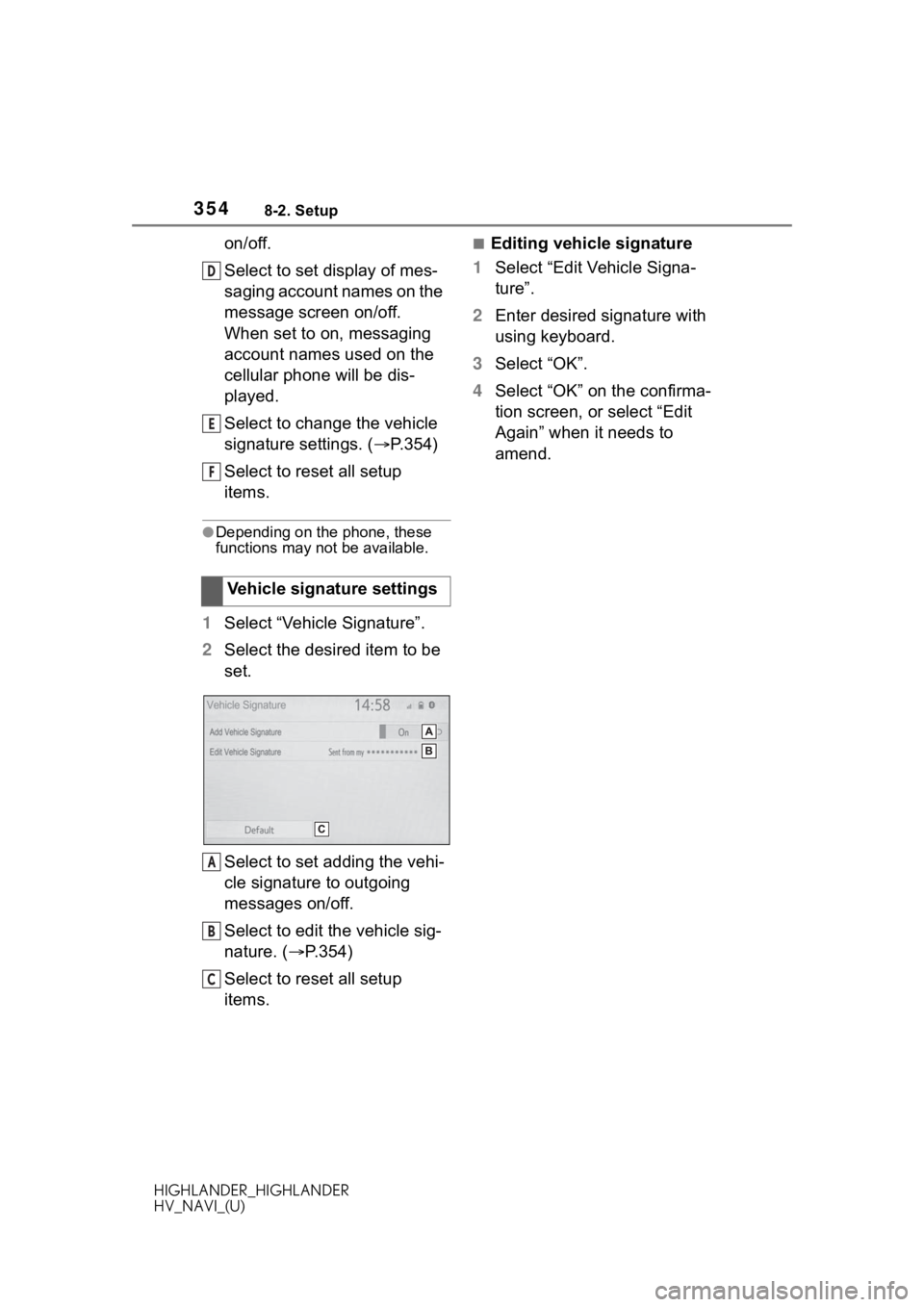
3548-2. Setup
HIGHLANDER_HIGHLANDER
HV_NAVI_(U)
on/off.
Select to set display of mes-
saging account names on the
message screen on/off.
When set to on, messaging
account names used on the
cellular phone will be dis-
played.
Select to change the vehicle
signature settings. (P.354)
Select to reset all setup
items.
●Depending on the phone, these
functions may not be available.
1 Select “Vehicle Signature”.
2 Select the desired item to be
set.
Select to set adding the vehi-
cle signature to outgoing
messages on/off.
Select to edit the vehicle sig-
nature. ( P.354)
Select to reset all setup
items.
■Editing vehicle signature
1 Select “Edit Vehicle Signa-
ture”.
2 Enter desired signature with
using keyboard.
3 Select “OK”.
4 Select “OK” on the confirma-
tion screen, or select “Edit
Again” when it needs to
amend.
Vehicle signature settings
D
E
F
A
B
C
Page 373 of 402
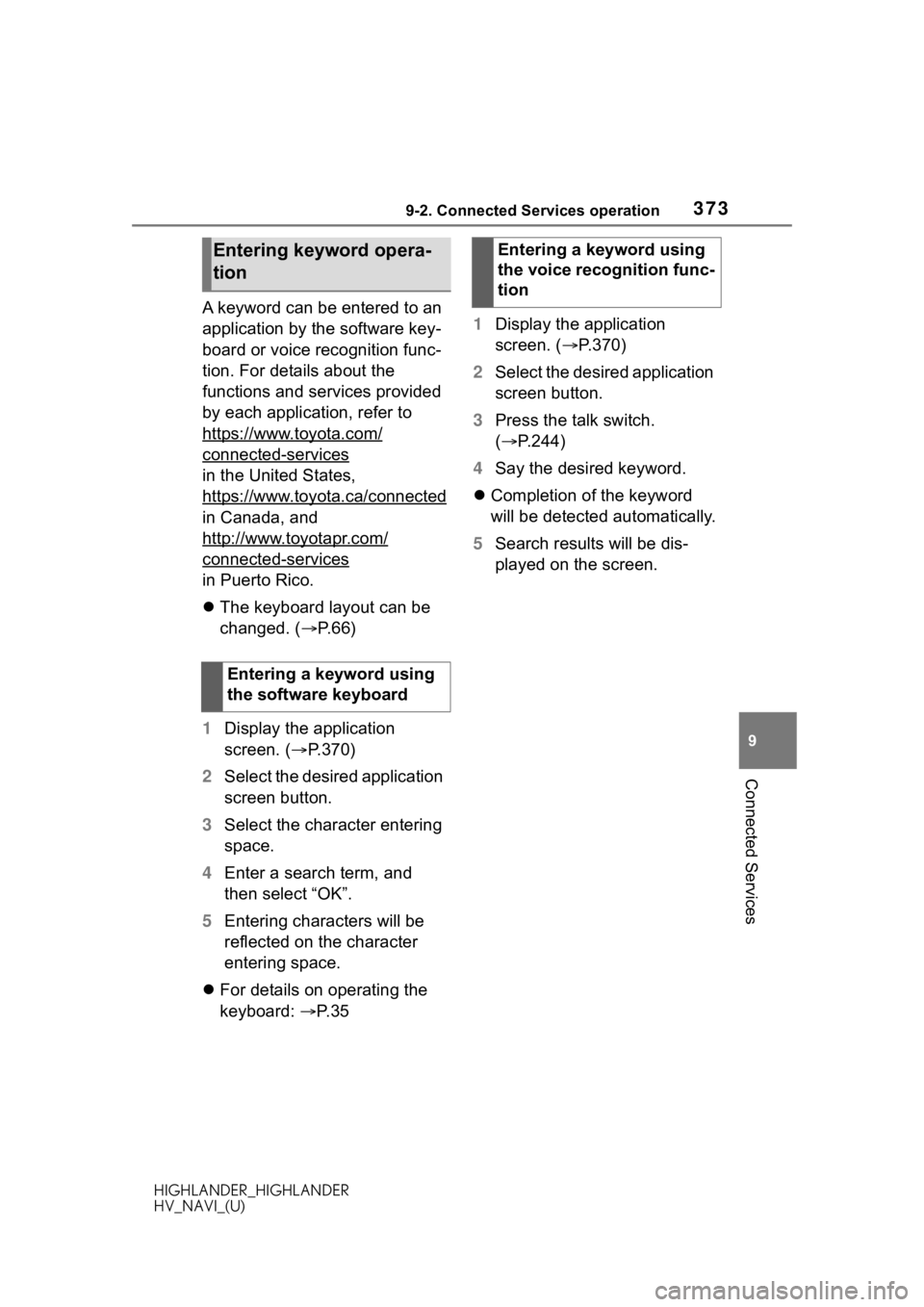
3739-2. Connected Services operation
HIGHLANDER_HIGHLANDER
HV_NAVI_(U)
9
Connected Services
A keyword can be entered to an
application by the software key-
board or voice recognition func-
tion. For details about the
functions and services provided
by each application, refer to
https://www.toyota.com/
connected-services
in the United States,
https://www.toyota.ca/connected
in Canada, and
http://www.toyotapr.com/
connected-services
in Puerto Rico.
The keyboard layout can be
changed. ( P. 6 6 )
1 Display the application
screen. ( P.370)
2 Select the desired application
screen button.
3 Select the character entering
space.
4 Enter a search term, and
then select “OK”.
5 Entering characters will be
reflected on the character
entering space.
For details on operating the
keyboard: P. 3 5 1
Display the application
screen. ( P.370)
2 Select the desired application
screen button.
3 Press the talk switch.
( P.244)
4 Say the desired keyword.
Completion of the keyword
will be detected automatically.
5 Search results will be dis-
played on the screen.
Entering keyword opera-
tion
Entering a keyword using
the software keyboard
Entering a keyword using
the voice recognition func-
tion
Page 379 of 402

379 Alphabetical Index
HIGHLANDER_HIGHLANDER
HV_NAVI_(U)
Contact ................................... 94
Destination Assist ................... 93
Emergency ............................. 94
Favorite list ............................. 93
Home................................ 26, 92
Keyword ................................. 92
One-touch setting home/favorite ............................................. 98
Point of interest ...................... 95
Recent destinations................ 93
Search area............................ 92
Detailed navigation settings ....................................... 112, 117
Display button (Menu screen) . 15
E
ECO button (Information screen) ................................................. 21
Editing route ........................... 108
Entering keyword operation .. 373
Entering letters and num- bers/list screen operation ..... 35Entering letters and numbers . 35
List screen .............................. 36
F
FM ............................................ 139
Functional overview ............... 360
G
General button (Setup screen)
........................................... 19, 66
General settings ....................... 66 Displaying the general settings screen .................................. 66
General settings screen ......... 66
GPS (Global Positioning System) ............................................... 127
Guiding the route ..................... 23 Deleting destinations .............. 24
H
Hands-free system .................328
HOME button.......................12, 33
Home screen .............................33
I
Info button (Menu screen) .15, 21
Information screen ...................21
Initial screen..............................28Caution screen .......................28
Maintenance information ........28
Restarting the system .............28
iPod/iPhone(Apple Carplay) ..152
L
Linking multi-information display and the system .......................39
M
MAP button ...................12, 78, 80
Map database ..........................129 Temporary updates of the map...........................................130
Map screen information ...........82 Map icons ...............................88
Map options screen ................82
Map screen operation ........22, 80 Current position d isplay ....22, 80
Map scale .........................23, 80
Orientation of the map ............81
Scrolling the map ..............23, 82
Map screen overview ...............78
Memory points settings ......... 112 Areas to avoid ...................... 115
Favorites list ......................... 113
Home .................................... 113
MENU button .......................12, 15
Menu screen..............................15 Menu screen operation...........15
Page 380 of 402
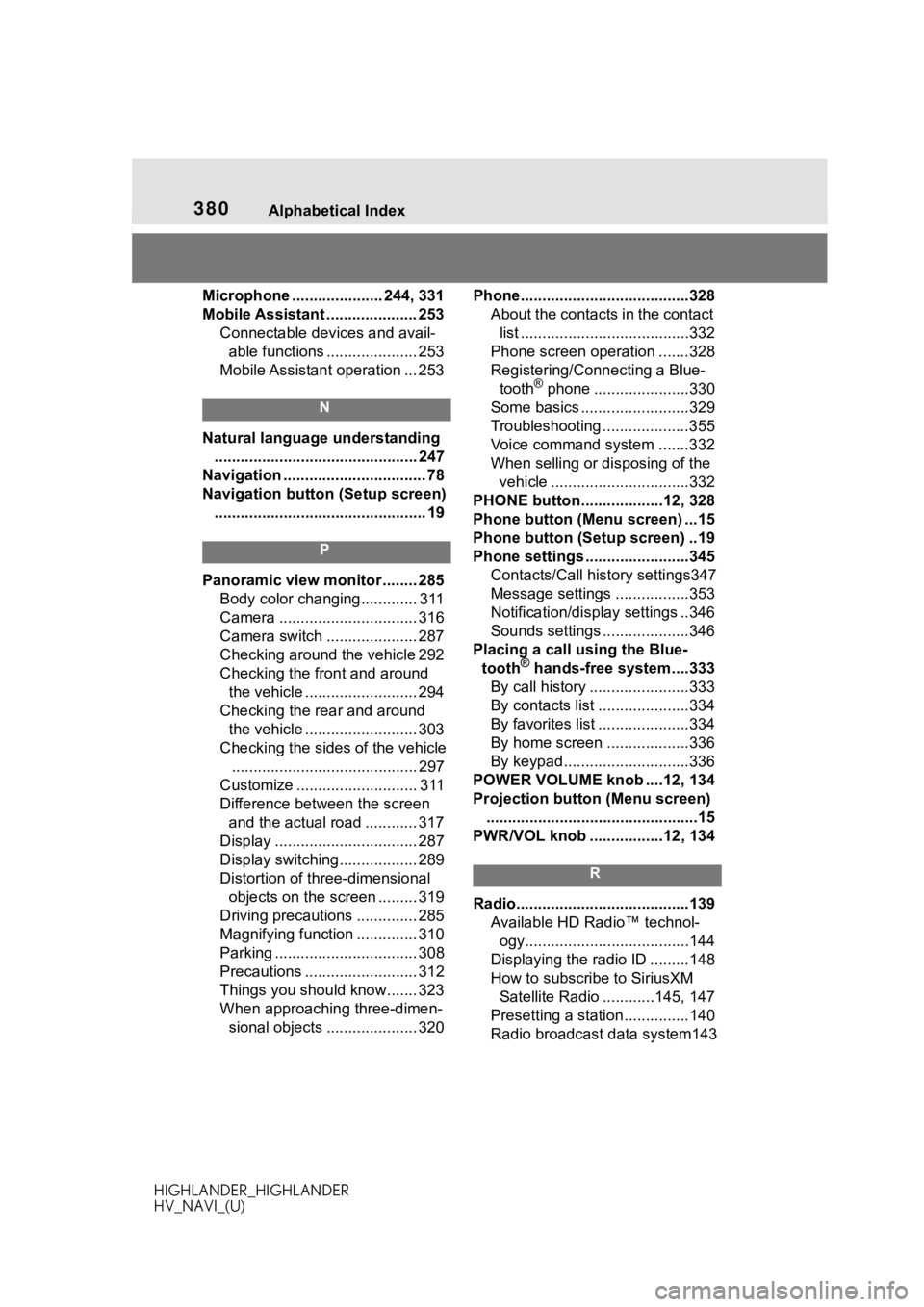
380 Alphabetical Index
HIGHLANDER_HIGHLANDER
HV_NAVI_(U)
Microphone ..................... 244, 331
Mobile Assistant ..................... 253 Connectable devices and avail-able functions ..................... 253
Mobile Assistant operation ... 253
N
Natural language understanding ............................................... 247
Navigation ................................. 78
Navigation button (Setup screen) ................................................. 19
P
Panoramic view monitor ........ 285 Body color changing............. 311
Camera ................................ 316
Camera switch ..................... 287
Checking around the vehicle 292
Checking the front and around the vehicle .......................... 294
Checking the rear and around the vehicle .......................... 303
Checking the sides of the vehicle ........................................... 297
Customize ............................ 311
Difference between the screen and the actual road ............ 317
Display ................................. 287
Display switching.................. 289
Distortion of three-dimensional objects on the screen ......... 319
Driving precautions .............. 285
Magnifying function .............. 310
Parking ................................. 308
Precautions .......................... 312
Things you should know....... 323
When approaching three-dimen- sional objects ..................... 320 Phone............
......................... ..328
About the contacts in the contact list .......................................332
Phone screen operation .......328
Registering/Connecting a Blue- tooth
® phone ......................330
Some basics .........................329
Troubleshooting ....................355
Voice command system .......332
When selling or disposing of the vehicle ................................332
PHONE button...................12, 328
Phone button (Menu screen) ...15
Phone button (Setup screen) ..19
Phone settings ...... ..................345
Contacts/Call history settings347
Message settings .................353
Notification/display settings ..346
Sounds settings ....................346
Placing a call using the Blue- tooth
® hands-free system....333
By call history .......................333
By contacts list .....................334
By favorites list .....................334
By home screen ...................336
By keypad.............................336
POWER VOLUME knob ....12, 134
Projection button (Menu screen) .................................................15
PWR/VOL knob .................12, 134
R
Radio........................................139 Available HD Radio™ technol-ogy......................................144
Displaying the radi o ID .........148
How to subscribe to SiriusXM Satellite Radio ............145, 147
Presetting a station ...............140
Radio broadcast data system143