sat nav TOYOTA HIGHLANDER 2020 Accessories, Audio & Navigation (in English)
[x] Cancel search | Manufacturer: TOYOTA, Model Year: 2020, Model line: HIGHLANDER, Model: TOYOTA HIGHLANDER 2020Pages: 402, PDF Size: 18.72 MB
Page 148 of 402
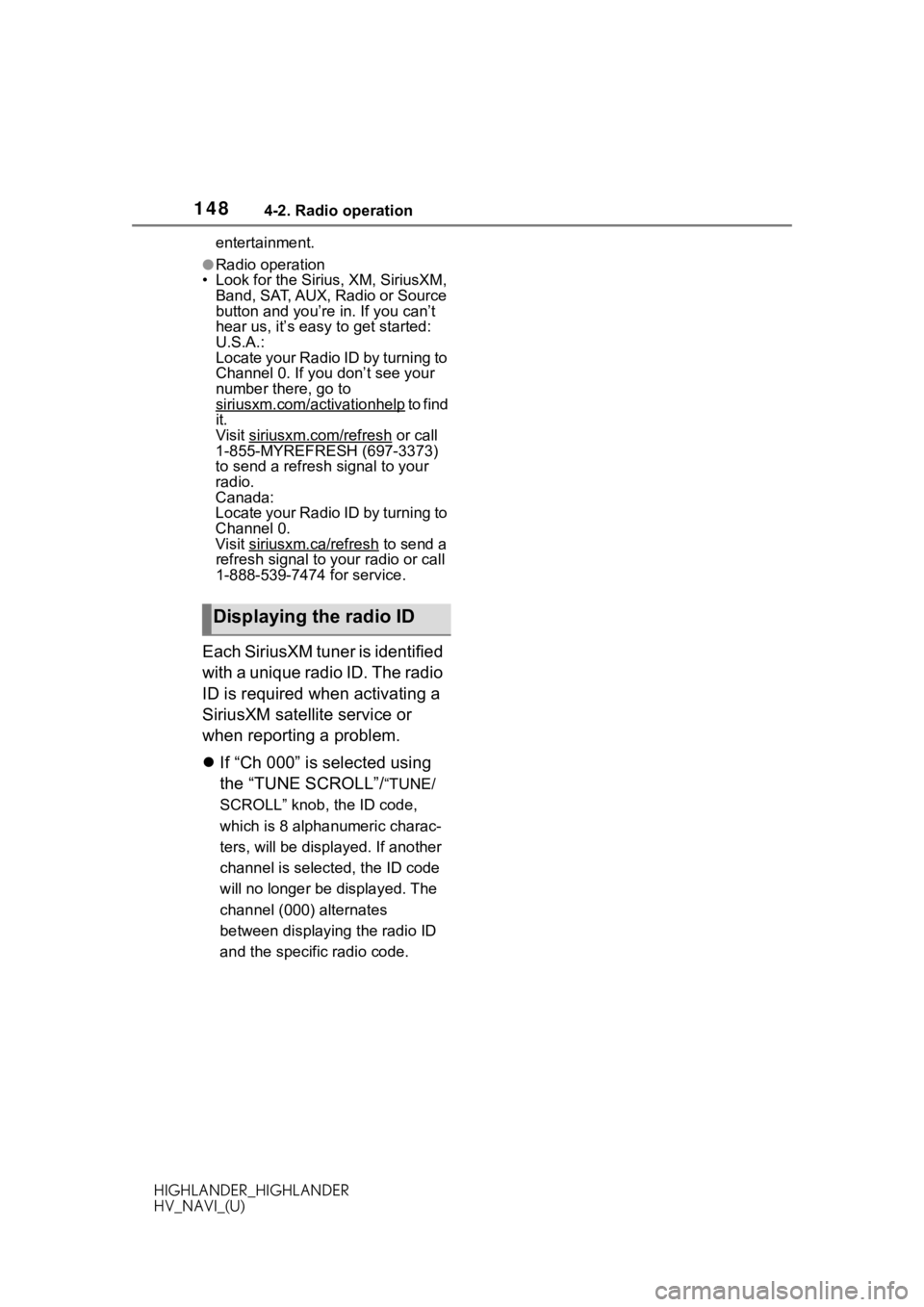
1484-2. Radio operation
HIGHLANDER_HIGHLANDER
HV_NAVI_(U)entertainment.
●Radio operation
• Look for the Sirius, XM, SiriusXM, Band, SAT, AUX, Radio or Source
button and you’re in. If you can’t
hear us, it’s easy to get started:
U.S.A.:
Locate your Radio ID by turning to
Channel 0. If you don’t see your
number there, go to
siriusxm.com/activationhelp
to find
it.
Visit siriusxm.com/refresh
or call
1-855-MYREFRESH (697-3373)
to send a refresh signal to your
radio.
Canada:
Locate your Radio ID by turning to
Channel 0.
Visit siriusxm.ca/refresh
to send a
refresh signal to your radio or call
1-888-539-7474 for service.
Each SiriusXM tuner is identified
with a unique radio ID. The radio
ID is required when activating a
SiriusXM satellite service or
when reporting a problem.
If “Ch 000” is selected using
the “TUNE SCROLL”/
“TUNE/
SCROLL” knob, the ID code,
which is 8 alphanumeric charac-
ters, will be displa yed. If another
channel is selected, the ID code
will no longer be displayed. The
channel (000) alternates
between displaying the radio ID
and the specific radio code.
Displaying the radio ID
Page 166 of 402
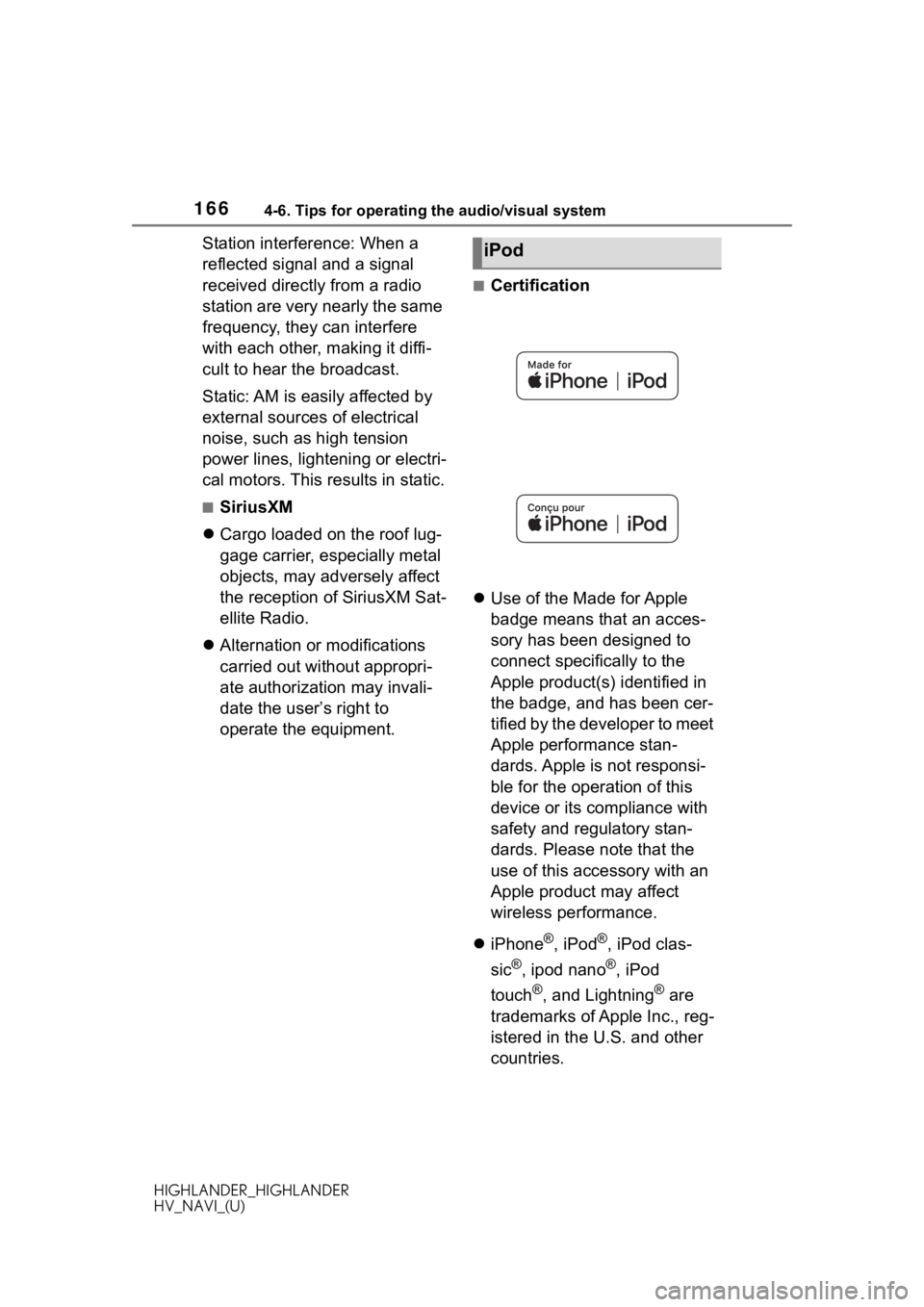
1664-6. Tips for operating the audio/visual system
HIGHLANDER_HIGHLANDER
HV_NAVI_(U)
Station interference: When a
reflected signal and a signal
received directly from a radio
station are very nearly the same
frequency, they can interfere
with each other, making it diffi-
cult to hear the broadcast.
Static: AM is easily affected by
external sources of electrical
noise, such as high tension
power lines, lightening or electri-
cal motors. This results in static.
■SiriusXM
Cargo loaded on the roof lug-
gage carrier, especially metal
objects, may adversely affect
the reception of SiriusXM Sat-
ellite Radio.
Alternation or modifications
carried out without appropri-
ate authorization may invali-
date the user’s right to
operate the equipment.
■Certification
Use of the Made for Apple
badge means that an acces-
sory has been designed to
connect specifically to the
Apple product(s) identified in
the badge, and has been cer-
tified by the developer to meet
Apple performance stan-
dards. Apple is not responsi-
ble for the operation of this
device or its compliance with
safety and regulatory stan-
dards. Please note that the
use of this accessory with an
Apple product may affect
wireless performance.
iPhone
®, iPod®, iPod clas-
sic
®, ipod nano®, iPod
touch
®, and Lightning® are
trademarks of Apple Inc., reg-
istered in the U.S. and other
countries.
iPod
Page 184 of 402
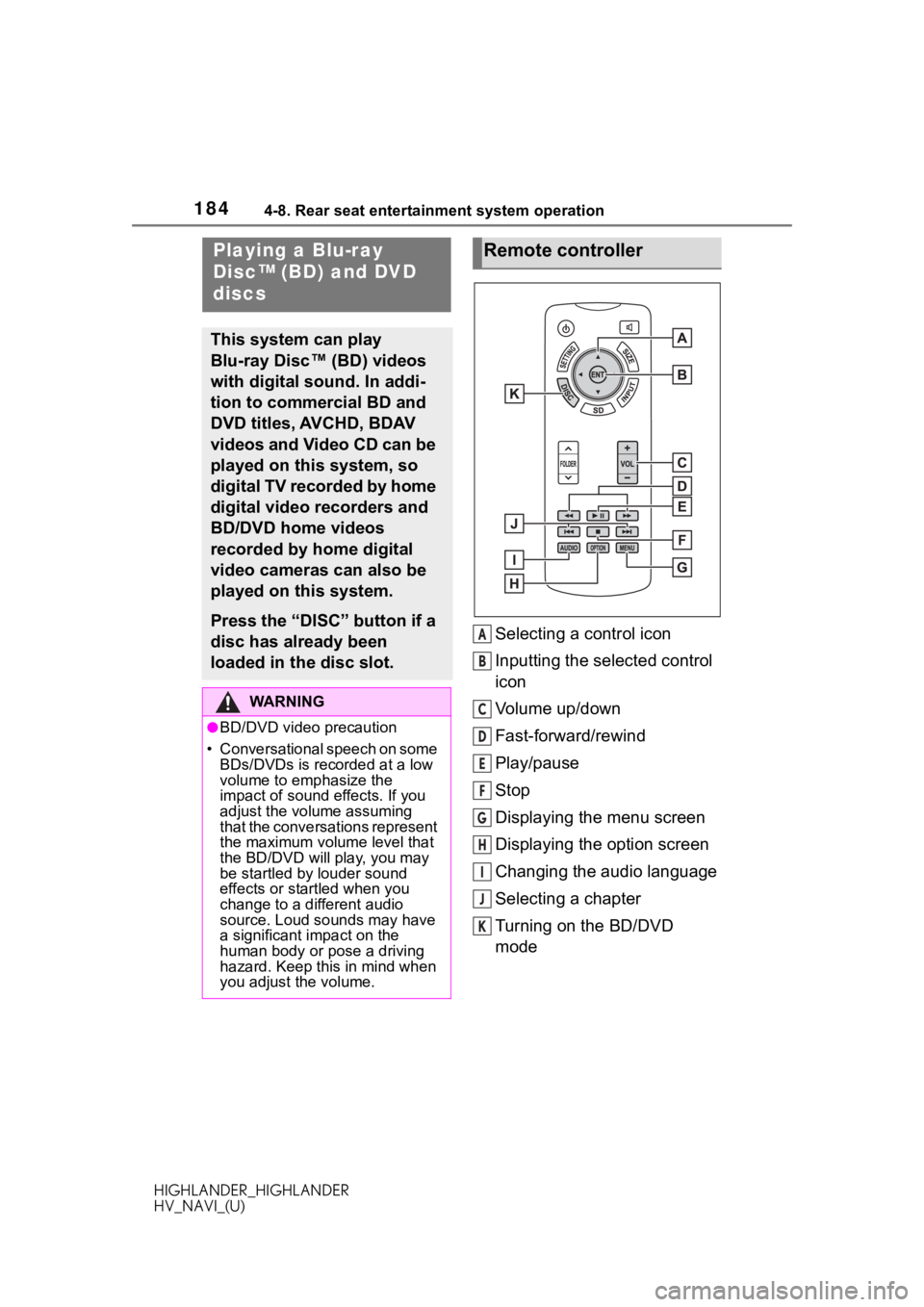
1844-8. Rear seat entertainment system operation
HIGHLANDER_HIGHLANDER
HV_NAVI_(U)
4-8.Rear seat entertainment system operation
Selecting a control icon
Inputting the selected control
icon
Volume up/down
Fast-forward/rewind
Play/pause
Stop
Displaying the menu screen
Displaying the option screen
Changing the audio language
Selecting a chapter
Turning on the BD/DVD
mode
Playing a Blu-ray
Disc™ (BD) and DVD
discs
This system can play
Blu-ray Disc™ (BD) videos
with digital sound. In addi-
tion to commercial BD and
DVD titles, AVCHD, BDAV
videos and Video CD can be
played on this system, so
digital TV recorded by home
digital video recorders and
BD/DVD home videos
recorded by home digital
video cameras can also be
played on this system.
Press the “DISC” button if a
disc has already been
loaded in the disc slot.
WA R N I N G
●BD/DVD video precaution
• Conversational speech on some
BDs/DVDs is recorded at a low
volume to emphasize the
impact of sound effects. If you
adjust the volume assuming
that the conversations represent
the maximum volume level that
the BD/DVD will play, you may
be startled by louder sound
effects or startled when you
change to a different audio
source. Loud sounds may have
a significant impact on the
human body or pose a driving
hazard. Keep this in mind when
you adjust the volume.
Remote controller
A
B
C
D
E
F
G
H
I
J
K
Page 250 of 402
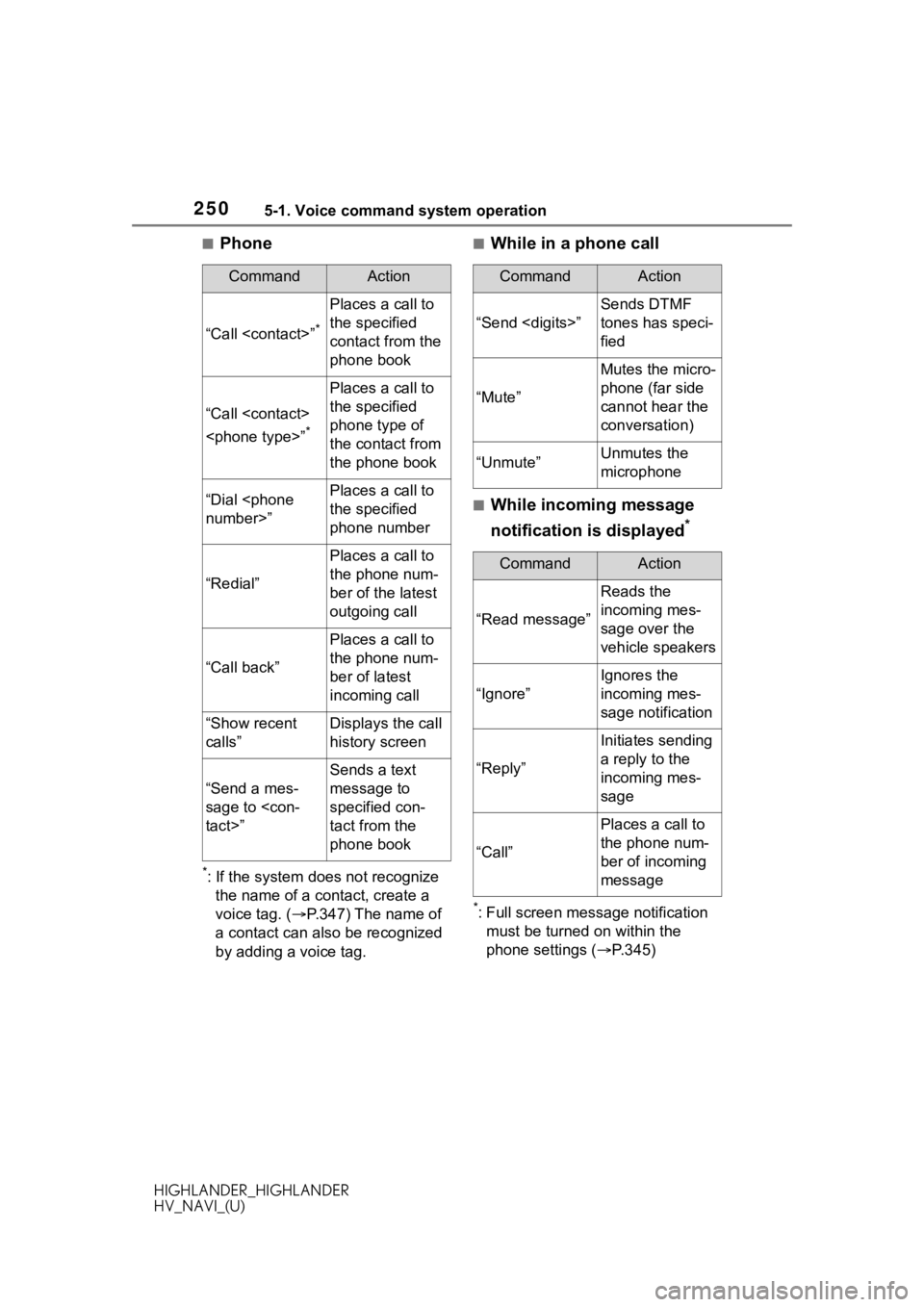
2505-1. Voice command system operation
HIGHLANDER_HIGHLANDER
HV_NAVI_(U)
■Phone
*: If the system does not recognize the name of a contact, create a
voice tag. ( P.347) The name of
a contact can also be recognized
by adding a voice tag.
■While in a phone call
■While incoming message
notification is displayed
*
*: Full screen message notification must be turned on within the
phone settings ( P.345)
CommandAction
“Call
Places a call to
the specified
contact from the
phone book
“Call
*
Places a call to
the specified
phone type of
the contact from
the phone book
“Dial
the specified
phone number
“Redial”
Places a call to
the phone num-
ber of the latest
outgoing call
“Call back”
Places a call to
the phone num-
ber of latest
incoming call
“Show recent
calls”Displays the call
history screen
“Send a mes-
sage to
Sends a text
message to
specified con-
tact from the
phone book
CommandAction
“Send
Sends DTMF
tones has speci-
fied
“Mute”
Mutes the micro-
phone (far side
cannot hear the
conversation)
“Unmute”Unmutes the
microphone
CommandAction
“Read message”
Reads the
incoming mes-
sage over the
vehicle speakers
“Ignore”
Ignores the
incoming mes-
sage notification
“Reply”
Initiates sending
a reply to the
incoming mes-
sage
“Call”
Places a call to
the phone num-
ber of incoming
message
Page 251 of 402
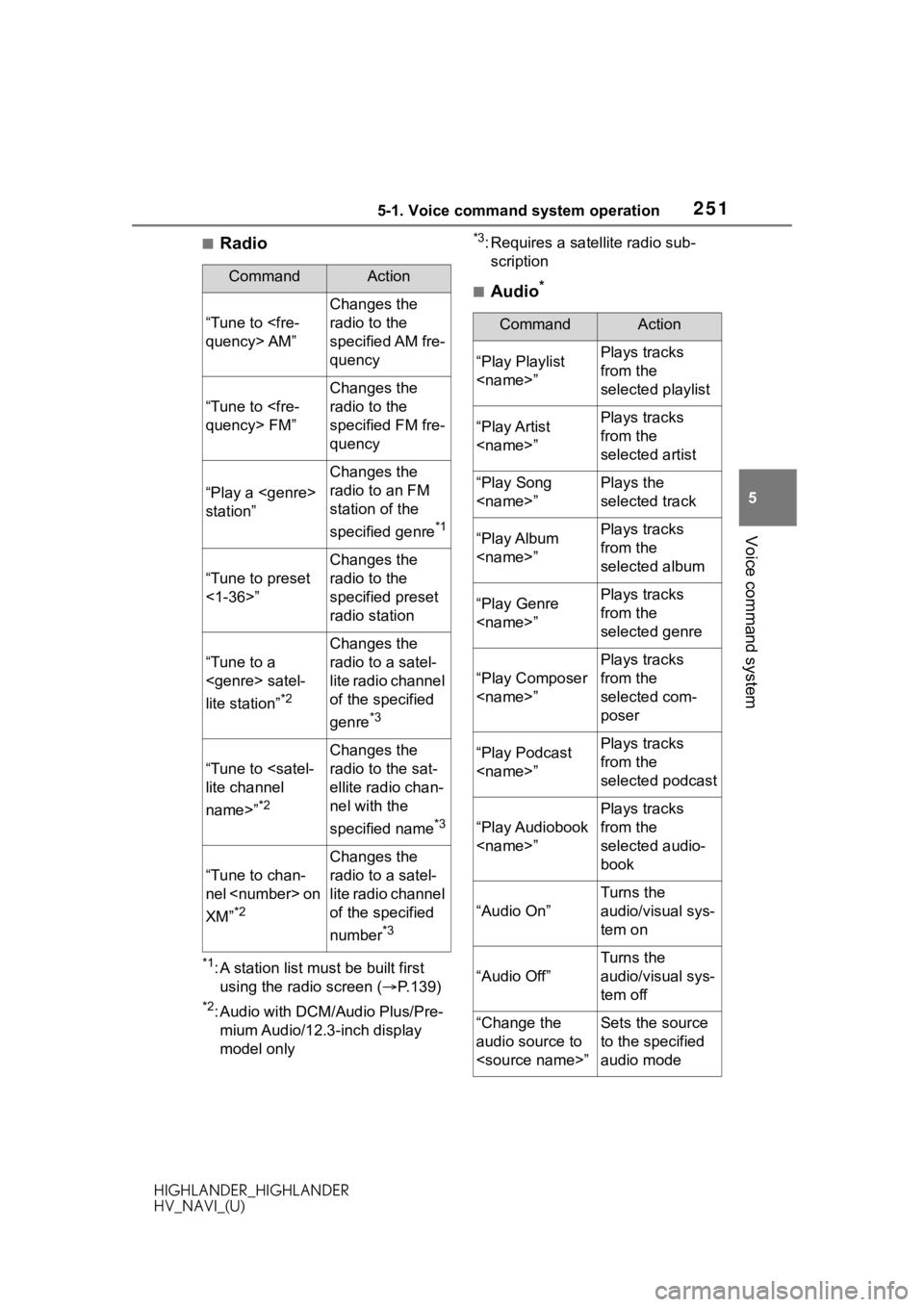
2515-1. Voice command system operation
HIGHLANDER_HIGHLANDER
HV_NAVI_(U)
5
Voice command system
■Radio
*1: A station list must be built first using the radio screen ( P.139)
*2: Audio with DCM/Audio Plus/Pre-
mium Audio/12.3-inch display
model only
*3: Requires a satellite radio sub-scription
■Audio*CommandAction
“Tune to
Changes the
radio to the
specified AM fre-
quency
“Tune to
Changes the
radio to the
specified FM fre-
quency
“Play a
station”
Changes the
radio to an FM
station of the
specified genre
*1
“Tune to preset
<1-36>”
Changes the
radio to the
specified preset
radio station
“Tune to a
lite station”
*2
Changes the
radio to a satel-
lite radio channel
of the specified
genre
*3
“Tune to
name>”
*2
Changes the
radio to the sat-
ellite radio chan-
nel with the
specified name
*3
“Tune to chan-
nel
XM”
*2
Changes the
radio to a satel-
lite radio channel
of the specified
number
*3
CommandAction
“Play Playlist
from the
selected playlist
“Play Artist
from the
selected artist
“Play Song
selected track
“Play Album
from the
selected album
“Play Genre
from the
selected genre
“Play Composer
Plays tracks
from the
selected com-
poser
“Play Podcast
from the
selected podcast
“Play Audiobook
Plays tracks
from the
selected audio-
book
“Audio On”
Turns the
audio/visual sys-
tem on
“Audio Off”
Turns the
audio/visual sys-
tem off
“Change the
audio source to
to the specified
audio mode
Page 366 of 402
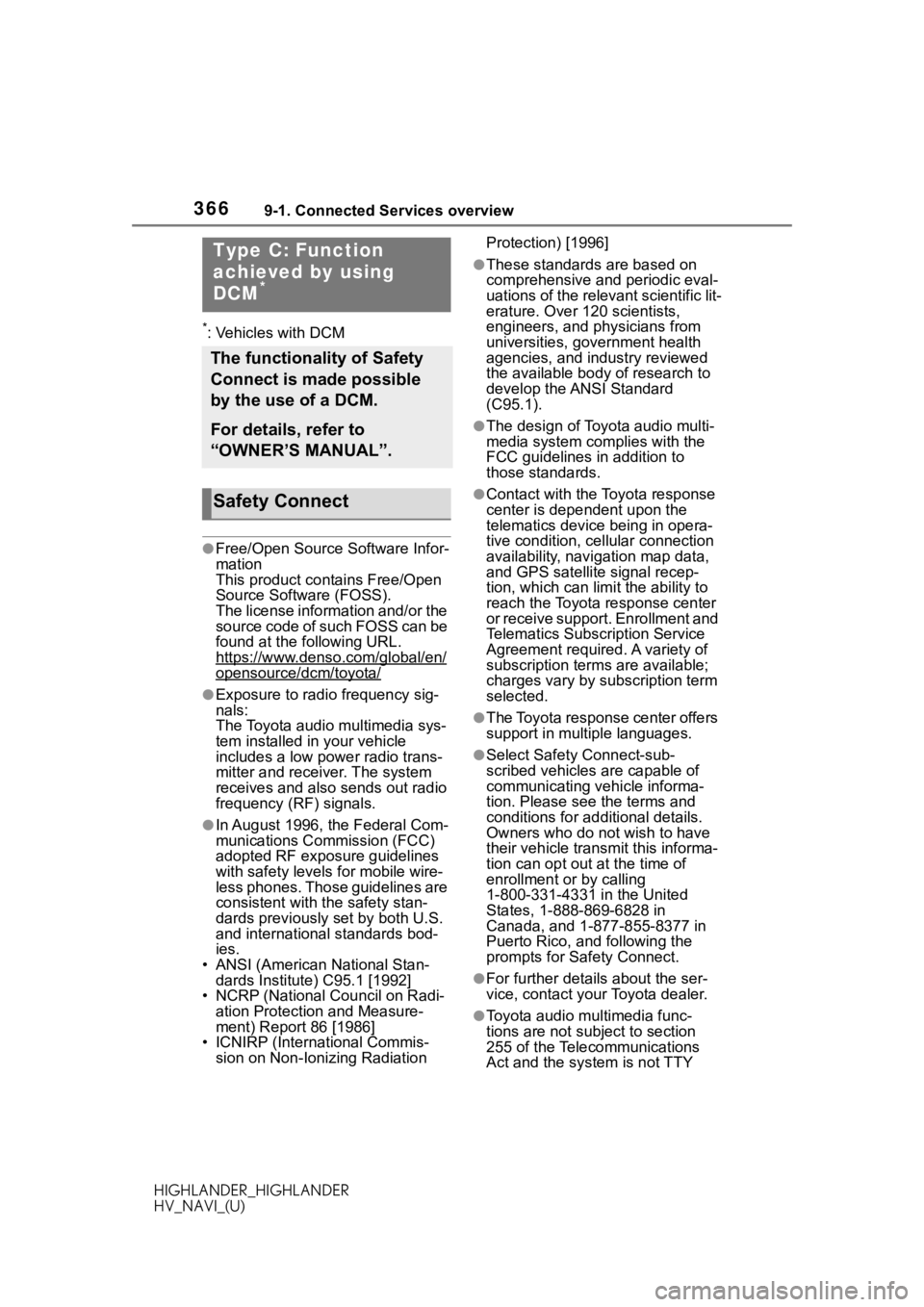
3669-1. Connected Services overview
HIGHLANDER_HIGHLANDER
HV_NAVI_(U)
*: Vehicles with DCM
●Free/Open Source Software Infor-
mation
This product contains Free/Open
Source Software (FOSS).
The license information and/or the
source code of such FOSS can be
found at the following URL.
https://www.denso.com/global/en/
opensource/dcm/toyota/
●Exposure to radio frequency sig-
nals:
The Toyota audio multimedia sys-
tem installed in your vehicle
includes a low power radio trans-
mitter and receiver. The system
receives and also sends out radio
frequency (RF) signals.
●In August 1996, the Federal Com-
munications Commission (FCC)
adopted RF exposure guidelines
with safety levels for mobile wire-
less phones. Those guidelines are
consistent with the safety stan-
dards previously set by both U.S.
and international standards bod-
ies.
• ANSI (American National Stan-
dards Institute) C95.1 [1992]
• NCRP (National Council on Radi- ation Protection and Measure-
ment) Report 86 [1986]
• ICNIRP (Intern ational Commis-
sion on Non-Ionizing Radiation Protection) [1996]
●These standards are based on
comprehensive and periodic eval-
uations of the relevant scientific lit-
erature. Over 120 scientists,
engineers, and physicians from
universities, government health
agencies, and industry reviewed
the available body of research to
develop the ANSI Standard
(C95.1).
●The design of Toyota audio multi-
media system co
mplies with the
FCC guidelines in addition to
those standards.
●Contact with the Toyota response
center is dependent upon the
telematics device being in opera-
tive condition, cellular connection
availability, navigation map data,
and GPS satellite signal recep-
tion, which can lim it the ability to
reach the Toyota response center
or receive support. Enrollment and
Telematics Subscription Service
Agreement required. A variety of
subscription terms are available;
charges vary by subscription term
selected.
●The Toyota response center offers
support in multiple languages.
●Select Safety Connect-sub-
scribed vehicles are capable of
communicating vehicle informa-
tion. Please see the terms and
conditions for additional details.
Owners who do not wish to have
their vehicle transmit this informa-
tion can opt out at the time of
enrollment or by calling
1-800-331-4331 in the United
States, 1-888-869-6828 in
Canada, and 1-877-855-8377 in
Puerto Rico, and following the
prompts for Safety Connect.
●For further details about the ser-
vice, contact your Toyota dealer.
●Toyota audio mu ltimedia func-
tions are not subject to section
255 of the Telecommunications
Act and the system is not TTY
Type C: Function
achieved by using
DCM
*
The functionality of Safety
Connect is made possible
by the use of a DCM.
For details, refer to
“OWNER’S MANUAL”.
Safety Connect
Page 380 of 402
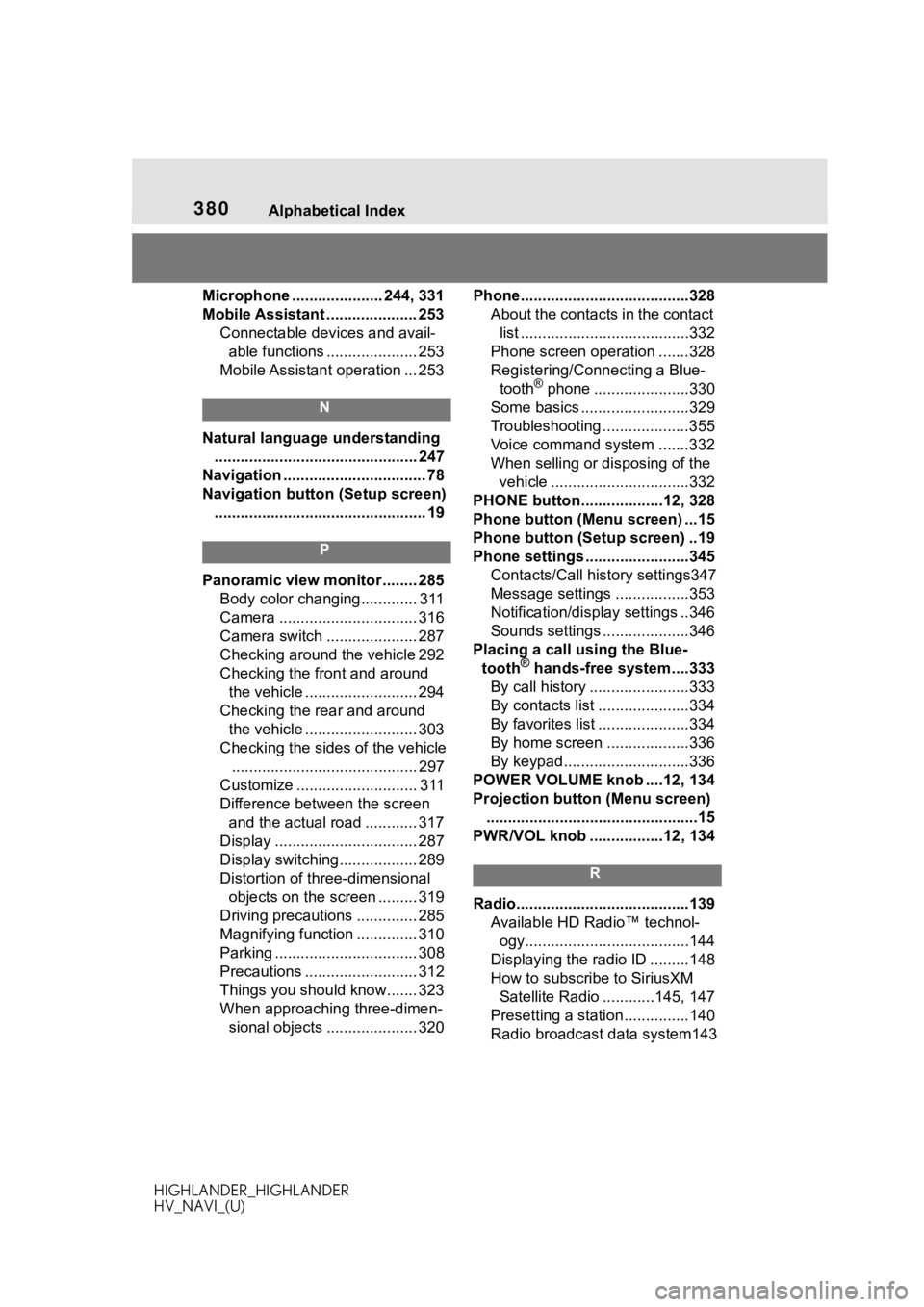
380 Alphabetical Index
HIGHLANDER_HIGHLANDER
HV_NAVI_(U)
Microphone ..................... 244, 331
Mobile Assistant ..................... 253 Connectable devices and avail-able functions ..................... 253
Mobile Assistant operation ... 253
N
Natural language understanding ............................................... 247
Navigation ................................. 78
Navigation button (Setup screen) ................................................. 19
P
Panoramic view monitor ........ 285 Body color changing............. 311
Camera ................................ 316
Camera switch ..................... 287
Checking around the vehicle 292
Checking the front and around the vehicle .......................... 294
Checking the rear and around the vehicle .......................... 303
Checking the sides of the vehicle ........................................... 297
Customize ............................ 311
Difference between the screen and the actual road ............ 317
Display ................................. 287
Display switching.................. 289
Distortion of three-dimensional objects on the screen ......... 319
Driving precautions .............. 285
Magnifying function .............. 310
Parking ................................. 308
Precautions .......................... 312
Things you should know....... 323
When approaching three-dimen- sional objects ..................... 320 Phone............
......................... ..328
About the contacts in the contact list .......................................332
Phone screen operation .......328
Registering/Connecting a Blue- tooth
® phone ......................330
Some basics .........................329
Troubleshooting ....................355
Voice command system .......332
When selling or disposing of the vehicle ................................332
PHONE button...................12, 328
Phone button (Menu screen) ...15
Phone button (Setup screen) ..19
Phone settings ...... ..................345
Contacts/Call history settings347
Message settings .................353
Notification/display settings ..346
Sounds settings ....................346
Placing a call using the Blue- tooth
® hands-free system....333
By call history .......................333
By contacts list .....................334
By favorites list .....................334
By home screen ...................336
By keypad.............................336
POWER VOLUME knob ....12, 134
Projection button (Menu screen) .................................................15
PWR/VOL knob .................12, 134
R
Radio........................................139 Available HD Radio™ technol-ogy......................................144
Displaying the radi o ID .........148
How to subscribe to SiriusXM Satellite Radio ............145, 147
Presetting a station ...............140
Radio broadcast data system143