TOYOTA HIGHLANDER 2021 (in English) Owner's Manual
Manufacturer: TOYOTA, Model Year: 2021, Model line: HIGHLANDER, Model: TOYOTA HIGHLANDER 2021Pages: 72, PDF Size: 8.63 MB
Page 21 of 72
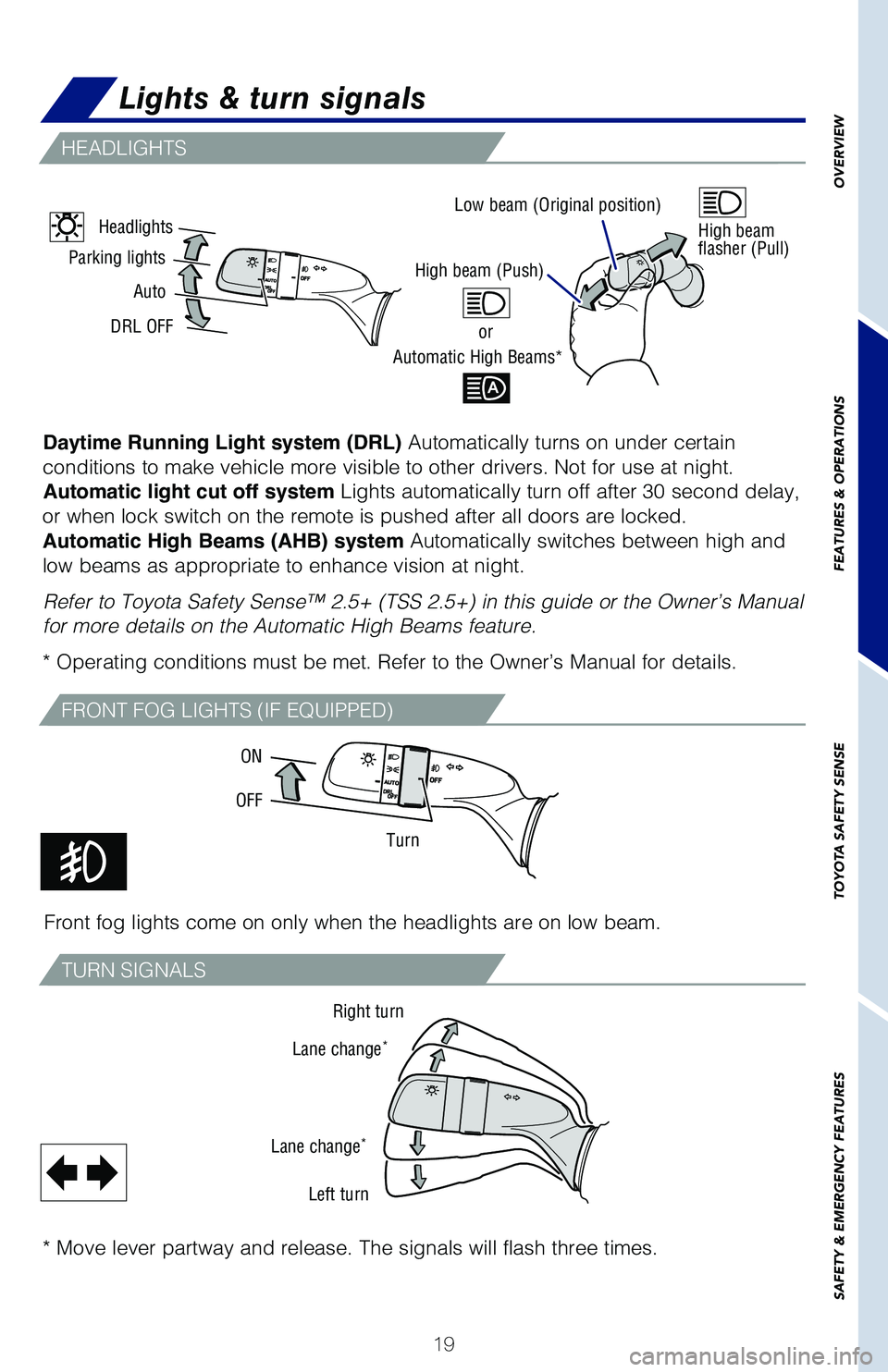
19
OVERVIEW
FEATURES & OPERATIONS
TOYOTA SAFETY SENSE
SAFETY & EMERGENCY FEATURES
Front fog lights come on only when the headlights are on low beam.
* Move lever partway and release. The signals will flash three times.
Daytime Running Light system (DRL) Automatically turns on under certain
conditions to make vehicle more visible to other drivers. Not for use at night.
Automatic light cut off system Lights automatically turn off after 30 second delay,
or when lock switch on the remote is pushed after all doors are locked.
Automatic High Beams (AHB) system Automatically switches between high and
low beams as appropriate to enhance vision at night.
Refer to Toyota Safety Sense™ 2.5+ (TSS 2.5+) in this guide or the Owner’s Manual
for more details on the Automatic High Beams feature. * Operating conditions must be met. Refer to the Owner’s Manual for details.
Low beam (Original position)
Parking lights
Auto
DRL OFF
High beam (Push)
or
Automatic High Beams*
High beam flasher (Pull)Headlights
Turn
OFF
ON
Right turn
Lane change*
Lane change*
Left turn
Lights & turn signals
HEADLIGHTS
FRONT FOG LIGHTS (IF EQUIPPED)
TURN SIGNALS
130494_MY21_Highlander_QRG_V7_ML_070821_PRINT_R1.indd 197/9/21 6:46 AM
Page 22 of 72
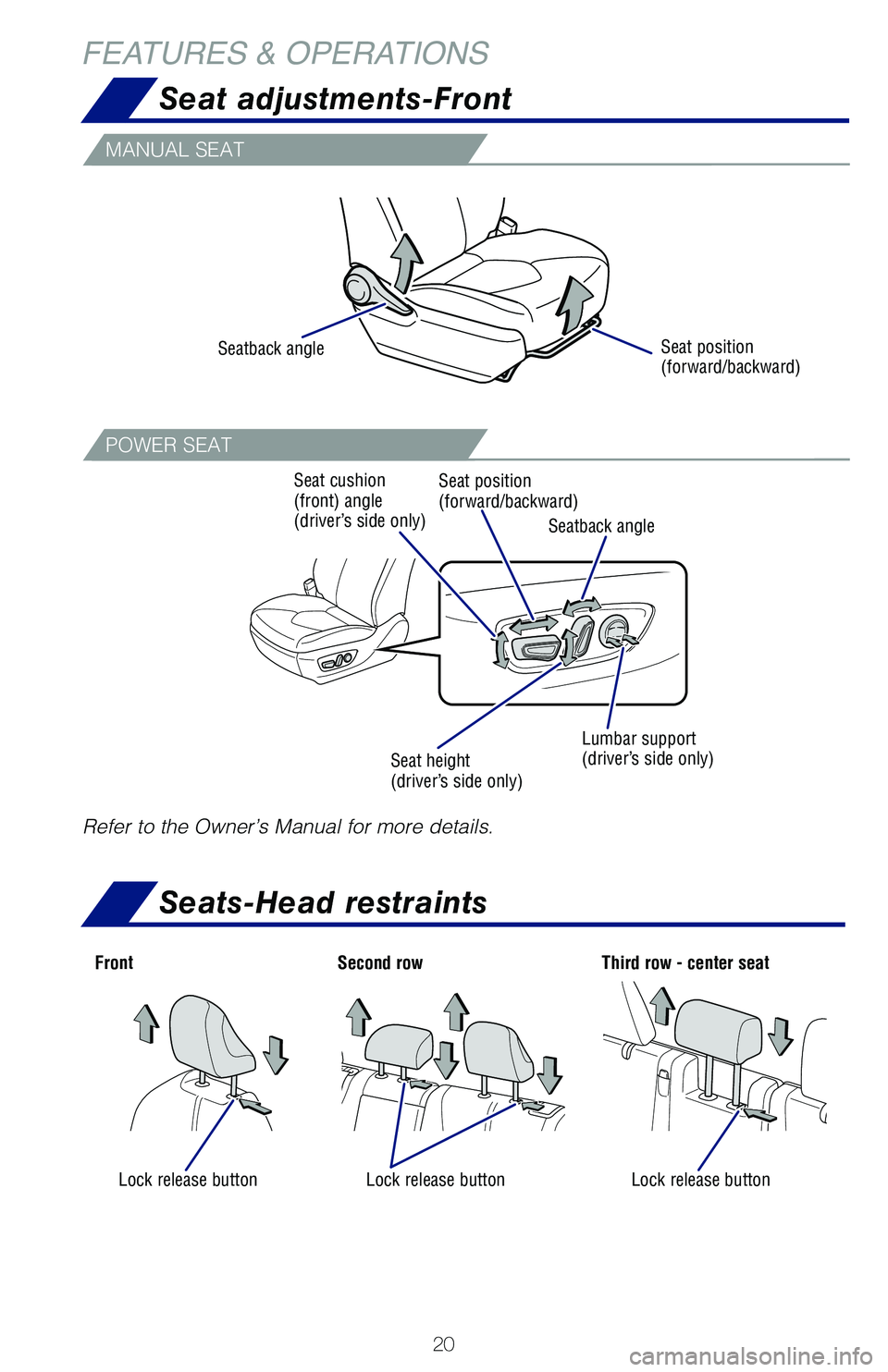
20
FEATURES & OPERATIONS
MANUAL SEAT
POWER SEAT
Refer to the Owner’s Manual for more details.
Seat position (forward/backward)Seatback angle
Seatback angle
Seat position (forward/backward)Seat cushion (front) angle (driver’s side only)
Seat height (driver’s side only)
Lumbar support (driver’s side only)
Lock release buttonLock release buttonLock release button
FrontSecond rowThird row - center seat
Seat adjustments-Front
Seats-Head restraints
130494_MY21_Highlander_QRG_V7_ML_070821_PRINT_R1.indd 207/9/21 6:46 AM
Page 23 of 72
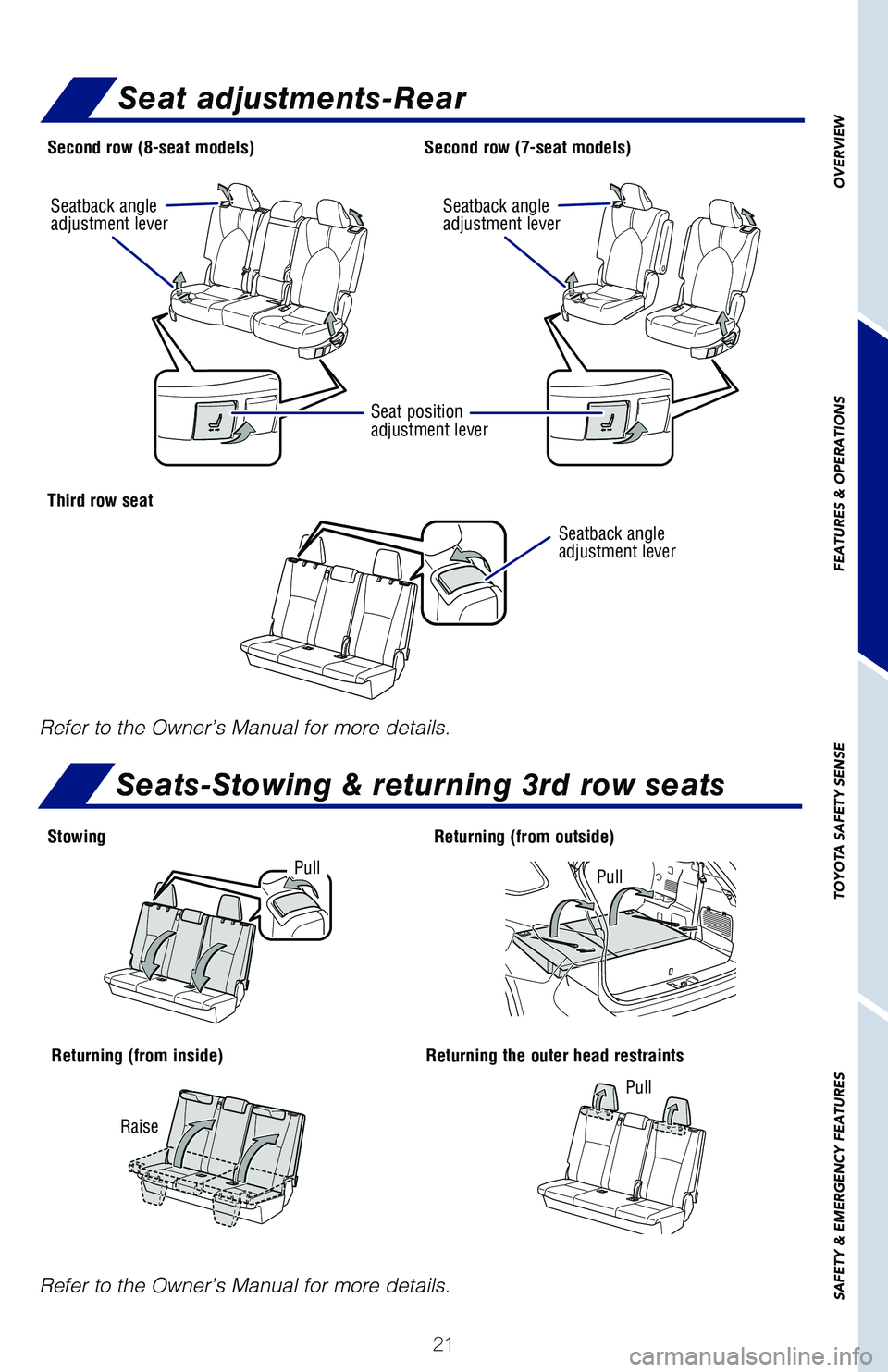
21
OVERVIEW
FEATURES & OPERATIONS
TOYOTA SAFETY SENSE
SAFETY & EMERGENCY FEATURES
Second row (8-seat models)
Third row seat
StowingReturning (from outside)
Returning (from inside)Returning the outer head restraints
Second row (7-seat models)
Refer to the Owner’s Manual for more details.
Refer to the Owner’s Manual for more details.
PullPull
Pull
Raise
Seatback angle adjustment lever
Seatback angle adjustment lever
Seatback angle adjustment lever
Seat position adjustment lever
Seat adjustments-Rear
Seats-Stowing & returning 3rd row seats
130494_MY21_Highlander_QRG_V7_ML_070821_PRINT_R1.indd 217/9/21 7:12 AM
Page 24 of 72
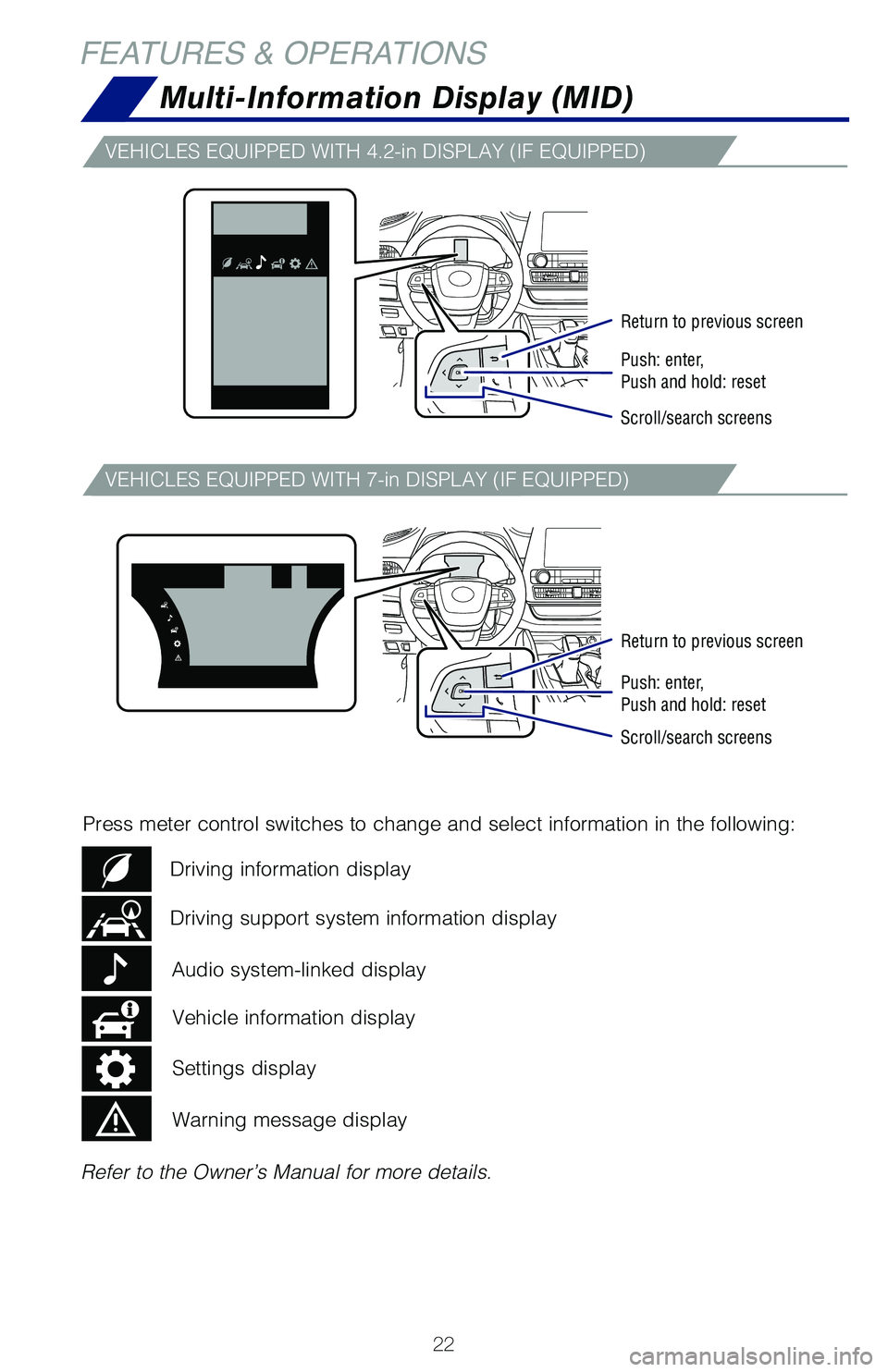
22
Refer to the Owner’s Manual for more details.
Multi-Information Display (MID)
FEATURES & OPERATIONS
Press meter control switches to change and select information in the following:
VEHICLES EQUIPPED WITH 4.2-in DISPLAY (IF EQUIPPED)
VEHICLES EQUIPPED WITH 7-in DISPLAY (IF EQUIPPED)
Return to previous screen
Return to previous screen
Push: enter, Push and hold: reset
Push: enter, Push and hold: reset
Scroll/search screens
Scroll/search screens
Driving support system information display
Driving information display
Vehicle information display
Audio system-linked display
Settings display
Warning message display
130494_MY21_Highlander_QRG_V7_ML_070821_PRINT_R1.indd 227/9/21 6:46 AM
Page 25 of 72
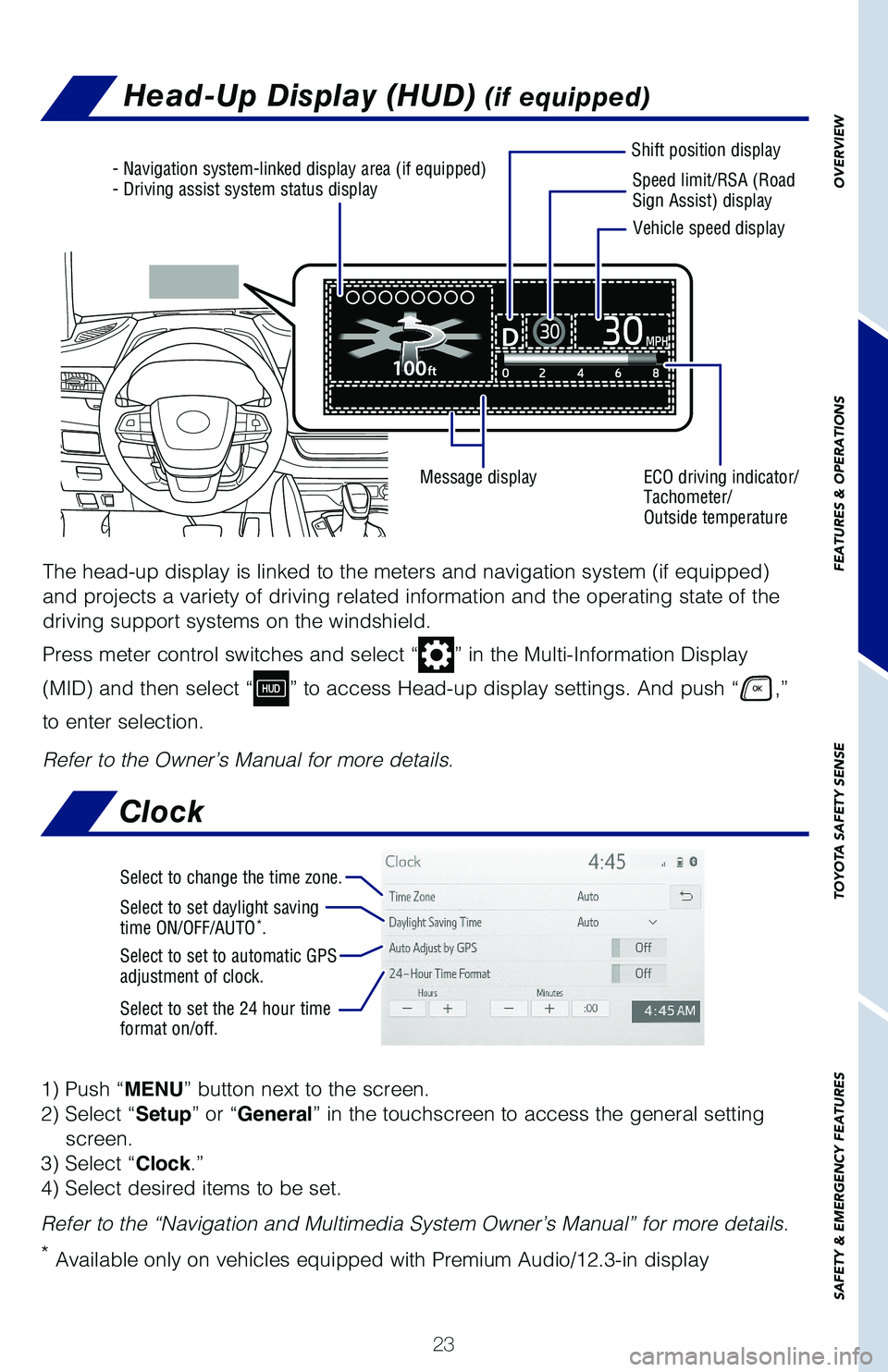
23
OVERVIEW
FEATURES & OPERATIONS
TOYOTA SAFETY SENSE
SAFETY & EMERGENCY FEATURES
Head-Up Display (HUD) (if equipped)
- Navigation system-linked display area (if equipped)- Driving assist system status displaySpeed limit/RSA (Road Sign Assist) display
Shift position display
ECO driving indicator/ Tachometer/ Outside temperature
Message display
Vehicle speed display
The head-up display is linked to the meters and navigation system (if equipped)
and projects a variety of driving related information and the operating state of the
driving support systems on the windshield.
Press meter control switches and select “” in the Multi-Information Display
(MID) and then select “” to access Head-up display settings. And push “,”
to enter selection.
Refer to the Owner’s Manual for more details.
Clock
1) Push “MENU” button next to the screen.
2) Select “Setup” or “General” in the touchscreen to access the general setting
screen.
3) Select “Clock.”
4) Select desired items to be set.
Refer to the “Navigation and Multimedia System Owner’s Manual” for more details.
* Available only on vehicles equipped with Premium Audio/12.3-in display
Select to change the time zone.
Select to set daylight saving time ON/OFF/AUTO*.
Select to set to automatic GPS adjustment of clock.
Select to set the 24 hour timeformat on/off.
130494_MY21_Highlander_QRG_V7_ML_070821_PRINT_R1.indd 237/9/21 6:46 AM
Page 26 of 72
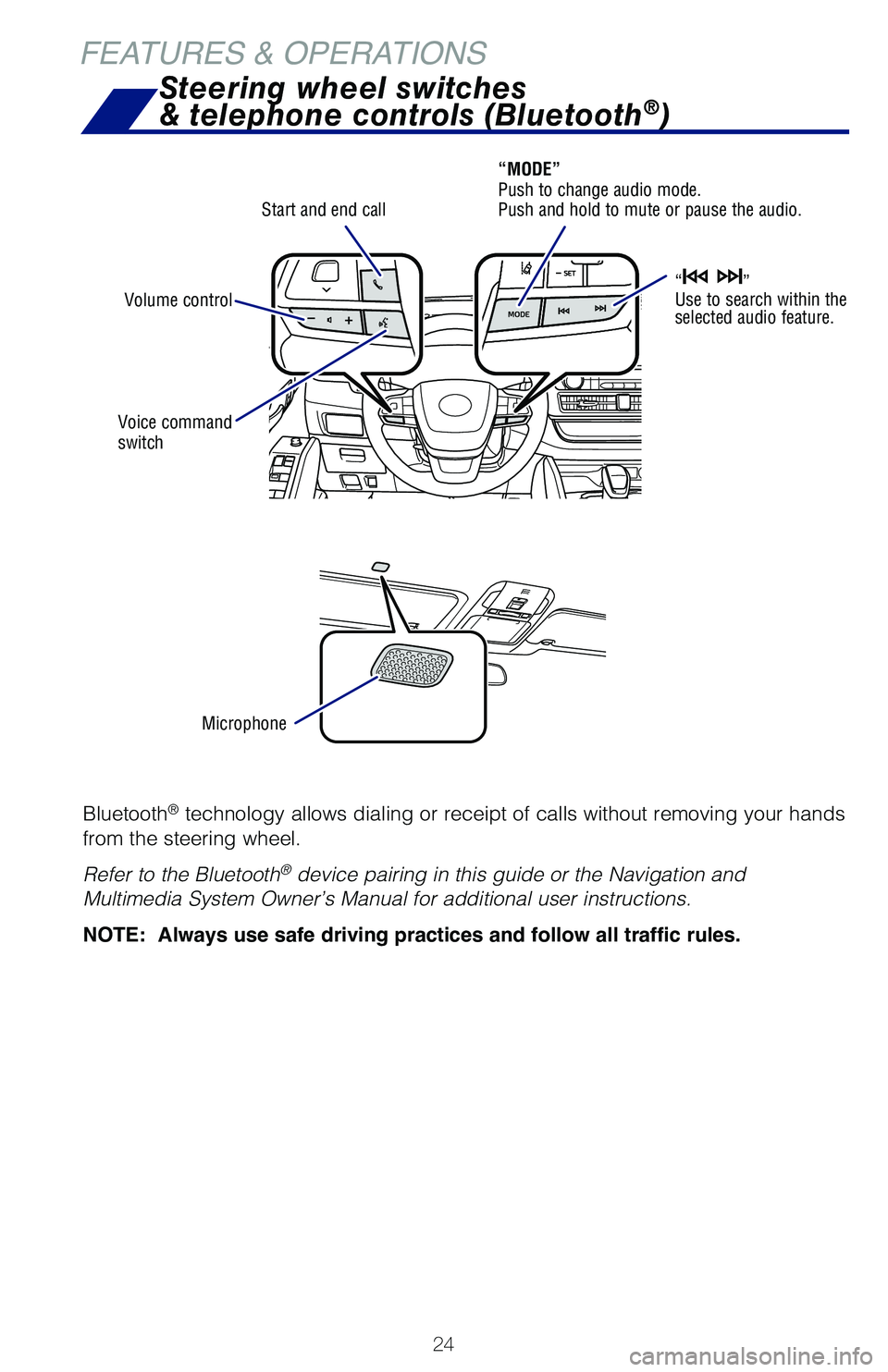
24
Bluetooth® technology allows dialing or receipt of calls without removing your hands
from the steering wheel.
Refer to the Bluetooth® device pairing in this guide or the Navigation and
Multimedia System Owner’s Manual for additional user instructions.
NOTE: Always use safe driving practices and follow all traffic rules.
Microphone
Voice command switch
Start and end call
Steering wheel switches
& telephone controls (Bluetooth®)
“MODE” Push to change audio mode. Push and hold to mute or pause the audio.
“” Use to search within the selected audio feature.
FEATURES & OPERATIONS
Volume control
130494_MY21_Highlander_QRG_V7_ML_070821_PRINT_R1.indd 247/9/21 6:46 AM
Page 27 of 72
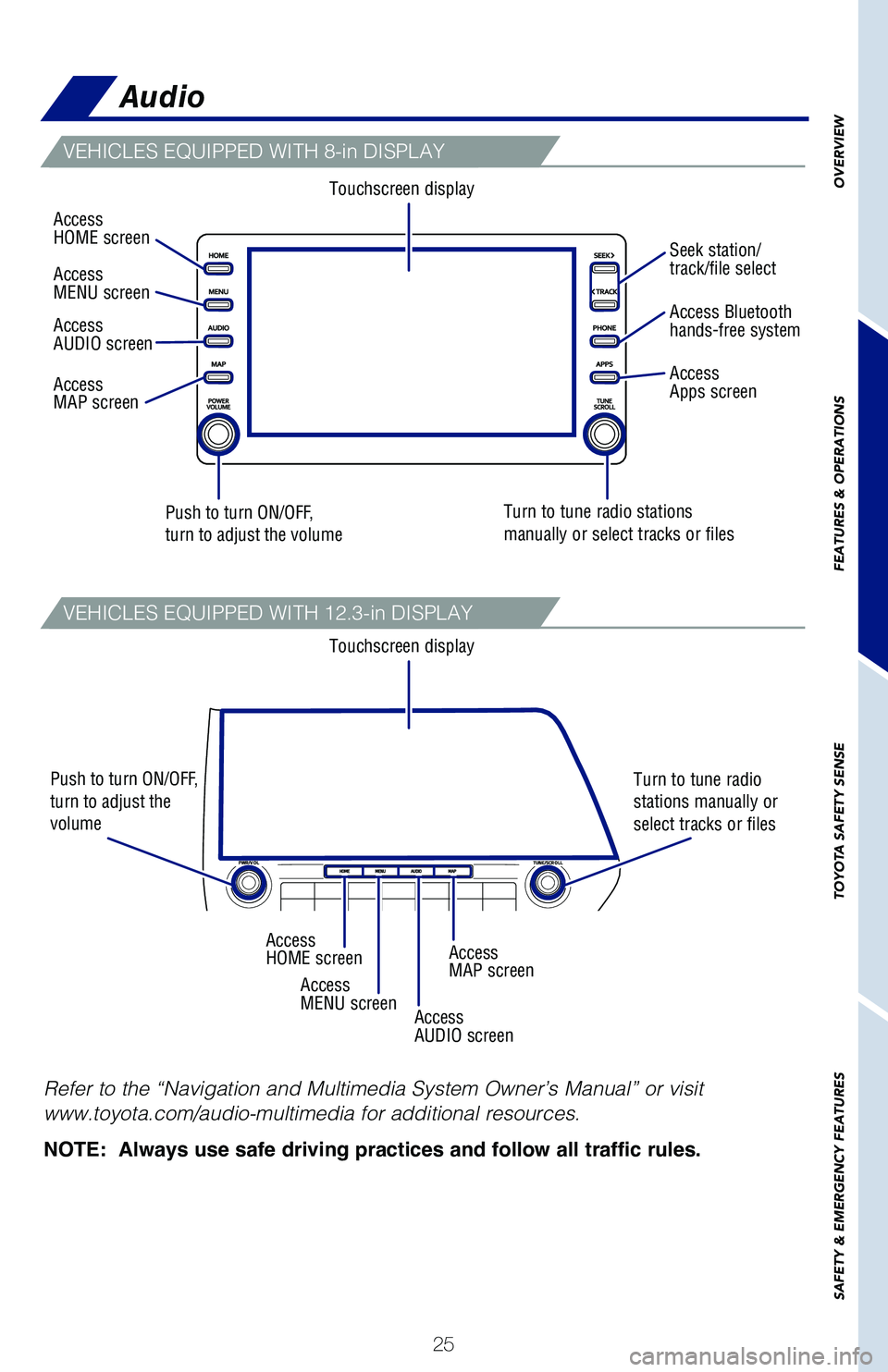
25
OVERVIEW
FEATURES
& OPERATIONS
TOYOTA
SAFETY
SENSE
SAFETY
& EMERGENCY
FEATURES
“” Use to search within the selected audio feature.
Refer to the “Navigation and Multimedia System Owner’s Manual” or visit
www.toyota.com/audio-multimedia for additional resources.
NOTE: Always use safe driving practices and follow all traffic rules.
Audio
Touchscreen display
Touchscreen display
Push to turn ON/OFF, turn to adjust the volume
Push to turn ON/OFF, turn to adjust the volume
Turn to tune radio stations manually or select tracks or files
Turn to tune radio stations manually or select tracks or files
Access HOME screen
Access HOME screen
Access MENU screen
Access MENU screen
Access AUDIO screen
Access AUDIO screen
Access MAP screen
Access MAP screen
Seek station/track/file select
Access Bluetooth hands-free system
Access Apps screen
VEHICLES EQUIPPED WITH 8-in DISPLAY
VEHICLES EQUIPPED WITH 12.3-in DISPLAY
130494_MY21_Highlander_QRG_V7_ML_070821_PRINT_R1.indd 257/9/21 6:46 AM
Page 28 of 72
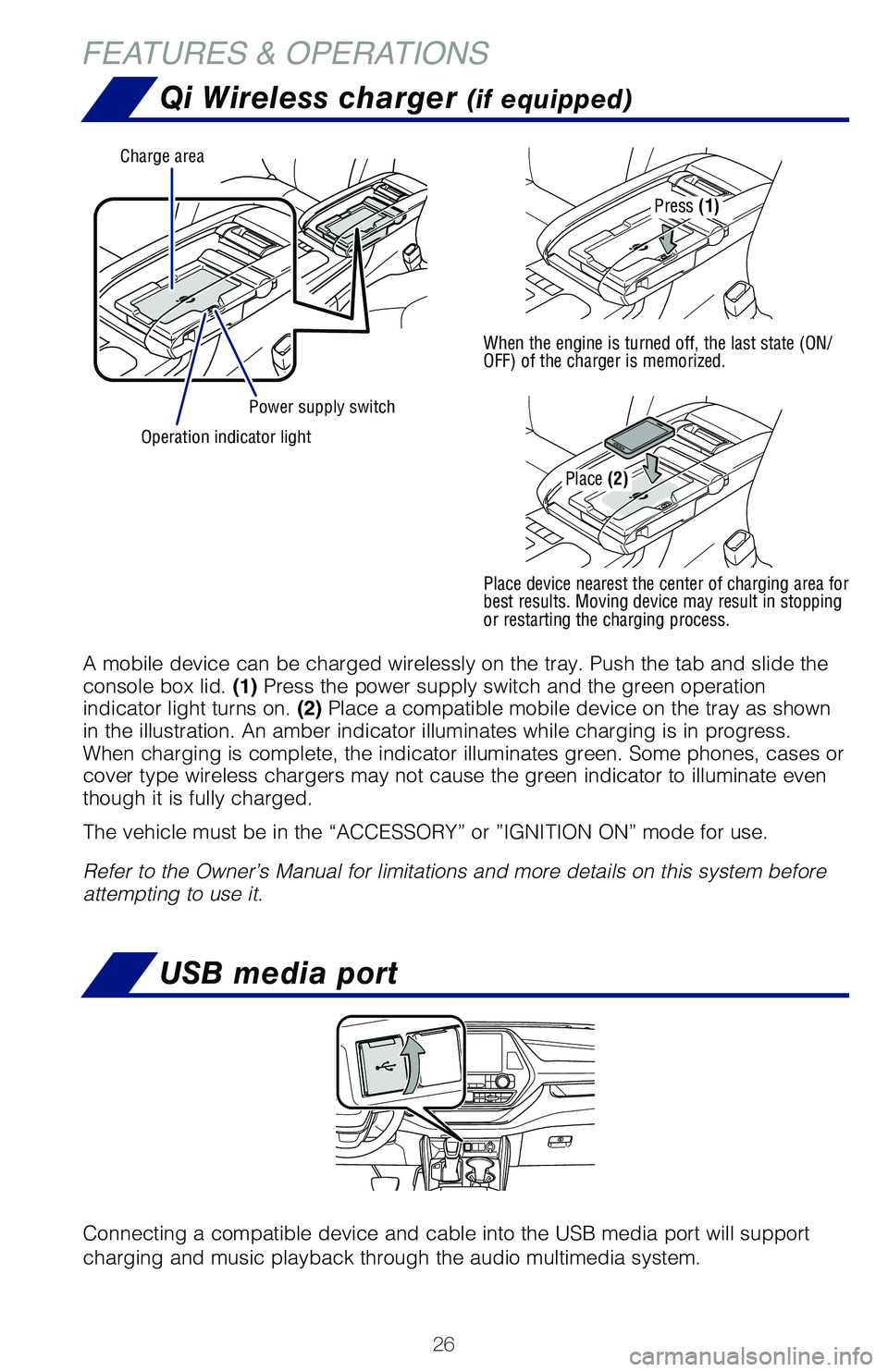
26
USB media port
Connecting a compatible device and cable into the USB media port will support
charging and music playback through the audio multimedia system.
Power supply switch
Charge area
Operation indicator light
Qi Wireless charger (if equipped)
A mobile device can be charged wirelessly on the tray. Push the tab and slide theconsole box lid. (1) Press the power supply switch and the green operation indicator light turns on. (2) Place a compatible mobile device on the tray as shown in the illustration. An amber indicator illuminates while charging is in progress. When charging is complete, the indicator illuminates green. Some phones, cases or cover type wireless chargers may not cause the green indicator to illuminate even though it is fully charged.
The vehicle must be in the “ACCESSORY” or ”IGNITION ON” mode for use.
Refer to the Owner’s Manual for limitations and more details on this system before attempting to use it.
Press (1)
When the engine is turned off, the last state (ON/OFF) of the charger is memorized.
Place device nearest the center of charging area for best results. Moving device may result in stopping or restarting the charging process.
Place (2)
FEATURES & OPERATIONS
130494_MY21_Highlander_QRG_V7_ML_070821_PRINT_R1.indd 267/9/21 6:46 AM
Page 29 of 72
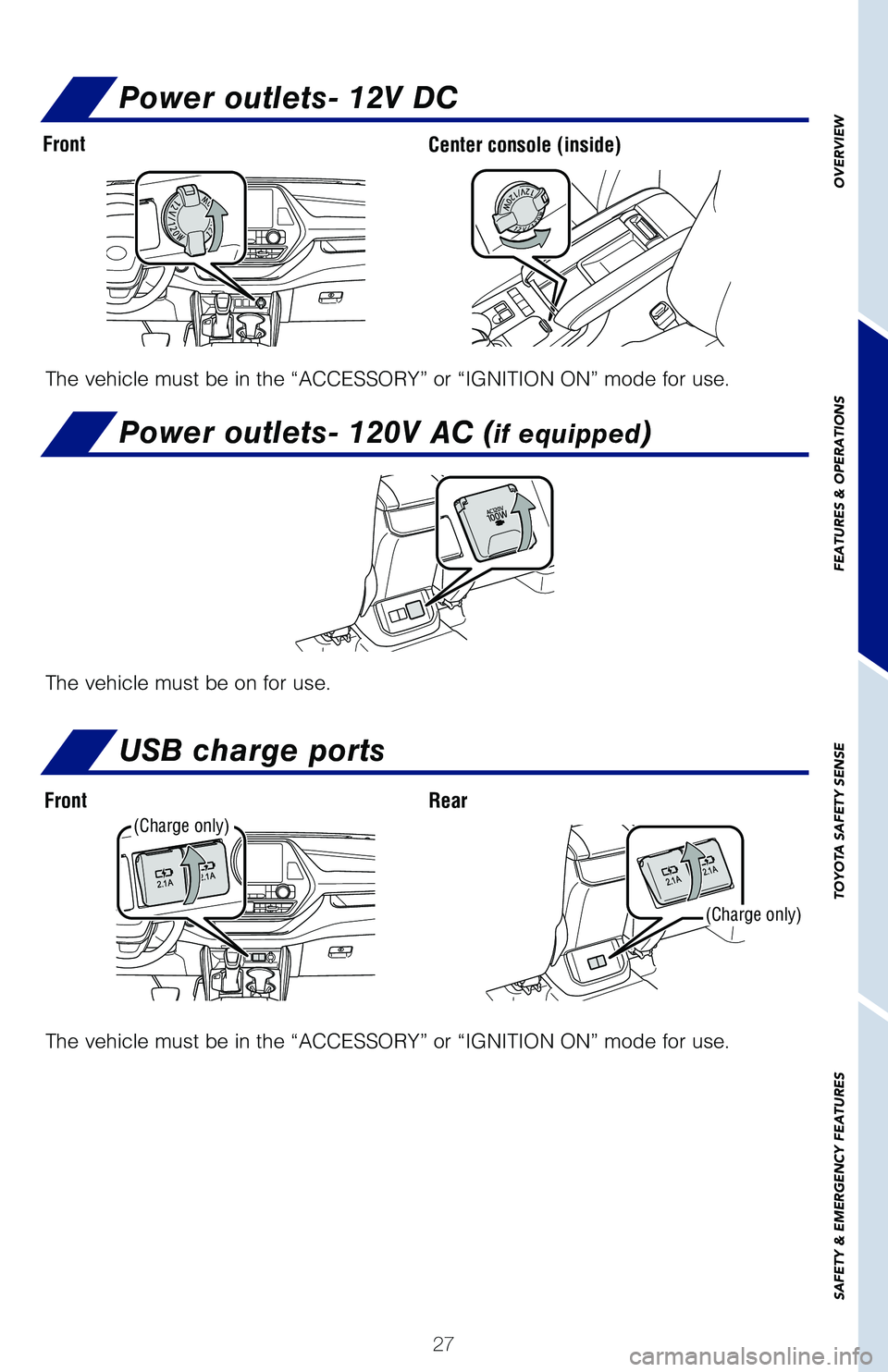
27
OVERVIEW
FEATURES & OPERATIONS
TOYOTA SAFETY SENSE
SAFETY & EMERGENCY FEATURES
Power outlets- 12V DC
Power outlets- 120V AC (if equipped)
The vehicle must be in the “ACCESSORY” or “IGNITION ON” mode for use.
The vehicle must be in the “ACCESSORY” or “IGNITION ON” mode for use.
The vehicle must be on for use.
FrontCenter console (inside)
RearFront
USB charge ports
(Charge only)
(Charge only)
130494_MY21_Highlander_QRG_V7_ML_070821_PRINT_R1.indd 277/9/21 6:46 AM
Page 30 of 72
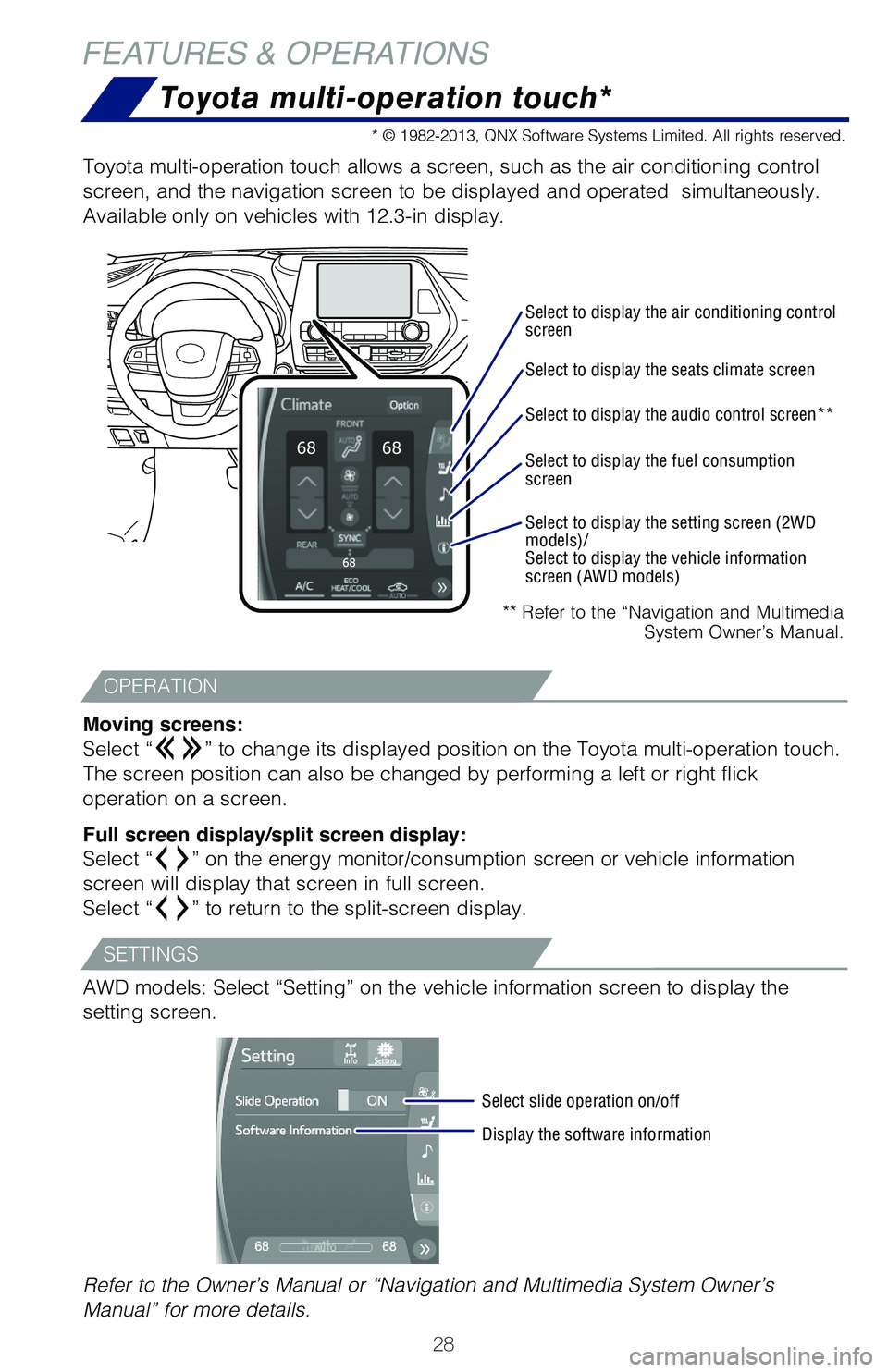
28
Toyota multi-operation touch*
** Refer to the “Navigation and Multimedia System Owner’s Manual.
Toyota multi-operation touch allows a screen, such as the air conditioning control
screen, and the navigation screen to be displayed and operated simultaneously.
Available only on vehicles with 12.3-in display.
Moving screens:
Select “” to change its displayed position on the Toyota multi-operation touch.
The screen position can also be changed by performing a left or right flick
operation on a screen.
Full screen display/split screen display:
Select “” on the energy monitor/consumption screen or vehicle information
screen will display that screen in full screen.
Select “” to return to the split-screen display.
AWD models: Select “Setting” on the vehicle information screen to display the
setting screen.
Select to display the air conditioning control screen
Select slide operation on/off
Display the software information
Select to display the seats climate screen
Select to display the audio control screen**
Select to display the fuel consumption screen
Select to display the setting screen (2WD models)/Select to display the vehicle information screen (AWD models)
* © 1982-2013, QNX Software Systems Limited. All rights reserved.
Refer to the Owner’s Manual or “Navigation and Multimedia System Owner’s
Manual” for more details.
FEATURES & OPERATIONS
OPERATION
SETTINGS
130494_MY21_Highlander_QRG_V7_ML_070821_PRINT_R1.indd 287/9/21 6:46 AM