TOYOTA HIGHLANDER 2022 Owners Manual
Manufacturer: TOYOTA, Model Year: 2022, Model line: HIGHLANDER, Model: TOYOTA HIGHLANDER 2022Pages: 568, PDF Size: 13.73 MB
Page 101 of 568
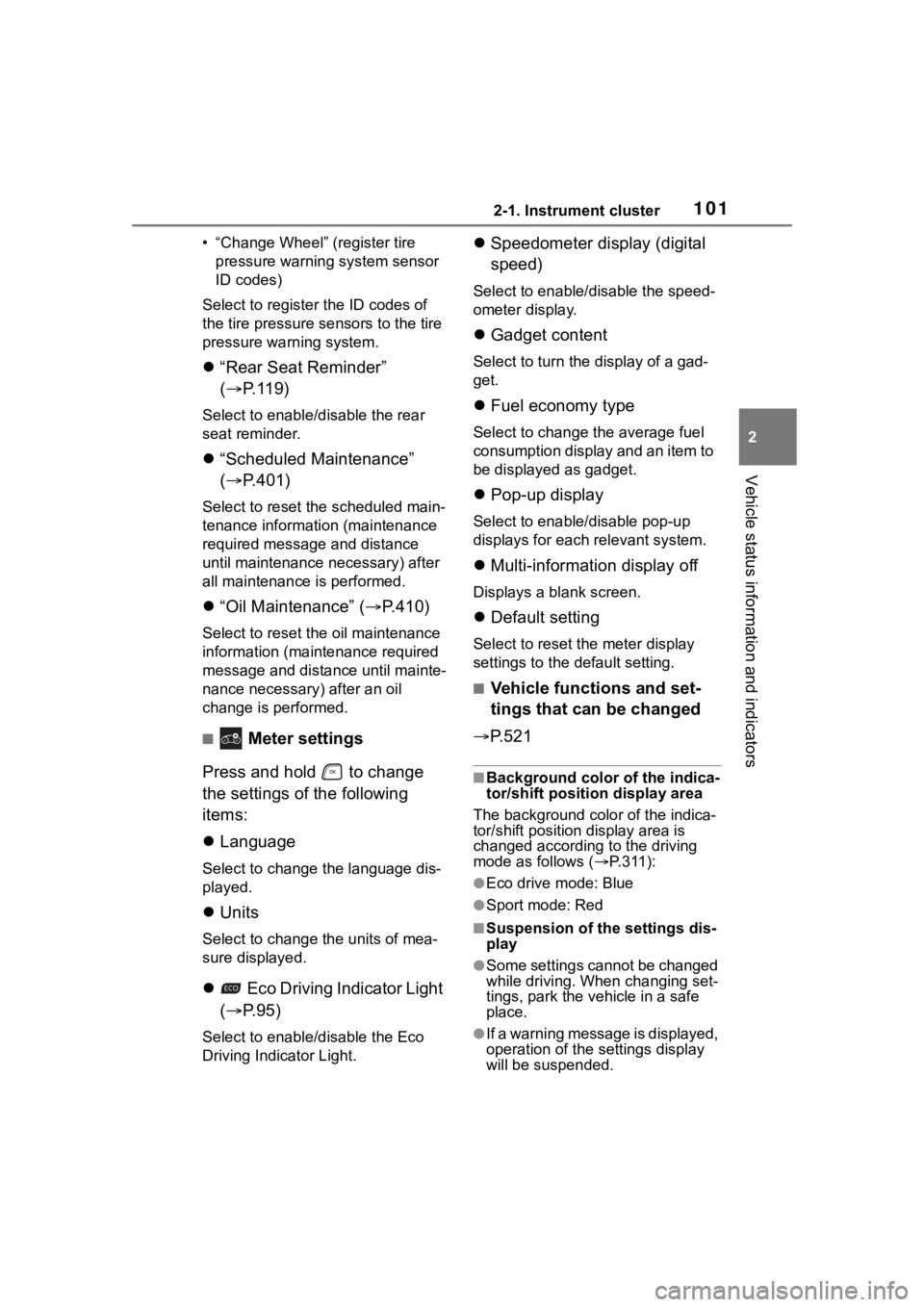
1012-1. Instrument cluster
2
Vehicle status information and indicators
• “Change Wheel” (register tire pressure warning system sensor
ID codes)
Select to register the ID codes of
the tire pressure s ensors to the tire
pressure warning system.
“Rear Seat Reminder”
( P. 1 1 9 )
Select to enable/disable the rear
seat reminder.
“Scheduled Maintenance”
( P.401)
Select to reset the scheduled main-
tenance information (maintenance
required message and distance
until maintenance necessary) after
all maintenance is performed.
“Oil Maintenance” ( P.410)
Select to reset the oil maintenance
information (maintenance required
message and distance until mainte-
nance necessary) after an oil
change is performed.
■ Meter settings
Press and hold to change
the settings of the following
items:
Language
Select to change the language dis-
played.
Units
Select to change t he units of mea-
sure displayed.
Eco Driving Indicator Light
( P. 9 5 )
Select to enable/disable the Eco
Driving Indicator Light.
Speedometer display (digital
speed)
Select to enable/disable the speed-
ometer display.
Gadget content
Select to turn the display of a gad-
get.
Fuel economy type
Select to change the average fuel
consumption display and an item to
be displayed as gadget.
Pop-up display
Select to enable/disable pop-up
displays for each relevant system.
Multi-information display off
Displays a blank screen.
Default setting
Select to reset the meter display
settings to the default setting.
■Vehicle functions and set-
tings that can be changed
P.521
■Background color of the indica-
tor/shift position display area
The background color of the indica-
tor/shift position display area is
changed accordi ng to the driving
mode as follows ( P.311):
●Eco drive mode: Blue
●Sport mode: Red
■Suspension of the settings dis-
play
●Some settings cannot be changed
while driving. When changing set-
tings, park the vehicle in a safe
place.
●If a warning message is displayed,
operation of the settings display
will be suspended.
Page 102 of 568
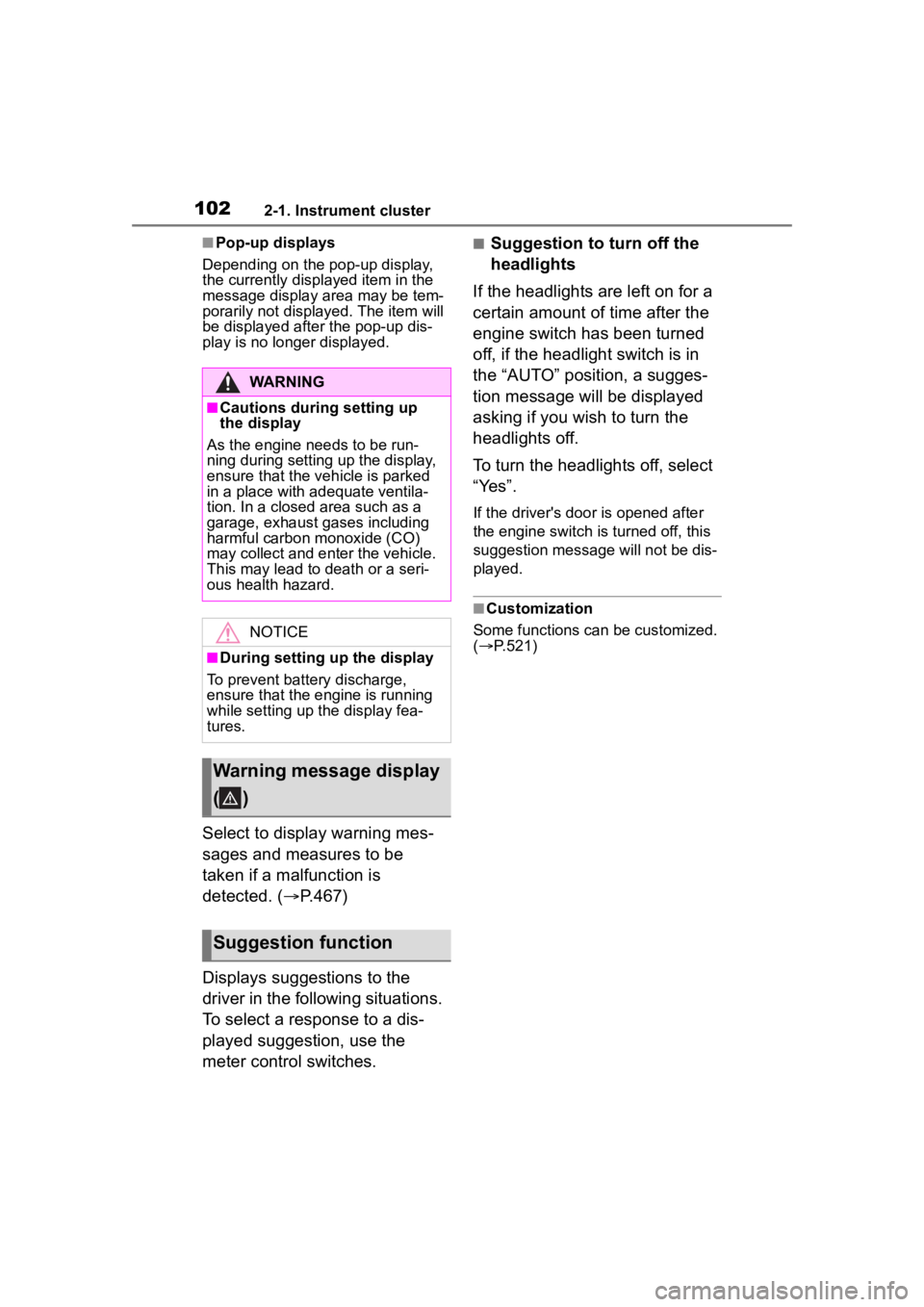
1022-1. Instrument cluster
■Pop-up displays
Depending on the pop-up display,
the currently disp layed item in the
message display area may be tem-
porarily not displayed. The item will
be displayed after the pop-up dis-
play is no longer displayed.
Select to display warning mes-
sages and measures to be
taken if a malfunction is
detected. ( P.467)
Displays suggestions to the
driver in the following situations.
To select a response to a dis-
played suggestion, use the
meter control switches.
■Suggestion to turn off the
headlights
If the headlights are left on for a
certain amount of time after the
engine switch has been turned
off, if the headlight switch is in
the “AUTO” position, a sugges-
tion message will be displayed
asking if you wish to turn the
headlights off.
To turn the headlights off, select
“Yes”.
If the driver's door is opened after
the engine switch is turned off, this
suggestion message will not be dis-
played.
■Customization
Some functions can be customized.
( P.521)
WARNING
■Cautions during setting up
the display
As the engine needs to be run-
ning during setting up the display,
ensure that the vehicle is parked
in a place with adequate ventila-
tion. In a closed area such as a
garage, exhaust gases including
harmful carbon monoxide (CO)
may collect and enter the vehicle.
This may lead to death or a seri-
ous health hazard.
NOTICE
■During setting up the display
To prevent battery discharge,
ensure that the engine is running
while setting up the display fea-
tures.
Warning message display
()
Suggestion function
Page 103 of 568
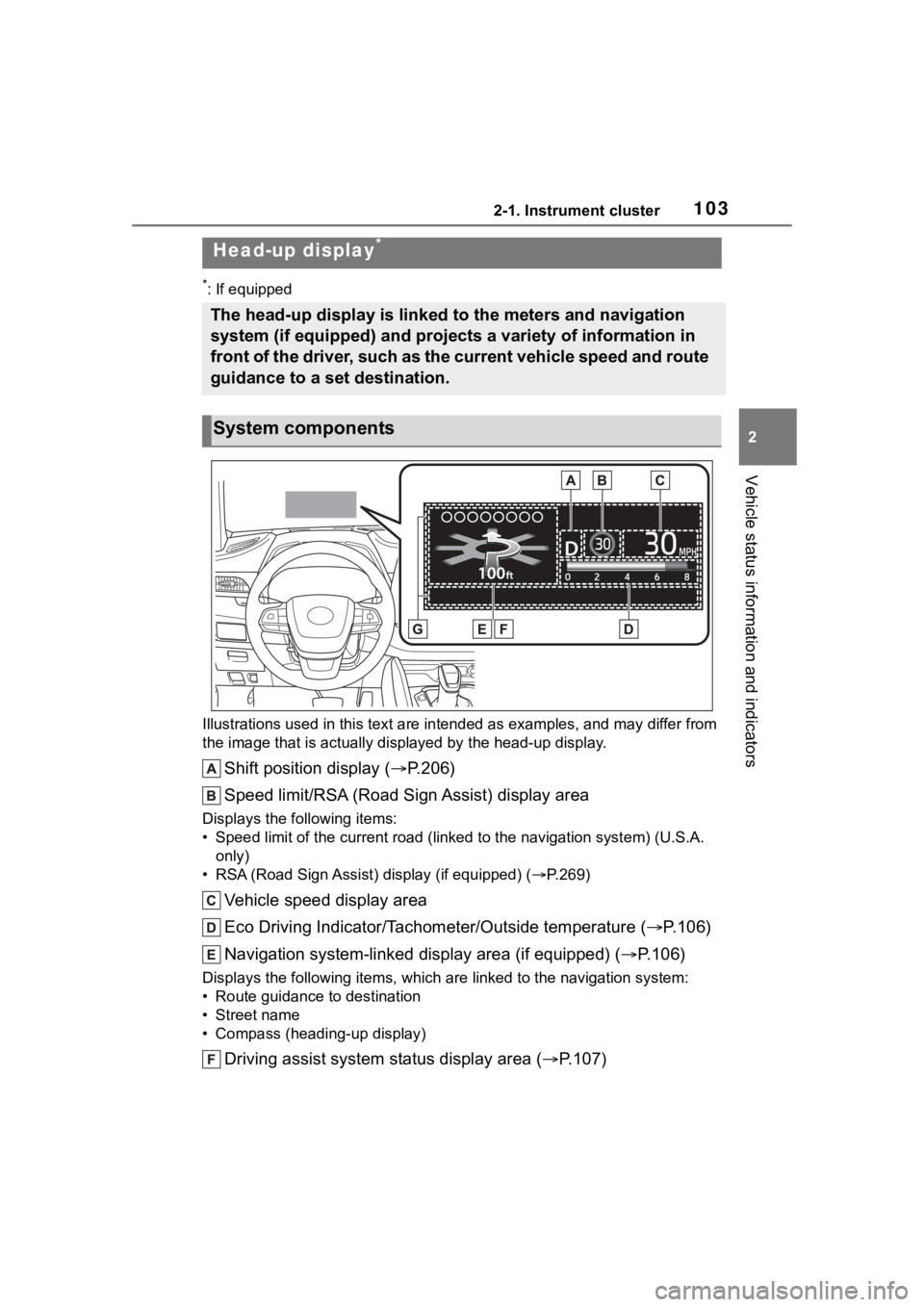
1032-1. Instrument cluster
2
Vehicle status information and indicators
*: If equipped
Illustrations used in this text a re intended as examples, and m ay differ from
the image that is actually displayed by the he ad-up display.
Shift position display (P.206)
Speed limit/RSA (Road Sign Assist) display area
Displays the following items:
• Speed limit of the current road (linked to the navigation syst em) (U.S.A.
only)
• RSA (Road Sign Assist) display (if equipped) (P.269)
Vehicle speed display area
Eco Driving Indicator/Tachometer/Outside temperature ( P.106)
Navigation system-linked display area (if equipped) ( P.106)
Displays the following items, wh ich are linked to the navigation system:
• Route guidance to destination
• Street name
• Compass (heading-up display)
Driving assist system status display area ( P.107)
Head-up display*
The head-up display is linked to the meters and navigation
system (if equipped) and projects a variety of information in
front of the driver, such as the current vehicle speed and rout e
guidance to a set destination.
System components
Page 104 of 568
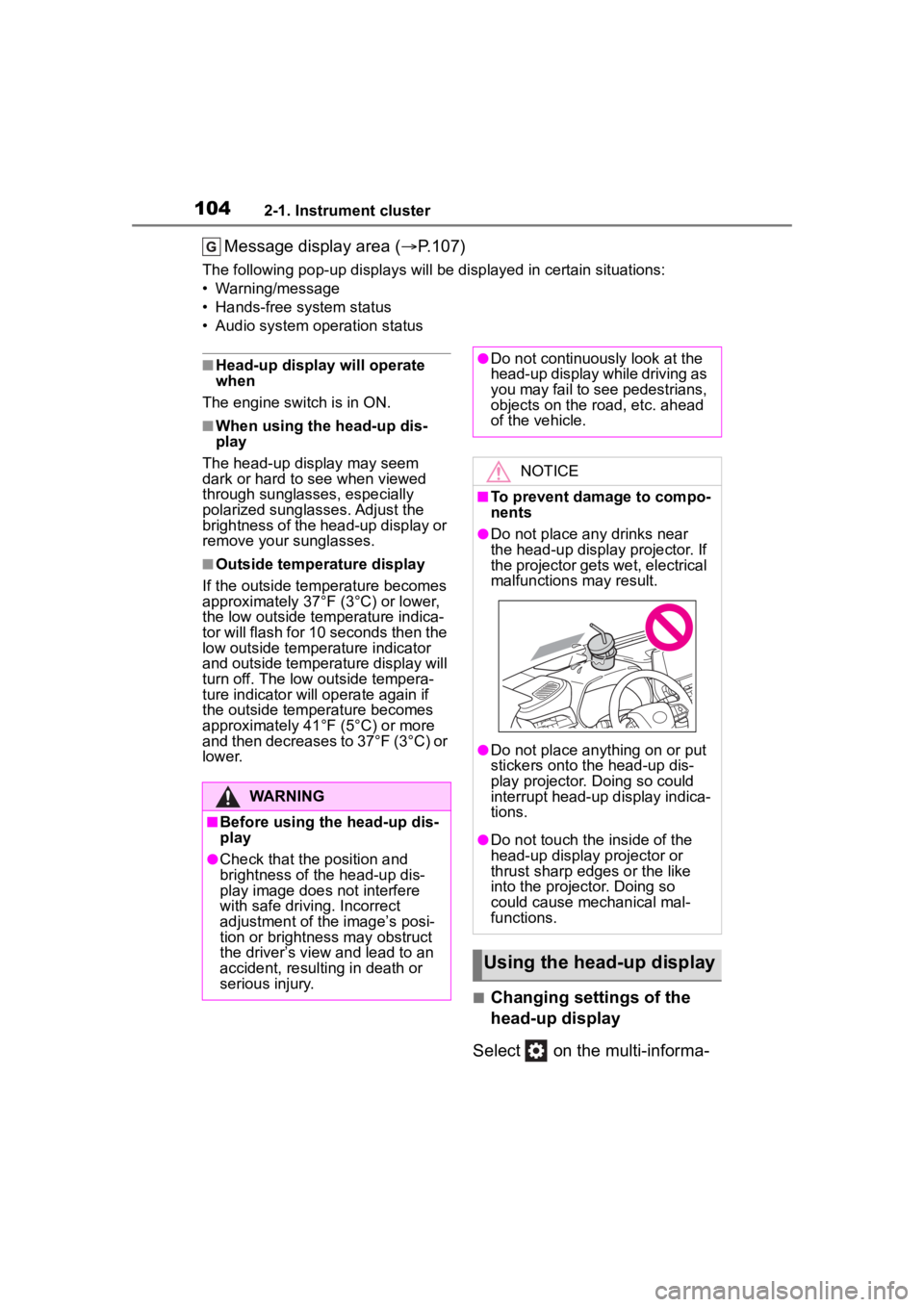
1042-1. Instrument cluster
Message display area (P.107)
The following pop-up displays will be displayed in certain situ ations:
• Warning/message
• Hands-free system status
• Audio system operation status
■Head-up display will operate
when
The engine switch is in ON.
■When using the head-up dis-
play
The head-up display may seem
dark or hard to see when viewed
through sunglasses, especially
polarized sunglasses. Adjust the
brightness of the head-up display or
remove your sunglasses.
■Outside temperature display
If the outside temperature becomes
approximately 37°F (3°C) or lower,
the low outside temperature indica-
tor will flash for 10 seconds then the
low outside temperature indicator
and outside temperature display will
turn off. The low outside tempera-
ture indicator will operate again if
the outside temperature becomes
approximately 41°F (5°C) or more
and then decreases to 37°F (3°C) or
lower.
■Changing settings of the
head-up display
Select on the multi-informa-
WARNING
■Before using the head-up dis-
play
●Check that the position and
brightness of the head-up dis-
play image does not interfere
with safe driving. Incorrect
adjustment of the image’s posi-
tion or brightness may obstruct
the driver’s view and lead to an
accident, resulting in death or
serious injury.
●Do not continuously look at the
head-up display while driving as
you may fail to see pedestrians,
objects on the road, etc. ahead
of the vehicle.
NOTICE
■To prevent damage to compo-
nents
●Do not place any drinks near
the head-up display projector. If
the projector gets wet, electrical
malfunctions may result.
●Do not place any thing on or put
stickers onto the head-up dis-
play projector. Doing so could
interrupt head-up display indica-
tions.
●Do not touch the inside of the
head-up display projector or
thrust sharp edges or the like
into the projector. Doing so
could cause mechanical mal-
functions.
Using the head-up display
Page 105 of 568
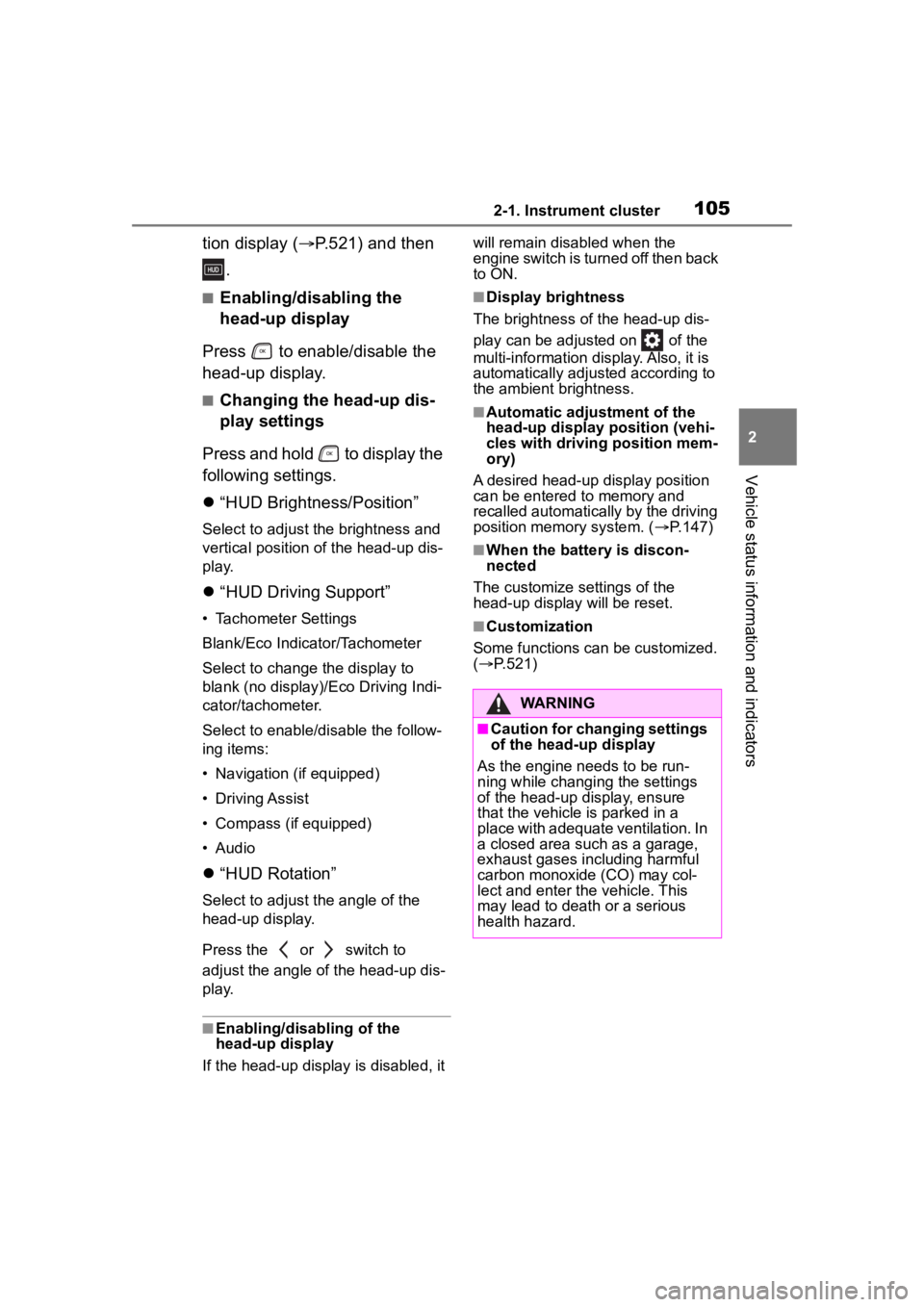
1052-1. Instrument cluster
2
Vehicle status information and indicators
tion display (P.521) and then
.
■Enabling/disabling the
head-up display
Press to enable/disable the
head-up display.
■Changing the head-up dis-
play settings
Press and hold to display the
following settings.
“HUD Brightness/Position”
Select to adjust the brightness and
vertical position of the head-up dis-
play.
“HUD Driving Support”
• Tachometer Settings
Blank/Eco Indicator/Tachometer
Select to change the display to
blank (no display)/Eco Driving Indi-
cator/tachometer.
Select to enable/d isable the follow-
ing items:
• Navigation (if equipped)
• Driving Assist
• Compass (if equipped)
• Audio
“HUD Rotation”
Select to adjust the angle of the
head-up display.
Press the or switch to
adjust the angle of the head-up dis-
play.
■Enabling/disabling of the
head-up display
If the head-up display is disabled, it will remain disabled when the
engine switch is turned off then back
to ON.
■Display brightness
The brightness of the head-up dis-
play can be adjusted on of the
multi-information di splay. Also, it is
automatically adjusted according to
the ambient brightness.
■Automatic adjustment of the
head-up display position (vehi-
cles with driving position mem-
ory)
A desired head-up display position
can be entered to memory and
recalled automatica lly by the driving
position memory system. ( P.147)
■When the battery is discon-
nected
The customize settings of the
head-up display will be reset.
■Customization
Some functions can be customized.
( P.521)
WARNING
■Caution for changing settings
of the head-up display
As the engine needs to be run-
ning while changing the settings
of the head-up display, ensure
that the vehicle is parked in a
place with adequate ventilation. In
a closed area such as a garage,
exhaust gases in cluding harmful
carbon monoxide (CO) may col-
lect and enter the vehicle. This
may lead to death or a serious
health hazard.
Page 106 of 568
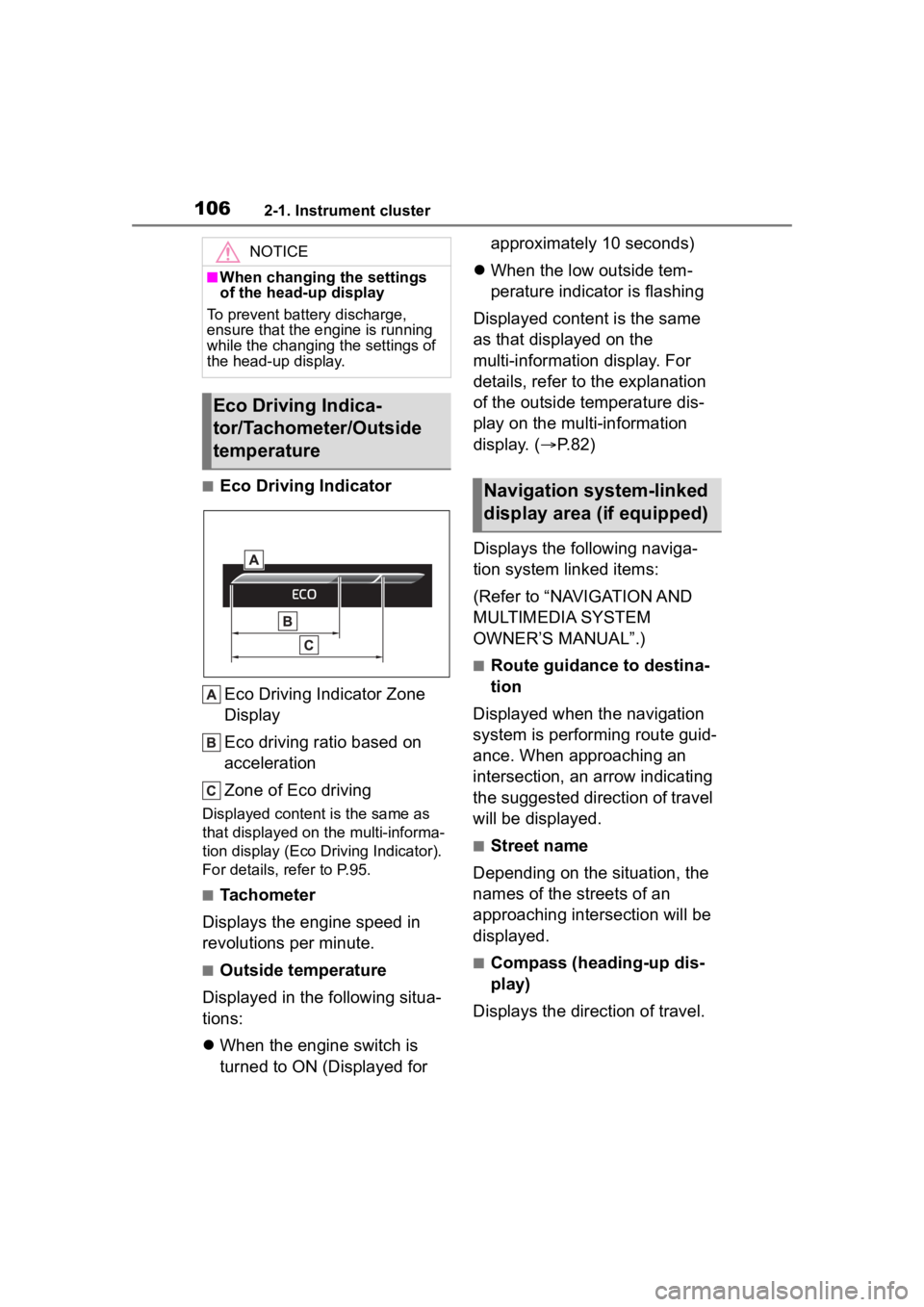
1062-1. Instrument cluster
■Eco Driving IndicatorEco Driving Indicator Zone
Display
Eco driving ratio based on
acceleration
Zone of Eco driving
Displayed content is the same as
that displayed on the multi-informa-
tion display (Eco Driving Indicator).
For details, refer to P.95.
■Tachometer
Displays the engine speed in
revolutions per minute.
■Outside temperature
Displayed in the following situa-
tions:
When the engine switch is
turned to ON (Displayed for approximately 10 seconds)
When the low outside tem-
perature indicator is flashing
Displayed content is the same
as that displayed on the
multi-information display. For
details, refer to the explanation
of the outside temperature dis-
play on the multi-information
display. ( P.82)
Displays the following naviga-
tion system linked items:
(Refer to “NAVIGATION AND
MULTIMEDIA SYSTEM
OWNER’S MANUAL”.)
■Route guidance to destina-
tion
Displayed when the navigation
system is performing route guid-
ance. When approaching an
intersection, an arrow indicating
the suggested direction of travel
will be displayed.
■Street name
Depending on the situation, the
names of the streets of an
approaching intersection will be
displayed.
■Compass (heading-up dis-
play)
Displays the direction of travel.
NOTICE
■When changing the settings
of the head-up display
To prevent battery discharge,
ensure that the engine is running
while the changing the settings of
the head-up display.
Eco Driving Indica-
tor/Tachometer/Outside
temperature
Navigation system-linked
display area (if equipped)
Page 107 of 568
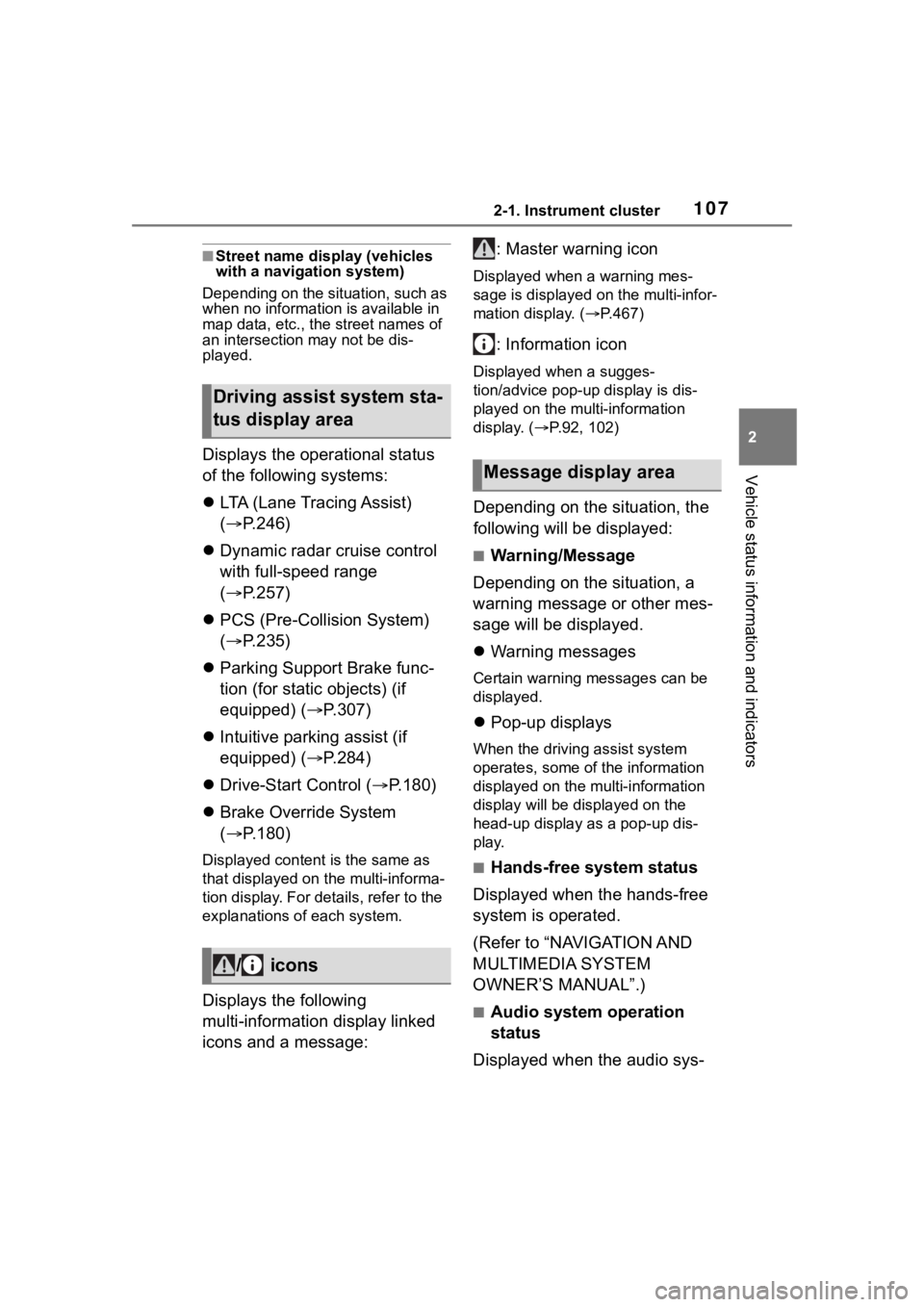
1072-1. Instrument cluster
2
Vehicle status information and indicators
■Street name display (vehicles
with a navigation system)
Depending on the situation, such as
when no information is available in
map data, etc., the street names of
an intersection may not be dis-
played.
Displays the operational status
of the following systems:
LTA (Lane Tracing Assist)
( P.246)
Dynamic radar cruise control
with full-speed range
( P.257)
PCS (Pre-Collision System)
( P.235)
Parking Support Brake func-
tion (for static objects) (if
equipped) ( P.307)
Intuitive parking assist (if
equipped) ( P.284)
Drive-Start Control ( P.180)
Brake Override System
( P.180)
Displayed content is the same as
that displayed on the multi-informa-
tion display. For details, refer to the
explanations of each system.
Displays the following
multi-information display linked
icons and a message: : Master warning icon
Displayed when a warning mes-
sage is displayed on
the multi-infor-
mation display. ( P.467)
: Information icon
Displayed when a sugges-
tion/advice pop-up display is dis-
played on the multi-information
display. ( P.92, 102)
Depending on the situation, the
following will be displayed:
■Warning/Message
Depending on the situation, a
warning message or other mes-
sage will be displayed.
Warning messages
Certain warning messages can be
displayed.
Pop-up displays
When the driving assist system
operates, some of the information
displayed on the multi-information
display will be displayed on the
head-up display as a pop-up dis-
play.
■Hands-free system status
Displayed when the hands-free
system is operated.
(Refer to “NAVIGATION AND
MULTIMEDIA SYSTEM
OWNER’S MANUAL”.)
■Audio system operation
status
Displayed when the audio sys-
Driving assist system sta-
tus display area
/ icons
Message display area
Page 108 of 568
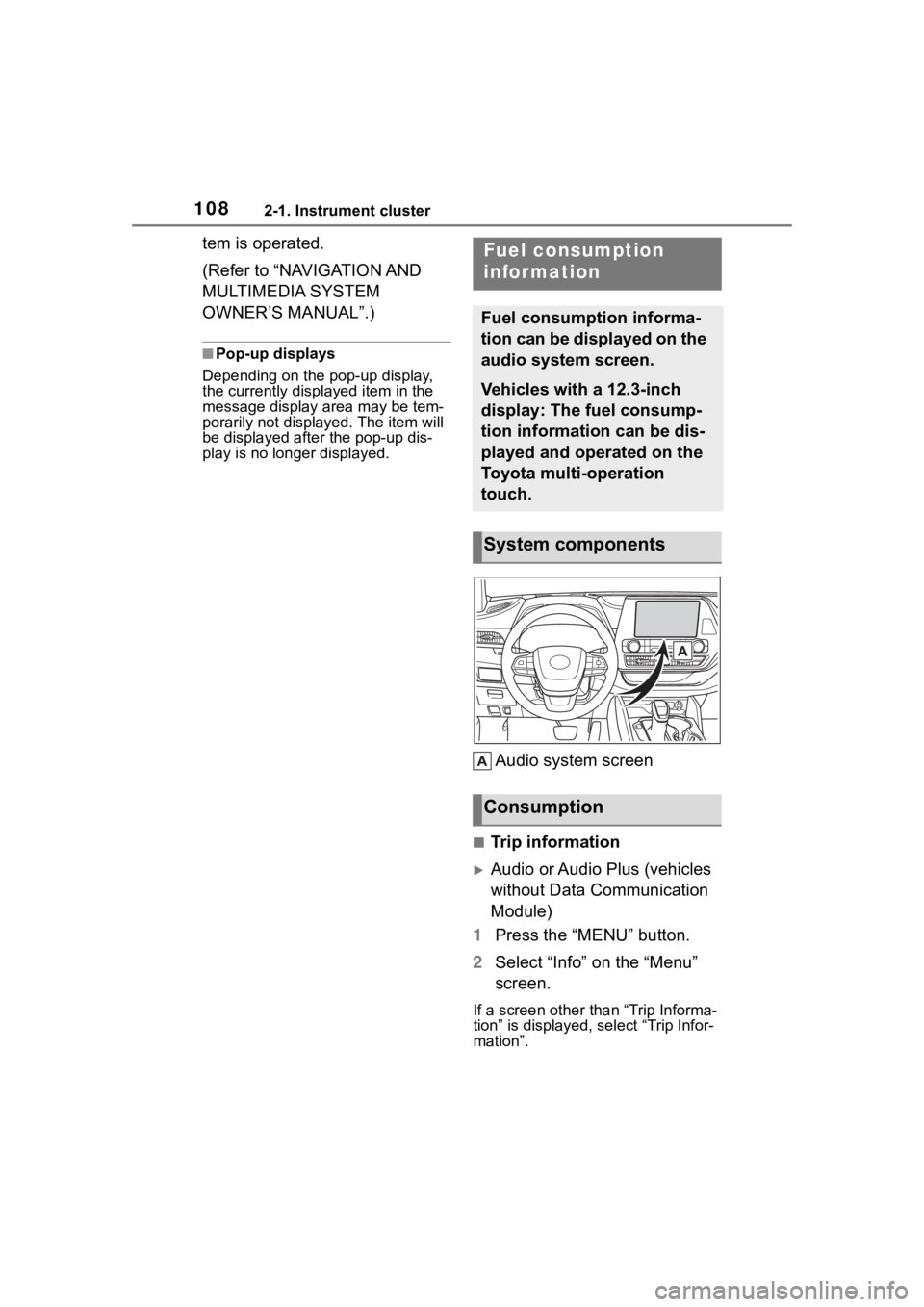
1082-1. Instrument cluster
tem is operated.
(Refer to “NAVIGATION AND
MULTIMEDIA SYSTEM
OWNER’S MANUAL”.)
■Pop-up displays
Depending on the pop-up display,
the currently disp layed item in the
message display area may be tem-
porarily not displayed. The item will
be displayed after the pop-up dis-
play is no longer displayed.
Audio system screen
■Trip information
Audio or Audio Plus (vehicles
without Data Communication
Module)
1 Press the “MENU” button.
2 Select “Info” on the “Menu”
screen.
If a screen other than “Trip Informa-
tion” is displayed, select “Trip Infor-
mation”.
Fuel consumption
information
Fuel consumption informa-
tion can be displayed on the
audio system screen.
Vehicles with a 12.3-inch
display: The fuel consump-
tion information can be dis-
played and operated on the
Toyota multi-operation
touch.
System components
Consumption
Page 109 of 568
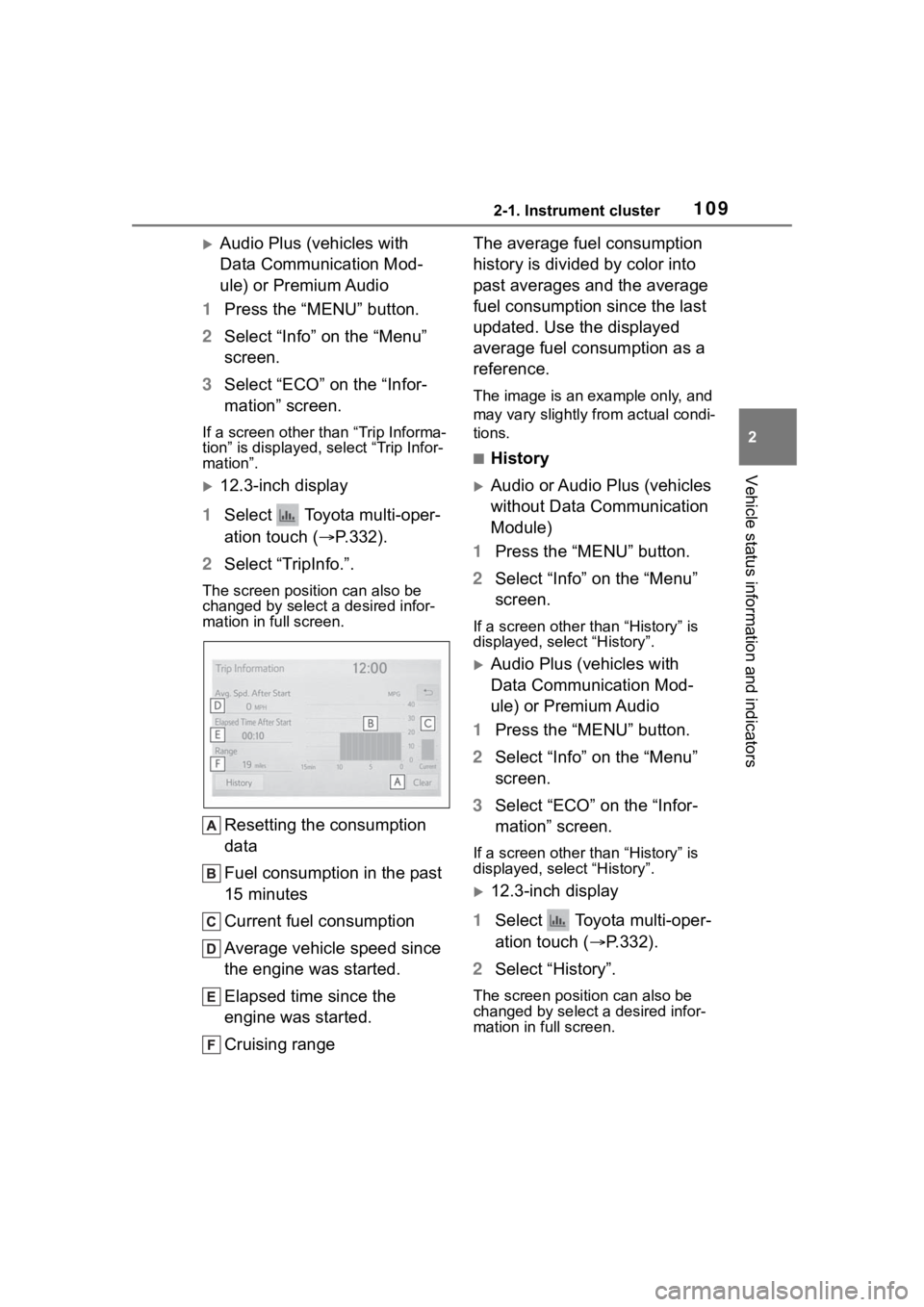
1092-1. Instrument cluster
2
Vehicle status information and indicators
Audio Plus (vehicles with
Data Communication Mod-
ule) or Premium Audio
1 Press the “MENU” button.
2 Select “Info” on the “Menu”
screen.
3 Select “ECO” on the “Infor-
mation” screen.
If a screen other than “Trip Informa-
tion” is displayed, select “Trip Infor-
mation”.
12.3-inch display
1 Select Toyota multi-oper-
ation touch ( P.332).
2 Select “TripInfo.”.
The screen position can also be
changed by select a desired infor-
mation in full screen.
Resetting the consumption
data
Fuel consumption in the past
15 minutes
Current fuel consumption
Average vehicle speed since
the engine was started.
Elapsed time since the
engine was started.
Cruising range The average fuel consumption
history is divided by color into
past averages and the average
fuel consumption since the last
updated. Use the displayed
average fuel consumption as a
reference.
The image is an example only, and
may vary slightly from actual condi-
tions.
■History
Audio or Audio Plus (vehicles
without Data Communication
Module)
1 Press the “MENU” button.
2 Select “Info” on the “Menu”
screen.
If a screen other than “History” is
displayed, select “History”.
Audio Plus (vehicles with
Data Communication Mod-
ule) or Premium Audio
1 Press the “MENU” button.
2 Select “Info” on the “Menu”
screen.
3 Select “ECO” on the “Infor-
mation” screen.
If a screen other than “History” is
displayed, select “History”.
12.3-inch display
1 Select Toyota multi-oper-
ation touch ( P.332).
2 Select “History”.
The screen posit ion can also be
changed by select a desired infor-
mation in full screen.
Page 110 of 568
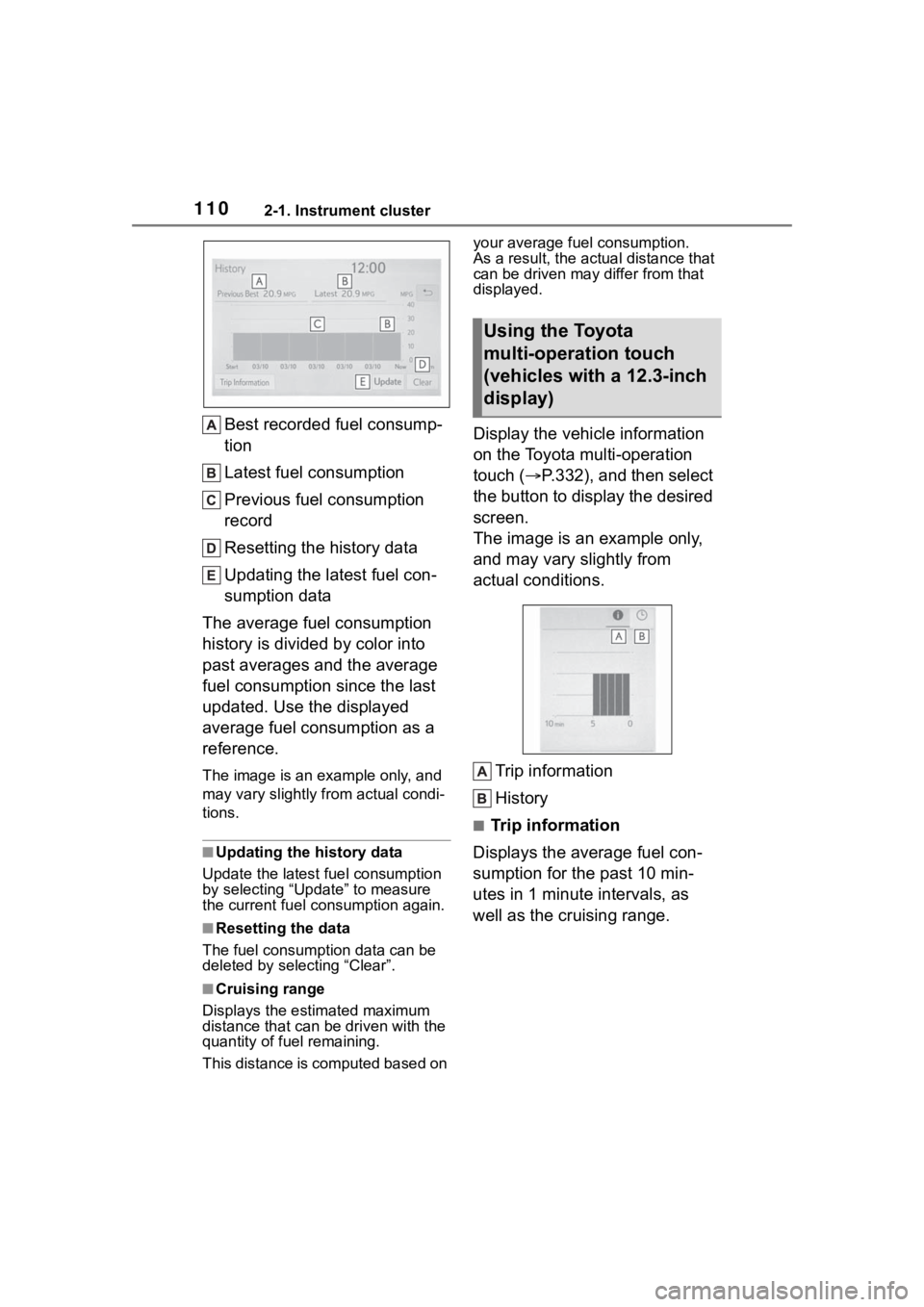
1102-1. Instrument cluster
Best recorded fuel consump-
tion
Latest fuel consumption
Previous fuel consumption
record
Resetting the history data
Updating the latest fuel con-
sumption data
The average fuel consumption
history is divided by color into
past averages and the average
fuel consumption since the last
updated. Use the displayed
average fuel consumption as a
reference.
The image is an example only, and
may vary slightly f rom actual condi-
tions.
■Updating the history data
Update the latest fuel consumption
by selecting “Upda te” to measure
the current fuel consumption again.
■Resetting the data
The fuel consumption data can be
deleted by selecting “Clear”.
■Cruising range
Displays the estimated maximum
distance that can be driven with the
quantity of fuel remaining.
This distance is computed based on your average fuel consumption.
As a result, the actual distance that
can be driven may differ from that
displayed.
Display the vehicle information
on the Toyota multi-operation
touch (
P.332), and then select
the button to display the desired
screen.
The image is an example only,
and may vary slightly from
actual conditions.
Trip information
History
■Trip information
Displays the average fuel con-
sumption for the past 10 min-
utes in 1 minute intervals, as
well as the cruising range.
Using the Toyota
multi-operation touch
(vehicles with a 12.3-inch
display)