navigation system TOYOTA HIGHLANDER 2022 Owners Manual
[x] Cancel search | Manufacturer: TOYOTA, Model Year: 2022, Model line: HIGHLANDER, Model: TOYOTA HIGHLANDER 2022Pages: 568, PDF Size: 13.73 MB
Page 17 of 568
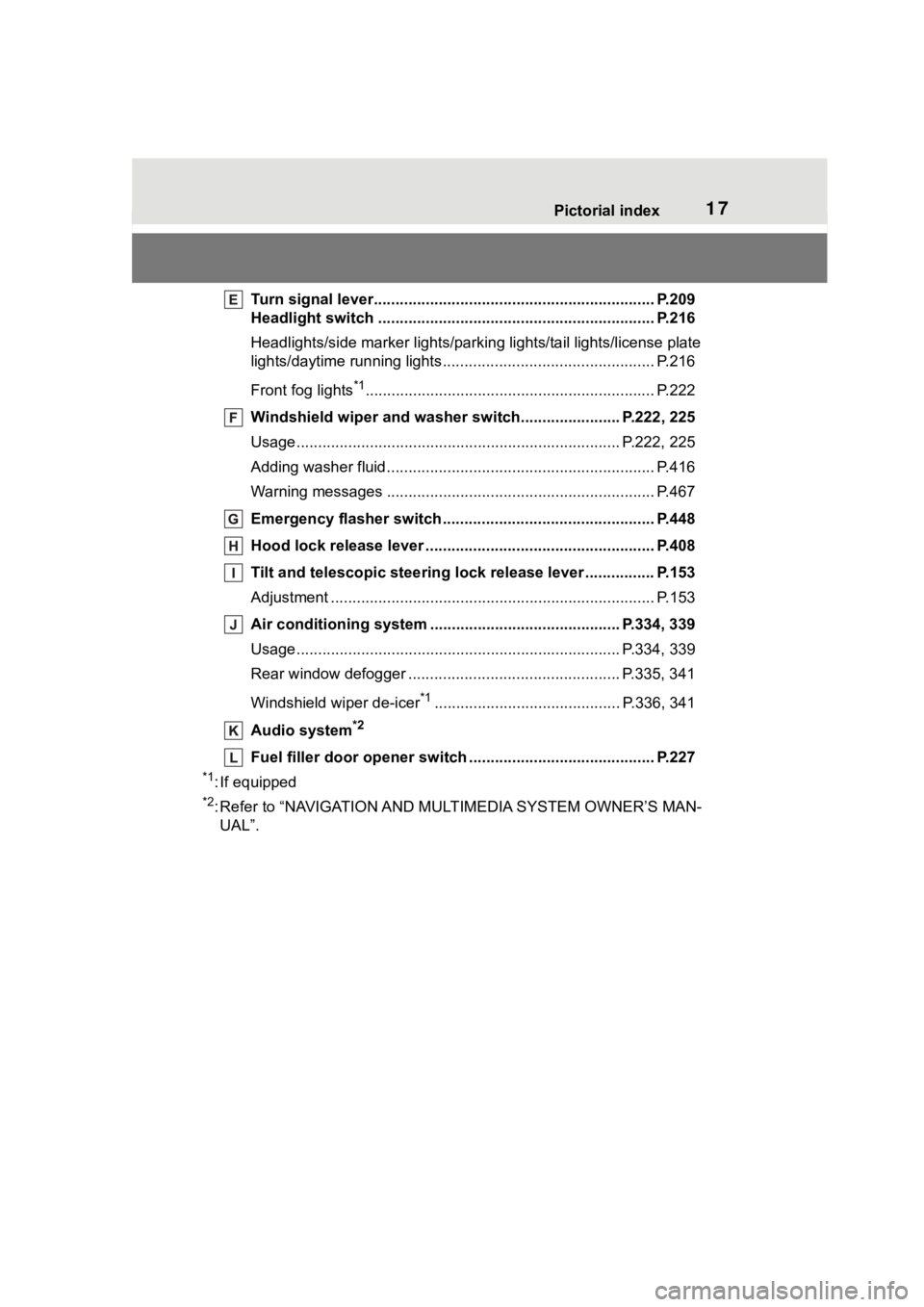
17Pictorial index
Turn signal lever................................................................. P.209
Headlight switch ............................................... ................. P.216
Headlights/side marker lights/pa rking lights/tail lights/license plate
lights/daytime running lights .................................. ............... P.216
Front fog lights
*1............................................................... .... P.222
Windshield wiper and washer sw itch....................... P.222, 225
Usage.......................................................... ................. P.222, 225
Adding washer fluid .............................................................. P.416
Warning messages ............................................... ............... P.467
Emergency flasher switch ....................................... .......... P.448
Hood lock release lever ........................................ ............. P.408
Tilt and telescopic steering lock release lever ................P. 1 5 3
Adjustment ..................................................... ...................... P.153
Air conditioning system ............................. ............... P.334, 339
Usage.......................................................... ................. P.334, 339
Rear window defogger ........................................... ...... P.335, 341
Windshield wiper de-icer
*1........................................... P.336, 341
Audio system
*2
Fuel filler door opener swi tch ........................................... P.227
*1: If equipped
*2: Refer to “NAVIGATION AND MULTIMEDIA SYSTEM OWNER’S MAN-
UAL”.
Page 19 of 568
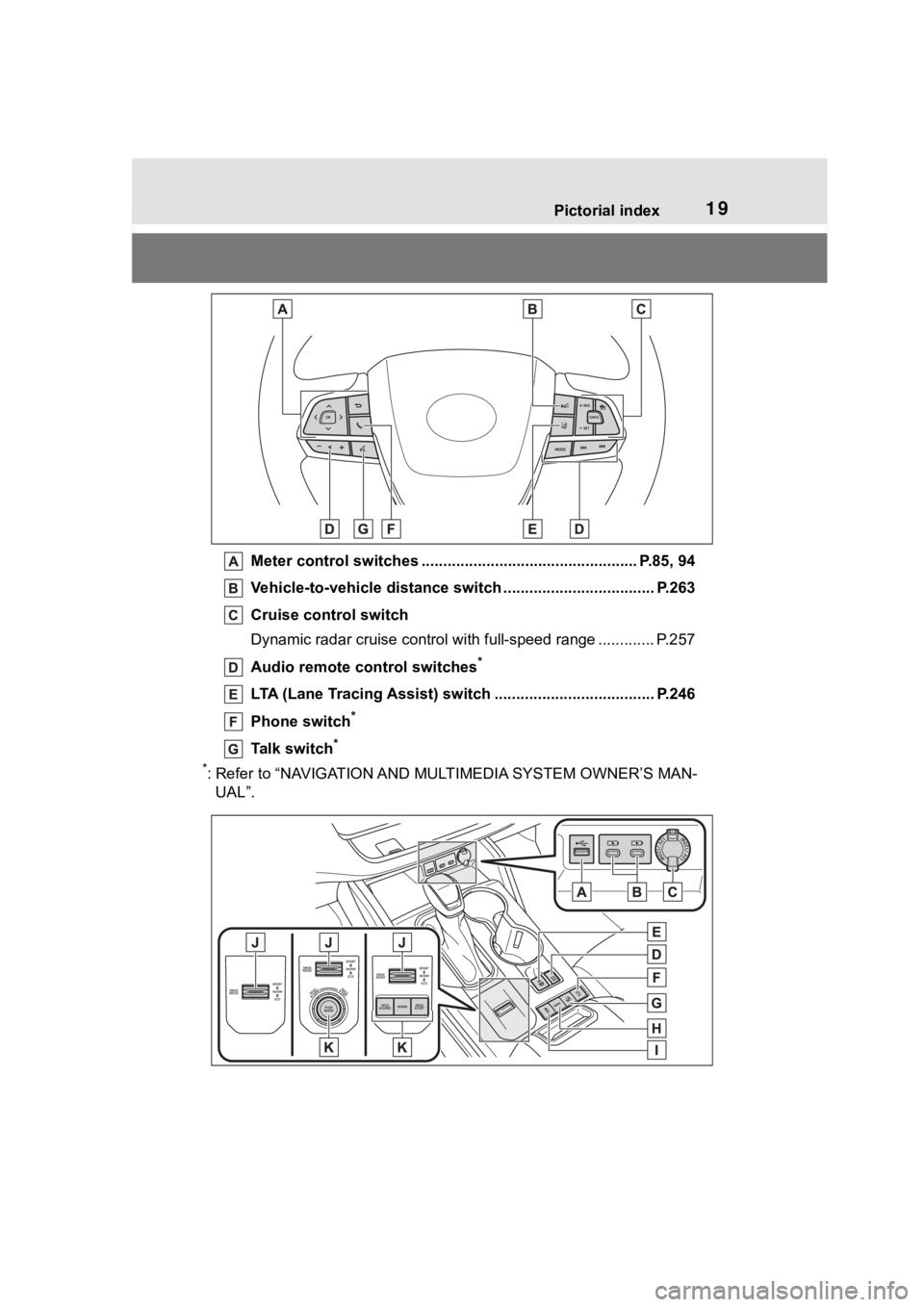
19Pictorial index
Meter control switches .................................................. P.85, 94
Vehicle-to-vehicle distance switch ................................... P.263
Cruise control switch
Dynamic radar cruise control with full-speed range ............. P. 2 5 7
Audio remote control switches
*
LTA (Lane Tracing Assist) switch ............................... ...... P.246
Phone switch
*
Talk switch*
*
: Refer to “NAVIGATION AND MU LTIMEDIA SYSTEM OWNER’S MAN-
UAL”.
Page 84 of 568
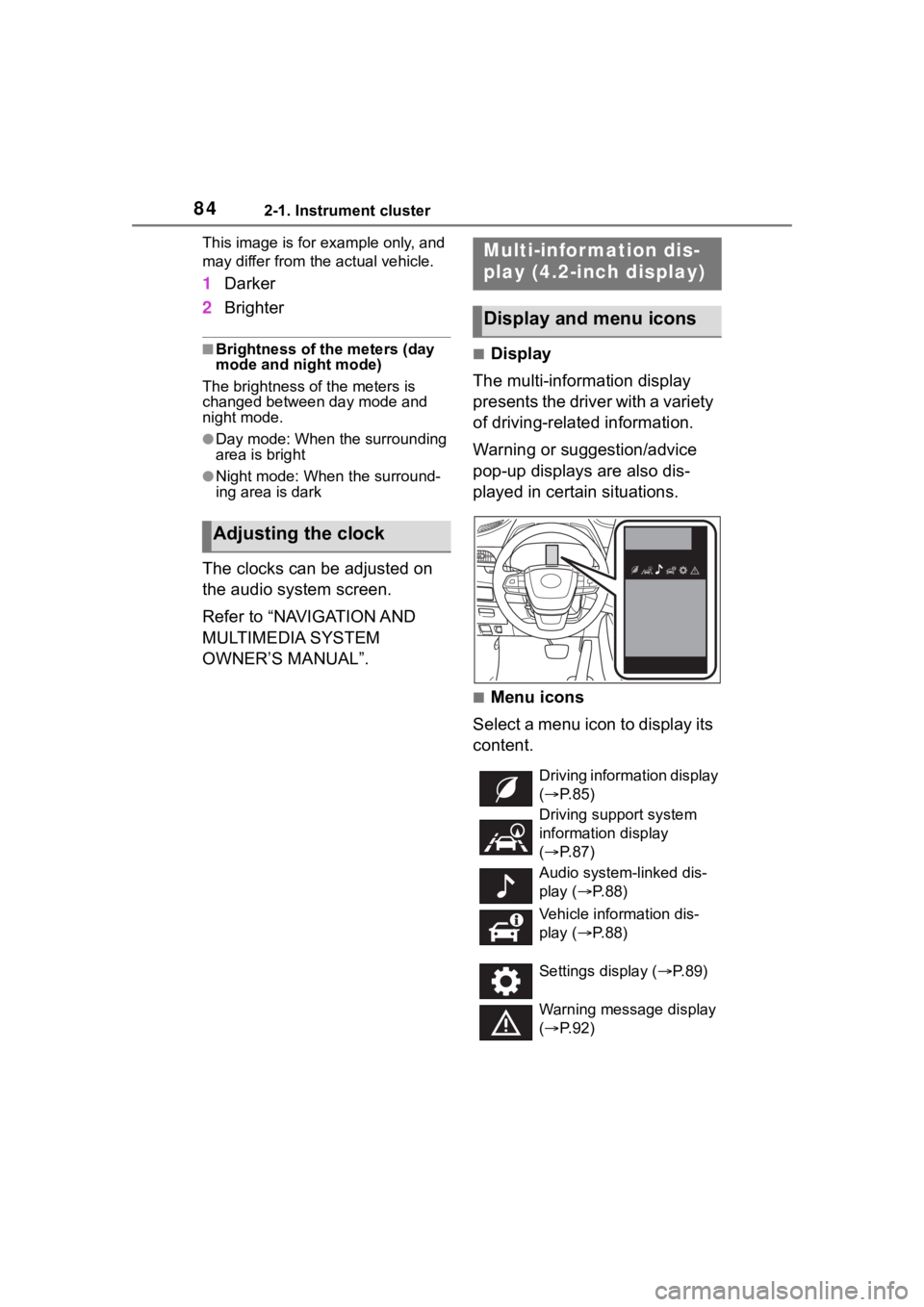
842-1. Instrument cluster
This image is for example only, and
may differ from the actual vehicle.
1Darker
2 Brighter
■Brightness of the meters (day
mode and night mode)
The brightness of the meters is
changed between day mode and
night mode.
●Day mode: When the surrounding
area is bright
●Night mode: When the surround-
ing area is dark
The clocks can be adjusted on
the audio system screen.
Refer to “NAVIGATION AND
MULTIMEDIA SYSTEM
OWNER’S MANUAL”.
■Display
The multi-information display
presents the driver with a variety
of driving-related information.
Warning or suggestion/advice
pop-up displays are also dis-
played in certain situations.
■Menu icons
Select a menu icon to display its
content.
Adjusting the clock
Multi-infor mation dis-
play (4.2-inch display)
Display and menu icons
Driving information display
( P. 8 5 )
Driving support system
information display
( P. 8 7 )
Audio system-linked dis-
play ( P. 8 8 )
Vehicle information dis-
play ( P. 8 8 )
Settings display ( P.89)
Warning message display
( P. 9 2 )
Page 85 of 568
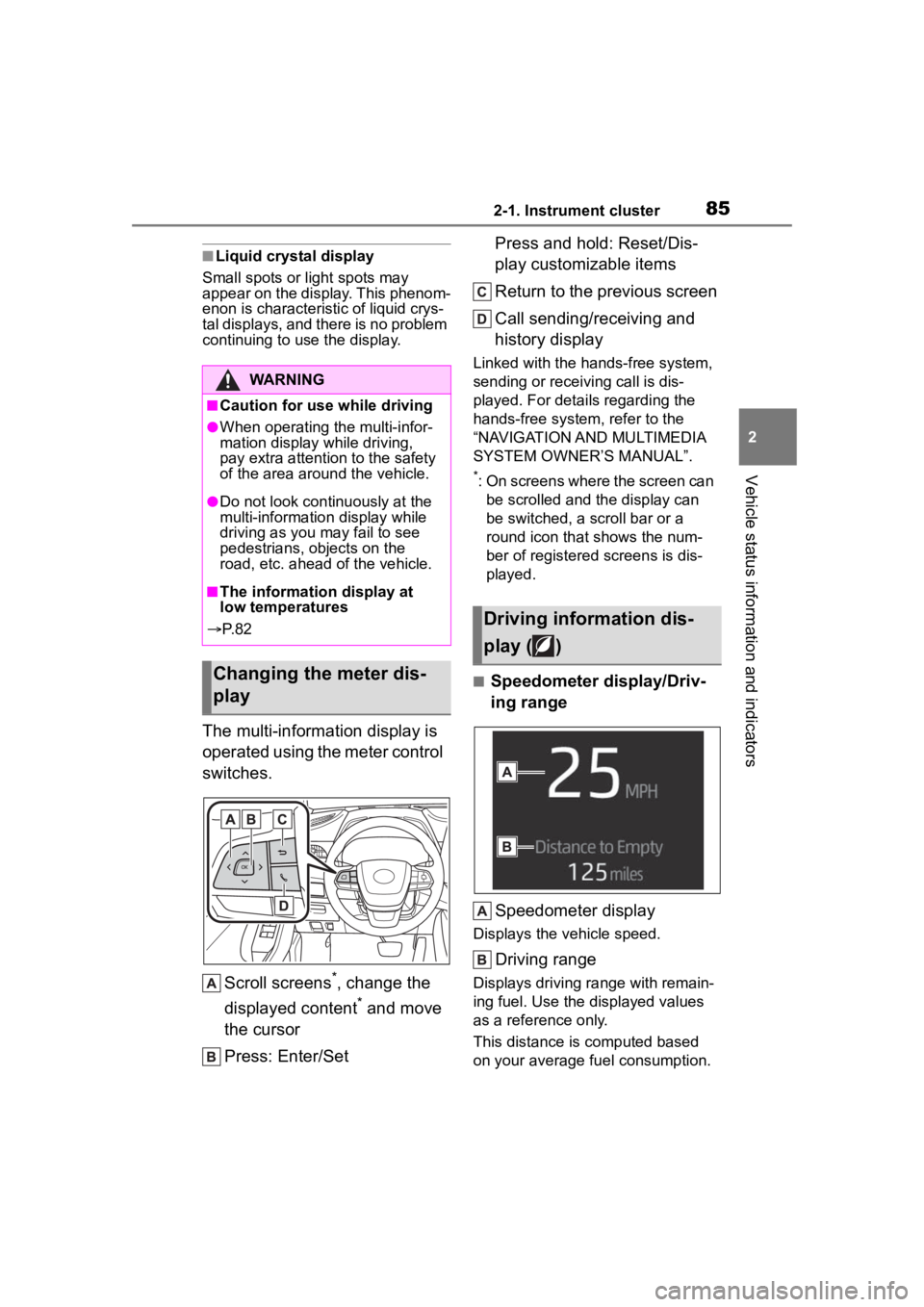
852-1. Instrument cluster
2
Vehicle status information and indicators
■Liquid crystal display
Small spots or light spots may
appear on the display. This phenom-
enon is characteristi c of liquid crys-
tal displays, and there is no problem
continuing to use the display.
The multi-information display is
operated using the meter control
switches.
Scroll screens
*, change the
displayed content
* and move
the cursor
Press: Enter/Set Press and hold: Reset/Dis-
play customizable items
Return to the previous screen
Call sending/receiving and
history display
Linked with the hands-free system,
sending or receiving call is dis-
played. For details regarding the
hands-free system, refer to the
“NAVIGATION AND MULTIMEDIA
SYSTEM OWNER’S MANUAL”.
*: On screens where the screen can
be scrolled and the display can
be switched, a scroll bar or a
round icon that shows the num-
ber of registered screens is dis-
played.
■Speedometer display/Driv-
ing range
Speedometer display
Displays the vehicle speed.
Driving range
Displays driving ra nge with remain-
ing fuel. Use the displayed values
as a reference only.
This distance is computed based
on your average fuel consumption.
WARNING
■Caution for use while driving
●When operating the multi-infor-
mation display while driving,
pay extra attention to the safety
of the area aroun d the vehicle.
●Do not look continuously at the
multi-information display while
driving as you may fail to see
pedestrians, objects on the
road, etc. ahead o f the vehicle.
■The information display at
low temperatures
P. 8 2
Changing the meter dis-
play
Driving information dis-
play ( )
Page 94 of 568
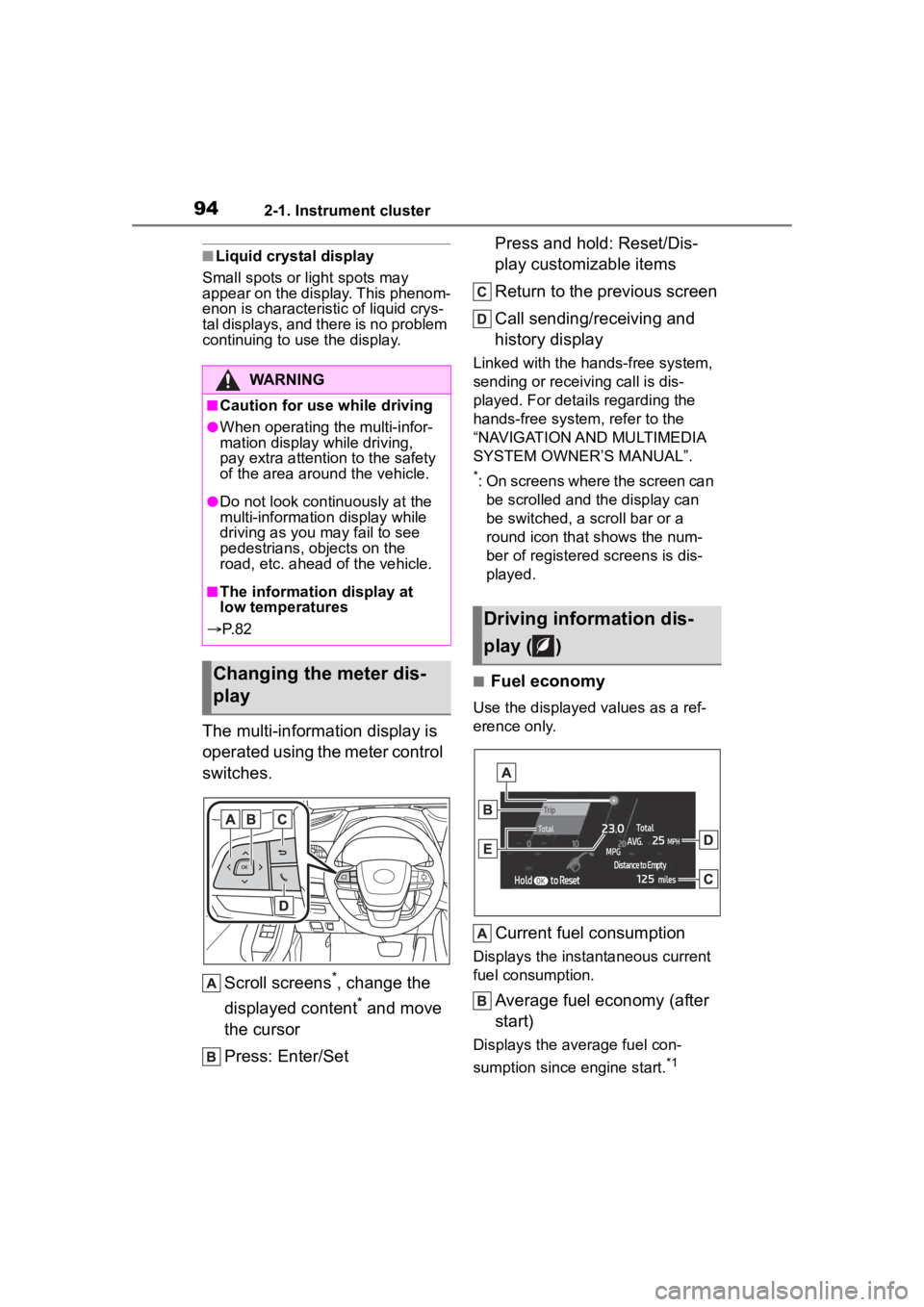
942-1. Instrument cluster
■Liquid crystal display
Small spots or light spots may
appear on the display. This phenom-
enon is characteristi c of liquid crys-
tal displays, and there is no problem
continuing to use the display.
The multi-information display is
operated using the meter control
switches.
Scroll screens
*, change the
displayed content
* and move
the cursor
Press: Enter/Set Press and hold: Reset/Dis-
play customizable items
Return to the previous screen
Call sending/receiving and
history display
Linked with the hands-free system,
sending or receiving call is dis-
played. For details regarding the
hands-free system, refer to the
“NAVIGATION AND MULTIMEDIA
SYSTEM OWNER’S MANUAL”.
*: On screens where the screen can
be scrolled and the display can
be switched, a scroll bar or a
round icon that shows the num-
ber of registered screens is dis-
played.
■Fuel economy
Use the displayed values as a ref-
erence only.
Current fuel consumption
Displays the instantaneous current
fuel consumption.
Average fuel economy (after
start)
Displays the average fuel con-
sumption since engine start.
*1
WARNING
■Caution for use while driving
●When operating the multi-infor-
mation display while driving,
pay extra attention to the safety
of the area aroun d the vehicle.
●Do not look continuously at the
multi-information display while
driving as you may fail to see
pedestrians, objects on the
road, etc. ahead o f the vehicle.
■The information display at
low temperatures
P. 8 2
Changing the meter dis-
play
Driving information dis-
play ( )
Page 97 of 568
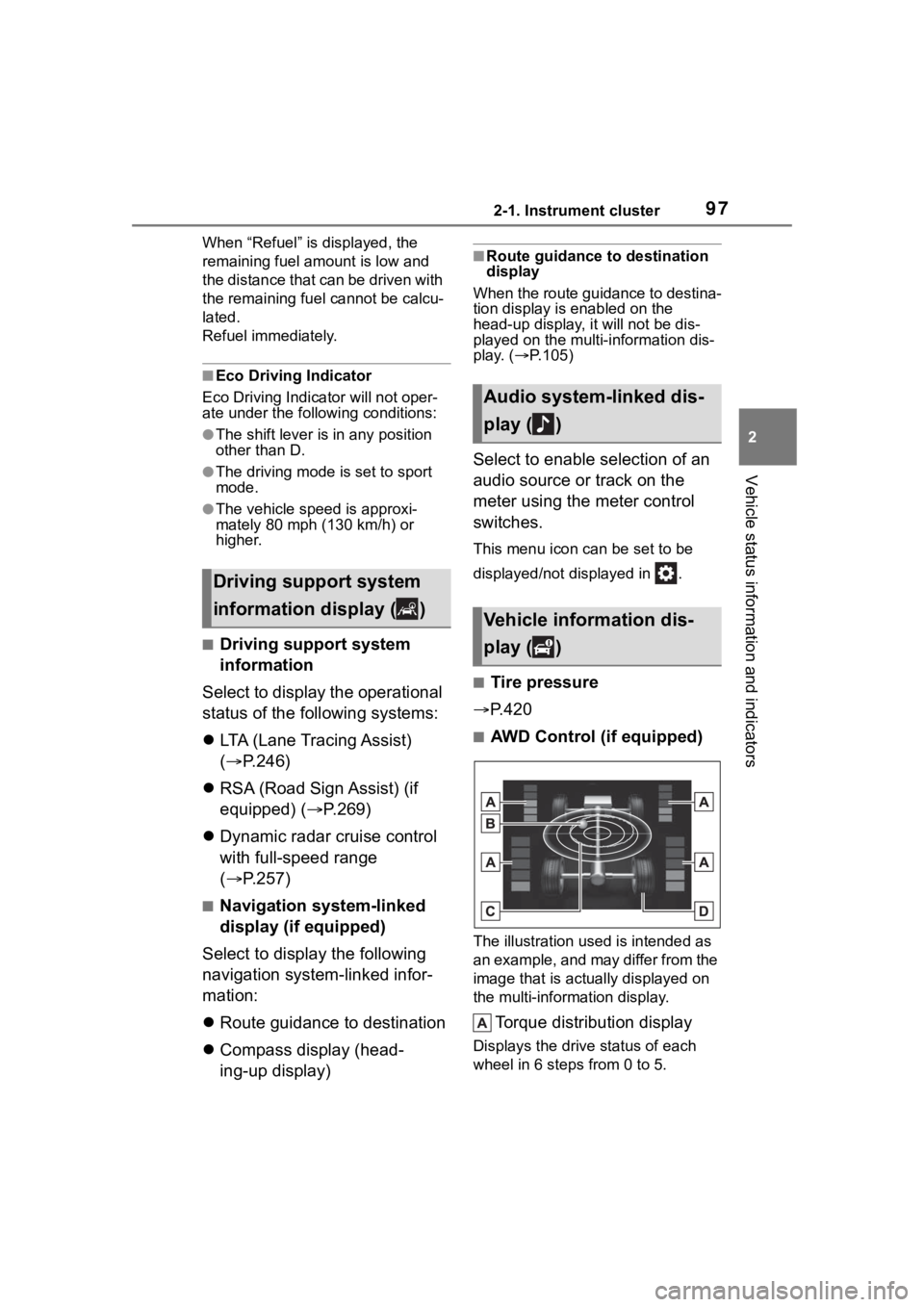
972-1. Instrument cluster
2
Vehicle status information and indicators
When “Refuel” is displayed, the
remaining fuel amount is low and
the distance that can be driven with
the remaining fuel cannot be calcu-
lated.
Refuel immediately.
■Eco Driving Indicator
Eco Driving Indica tor will not oper-
ate under the following conditions:
●The shift lever is in any position
other than D.
●The driving mode is set to sport
mode.
●The vehicle speed is approxi-
mately 80 mph (130 km/h) or
higher.
■Driving support system
information
Select to display the operational
status of the following systems:
LTA (Lane Tracing Assist)
( P.246)
RSA (Road Sign Assist) (if
equipped) ( P.269)
Dynamic radar cruise control
with full-speed range
( P.257)
■Navigation system-linked
display (if equipped)
Select to display the following
navigation system-linked infor-
mation:
Route guidance to destination
Compass display (head-
ing-up display)
■Route guidance to destination
display
When the route guidance to destina-
tion display is enabled on the
head-up display, it will not be dis-
played on the multi-information dis-
play. ( P.105)
Select to enable selection of an
audio source or track on the
meter using the meter control
switches.
This menu icon can be set to be
displayed/not displayed in .
■Tire pressure
P.420
■AWD Control (if equipped)
The illustration used is intended as
an example, and may differ from the
image that is actually displayed on
the multi-information display.
Torque distribution display
Displays the drive status of each
wheel in 6 steps from 0 to 5.
Driving support system
information display ( )
Audio system-linked dis-
play ( )
Vehicle information dis-
play ( )
Page 103 of 568
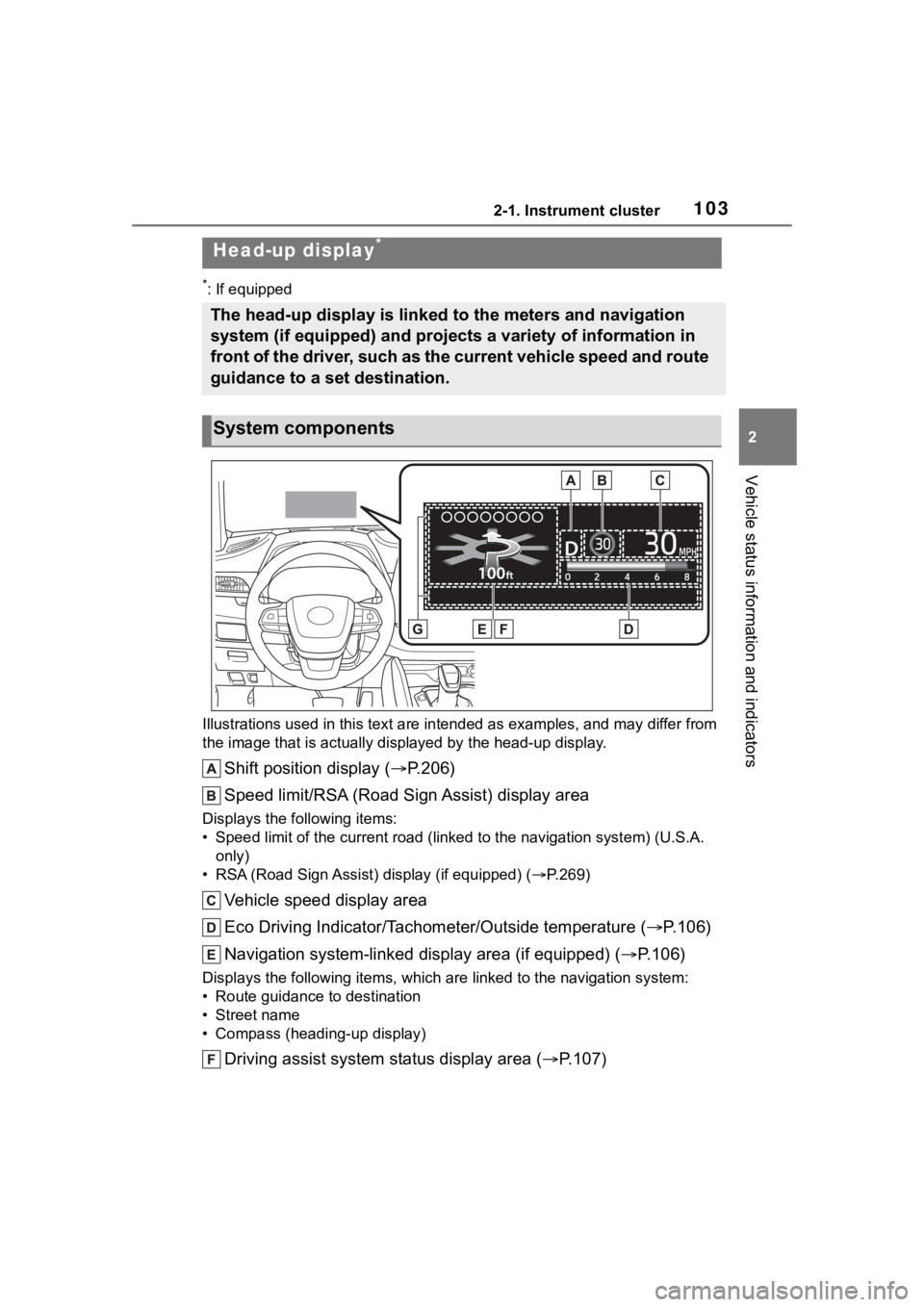
1032-1. Instrument cluster
2
Vehicle status information and indicators
*: If equipped
Illustrations used in this text a re intended as examples, and m ay differ from
the image that is actually displayed by the he ad-up display.
Shift position display (P.206)
Speed limit/RSA (Road Sign Assist) display area
Displays the following items:
• Speed limit of the current road (linked to the navigation syst em) (U.S.A.
only)
• RSA (Road Sign Assist) display (if equipped) (P.269)
Vehicle speed display area
Eco Driving Indicator/Tachometer/Outside temperature ( P.106)
Navigation system-linked display area (if equipped) ( P.106)
Displays the following items, wh ich are linked to the navigation system:
• Route guidance to destination
• Street name
• Compass (heading-up display)
Driving assist system status display area ( P.107)
Head-up display*
The head-up display is linked to the meters and navigation
system (if equipped) and projects a variety of information in
front of the driver, such as the current vehicle speed and rout e
guidance to a set destination.
System components
Page 105 of 568
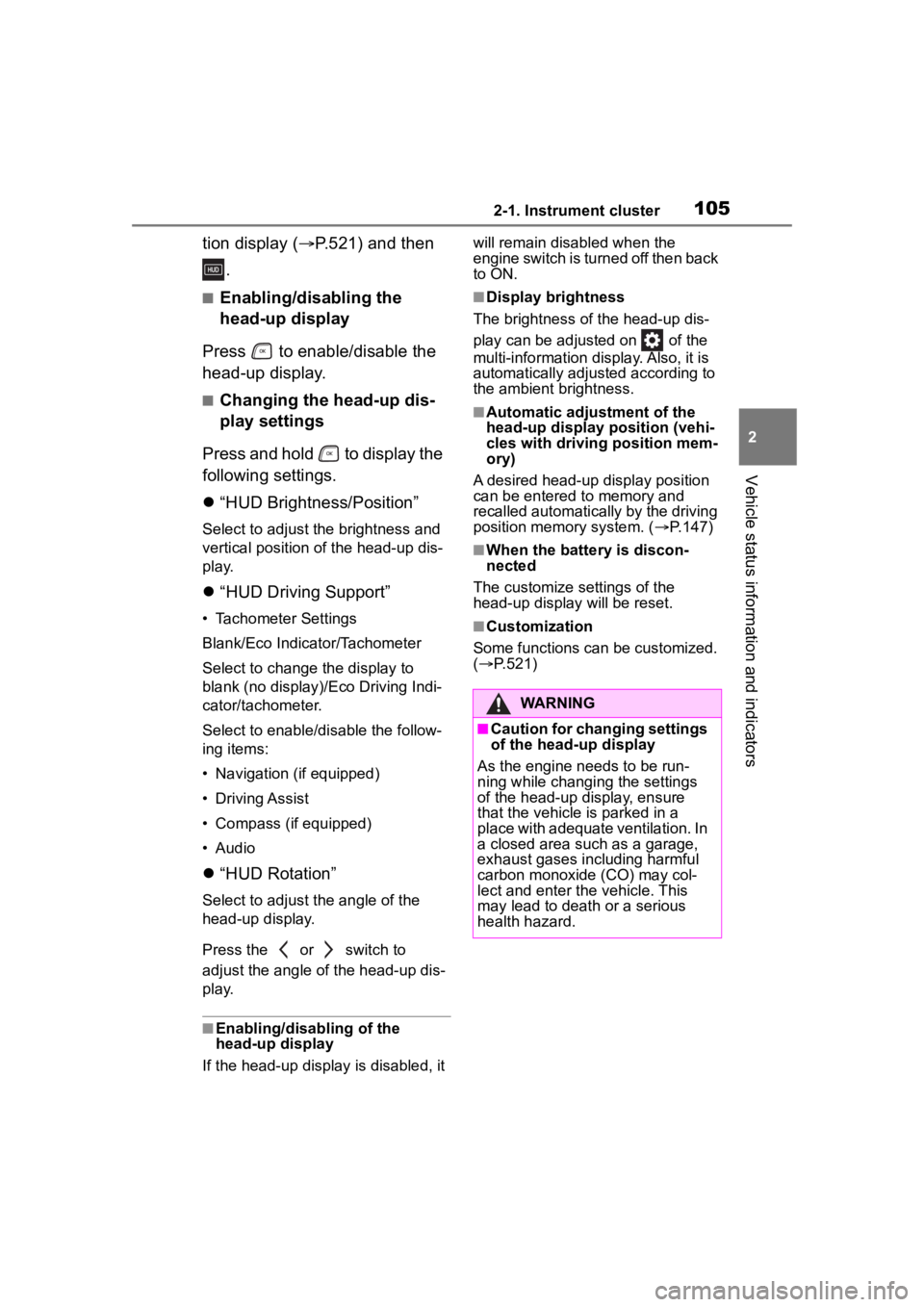
1052-1. Instrument cluster
2
Vehicle status information and indicators
tion display (P.521) and then
.
■Enabling/disabling the
head-up display
Press to enable/disable the
head-up display.
■Changing the head-up dis-
play settings
Press and hold to display the
following settings.
“HUD Brightness/Position”
Select to adjust the brightness and
vertical position of the head-up dis-
play.
“HUD Driving Support”
• Tachometer Settings
Blank/Eco Indicator/Tachometer
Select to change the display to
blank (no display)/Eco Driving Indi-
cator/tachometer.
Select to enable/d isable the follow-
ing items:
• Navigation (if equipped)
• Driving Assist
• Compass (if equipped)
• Audio
“HUD Rotation”
Select to adjust the angle of the
head-up display.
Press the or switch to
adjust the angle of the head-up dis-
play.
■Enabling/disabling of the
head-up display
If the head-up display is disabled, it will remain disabled when the
engine switch is turned off then back
to ON.
■Display brightness
The brightness of the head-up dis-
play can be adjusted on of the
multi-information di splay. Also, it is
automatically adjusted according to
the ambient brightness.
■Automatic adjustment of the
head-up display position (vehi-
cles with driving position mem-
ory)
A desired head-up display position
can be entered to memory and
recalled automatica lly by the driving
position memory system. ( P.147)
■When the battery is discon-
nected
The customize settings of the
head-up display will be reset.
■Customization
Some functions can be customized.
( P.521)
WARNING
■Caution for changing settings
of the head-up display
As the engine needs to be run-
ning while changing the settings
of the head-up display, ensure
that the vehicle is parked in a
place with adequate ventilation. In
a closed area such as a garage,
exhaust gases in cluding harmful
carbon monoxide (CO) may col-
lect and enter the vehicle. This
may lead to death or a serious
health hazard.
Page 106 of 568
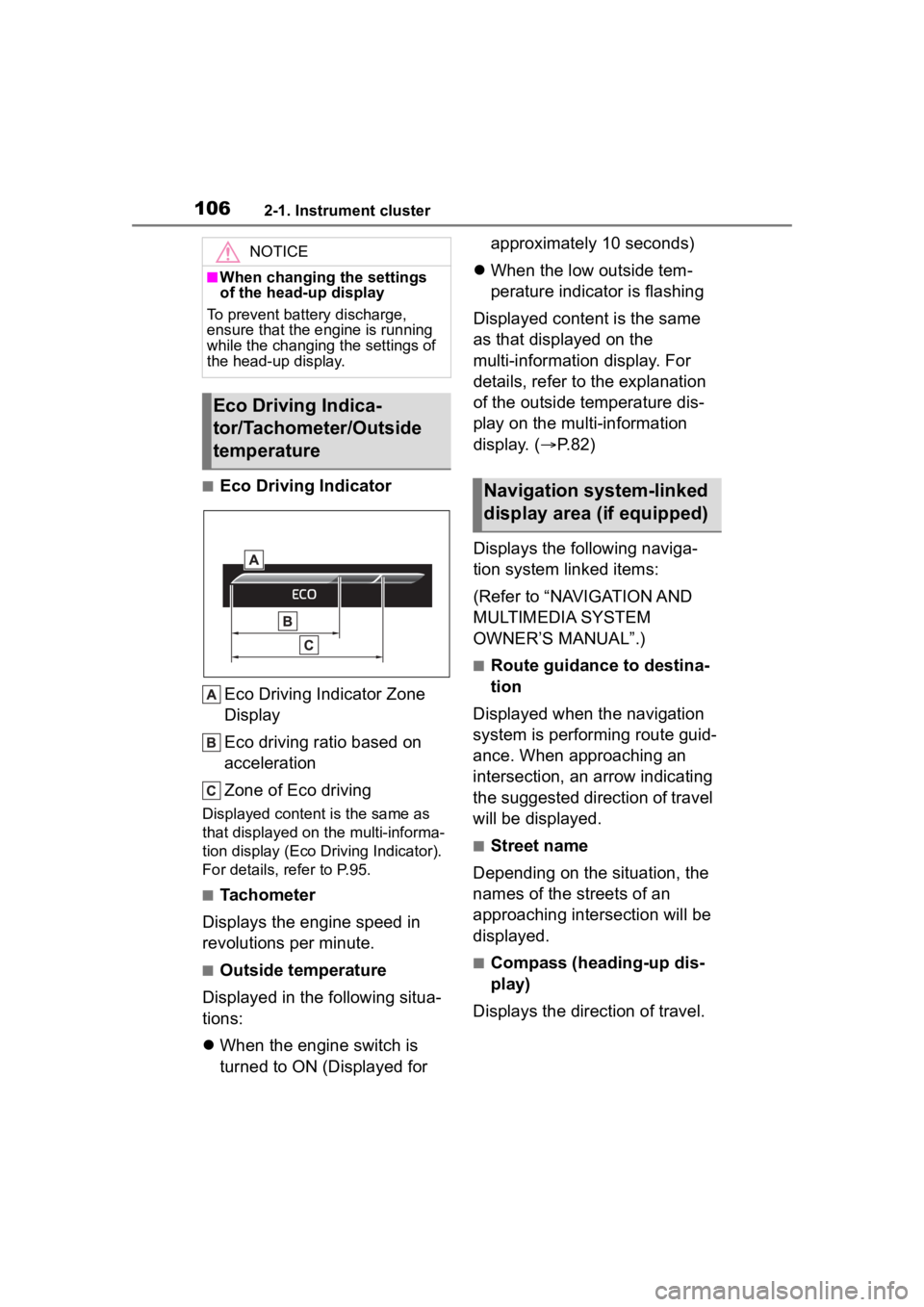
1062-1. Instrument cluster
■Eco Driving IndicatorEco Driving Indicator Zone
Display
Eco driving ratio based on
acceleration
Zone of Eco driving
Displayed content is the same as
that displayed on the multi-informa-
tion display (Eco Driving Indicator).
For details, refer to P.95.
■Tachometer
Displays the engine speed in
revolutions per minute.
■Outside temperature
Displayed in the following situa-
tions:
When the engine switch is
turned to ON (Displayed for approximately 10 seconds)
When the low outside tem-
perature indicator is flashing
Displayed content is the same
as that displayed on the
multi-information display. For
details, refer to the explanation
of the outside temperature dis-
play on the multi-information
display. ( P.82)
Displays the following naviga-
tion system linked items:
(Refer to “NAVIGATION AND
MULTIMEDIA SYSTEM
OWNER’S MANUAL”.)
■Route guidance to destina-
tion
Displayed when the navigation
system is performing route guid-
ance. When approaching an
intersection, an arrow indicating
the suggested direction of travel
will be displayed.
■Street name
Depending on the situation, the
names of the streets of an
approaching intersection will be
displayed.
■Compass (heading-up dis-
play)
Displays the direction of travel.
NOTICE
■When changing the settings
of the head-up display
To prevent battery discharge,
ensure that the engine is running
while the changing the settings of
the head-up display.
Eco Driving Indica-
tor/Tachometer/Outside
temperature
Navigation system-linked
display area (if equipped)
Page 107 of 568
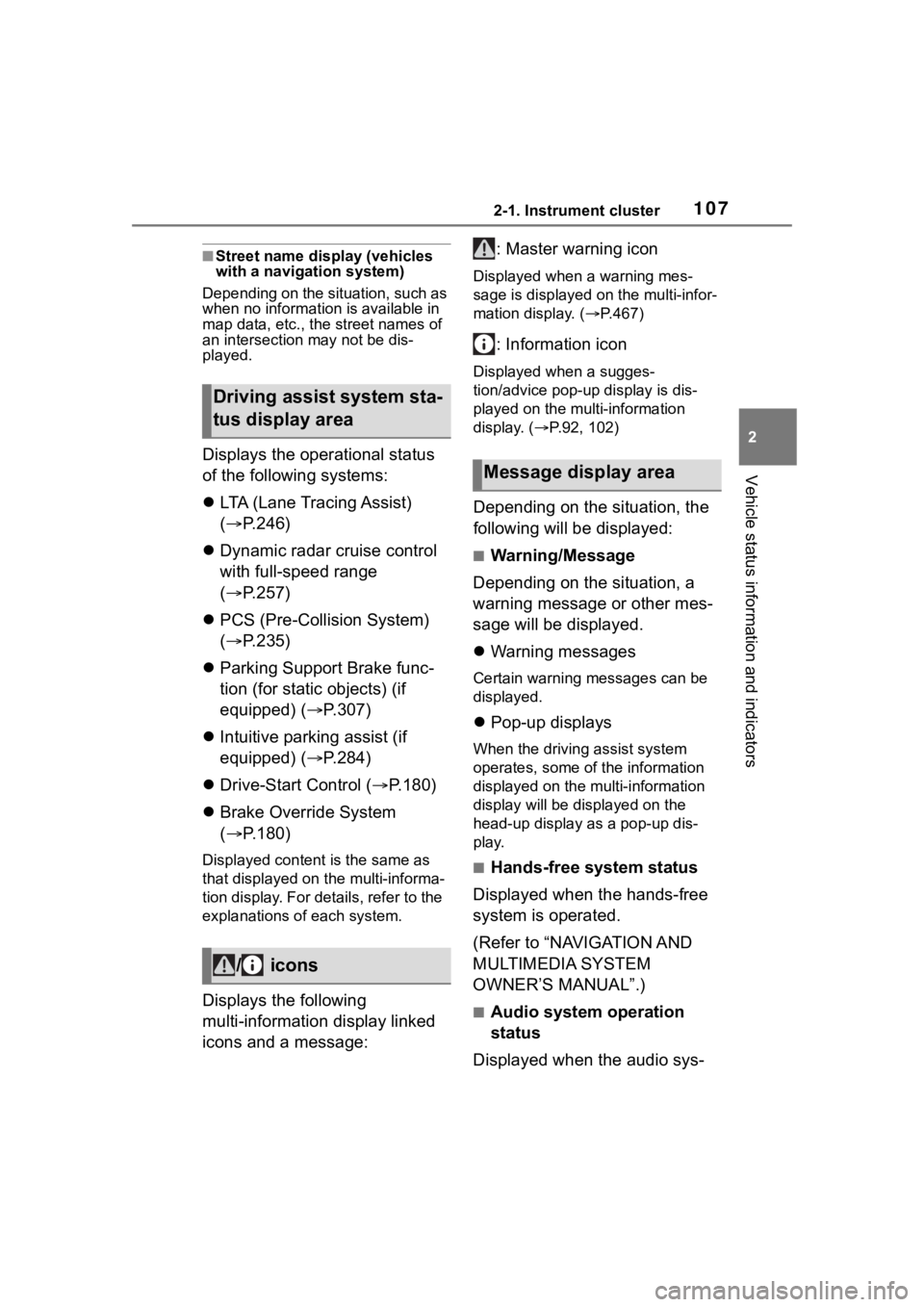
1072-1. Instrument cluster
2
Vehicle status information and indicators
■Street name display (vehicles
with a navigation system)
Depending on the situation, such as
when no information is available in
map data, etc., the street names of
an intersection may not be dis-
played.
Displays the operational status
of the following systems:
LTA (Lane Tracing Assist)
( P.246)
Dynamic radar cruise control
with full-speed range
( P.257)
PCS (Pre-Collision System)
( P.235)
Parking Support Brake func-
tion (for static objects) (if
equipped) ( P.307)
Intuitive parking assist (if
equipped) ( P.284)
Drive-Start Control ( P.180)
Brake Override System
( P.180)
Displayed content is the same as
that displayed on the multi-informa-
tion display. For details, refer to the
explanations of each system.
Displays the following
multi-information display linked
icons and a message: : Master warning icon
Displayed when a warning mes-
sage is displayed on
the multi-infor-
mation display. ( P.467)
: Information icon
Displayed when a sugges-
tion/advice pop-up display is dis-
played on the multi-information
display. ( P.92, 102)
Depending on the situation, the
following will be displayed:
■Warning/Message
Depending on the situation, a
warning message or other mes-
sage will be displayed.
Warning messages
Certain warning messages can be
displayed.
Pop-up displays
When the driving assist system
operates, some of the information
displayed on the multi-information
display will be displayed on the
head-up display as a pop-up dis-
play.
■Hands-free system status
Displayed when the hands-free
system is operated.
(Refer to “NAVIGATION AND
MULTIMEDIA SYSTEM
OWNER’S MANUAL”.)
■Audio system operation
status
Displayed when the audio sys-
Driving assist system sta-
tus display area
/ icons
Message display area