TOYOTA HIGHLANDER 2023 Owners Manual
Manufacturer: TOYOTA, Model Year: 2023, Model line: HIGHLANDER, Model: TOYOTA HIGHLANDER 2023Pages: 552, PDF Size: 13.36 MB
Page 91 of 552
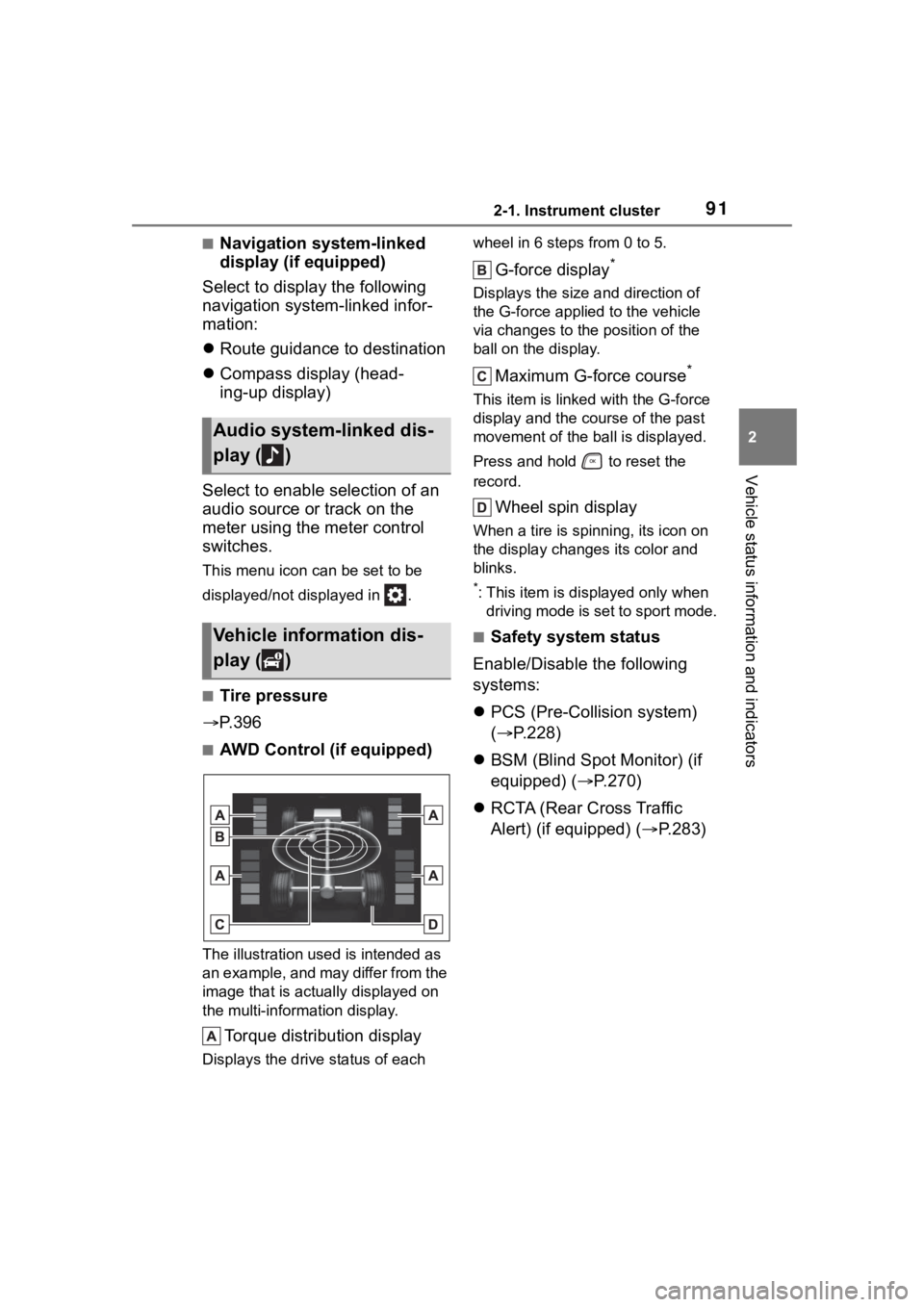
912-1. Instrument cluster
2
Vehicle status information and indicators
■Navigation system-linked
display (if equipped)
Select to display the following
navigation system-linked infor-
mation:
Route guidance to destination
Compass display (head-
ing-up display)
Select to enable selection of an
audio source or track on the
meter using the meter control
switches.
This menu icon can be set to be
displayed/not displayed in .
■Tire pressure
P. 3 9 6
■AWD Control (if equipped)
The illustration used is intended as
an example, and may differ from the
image that is actually displayed on
the multi-information display.
Torque distribution display
Displays the drive status of each wheel in 6 steps from 0 to 5.
G-force display*
Displays the size a
nd direction of
the G-force applied to the vehicle
via changes to the position of the
ball on the display.
Maximum G-force course*
This item is linke d with the G-force
display and the co urse of the past
movement of the ball is displayed.
Press and hold to reset the
record.
Wheel spin display
When a tire is spi nning, its icon on
the display changes its color and
blinks.
*: This item is displayed only when driving mode is set to sport mode.
■Safety system status
Enable/Disable the following
systems:
PCS (Pre-Colli sion system)
( P.228)
BSM (Blind Spot Monitor) (if
equipped) ( P.270)
RCTA (Rear Cross Traffic
Alert) (if equipped) ( P.283)
Audio system-linked dis-
play ( )
Vehicle information dis-
play ( )
Page 92 of 552
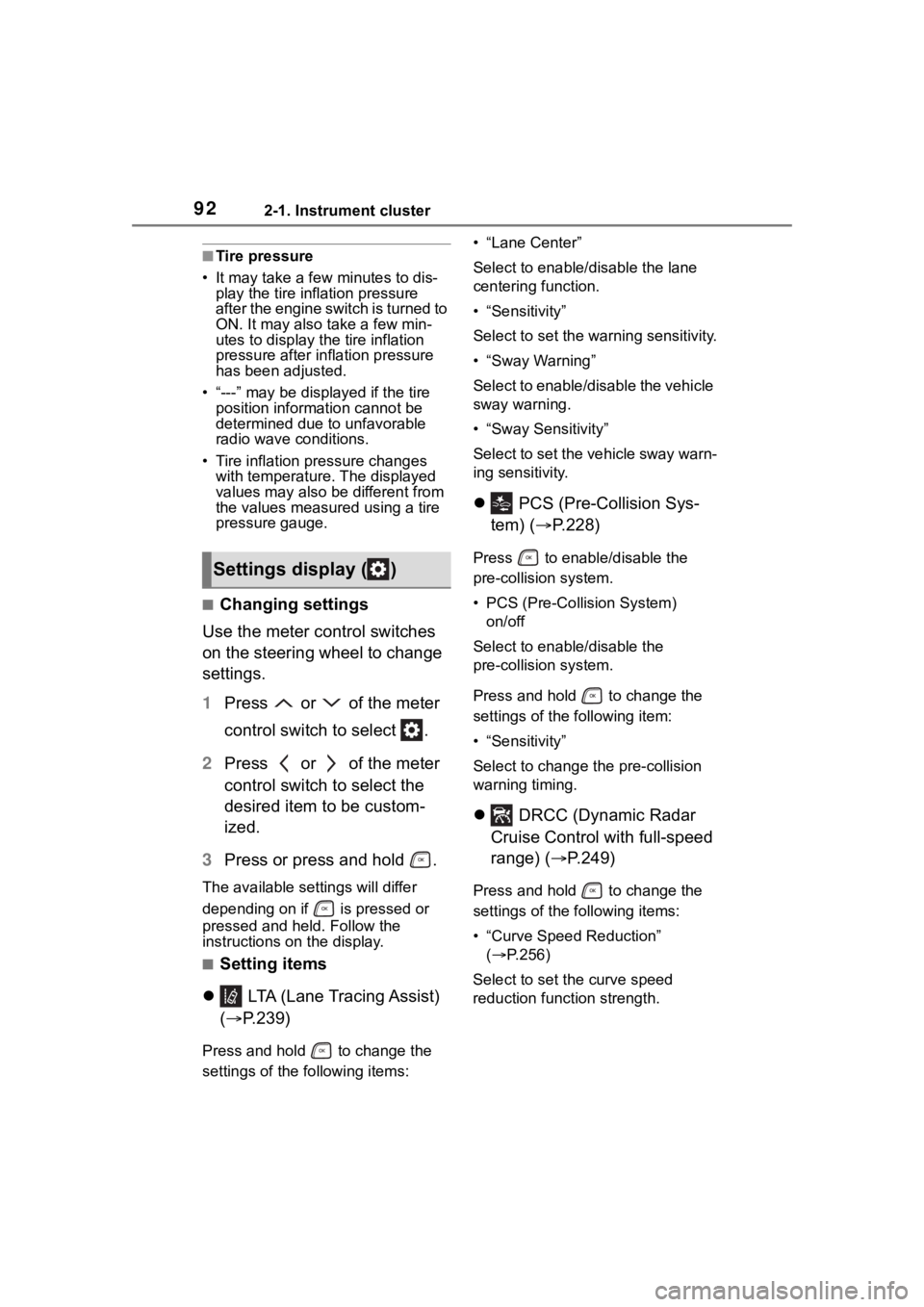
922-1. Instrument cluster
■Tire pressure
• It may take a few minutes to dis- play the tire inflation pressure
after the engine switch is turned to
ON. It may also take a few min-
utes to display the tire inflation
pressure after inflation pressure
has been adjusted.
• “---” may be disp layed if the tire
position information cannot be
determined due to unfavorable
radio wave conditions.
• Tire inflation pressure changes with temperature. The displayed
values may also be different from
the values measured using a tire
pressure gauge.
■Changing settings
Use the meter control switches
on the steering wheel to change
settings.
1 Press or of the meter
control switch to select .
2 Press or of the meter
control switch to select the
desired item to be custom-
ized.
3 Press or press and hold .
The available settings will differ
depending on if is pressed or
pressed and held. Follow the
instructions on the display.
■Setting items
LTA (Lane Tracing Assist)
( P.239)
Press and hold to change the
settings of the following items: • “Lane Center”
Select to enable
/disable the lane
centering function.
• “Sensitivity”
Select to set the warning sensitivity.
• “Sway Warning”
Select to enable/disable the vehicle
sway warning.
• “Sway Sensitivity”
Select to set the vehicle sway warn-
ing sensitivity.
PCS (Pre-Collision Sys-
tem) ( P.228)
Press to enable/disable the
pre-collision system.
• PCS (Pre-Collision System)
on/off
Select to enable/disable the
pre-collision system.
Press and hold to change the
settings of the following item:
• “Sensitivity”
Select to change the pre-collision
warning timing.
DRCC (Dynamic Radar
Cruise Control with full-speed
range) ( P.249)
Press and hold to change the
settings of the following items:
• “Curve Speed Reduction”
( P.256)
Select to set the curve speed
reduction function strength.
Settings display ( )
Page 93 of 552
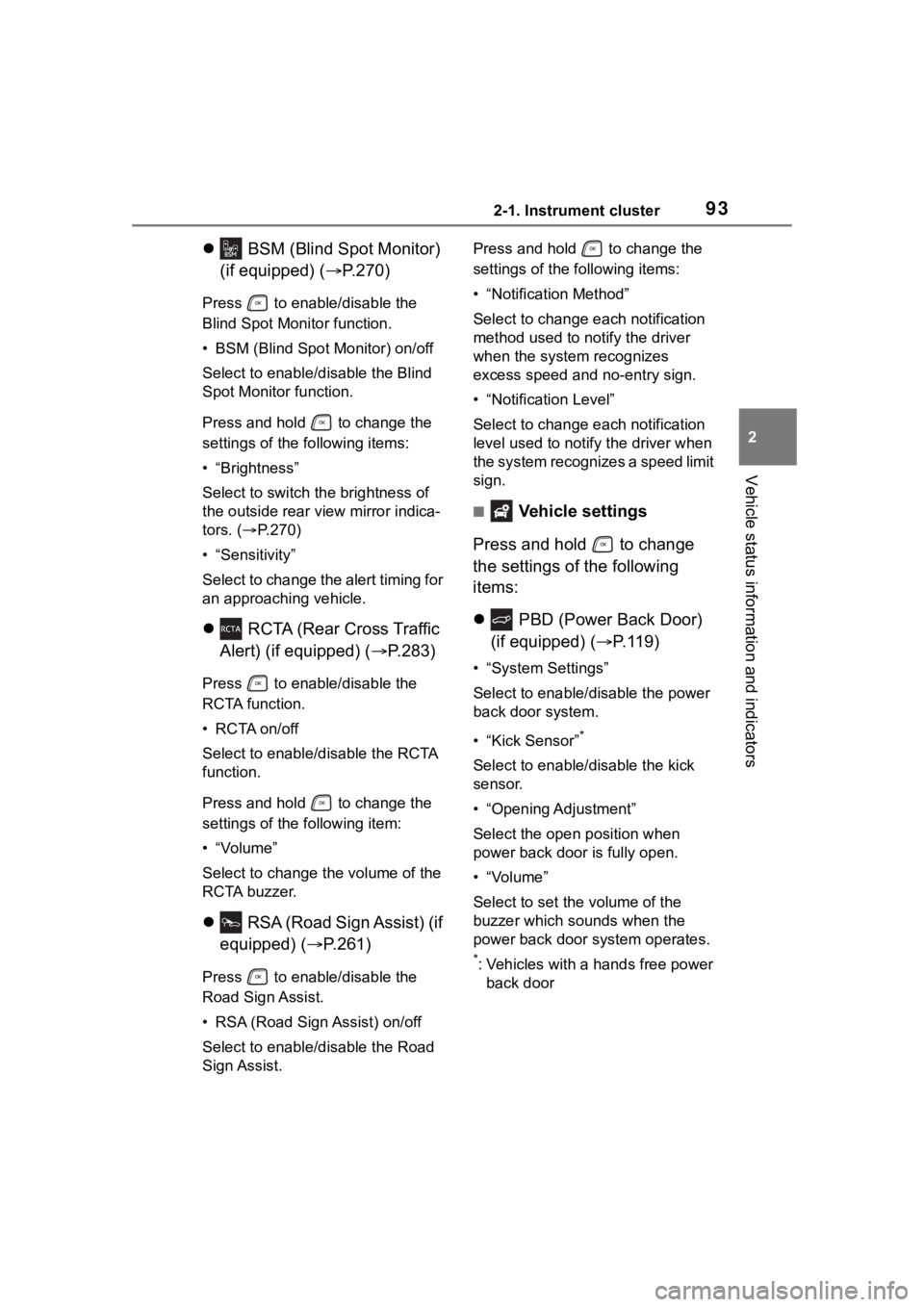
932-1. Instrument cluster
2
Vehicle status information and indicators
BSM (Blind Spot Monitor)
(if equipped) ( P.270)
Press to enable/disable the
Blind Spot Monitor function.
• BSM (Blind Spot Monitor) on/off
Select to enable/disable the Blind
Spot Monitor function.
Press and hold to change the
settings of the following items:
• “Brightness”
Select to switch the brightness of
the outside rear view mirror indica-
tors. (P.270)
• “Sensitivity”
Select to change the alert timing for
an approaching vehicle.
RCTA (Rear Cross Traffic
Alert) (if equipped) ( P.283)
Press to enable/disable the
RCTA function.
• RCTA on/off
Select to enable/disable the RCTA
function.
Press and hold to change the
settings of the following item:
•“Volume”
Select to change the volume of the
RCTA buzzer.
RSA (Road Sign Assist) (if
equipped) ( P.261)
Press to enable/disable the
Road Sign Assist.
• RSA (Road Sign Assist) on/off
Select to enable/disable the Road
Sign Assist. Press and hold to change the
settings of the following items:
• “Notification Method”
Select to change each notification
method used to notify the driver
when the system recognizes
excess speed and no-entry sign.
• “Notification Level”
Select to change each notification
level used to notify the driver when
the system recognizes a speed limit
sign.
■ Vehicle settings
Press and hold to change
the settings of the following
items:
PBD (Power Back Door)
(if equipped) ( P.119)
• “System Settings”
Select to enable/disable the power
back door system.
• “Kick Sensor”
*
Select to enable/disable the kick
sensor.
• “Opening Adjustment”
Select the open position when
power back door is fully open.
•“Volume”
Select to set the volume of the
buzzer which sounds when the
power back door system operates.
*: Vehicles with a hands free power
back door
Page 94 of 552
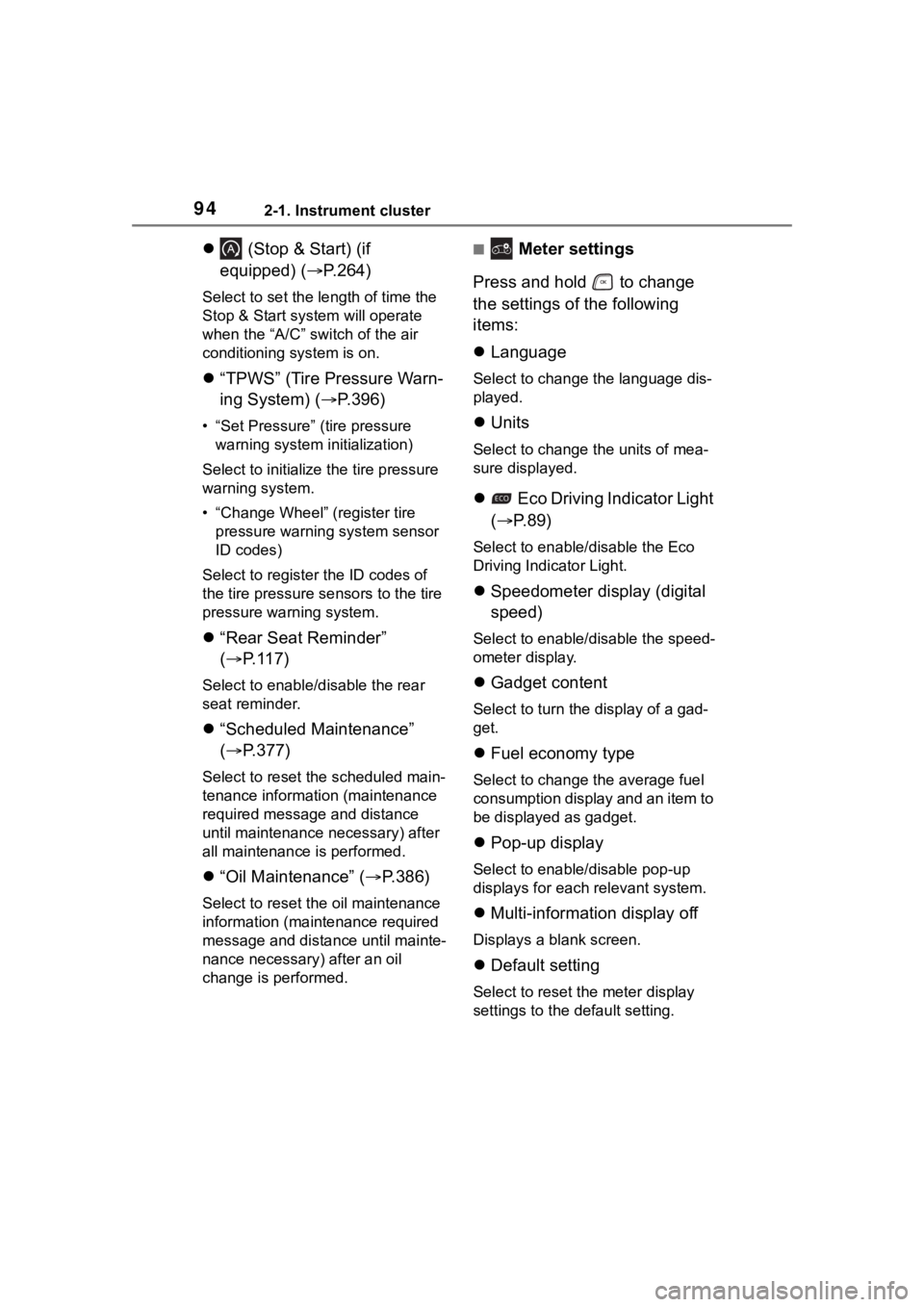
942-1. Instrument cluster
(Stop & Start) (if
equipped) ( P.264)
Select to set the length of time the
Stop & Start system will operate
when the “A/C” switch of the air
conditioning system is on.
“TPWS” (Tire Pressure Warn-
ing System) ( P.396)
• “Set Pressure” (tire pressure
warning system initialization)
Select to initialize the tire pressure
warning system.
• “Change Wheel” (register tire pressure warning system sensor
ID codes)
Select to register the ID codes of
the tire pressure s ensors to the tire
pressure warning system.
“Rear Seat Reminder”
( P. 1 1 7 )
Select to enable/disable the rear
seat reminder.
“Scheduled Maintenance”
( P.377)
Select to reset the scheduled main-
tenance information (maintenance
required message and distance
until maintenance necessary) after
all maintenance is performed.
“Oil Maintenance” ( P.386)
Select to reset the oil maintenance
information (maintenance required
message and distance until mainte-
nance necessary) after an oil
change is performed.
■ Meter settings
Press and hold to change
the settings of the following
items:
Language
Select to change the language dis-
played.
Units
Select to change the units of mea-
sure displayed.
Eco Driving Indicator Light
( P.89)
Select to enable/disable the Eco
Driving Indi cator Light.
Speedometer display (digital
speed)
Select to enable/disable the speed-
ometer display.
Gadget content
Select to turn the display of a gad-
get.
Fuel economy type
Select to change the average fuel
consumption display and an item to
be displayed as gadget.
Pop-up display
Select to enable/disable pop-up
displays for each relevant system.
Multi-information display off
Displays a blank screen.
Default setting
Select to reset the meter display
settings to the default setting.
Page 95 of 552
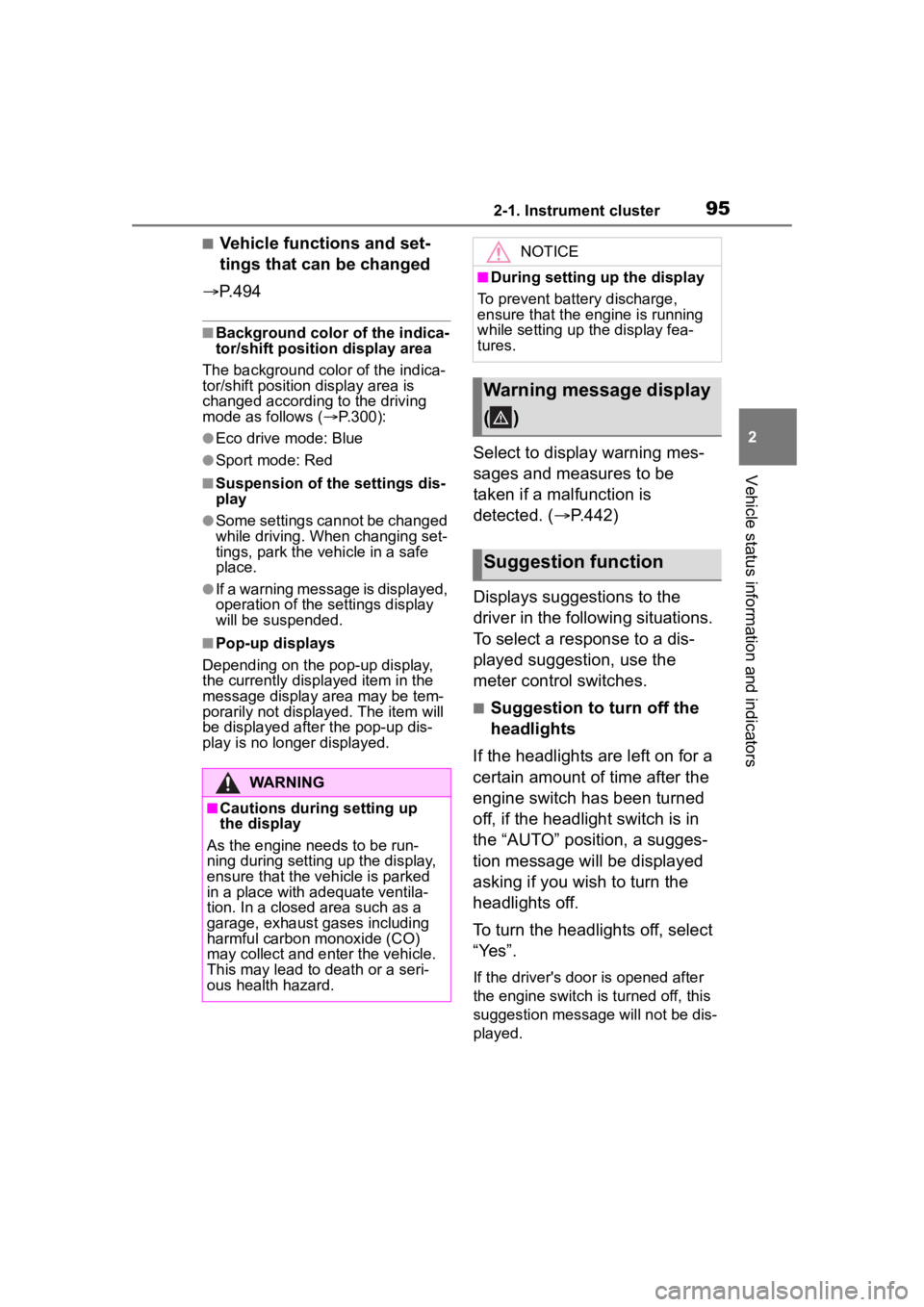
952-1. Instrument cluster
2
Vehicle status information and indicators
■Vehicle functions and set-
tings that can be changed
P.494
■Background color of the indica-
tor/shift position display area
The background color of the indica-
tor/shift position display area is
changed according to the driving
mode as follows ( P.300):
●Eco drive mode: Blue
●Sport mode: Red
■Suspension of the settings dis-
play
●Some settings cannot be changed
while driving. When changing set-
tings, park the vehicle in a safe
place.
●If a warning message is displayed,
operation of the settings display
will be suspended.
■Pop-up displays
Depending on the pop-up display,
the currently disp layed item in the
message display area may be tem-
porarily not displayed. The item will
be displayed after the pop-up dis-
play is no longer displayed.
Select to display warning mes-
sages and measures to be
taken if a malfunction is
detected. ( P.442)
Displays suggestions to the
driver in the following situations.
To select a response to a dis-
played suggestion, use the
meter control switches.
■Suggestion to turn off the
headlights
If the headlights are left on for a
certain amount of time after the
engine switch has been turned
off, if the headlight switch is in
the “AUTO” position, a sugges-
tion message will be displayed
asking if you wish to turn the
headlights off.
To turn the headlights off, select
“Yes”.
If the driver's door is opened after
the engine switch is turned off, this
suggestion message will not be dis-
played.
WARNING
■Cautions during setting up
the display
As the engine needs to be run-
ning during setting up the display,
ensure that the vehicle is parked
in a place with adequate ventila-
tion. In a closed area such as a
garage, exhaust gases including
harmful carbon monoxide (CO)
may collect and enter the vehicle.
This may lead to death or a seri-
ous health hazard.
NOTICE
■During setting up the display
To prevent batte ry discharge,
ensure that the engine is running
while setting up the display fea-
tures.
Warning message display
()
Suggestion function
Page 96 of 552
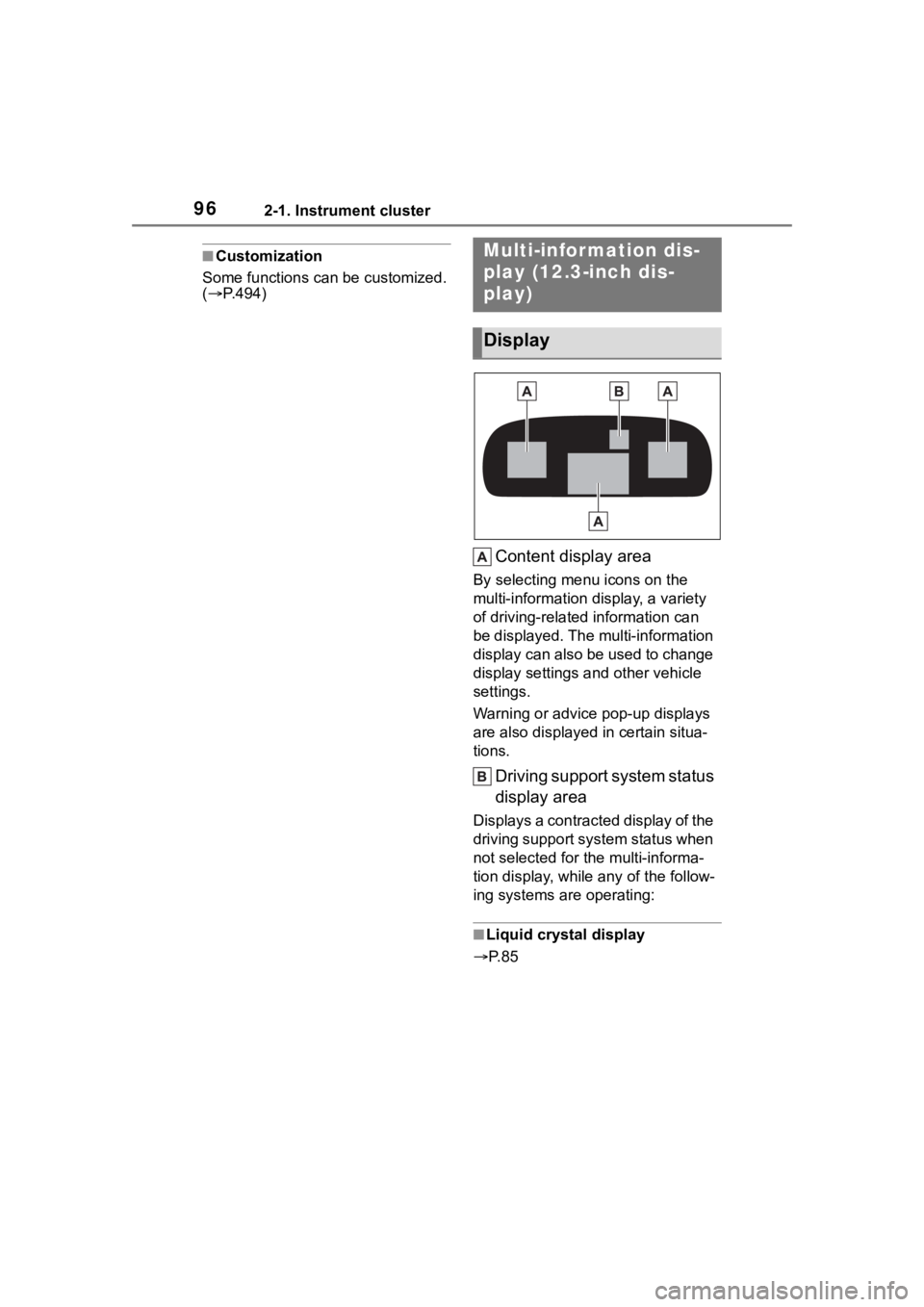
962-1. Instrument cluster
■Customization
Some functions can be customized.
( P.494)
Content display area
By selecting menu icons on the
multi-information di splay, a variety
of driving-related information can
be displayed. The multi-information
display can also be used to change
display settings and other vehicle
settings.
Warning or advice pop-up displays
are also displayed in certain situa-
tions.
Driving support system status
display area
Displays a contracted display of the
driving support system status when
not selected for the multi-informa-
tion display, while any of the follow-
ing systems are operating:
■Liquid crystal display
P. 8 5
Multi-infor mation dis-
play (12.3-inch dis-
play)
Display
Page 97 of 552
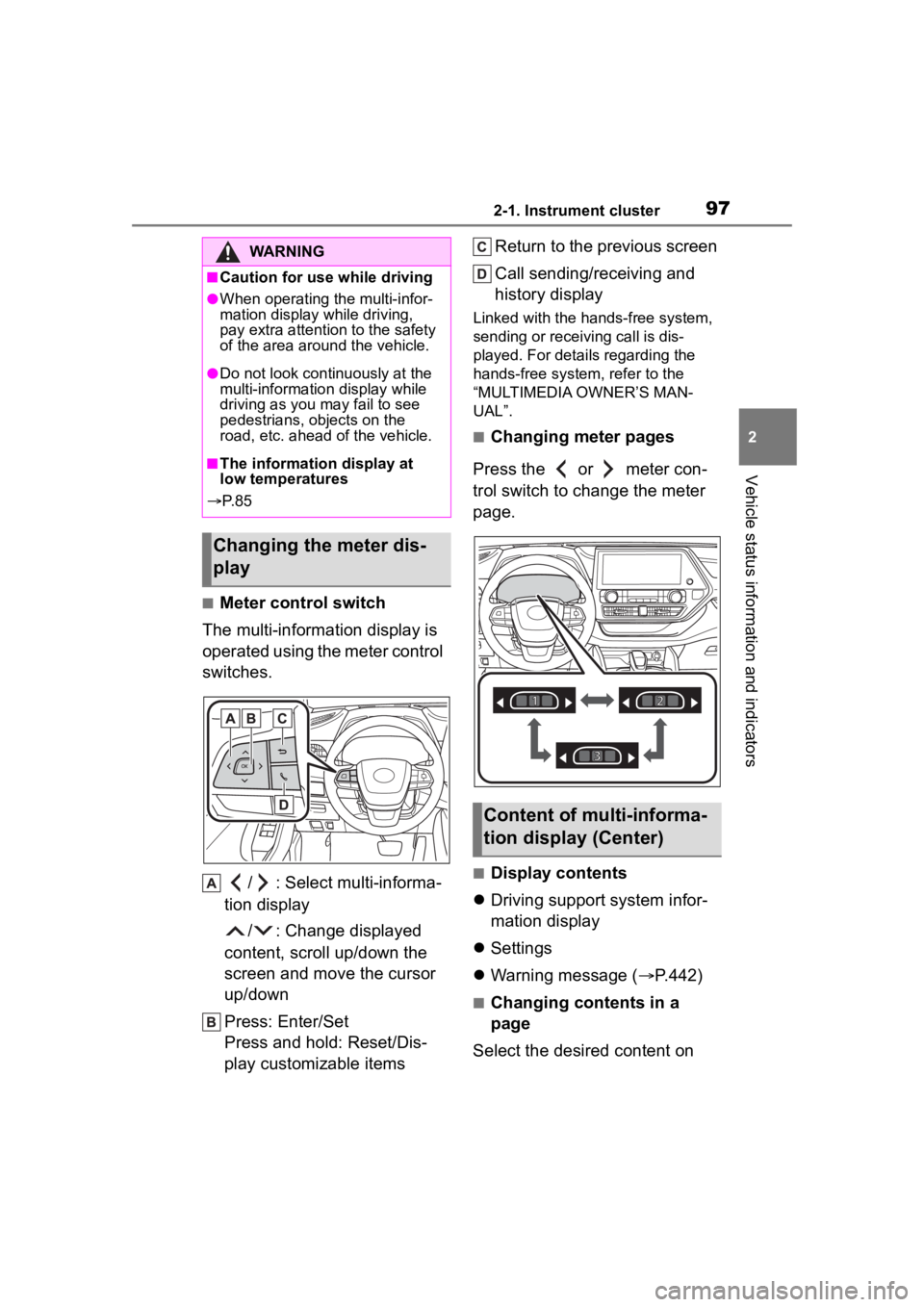
972-1. Instrument cluster
2
Vehicle status information and indicators
■Meter control switch
The multi-information display is
operated using the meter control
switches.
/ : Select multi-informa-
tion display
/ : Change displayed
content, scroll up/down the
screen and move the cursor
up/down
Press: Enter/Set
Press and hold: Reset/Dis-
play customizable items Return to the previous screen
Call sending/receiving and
history display
Linked with the hands-free system,
sending or receiving call is dis-
played. For details regarding the
hands-free system, refer to the
“MULTIMEDIA OWNER’S MAN-
UAL”.
■Changing meter pages
Press the or meter con-
trol switch to change the meter
page.
■Display contents
Driving support system infor-
mation display
Settings
Warning message ( P.442)
■Changing contents in a
page
Select the desired content on
WARNING
■Caution for use while driving
●When operating the multi-infor-
mation display while driving,
pay extra attention to the safety
of the area aroun d the vehicle.
●Do not look continuously at the
multi-information display while
driving as you may fail to see
pedestrians, objects on the
road, etc. ahead o f the vehicle.
■The information display at
low temperatures
P. 8 5
Changing the meter dis-
play
Content of multi-informa-
tion display (Center)
Page 98 of 552
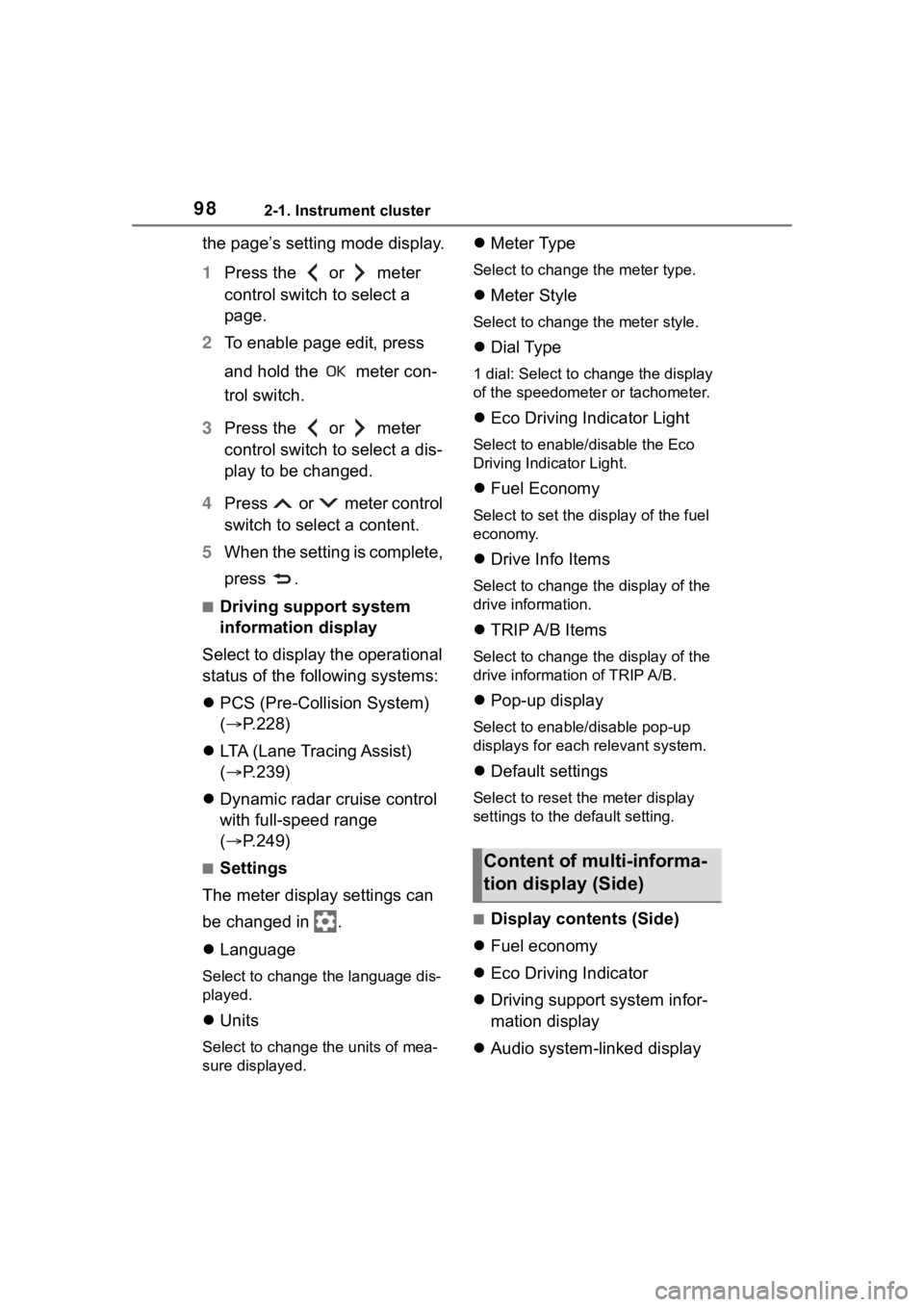
982-1. Instrument cluster
the page’s setting mode display.
1Press the or meter
control switch to select a
page.
2 To enable page edit, press
and hold the meter con-
trol switch.
3 Press the or meter
control switch to select a dis-
play to be changed.
4 Press or meter control
switch to select a content.
5 When the setting is complete,
press .
■Driving support system
information display
Select to display the operational
status of the following systems:
PCS (Pre-Collision System)
( P.228)
LTA (Lane Tracing Assist)
( P.239)
Dynamic radar cruise control
with full-speed range
( P.249)
■Settings
The meter display settings can
be changed in .
Language
Select to change the language dis-
played.
Units
Select to change t he units of mea-
sure displayed.
Meter Type
Select to change the meter type.
Meter Style
Select to change the meter style.
Dial Type
1 dial: Select to change the display
of the speedometer or tachometer.
Eco Driving Indicator Light
Select to enable/disable the Eco
Driving Indi cator Light.
Fuel Economy
Select to set the display of the fuel
economy.
Drive Info Items
Select to change the display of the
drive information.
TRIP A/B Items
Select to change the display of the
drive information of TRIP A/B.
Pop-up display
Select to enable/disable pop-up
displays for each relevant system.
Default settings
Select to reset the meter display
settings to the default setting.
■Display contents (Side)
Fuel economy
Eco Driving Indicator
Driving support system infor-
mation display
Audio system-linked display
Content of multi-informa-
tion display (Side)
Page 99 of 552
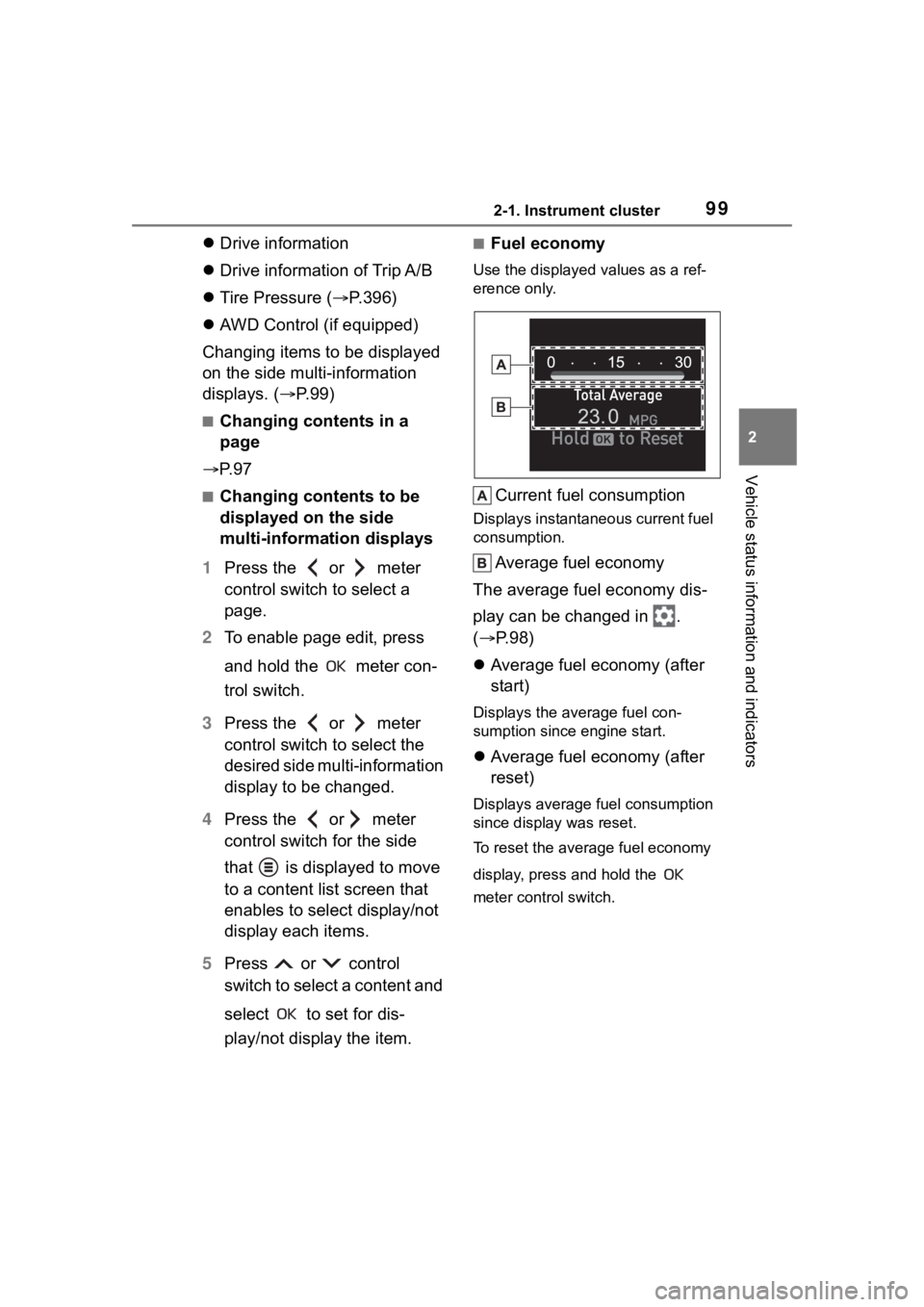
992-1. Instrument cluster
2
Vehicle status information and indicators
Drive information
Drive information of Trip A/B
Tire Pressure ( P.396)
AWD Control (if equipped)
Changing items to be displayed
on the side multi-information
displays. ( P. 9 9 )
■Changing contents in a
page
P. 9 7
■Changing contents to be
displayed on the side
multi-information displays
1 Press the or meter
control switch to select a
page.
2 To enable page edit, press
and hold the meter con-
trol switch.
3 Press the or meter
control switch to select the
desired side multi-information
display to be changed.
4 Press the or meter
control switch for the side
that is displayed to move
to a content list screen that
enables to select display/not
display each items.
5 Press or control
switch to select a content and
select to set for dis-
play/not display the item.
■Fuel economy
Use the displayed values as a ref-
erence only.
Current fuel consumption
Displays instantaneous current fuel
consumption.
Average fuel economy
The average fuel economy dis-
play can be changed in .
( P.98)
Average fuel economy (after
start)
Displays the average fuel con-
sumption since engine start.
Average fuel economy (after
reset)
Displays average fuel consumption
since display was reset.
To reset the average fuel economy
display, press and hold the
meter control switch.
Page 100 of 552
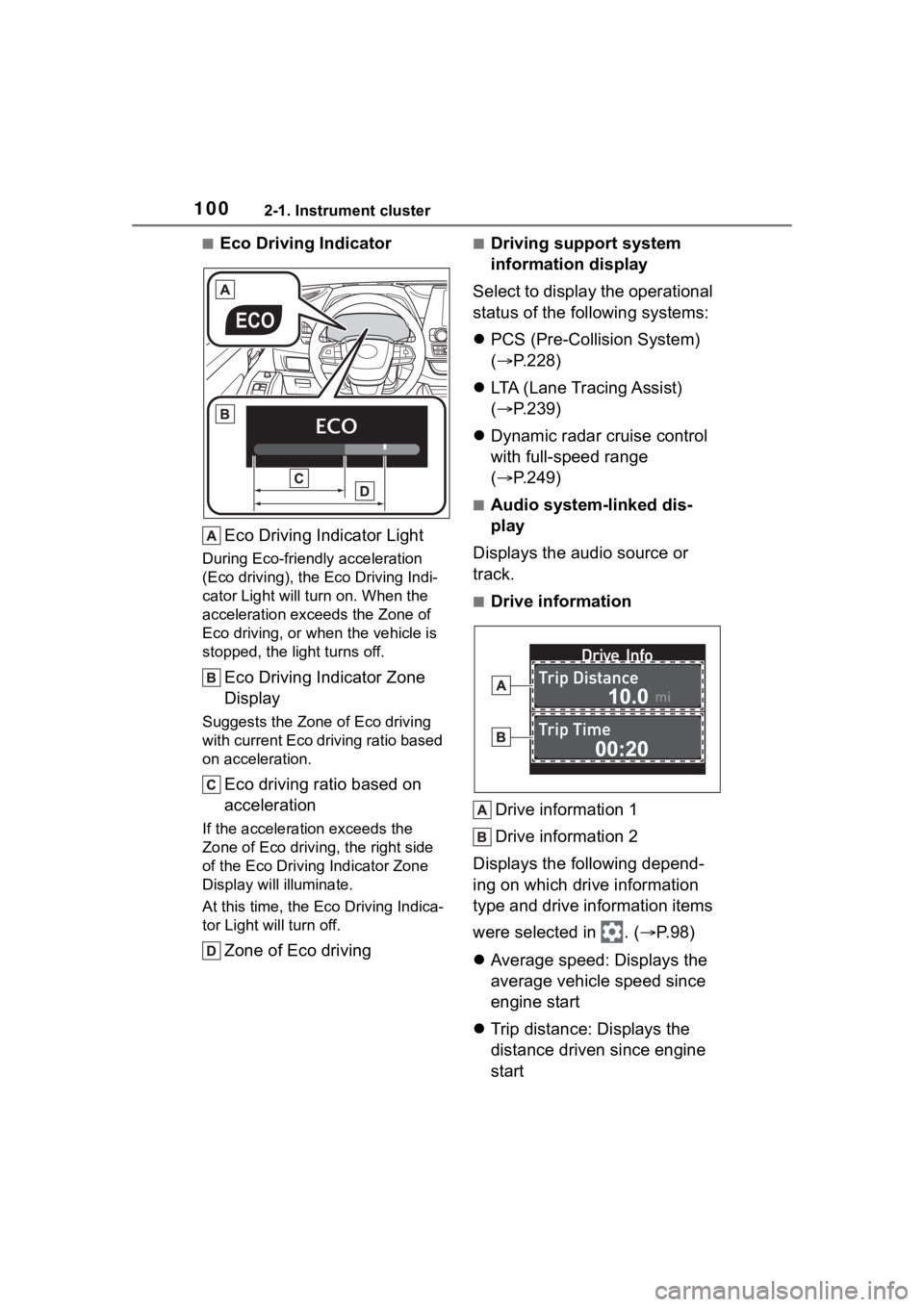
1002-1. Instrument cluster
■Eco Driving IndicatorEco Driving Indicator Light
During Eco-friendly acceleration
(Eco driving), the Eco Driving Indi-
cator Light will tu rn on. When the
acceleration exceeds the Zone of
Eco driving, or when the vehicle is
stopped, the light turns off.
Eco Driving Indicator Zone
Display
Suggests the Zone of Eco driving
with current Eco driving ratio based
on acceleration.
Eco driving ratio based on
acceleration
If the acceleration exceeds the
Zone of Eco driving, the right side
of the Eco Driving Indicator Zone
Display will illuminate.
At this time, the Eco Driving Indica-
tor Light will turn off.
Zone of Eco driving
■Driving support system
information display
Select to display the operational
status of the following systems:
PCS (Pre-Colli sion System)
( P.228)
LTA (Lane Tracing Assist)
( P.239)
Dynamic radar cruise control
with full-speed range
( P.249)
■Audio system-linked dis-
play
Displays the audio source or
track.
■Drive information
Drive information 1
Drive information 2
Displays the following depend-
ing on which drive information
type and drive information items
were selected in . ( P.98)
Average speed: Displays the
average vehicle speed since
engine start
Trip distance: Displays the
distance driven since engine
start