display TOYOTA HIGHLANDER HYBRID 2008 XU40 / 2.G Repair Manual
[x] Cancel search | Manufacturer: TOYOTA, Model Year: 2008, Model line: HIGHLANDER HYBRID, Model: TOYOTA HIGHLANDER HYBRID 2008 XU40 / 2.GPages: 580, PDF Size: 13.29 MB
Page 317 of 580
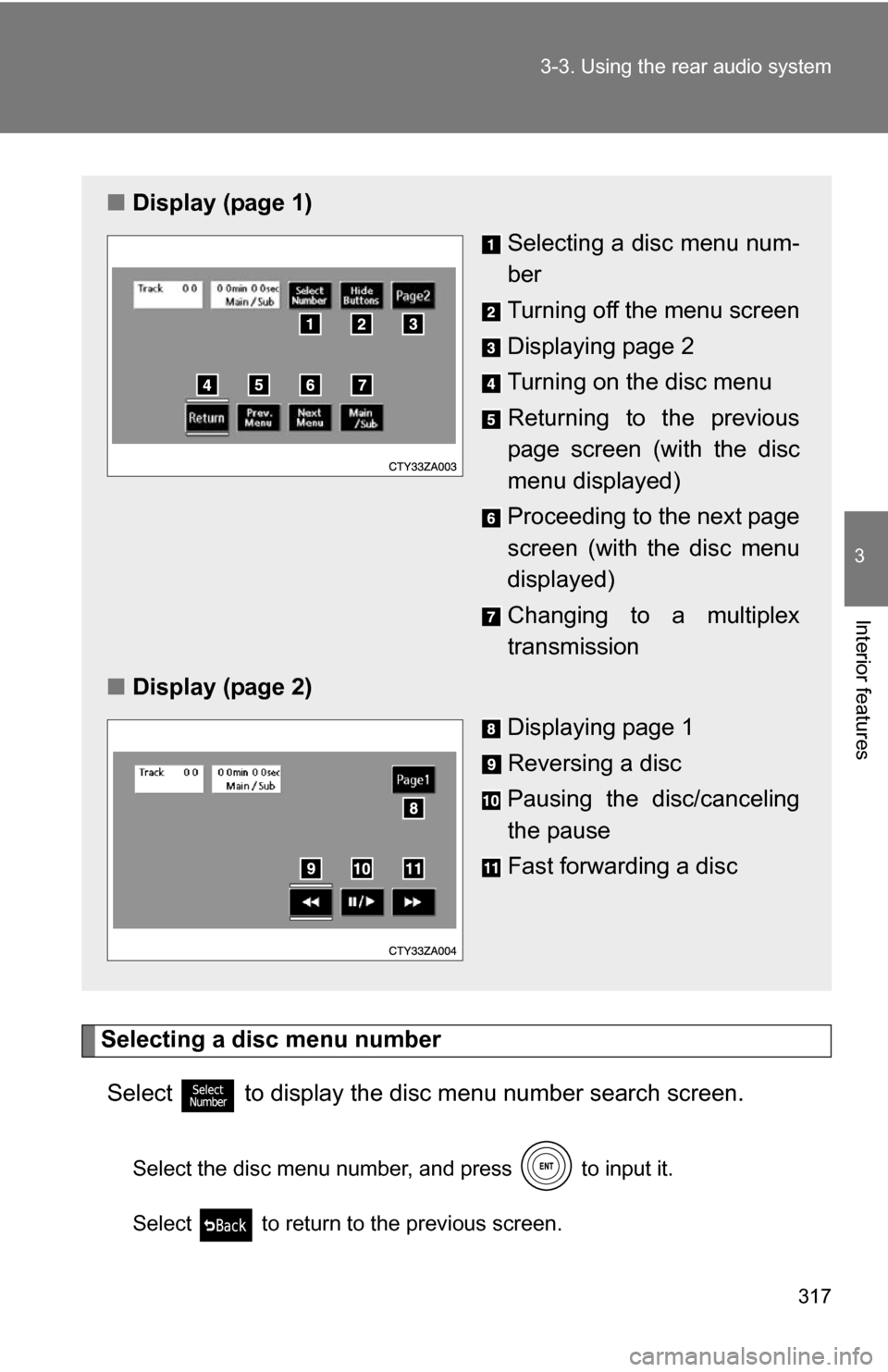
317
3-3. Using the rear audio system
3
Interior features
Selecting a disc menu number
Select
to display the disc menu number search screen.
Select the disc menu number, and press to input it.
Select to return to the previous screen.
■ Display (page 1)
Selecting a disc menu num-
ber
Turning off the menu screen
Displaying page 2
Turning on the disc menu
Returning to the previous
page screen (with the disc
menu displayed)
Proceeding to the next page
screen (with the disc menu
displayed)
Changing to a multiplex
transmission
■ Display (page 2)
Displaying page 1
Reversing a disc
Pausing the disc/canceling
the pause
Fast forwarding a disc
Page 318 of 580
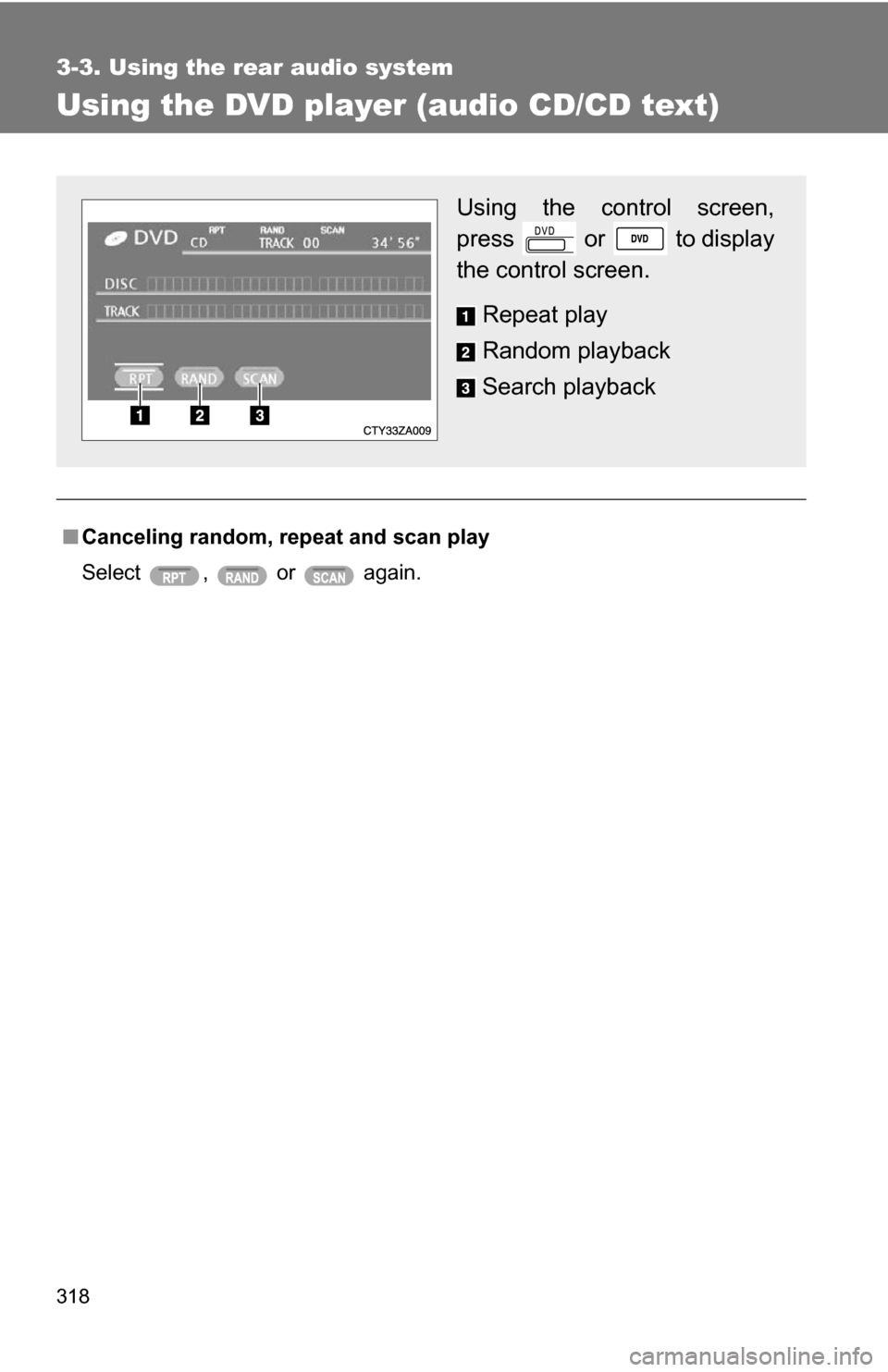
318
3-3. Using the rear audio system
Using the DVD player (audio CD/CD text)
■Canceling random, repeat and scan play
Select , or again.
Using the control screen,
press or to display
the control screen.
Repeat play
Random playback
Search playback
Page 319 of 580
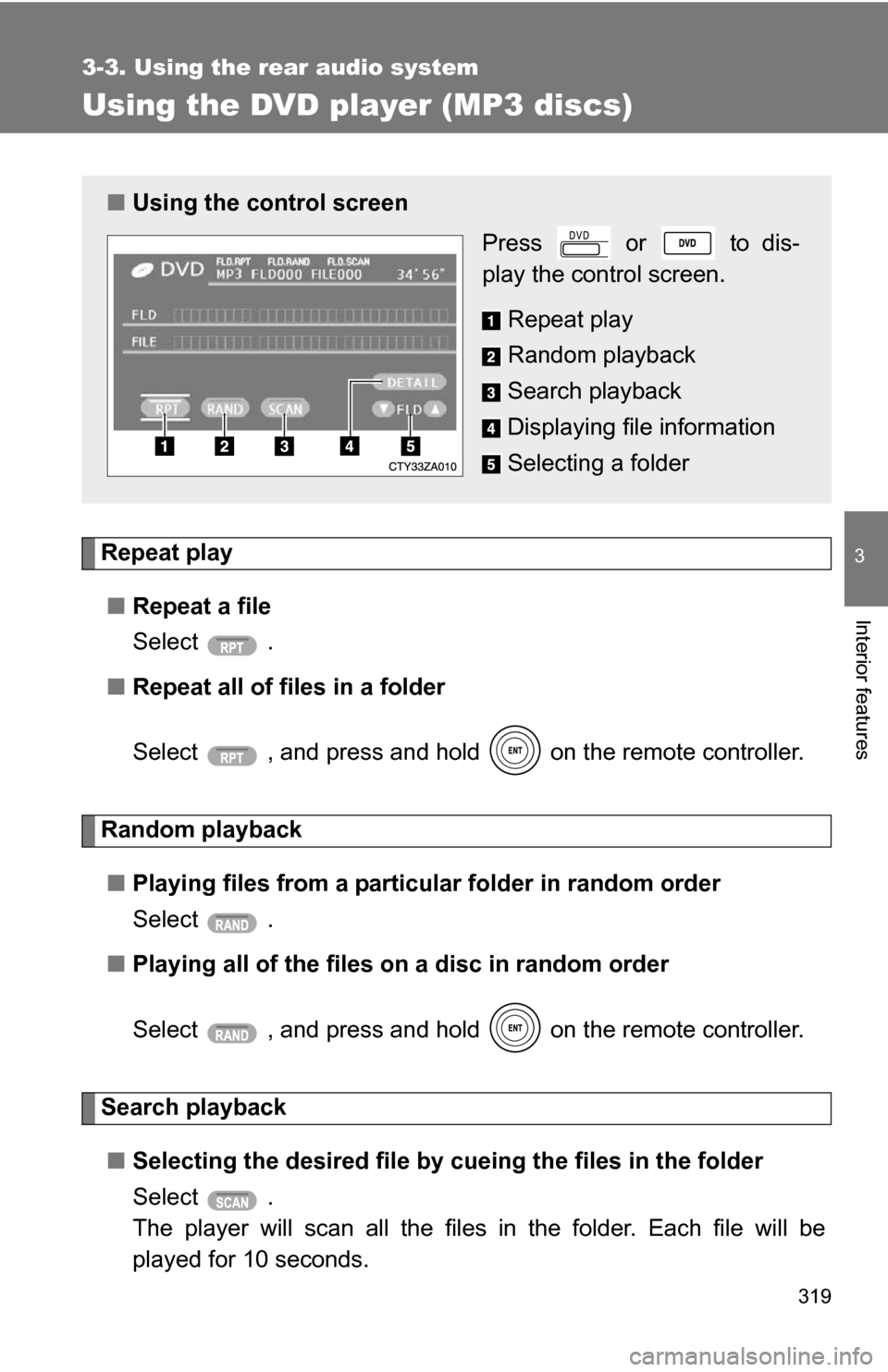
319
3-3. Using the rear audio system
3
Interior features
Using the DVD player (MP3 discs)
Repeat play■ Repeat a file
Select .
■ Repeat all of files in a folder
Select , and press and hold on the remote controller.
Random playback
■ Playing files from a particular folder in random order
Select .
■ Playing all of the files on a disc in random order
Select , and press and hold on the remote controller.
Search playback
■ Selecting the desired file by cueing the files in the folder
Select .
The player will scan all the files in the folder. Each file will be
played for 10 seconds.
■ Using the control screen
Press or to dis-
play the control screen.
Repeat play
Random playback
Search playback
Displaying file information
Selecting a folder
Page 323 of 580
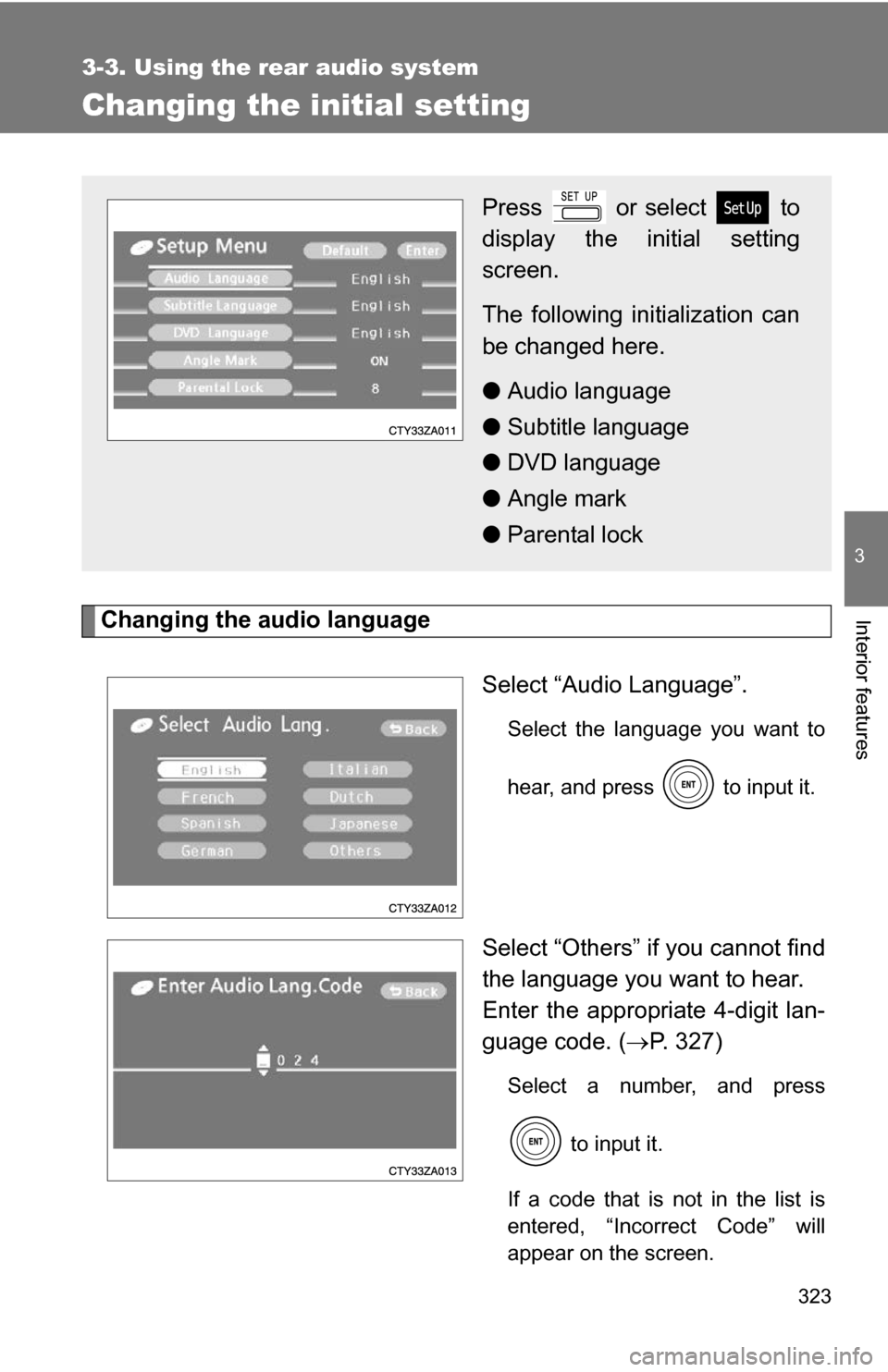
323
3-3. Using the rear audio system
3
Interior features
Changing the initial setting
Changing the audio languageSelect “Audio Language”.
Select the language you want to
hear, and press to input it.
Select “Others” if you cannot find
the language you want to hear.
Enter the appropriate 4-digit lan-
guage code. (P. 327)
Select a number, and press
to input it.
If a code that is not in the list is
entered, “Incorrect Code” will
appear on the screen.
Press or select to
display the initial setting
screen.
The following in itialization can
be changed here.
● Audio language
● Subtitle language
● DVD language
● Angle mark
● Parental lock
Page 326 of 580
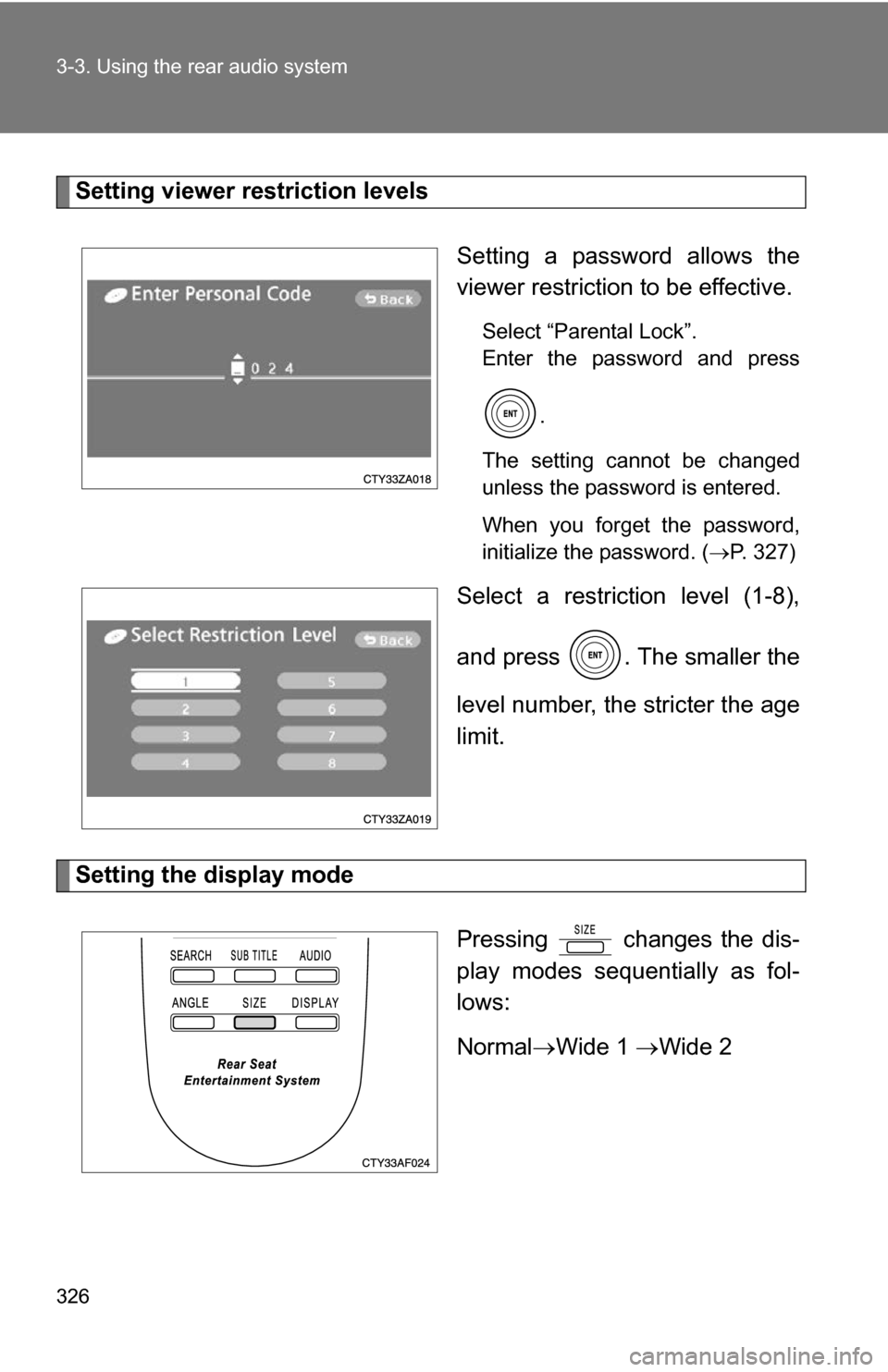
326 3-3. Using the rear audio system
Setting viewer restriction levelsSetting a password allows the
viewer restriction to be effective.
Select “Parental Lock”.
Enter the password and press.
The setting cannot be changed
unless the password is entered.
When you forget the password,
initialize the password. ( P. 327)
Select a restriction level (1-8),
and press . The smaller the
level number, the stricter the age
limit.
Setting the display mode
Pressing changes the dis-
play modes sequentially as fol-
lows:
NormalWide 1 Wide 2
Page 327 of 580
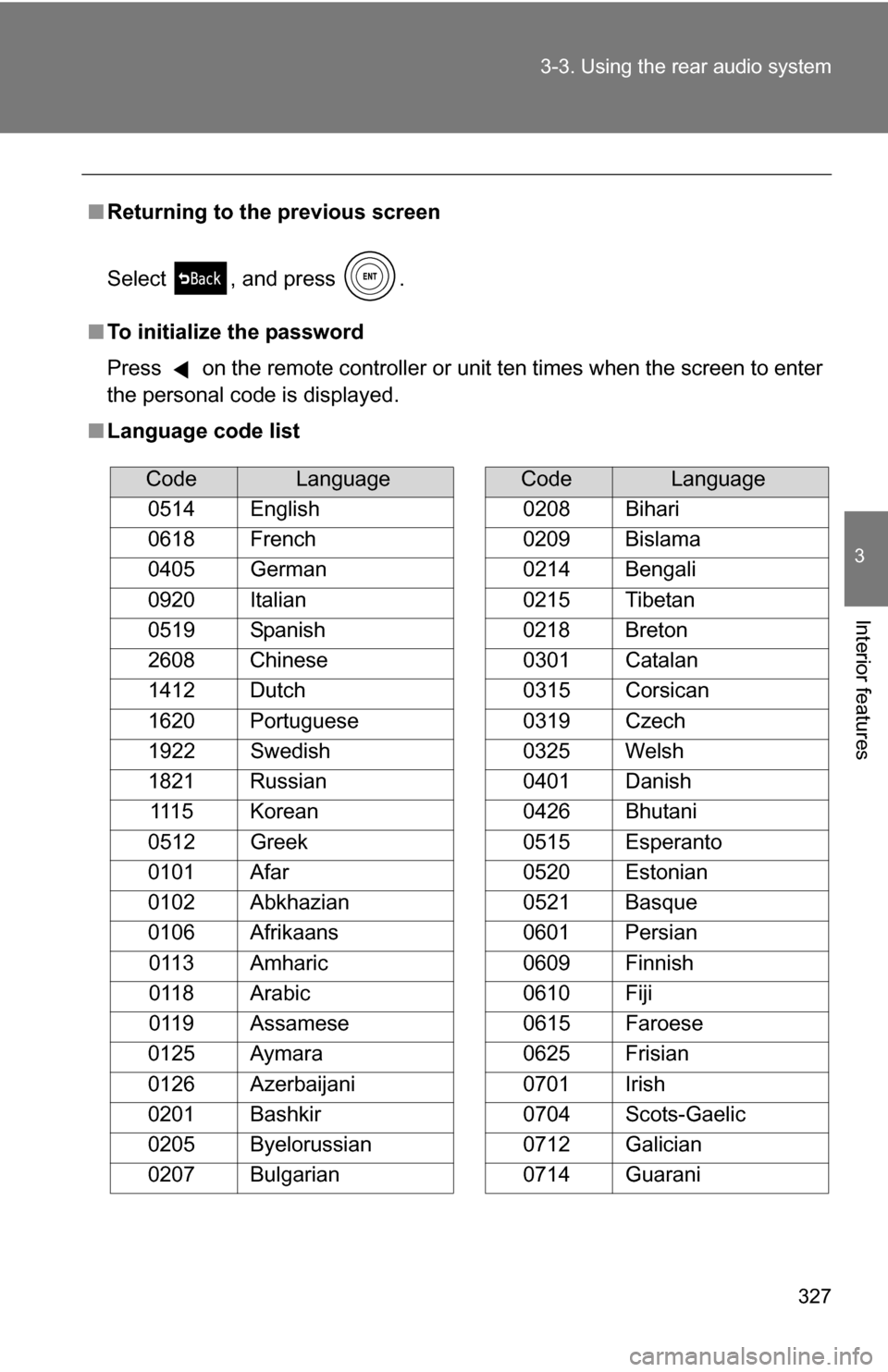
327
3-3. Using the rear audio system
3
Interior features
■
Returning to the previous screen
Select , and press .
■ To initialize the password
Press on the remote controller or unit ten times when the screen to enter
the personal code is displayed.
■ Language code list
CodeLanguage
0514 English
0618 French
0405 German
0920 Italian
0519 Spanish
2608 Chinese
1412 Dutch
1620 Portuguese
1922 Swedish
1821 Russian 1115 Korean
0512 Greek
0101 Afar
0102 Abkhazian
0106 Afrikaans 0113 Amharic
0118 Arabic
0119 Assamese
0125 Aymara
0126 Azerbaijani
0201 Bashkir
0205 Byelorussian
0207 Bulgarian
0208 Bihari
0209 Bislama
0214 Bengali
0215 Tibetan
0218 Breton
0301 Catalan
0315 Corsican
0319 Czech
0325 Welsh
0401 Danish
0426 Bhutani
0515 Esperanto
0520 Estonian
0521 Basque
0601 Persian
0609 Finnish
0610 Fiji
0615 Faroese
0625 Frisian
0701 Irish
0704 Scots-Gaelic
0712 Galician
0714 Guarani
CodeLanguage
Page 331 of 580
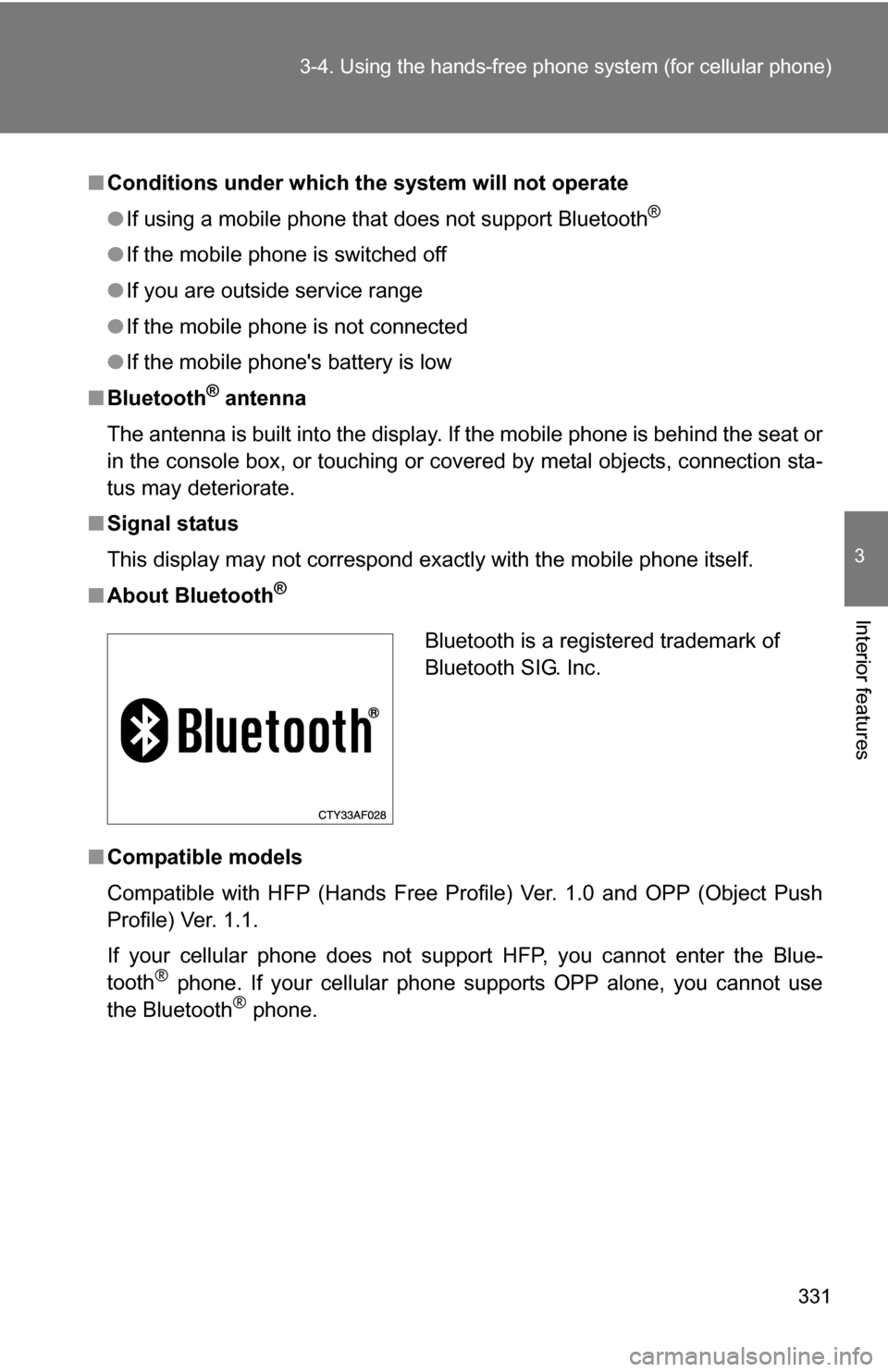
331
3-4. Using the hand
s-free phone system (for cellular phone)
3
Interior features
■Conditions under which th e system will not operate
● If using a mobile phone that does not support Bluetooth
®
●If the mobile phone is switched off
● If you are outside service range
● If the mobile phone is not connected
● If the mobile phone's battery is low
■ Bluetooth
® antenna
The antenna is built into the display. If the mobile phone is behind the seat or
in the console box, or touching or covered by metal objects, connection sta-
tus may deteriorate.
■ Signal status
This display may not correspond exactly with the mobile phone itself.
■ About Bluetooth
®
■Compatible models
Compatible with HFP (Hands Free Profile) Ver. 1.0 and OPP (Object Push
Profile) Ver. 1.1.
If your cellular phone does not support HFP, you cannot enter the Blue-
tooth
® phone. If your cellular phone supports OPP alone, you cannot use
the Bluetooth® phone.
Bluetooth is a registered trademark of
Bluetooth SIG. Inc.
Page 334 of 580
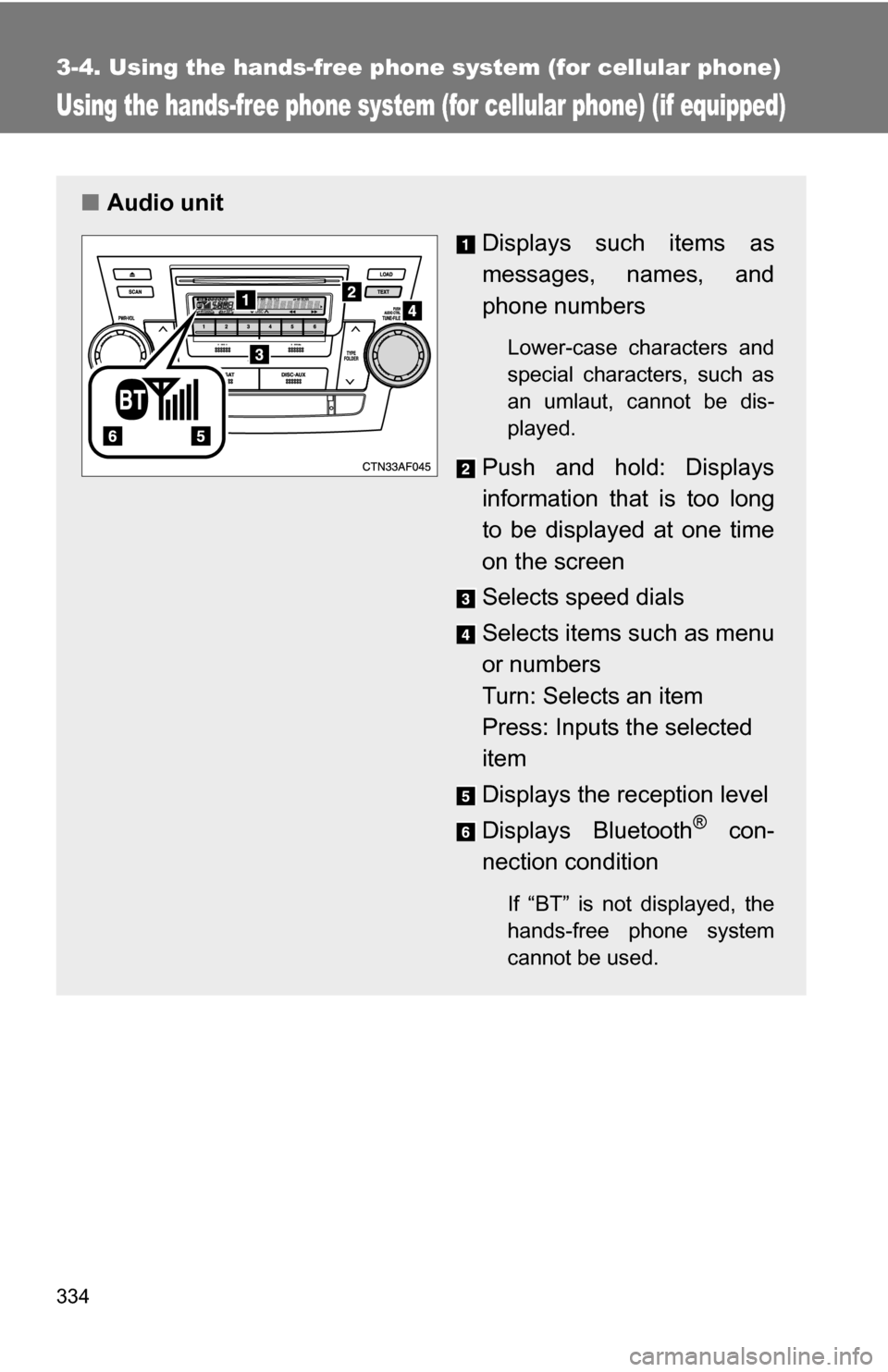
334
3-4. Using the hands-free phone system (for cellular phone)
Using the hands-free phone system (for cellular phone) (if equipped)
■Audio unit
Displays such items as
messages, names, and
phone numbers
Lower-case characters and
special characters, such as
an umlaut, cannot be dis-
played.
Push and hold: Displays
information that is too long
to be displayed at one time
on the screen
Selects speed dials
Selects items such as menu
or numbers
Turn: Selects an item
Press: Inputs the selected
item
Displays the reception level
Displays Bluetooth
® con-
nection condition
If “BT” is not displayed, the
hands-free phone system
cannot be used.
Page 336 of 580
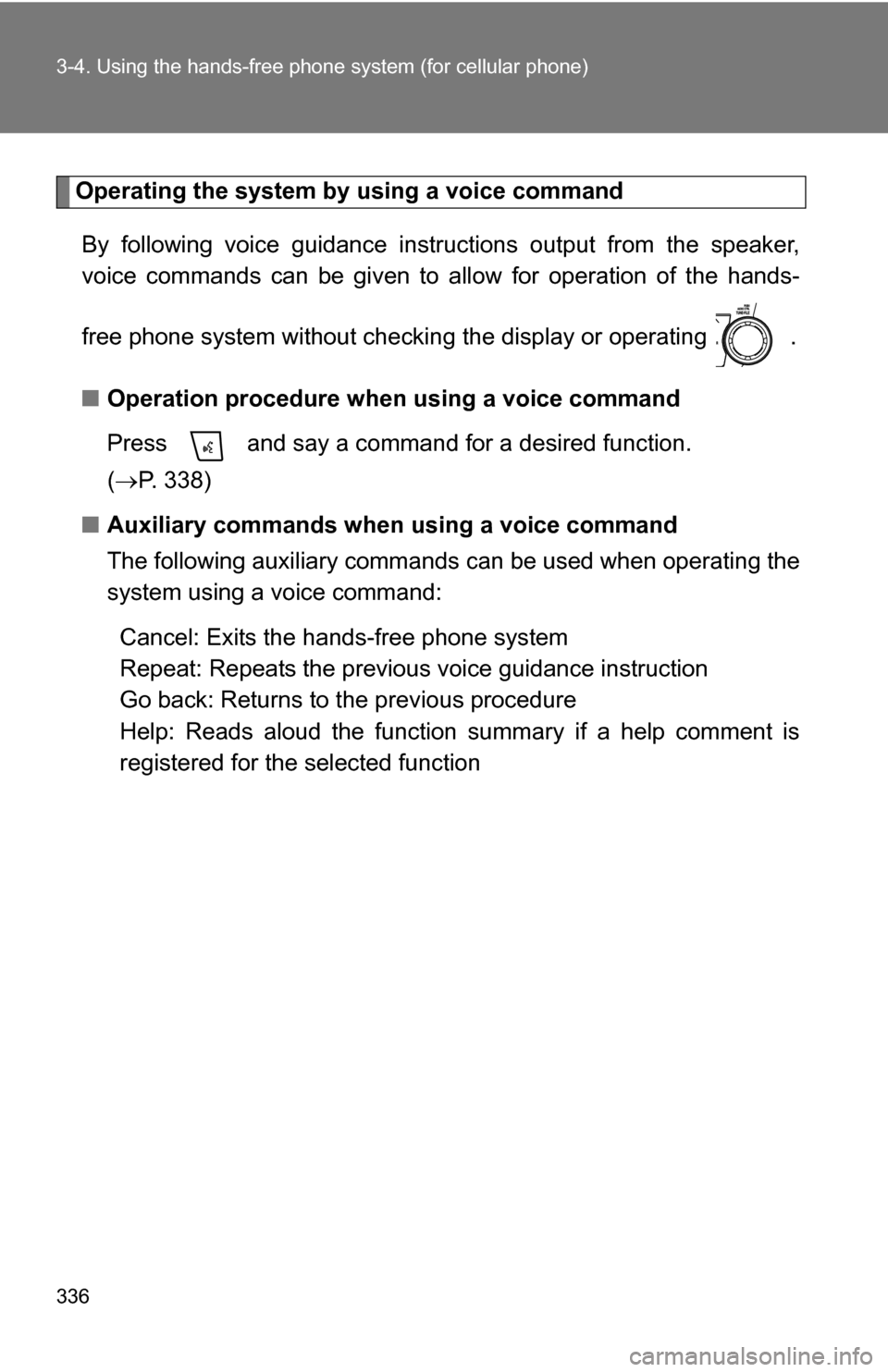
336 3-4. Using the hands-free phone system (for cellular phone)
Operating the system by using a voice command
By following voice gui dance instructions output from the speaker,
voice commands can be given to allow for operation of the hands-
free phone system without checking the display or operating .
■ Operation procedure when using a voice command
Press and say a command for a desired function.
( P. 338)
■ Auxiliary commands when using a voice command
The following auxiliary commands can be used when operating the
system using a voice command:
Cancel: Exits the hands-free phone system
Repeat: Repeats the previous voice guidance instruction
Go back: Returns to the previous procedure
Help: Reads aloud the function summary if a help comment is
registered for the selected function
Page 337 of 580
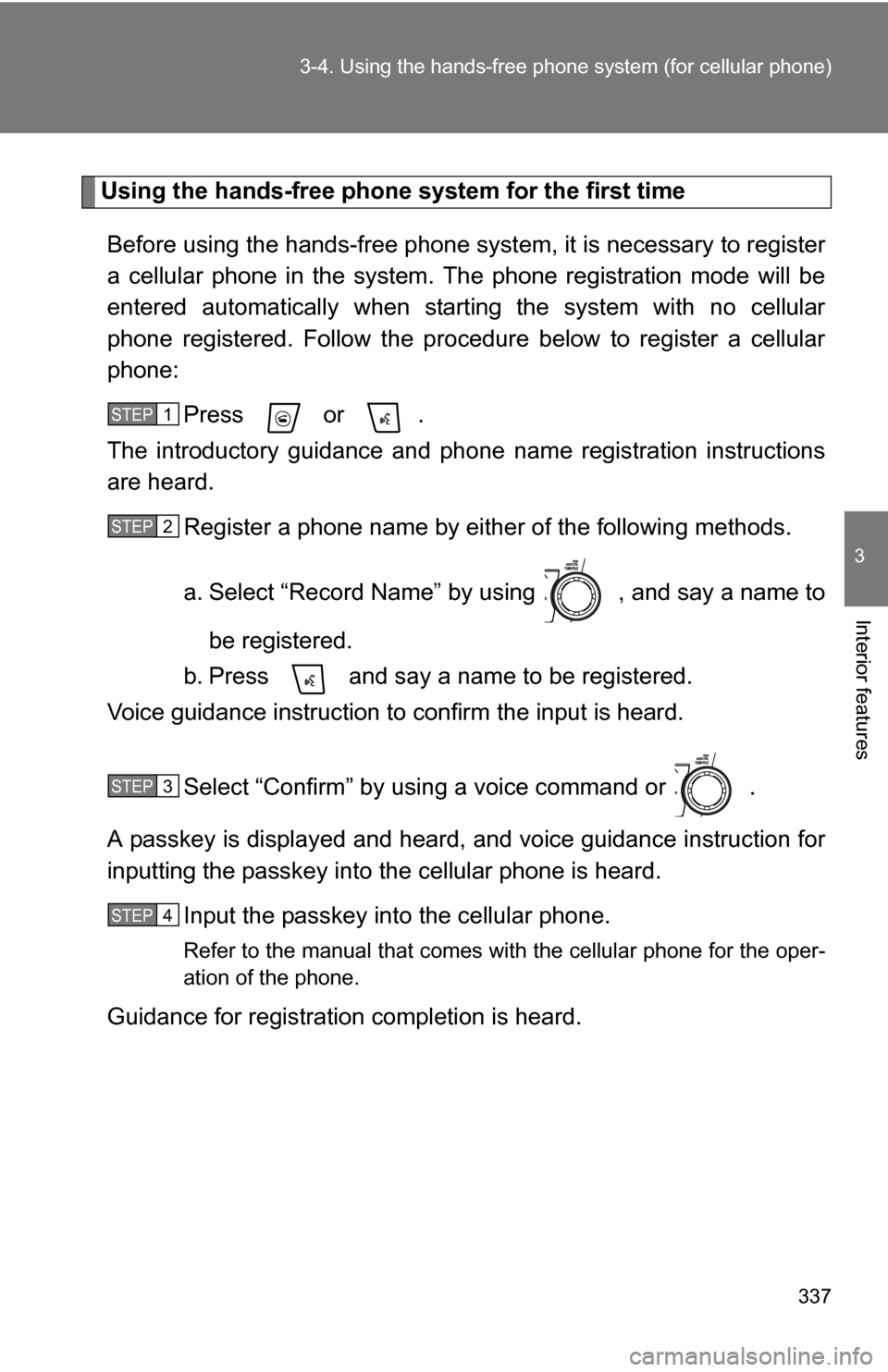
337
3-4. Using the hand
s-free phone system (for cellular phone)
3
Interior features
Using the hands-free phone system for the first time
Before using the hands-free phone system, it is necessary to register
a cellular phone in the system. Th e phone registration mode will be
entered automatically when starting the system with no cellular
phone registered. Follow the procedure below to register a cellular
phone:
Press or .
The introductory guidance and phone name registration instructions
are heard.
Register a phone name by either of the following methods.
a. Select “Record Name” by using , and say a name to
be registered.
b. Press and say a name to be registered.
Voice guidance instruction to confirm the input is heard.
Select “Confirm” by using a voice command or .
A passkey is displayed and heard, and voice guidance instruction for
inputting the passkey into the cellular phone is heard.
Input the passkey into the cellular phone.
Refer to the manual that comes with the cellular phone for the oper-
ation of the phone.
Guidance for registration completion is heard.
STEP1
STEP2
STEP3
STEP4