display TOYOTA HIGHLANDER HYBRID 2008 XU40 / 2.G Service Manual
[x] Cancel search | Manufacturer: TOYOTA, Model Year: 2008, Model line: HIGHLANDER HYBRID, Model: TOYOTA HIGHLANDER HYBRID 2008 XU40 / 2.GPages: 580, PDF Size: 13.29 MB
Page 275 of 580
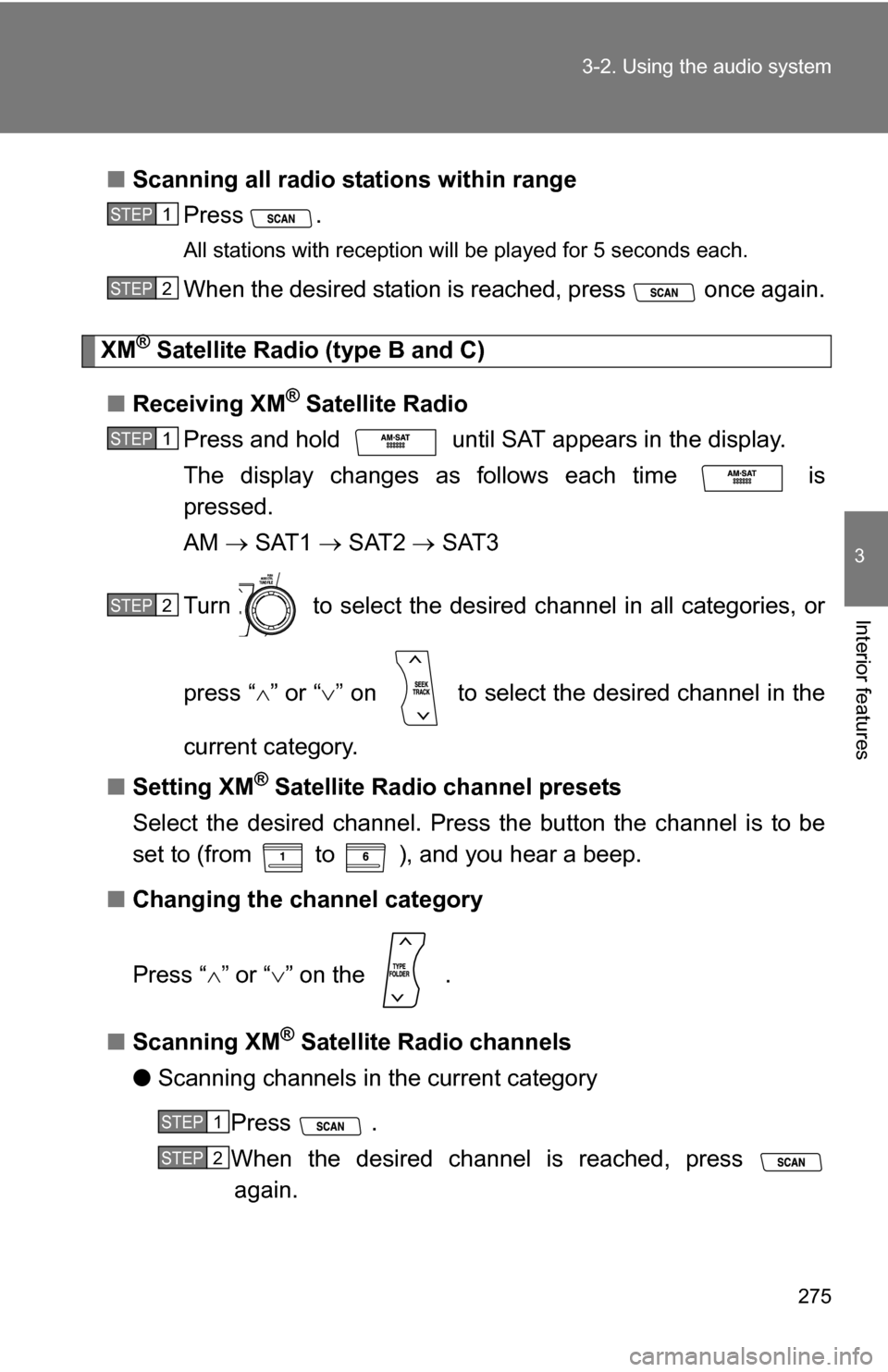
275
3-2. Using the audio system
3
Interior features
■
Scanning all radio stations within range
Press
.
All stations with reception will be played for 5 seconds each.
When the desired station is reached, press once again.
XM® Satellite Radio (type B and C)
■ Receiving XM
® Satellite Radio
Press and hold until SAT appears in the display.
The display changes as follows each time is
pressed.
AM SAT1 SAT2 SAT3
Turn to select the desired channel in all categories, or
press “ ” or “ ” on to select the desired channel in the
current category.
■ Setting XM
® Satellite Radio channel presets
Select the desired channel. Press the button the channel is to be
set to (from to ), and you hear a beep.
■ Changing the channel category
Press “ ” or “ ” on the .
■ Scanning XM
® Satellite Radio channels
● Scanning channels in the current category
Press .
When the desired channel is reached, press again.
STEP1
STEP2
STEP1
STEP2
STEP1
STEP2
Page 276 of 580
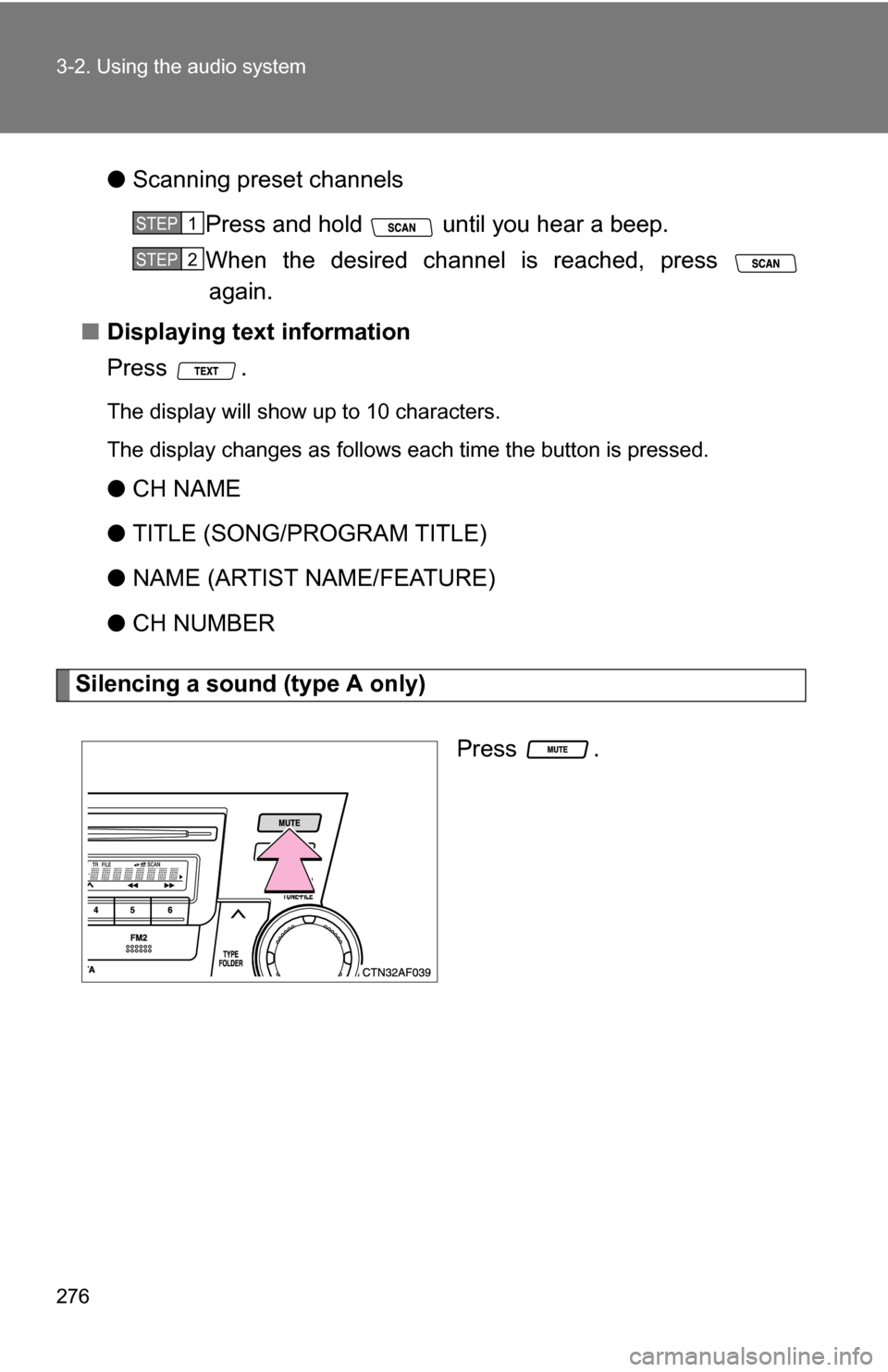
276 3-2. Using the audio system
●Scanning preset channels
Press and hold until you hear a beep.
When the desired channel is reached, press again.
■ Displaying text information
Press .
The display will show up to 10 characters.
The display changes as follows each time the button is pressed.
●CH NAME
● TITLE (SONG/PROGRAM TITLE)
● NAME (ARTIST NAME/FEATURE)
● CH NUMBER
Silencing a sound (type A only)
Press .
STEP1
STEP2
Page 280 of 580
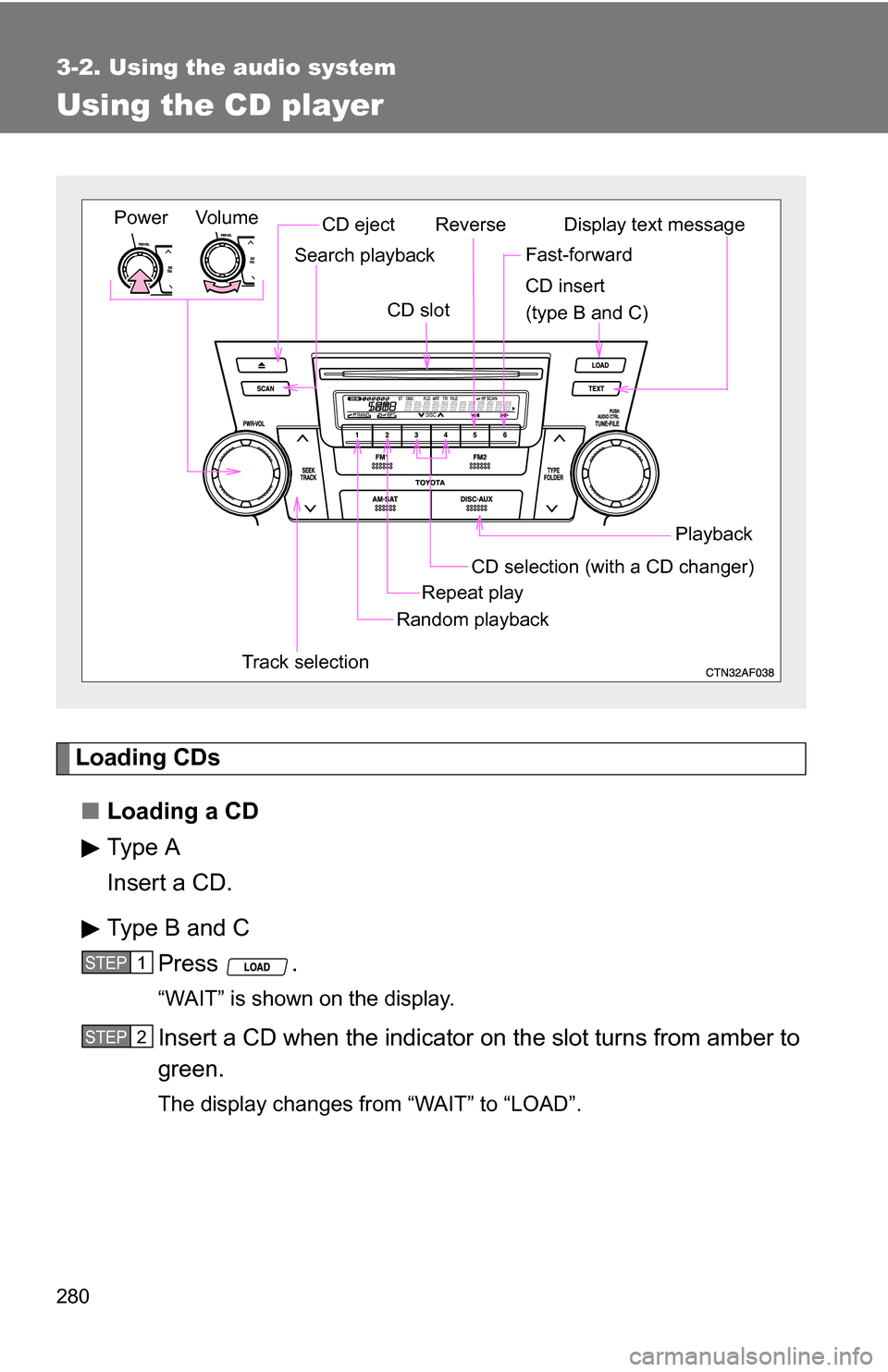
280
3-2. Using the audio system
Using the CD player
Loading CDs■ Loading a CD
Type A
Insert a CD.
Type B and C
Press .
“WAIT” is shown on the display.
Insert a CD when the indicator on the slot turns from amber to
green.
The display changes from “WAIT” to “LOAD”.
Vol um e
Random playback
Track selection Repeat play
Playback
PowerCD ejectDisplay text message
CD selection (with a CD changer)
CD insert
(type B and C)
Search playback
CD slot
ReverseFast-forward
STEP1
STEP2
Page 281 of 580
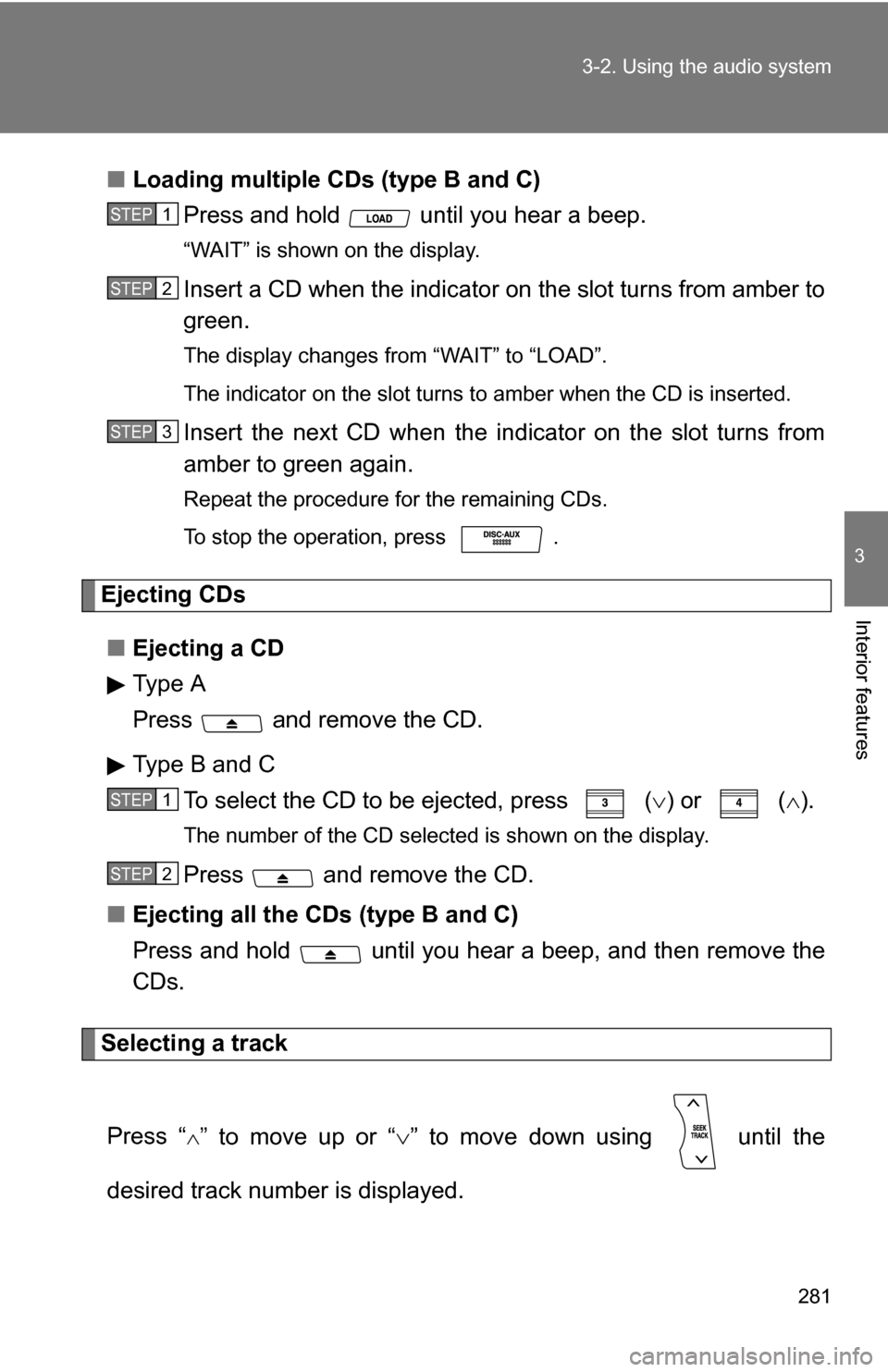
281
3-2. Using the audio system
3
Interior features
■
Loading multiple CDs (type B and C)
Press and hold until you hear a beep.
“WAIT” is shown on the display.
Insert a CD when the indicator on the slot turns from amber to
green.
The display changes from “WAIT” to “LOAD”.
The indicator on the slot turns to amber when the CD is inserted.
Insert the next CD when the indicator on the slot turns from
amber to green again.
Repeat the procedure for the remaining CDs.
To stop the operation, press .
Ejecting CDs
■ Ejecting a CD
Type A
Press and remove the CD.
Type B and C
To select the CD to be ejected, press
() or ( ).
The number of the CD selected is shown on the display.
Press and remove the CD.
■ Ejecting all the CDs (type B and C)
Press and hold until you hear a beep, and then remove the
CDs.
Selecting a track
Press “
” to move up or “ ” to move down using until the
desired track number is displayed.
STEP1
STEP2
STEP3
STEP1
STEP2
Page 283 of 580
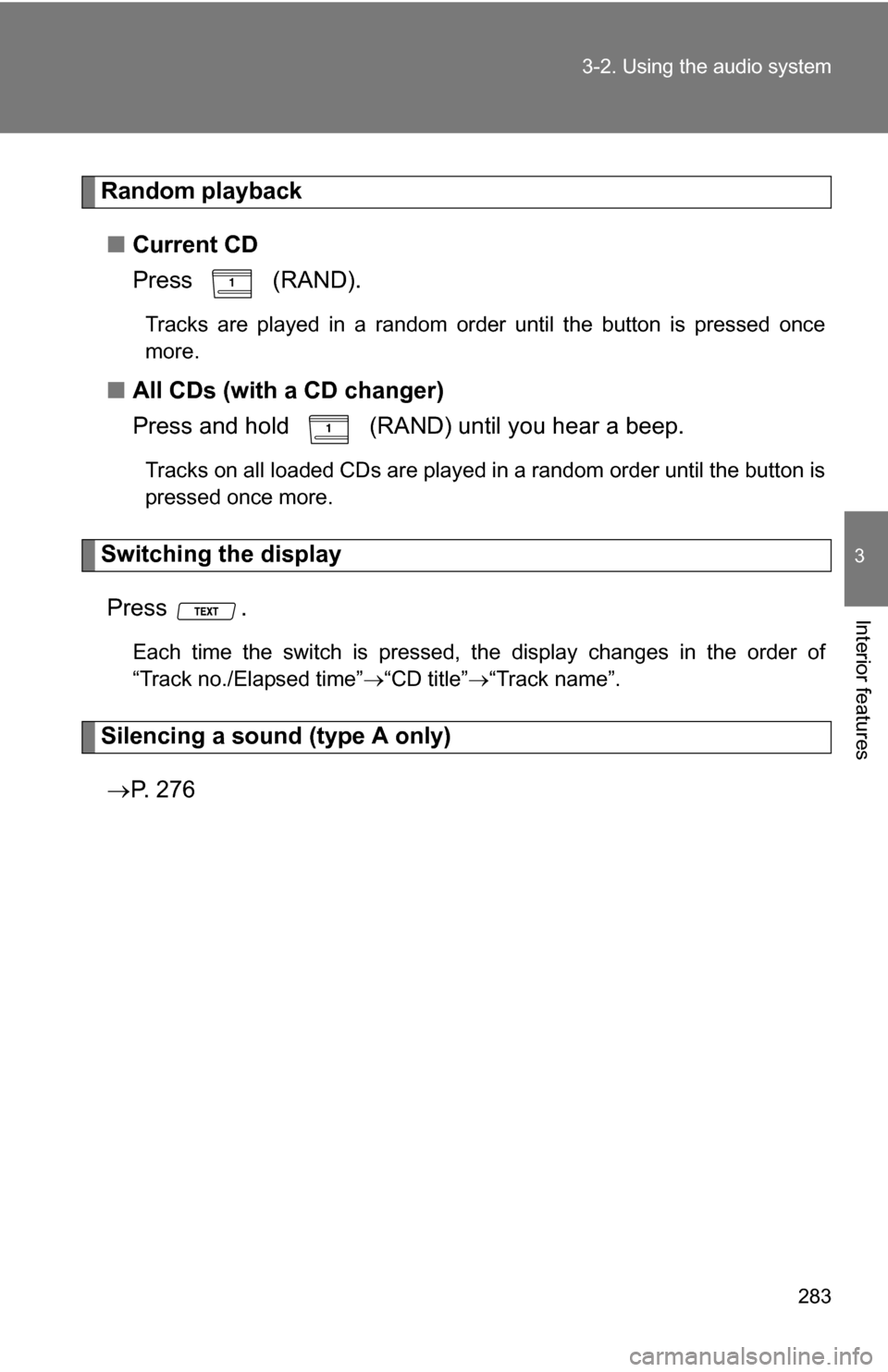
283
3-2. Using the audio system
3
Interior features
Random playback
■ Current CD
Press (RAND).
Tracks are played in a random order until the button is pressed once
more.
■All CDs (with a CD changer)
Press and hold (RAND) until you hear a beep.
Tracks on all loaded CDs are played in a random order until the button is
pressed once more.
Switching the display
Press .
Each time the switch is pressed, the display changes in the order of
“Track no./Elapsed time” “CD title”“Track name”.
Silencing a sound (type A only)
P. 2 7 6
Page 284 of 580
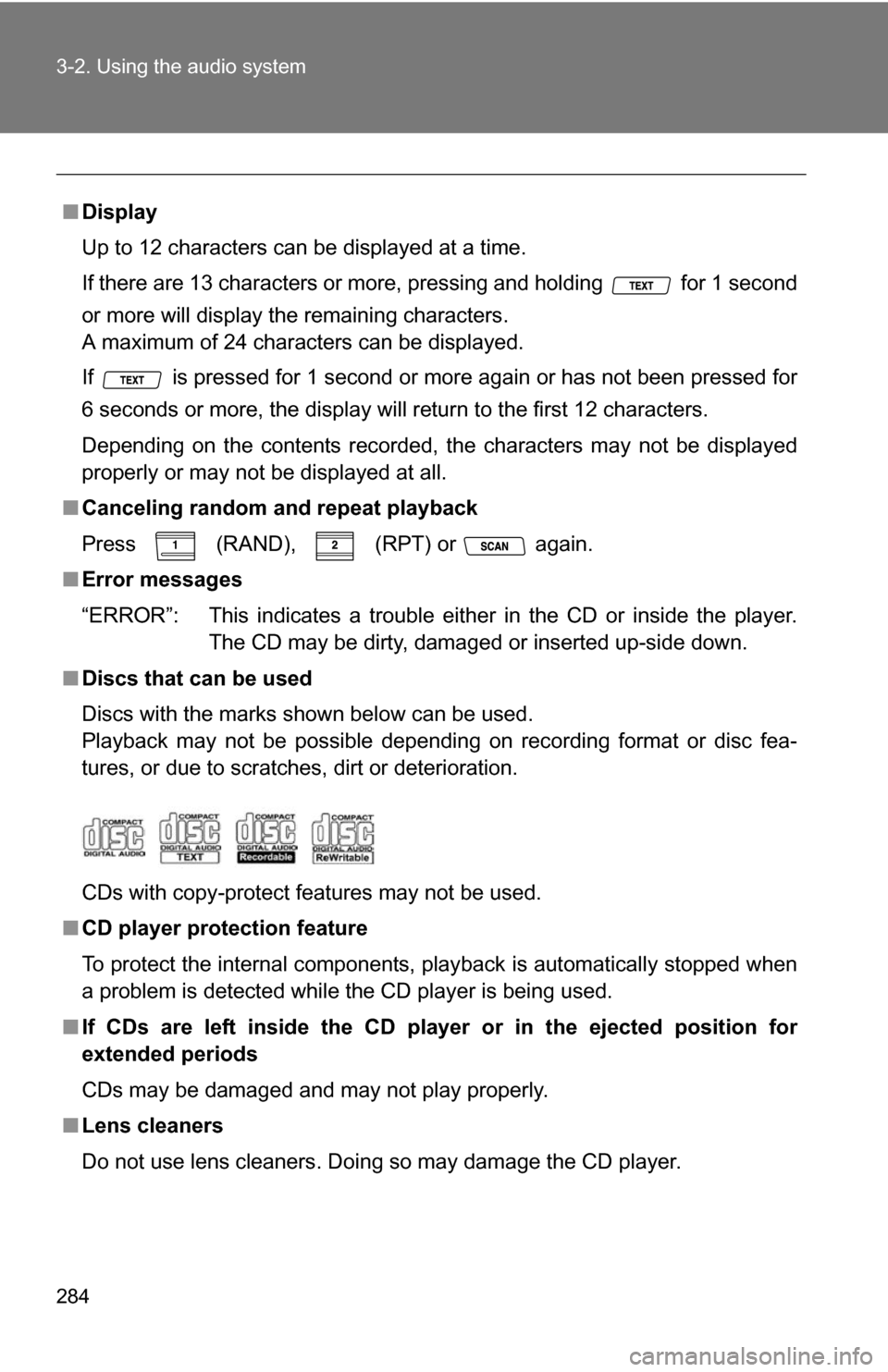
284 3-2. Using the audio system
■Display
Up to 12 characters can be displayed at a time.
If there are 13 characters or more, pressing and holding for 1 second
or more will display the remaining characters.
A maximum of 24 characters can be displayed.
If is pressed for 1 second or more again or has not been pressed for
6 seconds or more, the display will return to the first 12 characters.
Depending on the contents recorded, the characters may not be displayed
properly or may not be displayed at all.
■ Canceling random and repeat playback
Press
(RAND), (RPT) or again.
■ Error messages
“ERROR”: This indicates a trouble either in the CD or inside the player.
The CD may be dirty, damaged or inserted up-side down.
■ Discs that can be used
Discs with the marks shown below can be used.
Playback may not be possible depending on recording format or disc fea-
tures, or due to scratches, dirt or deterioration.
CDs with copy-protect features may not be used.
■ CD player protection feature
To protect the internal components, playback is automatically stopped when
a problem is detected while the CD player is being used.
■ If CDs are left inside the CD player or in the ejected position for
extended periods
CDs may be damaged and may not play properly.
■ Lens cleaners
Do not use lens cleaners. Doing so may damage the CD player.
Page 287 of 580
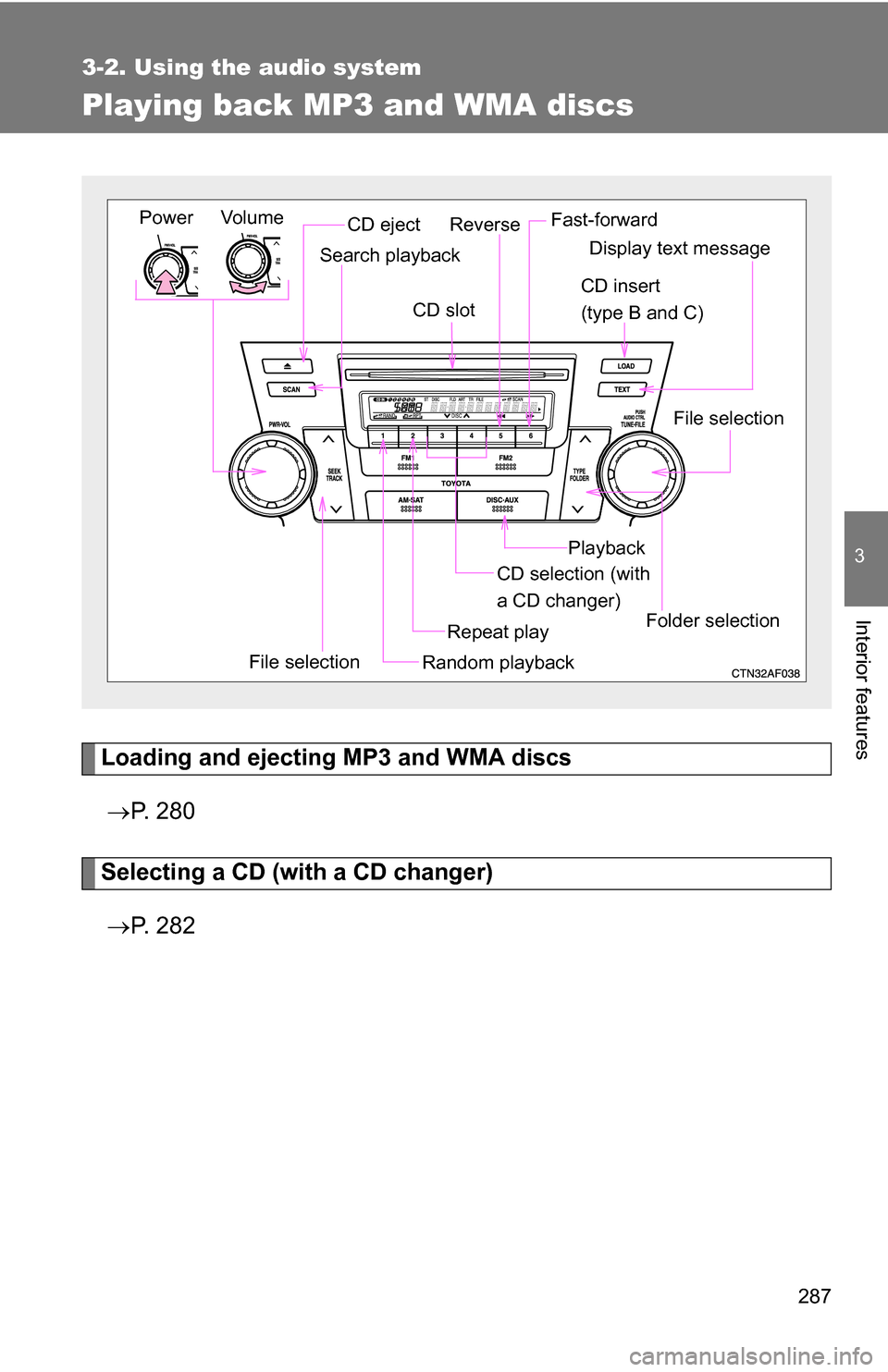
287
3-2. Using the audio system
3
Interior features
Playing back MP3 and WMA discs
Loading and ejecting MP3 and WMA discs P. 2 8 0
Selecting a CD (with a CD changer)
P. 2 8 2
Vol um e
Random playback
File selection Repeat playPlayback
PowerCD eject
Display text message
CD selection (with
a CD changer)
CD insert
(type B and C)
Search playback
CD slot
Folder selection
File selection
Reverse Fast-forward
Page 289 of 580
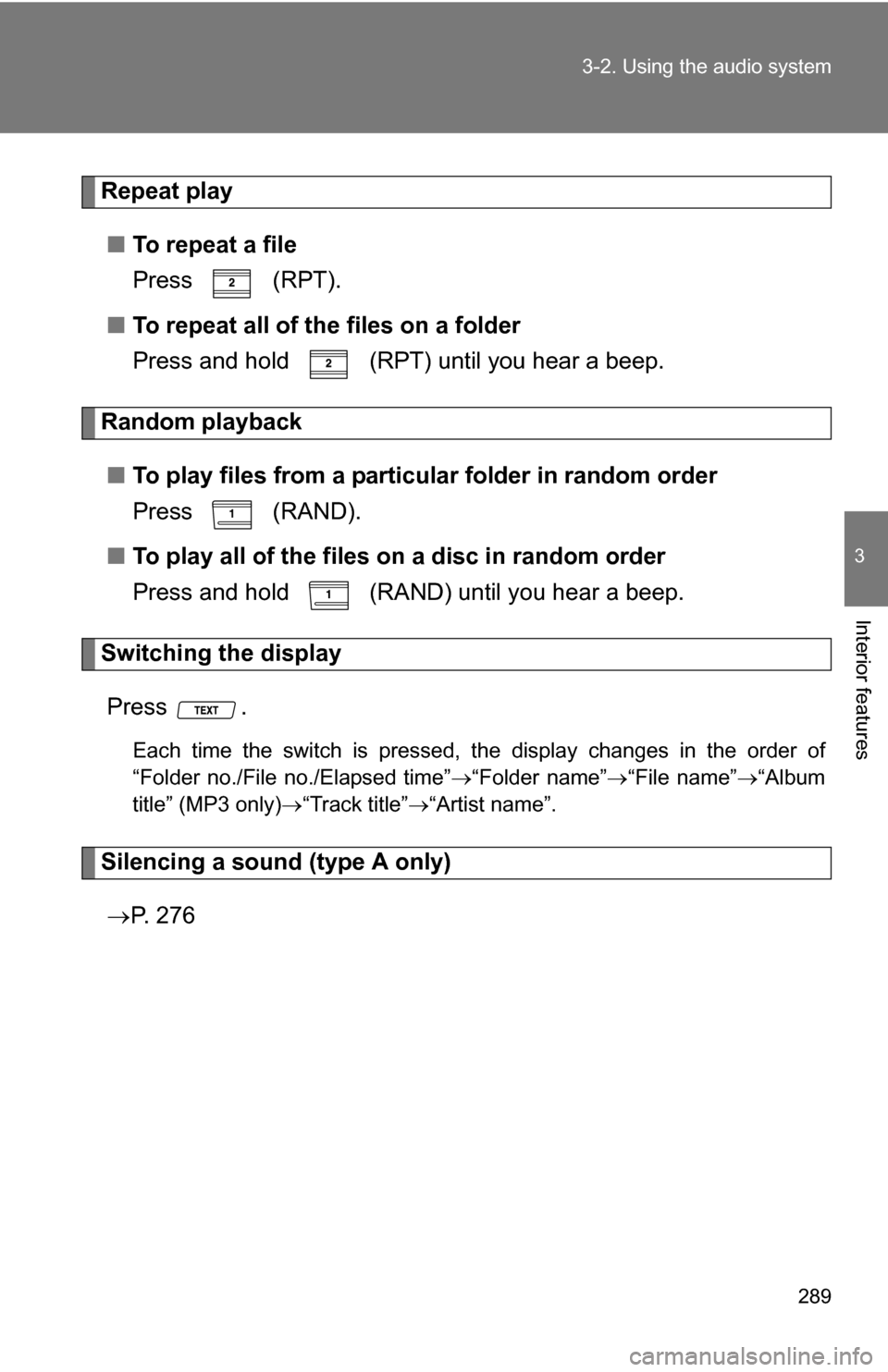
289
3-2. Using the audio system
3
Interior features
Repeat play
■ To repeat a file
Press (RPT).
■ To repeat all of the files on a folder
Press and hold (RPT) until you hear a beep.
Random playback
■ To play files from a partic ular folder in random order
Press (RAND).
■ To play all of the files on a disc in random order
Press and hold (RAND) until you hear a beep.
Switching the display
Press .
Each time the switch is pressed, the display changes in the order of
“Folder no./File no./Elapsed time” “Folder name”“File name” “Album
title” (MP3 only) “Track title” “Artist name”.
Silencing a sound (type A only)
P. 2 7 6
Page 290 of 580
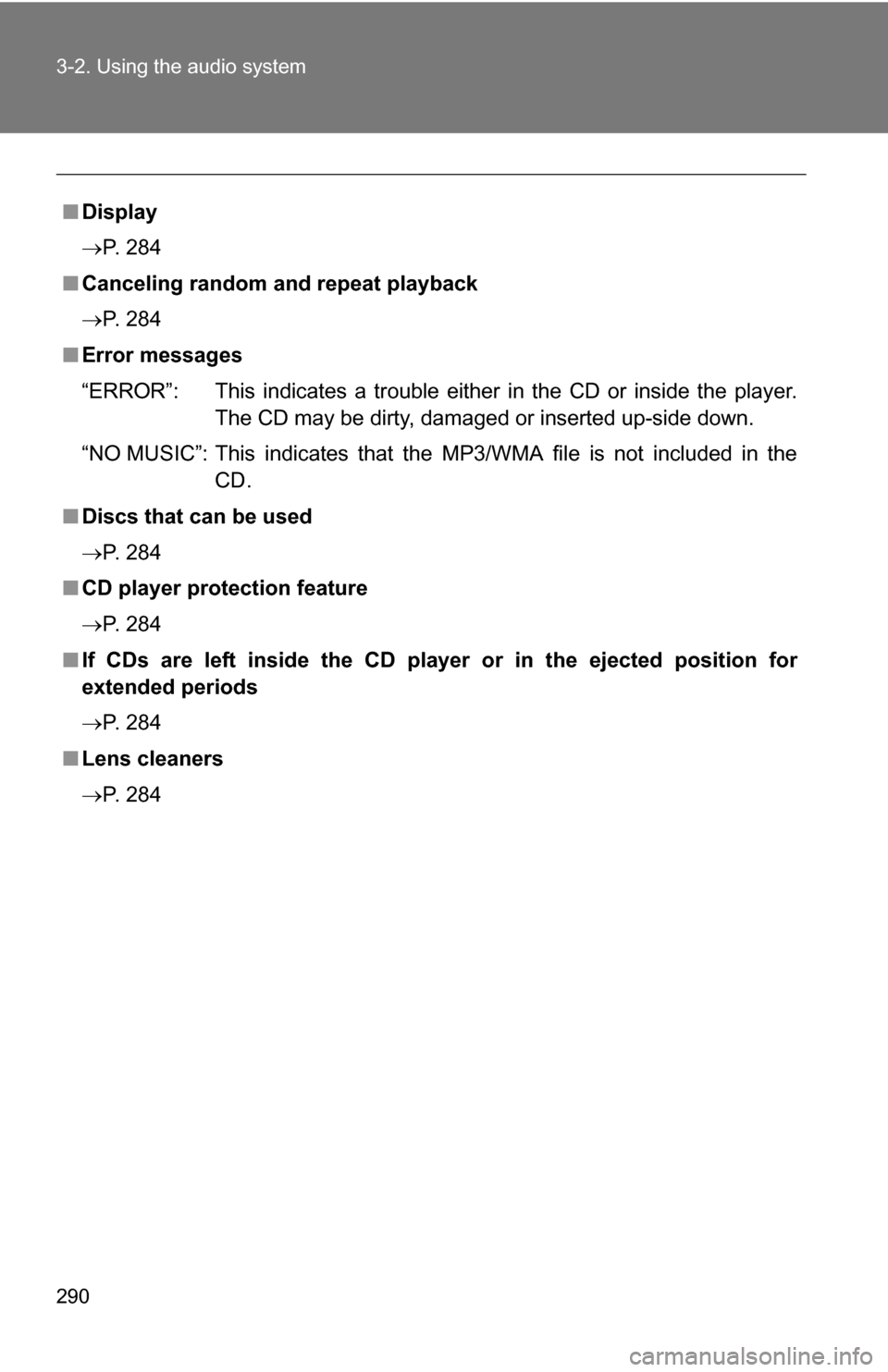
290 3-2. Using the audio system
■Display
P. 284
■ Canceling random and repeat playback
P. 284
■ Error messages
“ERROR”: This indicates a trouble either in the CD or inside the player.
The CD may be dirty, damaged or inserted up-side down.
“NO MUSIC”: This indicates that the MP3/WMA file is not included in the CD.
■ Discs that can be used
P. 284
■ CD player protection feature
P. 284
■ If CDs are left inside the CD player or in the ejected position for
extended periods
P. 284
■ Lens cleaners
P. 284
Page 292 of 580
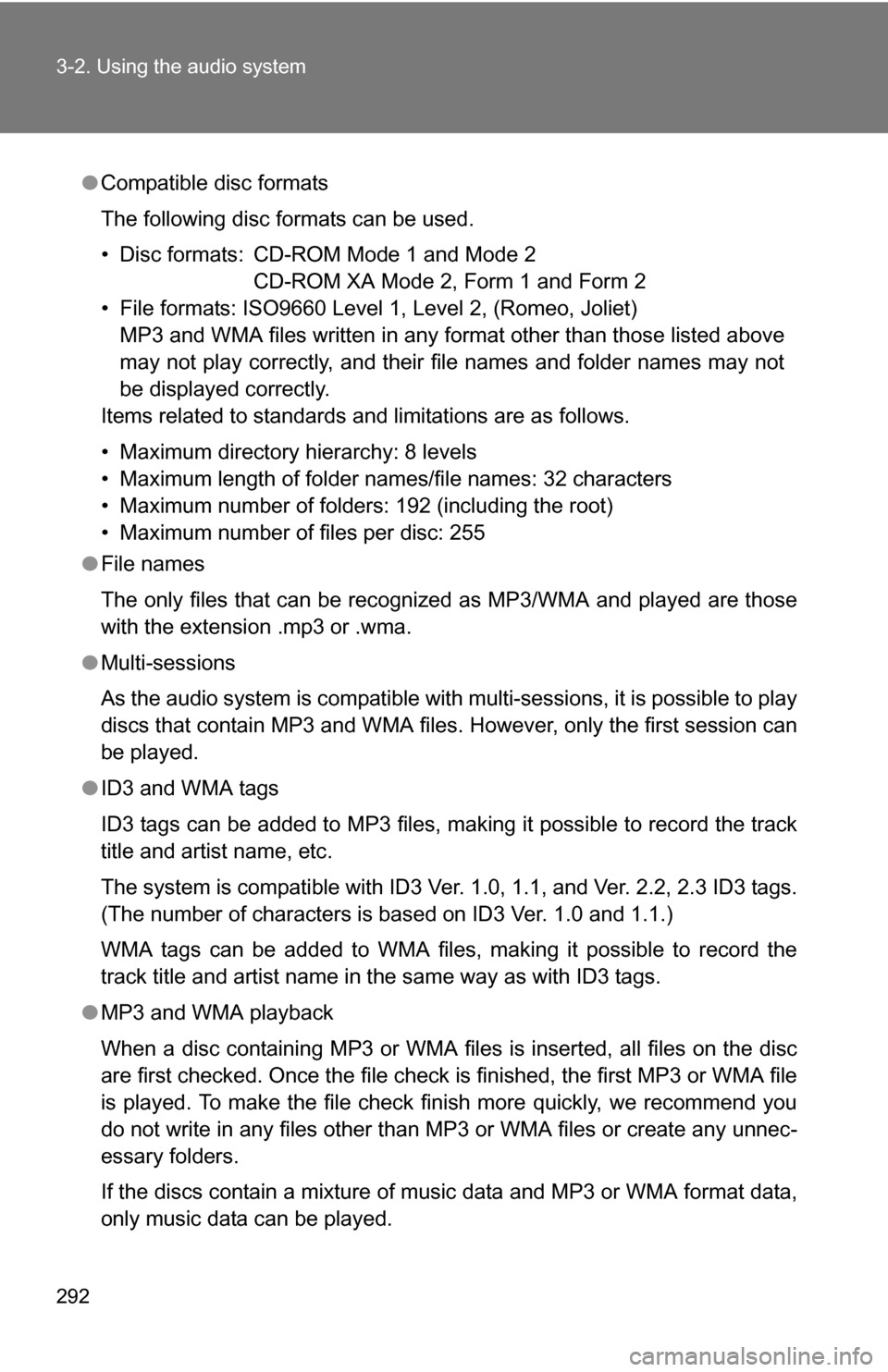
292 3-2. Using the audio system
●Compatible disc formats
The following disc formats can be used.
• Disc formats: CD-ROM Mode 1 and Mode 2
CD-ROM XA Mode 2, Form 1 and Form 2
• File formats: ISO9660 Level 1, Level 2, (Romeo, Joliet) MP3 and WMA files written in any format other than those listed above
may not play correctly, and their file names and folder names may not
be displayed correctly.
Items related to standards and limitations are as follows.
• Maximum directory hierarchy: 8 levels
• Maximum length of folder names/file names: 32 characters
• Maximum number of folders: 192 (including the root)
• Maximum number of files per disc: 255
● File names
The only files that can be recognized as MP3/WMA and played are those
with the extension .mp3 or .wma.
● Multi-sessions
As the audio system is compatible with multi-sessions, it is possible to play
discs that contain MP3 and WMA files. However, only the first session can
be played.
● ID3 and WMA tags
ID3 tags can be added to MP3 files, making it possible to record the track
title and artist name, etc.
The system is compatible with ID3 Ver. 1.0, 1.1, and Ver. 2.2, 2.3 ID3 tags.
(The number of characters is based on ID3 Ver. 1.0 and 1.1.)
WMA tags can be added to WMA files, making it possible to record the
track title and artist name in the same way as with ID3 tags.
● MP3 and WMA playback
When a disc containing MP3 or WMA files is inserted, all files on the disc
are first checked. Once the file check is finished, the first MP3 or WMA\
file
is played. To make the file check finish more quickly, we recommend you
do not write in any files other than MP3 or WMA files or create any unnec-
essary folders.
If the discs contain a mixture of music data and MP3 or WMA format data,
only music data can be played.