TOYOTA HIGHLANDER HYBRID 2012 XU40 / 2.G Owners Manual
Manufacturer: TOYOTA, Model Year: 2012, Model line: HIGHLANDER HYBRID, Model: TOYOTA HIGHLANDER HYBRID 2012 XU40 / 2.GPages: 636, PDF Size: 11.26 MB
Page 351 of 636
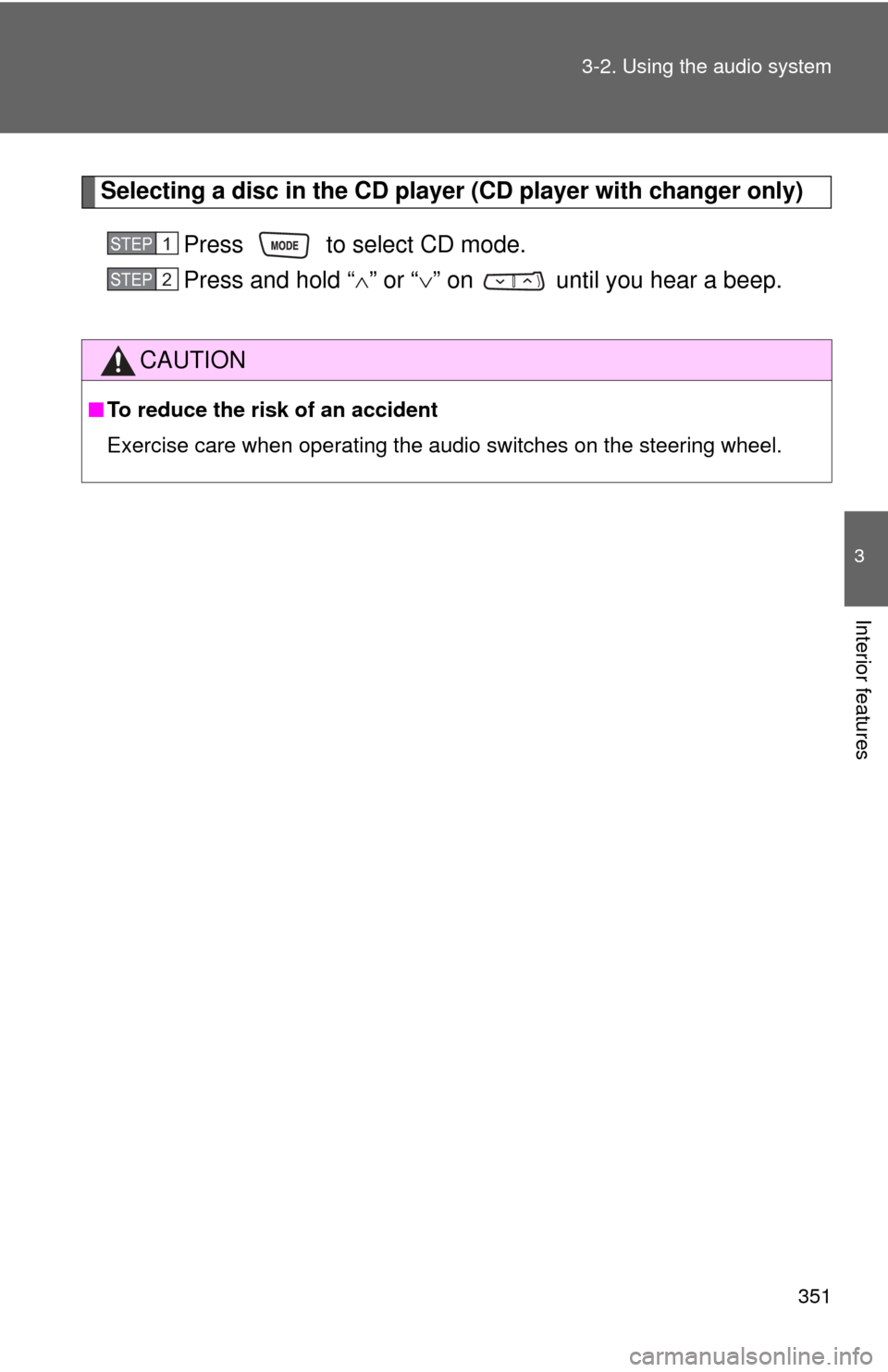
351
3-2. Using the audio system
3
Interior features
Selecting a disc in the CD player (CD player with changer only)
Press to select CD mode.
Press and hold â ïâ or âï â on until you hear a beep.
CAUTION
â To reduce the risk of an accident
Exercise care when operating the audio switches on the steering wheel.
STEP1
STEP2
Page 352 of 636
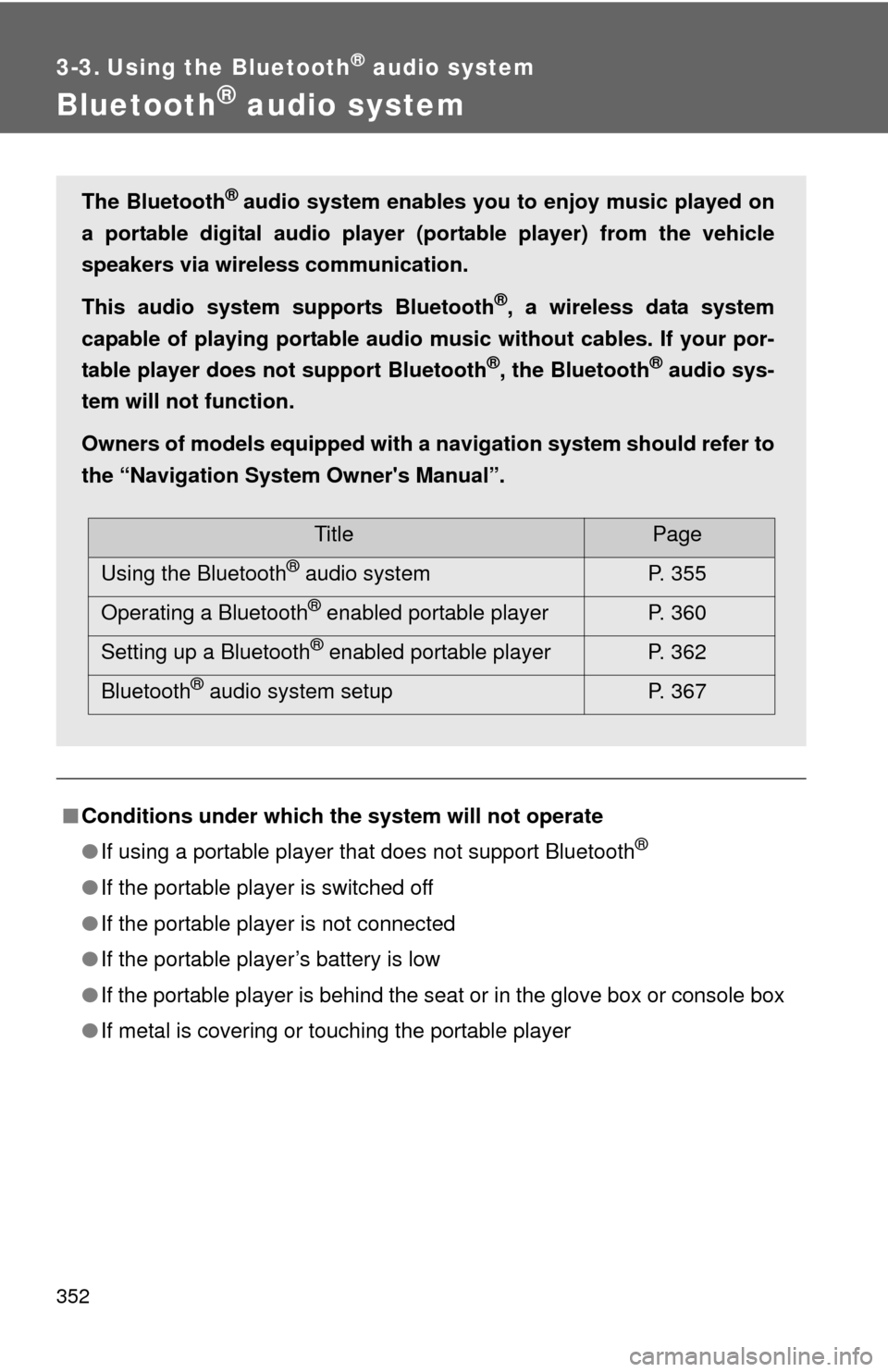
352
3-3. Using the Bluetooth® audio system
Bluetooth® audio system
â Conditions under which th e system will not operate
â If using a portable player that does not support Bluetooth
®
âIf the portable player is switched off
â If the portable player is not connected
â If the portable playerâs battery is low
â If the portable player is behind the seat or in the glove box or console box
â If metal is covering or touching the portable player
The Bluetooth® audio system enables you to enjoy music played on
a portable digital audio player (portable player) from the vehicle
speakers via wireless communication.
This audio system supports Bluetooth
®, a wireless data system
capable of playing portable audio music without cables. If your por-
table player does not support Bluetooth
®, the Bluetooth® audio sys-
tem will not function.
Owners of models equipped with a navigation system should refer to
the âNavigation System Owner's Manualâ.
TitlePage
Using the Bluetooth
® audio system P. 355
Operating a Bluetooth
® enabled portable player P. 360
Setting up a Bluetooth
® enabled portable player P. 362
Bluetooth
® audio system setup P. 367
Page 353 of 636
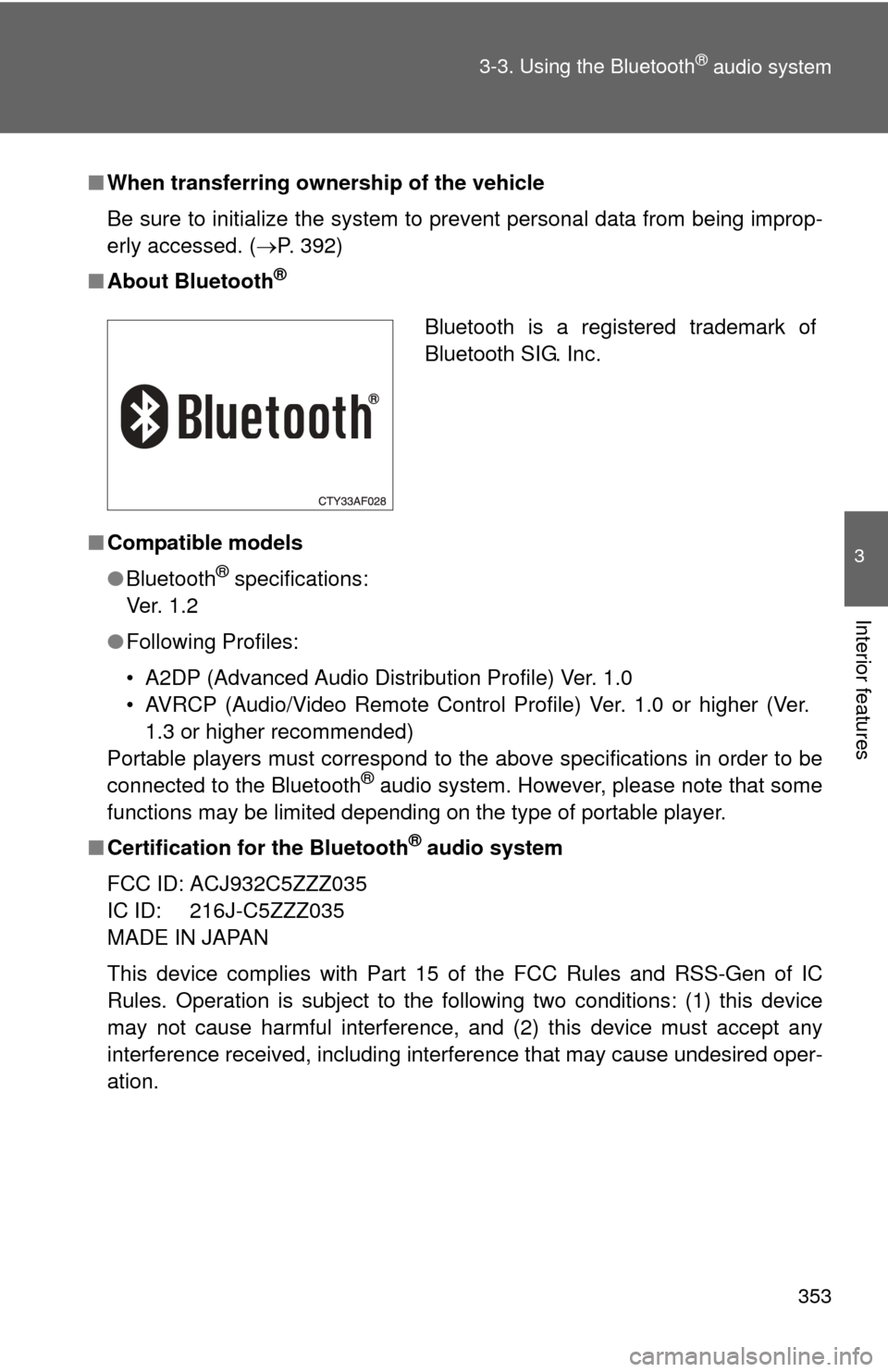
353
3-3. Using the Bluetooth
® audio system
3
Interior features
â
When transferring ownership of the vehicle
Be sure to initialize the system to prevent personal data from being improp-
erly accessed. ( ï®P. 392)
â About Bluetooth
®
â Compatible models
âBluetooth
® specifications:
Ve r. 1 . 2
â Following Profiles:
⢠A2DP (Advanced Audio Distribution Profile) Ver. 1.0
⢠AVRCP (Audio/Video Remote Control Profile) Ver. 1.0 or higher (Ver.
1.3 or higher recommended)
Portable players must correspond to the above specifications in order to be
connected to the Bluetooth
® audio system. However, please note that some
functions may be limited depending on the type of portable player.
â Certification for the Bluetooth
® audio system
FCC ID: ACJ932C5ZZZ035
IC ID: 216J-C5ZZZ035
MADE IN JAPAN
This device complies with Part 15 of the FCC Rules and RSS-Gen of IC
Rules. Operation is subject to the following two conditions: (1) this device
may not cause harmful interference, and (2) this device must accept an\
y
interference received, including interference that may cause undesired oper-
ation.
Bluetooth is a registered trademark of
Bluetooth SIG. Inc.
Page 354 of 636
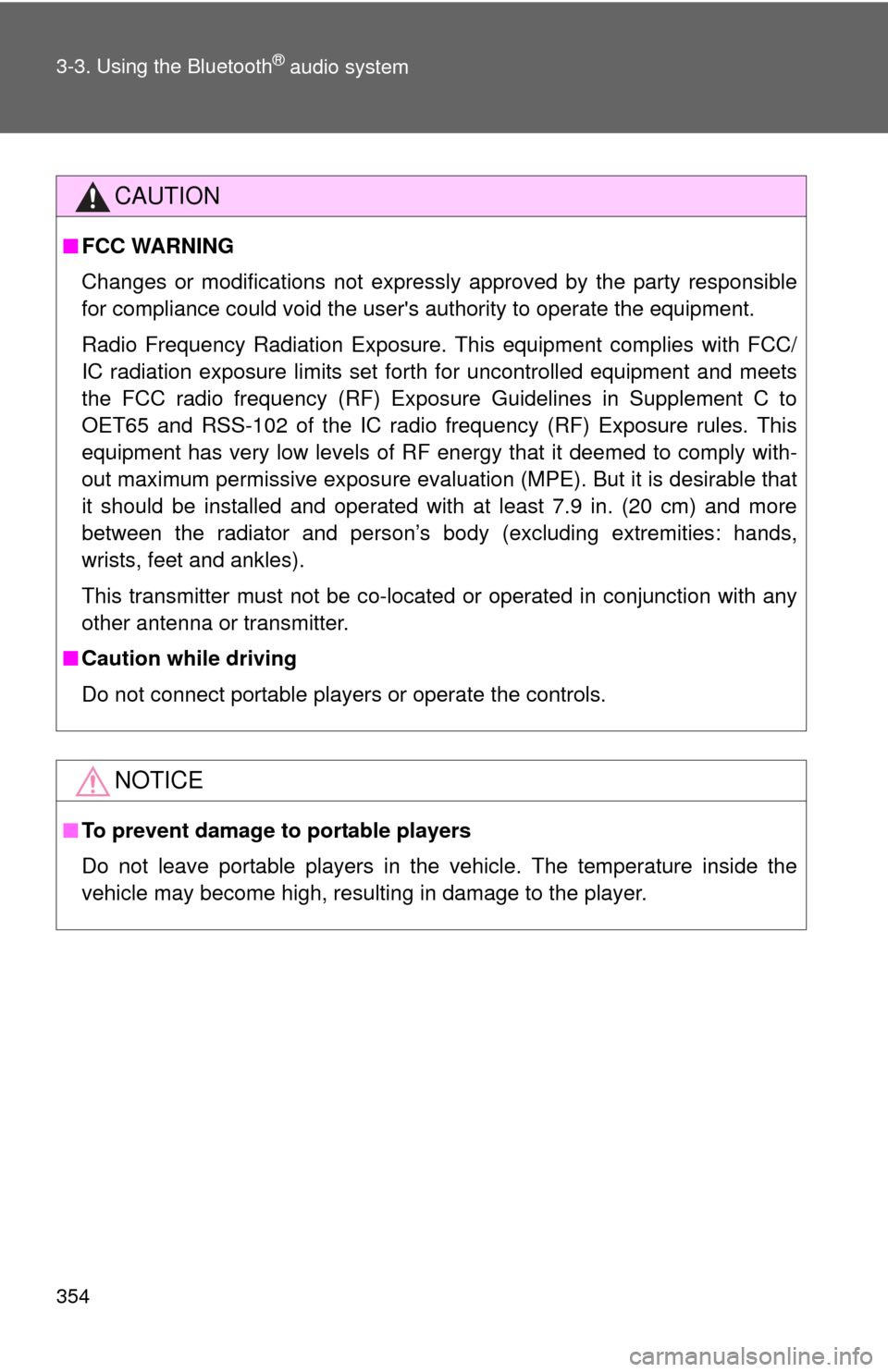
354 3-3. Using the Bluetooth
® audio system
CAUTION
â FCC WARNING
Changes or modifications not expressly approved by the party responsible
for compliance could void the user's authority to operate the equipment.
Radio Frequency Radiation Exposure. This equipment complies with FCC/
IC radiation exposure limits set forth for uncontrolled equipment and meets
the FCC radio frequency (RF) Exposure Guidelines in Supplement C to
OET65 and RSS-102 of the IC radio frequency (RF) Exposure rules. This
equipment has very low levels of RF energy that it deemed to comply with-
out maximum permissive exposure evaluation (MPE). But it is desirable that
it should be installed and operated with at least 7.9 in. (20 cm) and more
between the radiator and personâs body (excluding extremities: hands,
wrists, feet and ankles).
This transmitter must not be co-located or operated in conjunction with any
other antenna or transmitter.
â Caution while driving
Do not connect portable players or operate the controls.
NOTICE
â To prevent damage to portable players
Do not leave portable players in the vehicle. The temperature inside the
vehicle may become high, resulting in damage to the player.
Page 355 of 636
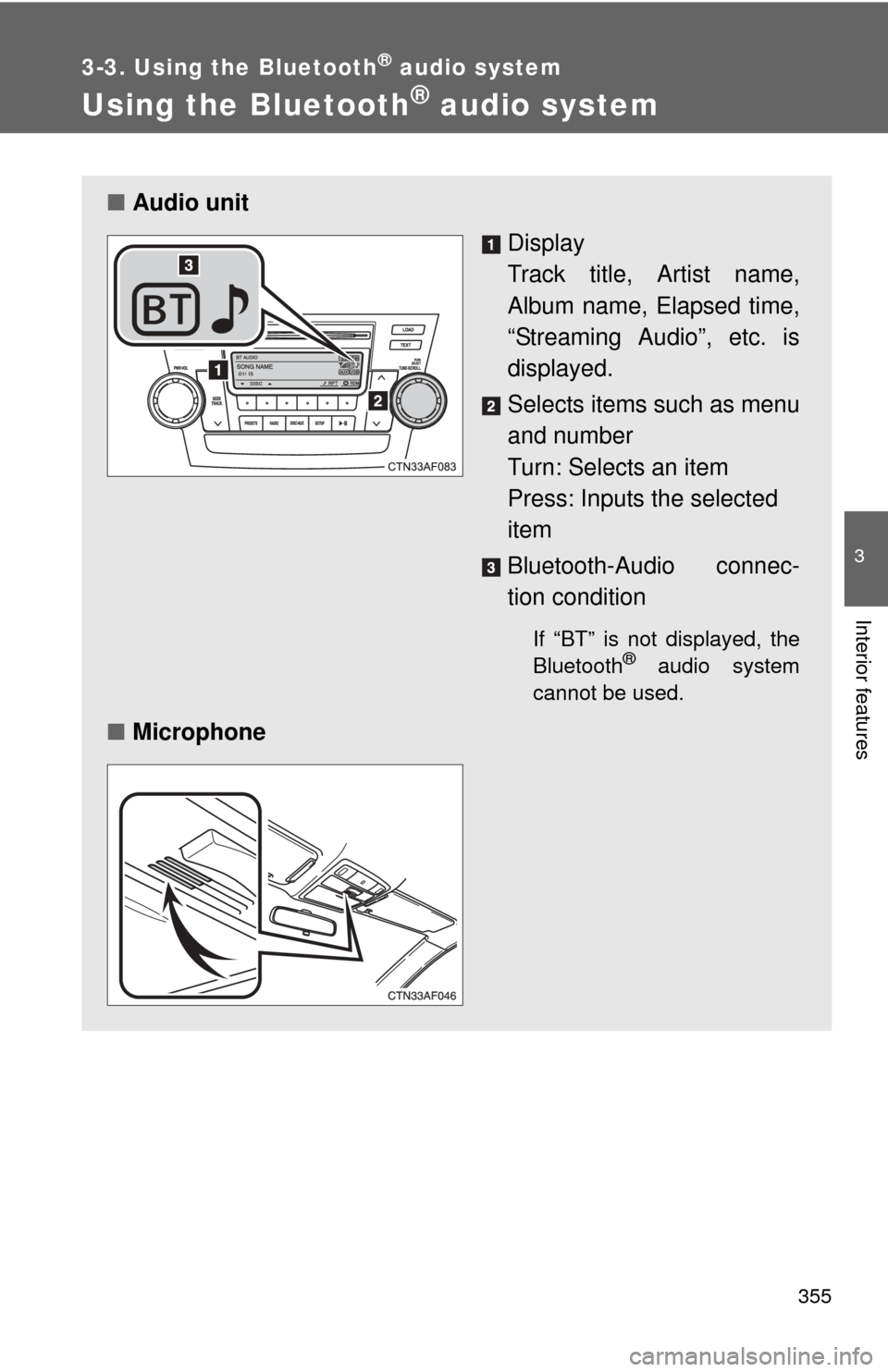
355
3-3. Using the Bluetooth® audio system
3
Interior features
Using the Bluetooth® audio system
â Audio unit
Display
Track title, Artist name,
Album name, Elapsed time,
âStreaming Audioâ, etc. is
displayed.
Selects items such as menu
and number
Turn: Selects an item
Press: Inputs the selected
item
Bluetooth-Audio connec-
tion condition
If âBTâ is not displayed, the
Bluetooth® audio system
cannot be used.
â Microphone
Page 356 of 636
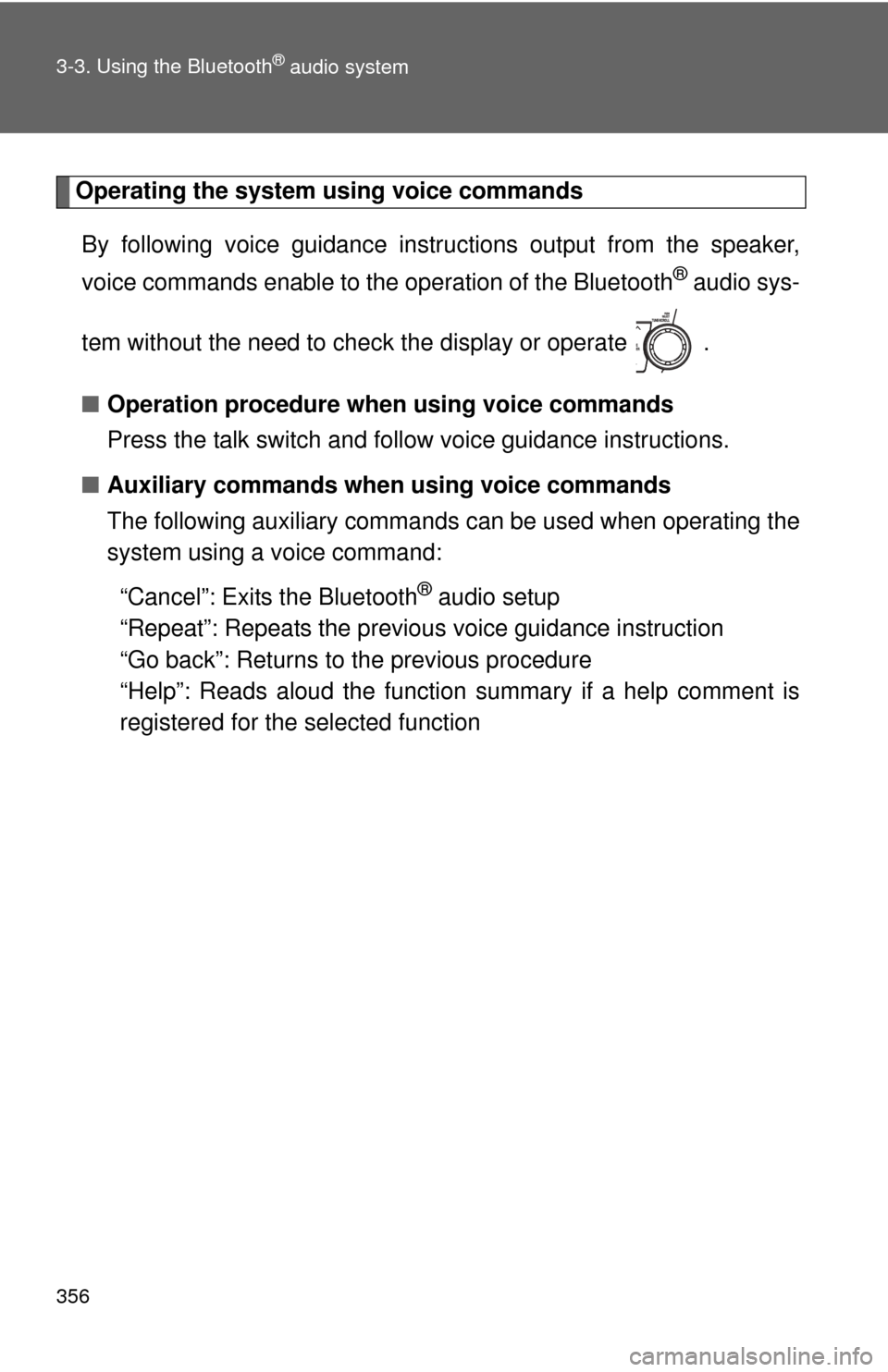
356 3-3. Using the Bluetooth
® audio system
Operating the system using voice commandsBy following voice gui dance instructions output from the speaker,
voice commands enable to the operation of the Bluetooth
® audio sys-
tem without the need to check the display or operate .
â Operation procedure when using voice commands
Press the talk switch and follo w voice guidance instructions.
â Auxiliary commands when using voice commands
The following auxiliary commands can be used when operating the
system using a voice command:
âCancelâ: Exits the Bluetooth
® audio setup
âRepeatâ: Repeats the previous voice guidance instruction
âGo backâ: Returns to the previous procedure
âHelpâ: Reads aloud the function summary if a help comment is
registered for the selected function
Page 357 of 636
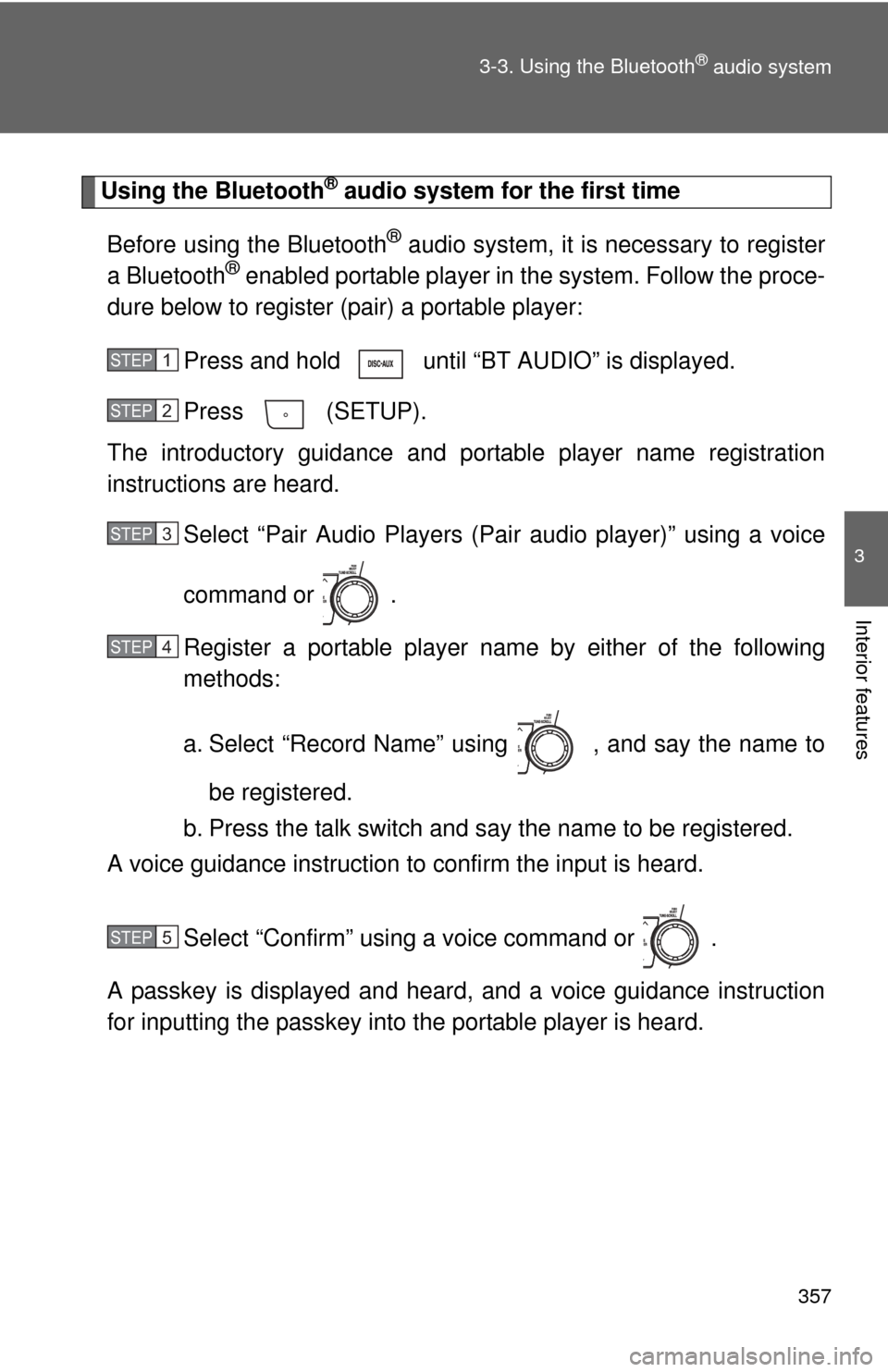
357
3-3. Using the Bluetooth
® audio system
3
Interior features
Using the Bluetooth® audio system for the first time
Before using the Bluetooth
® audio system, it is necessary to register
a Bluetooth® enabled portable player in the system. Follow the proce-
dure below to register (pair) a portable player:
Press and hold until âBT AUDIOâ is displayed.
Press (SETUP).
The introductory guidance and port able player name registration
instructions are heard.
Select âPair Audio Players (Pai r audio player)â using a voice
command or .
Register a portable player nam e by either of the following
methods:
a. Select âRecord Nameâ using , and say the name to
be registered.
b. Press the talk switch and say the name to be registered.
A voice guidance instruction to confirm the input is heard.
Select âConfirmâ using a voice command or .
A passkey is displayed and heard, and a voice guidance instruction
for inputting the passkey into the portable player is heard.
STEP1
STEP2
STEP3
STEP4
STEP5
Page 358 of 636
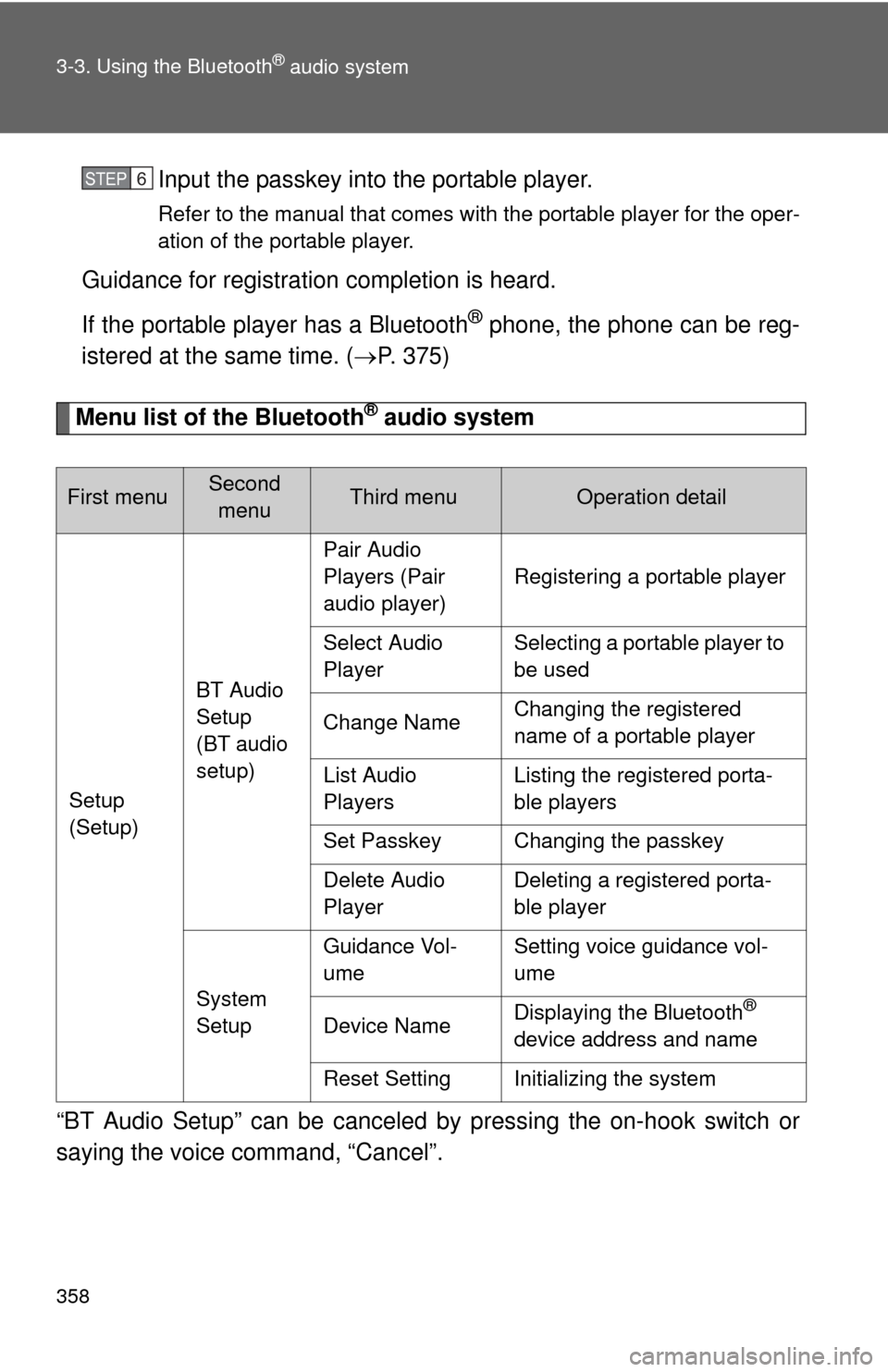
358 3-3. Using the Bluetooth
® audio system
Input the passkey into the portable player.
Refer to the manual that comes with the portable player for the oper-
ation of the portable player.
Guidance for registration completion is heard.
If the portable player has a Bluetooth
® phone, the phone can be reg-
istered at the same time. ( ï®P. 375)
Menu list of the Bluetooth® audio system
âBT Audio Setupâ can be canceled by pressing the on-hook switch or
saying the voice command, âCancelâ.
First menuSecond menuThird menuOperation detail
Setup
(Setup) BT Audio
Setup
(BT audio
setup)Pair Audio
Players (Pair
audio player)
Registering a portable player
Select Audio
Player Selecting a portable player to
be used
Change Name Changing the registered
name of a portable player
List Audio
Players Listing the registered porta-
ble players
Set Passkey Changing the passkey
Delete Audio
Player Deleting a registered porta-
ble player
System
Setup Guidance Vol-
ume
Setting voice guidance vol-
ume
Device Name Displaying the Bluetooth
®
device address and name
Reset Setting Initializing the system
STEP6
Page 359 of 636
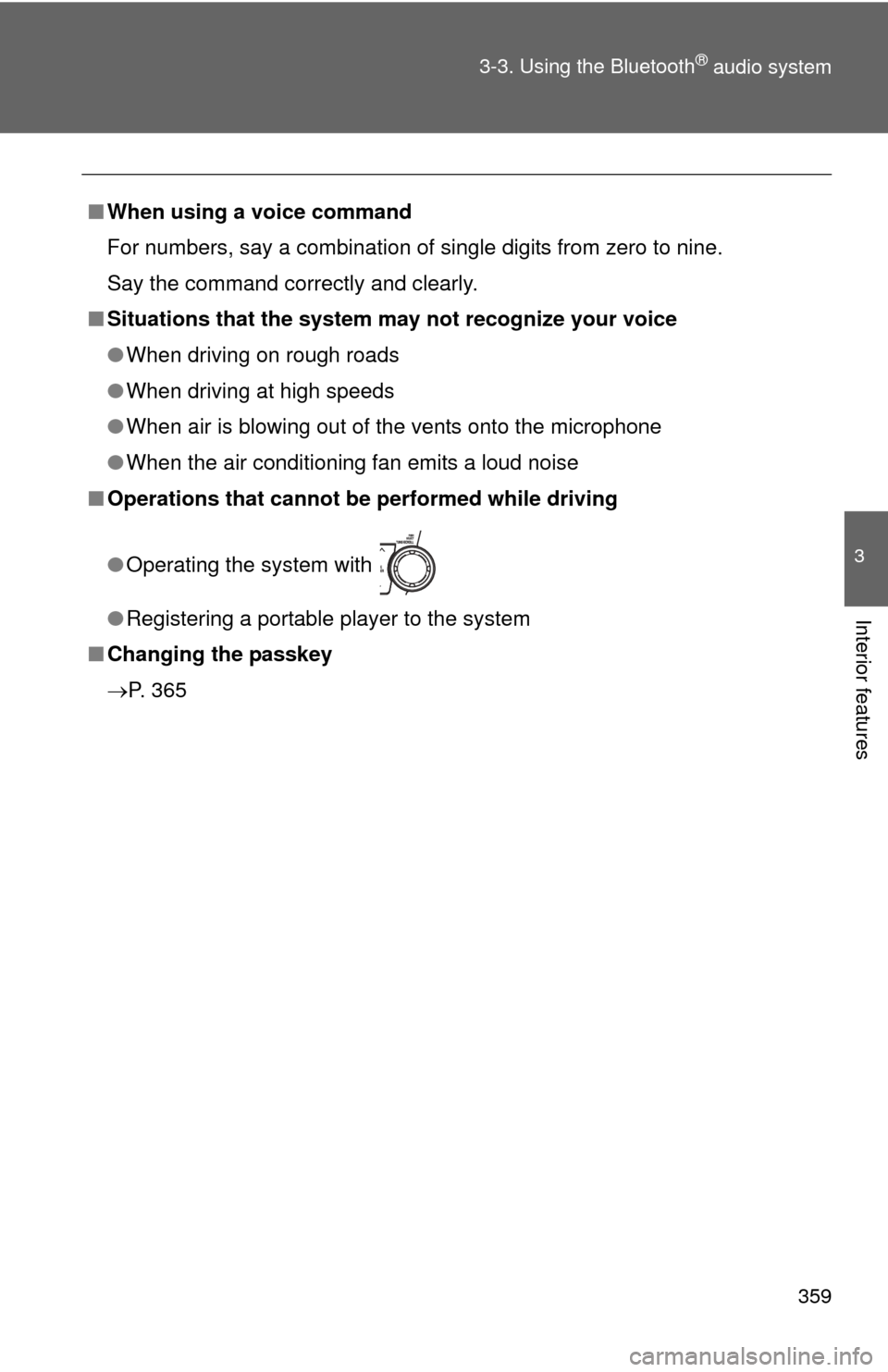
359
3-3. Using the Bluetooth
® audio system
3
Interior features
â
When using a voice command
For numbers, say a combination of single digits from zero to nine.
Say the command correctly and clearly.
â Situations that the system ma y not recognize your voice
â When driving on rough roads
â When driving at high speeds
â When air is blowing out of the vents onto the microphone
â When the air conditioning fan emits a loud noise
â Operations that cannot be performed while driving
âOperating the system with
â Registering a portable player to the system
â Changing the passkey
ï®P. 365
Page 360 of 636
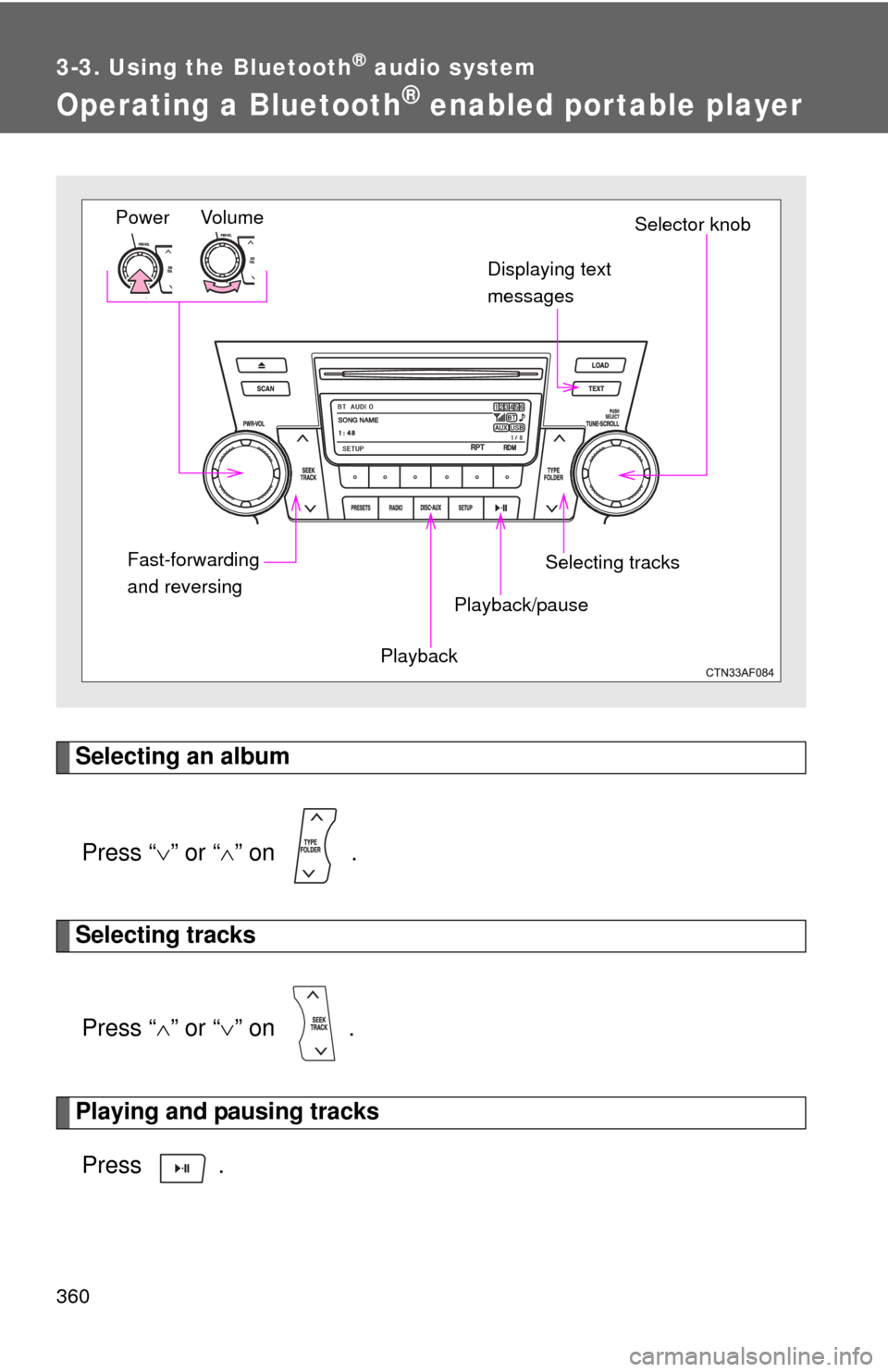
360
3-3. Using the Bluetooth® audio system
Operating a Bluetooth® enabled portable player
Selecting an albumPress â ïâ or â ïâ on .
Selecting tracks
Press â ïâ or â ïâ on .
Playing and pausing tracks
Press .
Vo lu m e
Power
Playback/pauseDisplaying text
messages
Selector knob
Selecting tracks
Fast-forwarding
and reversing
Playback