audio TOYOTA HIGHLANDER HYBRID 2018 Owners Manual (in English)
[x] Cancel search | Manufacturer: TOYOTA, Model Year: 2018, Model line: HIGHLANDER HYBRID, Model: TOYOTA HIGHLANDER HYBRID 2018Pages: 56, PDF Size: 2.39 MB
Page 3 of 56
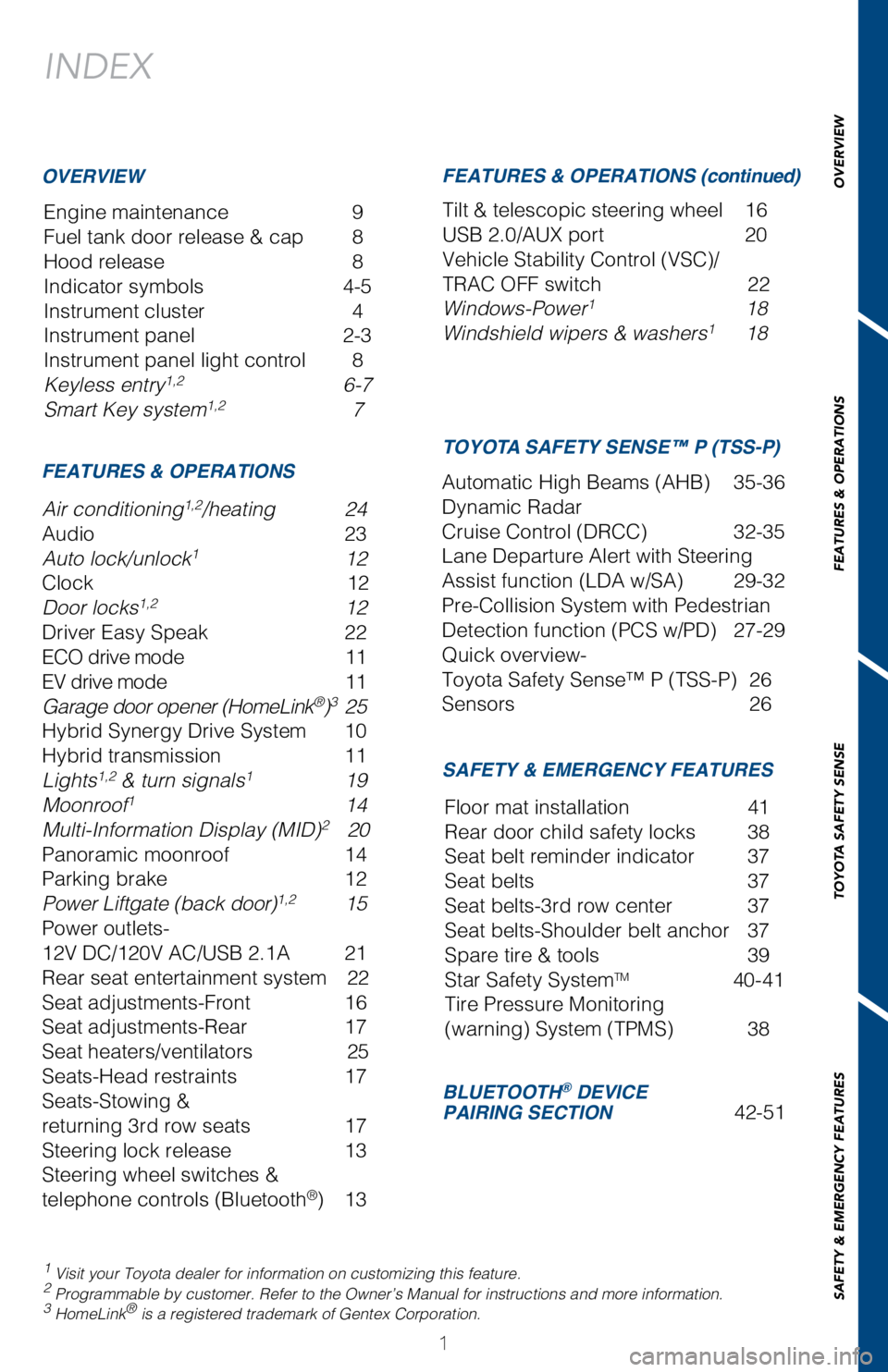
1
INDEX
Engine maintenance 9
Fuel tank door release & cap
8
Hood release
8
Indicator symbols
4-5
Instrument cluster
4
Instrument panel
2-3
Instrument panel light control
8
Keyless entry1,2 6-7
Smart Key system1,2 7
1 Visit your Toyota dealer for information on customizing this feature.2 Programmable by customer. Refer to the Owner’s Manual for instructio\
ns and more information.3 HomeLink® is a registered trademark of Gentex Corporation.
OVERVIEW
FEATURES & OPERATIONS FEATURES & OPERATIONS (continued)
SAFETY & EMERGENCY FEATURES TOYOTA SAFETY SENSE™ P (TSS-P)
Air conditioning1,2/heating 24
Audio
23
Auto lock/unlock1 12
Clock
12
Door locks1,2 12
Driver Easy Speak
22
ECO drive mode
11
EV drive mode
11
Garage door opener (HomeLink®)3 25
Hybrid Synergy Drive System
10
Hybrid transmission
11
Lights1,2 & turn signals1 19
Moonroof1 14
Multi-Information Display (MID)2 20
Panoramic moonroof
14
Parking brake
12
Power Liftgate (back door)1,2 15
Power outlets-
12V DC/120V AC/USB 2.1A
21
Rear seat entertainment system
22
Seat adjustments-Front
16
Seat adjustments-Rear
17
Seat heaters/ventilators
25
Seats-Head restraints
17
Seats-Stowing &
returning 3rd row seats
17
Steering lock release
13
Steering wheel switches &
telephone controls (Bluetooth
®) 13 Tilt & telescopic steering wheel
16
USB 2.0/AUX port
20
Vehicle Stability Control (VSC)/
TRAC OFF switch
22
Windows-Power1 18
Windshield wipers & washers1 18
Automatic High Beams (AHB) 35-36
Dynamic Radar
Cruise Control (DRCC)
32-35
Lane Departure Alert with Steering
Assist function (LDA w/SA)
29-32
Pre-Collision System with Pedestrian
Detection function (PCS w/PD)
27-29
Quick overview-
Toyota Safety Sense™ P (TSS-P)
26
Sensors
26
BLUETOOTH® DEVICE
PAIRING SECTION 42-51
Floor mat installation
41
Rear door child safety locks
38
Seat belt reminder indicator
37
Seat belts
37
Seat belts-3rd row center
37
Seat belts-Shoulder belt anchor
37
Spare tire & tools
39
Star Safety SystemTM 40-41
Tire Pressure Monitoring
(warning) System (TPMS)
38
OVERVIEW
FEATURES & OPERATIONS
TOYOTA SAFETY SENSE
SAFETY & EMERGENCY FEATURES
Page 4 of 56
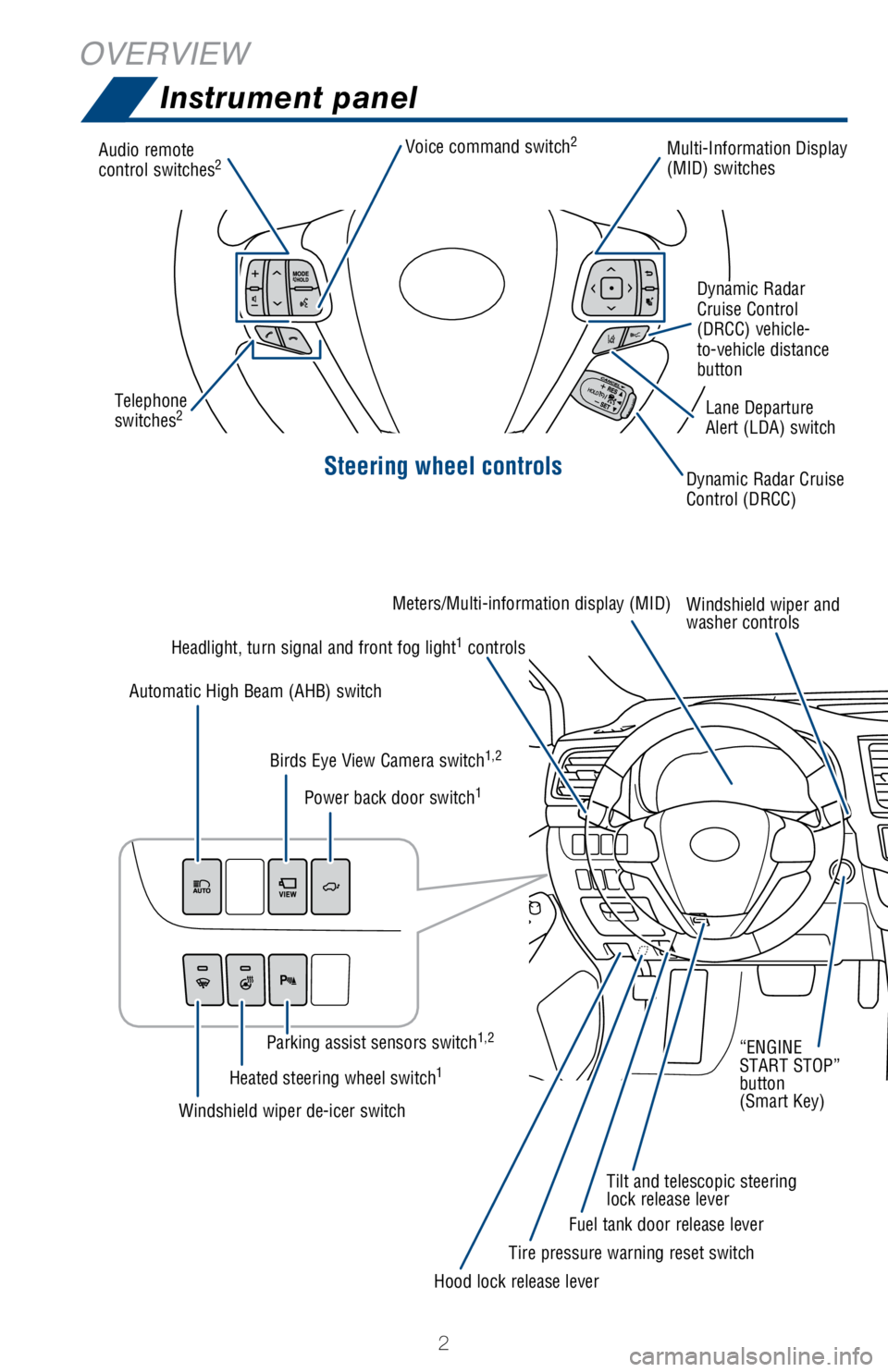
2
Steering wheel controls
Audio remote
control switches2Multi-Information Display
(MID) switchesDynamic Radar Cruise
Control
(DRCC)
Dynamic Radar
Cruise Control
(DRCC) vehicle-
to-vehicle distance
button
Lane Departure
Alert (LDA) switch
Tilt and telescopic steering
lock release lever
Headlight, turn signal and front fog light
1 controls
Windshield wiper and
washer controls
Meters/Multi-information display (MID)
“ENGINE
START STOP”
button
(Smart Key)
Hood lock release lever Fuel tank door release lever
Tire pressure warning reset switch
Windshield wiper de-icer switch
Heated steering wheel switch
1
Parking assist sensors switch1,2
Automatic High Beam (AHB) switch
Birds Eye View Camera switch
1,2
Power back door switch1
Voice command switch2
Telephone
switches2
OVERVIEWInstrument panel
Page 5 of 56
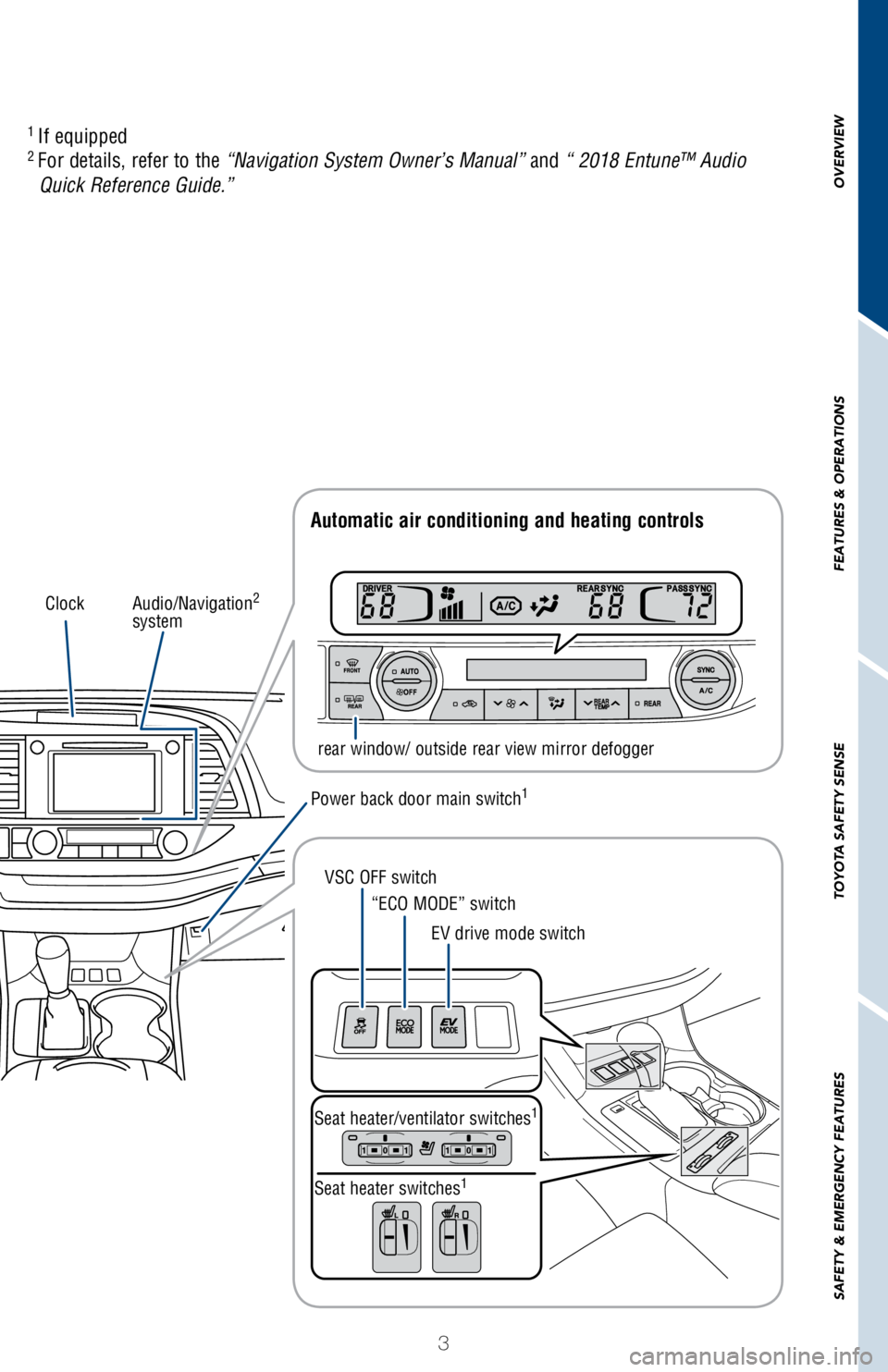
3
OVERVIEW
FEATURES & OPERATIONS
TOYOTA SAFETY SENSE
SAFETY & EMERGENCY FEATURES
Audio/Navigation2
system
rear window/ outside rear view mirror defogger
Automatic air conditioning and heating controls
Power back door main switch1
VSC OFF switch“ECO MODE” switch
EV drive mode switch
Seat heater/ventilator switches
1
Seat heater switches1
1
If equipped2 For details, refer to the “Navigation System Owner’s Manual” and “ 2018 Entune™ Audio
Quick Reference Guide.”
Clock
Page 22 of 56
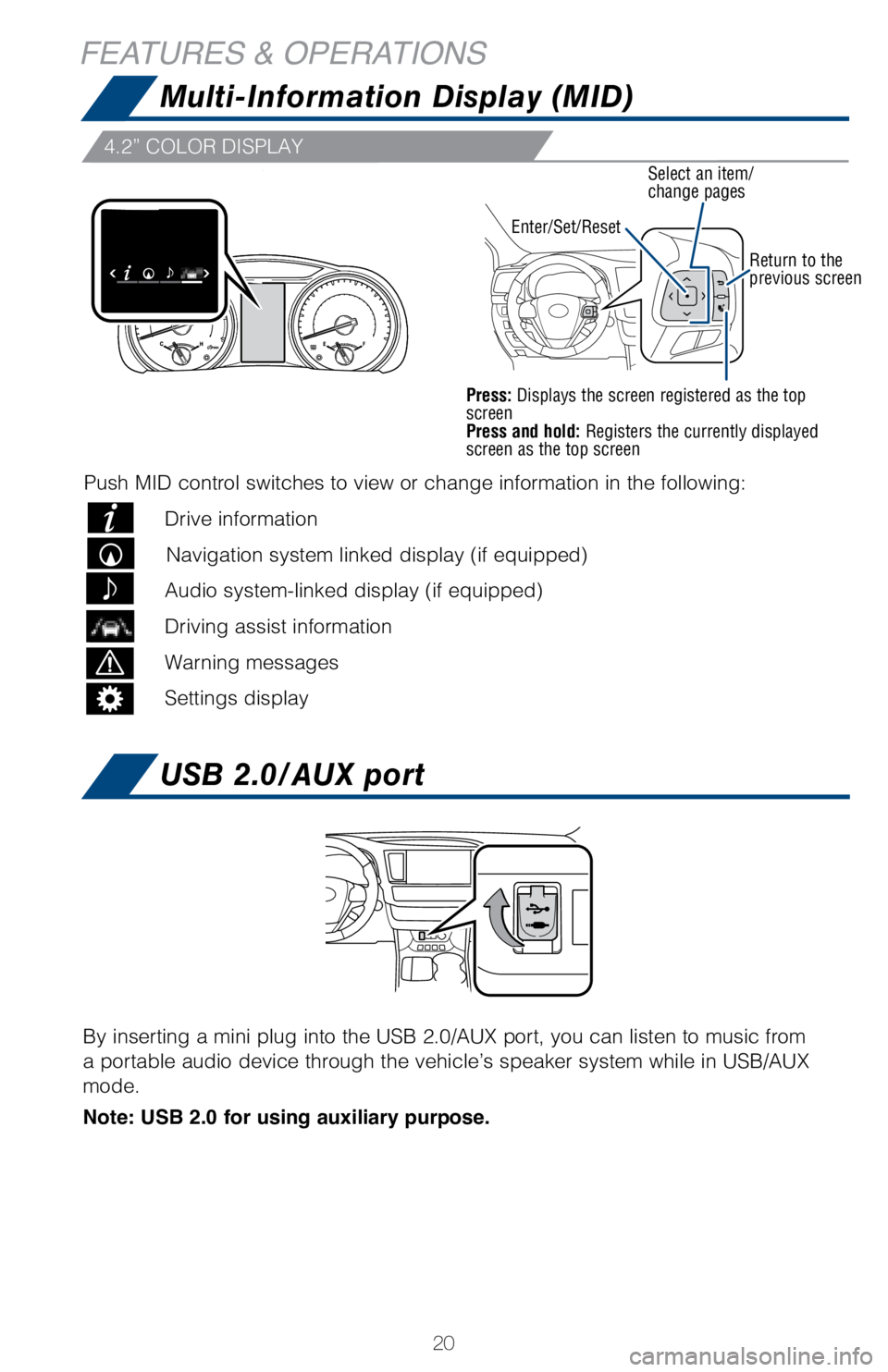
20
Press: Displays the screen registered as the top
screen
Press and hold: Registers the currently displayed
screen as the top screen
4.2” COLOR DISPLAY
Push MID control switches to view or change information in the following\
:
Drive information
Navigation system linked display (if equipped)
Audio system-linked display (if equipped)
Driving assist information
Warning messages
Settings display
Enter/Set/ResetSelect an item/
change pages
Return to the
previous screen
By inserting a mini plug into the USB 2.0/AUX port, you can listen to mu\
sic from
a portable audio device through the vehicle’s speaker system while in\
USB/AUX
mode.
Note: USB 2.0 for using auxiliary purpose.
Multi-Information Display (MID)
FEATURES & OPERATIONS
USB 2.0/AUX port
Page 24 of 56
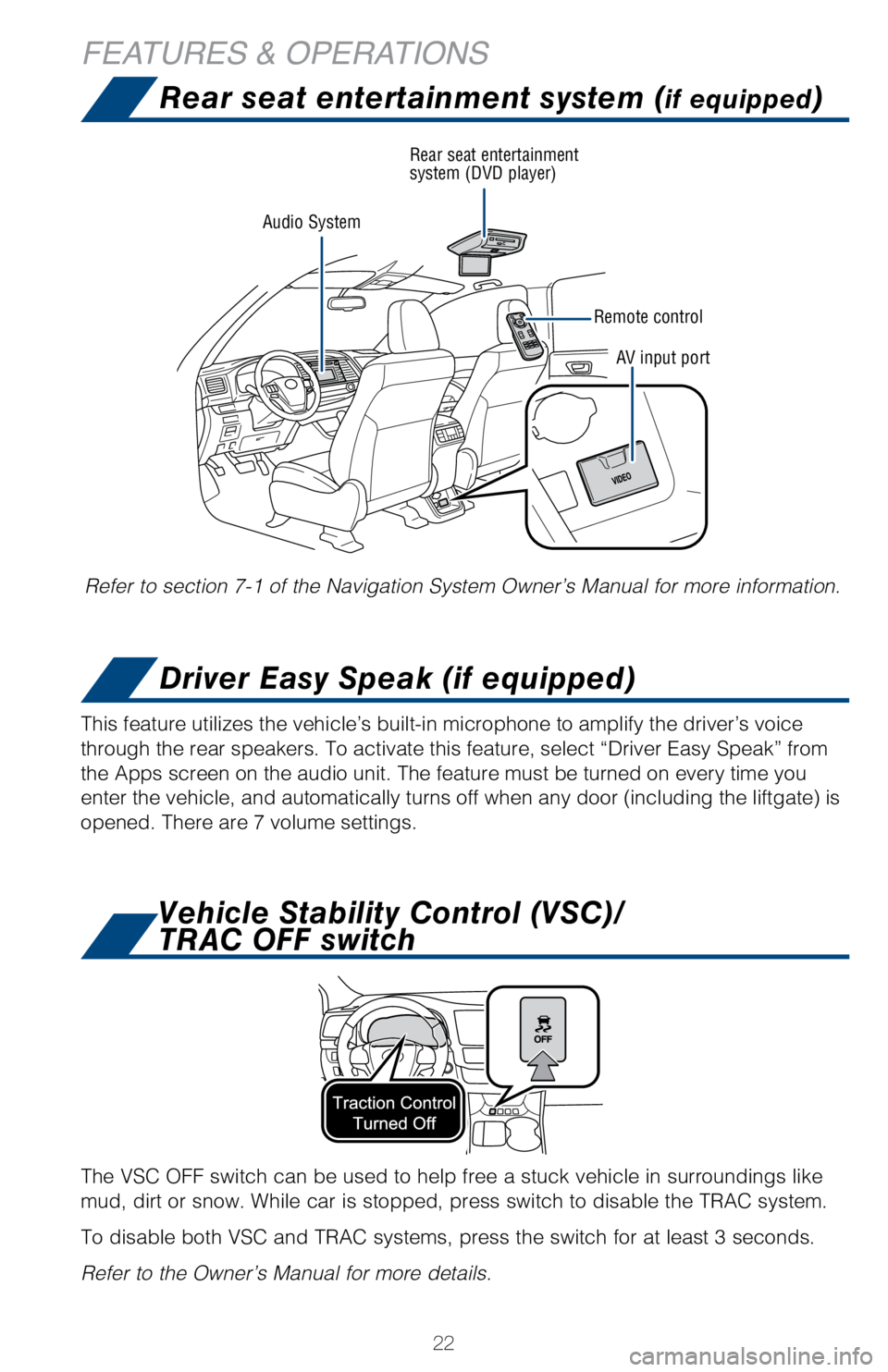
22
Refer to section 7-1 of the Navigation System Owner’s Manual for more\
information.
Vehicle Stability Control (VSC)/
TRAC OFF switch
The VSC OFF switch can be used to help free a stuck vehicle in surroundi\
ngs like
mud, dirt or snow. While car is stopped, press switch to disable the TRA\
C system.
To disable both VSC and TRAC systems, press the switch for at least 3 se\
conds.
Refer to the Owner’s Manual for more details.
This feature utilizes the vehicle’s built-in microphone to amplify th\
e driver’s voice
through the rear speakers. To activate this feature, select “Driver E\
asy Speak” from
the Apps screen on the audio unit. The feature must be turned on every t\
ime you
enter the vehicle, and automatically turns off when any door (including\
the liftgate) is
opened. There are 7 volume settings.
Audio System
Rear seat entertainment
system (DVD player)
Remote controlAV input port
Rear seat entertainment system (if equipped)
Driver Easy Speak (if equipped)
FEATURES & OPERATIONS
Page 25 of 56
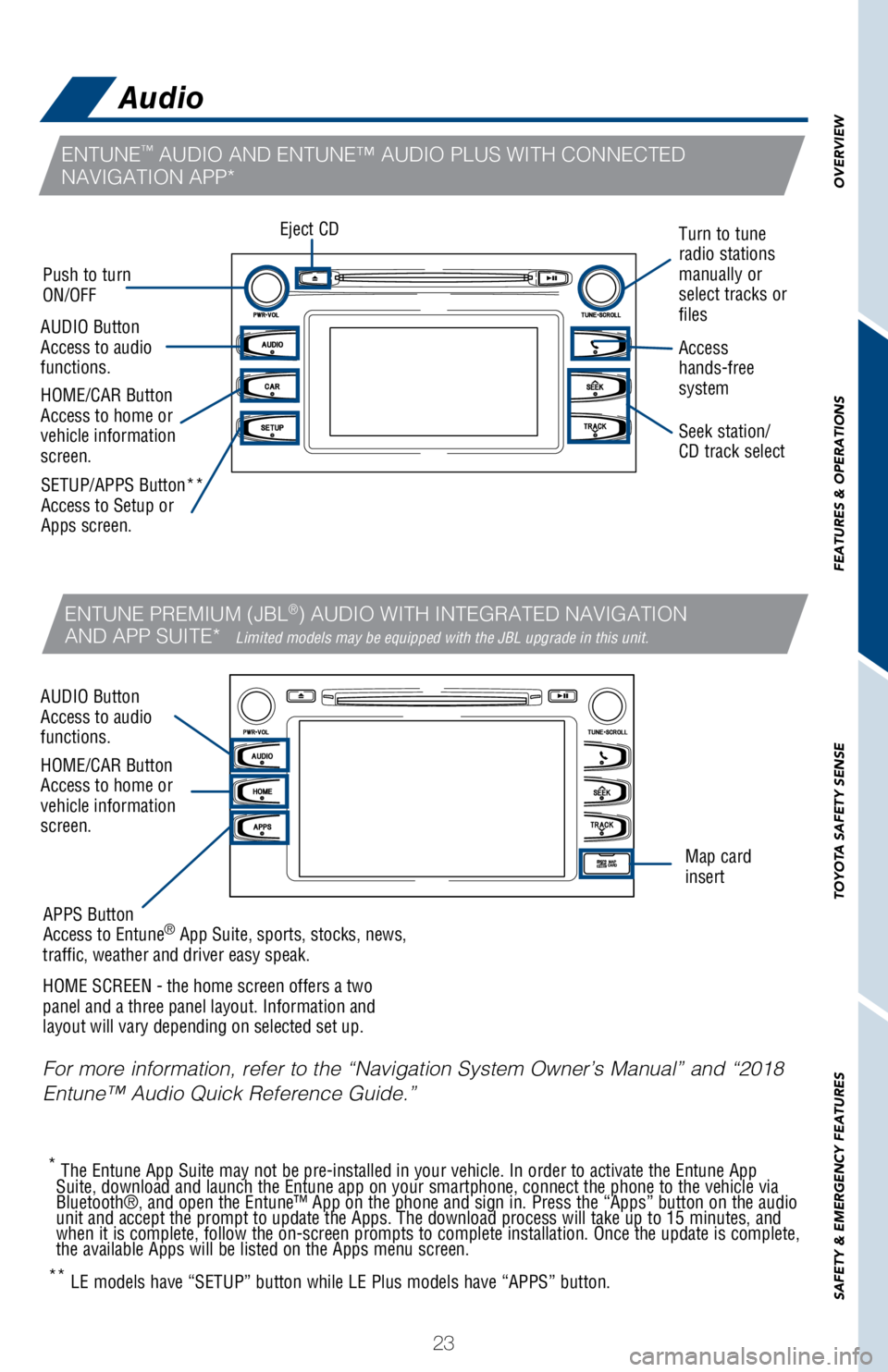
23
OVERVIEW
FEATURES & OPERATIONS
TOYOTA SAFETY SENSE
SAFETY & EMERGENCY FEATURES
For more information, refer to the “Navigation System Owner’s Manu\
al” and “2018
Entune™ Audio Quick Reference Guide.”
Seek station/
CD track select
Eject CD
Push to turn
ON/OFF Turn to tune
radio stations
manually or
select tracks or
files
Access
hands-free
system
* The Entune App Suite may not be pre-installed in your vehicle. In order\
to activate the Entune App
Suite, download and launch the Entune app on your smartphone, connect th\
e phone to the vehicle via
Bluetooth®, and open the Entune™ App on the phone and sign in. Pre\
ss the “Apps” button on the audio
unit and accept the prompt to update the Apps. The download process will\
take up to 15 minutes, and
when it is complete, follow the on-screen prompts to complete installati\
on. Once the update is complete,
the available Apps will be listed on the Apps menu screen.
SETUP/APPS Button**
Access to Setup or
Apps screen.
APPS Button
Access to Entune
® App Suite, sports, stocks, news,
traffic, weather and driver easy speak.
HOME SCREEN - the home screen offers a two
panel and a three panel layout. Information and
layout will vary depending on selected set up. Map card
insert
AUDIO Button
Access to audio
functions.
AUDIO Button
Access to audio
functions. HOME/CAR Button
Access to home or
vehicle information
screen.
HOME/CAR Button
Access to home or
vehicle information
screen.
ENTUNE™ AUDIO AND ENTUNE™ AUDIO PLUS WITH CONNECTED
NAVIGATION APP*
ENTUNE PREMIUM (JBL®) AUDIO WITH INTEGRATED NAVIGATION
AND APP SUITE* Limited models may be equipped with the JBL upgrade in this unit.
** LE models have “SETUP” button while LE Plus models have “APPS”\
button.
Audio
Page 31 of 56
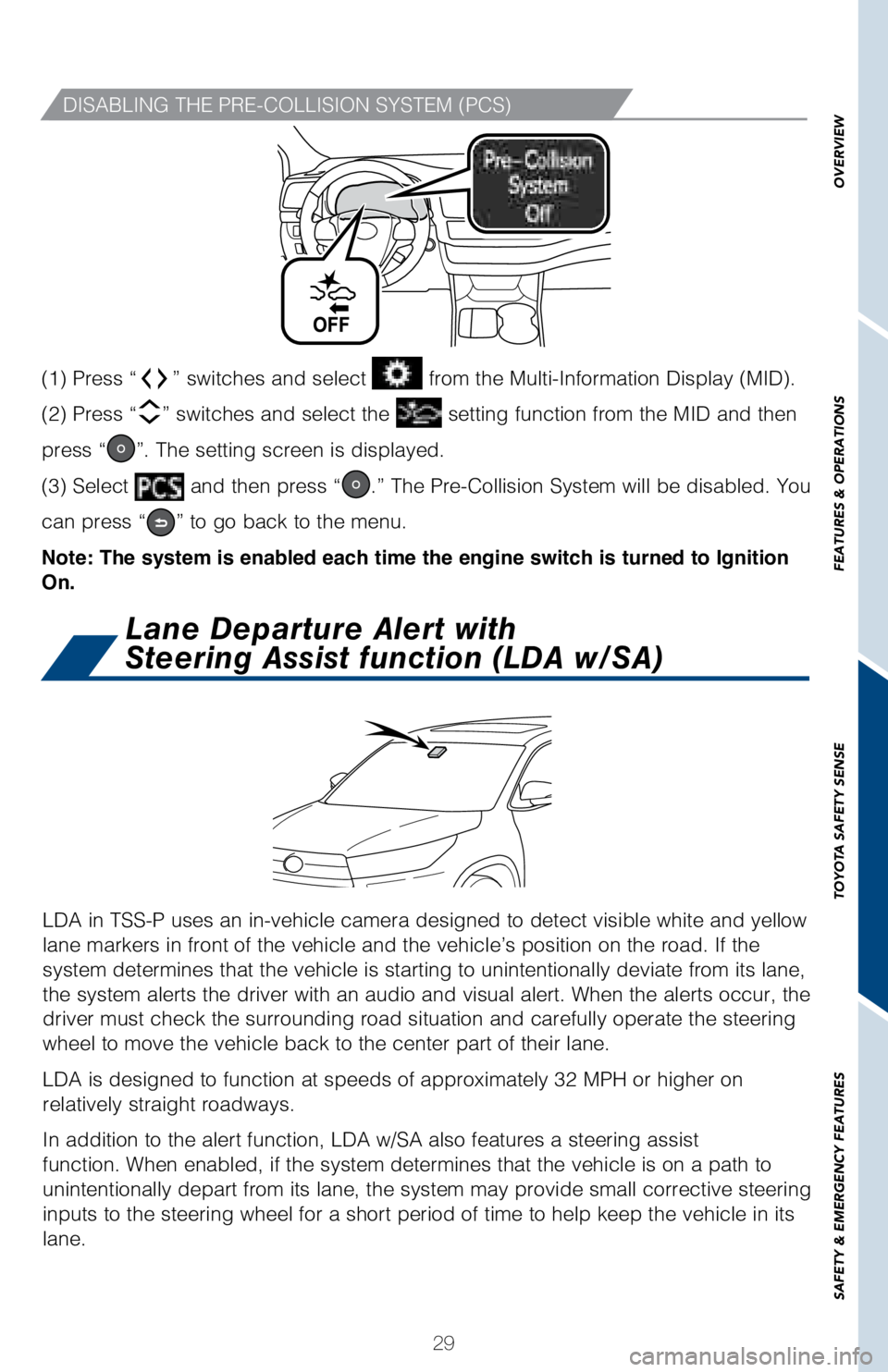
29
OVERVIEW
FEATURES & OPERATIONS
TOYOTA SAFETY SENSE
SAFETY & EMERGENCY FEATURES
(1) Press “” switches and select from the Multi-Information Display (MID).
(2) Press “
” switches and select the setting function from the MID and then
press “
”. The setting screen is displayed.
(3) Select
and then press “.” The Pre-Collision System will be disabled. You
can press “
” to go back to the menu.
Note: The system is enabled each time the engine switch is turned to Ignition
On.
LDA in TSS-P uses an in-vehicle camera designed to detect visible white \
and yellow
lane markers in front of the vehicle and the vehicle’s position on th\
e road. If the
system determines that the vehicle is starting to unintentionally deviat\
e from its lane,
the system alerts the driver with an audio and visual alert. When the al\
erts occur, the
driver must check the surrounding road situation and carefully operate t\
he steering
wheel to move the vehicle back to the center part of their lane.
LDA is designed to function at speeds of approximately 32 MPH or higher \
on
relatively straight roadways.
In addition to the alert function, LDA w/SA also features a steering ass\
ist
function. When enabled, if the system determines that the vehicle is on \
a path to
unintentionally depart from its lane, the system may provide small corrective steering
inputs to the steering wheel for a short period of time to help keep the\
vehicle in its
lane.
Lane Departure Alert with
Steering Assist function (LDA w/SA)
DISABLING THE PRE-COLLISION SYSTEM (PCS)
Page 45 of 56
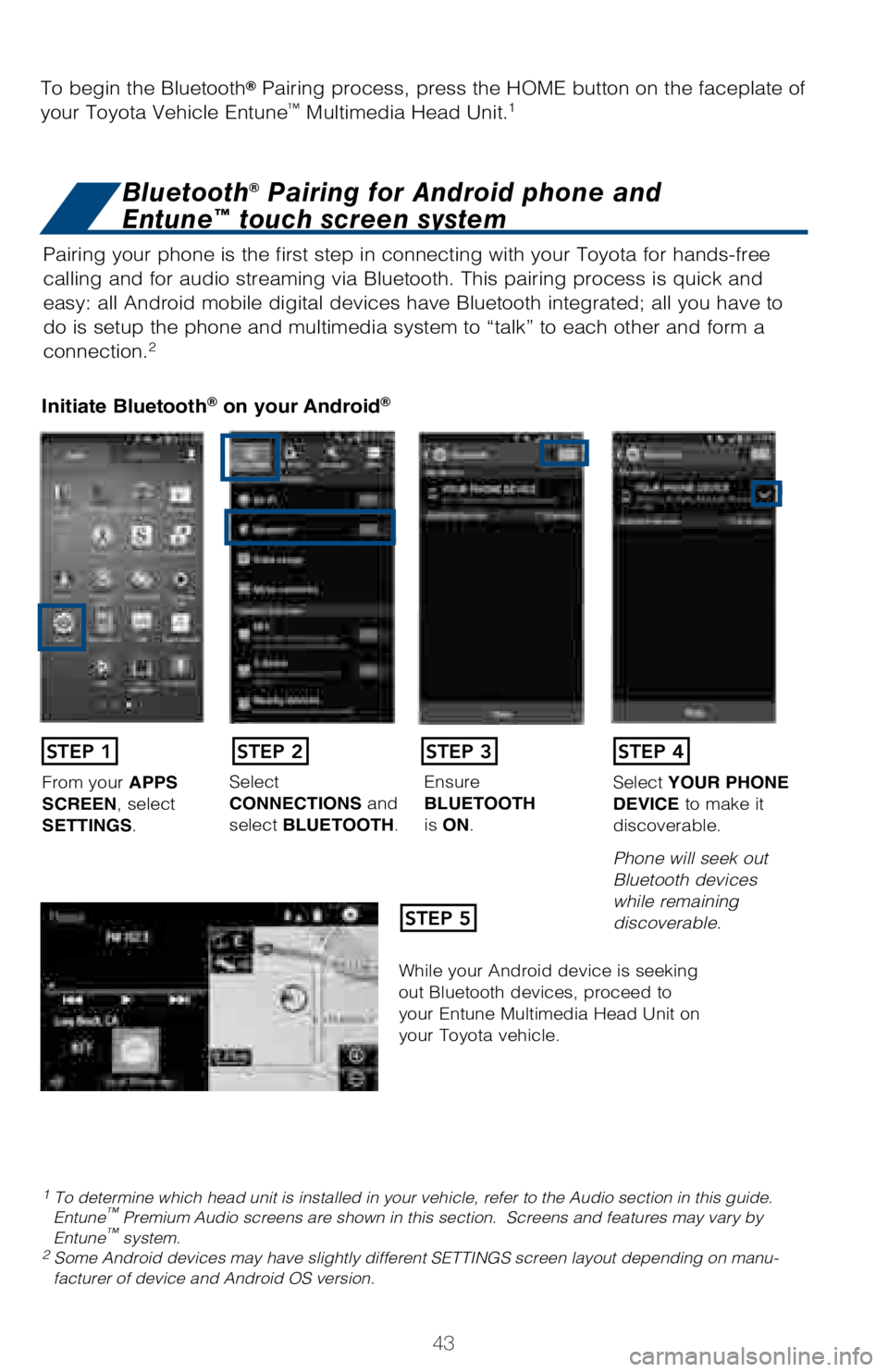
43
Pairing your phone is the first step in connecting with your Toyota for \
hands-free
calling and for audio streaming via Bluetooth. This pairing process is q\
uick and
easy: all Android mobile digital devices have Bluetooth integrated; all \
you have to
do is setup the phone and multimedia system to “talk” to each othe\
r and form a
connection.
2
Initiate Bluetooth® on your Android®
STEP 1
STEP 5
STEP 2STEP 3STEP 4
From your APPS
SCREEN, select
SETTINGS. Select
CONNECTIONS and
select
BLUETOOTH. Ensure
BLUETOOTH
is
ON. Select
YOUR PHONE
DEVICE to make it
discoverable.
Phone will seek out
Bluetooth devices
while remaining
discoverable.
While your Android device is seeking
out Bluetooth devices, proceed to
your Entune Multimedia Head Unit on
your Toyota vehicle.
1 To determine which head unit is installed in your vehicle, refer to the\
Audio section in this guide. Entune™ Premium Audio screens are shown in this section. Screens and features \
may vary by
Entune™ system. 2 Some Android devices may have slightly different SETTINGS screen layout\
depending on manu- facturer of device and Android OS version.
To begin the Bluetooth® Pairing process, press the HOME button on the faceplate of
your Toyota Vehicle Entune™ Multimedia Head Unit.1
Bluetooth® Pairing for Android phone and
Entune™ touch screen system
Page 46 of 56
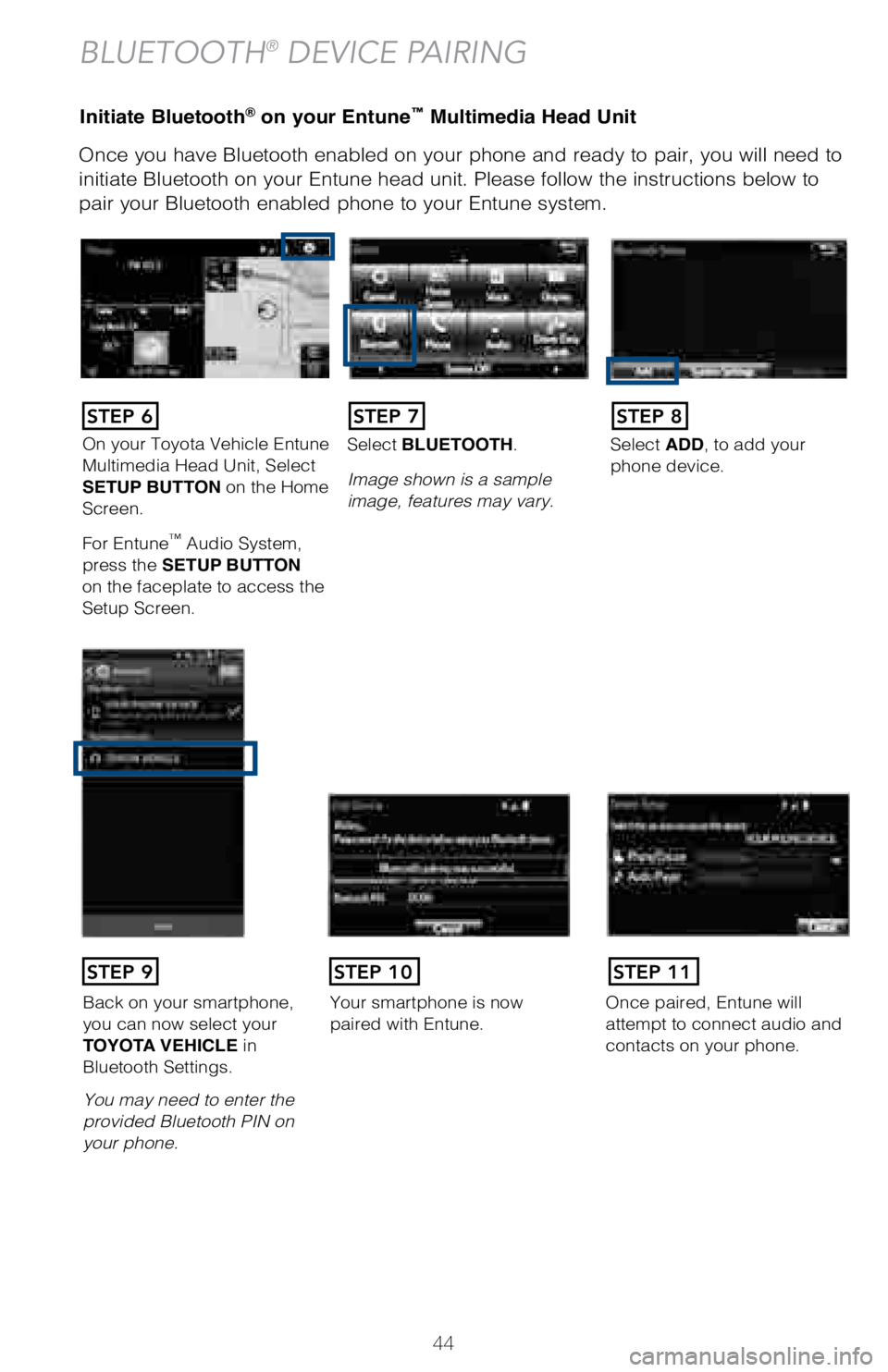
44
Initiate Bluetooth® on your Entune™ Multimedia Head Unit
Once you have Bluetooth enabled on your phone and ready to pair, you wil\
l need to
initiate Bluetooth on your Entune head unit. Please follow the instructi\
ons below to
pair your Bluetooth enabled phone to your Entune system.
BLUETOOTH® DEVICE PAIRING
On your Toyota Vehicle Entune
Multimedia Head Unit, Select
SETUP BUTTON on the Home
Screen.
For Entune
™ Audio System,
press the SETUP BUTTON
on the faceplate to access the
Setup Screen. Select BLUETOOTH.
Image shown is a sample
image, features may vary.
Select ADD, to add your
phone device.
Back on your smartphone,
you can now select your
TOYOTA VEHICLE in
Bluetooth Settings.
You may need to enter the
provided Bluetooth PIN on
your phone.Your smartphone is now
paired with Entune.Once paired, Entune will
attempt to connect audio and
contacts on your phone.
STEP 6STEP 7STEP 8
STEP 9STEP 11STEP 10
Page 48 of 56
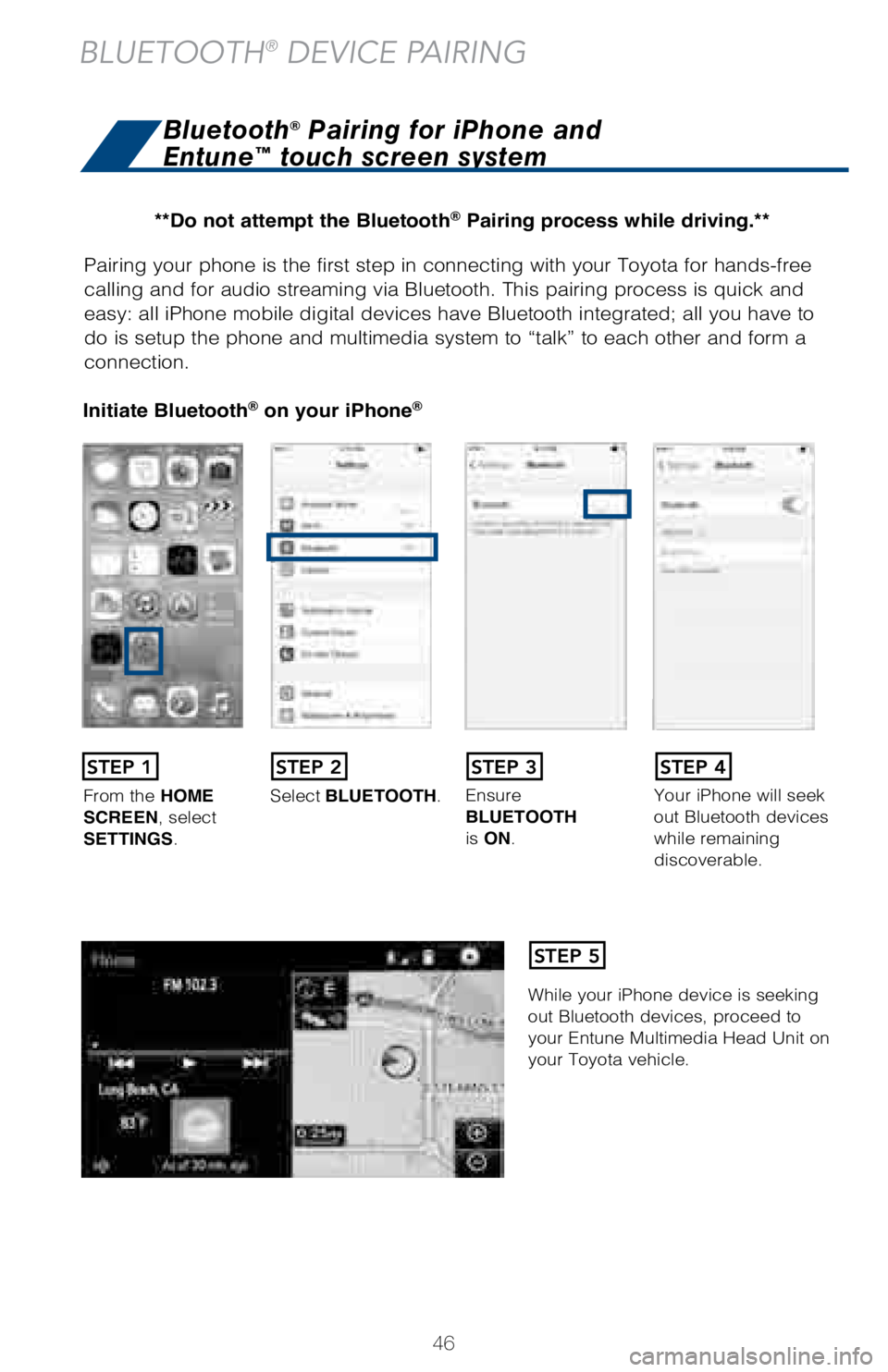
46
Pairing your phone is the first step in connecting with your Toyota for \
hands-free
calling and for audio streaming via Bluetooth. This pairing process is q\
uick and
easy: all iPhone mobile digital devices have Bluetooth integrated; all y\
ou have to
do is setup the phone and multimedia system to “talk” to each othe\
r and form a
connection.
Initiate Bluetooth® on your iPhone®
From the HOME
SCREEN, select
SETTINGS. Select
BLUETOOTH. Ensure
BLUETOOTH
is
ON. Your iPhone will seek
out Bluetooth devices
while remaining
discoverable.
While your iPhone device is seeking
out Bluetooth devices, proceed to
your Entune Multimedia Head Unit on
your Toyota vehicle.
STEP 1STEP 2STEP 3STEP 4
STEP 5
Bluetooth® Pairing for iPhone and
Entune™ touch screen system
BLUETOOTH® DEVICE PAIRING
**Do not attempt the Bluetooth® Pairing process while driving.**