bluetooth TOYOTA HIGHLANDER HYBRID 2019 Accessories, Audio & Navigation (in English)
[x] Cancel search | Manufacturer: TOYOTA, Model Year: 2019, Model line: HIGHLANDER HYBRID, Model: TOYOTA HIGHLANDER HYBRID 2019Pages: 392, PDF Size: 7.38 MB
Page 112 of 392
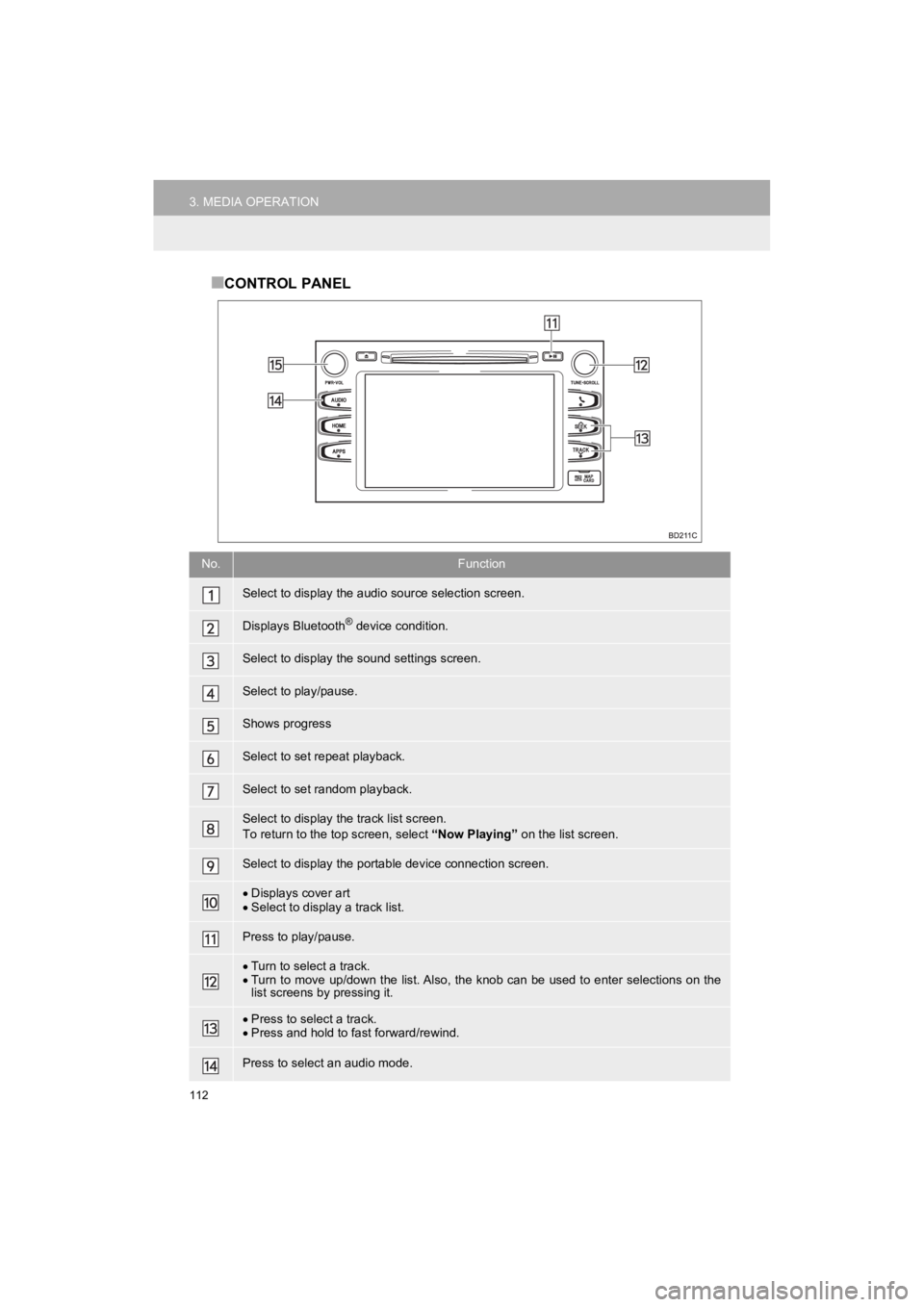
112
3. MEDIA OPERATION
HIGHLANDER_Navi_U
■CONTROL PANEL
No.Function
Select to display the audio source selection screen.
Displays Bluetooth® device condition.
Select to display the sound settings screen.
Select to play/pause.
Shows progress
Select to set repeat playback.
Select to set random playback.
Select to display the track list screen.
To return to the top screen, select “Now Playing” on the list screen.
Select to display the portable device connection screen.
Displays cover art
Select to display a track list.
Press to play/pause.
Turn to select a track.
Turn to move up/down the list. Also, the knob can be used to en ter selections on the
list screens by pressing it.
Press to select a track.
Press and hold to fast forward/rewind.
Press to select an audio mode.
Page 113 of 392
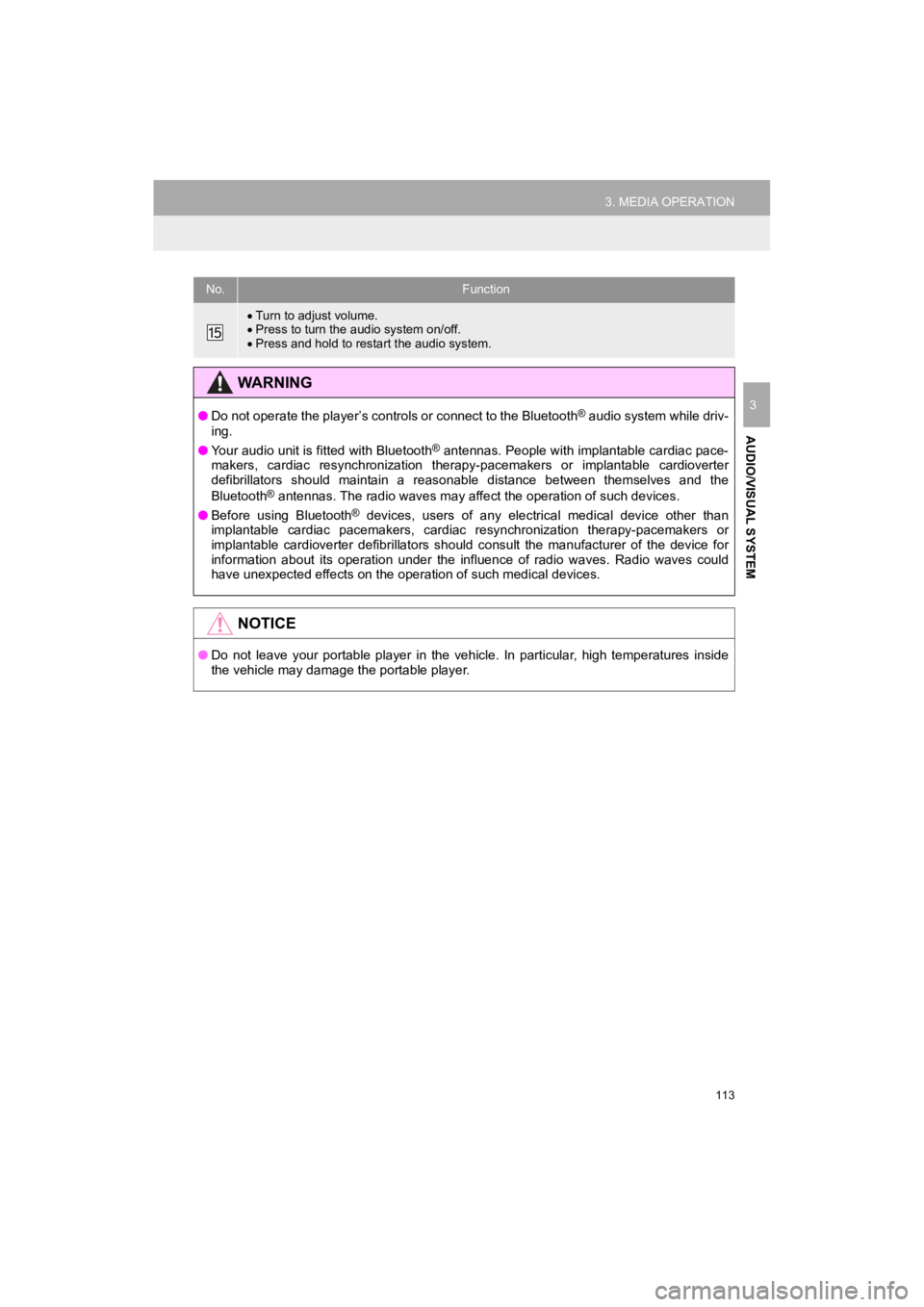
113
3. MEDIA OPERATION
HIGHLANDER_Navi_U
AUDIO/VISUAL SYSTEM
3
Turn to adjust volume.
Press to turn the audio system on/off.
Press and hold to restart the audio system.
WA R N I N G
● Do not operate the player’s controls or connect to the Bluetoot h® audio system while driv-
ing.
● Your audio unit is fitted with Bluetooth
® antennas. People with implantable cardiac pace-
makers, cardiac resynchronization therapy-pacemakers or implant able cardioverter
defibrillators should maintain a reasonable distance between themselves and the
Bluetooth
® antennas. The radio waves may affect the operation of such dev ices.
● Before using Bluetooth
® devices, users of any electrical medical device other than
implantable cardiac pacemakers, cardiac resynchronization thera py-pacemakers or
implantable cardioverter defibrillators should consult the manu facturer of the device for
information about its operation under the influence of radio wa ves. Radio waves could
have unexpected effects on the operation of such medical device s.
NOTICE
●Do not leave your portable player in the vehicle. In particular, high temperatures inside
the vehicle may damage the portable player.
No.Function
Page 114 of 392
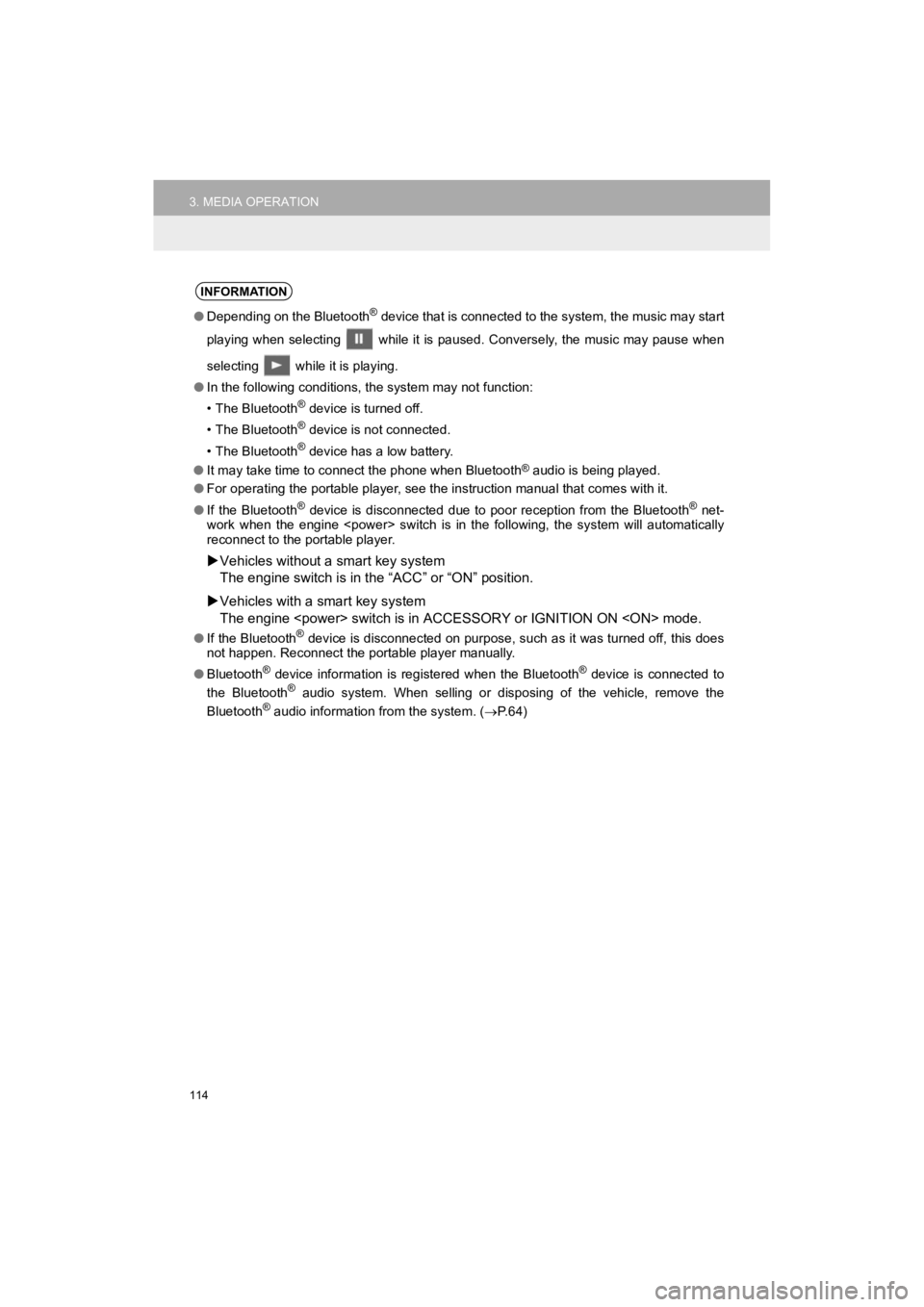
114
3. MEDIA OPERATION
HIGHLANDER_Navi_U
INFORMATION
●Depending on the Bluetooth® device that is connected to the system, the music may start
playing when selecting while it is paused. Conversely, the mus ic may pause when
selecting while it is playing.
● In the following conditions, the system may not function:
• The Bluetooth
® device is turned off.
• The Bluetooth
® device is not connected.
• The Bluetooth
® device has a low battery.
● It may take time to connect the phone when Bluetooth
® audio is being played.
● For operating the portable player, see the instruction manual that comes with it.
● If the Bluetooth
® device is disconnected due to poor reception from the Bluetoot h® net-
work when the engine
reconnect to the portable player.
Vehicles without a smart key system
The engine switch is in the “ACC” or “O N” position.
Vehicles with a smart key system
The engine
●If the Bluetooth® device is disconnected on purpose, such as it was turned off, this does
not happen. Reconnect the portable player manually.
● Bluetooth
® device information is registered when the Bluetooth® device is connected to
the Bluetooth® audio system. When selling or disposing of the vehicle, remove the
Bluetooth® audio information from the system. ( P. 6 4 )
Page 115 of 392
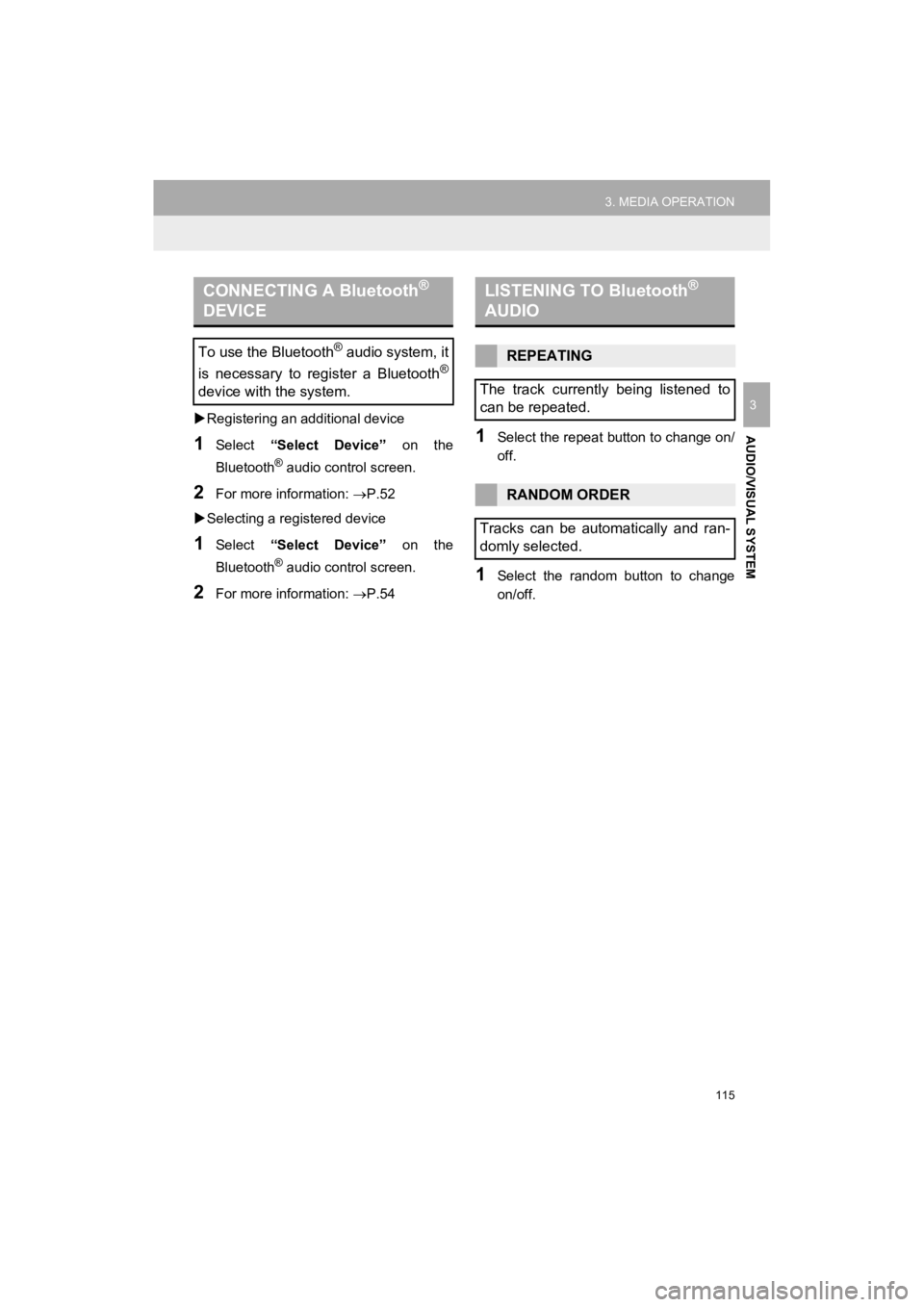
115
3. MEDIA OPERATION
HIGHLANDER_Navi_U
AUDIO/VISUAL SYSTEM
3Registering an additional device
1Select “Select Device” on the
Bluetooth
® audio control screen.
2For more information: P.52
Selecting a registered device
1Select “Select Device” on the
Bluetooth
® audio control screen.
2For more information: P.54
1Select the repeat button to change on/
off.
1Select the random button to change
on/off.
CONNECTING A Bluetooth®
DEVICE
To use the Bluetooth® audio system, it
is necessary to register a Bluetooth
®
device with the system.
LISTENING TO Bluetooth®
AUDIO
REPEATING
The track currently being listened to
can be repeated.
RANDOM ORDER
Tracks can be automatically and ran-
domly selected.
Page 119 of 392
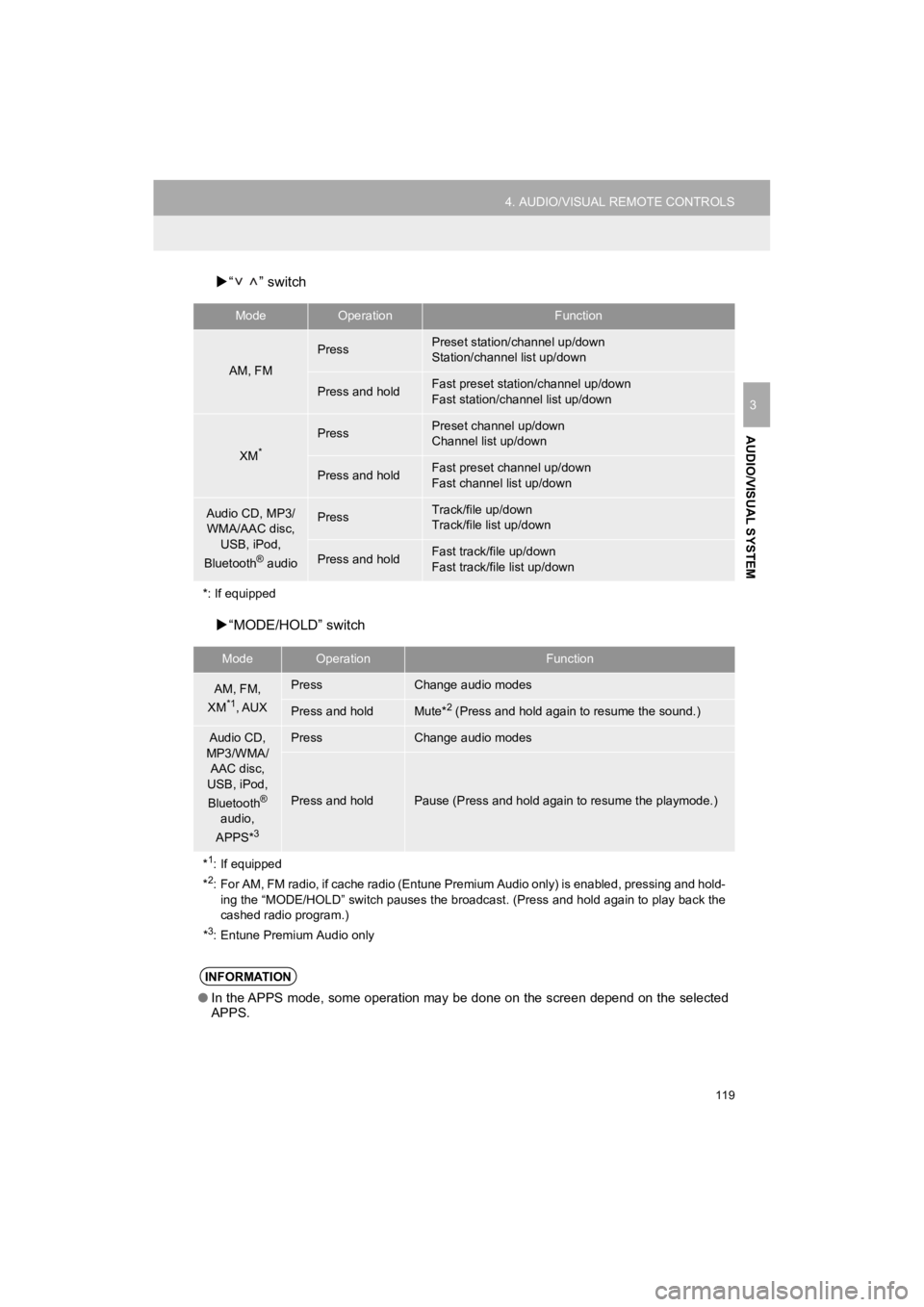
119
4. AUDIO/VISUAL REMOTE CONTROLS
HIGHLANDER_Navi_U
AUDIO/VISUAL SYSTEM
3
“ ” switch
“MODE/HOLD” switch
ModeOperationFunction
AM, FM
PressPreset station/channel up/down
Station/channel list up/down
Press and holdFast preset station/channel up/down
Fast station/channel list up/down
XM*
PressPreset channel up/down
Channel list up/down
Press and holdFast preset channel up/down
Fast channel list up/down
Audio CD, MP3/
WMA/AAC disc,
USB, iPod,
Bluetooth
® audio
PressTrack/file up/down
Track/file list up/down
Press and holdFast track/file up/down
Fast track/file list up/down
*: If equipped
ModeOperationFunction
AM, FM,
XM*1, AUX
PressChange audio modes
Press and holdMute*2 (Press and hold again to resume the sound.)
Audio CD,
MP3/WMA/ AAC disc,
USB, iPod,
Bluetooth
®
audio,
APPS*
3
PressChange audio modes
Press and holdPause (Press and hold again to resume the playmode.)
*
1: If equipped
*2: For AM, FM radio, if cache radio (Entune Premium Audio only) i s enabled, pressing and hold-
ing the “MODE/HOLD” switch pauses the broadcast. (Press and hol d again to play back the
cashed radio program.)
*
3: Entune Premium Audio only
INFORMATION
● In the APPS mode, some operation may be done on the screen depe nd on the selected
APPS.
Page 178 of 392
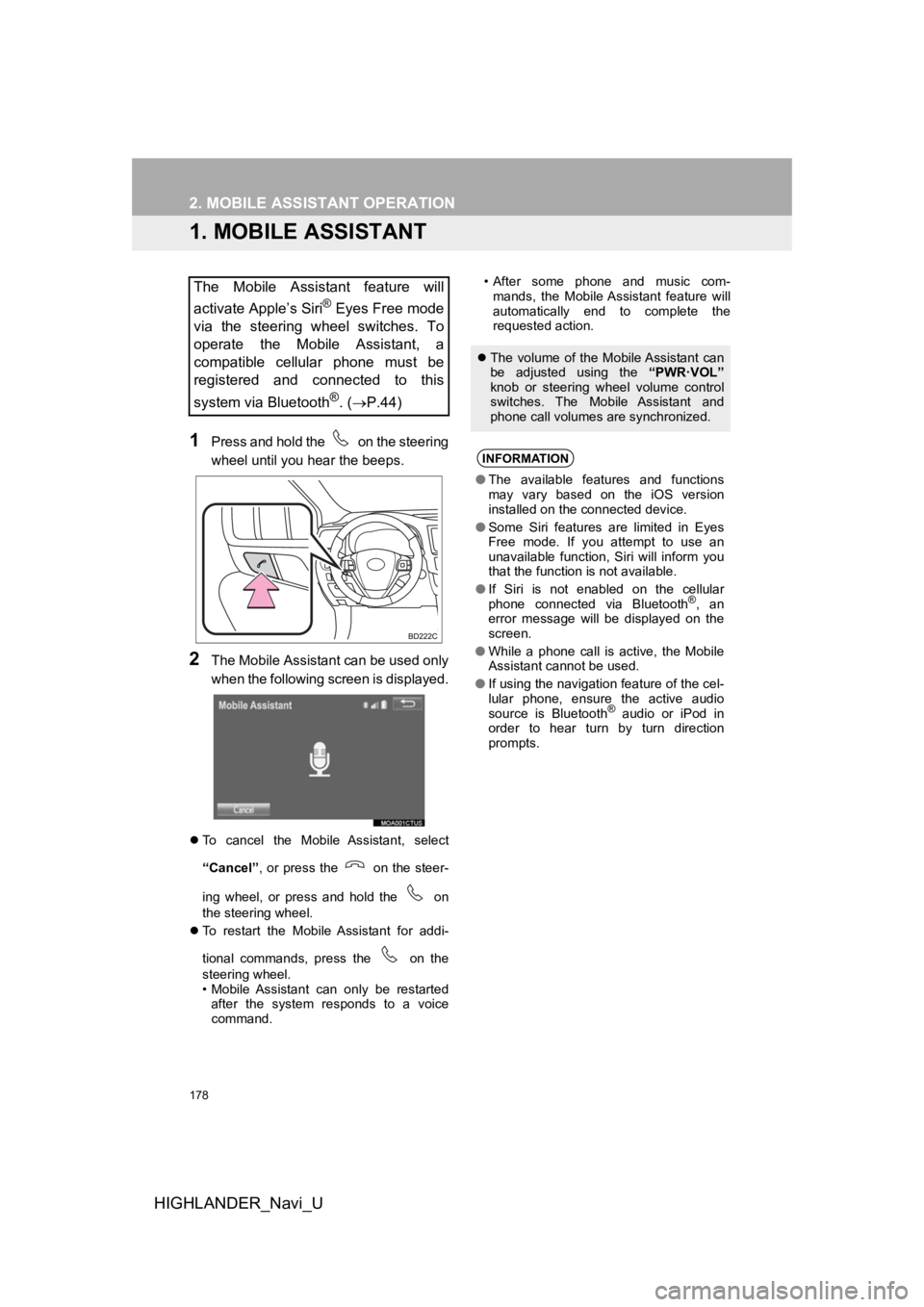
178
HIGHLANDER_Navi_U
2. MOBILE ASSISTANT OPERATION
1. MOBILE ASSISTANT
1Press and hold the on the steering
wheel until you hear the beeps.
2The Mobile Assistant can be used only
when the following screen is displayed.
To cancel the Mobile Assistant, select
“Cancel” , or press the on the steer-
ing wheel, or press and hold the on
the steering wheel.
To restart the Mobile Assistant for addi-
tional commands, press the on the
steering wheel.
• Mobile Assistant can only be restarted
after the system responds to a voice
command. • After some phone and music com-
mands, the Mobile Assistant feature will
automatically end to complete the
requested action.
The Mobile Assistant feature will
activate Apple’s Siri
® Eyes Free mode
via the steering wheel switches. To
operate the Mobile Assistant, a
compatible cellular phone must be
registered and connected to this
system via Bluetooth
®. ( P.44)
The volume of the Mobile Assistant can
be adjusted using the “PWR·VOL”
knob or steering wheel volume control
switches. The Mobile Assistant and
phone call volumes are synchronized.
INFORMATION
● The available features and functions
may vary based on the iOS version
installed on the connected device.
● Some Siri features are limited in Eyes
Free mode. If you attempt to use an
unavailable function, Siri will inform you
that the function is not available.
● If Siri is not enabled on the cellular
phone connected via Bluetooth
®, an
error message will be displayed on the
screen.
● While a phone call is active, the Mobile
Assistant cannot be used.
● If using the navigation feature of the cel-
lular phone, ensure the active audio
source is Bluetooth
® audio or iPod in
order to hear turn by turn direction
prompts.
Page 182 of 392
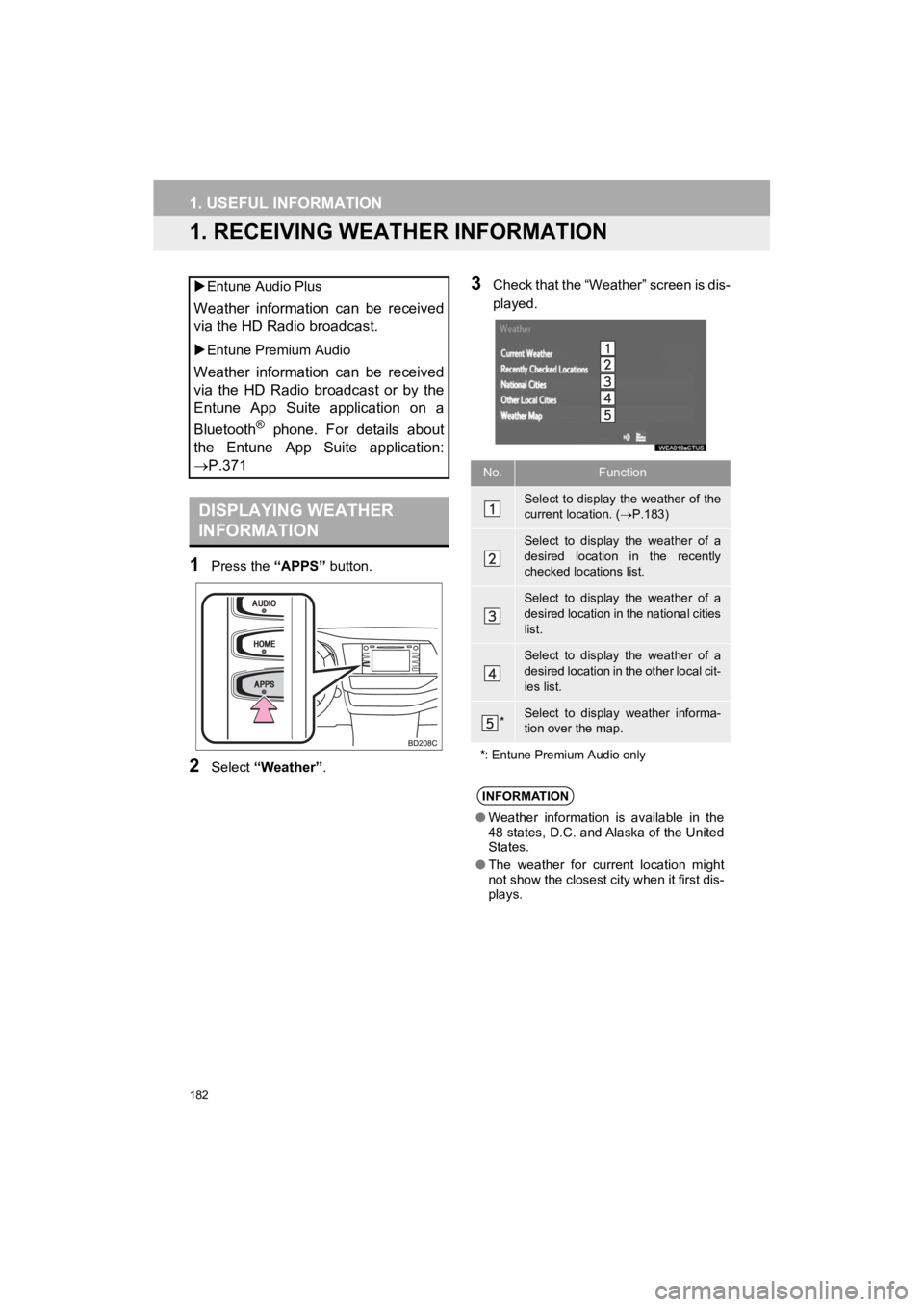
182
HIGHLANDER_Navi_U
1. USEFUL INFORMATION
1. RECEIVING WEATHER INFORMATION
1Press the “APPS” button.
2Select “Weather” .
3Check that the “Weather” screen is dis-
played.
Entune Audio Plus
Weather information can be received
via the HD Radio broadcast.
Entune Premium Audio
Weather information can be received
via the HD Radio broadcast or by the
Entune App Suite application on a
Bluetooth
® phone. For details about
the Entune App Suite application:
P.371
DISPLAYING WEATHER
INFORMATION
No.Function
Select to display the weather of the
current location. ( P.183)
Select to display the weather of a
desired location in the recently
checked locations list.
Select to display the weather of a
desired location in the national cities
list.
Select to display the weather of a
desired location in the other local cit-
ies list.
*Select to display weather informa-
tion over the map.
*: Entune Premium Audio only
INFORMATION
● Weather information is available in the
48 states, D.C. and Alaska of the United
States.
● The weather for current location might
not show the closest city when it first dis-
plays.
Page 185 of 392
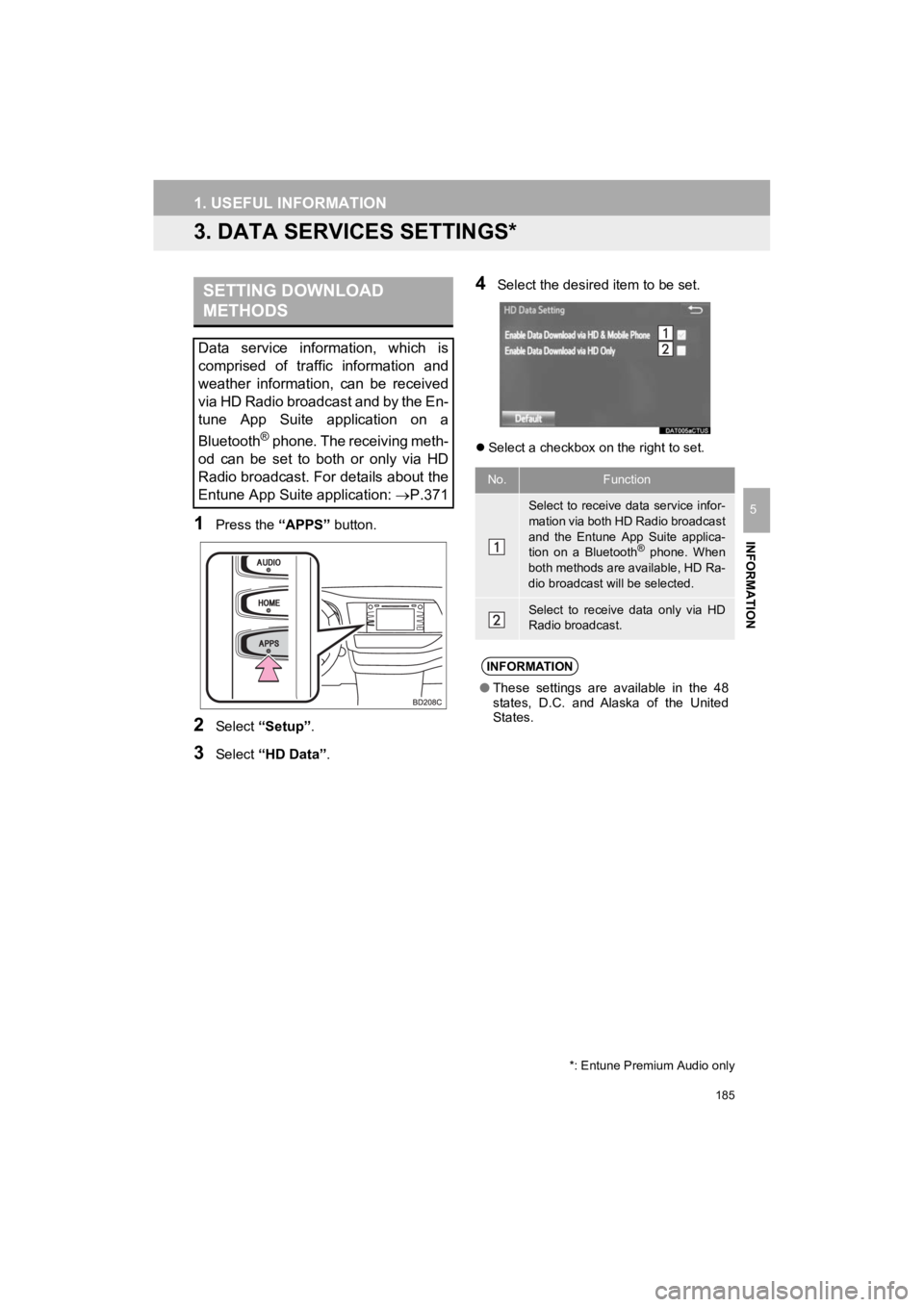
185
1. USEFUL INFORMATION
HIGHLANDER_Navi_U
INFORMATION
5
3. DATA SERVICES SETTINGS*
1Press the “APPS” button.
2Select “Setup” .
3Select “HD Data”.
4Select the desired item to be set.
Select a checkbox on the right to set.
SETTING DOWNLOAD
METHODS
Data service information, which is
comprised of traffic information and
weather information, can be received
via HD Radio broadcast and by the En-
tune App Suite application on a
Bluetooth
® phone. The receiving meth-
od can be set to both or only via HD
Radio broadcast. For details about the
Entune App Suite application: P.371
*: Entune Premium Audio only
No.Function
Select to receive data service infor-
mation via both HD Radio broadcast
and the Entune App Suite applica-
tion on a Bluetooth
® phone. When
both methods are available, HD Ra-
dio broadcast will be selected.
Select to receive data only via HD
Radio broadcast.
INFORMATION
● These settings are available in the 48
states, D.C. and Alaska of the United
States.
Page 259 of 392
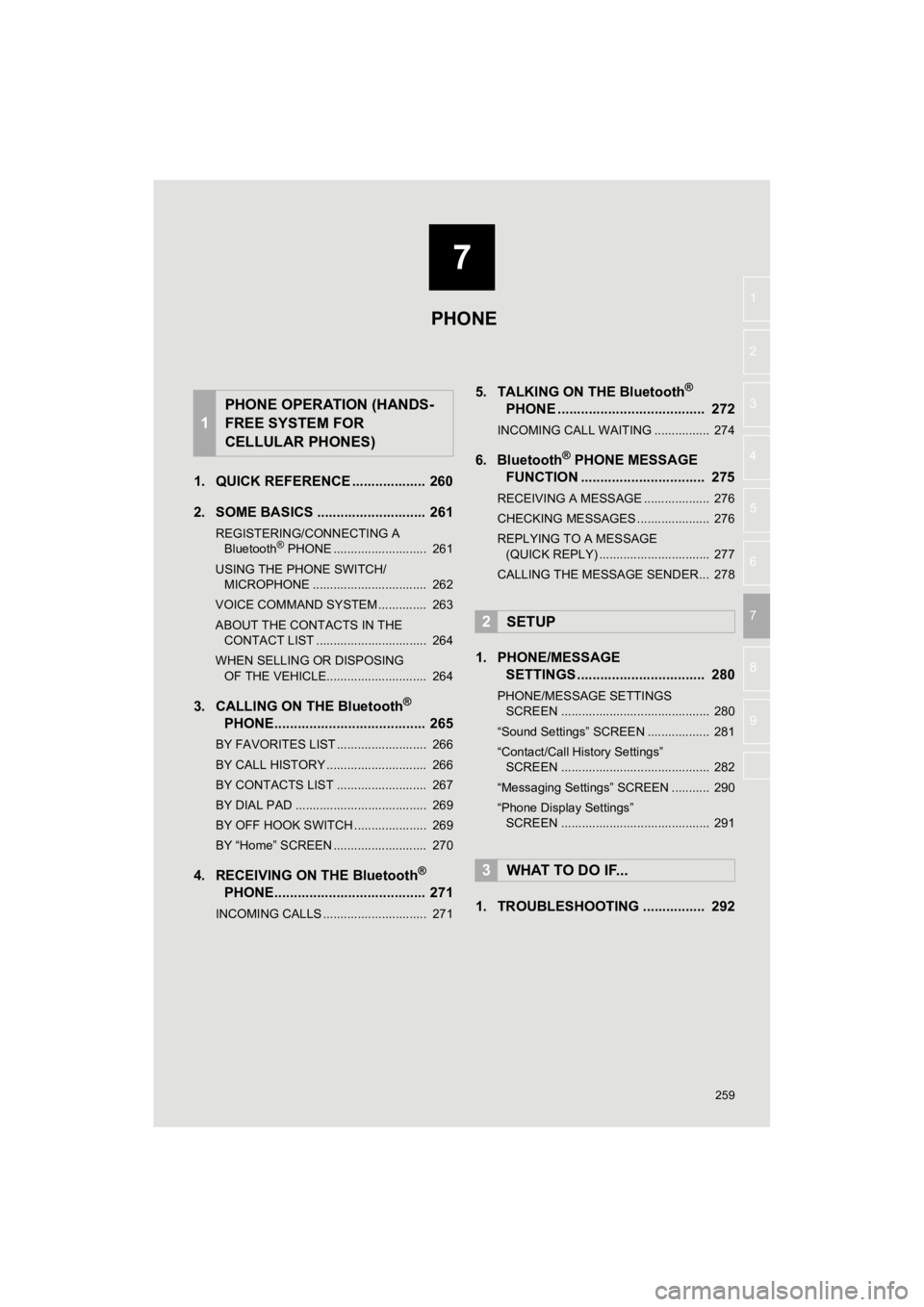
7
259
HIGHLANDER_Navi_U
4
5
6
8
9
1
2
3
7
1. QUICK REFERENCE ................... 260
2. SOME BASICS ............................ 261
REGISTERING/CONNECTING A Bluetooth® PHONE ........................... 261
USING THE PHONE SWITCH/ MICROPHONE ................................. 262
VOICE COMMAND SYSTEM .............. 263
ABOUT THE CONTACTS IN THE CONTACT LIST ................................ 264
WHEN SELLING OR DISPOSING OF THE VEHICLE............................. 264
3. CALLING ON THE Bluetooth®
PHON
E....................................... 265
BY FAVORITES LIST .......................... 266
BY CALL HISTORY ............................. 266
BY CONTACTS LIST .......................... 267
BY DIAL PAD ...................................... 269
BY OFF HOOK SWITCH ..................... 269
BY “Home” SCREEN ........................... 270
4. RECEIVING ON THE Bluetooth®
PHO N
E....................................... 271
INCOMING CALLS .............................. 271
5. TALKING ON THE Bluetooth®
PHONE .
..................................... 272
INCOMING CALL WAITING ................ 274
6. Bluetooth® PHONE MESSAGE
FUNCTION ...... ....................... ... 275
RECEIVING A MESSAGE ................... 276
CHECKING MESSAGES ..................... 276
REPLYING TO A MESSAGE
(QUICK REPLY) ................................ 277
CALLING THE MESSAGE SENDER... 278
1. PHONE/MESSAGE SETTINGS ................................. 280
PHONE/MESSAGE SETTINGS
SCREEN ........................................... 280
“Sound Settings” SCREEN .................. 281
“Contact/Call History Settings” SCREEN ........................................... 282
“Messaging Settings” SCREEN ........... 290
“Phone Display Settings” SCREEN ........................................... 291
1. TROUBLESHOOTING ................ 292
1
PHONE OPERATION (HANDS-
FREE SYSTEM FOR
CELLULAR PHONES)
2SETUP
3WHAT TO DO IF...
PHONE
Page 260 of 392
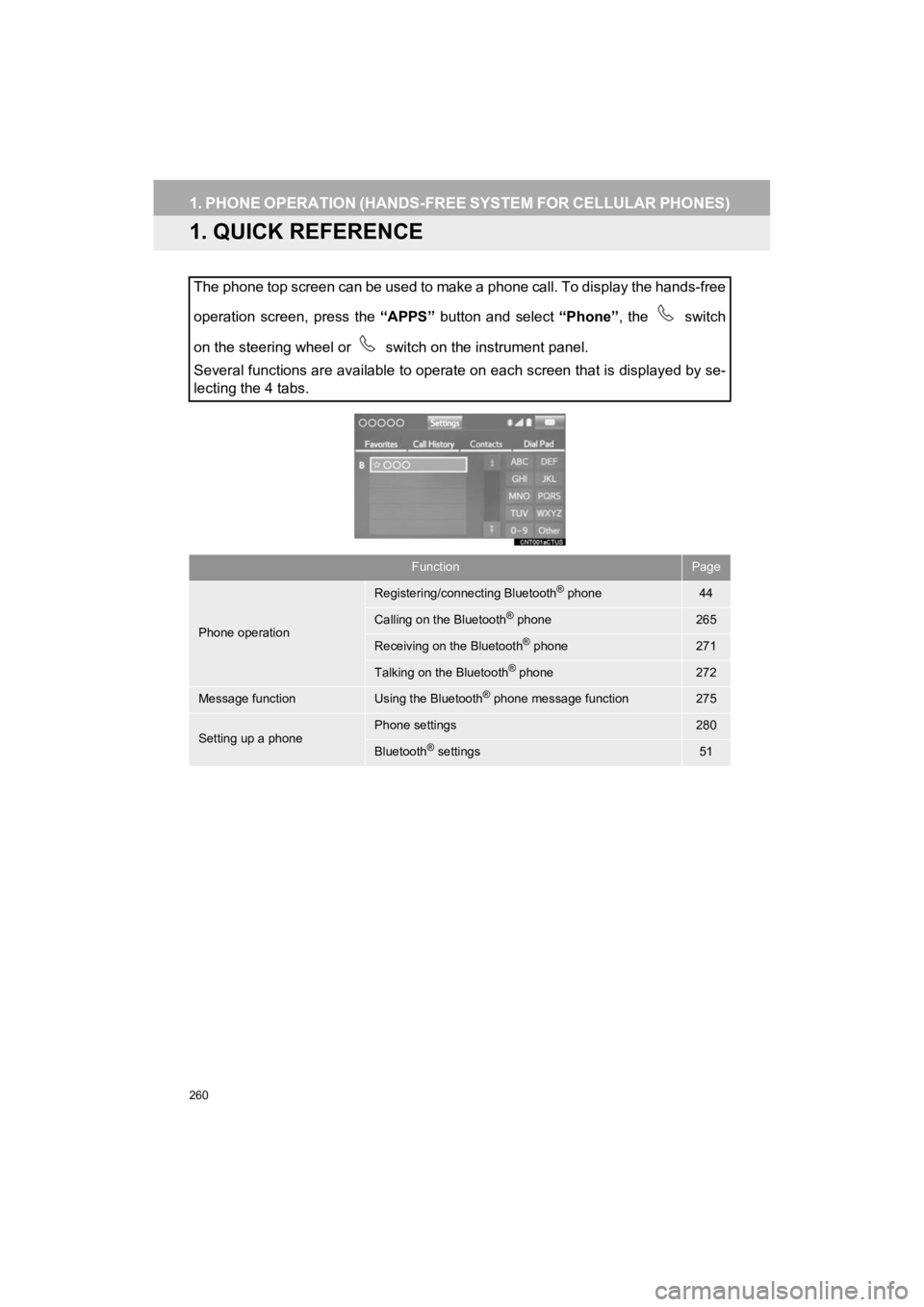
260
HIGHLANDER_Navi_U
1. PHONE OPERATION (HANDS-FREE SYSTEM FOR CELLULAR PHONES)
1. QUICK REFERENCE
The phone top screen can be used to make a phone call. To display the hands-free
operation screen, press the “APPS” button and select “Phone”, the switch
on the steering wheel or switch on the instrument panel.
Several functions are available to operate on each screen that is displayed by se-
lecting the 4 tabs.
FunctionPage
Phone operation
Registering/connecting Bluetooth® phone44
Calling on the Bluetooth® phone265
Receiving on the Bluetooth® phone271
Talking on the Bluetooth® phone272
Message functionUsing the Bluetooth® phone message function275
Setting up a phonePhone settings280
Bluetooth® settings51