navigation TOYOTA HIGHLANDER HYBRID 2019 Accessories, Audio & Navigation (in English)
[x] Cancel search | Manufacturer: TOYOTA, Model Year: 2019, Model line: HIGHLANDER HYBRID, Model: TOYOTA HIGHLANDER HYBRID 2019Pages: 392, PDF Size: 7.38 MB
Page 333 of 392

333
HIGHLANDER_Navi_U
NAVIGATION SYSTEM
8
3. ROUTE GUIDANCE
1. ROUTE GUIDANCE SCREEN
1Select the route information bar ( ) or
the route information button ( ) to
change the display of the route infor-
mation bar.
During the route guidance, various
types of guidance screens can be dis-
played depending on conditions.
SCREEN FOR ROUTE
GUIDANCE
No.Information/Function
Distance to the next turn and an ar-
row indicating the turning direction
Guidance route
Current position
Current street name or route infor-
mation
INFORMATION
●If the vehicle goes off the guidance
route, the route is searched again.
● For some areas, the roads have not
been completely digitized in our data-
base. For this reason, the route guid-
ance may select a road that should not
be traveled on.
● When arriving at the set destination the
destination name will be displayed on
the upper part of the screen.
CHANGING ROUTE
INFORMATION BAR
When the vehicle is on the guidance
route, the route information bar dis-
plays the current street name or the
distance with the estimated travel/ar-
rival time to the destination.
No.Information/Function
Select to change the display be-
tween the estimated travel time and
the estimated arrival time.
Select to change the display be-
tween the current street name and
the distance with the estimated trav-
el/arrival time.
INFORMATION
● When the vehicle is on the guidance
route, the distance measured along the
route is displayed. Travel time and
arrival time are calculated based on the
average speed for the specified speed
limit.
● When the vehicle gets off the guidance
route, the arrow facing the destination is
displayed instead of the estimated
travel/arrival time.
● The route information bar fills from left to
right as the vehicle progresses on the
route.
Page 335 of 392
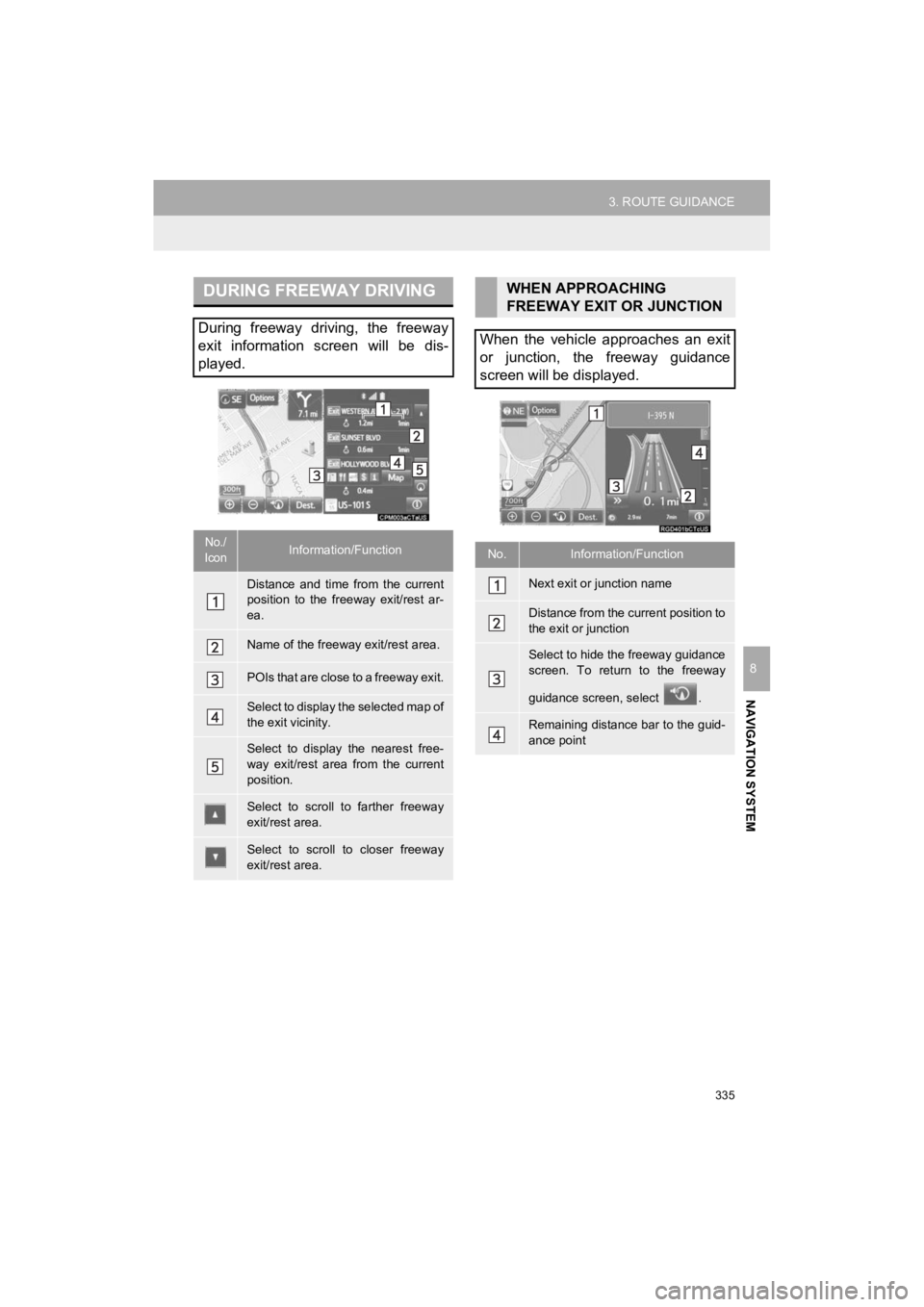
335
3. ROUTE GUIDANCE
HIGHLANDER_Navi_U
NAVIGATION SYSTEM
8
DURING FREEWAY DRIVING
During freeway driving, the freeway
exit information screen will be dis-
played.
No./
IconInformation/Function
Distance and time from the current
position to the freeway exit/rest ar-
ea.
Name of the freeway exit/rest area.
POIs that are close to a freeway exit.
Select to display the selected map of
the exit vicinity.
Select to display the nearest free-
way exit/rest area from the current
position.
Select to scroll to farther freeway
exit/rest area.
Select to scroll to closer freeway
exit/rest area.
WHEN APPROACHING
FREEWAY EXIT OR JUNCTION
When the vehicle approaches an exit
or junction, the freeway guidance
screen will be displayed.
No.Information/Function
Next exit or junction name
Distance from the current position to
the exit or junction
Select to hide the freeway guidance
screen. To return to the freeway
guidance screen, select .
Remaining distance bar to the guid-
ance point
Page 337 of 392

337
3. ROUTE GUIDANCE
HIGHLANDER_Navi_U
NAVIGATION SYSTEM
8
1Select “Turn List” on the “Map Mode”
screen. ( P.307)
2Check that the turn list screen is dis-
played.
1Select “Turn-by-Turn Arrow” on the
“Map Mode” screen. ( P.307)
2Check that the turn-by-turn arrow
screen is displayed.
TURN LIST SCREEN
No.Information/Function
Turn direction
Distance between turns
Next street or destination name
TURN-BY-TURN ARROW
SCREEN
On this screen, information about the
next turn on the guidance route can be
displayed.
No.Information/Function
Exit number or street name
Turn direction
Distance to the next turn
Page 339 of 392

339
HIGHLANDER_Navi_U
3. ROUTE GUIDANCE
NAVIGATION SYSTEM
8
3. EDITING ROUTE
1Press the “APPS” button.
2Select “Navigation” .
3Select “Options”.
4Select “Edit Route” .
5Select the item to be set.
6Check that the entire route map is dis-
played. (P.329)
No.FunctionPage
Select to add destinations.340
Select to delete destina-
tions.340
Select to reorder destina-
tions.340
Select to set route prefer-
ences.341
Select to change route
type.341
Select to set detours.342
Page 341 of 392
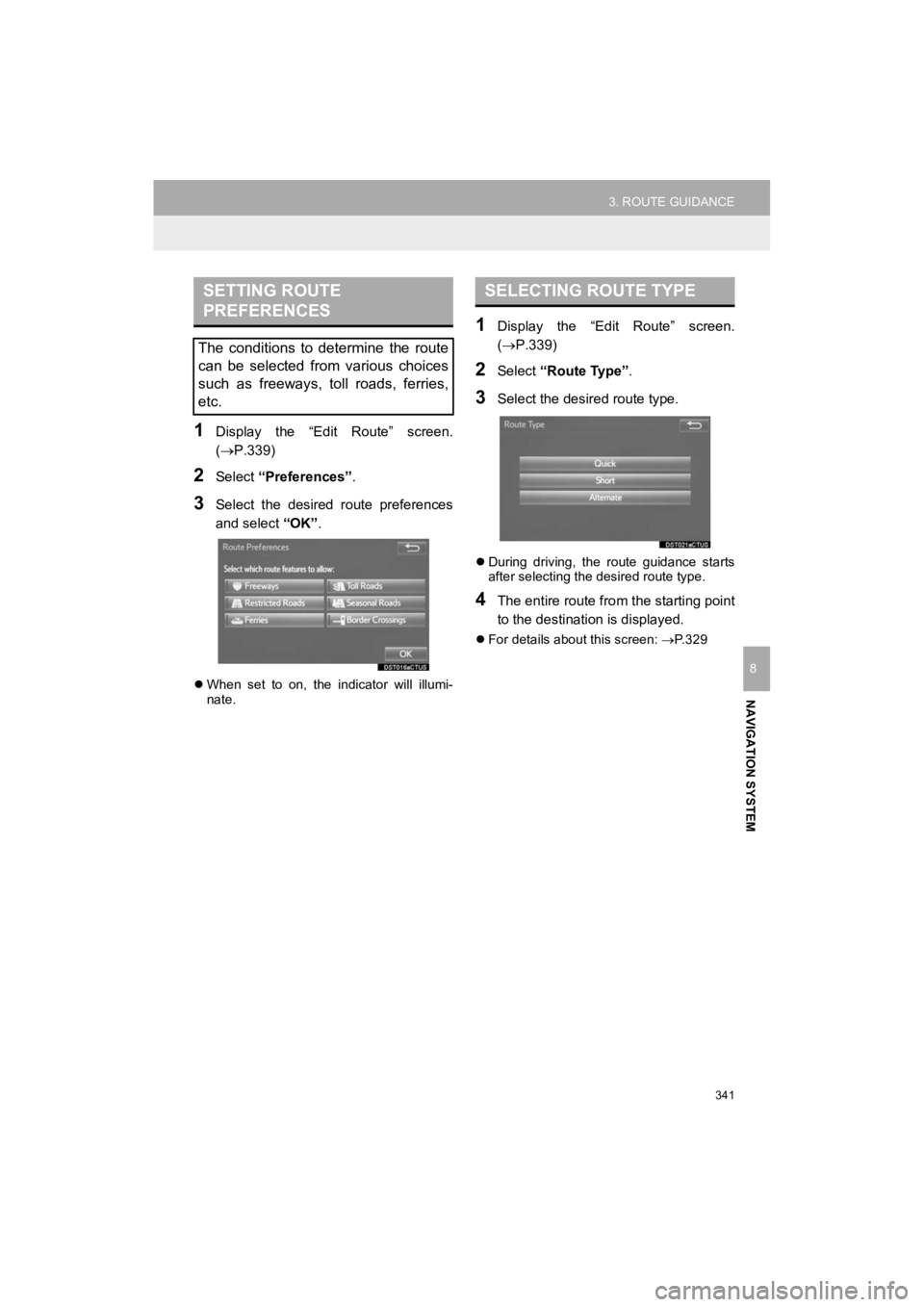
341
3. ROUTE GUIDANCE
HIGHLANDER_Navi_U
NAVIGATION SYSTEM
8
1Display the “Edit Route” screen.
(P.339)
2Select “Preferences” .
3Select the desired route preferences
and select “OK”.
When set to on, the indicator will illumi-
nate.
1Display the “Edit Route” screen.
(P.339)
2Select “Route Type”.
3Select the desired route type.
During driving, the route guidance starts
after selecting the desired route type.
4The entire route fro m the starting point
to the destination is displayed.
For details about this screen: P.329
SETTING ROUTE
PREFERENCES
The conditions to determine the route
can be selected from various choices
such as freeways, toll roads, ferries,
etc.
SELECTING ROUTE TYPE
Page 343 of 392
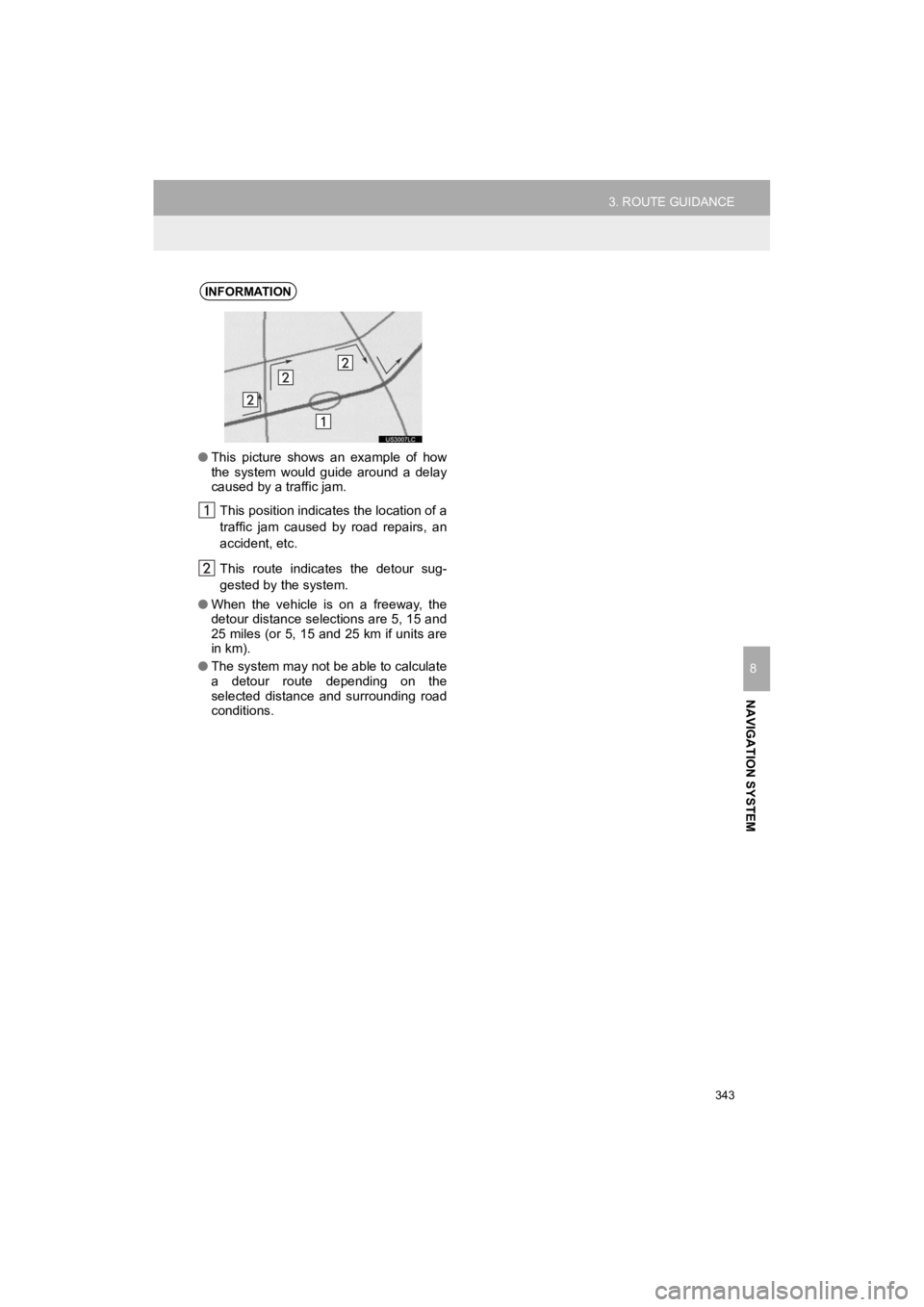
343
3. ROUTE GUIDANCE
HIGHLANDER_Navi_U
NAVIGATION SYSTEM
8
INFORMATION
●This picture shows an example of how
the system would guide around a delay
caused by a traffic jam.
This position indicates the location of a
traffic jam caused by road repairs, an
accident, etc.
This route indicates the detour sug-
gested by the system.
● When the vehicle is on a freeway, the
detour distance selections are 5, 15 and
25 miles (or 5, 15 and 25 km if units are
in km).
● The system may not be able to calculate
a detour route depending on the
selected distance and surrounding road
conditions.
Page 344 of 392
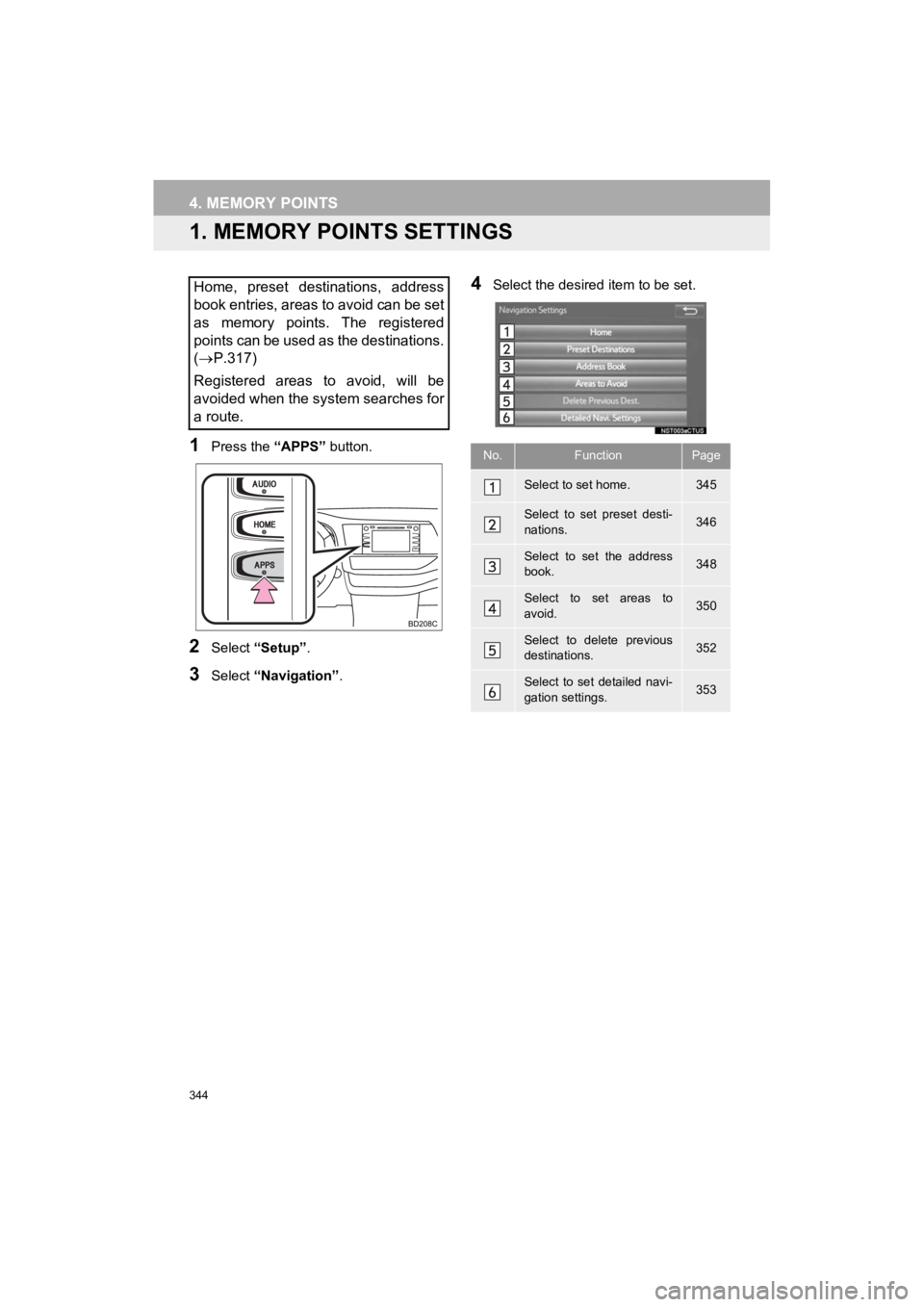
344
HIGHLANDER_Navi_U
4. MEMORY POINTS
1. MEMORY POINTS SETTINGS
1Press the “APPS” button.
2Select “Setup” .
3Select “Navigation” .
4Select the desired item to be set.Home, preset destinations, address
book entries, areas to avoid can be set
as memory points. The registered
points can be used as the destinations.
( P.317)
Registered areas to avoid, will be
avoided when the system searches for
a route.
No.FunctionPage
Select to set home.345
Select to set preset desti-
nations.346
Select to set the address
book.348
Select to set areas to
avoid.350
Select to delete previous
destinations.352
Select to set detailed navi-
gation settings.353
Page 345 of 392
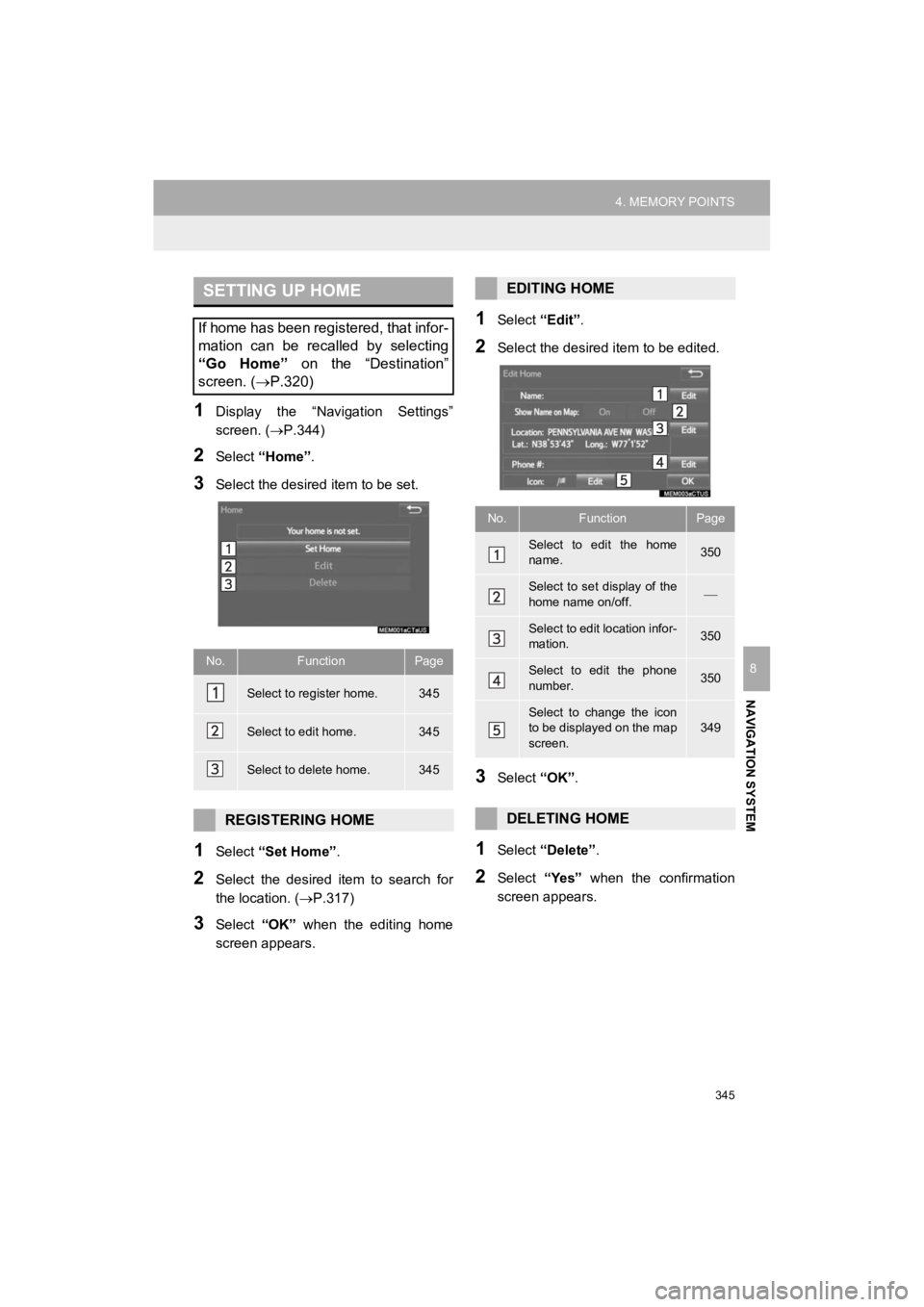
345
4. MEMORY POINTS
HIGHLANDER_Navi_U
NAVIGATION SYSTEM
8
1Display the “Navigation Settings”
screen. (P.344)
2Select “Home” .
3Select the desired item to be set.
1Select “Set Home” .
2Select the desired item to search for
the location. (P.317)
3Select “OK” when the editing home
screen appears.
1Select “Edit”.
2Select the desired item to be edited.
3Select “OK”.
1Select “Delete” .
2Select “Yes” when the confirmation
screen appears.
SETTING UP HOME
If home has been registered, that infor-
mation can be recalled by selecting
“Go Home” on the “Destination”
screen. ( P.320)
No.FunctionPage
Select to register home.345
Select to edit home.345
Select to delete home.345
REGISTERING HOME
EDITING HOME
No.FunctionPage
Select to edit the home
name.350
Select to set display of the
home name on/off.
Select to edit location infor-
mation.350
Select to edit the phone
number.350
Select to change the icon
to be displayed on the map
screen.349
DELETING HOME
Page 346 of 392
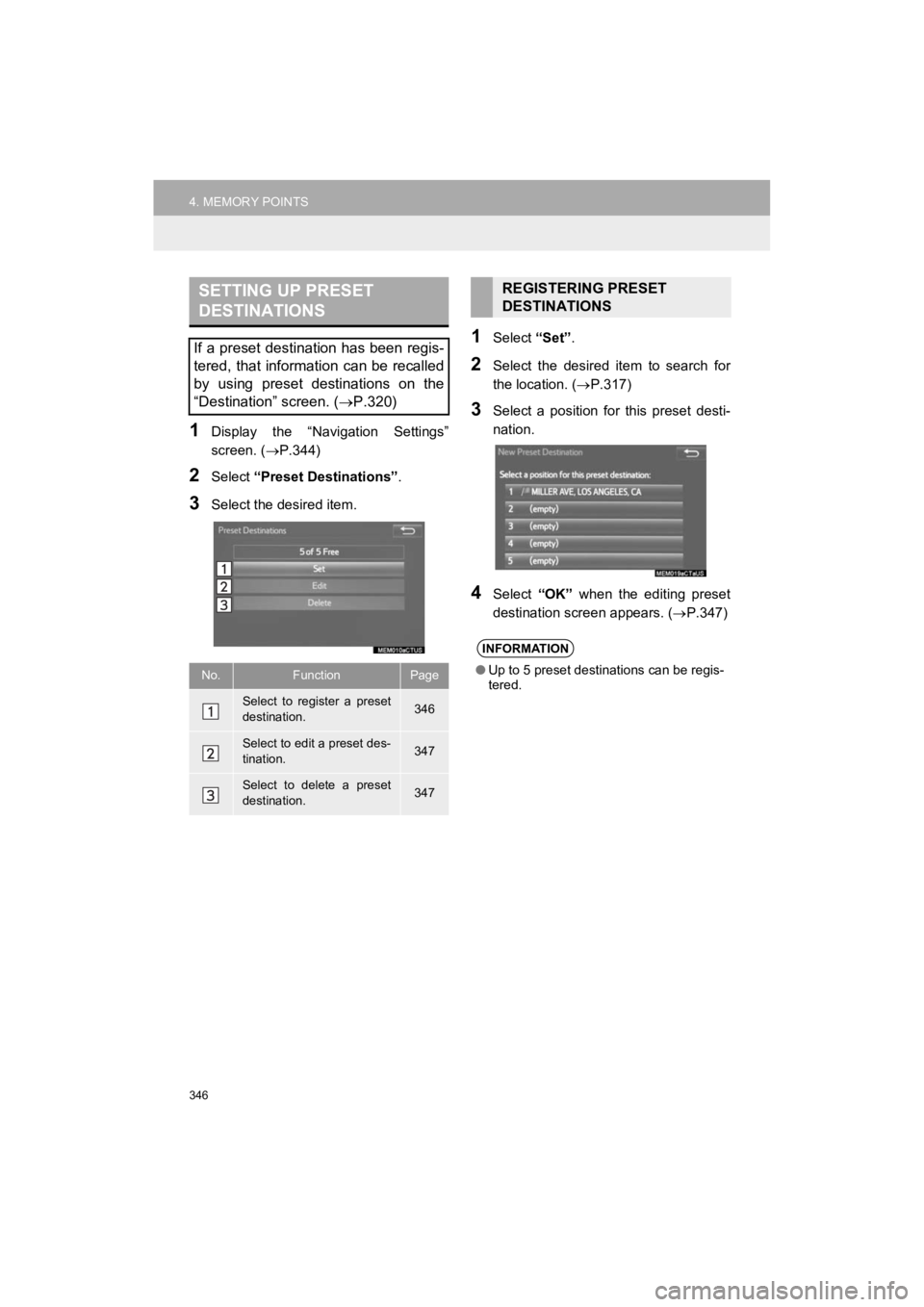
346
4. MEMORY POINTS
HIGHLANDER_Navi_U
1Display the “Navigation Settings”
screen. (P.344)
2Select “Preset Destinations” .
3Select the desired item.
1Select “Set”.
2Select the desired item to search for
the location. ( P.317)
3Select a position for this preset desti-
nation.
4Select “OK” when the editing preset
destination screen appears. ( P.347)
SETTING UP PRESET
DESTINATIONS
If a preset destination has been regis-
tered, that information can be recalled
by using preset destinations on the
“Destination” screen. (P.320)
No.FunctionPage
Select to register a preset
destination.346
Select to edit a preset des-
tination.347
Select to delete a preset
destination.347
REGISTERING PRESET
DESTINATIONS
INFORMATION
●Up to 5 preset destinations can be regis-
tered.
Page 347 of 392
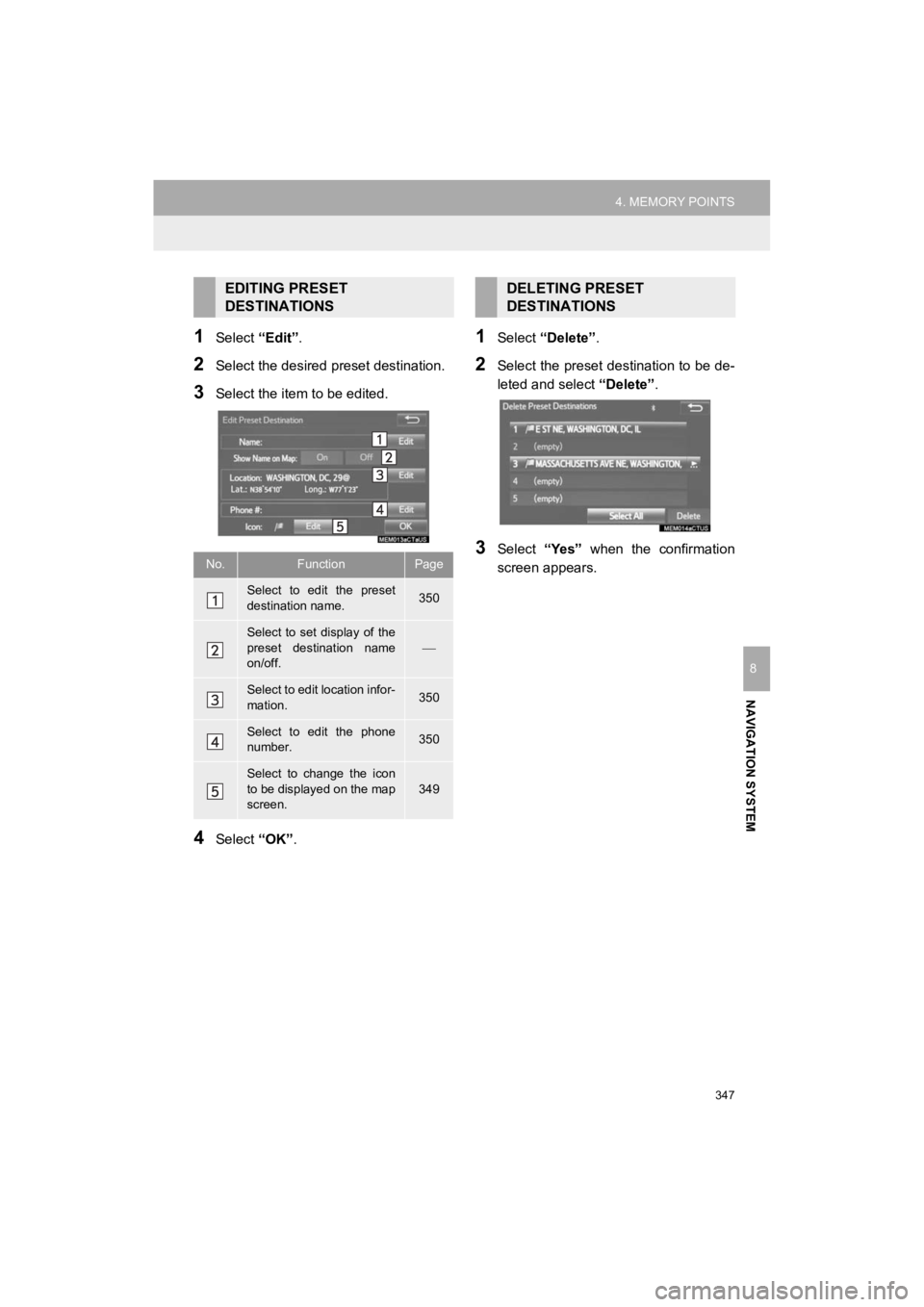
347
4. MEMORY POINTS
HIGHLANDER_Navi_U
NAVIGATION SYSTEM
8
1Select “Edit”.
2Select the desired preset destination.
3Select the item to be edited.
4Select “OK”.
1Select “Delete” .
2Select the preset destination to be de-
leted and select “Delete”.
3Select “Yes” when the confirmation
screen appears.
EDITING PRESET
DESTINATIONS
No.FunctionPage
Select to edit the preset
destination name.350
Select to set display of the
preset destination name
on/off.
Select to edit location infor-
mation.350
Select to edit the phone
number.350
Select to change the icon
to be displayed on the map
screen.
349
DELETING PRESET
DESTINATIONS