change time TOYOTA HIGHLANDER HYBRID 2019 Accessories, Audio & Navigation (in English)
[x] Cancel search | Manufacturer: TOYOTA, Model Year: 2019, Model line: HIGHLANDER HYBRID, Model: TOYOTA HIGHLANDER HYBRID 2019Pages: 40, PDF Size: 1.51 MB
Page 2 of 40
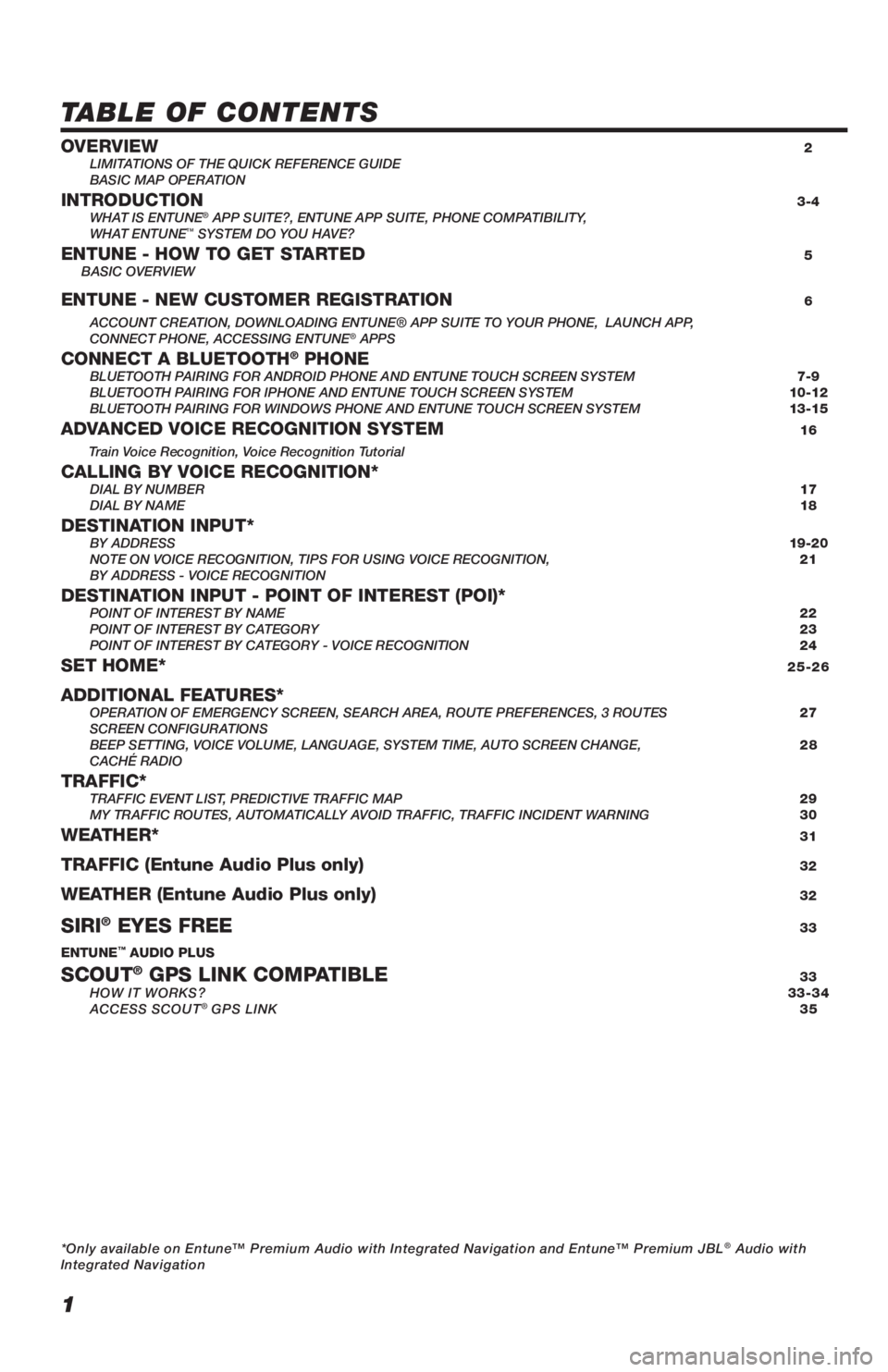
1
TABLE OF CONTENTS
OVERVIEW 2
LIMITATIONS OF THE QUICK REFERENCE GUIDE
BASIC MAP OPERATION
INTRODUCTION 3-4
WHAT IS ENTUNE® APP SUITE?, ENTUNE APP SUITE, PHONE COMPATIBILITY,
WHAT ENTUNE™ SYSTEM DO YOU HAVE?ENTUNE - HOW TO GET STARTED 5
BASIC OVERVIEW
ENTUNE - NEW CUSTOMER REGISTRATION 6
ACCOUNT CREATION, DOWNLOADING ENTUNE® APP SUITE TO YOUR PHONE, LAUNCH APP,
CONNECT PHONE, ACCESSING ENTUNE® APPSCONNECT A BLUETOOTH® PHONE BLUETOOTH PAIRING FOR ANDROID PHONE AND ENTUNE TOUCH SCREEN SYSTEM 7-9
BLUETOOTH PAIRING FOR IPHONE AND ENTUNE TOUCH SCREEN SYSTEM 10-12
BLUETOOTH PAIRING FOR WINDOWS PHONE AND ENTUNE TOUCH SCREEN SYSTEM 13-15
ADVANCED VOICE RECOGNITION SYSTEM 16
Train Voice Recognition, Voice Recognition Tutorial
CALLING BY VOICE RECOGNITION* DIAL BY NUMBER 17
DIAL BY NAME 18
DESTINATION INPUT* BY ADDRESS 19-20
NOTE ON VOICE RECOGNITION, TIPS FOR USING VOICE RECOGNITION, 21
BY ADDRESS - VOICE RECOGNITION
DESTINATION INPUT - POINT OF INTEREST (POI)* POINT OF INTEREST BY NAME 22
POINT OF INTEREST BY CATEGORY 23
POINT OF INTEREST BY CATEGORY - VOICE RECOGNITION 24
SET HOME* 25-26
ADDITIONAL FEATURES* OPERATION OF EMERGENCY SCREEN, SEARCH AREA, ROUTE PREFERENCES, 3 ROUTES 27
SCREEN CONFIGURATIONS
BEEP SETTING, VOICE VOLUME, LANGUAGE, SYSTEM TIME, AUTO SCREEN CHANGE, 28
CACHÉ RADIO
TRAFFIC* TRAFFIC EVENT LIST, PREDICTIVE TRAFFIC MAP 29
MY TRAFFIC ROUTES, AUTOMATICALLY AVOID TRAFFIC, TRAFFIC INCIDENT WARNING 30
WEATHER* 31
TRAFFIC (Entune Audio Plus only) 32
WEATHER (Entune Audio Plus only) 32
SIRI® EYES FREE 33
ENTUNE™ AUDIO PLUS
SCOUT® GPS LINK COMPATIBLE 33
HOW IT WORKS? 33-34
ACCESS SCOUT
® GPS LINK 35
*Only available on Entune™ Premium Audio with Integrated Navigation and Entune™ Premium JBL
® Audio with
Integrated Navigation
Page 3 of 40
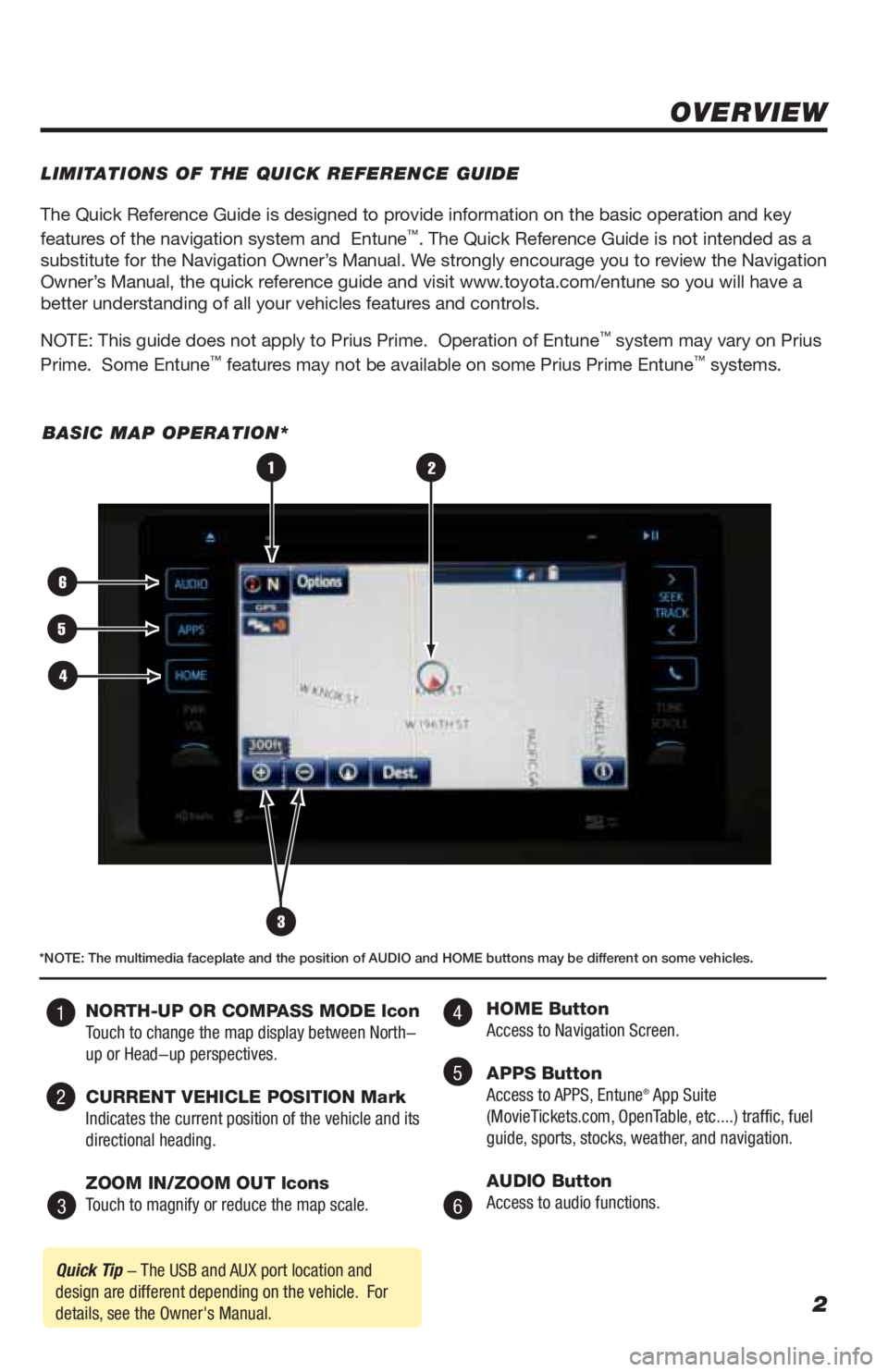
2
The Quick Reference Guide is designed to provide information on the basic operation and key
features of the navigation system and Entune™. The Quick Reference Guide is not intended as a
substitute for the Navigation Owner’s Manual. We strongly encourage you to review the Navigation
Owner’s Manual, the quick reference guide and visit www.toyota.com/entune so you will have a
better understanding of all your vehicles features and controls.
NOTE: This guide does not apply to Prius Prime. Operation of Entune
™ system may vary on Prius
Prime. Some Entune™ features may not be available on some Prius Prime Entune™ systems.
OVERVIEW
LIMITATIONS OF THE QUICK REFERENCE GUIDE
BASIC MAP OPERATION*
3
2
6
5
4
1
Quick Tip - The USB and AUX port location and
design are different depending on the vehicle. For
details, see the Owner's Manual.
*NOTE: The multimedia faceplate and the position of AUDIO and HOME buttons may be different on some vehicles.
NORTH-UP OR COMPASS MODE Icon
Touch to change the map display between North-
up or Head-up perspectives.
CURRENT VEHICLE POSITION Mark
Indicates the current position of the vehicle and its
directional heading.
ZOOM IN/ZOOM OUT Icons
Touch to magnify or reduce the map scale. HOME Button
Access to Navigation Screen.
APPS Button
Access to APPS, Entune
® App Suite
(MovieTickets.com, OpenTable, etc....) traffic, fuel
guide, sports, stocks, weather, and navigation.
AUDIO Button
Access to audio functions.
4
5
6 1
2
3
Page 10 of 40
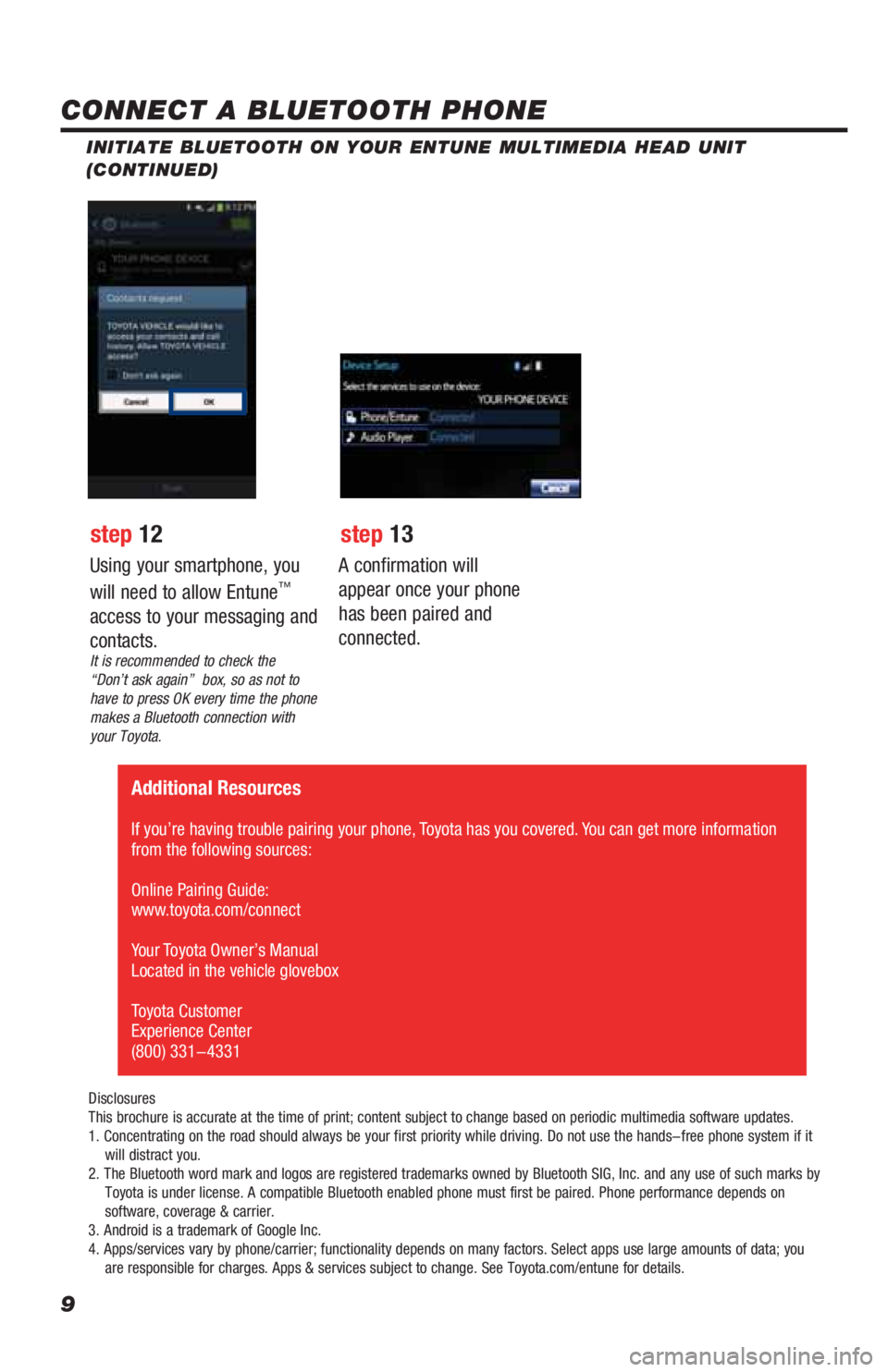
9
INITIATE BLUETOOTH ON YOUR ENTUNE MULTIMEDIA HEAD UNIT
(CONTINUED)
A confirmation will
appear once your phone
has been paired and
connected.
Additional Resources
If you’re having trouble pairing your phone, Toyota has you covered. You can get more information
from the following sources:
Online Pairing Guide:
www.toyota.com/connect
Your Toyota Owner’s Manual
Located in the vehicle glovebox
Toyota Customer
Experience Center
(800) 331-4331
Disclosures
This brochure is accurate at the time of print; content subject to change based on periodic multimedia software updates.
1. Concentrating on the road should always be your first priority while driving. Do not use the hands-free phone system if it
will distract you.
2. The Bluetooth word mark and logos are registered trademarks owned by Bluetooth SIG, Inc. and any use of such marks by
Toyota is under license. A compatible Bluetooth enabled phone must first be paired. Phone performance depends on
software, coverage & carrier.
3. Android is a trademark of Google Inc.
4. Apps/services vary by phone/carrier; functionality depends on many factors. Select apps use large amounts of data; you
are responsible for charges. Apps & services subject to change. See Toyota.com/entune for details.
Using your smartphone, you
will need to allow Entune™
access to your messaging and
contacts.
It is recommended to check the
“Don’t ask again” box, so as not to
have to press OK every time the phone
makes a Bluetooth connection with
your Toyota.
step 12 step 13
CONNECT A BLUETOOTH PHONE
Page 13 of 40
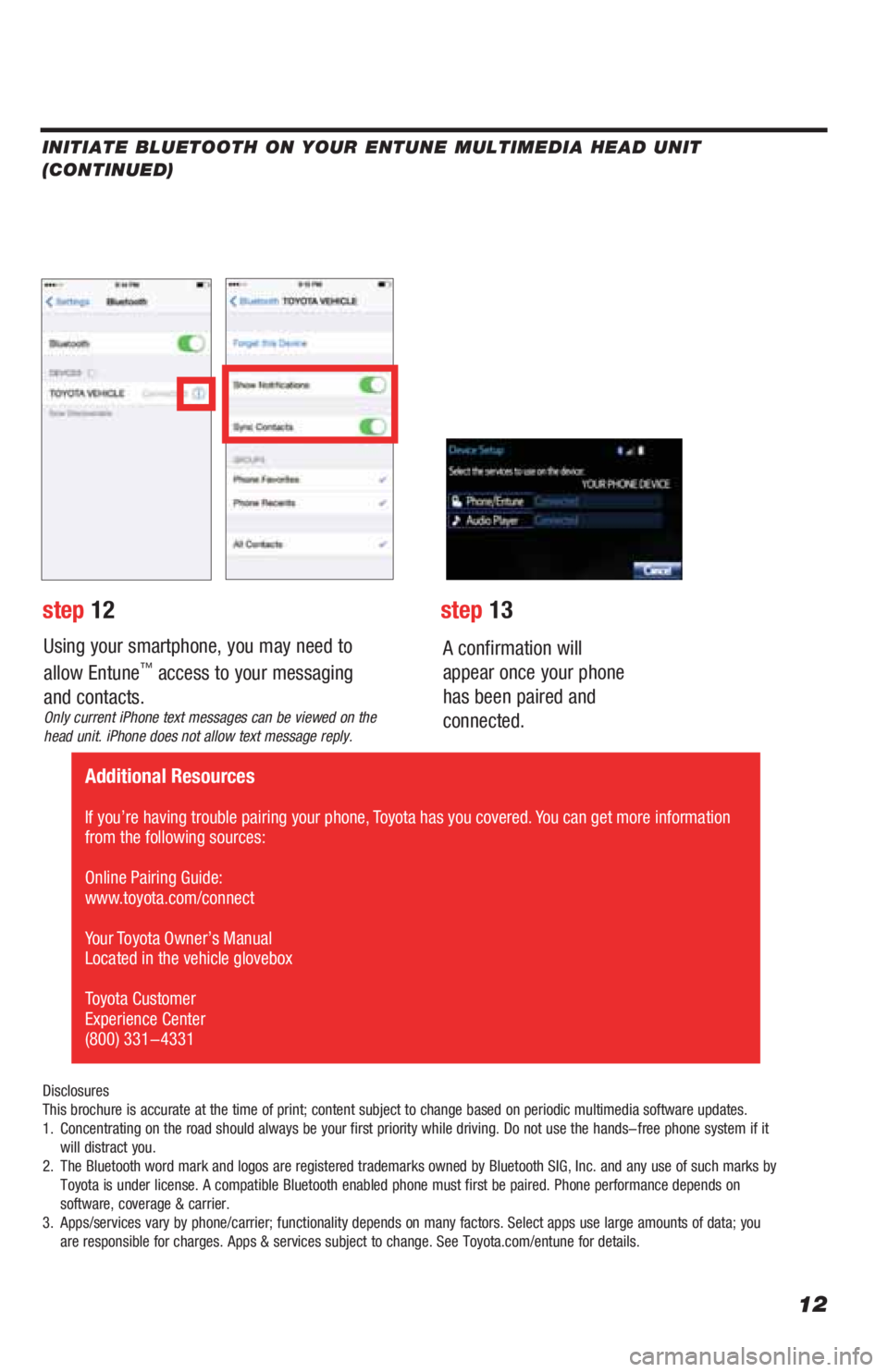
12
Using your smartphone, you may need to
allow Entune™ access to your messaging
and contacts.
Only current iPhone text messages can be viewed on the
head unit. iPhone does not allow text message reply.
A confirmation will
appear once your phone
has been paired and
connected.
Disclosures
This brochure is accurate at the time of print; content subject to change based on periodic multimedia software updates.
1. Concentrating on the road should always be your first priority while driving. Do not use the hands-free phone system if it
will distract you.
2. The Bluetooth word mark and logos are registered trademarks owned by Bluetooth SIG, Inc. and any use of such marks by
Toyota is under license. A compatible Bluetooth enabled phone must first be paired. Phone performance depends on
software, coverage & carrier.
3. Apps/services vary by phone/carrier; functionality depends on many factors. Select apps use large amounts of data; you
are responsible for charges. Apps & services subject to change. See Toyota.com/entune for details.
step 12step 13
Additional Resources
If you’re having trouble pairing your phone, Toyota has you covered. You can get more information
from the following sources:
Online Pairing Guide:
www.toyota.com/connect
Your Toyota Owner’s Manual
Located in the vehicle glovebox
Toyota Customer
Experience Center
(800) 331-4331
INITIATE BLUETOOTH ON YOUR ENTUNE MULTIMEDIA HEAD UNIT
(CONTINUED)
Page 16 of 40
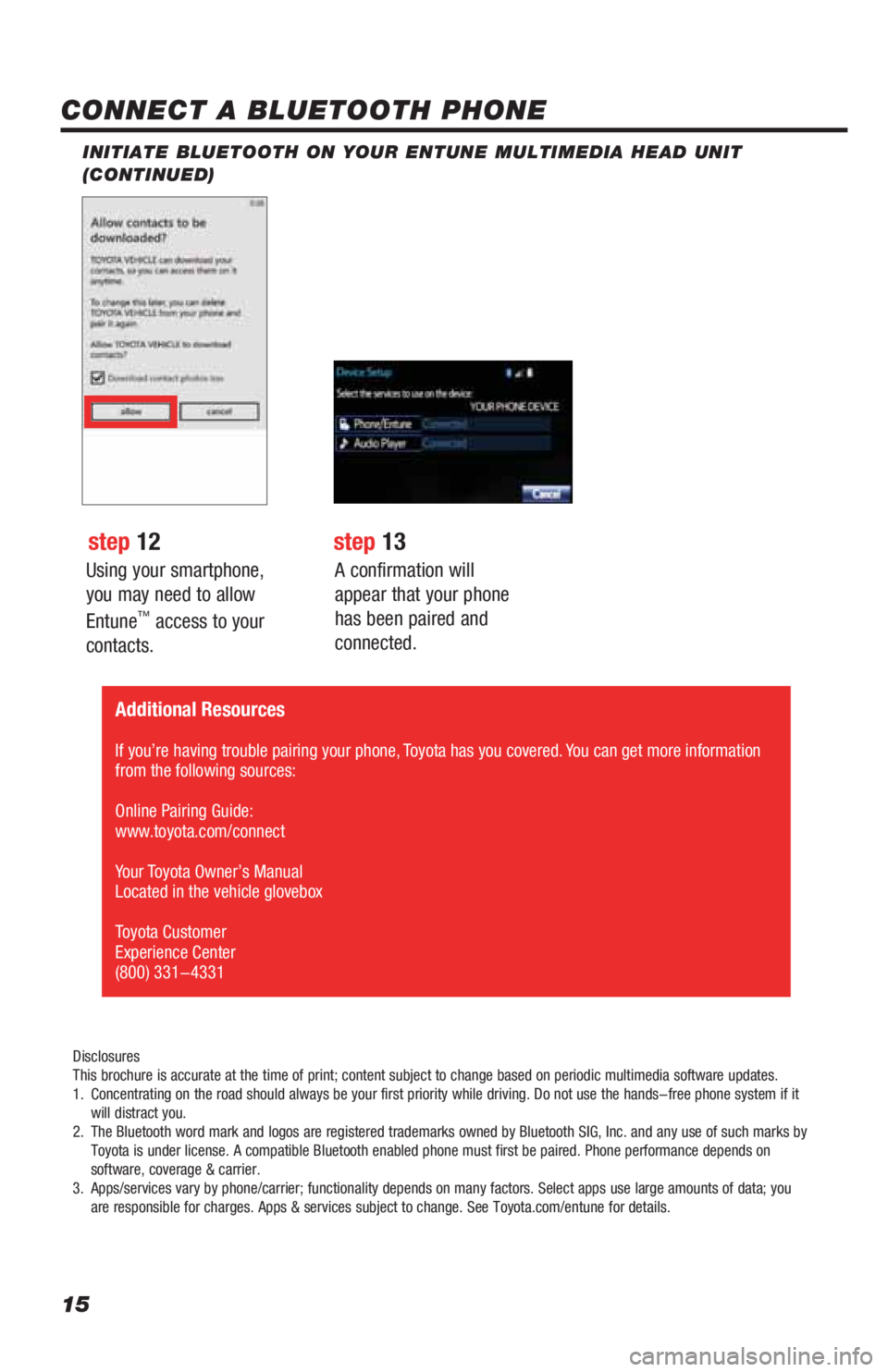
15
Using your smartphone,
you may need to allow
Entune
™ access to your
contacts.
INITIATE BLUETOOTH ON YOUR ENTUNE MULTIMEDIA HEAD UNIT
(CONTINUED)
A confirmation will
appear that your phone
has been paired and
connected.
CONNECT A BLUETOOTH PHONE
step 12step 13
Disclosures
This brochure is accurate at the time of print; content subject to change based on periodic multimedia software updates.
1. Concentrating on the road should always be your first priority while driving. Do not use the hands-free phone system if it
will distract you.
2. The Bluetooth word mark and logos are registered trademarks owned by Bluetooth SIG, Inc. and any use of such marks by
Toyota is under license. A compatible Bluetooth enabled phone must first be paired. Phone performance depends on
software, coverage & carrier.
3. Apps/services vary by phone/carrier; functionality depends on many factors. Select apps use large amounts of data; you
are responsible for charges. Apps & services subject to change. See Toyota.com/entune for details.
Additional Resources
If you’re having trouble pairing your phone, Toyota has you covered. You can get more information
from the following sources:
Online Pairing Guide:
www.toyota.com/connect
Your Toyota Owner’s Manual
Located in the vehicle glovebox
Toyota Customer
Experience Center
(800) 331-4331
Page 29 of 40
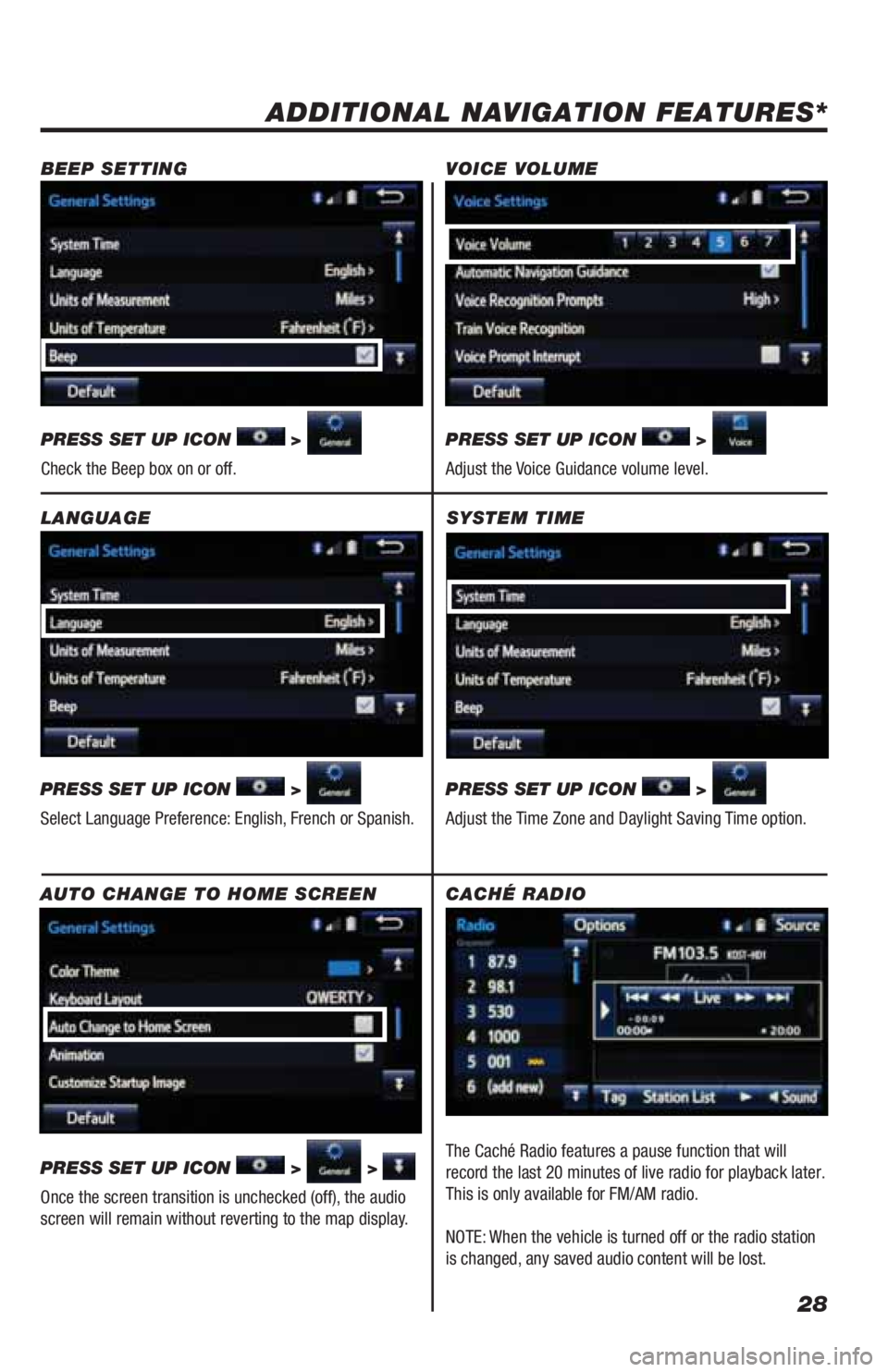
28
SYSTEM TIME
PRESS SET UP ICON
>
Adjust the Time Zone and Daylight Saving Time option.
ADDITIONAL NAVIGATION FEATURES*
LANGUAGE
PRESS SET UP ICON
>
Select Language Preference: English, French or Spanish. PRESS SET UP ICON
>
Adjust the Voice Guidance volume level. BEEP SETTING VOICE VOLUME
AUTO CHANGE TO HOME SCREEN
PRESS SET UP ICON
> >
Once the screen transition is unchecked (off), the audio
screen will remain without reverting to the map display. PRESS SET UP ICON
>
Check the Beep box on or off.
CACHÉ RADIO
The Caché Radio features a pause function that will
record the last 20 minutes of live radio for playback later.
This is only available for FM/AM radio.
NOTE: When the vehicle is turned off or the radio station
is changed, any saved audio content will be lost.
Page 36 of 40
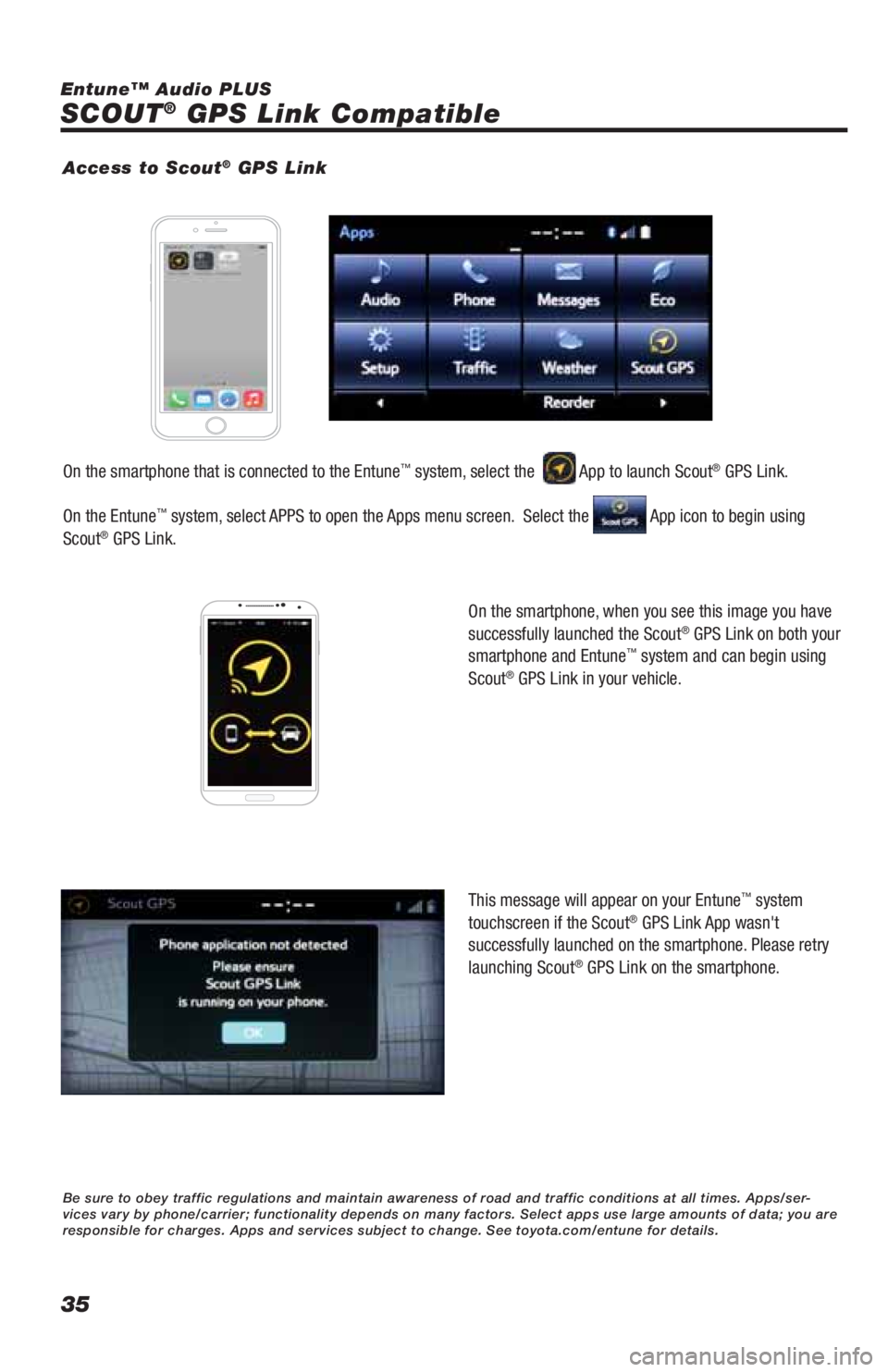
35
SCOUT® GPS Link Compatible
Entune™ Audio PLUS
On the smartphone, when you see this image you have
successfully launched the Scout
® GPS Link on both your
smartphone and Entune™ system and can begin using
Scout® GPS Link in your vehicle.
This message will appear on your Entune
™ system
touchscreen if the Scout® GPS Link App wasn't
successfully launched on the smartphone. Please retry
launching Scout
® GPS Link on the smartphone. On the smartphone that is connected to the Entune
™ system, select the App to launch Scout® GPS Link.
On the Entune
™ system, select APPS to open the Apps menu screen. Select the App icon to begin using
Scout® GPS Link.
Access to Scout® GPS Link
Be sure to obey traffic regulations and maintain awareness of road and traffic conditions at all times. Apps/ser-
vices vary by phone/carrier; functionality depends on many factors. Select apps use large amounts of data; you are
responsible for charges. Apps and services subject to change. See toyota.com/entune for details.