audio TOYOTA HIGHLANDER HYBRID 2020 (in English) User Guide
[x] Cancel search | Manufacturer: TOYOTA, Model Year: 2020, Model line: HIGHLANDER HYBRID, Model: TOYOTA HIGHLANDER HYBRID 2020Pages: 72, PDF Size: 6.67 MB
Page 37 of 72
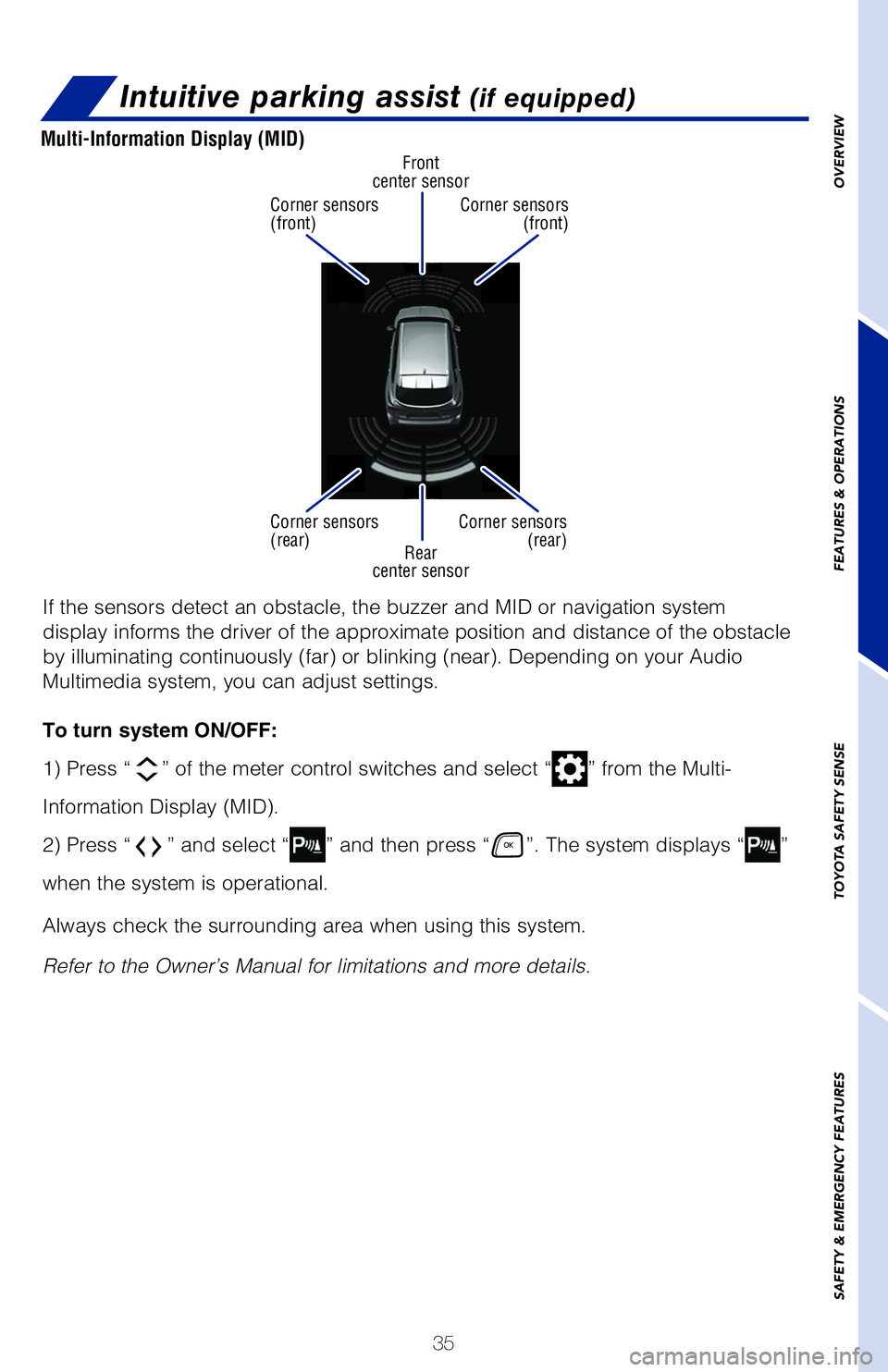
35
Intuitive parking assist (if equipped)
Rear
center sensor Front
center sensor
Corner sensors
(front)
Corner sensors
(rear) Corner sensors
(front)
Corner sensors (rear)
Multi-Information Display (MID)
If the sensors detect an obstacle, the buzzer and MID or navigation syst\�em
display informs the driver of the approximate position and distance of t\�he obstacle
by illuminating continuously (far) or blinking (near). Depending on \�your Audio
Multimedia system, you can adjust settings.
To turn system ON/OFF:
1) Press “
” of the meter control switches and select “” from the Multi-
Information Display (MID).
2) Press “
” and select “” and then press “”. The system displays “”
when the system is operational.
Always check the surrounding area when using this system.
Refer to the Owner’s Manual for limitations and more details.
OVERVIEW
FEATURES & OPERATIONS
TOYOTA SAFETY SENSE
SAFETY & EMERGENCY FEATURES
Page 42 of 72
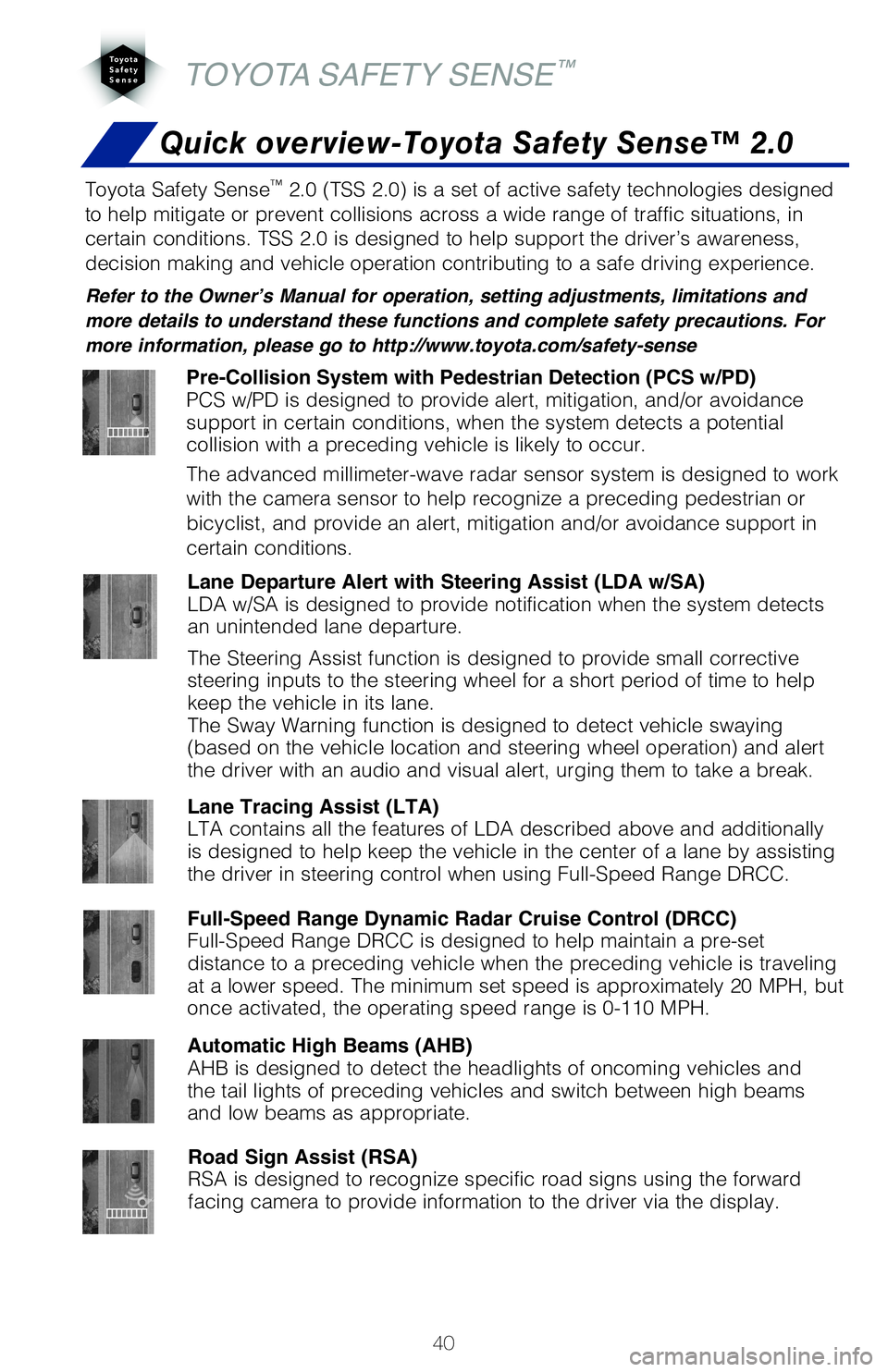
40
TOYOTA SAFETY SENSE™
Toyota Safety Sense™ 2.0 (TSS 2.0) is a set of active safety technologies designed
to help mitigate or prevent collisions across a wide range of traffic si\�tuations, in
certain conditions. TSS 2.0 is designed to help support the driver’s \�awareness,
decision making and vehicle operation contributing to a safe driving exp\�erience.
Refer to the Owner’s Manual for operation, setting adjustments, limitations and
more details to understand these functions and complete safety precautions. For
more information, please go to http://www.toyota.com/safety-sense
Quick overview-Toyota Safety Sense™ 2.0
Pre-Collision System with Pedestrian Detection (PCS w/PD)
PCS w/PD is designed to provide alert, mitigation, and/or avoidance
support in certain conditions, when the system detects a potential
collision with a preceding vehicle is likely to occur.
The advanced millimeter-wave radar sensor system is designed to work
with the camera sensor to help recognize a preceding pedestrian or
bicyclist, and provide an alert, mitigation and/or avoidance support in \�
certain conditions.
Lane Departure Alert with Steering Assist (LDA w/SA)
LDA w/SA is designed to provide notification when the system detects
an unintended lane departure.
The Steering Assist function is designed to provide small corrective
steering inputs to the steering wheel for a short period of time to help\�
keep the vehicle in its lane.
The Sway Warning function is designed to detect vehicle swaying
(based on the vehicle location and steering wheel operation) and alert\�
the driver with an audio and visual alert, urging them to take a break.
Automatic High Beams (AHB)
AHB is designed to detect the headlights of oncoming vehicles and
the tail lights of preceding vehicles and switch between high beams
and low beams as appropriate.
Road Sign Assist (RSA)
RSA is designed to recognize specific road signs using the forward
facing camera to provide information to the driver via the display.
Full-Speed Range Dynamic Radar Cruise Control (DRCC)
Full-Speed Range DRCC is designed to help maintain a pre-set
distance to a preceding vehicle when the preceding vehicle is traveling \�
at a lower speed. The minimum set speed is approximately 20 MPH, but
once activated, the operating speed range is 0-110 MPH.
Lane Tracing Assist (LTA)
LTA contains all the features of LDA described above and additionally
is designed to help keep the vehicle in the center of a lane by assistin\�g
the driver in steering control when using Full-Speed Range DRCC.
Page 46 of 72
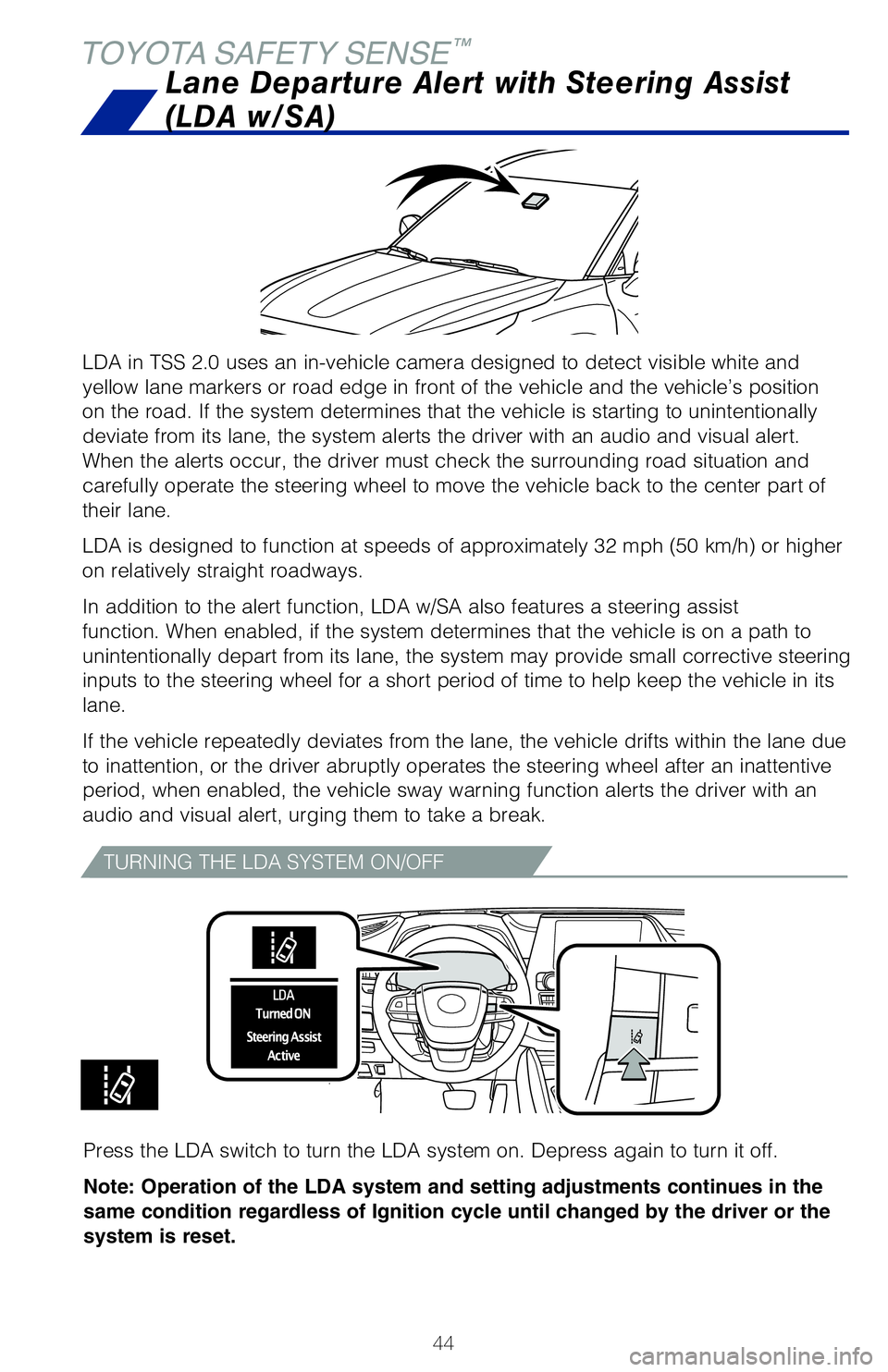
44
TOYOTA SAFETY SENSE™
LDA in TSS 2.0 uses an in-vehicle camera designed to detect visible whit\�e and
yellow lane markers or road edge in front of the vehicle and the vehicle\�’s position
on the road. If the system determines that the vehicle is starting to un\�intentionally
deviate from its lane, the system alerts the driver with an audio and vi\�sual alert.
When the alerts occur, the driver must check the surrounding road situat\�ion and
carefully operate the steering wheel to move the vehicle back to the cen\�ter part of
their lane.
LDA is designed to function at speeds of approximately 32 mph (50 km/h)\� or higher
on relatively straight roadways.
In addition to the alert function, LDA w/SA also features a steering ass\�ist
function. When enabled, if the system determines that the vehicle is on \�a path to
unintentionally depart from its lane, the system may provide small corrective steering
inputs to the steering wheel for a short period of time to help keep the\� vehicle in its
lane.
If the vehicle repeatedly deviates from the lane, the vehicle drifts wit\�hin the lane due
to inattention, or the driver abruptly operates the steering wheel after\� an inattentive
period, when enabled, the vehicle sway warning function alerts the drive\�r with an
audio and visual alert, urging them to take a break.
Lane Departure Alert with Steering Assist
(LDA w/SA)
TURNING THE LDA SYSTEM ON/OFF
Press the LDA switch to turn the LDA system on. Depress again to turn it\� off.
Note: Operation of the LDA system and setting adjustments continues in t\�he
same condition regardless of Ignition cycle until changed by the driver \�or the
system is reset.
Page 67 of 72
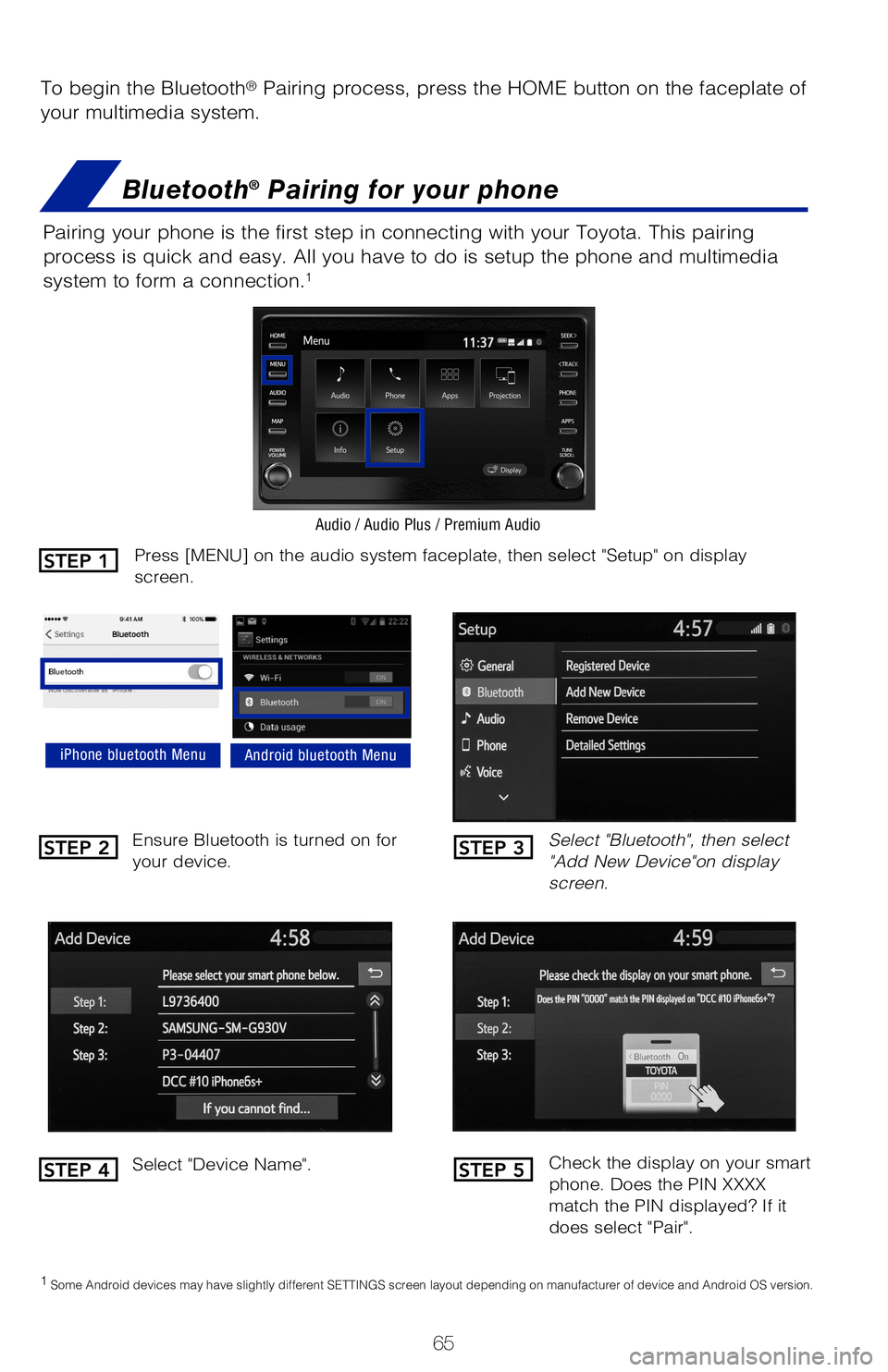
65
To begin the Bluetooth® Pairing process, press the HOME button on the faceplate of
your multimedia system.
Bluetooth® Pairing for your phone
Pairing your phone is the first step in connecting with your Toyota. This pairing
process is quick and easy. All you have to do is setup the phone and multimedia
system to form a connection.
1
Select "Bluetooth", then select
"Add New Device"on display
screen.
Ensure Bluetooth is turned on for
your device.
Select "Device Name".
iPhone bluetooth MenuAndroid bluetooth Menu
1
Some Android devices may have slightly different SETTINGS screen layout depending on manufacturer of device and Android OS version.
Check the display on your smart
phone. Does the PIN XXXX
match the PIN displayed? If it
does select "Pair".
Press [MENU] on the audio system faceplate, then select "Setup" on display
screen.
Audio / Audio Plus / Premium Audio
STEP 1
STEP 2
STEP 4
STEP 3
STEP 5