bluetooth TOYOTA HIGHLANDER HYBRID 2020 Owners Manual (in English)
[x] Cancel search | Manufacturer: TOYOTA, Model Year: 2020, Model line: HIGHLANDER HYBRID, Model: TOYOTA HIGHLANDER HYBRID 2020Pages: 72, PDF Size: 6.67 MB
Page 3 of 72
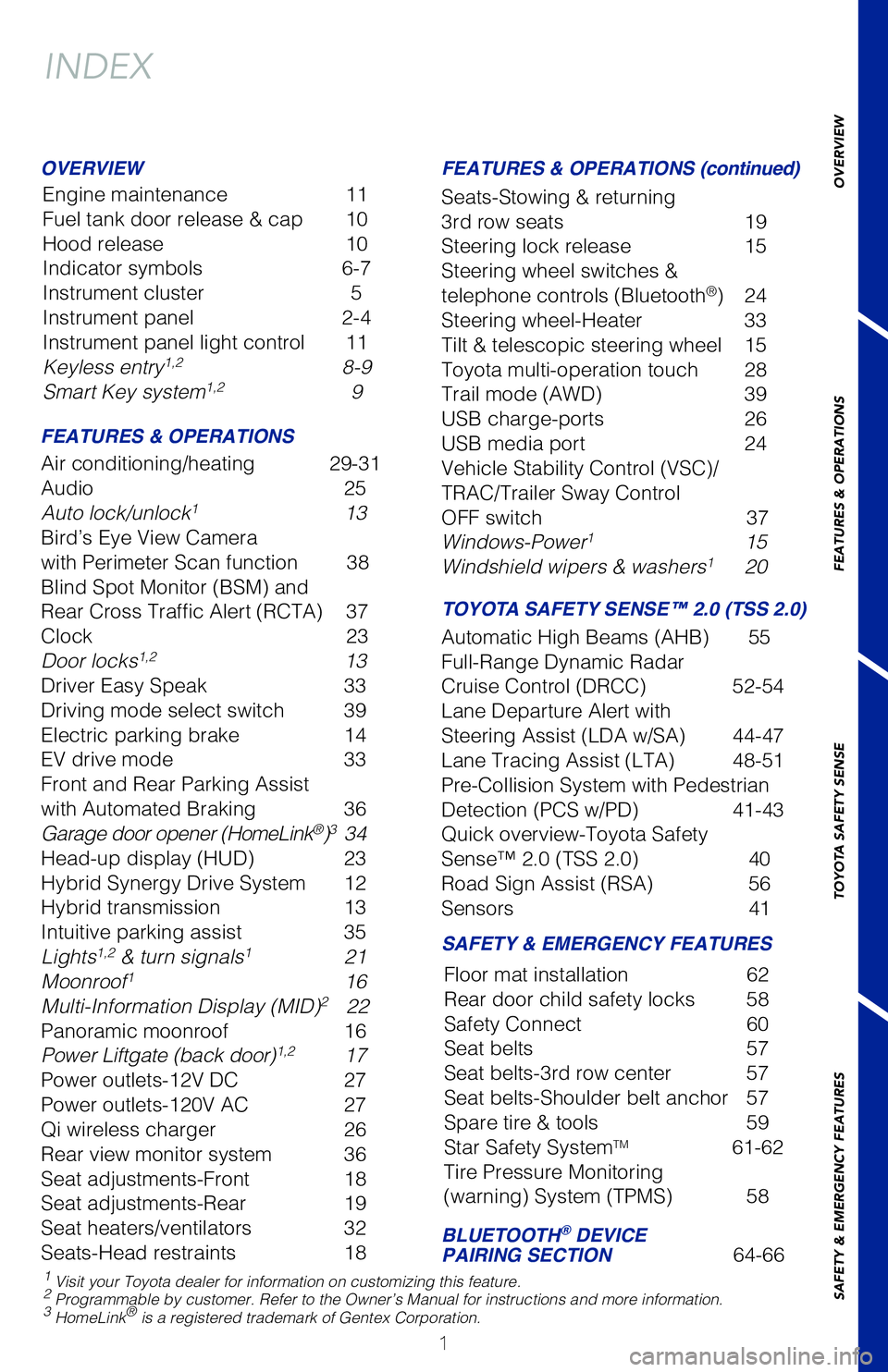
OVERVIEW
FEATURES & OPERATIONS
TOYOTA SAFETY SENSE
SAFETY & EMERGENCY FEATURES
1
INDEX
Engine maintenance 11
Fuel tank door release & cap
10
Hood release
10
Indicator symbols
6-7
Instrument cluster
5
Instrument panel
2-4
Instrument panel light control
11
Keyless entry1,2 8-9
Smart Key system1,2 9
OVERVIEW
FEATURES & OPERATIONS FEATURES & OPERATIONS (continued)
SAFETY & EMERGENCY FEATURES TOYOTA SAFETY SENSE™ 2.0 (TSS 2.0)
Air conditioning/heating 29-31
Audio
25
Auto lock/unlock1 13
Bird’s Eye View Camera
with Perimeter Scan function
38
Blind Spot Monitor (BSM) and
Rear Cross Traffic Alert (RCTA)
37
Clock
23
Door locks1,2 13
Driver Easy Speak
33
Driving mode select switch
39
Electric parking brake
14
EV drive mode
33
Front and Rear Parking Assist
with Automated Braking
36
Garage door opener (HomeLink®)3 34
Head-up display (HUD)
23
Hybrid Synergy Drive System
12
Hybrid transmission
13
Intuitive parking assist
35
Lights1,2 & turn signals1 21
Moonroof1 16
Multi-Information Display (MID)2 22
Panoramic moonroof
16
Power Liftgate (back door)1,2 17
Power outlets-12V DC
27
Power outlets-120V AC
27
Qi wireless charger
26
Rear view monitor system
36
Seat adjustments-Front
18
Seat adjustments-Rear
19
Seat heaters/ventilators
32
Seats-Head restraints
18 Seats-Stowing & returning
3rd row seats
19
Steering lock release
15
Steering wheel switches &
telephone controls (Bluetooth
®) 24
Steering wheel-Heater
33
Tilt & telescopic steering wheel
15
Toyota multi-operation touch
28
Trail mode (AWD)
39
USB charge-ports
26
USB media port
24
Vehicle Stability Control (VSC)/
TRAC/Trailer Sway Control
OFF switch
37
Windows-Power1 15
Windshield wipers & washers1 20
Automatic High Beams (AHB)
55
Full-Range Dynamic Radar
Cruise Control (DRCC)
52-54
Lane Departure Alert with
Steering Assist (LDA w/SA)
44-47
Lane Tracing Assist (LTA)
48-51
Pre-Collision System with Pedestrian
Detection (PCS w/PD)
41-43
Quick overview-Toyota Safety
Sense™ 2.0 (TSS 2.0)
40
Road Sign Assist (RSA)
56
Sensors
41
BLUETOOTH® DEVICE
PAIRING SECTION 64-66
Floor mat installation
62
Rear door child safety locks
58
Safety Connect
60
Seat belts
57
Seat belts-3rd row center
57
Seat belts-Shoulder belt anchor
57
Spare tire & tools
59
Star Safety SystemTM 61-62
Tire Pressure Monitoring
(warning) System (TPMS)
58
1 Visit your Toyota dealer for information on customizing this feature.2 Programmable by customer. Refer to the Owner’s Manual for instructio\�ns and more information.3 HomeLink® is a registered trademark of Gentex Corporation.
Page 26 of 72
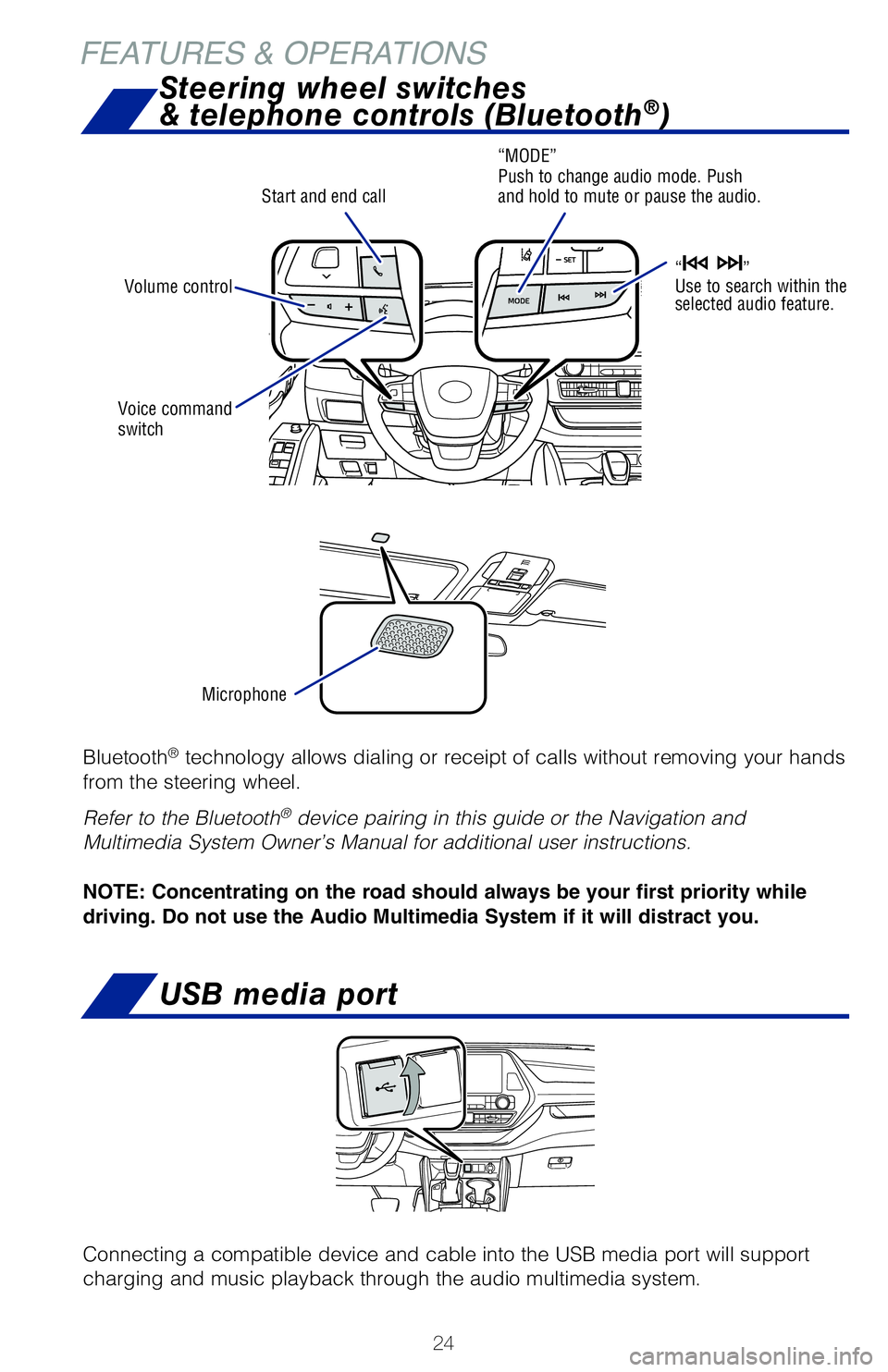
24
Bluetooth® technology allows dialing or receipt of calls without removing your hands
from the steering wheel.
Refer to the Bluetooth
® device pairing in this guide or the Navigation and
Multimedia System Owner’s Manual for additional user instructions.
NOTE: Concentrating on the road should always be your first priority while
driving. Do not use the Audio Multimedia System if it will distract you.
Microphone
Voice command
switch
Start and end call
Steering wheel switches
& telephone controls (Bluetooth®)
“MODE”
Push to change audio mode. Push
and hold to mute or pause the audio.
“
”
Use to search within the
selected audio feature.Volume control
USB media port
Connecting a compatible device and cable into the USB media port will support
charging and music playback through the audio multimedia system.
FEATURES & OPERATIONS
Page 27 of 72
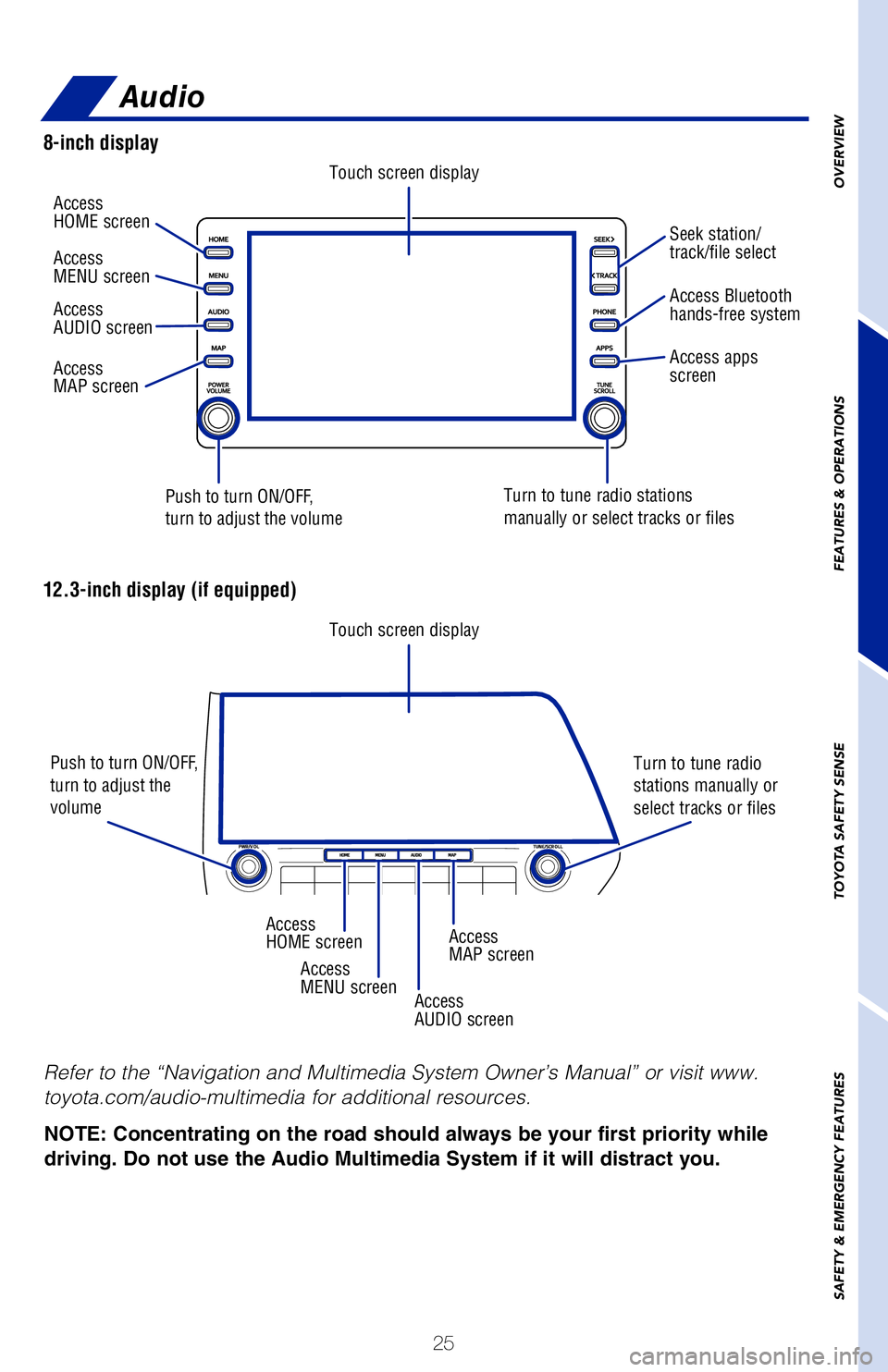
25
OVERVIEW
FEATURES & OPERATIONS
TOYOTA SAFETY SENSE
SAFETY & EMERGENCY FEATURES
Refer to the “Navigation and Multimedia System Owner’s Manual” or visit www.
toyota.com/audio-multimedia for additional resources.
Audio
NOTE: Concentrating on the road should always be your first priority while
driving. Do not use the Audio Multimedia System if it will distract you.
8-inch display
12.3-inch display (if equipped)
Touch screen display
Touch screen display
Push to turn ON/OFF,
turn to adjust the volume
Push to turn ON/OFF,
turn to adjust the
volume
Turn to tune radio stations
manually or select tracks or files
Turn to tune radio
stations manually or
select tracks or files
Access
HOME screen
Access
HOME screen
Access
MENU screen
Access
MENU screen
Access
AUDIO screen
Access
AUDIO screen
Access
MAP screen
Access
MAP screen
Seek station/
track/file select
Access Bluetooth
hands-free system
Access apps
screen
Page 66 of 72
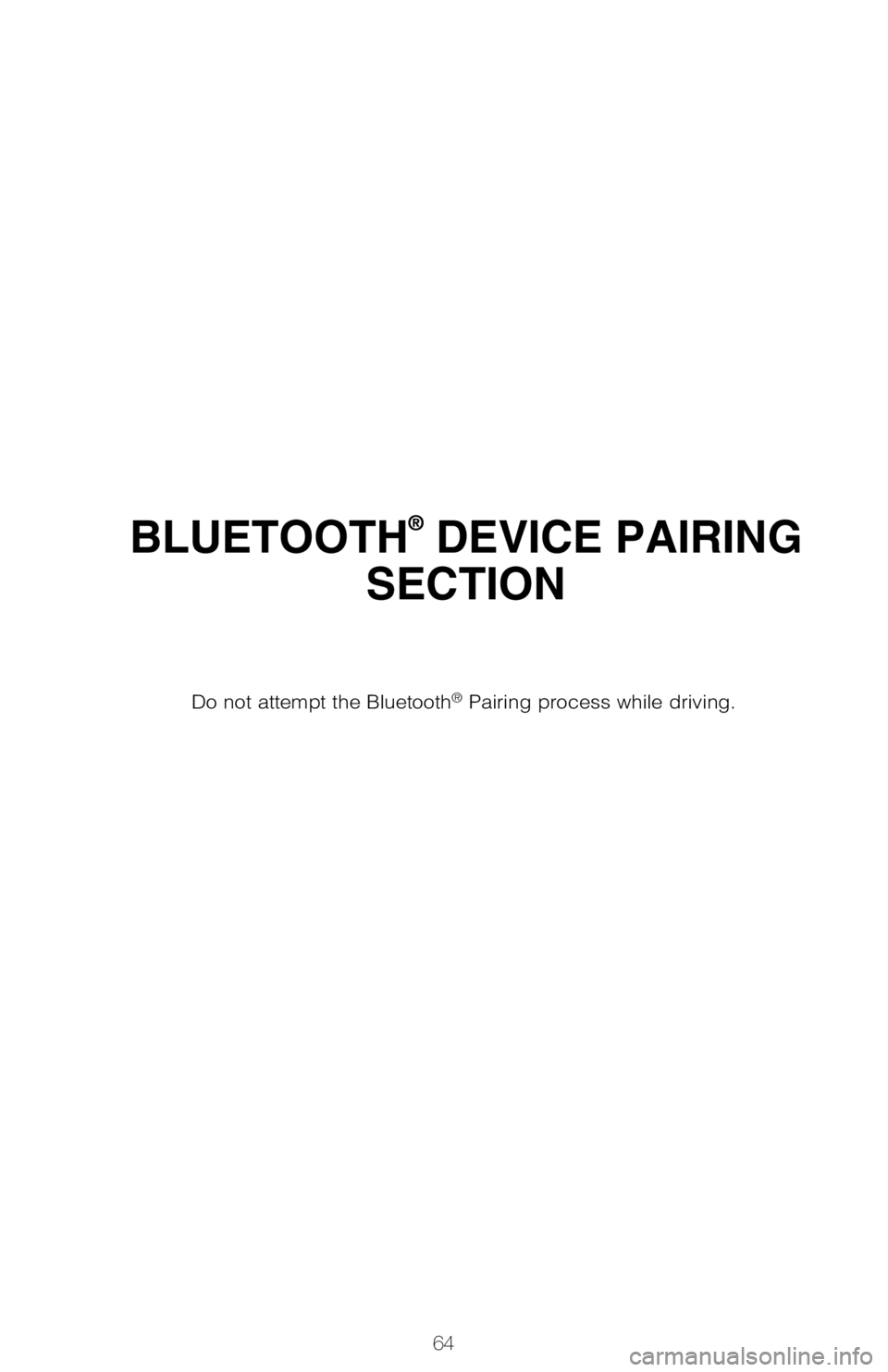
64
BLUETOOTH® DEVICE PAIRING
SECTION
Do not attempt the Bluetooth® Pairing process while driving.
Page 67 of 72
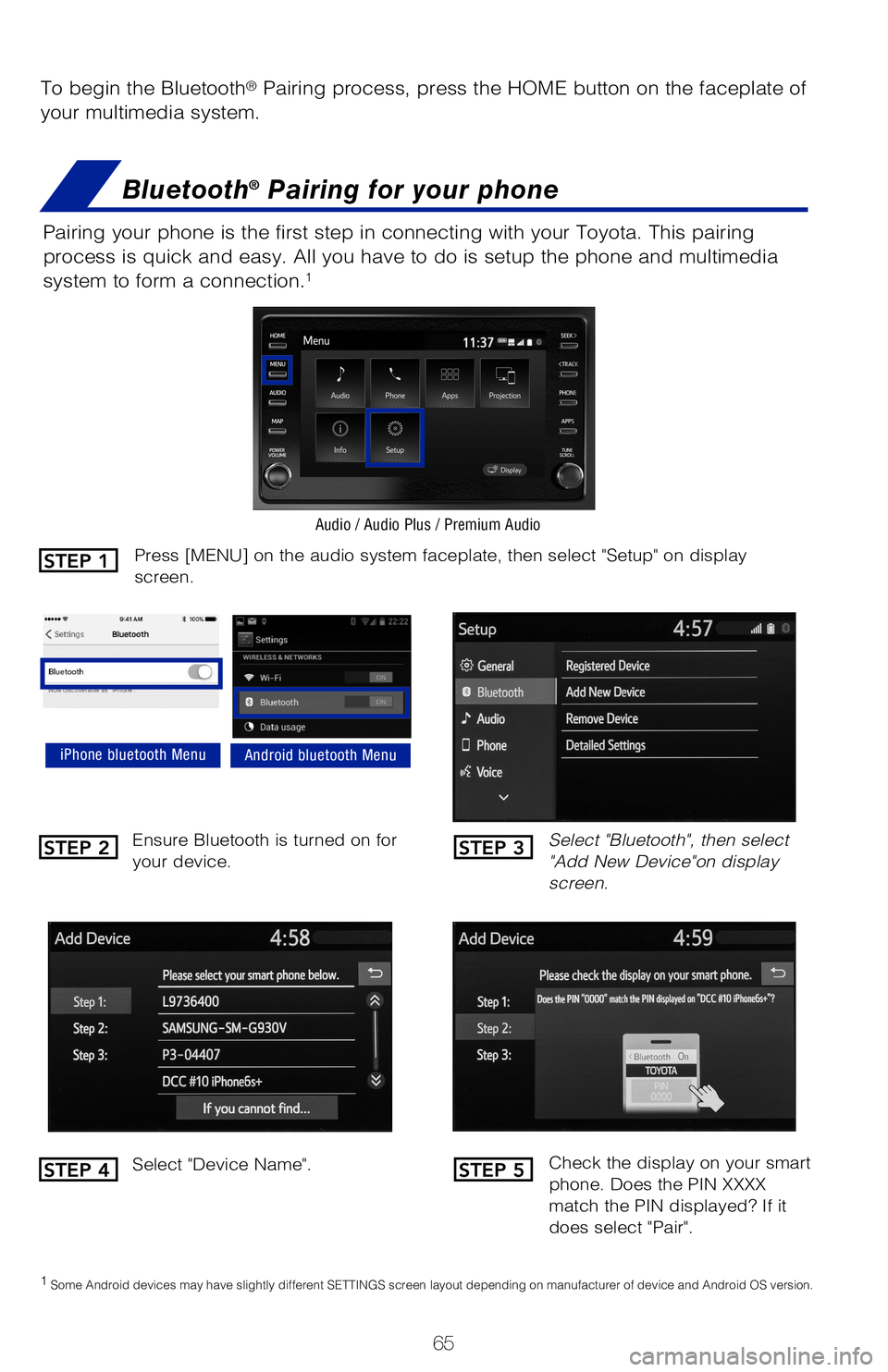
65
To begin the Bluetooth® Pairing process, press the HOME button on the faceplate of
your multimedia system.
Bluetooth® Pairing for your phone
Pairing your phone is the first step in connecting with your Toyota. This pairing
process is quick and easy. All you have to do is setup the phone and multimedia
system to form a connection.
1
Select "Bluetooth", then select
"Add New Device"on display
screen.
Ensure Bluetooth is turned on for
your device.
Select "Device Name".
iPhone bluetooth MenuAndroid bluetooth Menu
1
Some Android devices may have slightly different SETTINGS screen layout depending on manufacturer of device and Android OS version.
Check the display on your smart
phone. Does the PIN XXXX
match the PIN displayed? If it
does select "Pair".
Press [MENU] on the audio system faceplate, then select "Setup" on display
screen.
Audio / Audio Plus / Premium Audio
STEP 1
STEP 2
STEP 4
STEP 3
STEP 5
Page 68 of 72
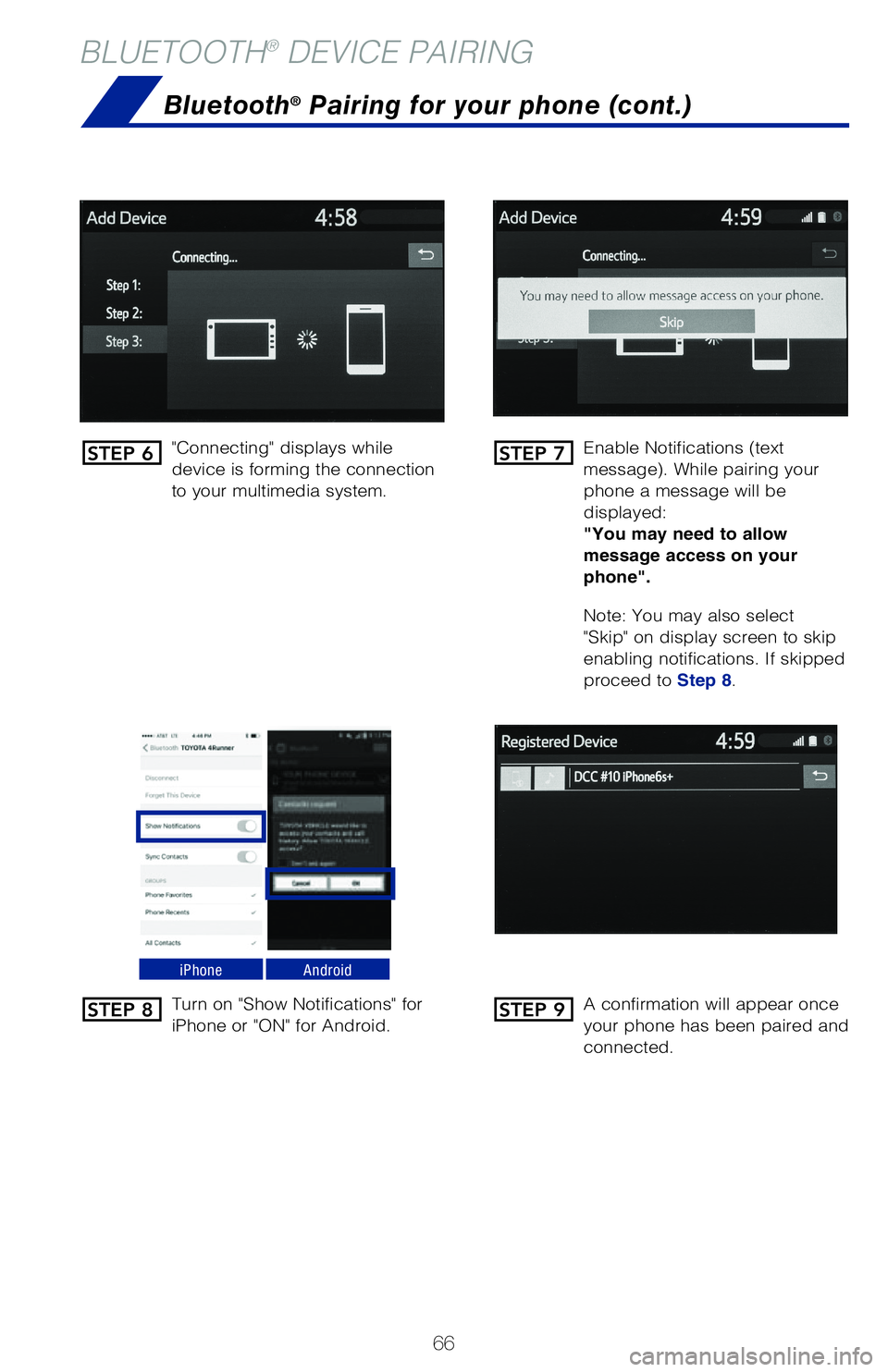
66
BLUETOOTH® DEVICE PAIRING
"Connecting" displays while
device is forming the connection
to your multimedia system.Enable Notifications (text
message). While pairing your
phone a message will be
displayed:
"You may need to allow
message access on your
phone".
Note: You may also select
"Skip" on display screen to skip
enabling notifications. If skipped
proceed to Step 8.
Turn on "Show Notifications" for
iPhone or "ON" for Android.
A confirmation will appear once
your phone has been paired and
connected.
iPhoneAndroid
Bluetooth® Pairing for your phone (cont.)
STEP 6
STEP 8
STEP 7
STEP 9