change time TOYOTA HIGHLANDER HYBRID 2020 Owners Manual (in English)
[x] Cancel search | Manufacturer: TOYOTA, Model Year: 2020, Model line: HIGHLANDER HYBRID, Model: TOYOTA HIGHLANDER HYBRID 2020Pages: 72, PDF Size: 6.67 MB
Page 2 of 72
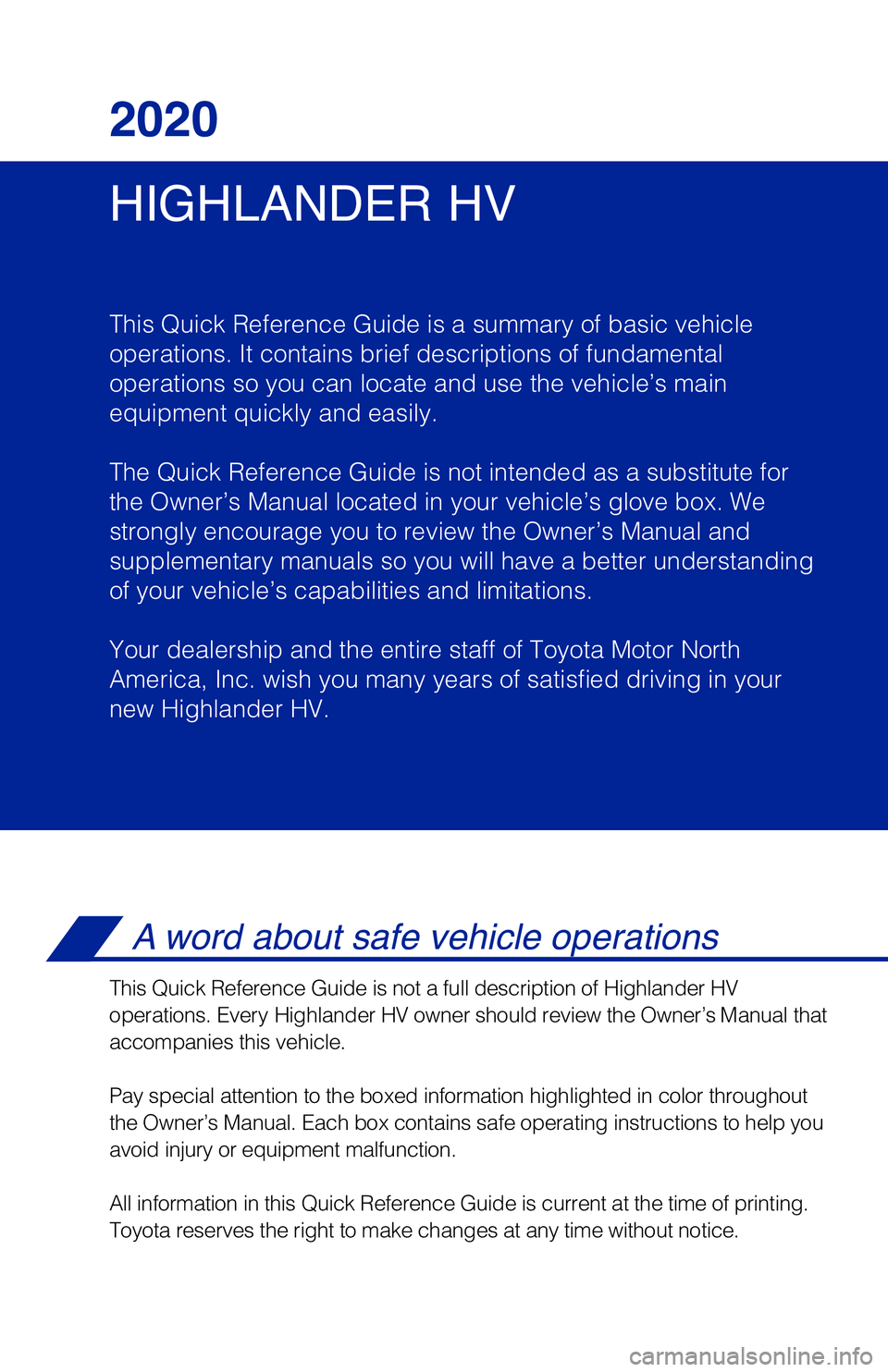
HIGHLANDER HV 2020
This Quick Reference Guide is a summary of basic vehicle
operations. It contains brief descriptions of fundamental
operations so you can locate and use the vehicle’s main
equipment quickly and easily.
The Quick Reference Guide is not intended as a substitute for
the Owner’s Manual located in your vehicle’s glove box. We
strongly encourage you to review the Owner’s Manual and
supplementary manuals so you will have a better understanding
of your vehicle’s capabilities and limitations.
Your dealership and the entire staff of Toyota Motor North
America, Inc. wish you many years of satisfied driving in your
new Highlander HV.
A word about safe vehicle operations
This Quick Reference Guide is not a full description of Highlander HV
operations. Every Highlander HV owner should review the Owner’s Manual that
accompanies this vehicle.
Pay special attention to the boxed information highlighted in color throughout
the Owner’s Manual. Each box contains safe operating instructions to \
help you
avoid injury or equipment malfunction.
All information in this Quick Reference Guide is current at the time of \
printing.
Toyota reserves the right to make changes at any time without notice.
Page 23 of 72
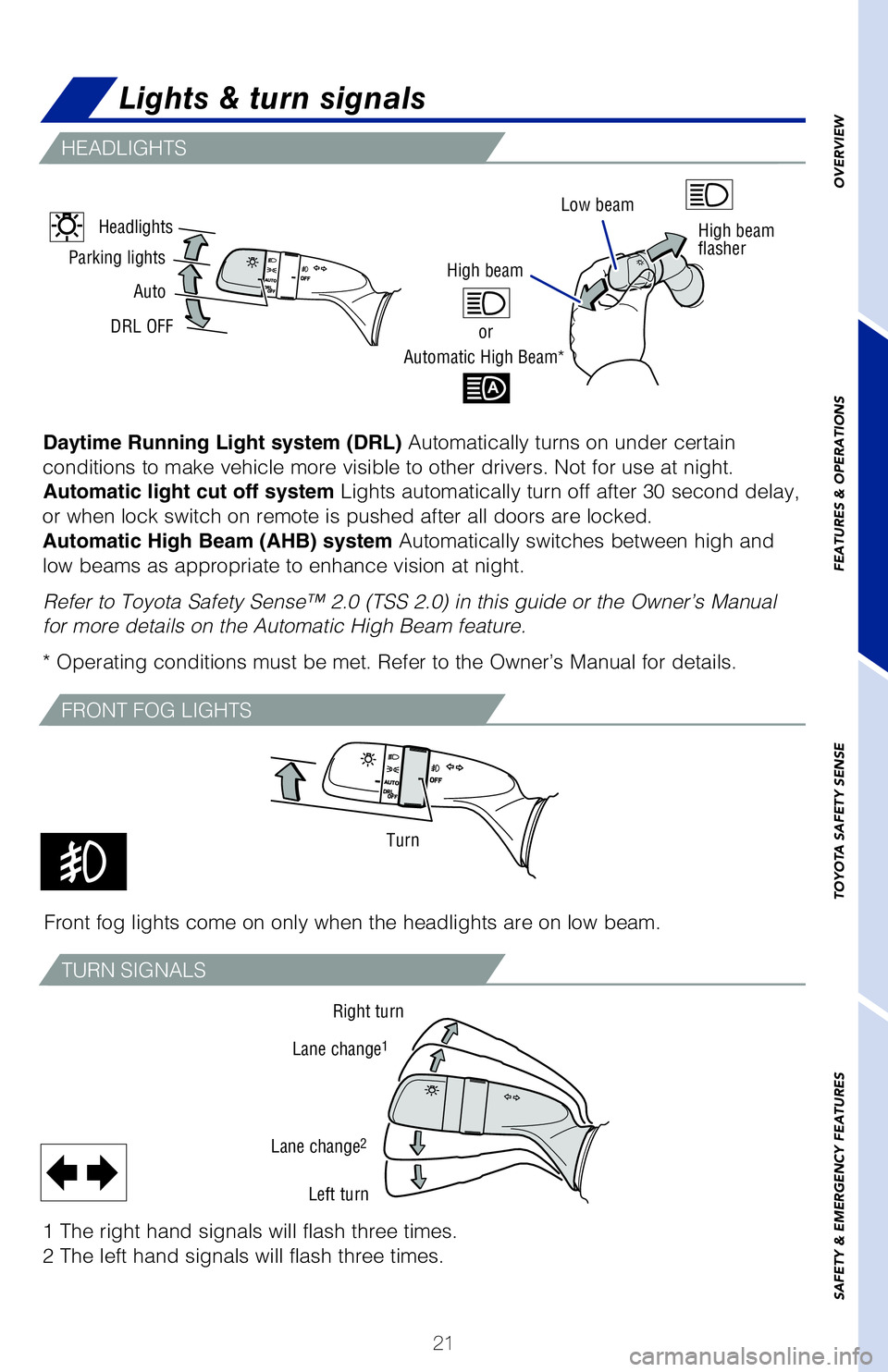
21
OVERVIEW
FEATURES & OPERATIONS
TOYOTA SAFETY SENSE
SAFETY & EMERGENCY FEATURES
Front fog lights come on only when the headlights are on low beam.
1 The right hand signals will flash three times.
2 The left hand signals will flash three times.
Daytime Running Light system (DRL) Automatically turns on under certain
conditions to make vehicle more visible to other drivers. Not for use at\� night. Automatic light cut off system Lights automatically turn off after 30 second delay,
or when lock switch on remote is pushed after all doors are locked.
Automatic High Beam (AHB) system Automatically switches between high and
low beams as appropriate to enhance vision at night.
Refer to Toyota Safety Sense™ 2.0 (TSS 2.0) in this guide or the Ow\�ner’s Manual
for more details on the Automatic High Beam feature.
* Operating conditions must be met. Refer to the Owner’s Manual for d\�etails.
Low beam
Parking lights
Auto
DRL OFFHigh beam
or
Automatic High Beam*
High beam
flasherHeadlights
Turn
Right turn
Lane change
1
Lane change2
Left turn
Lights & turn signals
HEADLIGHTS
FRONT FOG LIGHTS
TURN SIGNALS
Page 25 of 72
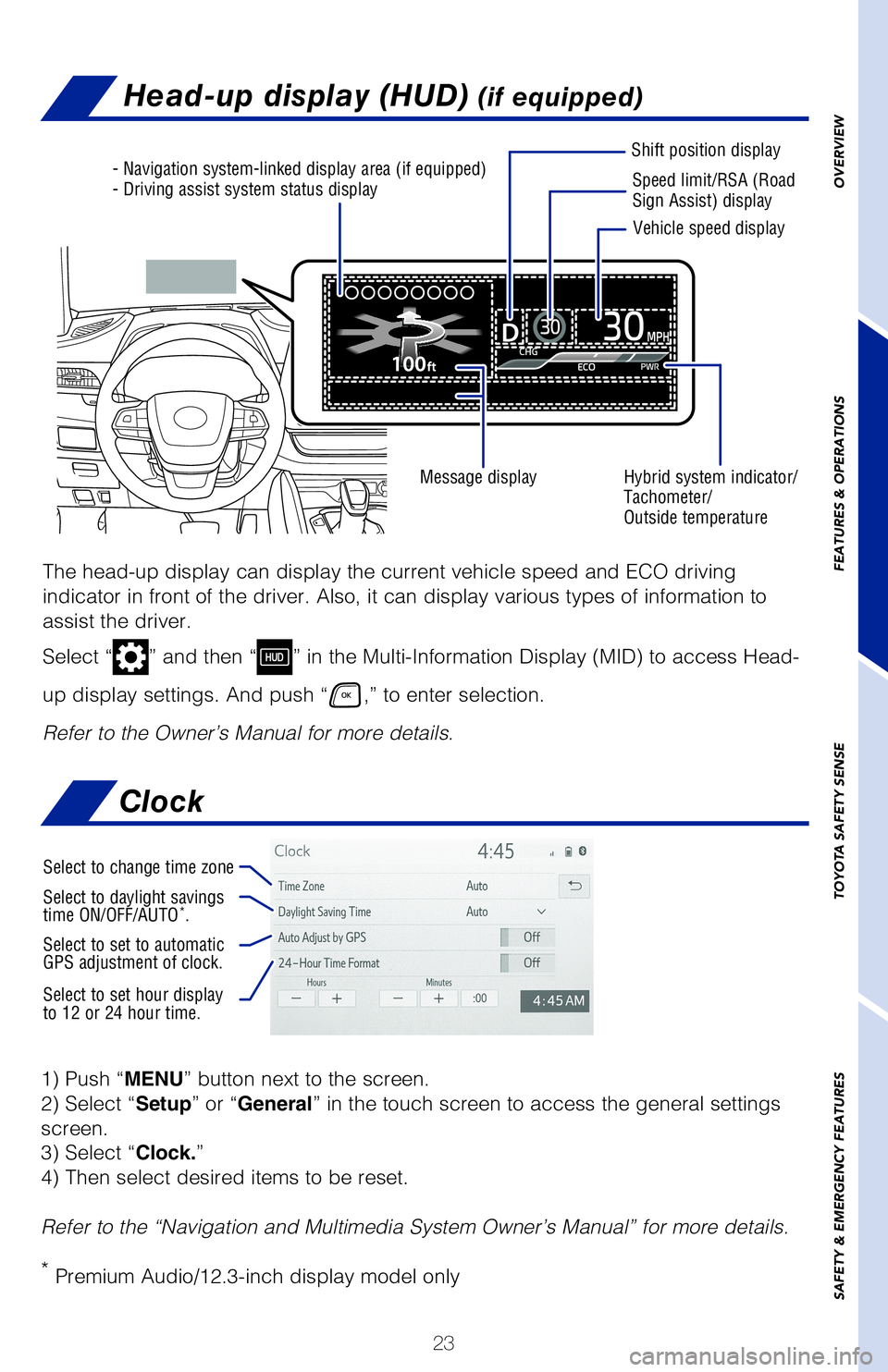
23
OVERVIEW
FEATURES & OPERATIONS
TOYOTA SAFETY SENSE
SAFETY & EMERGENCY FEATURES
Head-up display (HUD) (if equipped)
- Navigation system-linked display area (if equipped)
- Driving assist system status display Speed limit/RSA (Road
Sign Assist) display
Shift position display
Hybrid system indicator/
Tachometer/
Outside temperature
Message display Vehicle speed display
The head-up display can display the current vehicle speed and ECO drivin\�g
indicator in front of the driver. Also, it can display various types of \�information to
assist the driver.
Select “
” and then “” in the Multi-Information Display (MID) to access Head-
up display settings. And push “
,” to enter selection.
Refer to the Owner’s Manual for more details.
Clock
1) Push “MENU” button next to the screen.
2) Select “Setup” or “General” in the touch screen to access the general settings
screen.
3) Select “Clock.”
4) Then select desired items to be reset.
Refer to the “Navigation and Multimedia System Owner’s Manual” \�for more details.
* Premium Audio/12.3-inch display model only
Select to change time zone
Select to daylight savings
time ON/OFF/AUTO*.
Select to set to automatic
GPS adjustment of clock.
Select to set hour display
to 12 or 24 hour time.
Page 26 of 72
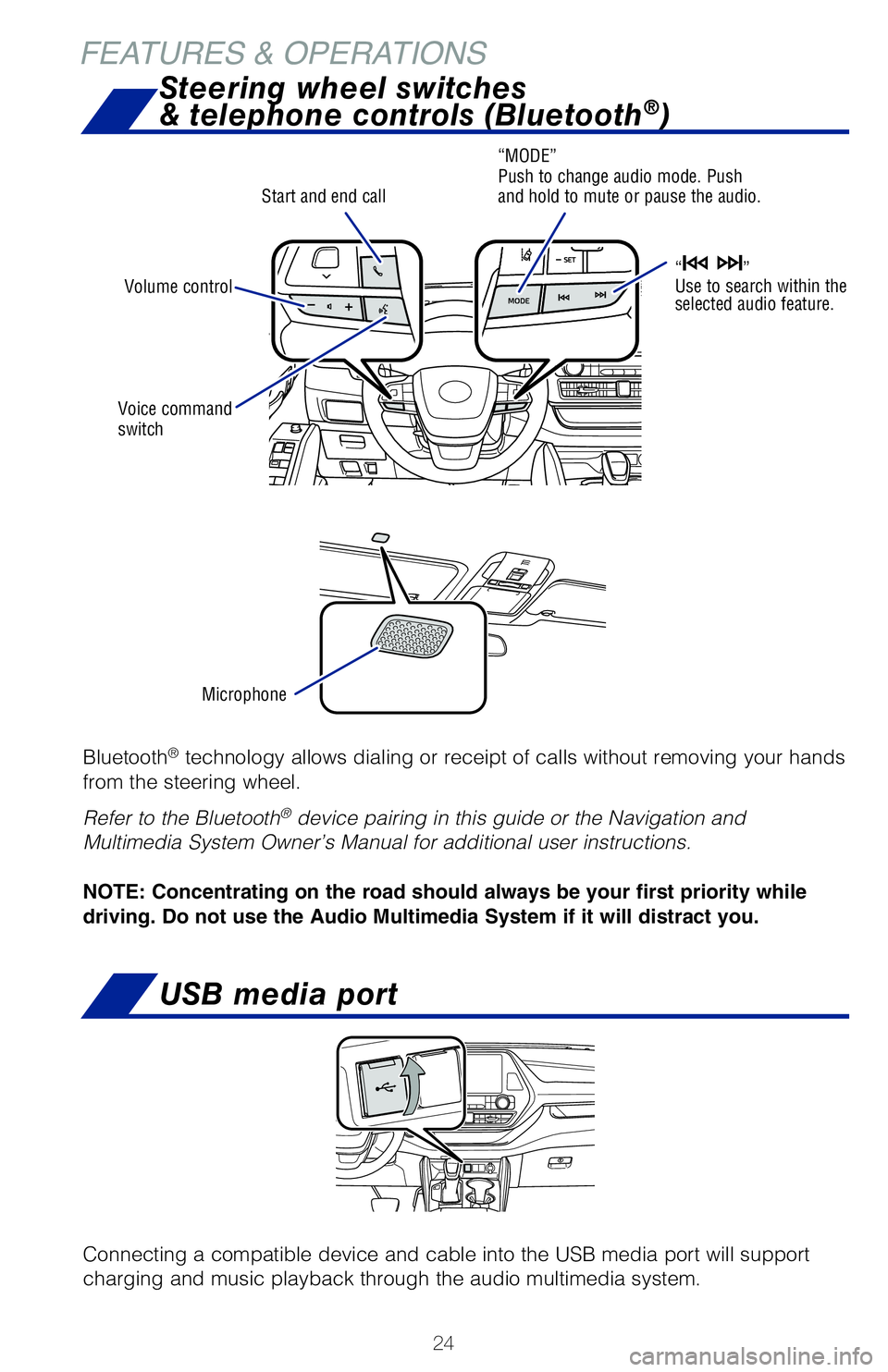
24
Bluetooth® technology allows dialing or receipt of calls without removing your hands
from the steering wheel.
Refer to the Bluetooth
® device pairing in this guide or the Navigation and
Multimedia System Owner’s Manual for additional user instructions.
NOTE: Concentrating on the road should always be your first priority while
driving. Do not use the Audio Multimedia System if it will distract you.
Microphone
Voice command
switch
Start and end call
Steering wheel switches
& telephone controls (Bluetooth®)
“MODE”
Push to change audio mode. Push
and hold to mute or pause the audio.
“
”
Use to search within the
selected audio feature.Volume control
USB media port
Connecting a compatible device and cable into the USB media port will support
charging and music playback through the audio multimedia system.
FEATURES & OPERATIONS
Page 30 of 72
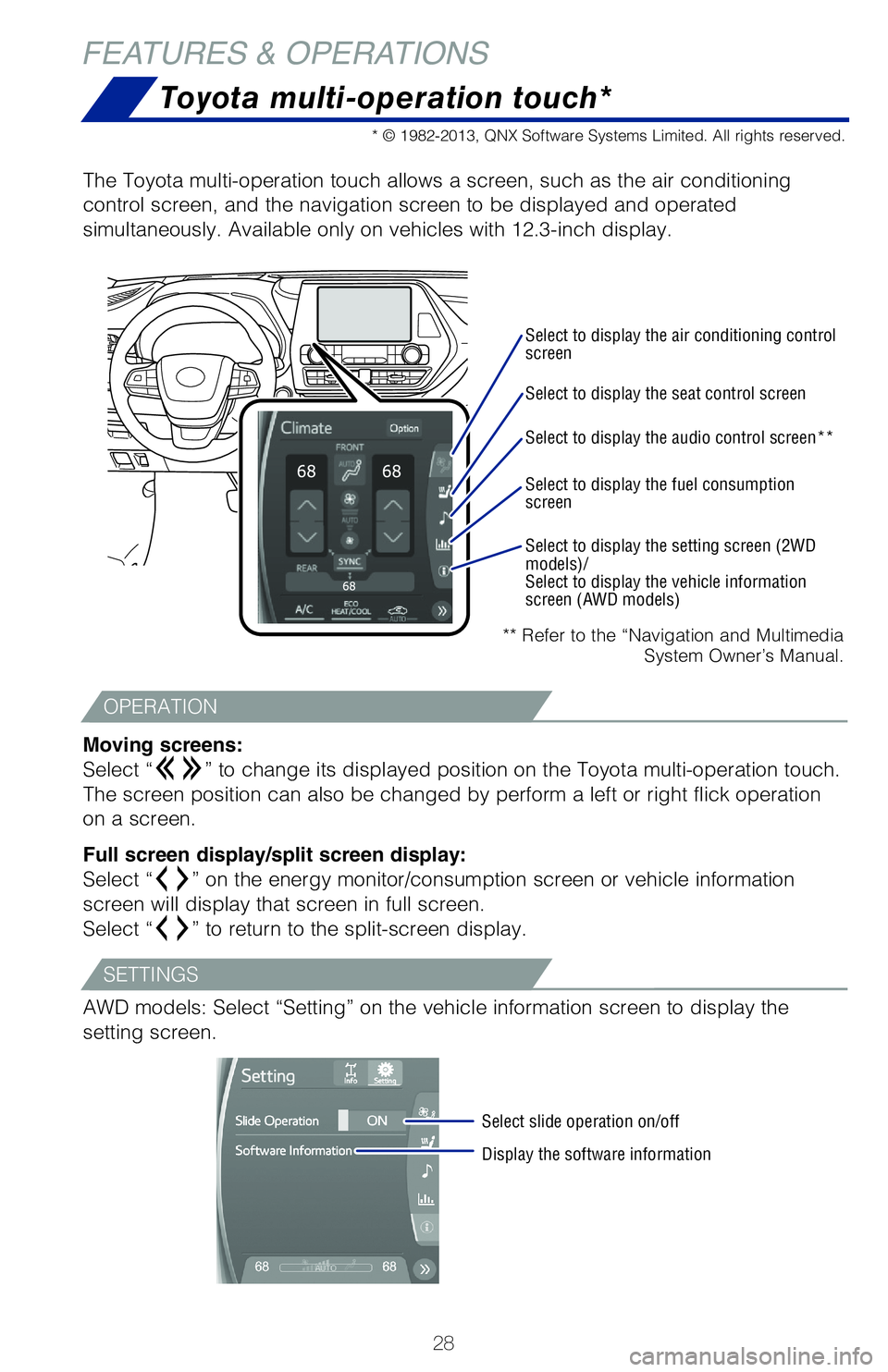
28
Toyota multi-operation touch*
** Refer to the “Navigation and Multimedia System Owner’s Manual.
The Toyota multi-operation touch allows a screen, such as the air condit\�ioning
control screen, and the navigation screen to be displayed and operated \�
simultaneously. Available only on vehicles with 12.3-inch display.
Moving screens:
Select “
” to change its displayed position on the Toyota multi-operation touc\�h.
The screen position can also be changed by perform a left or right flick\� operation
on a screen.
Full screen display/split screen display:
Select “
” on the energy monitor/consumption screen or vehicle information
screen will display that screen in full screen.
Select “
” to return to the split-screen display.
AWD models: Select “Setting” on the vehicle information screen to \�display the
setting screen.
Select to display the air conditioning control
screen
Select slide operation on/off
Display the software information
Select to display the seat control screen
Select to display the audio control screen**
Select to display the fuel consumption
screen
Select to display the setting screen (2WD
models)/
Select to display the vehicle information
screen (AWD models)
* © 1982-2013, QNX Software Systems Limited. All rights reserved.
FEATURES & OPERATIONS
OPERATION
SETTINGS
Page 38 of 72
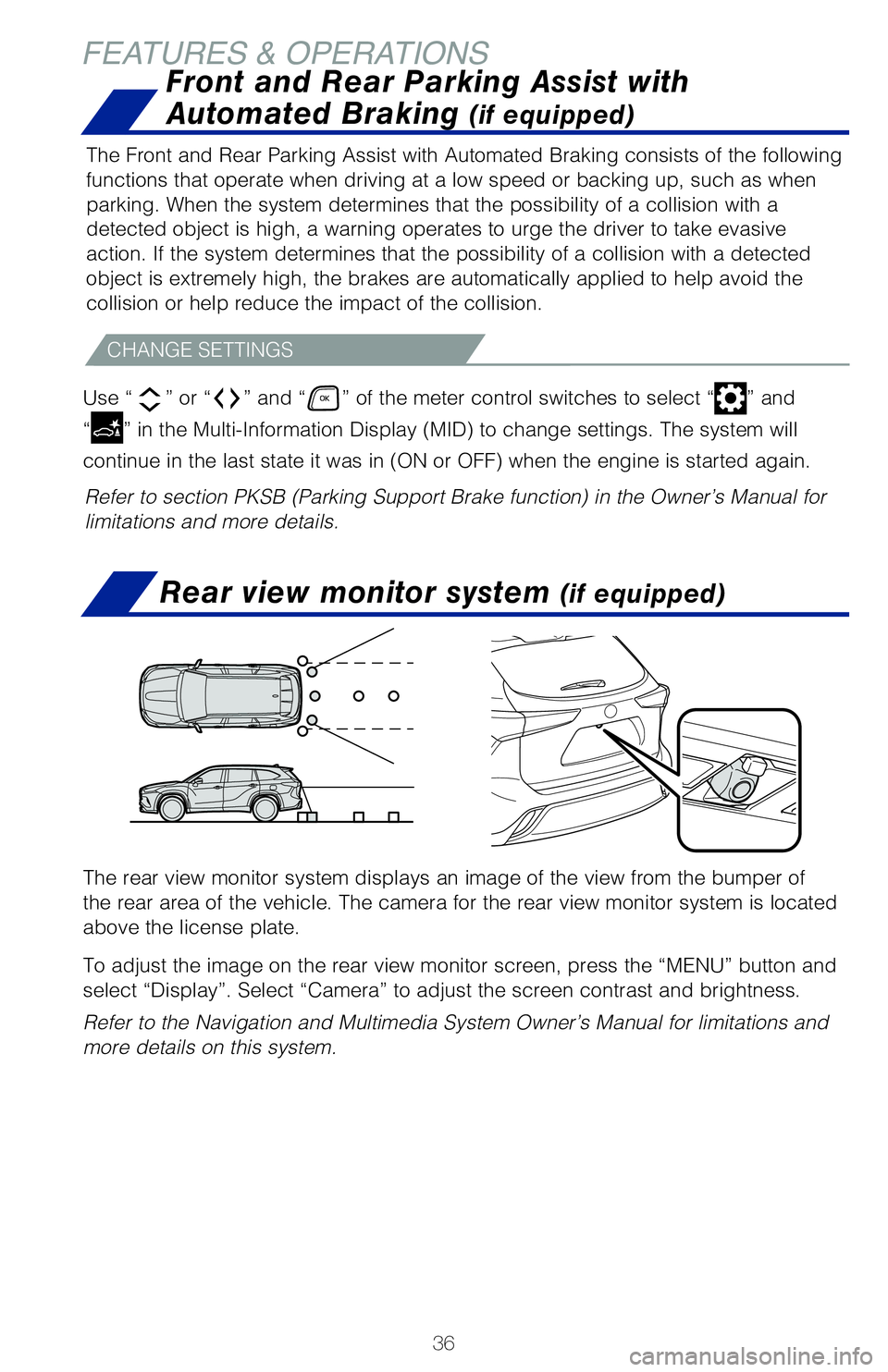
36
FEATURES & OPERATIONSRear view monitor system
(if equipped)
The rear view monitor system displays an image of the view from the bump\�er of
the rear area of the vehicle. The camera for the rear view monitor syste\�m is located
above the license plate.
To adjust the image on the rear view monitor screen, press the “MENU”\� button and
select “Display”. Select “Camera” to adjust the screen contr\�ast and brightness.
Refer to the Navigation and Multimedia System Owner’s Manual for limi\�tations and
more details on this system.
Refer to section PKSB (Parking Support Brake function) in the Owner’\�s Manual for
limitations and more details.The Front and Rear Parking Assist with Automated Braking consists of the\� following
functions that operate when driving at a low speed or backing up, such a\�s when
parking. When the system determines that the possibility of a collision \�with a
detected object is high, a warning operates to urge the driver to take e\�vasive
action. If the system determines that the possibility of a collision wit\�h a detected
object is extremely high, the brakes are automatically applied to help a\�void the
collision or help reduce the impact of the collision.
CHANGE SETTINGS
Use “”
or “” and “” of the meter control switches to select “” and
“
” in the Multi-Information Display (MID) to change settings. The system\� will
continue in the last state it was in (ON or OFF) when the engine is st\�arted again.
Front and Rear Parking Assist with
Automated Braking
(if equipped)
Page 45 of 72
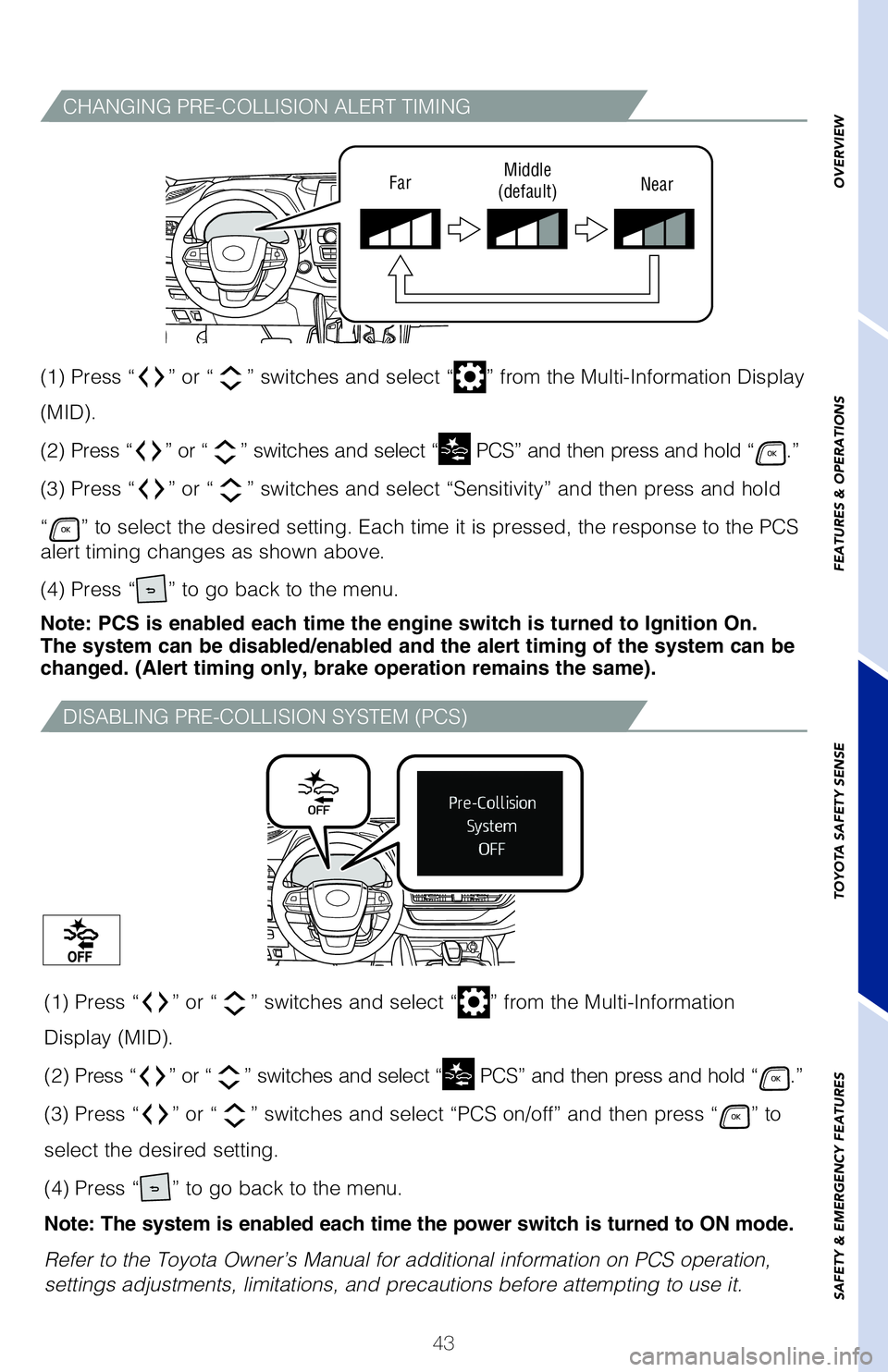
43
CHANGING PRE-COLLISION ALERT TIMING
DISABLING PRE-COLLISION SYSTEM (PCS)
FarMiddle
(default) Near
(1) Press “” or “” switches and select “” from the Multi-Information Display
(MID).
(2) Press “
” or “” switches and select “ PCS” and then press and hold “.”
(3) Press “
” or “” switches and select “Sensitivity” and then press and hold
“
” to select the desired setting. Each time it is pressed, the response to\� the PCS
alert timing changes as shown above.
(4) Press “
” to go back to the menu.
Note: PCS is enabled each time the engine switch is turned to Ignition O\�n.
The system can be disabled/enabled and the alert timing of the system ca\�n be
changed. (Alert timing only, brake operation remains the same).
(1) Press “
” or “” switches and select “” from the Multi-Information
Display (MID).
(2) Press “
” or “” switches and select “ PCS” and then press and hold “.”
(3) Press “
” or “” switches and select “PCS on/off” and then press “” to
select the desired setting.
(4) Press “
” to go back to the menu.
Note: The system is enabled each time the power switch is turned to ON m\�ode.
Refer to the Toyota Owner’s Manual for additional information on PCS \�operation,
settings adjustments, limitations, and precautions before attempting to \�use it.
OVERVIEW
FEATURES & OPERATIONS
TOYOTA SAFETY SENSE
SAFETY & EMERGENCY FEATURES
Page 46 of 72
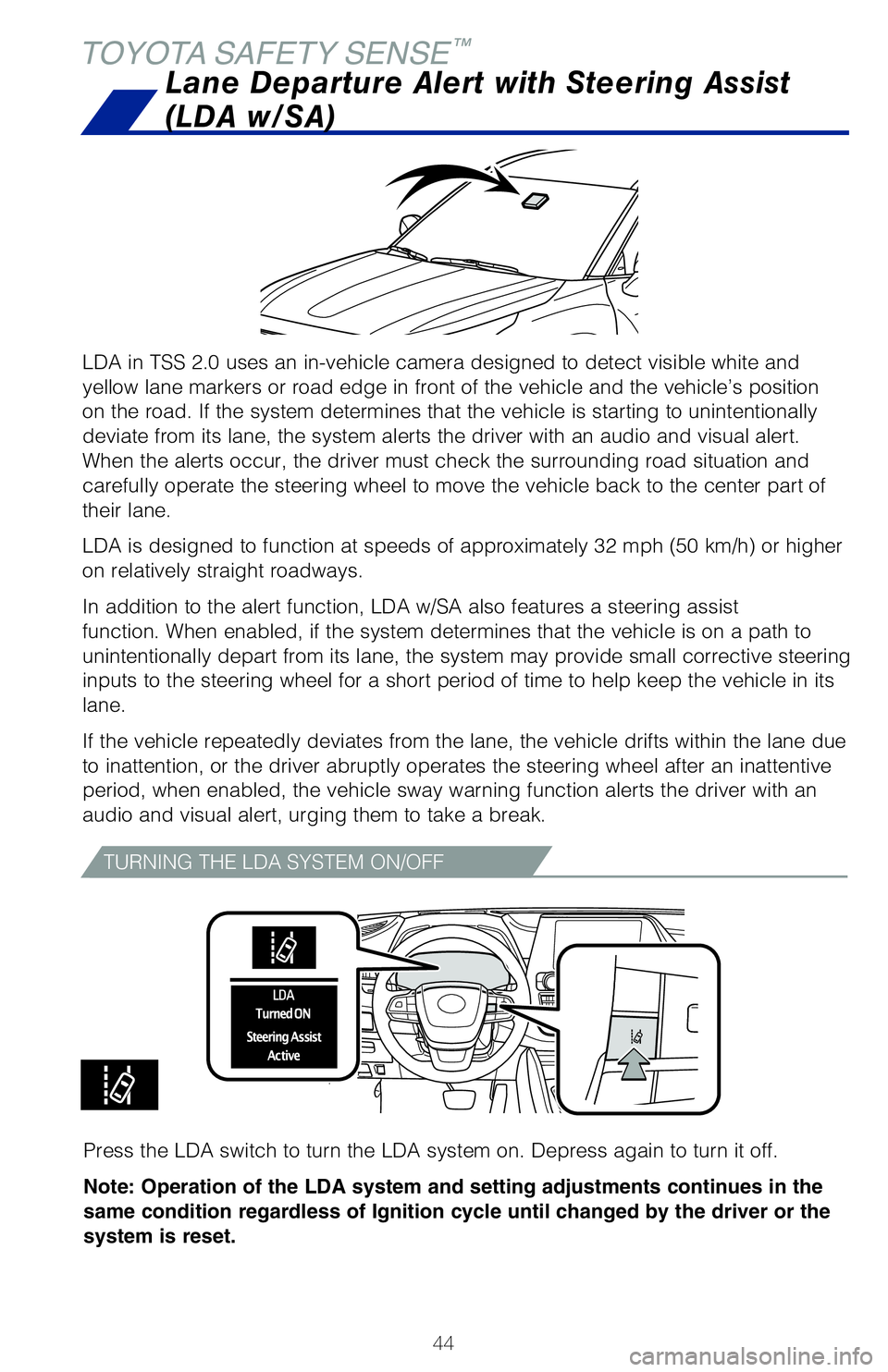
44
TOYOTA SAFETY SENSE™
LDA in TSS 2.0 uses an in-vehicle camera designed to detect visible whit\�e and
yellow lane markers or road edge in front of the vehicle and the vehicle\�’s position
on the road. If the system determines that the vehicle is starting to un\�intentionally
deviate from its lane, the system alerts the driver with an audio and vi\�sual alert.
When the alerts occur, the driver must check the surrounding road situat\�ion and
carefully operate the steering wheel to move the vehicle back to the cen\�ter part of
their lane.
LDA is designed to function at speeds of approximately 32 mph (50 km/h)\� or higher
on relatively straight roadways.
In addition to the alert function, LDA w/SA also features a steering ass\�ist
function. When enabled, if the system determines that the vehicle is on \�a path to
unintentionally depart from its lane, the system may provide small corrective steering
inputs to the steering wheel for a short period of time to help keep the\� vehicle in its
lane.
If the vehicle repeatedly deviates from the lane, the vehicle drifts wit\�hin the lane due
to inattention, or the driver abruptly operates the steering wheel after\� an inattentive
period, when enabled, the vehicle sway warning function alerts the drive\�r with an
audio and visual alert, urging them to take a break.
Lane Departure Alert with Steering Assist
(LDA w/SA)
TURNING THE LDA SYSTEM ON/OFF
Press the LDA switch to turn the LDA system on. Depress again to turn it\� off.
Note: Operation of the LDA system and setting adjustments continues in t\�he
same condition regardless of Ignition cycle until changed by the driver \�or the
system is reset.
Page 54 of 72
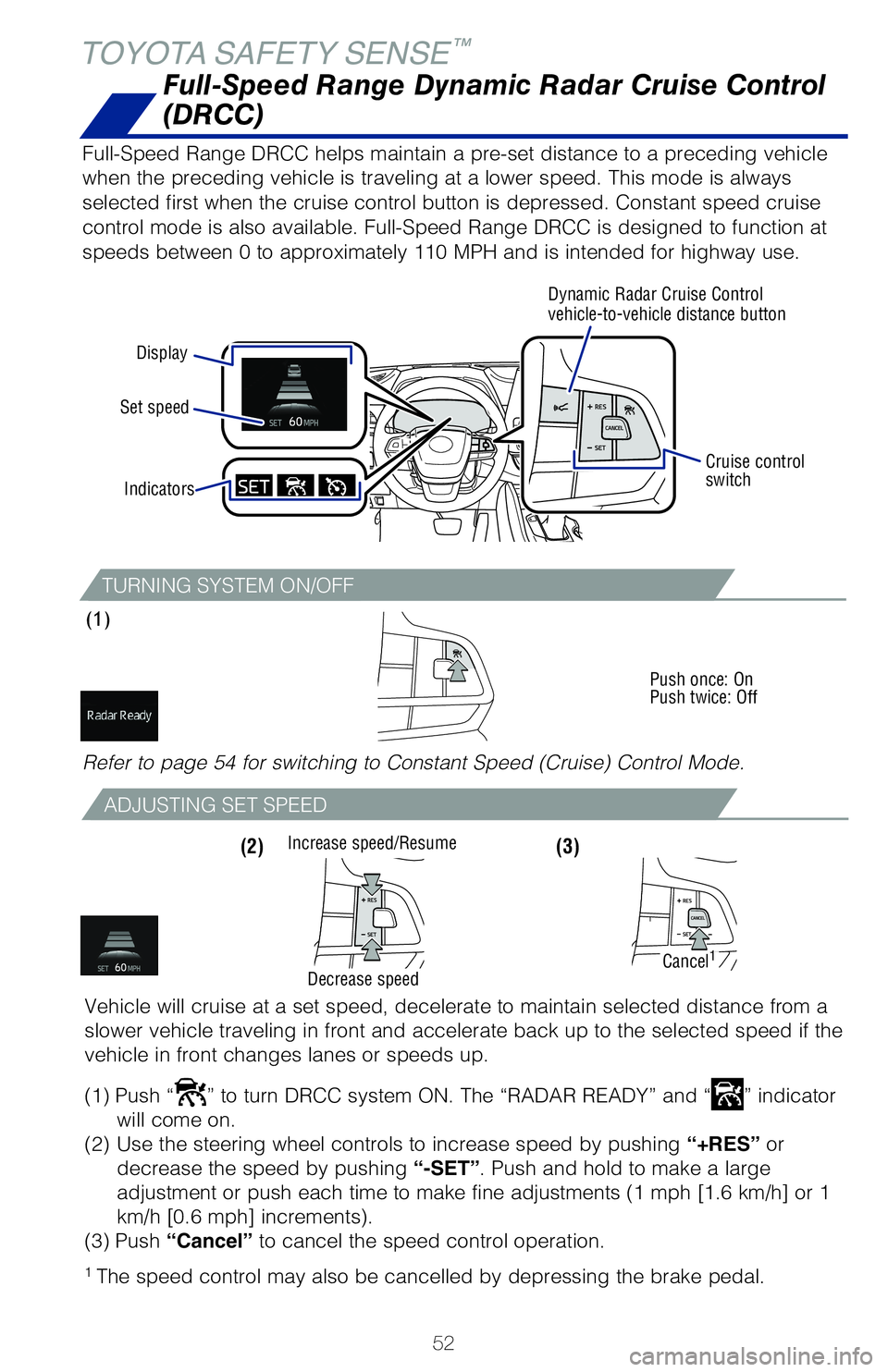
52
TOYOTA SAFETY SENSE™
TURNING SYSTEM ON/OFF
(1)
Push once: On
Push twice: Off
Full-Speed Range Dynamic Radar Cruise Control
(DRCC)
Full-Speed Range DRCC helps maintain a pre-set distance to a preceding v\�ehicle
when the preceding vehicle is traveling at a lower speed. This mode is a\�lways
selected first when the cruise control button is depressed. Constant spe\�ed cruise
control mode is also available. Full-Speed Range DRCC is designed to fun\�ction at
speeds between 0 to approximately 110 MPH and is intended for highway us\�e.
Display
Set speed Dynamic Radar Cruise Control
vehicle-to-vehicle distance button
Cruise control
switch
Indicators
Refer to page 54 for switching to Constant Speed (Cruise) Control Mode\�.
ADJUSTING SET SPEED
(3) (2)
Vehicle will cruise at a set speed, decelerate to maintain selected dist\�ance from a
slower vehicle traveling in front and accelerate back up to the selected\� speed if the
vehicle in front changes lanes or speeds up.
(1) Push “
” to turn DRCC system ON. The “RADAR READY” and “” indicator
will come on.
(2)
Use the steering wheel controls to increase speed by pushing “+RES” or
decrease the speed by pushing “-SET”. Push and hold to make a large
adjustment or push each time to make fine adjustments (1 mph [1.6 km/h]\� or 1
km/h [0.6 mph] increments).
(3) Push “Cancel” to cancel the speed control operation.
1 The speed control may also be cancelled by depressing the brake pedal.
Increase speed/Resume
Cancel1
Decrease speed
Page 55 of 72
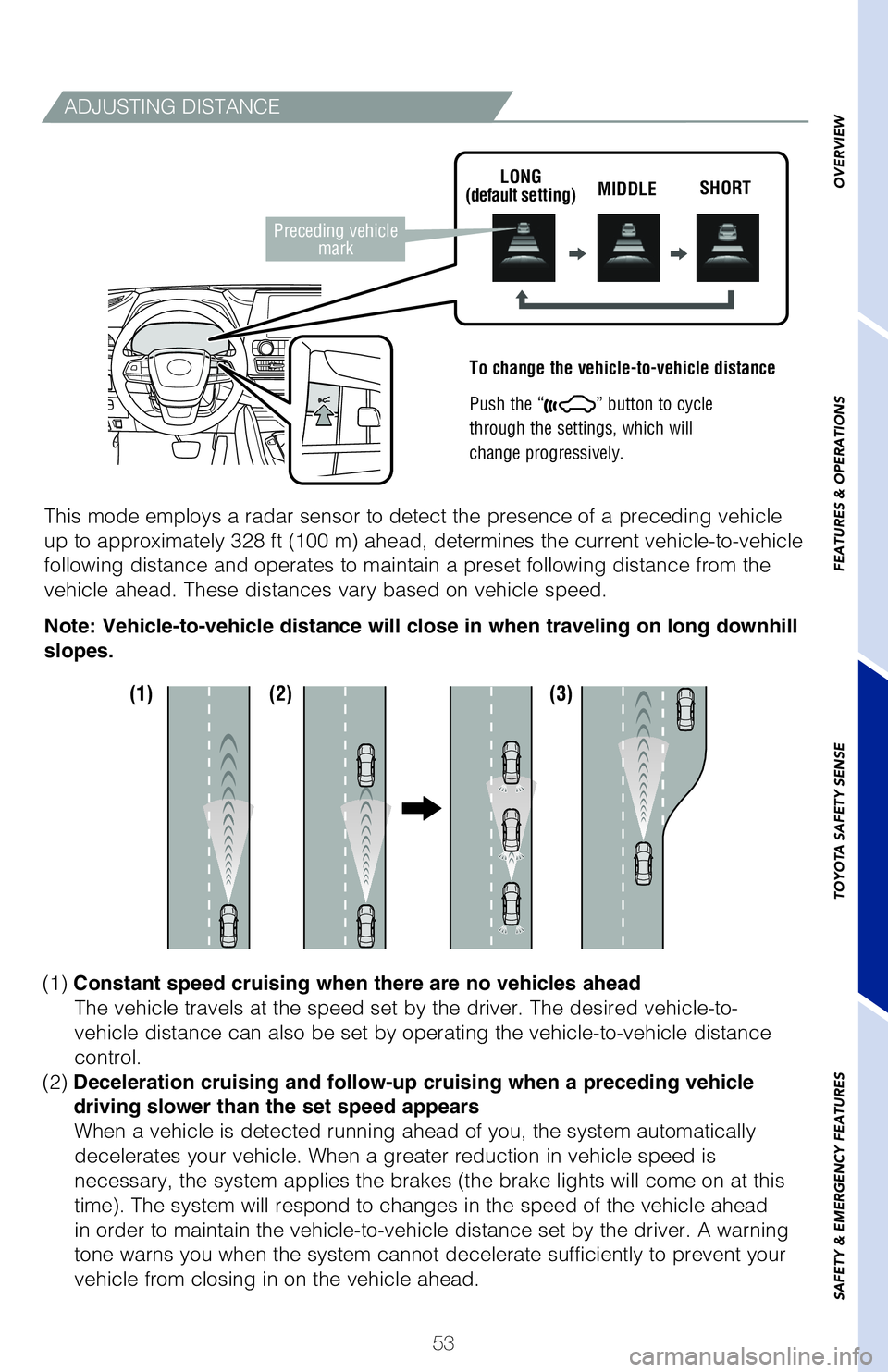
53
ADJUSTING DISTANCE
To change the vehicle-to-vehicle distance
Push the “
” button to cycle
through the settings, which will
change progressively.
This mode employs a radar sensor to detect the presence of a preceding v\�ehicle
up to approximately 328 ft (100 m) ahead, determines the current vehic\�le-to-vehicle
following distance and operates to maintain a preset following distance \�from the
vehicle ahead. These distances vary based on vehicle speed.
LONG
(default setting) MIDDLE
SHORT
Note: Vehicle-to-vehicle distance will close in when traveling on long d\�ownhill
slopes.
Preceding vehicle
mark
(1) (2) (3)
(1) Constant speed cruising when there are no vehicles ahead
The vehicle travels at the speed set by the driver. The desired vehicle-\�to-
vehicle distance can also be set by operating the vehicle-to-vehicle dis\�tance
control.
(2) Deceleration cruising and follow-up cruising when a preceding vehicle
driving slower than the set speed appears
When a vehicle is detected running ahead of you, the system automaticall\�y
decelerates your vehicle. When a greater reduction in vehicle speed is
necessary, the system applies the brakes (the brake lights will come on\� at this
time). The system will respond to changes in the speed of the vehicle a\�head
in order to maintain the vehicle-to-vehicle distance set by the driver. \�A warning
tone warns you when the system cannot decelerate sufficiently to prevent\� your
vehicle from closing in on the vehicle ahead.
OVERVIEW
FEATURES & OPERATIONS
TOYOTA SAFETY SENSE
SAFETY & EMERGENCY FEATURES