language TOYOTA HIGHLANDER HYBRID 2021 Accessories, Audio & Navigation (in English)
[x] Cancel search | Manufacturer: TOYOTA, Model Year: 2021, Model line: HIGHLANDER HYBRID, Model: TOYOTA HIGHLANDER HYBRID 2021Pages: 412, PDF Size: 18.57 MB
Page 205 of 412
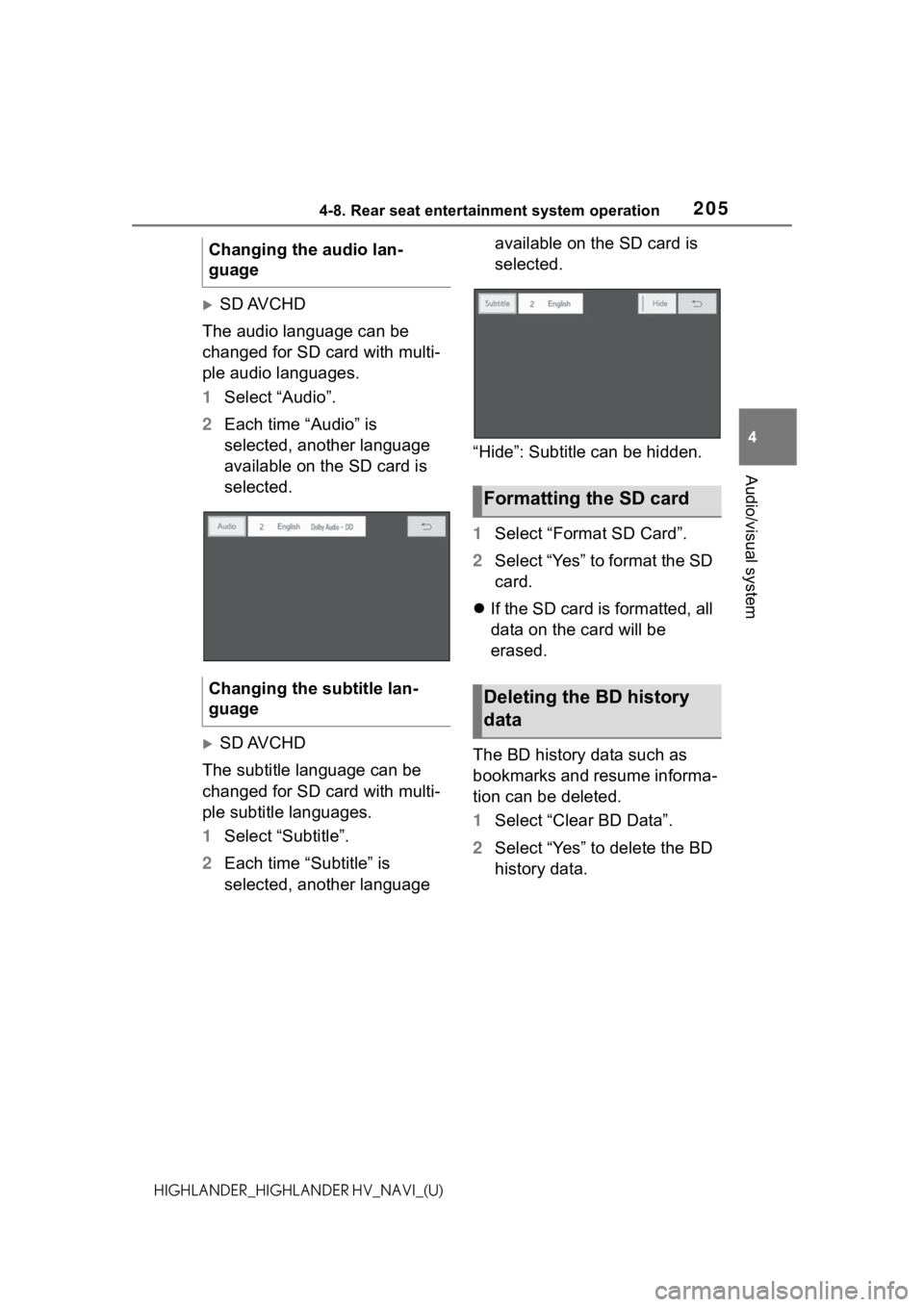
2054-8. Rear seat entertainment system operation
4
Audio/visual system
HIGHLANDER_HIGHLANDER HV_NAVI_(U)
SD AVCHD
The audio language can be
changed for SD card with multi-
ple audio languages.
1 Select “Audio”.
2 Each time “Audio” is
selected, another language
available on the SD card is
selected.
SD AVCHD
The subtitle language can be
changed for SD card with multi-
ple subtitle languages.
1 Select “Subtitle”.
2 Each time “Subtitle” is
selected, another language available on the SD card is
selected.
“Hide”: Subtitle can be hidden.
1 Select “Format SD Card”.
2 Select “Yes” to format the SD
card.
If the SD card is formatted, all
data on the card will be
erased.
The BD history data such as
bookmarks and resume informa-
tion can be deleted.
1 Select “Clear BD Data”.
2 Select “Yes” to delete the BD
history data.
Changing the audio lan-
guage
Changing the subtitle lan-
guage
Formatting the SD card
Deleting the BD history
data
Page 216 of 412
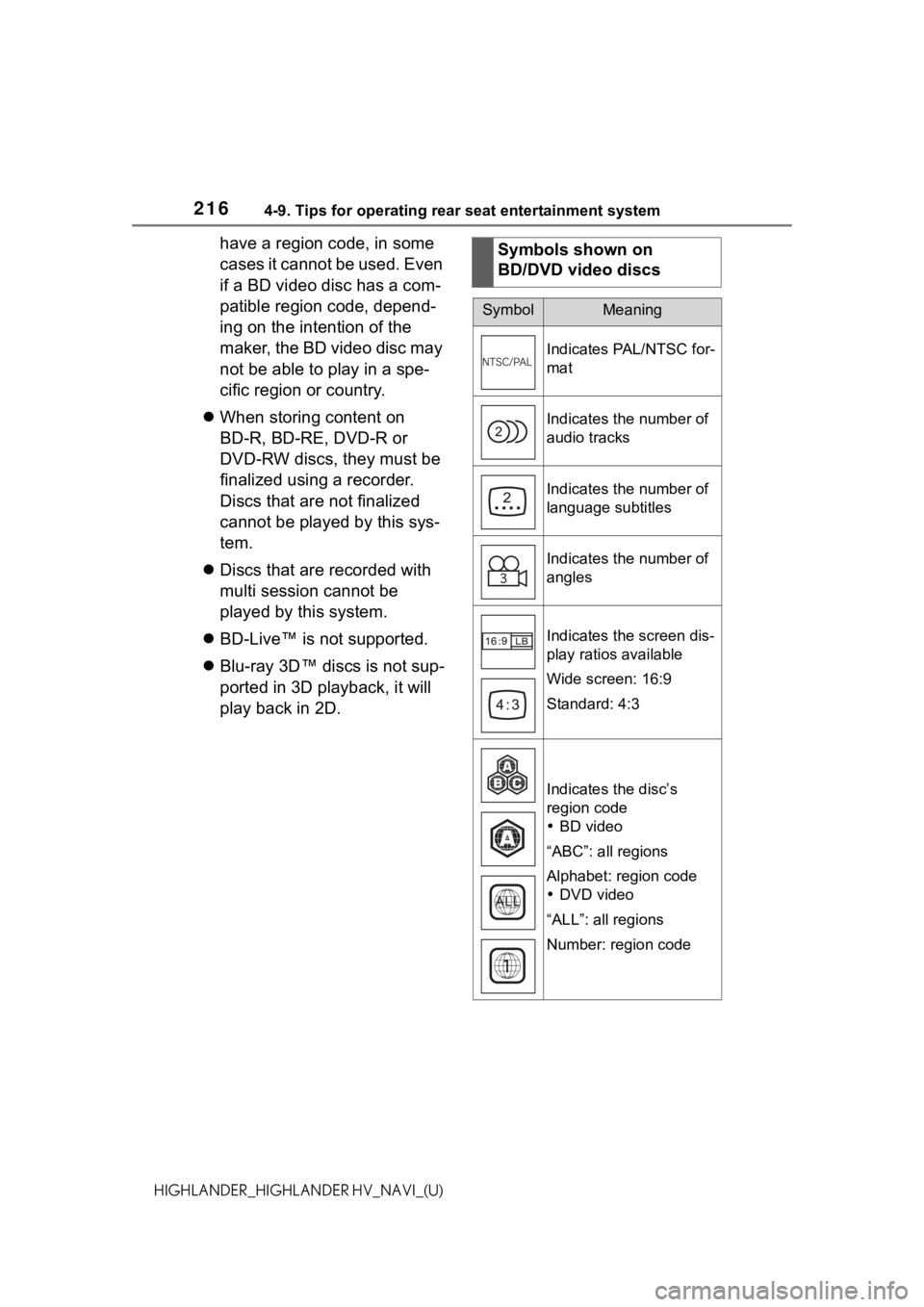
2164-9. Tips for operating rear seat entertainment system
HIGHLANDER_HIGHLANDER HV_NAVI_(U)
have a region code, in some
cases it cannot be used. Even
if a BD video disc has a com-
patible region code, depend-
ing on the intention of the
maker, the BD video disc may
not be able to play in a spe-
cific region or country.
When storing content on
BD-R, BD-RE, DVD-R or
DVD-RW discs, they must be
finalized using a recorder.
Discs that are not finalized
cannot be played by this sys-
tem.
Discs that are recorded with
multi session cannot be
played by this system.
BD-Live™ is not supported.
Blu-ray 3D™ discs is not sup-
ported in 3D playback, it will
play back in 2D. Symbols shown on
BD/DVD video discs
SymbolMeaning
Indicates PAL/NTSC for-
mat
Indicates the number of
audio tracks
Indicates the number of
language subtitles
Indicates the number of
angles
Indicates the screen dis-
play ratios available
Wide screen: 16:9
Standard: 4:3
Indicates the disc’s
region code
BD video
“ABC”: all regions
Alphabet: region code
DVD video
“ALL”: all regions
Number: region code
Page 217 of 412
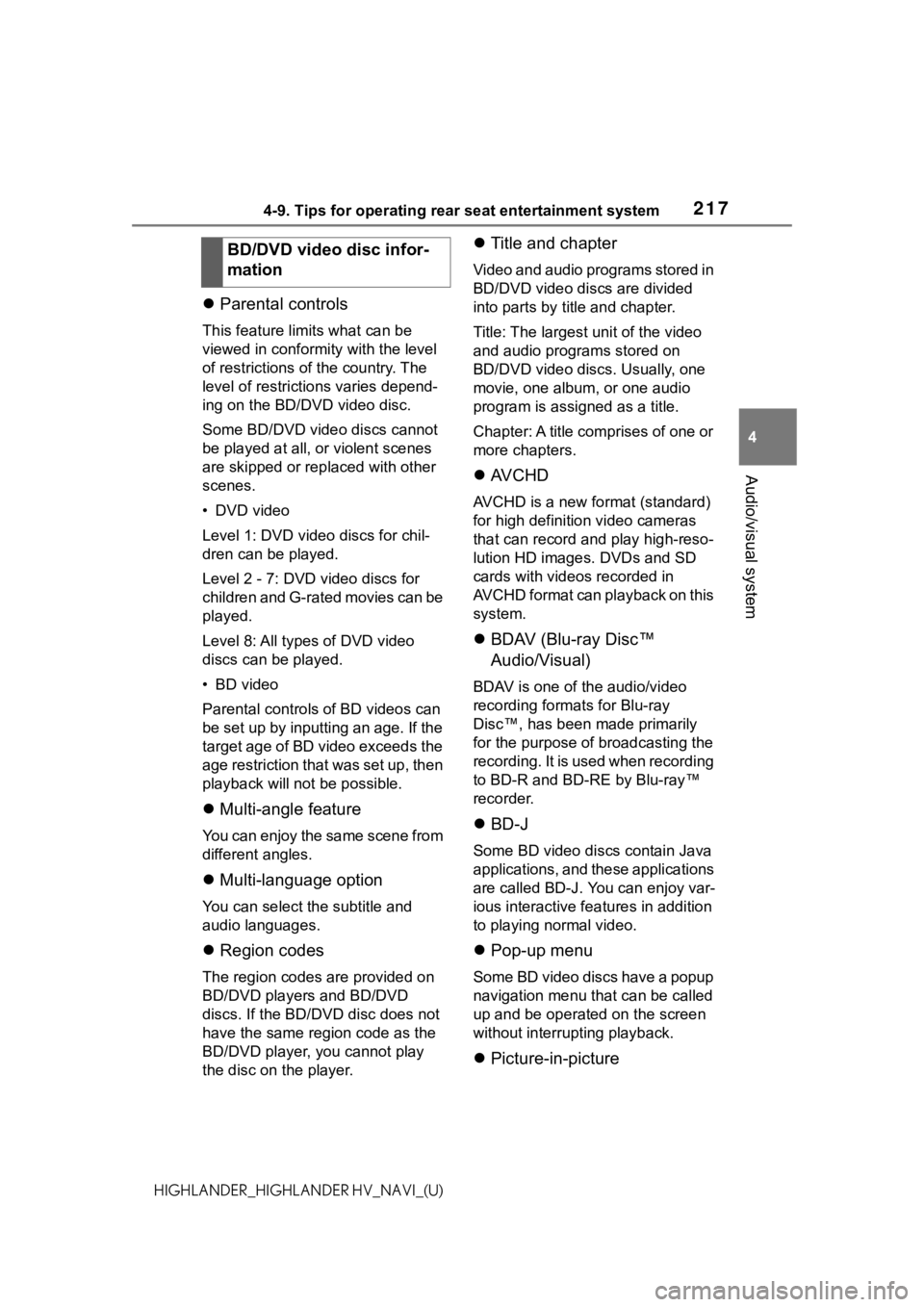
2174-9. Tips for operating rear seat entertainment system
4
Audio/visual system
HIGHLANDER_HIGHLANDER HV_NAVI_(U)
Parental controls
This feature lim its what can be
viewed in conformity with the level
of restrictions of the country. The
level of restrictions varies depend-
ing on the BD/DVD video disc.
Some BD/DVD video discs cannot
be played at all, or violent scenes
are skipped or replaced with other
scenes.
• DVD video
Level 1: DVD video discs for chil-
dren can be played.
Level 2 - 7: DVD video discs for
children and G-rated movies can be
played.
Level 8: All types of DVD video
discs can be played.
• BD video
Parental controls o f BD videos can
be set up by inputting an age. If the
target age of BD video exceeds the
age restriction that was set up, then
playback will not be possible.
Multi-angle feature
You can enjoy the same scene from
different angles.
Multi-language option
You can select t he subtitle and
audio languages.
Region codes
The region codes are provided on
BD/DVD players and BD/DVD
discs. If the BD/DVD disc does not
have the same region code as the
BD/DVD player, you cannot play
the disc on the player.
Title and chapter
Video and audio programs stored in
BD/DVD video discs are divided
into parts by title and chapter.
Title: The largest unit of the video
and audio programs stored on
BD/DVD video discs. Usually, one
movie, one album, or one audio
program is assigned as a title.
Chapter: A title comprises of one or
more chapters.
AVCHD
AVCHD is a new format (standard)
for high definition video cameras
that can record and play high-reso-
lution HD images. DVDs and SD
cards with videos recorded in
AVCHD format can playback on this
system.
BDAV (Blu-ray Disc™
Audio/Visual)
BDAV is one of the audio/video
recording formats for Blu-ray
Disc™, has been made primarily
for the purpose of broadcasting the
recording. It is used when recording
to BD-R and BD-RE by Blu-ray™
recorder.
BD-J
Some BD video discs contain Java
applications, and these applications
are called BD-J. You can enjoy var-
ious interactive fea tures in addition
to playing normal video.
Pop-up menu
Some BD video discs have a popup
navigation menu that can be called
up and be operated on the screen
without interrupting playback.
Picture-in-picture
BD/DVD video disc infor-
mation
Page 218 of 412
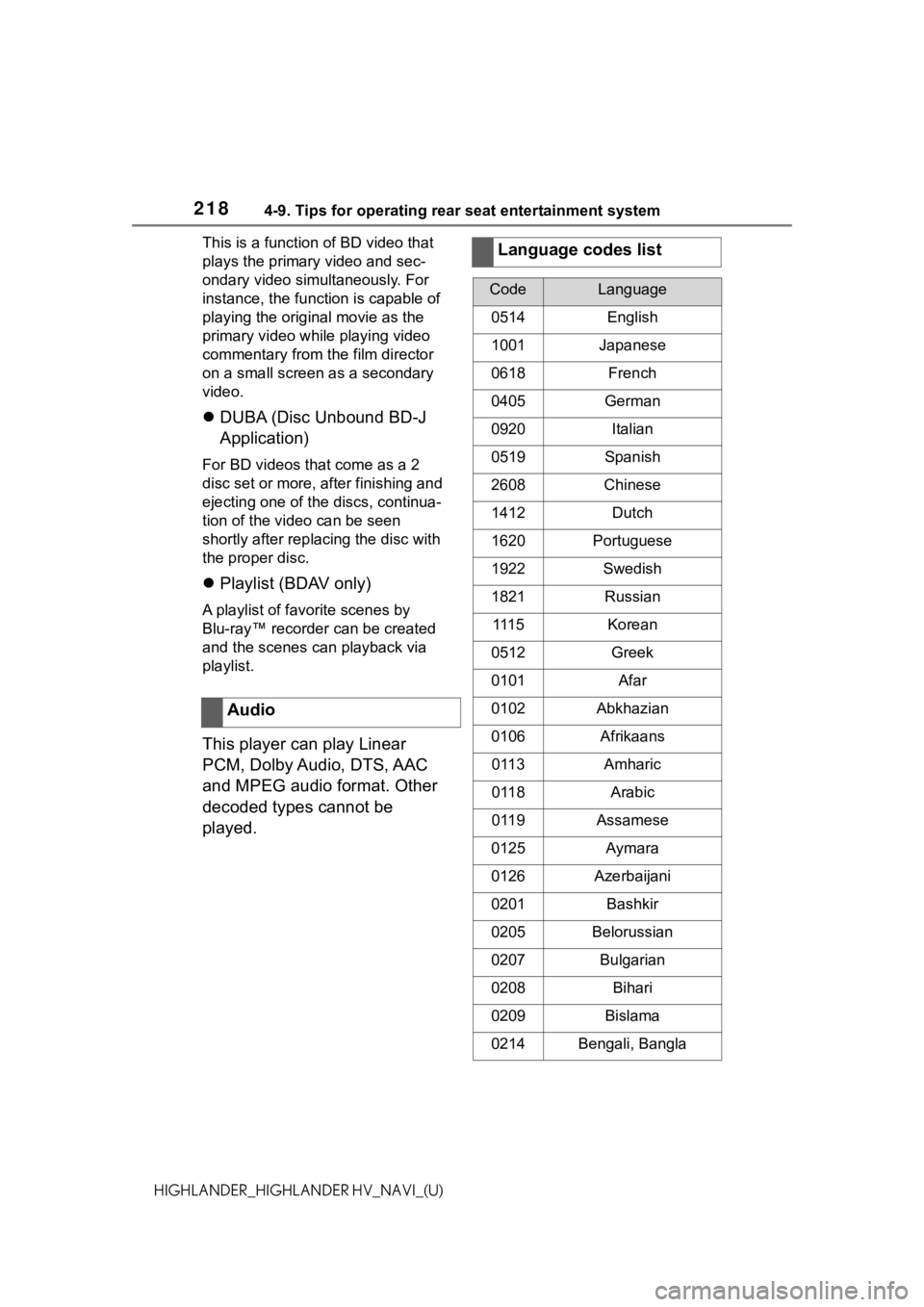
2184-9. Tips for operating rear seat entertainment system
HIGHLANDER_HIGHLANDER HV_NAVI_(U)This is a function of BD video that
plays the primary video and sec-
ondary video simultaneously. For
instance, the function is capable of
playing the original movie as the
primary video while playing video
commentary from the film director
on a small screen as a secondary
video.
DUBA (Disc Unbound BD-J
Application)
For BD videos that come as a 2
disc set or more, after finishing and
ejecting one of the discs, continua-
tion of the video can be seen
shortly after replac ing the disc with
the proper disc.
Playlist (BDAV only)
A playlist of favorite scenes by
Blu-ray™ recorder can be created
and the scenes can playback via
playlist.
This player can play Linear
PCM, Dolby Audio, DTS, AAC
and MPEG audio format. Other
decoded types cannot be
played. Audio
Language codes list
CodeLanguage
0514English
1001Japanese
0618French
0405German
0920Italian
0519Spanish
2608Chinese
1412Dutch
1620Portuguese
1922Swedish
1821Russian
111 5Korean
0512Greek
0101Afar
0102Abkhazian
0106Afrikaans
0113Amharic
0118Arabic
0119Assamese
0125Aymara
0126Azerbaijani
0201Bashkir
0205Belorussian
0207Bulgarian
0208Bihari
0209Bislama
0214Bengali, Bangla
Page 219 of 412
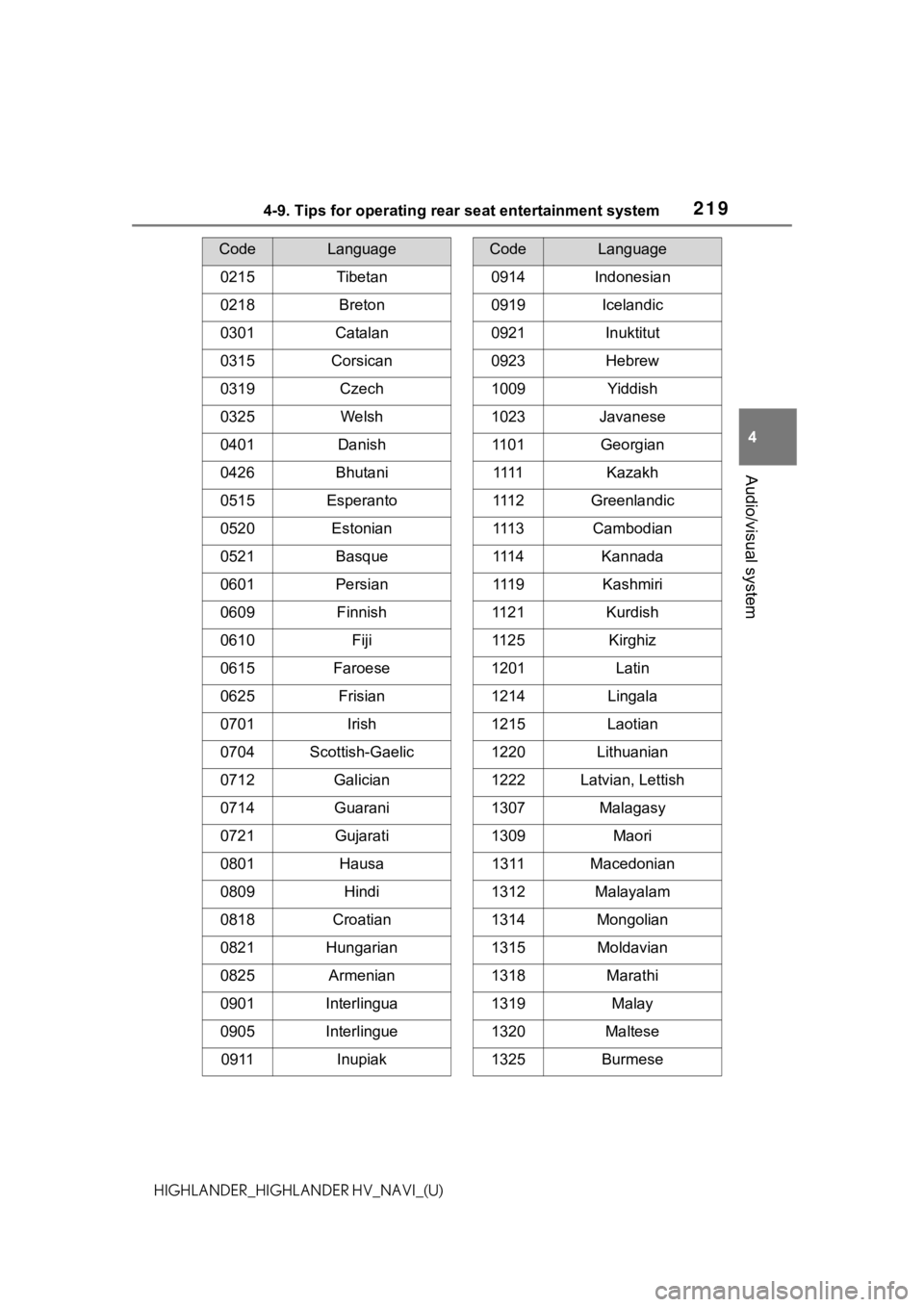
2194-9. Tips for operating rear seat entertainment system
4
Audio/visual system
HIGHLANDER_HIGHLANDER HV_NAVI_(U)
0215Tibetan
0218Breton
0301Catalan
0315Corsican
0319Czech
0325Welsh
0401Danish
0426Bhutani
0515Esperanto
0520Estonian
0521Basque
0601Persian
0609Finnish
0610Fiji
0615Faroese
0625Frisian
0701Irish
0704Scottish-Gaelic
0712Galician
0714Guarani
0721Gujarati
0801Hausa
0809Hindi
0818Croatian
0821Hungarian
0825Armenian
0901Interlingua
0905Interlingue
0911Inupiak
CodeLanguage
0914Indonesian
0919Icelandic
0921Inuktitut
0923Hebrew
1009Yiddish
1023Javanese
1101Georgian
1111Kazakh
111 2Greenlandic
111 3Cambodian
111 4Kannada
111 9Kashmiri
1121Kurdish
1125Kirghiz
1201Latin
1214Lingala
1215Laotian
1220Lithuanian
1222Latvian, Lettish
1307Malagasy
1309Maori
1311Macedonian
1312Malayalam
1314Mongolian
1315Moldavian
1318Marathi
1319Malay
1320Maltese
1325Burmese
CodeLanguage
Page 220 of 412
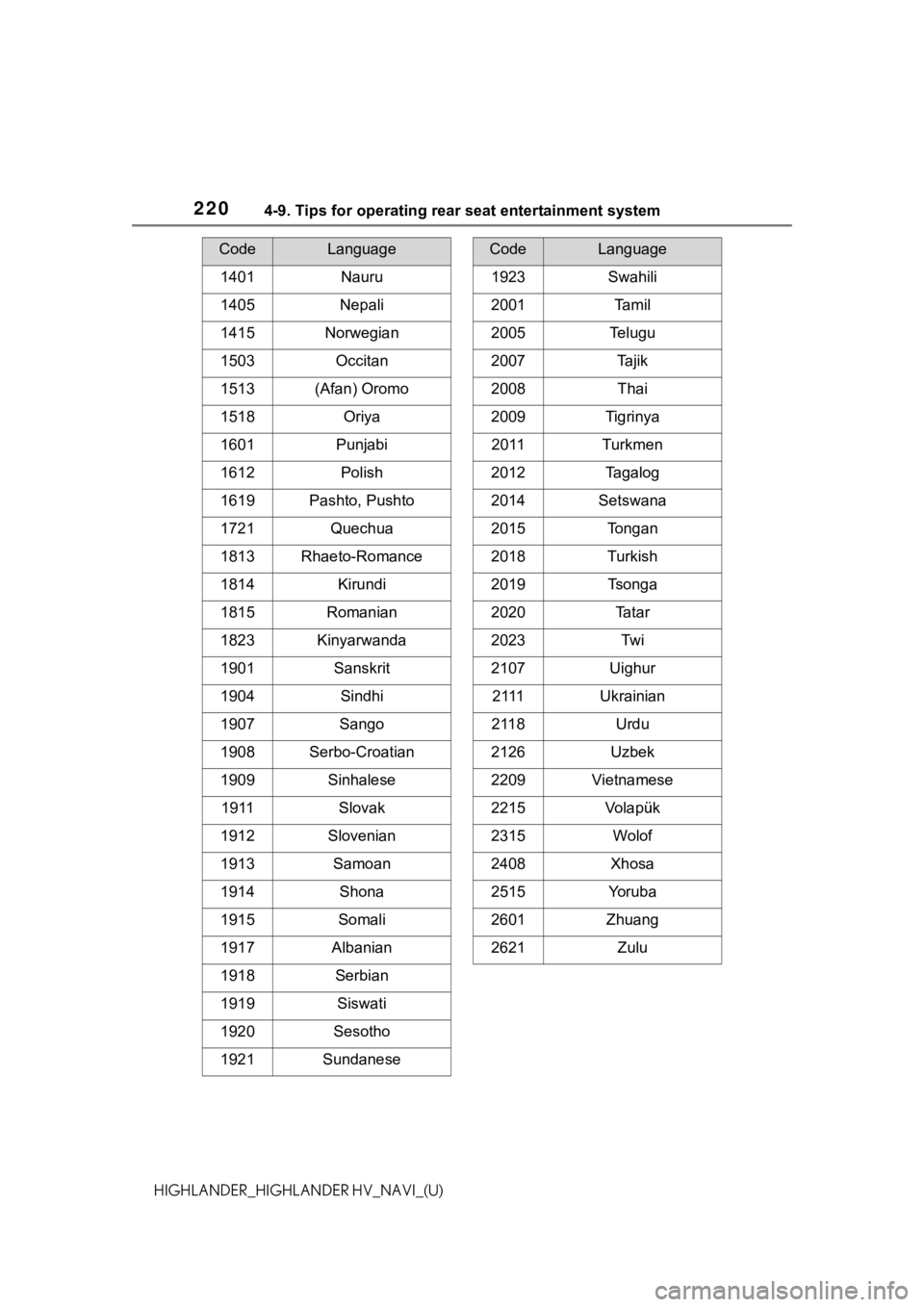
2204-9. Tips for operating rear seat entertainment system
HIGHLANDER_HIGHLANDER HV_NAVI_(U)
1401Nauru
1405Nepali
1415Norwegian
1503Occitan
1513(Afan) Oromo
1518Oriya
1601Punjabi
1612Polish
1619Pashto, Pushto
1721Quechua
1813Rhaeto-Romance
1814Kirundi
1815Romanian
1823Kinyarwanda
1901Sanskrit
1904Sindhi
1907Sango
1908Serbo-Croatian
1909Sinhalese
1911Slovak
1912Slovenian
1913Samoan
1914Shona
1915Somali
1917Albanian
1918Serbian
1919Siswati
1920Sesotho
1921Sundanese
CodeLanguage
1923Swahili
2001Ta m i l
2005Telugu
2007Tajik
2008Thai
2009Tigrinya
2011Turkmen
2012Tagalog
2014Setswana
2015Tongan
2018Turkish
2019Tsonga
2020Ta t a r
2023Tw i
2107Uighur
2 111Ukrainian
2118Urdu
2126Uzbek
2209Vietnamese
2215Vo l a p ü k
2315Wolof
2408Xhosa
2515Yo r u b a
2601Zhuang
2621Zulu
CodeLanguage
Page 245 of 412
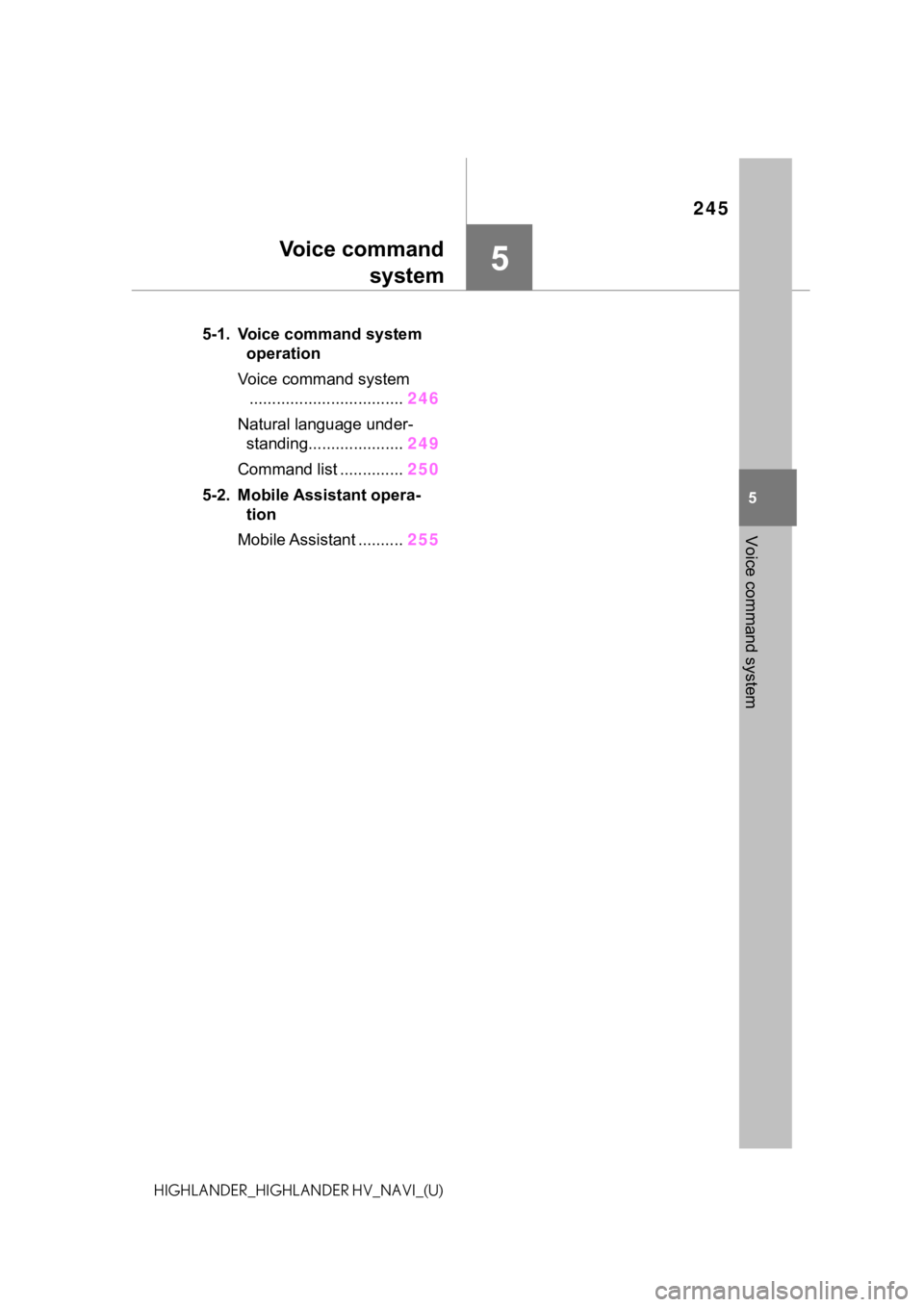
245
5
5
Voice command system
HIGHLANDER_HIGHLANDER HV_NAVI_(U)
Voice commandsystem
.5-1. Voice command system operation
Voice command system .................................. 246
Natural language under- standing..................... 249
Command list .............. 250
5-2. Mobile Assistant opera- tion
Mobile Assistant .......... 255
Page 249 of 412
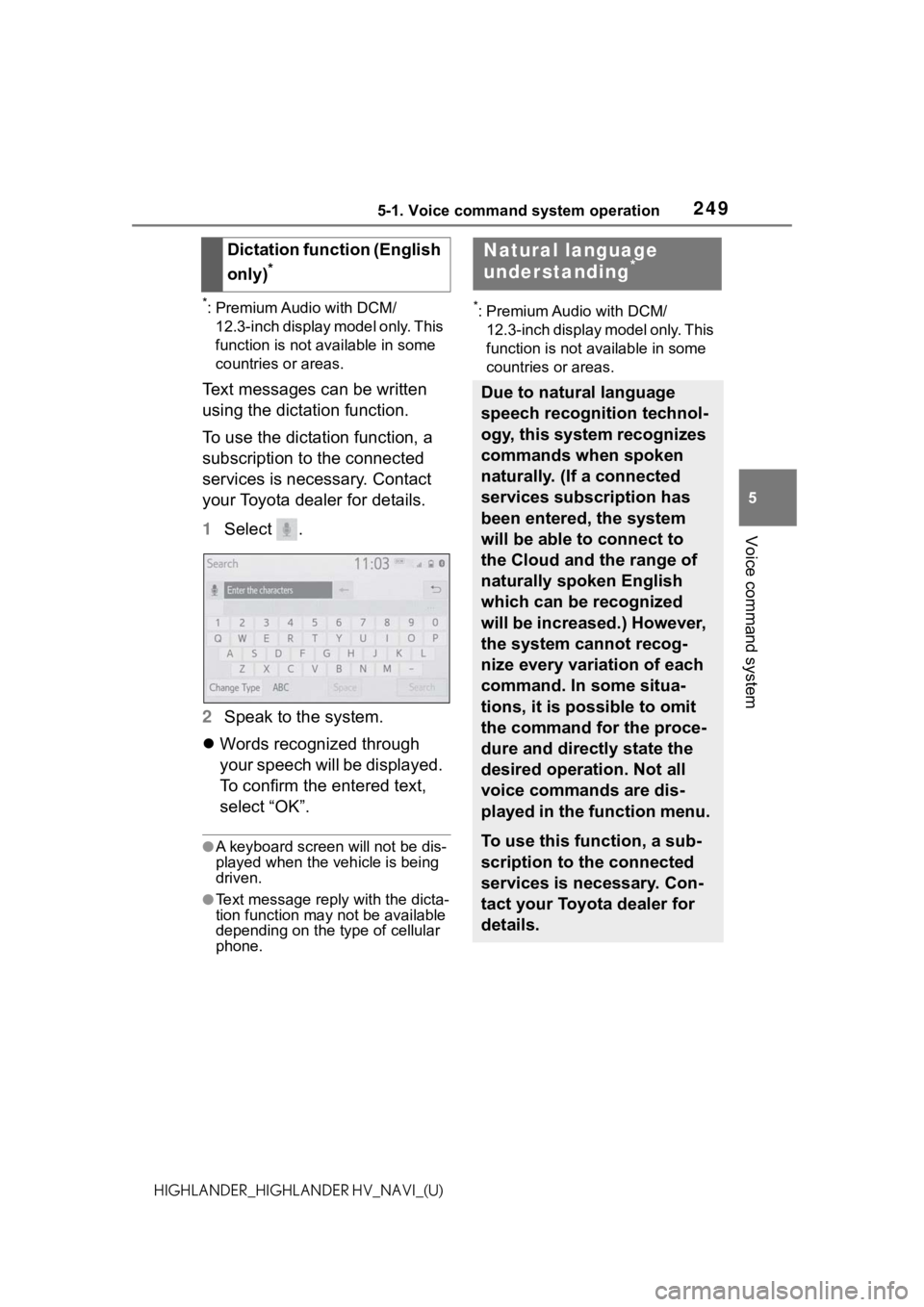
2495-1. Voice command system operation
5
Voice command system
HIGHLANDER_HIGHLANDER HV_NAVI_(U)
*: Premium Audio with DCM/12.3-inch display model only. This
function is not available in some
countries or areas.
Text messages can be written
using the dictation function.
To use the dictation function, a
subscription to the connected
services is necessary. Contact
your Toyota dealer for details.
1 Select .
2 Speak to the system.
Words recognized through
your speech will be displayed.
To confirm the entered text,
select “OK”.
●A keyboard screen will not be dis-
played when the vehicle is being
driven.
●Text message reply with the dicta-
tion function may n ot be available
depending on the type of cellular
phone.
*: Premium Audio with DCM/
12.3-inch display model only. This
function is not available in some
countries or areas.
Dictation function (English
only)
*
Natural language
understanding*
Due to natural language
speech recognition technol-
ogy, this system recognizes
commands when spoken
naturally. (If a connected
services subscription has
been entered, the system
will be able to connect to
the Cloud and the range of
naturally spoken English
which can be recognized
will be increased.) However,
the system cannot recog-
nize every variation of each
command. In some situa-
tions, it is possible to omit
the command for the proce-
dure and directly state the
desired operation. Not all
voice commands are dis-
played in the function menu.
To use this function, a sub-
scription to the connected
services is necessary. Con-
tact your Toyota dealer for
details.
Page 250 of 412
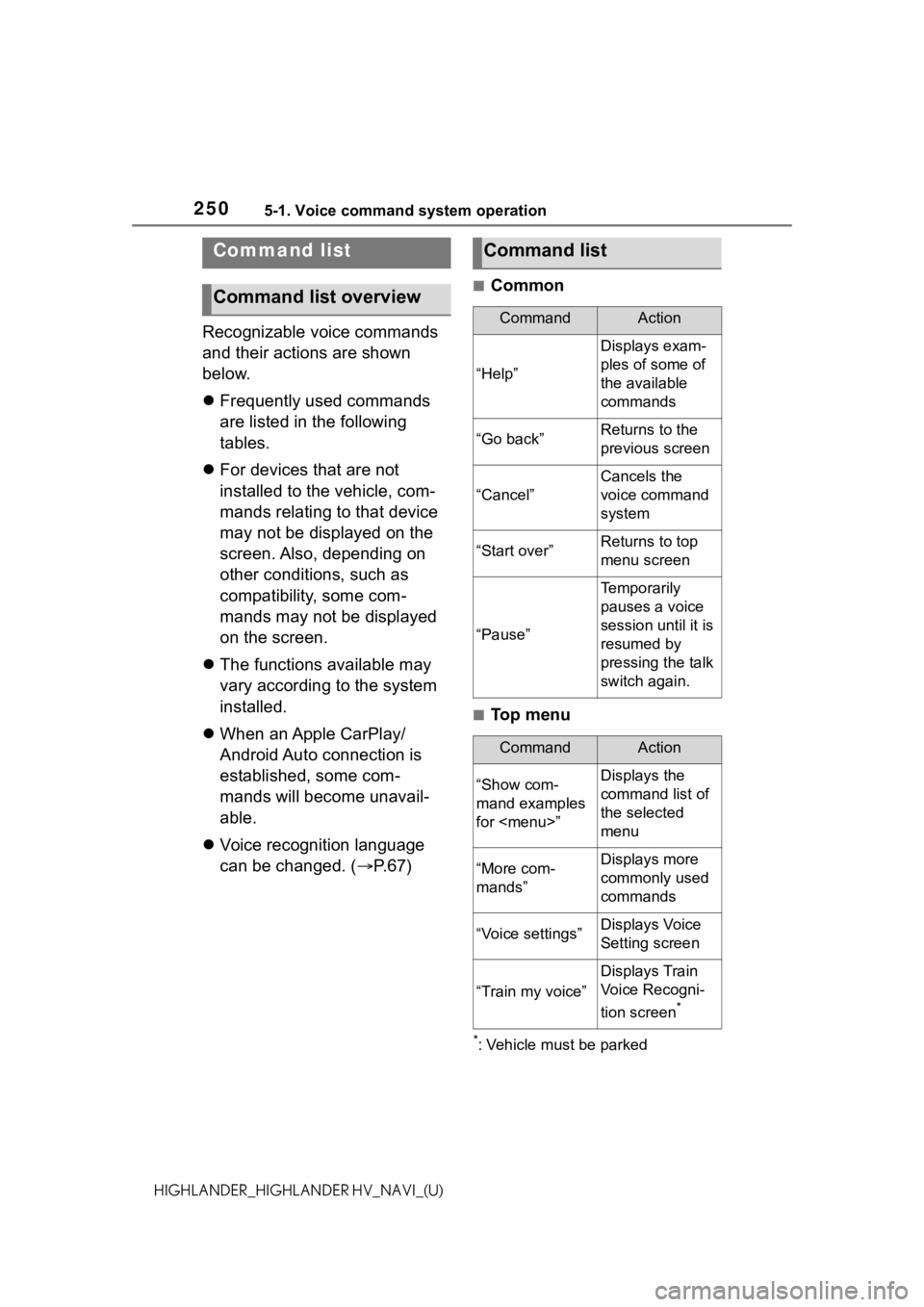
2505-1. Voice command system operation
HIGHLANDER_HIGHLANDER HV_NAVI_(U)
Recognizable voice commands
and their actions are shown
below.
Frequently used commands
are listed in the following
tables.
For devices that are not
installed to the vehicle, com-
mands relating to that device
may not be displayed on the
screen. Also, depending on
other conditions, such as
compatibility, some com-
mands may not be displayed
on the screen.
The functions available may
vary according to the system
installed.
When an Apple CarPlay/
Android Auto connection is
established, some com-
mands will become unavail-
able.
Voice recognition language
can be changed. ( P.67)
■Common
■Top menu
*: Vehicle must be parked
Command list
Command list overview
Command list
CommandAction
“Help”
Displays exam-
ples of some of
the available
commands
“Go back”Returns to the
previous screen
“Cancel”
Cancels the
voice command
system
“Start over”Returns to top
menu screen
“Pause”
Temporarily
pauses a voice
session until it is
resumed by
pressing the talk
switch again.
CommandAction
“Show com-
mand examples
for
Page 251 of 412
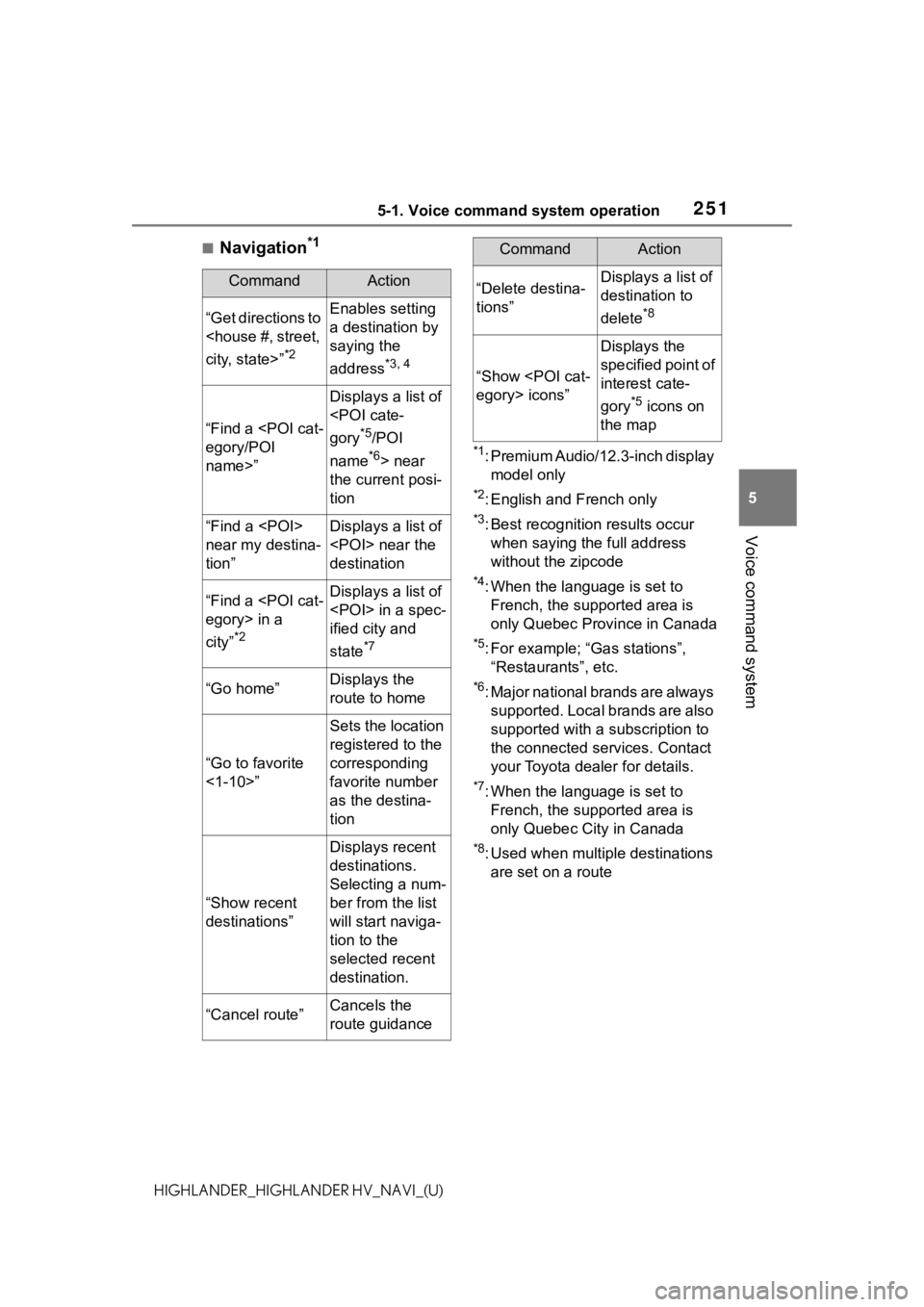
2515-1. Voice command system operation
5
Voice command system
HIGHLANDER_HIGHLANDER HV_NAVI_(U)
■Navigation*1
*1: Premium Audio/12.3-inch display model only
*2: English and French only
*3: Best recognitio n results occur
when saying the full address
without the zipcode
*4: When the language is set to French, the supported area is
only Quebec Province in Canada
*5: For example; “Ga s stations”,
“Restaurants”, etc.
*6: Major national brands are always supported. Local brands are also
supported with a subscription to
the connected services. Contact
your Toyota dealer for details.
*7: When the language is set to French, the supported area is
only Quebec City in Canada
*8: Used when multiple destinations are set on a route
CommandAction
“Get directions to
*2
Enables setting
a destination by
saying the
address
*3, 4
“Find a
name>”
Displays a list of
*5/POI
name
*6> near
the current posi-
tion
“Find a
near my destina-
tion”Displays a list of
destination
“Find a
city”
*2
Displays a list of
ified city and
state
*7
“Go home”Displays the
route to home
“Go to favorite
<1-10>”
Sets the location
registered to the
corresponding
favorite number
as the destina-
tion
“Show recent
destinations”
Displays recent
destinations.
Selecting a num-
ber from the list
will start naviga-
tion to the
selected recent
destination.
“Cancel route”Cancels the
route guidance
“Delete destina-
tions”Displays a list of
destination to
delete
*8
“Show
Displays the
specified point of
interest cate-
gory
*5 icons on
the map
CommandAction