TOYOTA HILUX 2019 Owners Manual
Manufacturer: TOYOTA, Model Year: 2019, Model line: HILUX, Model: TOYOTA HILUX 2019Pages: 708, PDF Size: 95.31 MB
Page 451 of 708
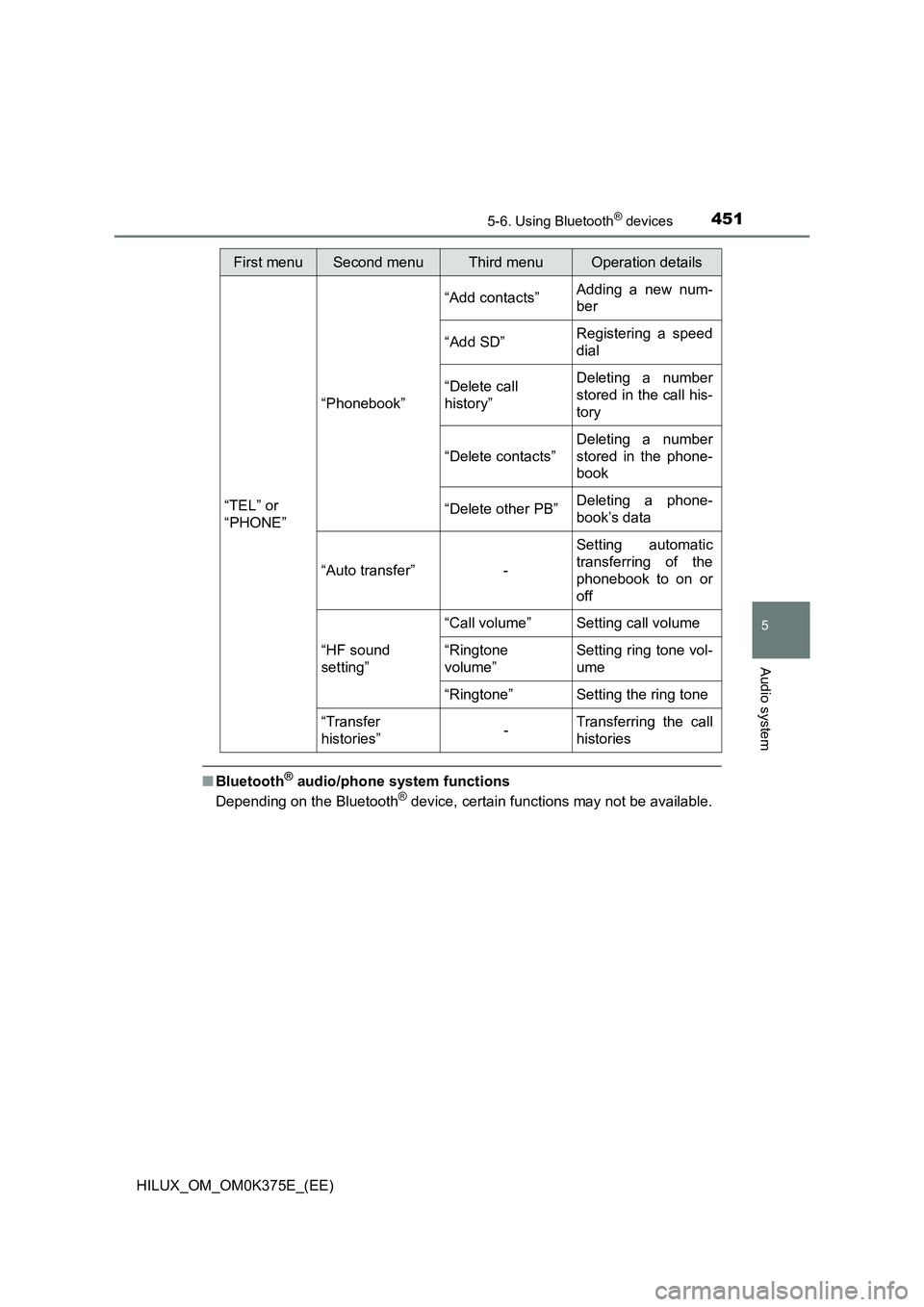
4515-6. Using Bluetooth® devices
5
Audio system
HILUX_OM_OM0K375E_(EE)
■Bluetooth® audio/phone system functions
Depending on the Bluetooth® device, certain functions may not be available.
First menuSecond menuThird menuOperation details
“TEL” or
“PHONE”
“Phonebook”
“Add contacts” Adding a new num-
ber
“Add SD” Registering a speed
dial
“Delete call
history”
Deleting a number
stored in the call his-
tory
“Delete contacts”
Deleting a number
stored in the phone-
book
“Delete other PB” Deleting a phone-
book’s data
“Auto transfer” -
Setting automatic
transferring of the
phonebook to on or
off
“HF sound
setting”
“Call volume” Setting call volume
“Ringtone
volume”
Setting ring tone vol-
ume
“Ringtone” Setting the ring tone
“Transfer
histories” - Transferring the call
histories
Page 452 of 708
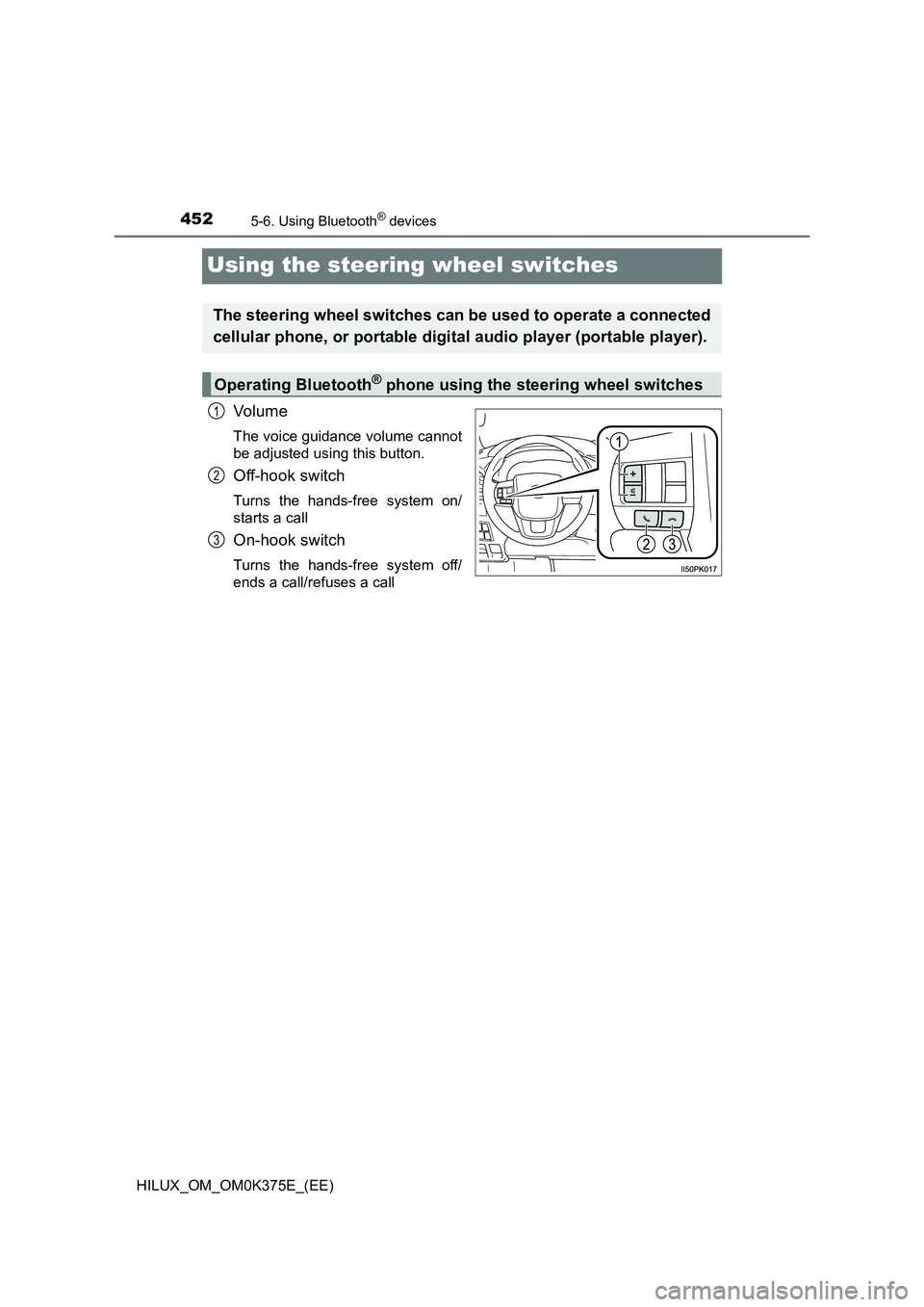
4525-6. Using Bluetooth® devices
HILUX_OM_OM0K375E_(EE)
Using the steering wheel switches
Vo lu m e
The voice guidance volume cannot
be adjusted using this button.
Off-hook switch
Turns the hands-free system on/
starts a call
On-hook switch
Turns the hands-free system off/
ends a call/refuses a call
The steering wheel switches can be used to operate a connected
cellular phone, or portable digital audio player (portable player).
Operating Bluetooth® phone using the steering wheel switches
1
2
3
Page 453 of 708
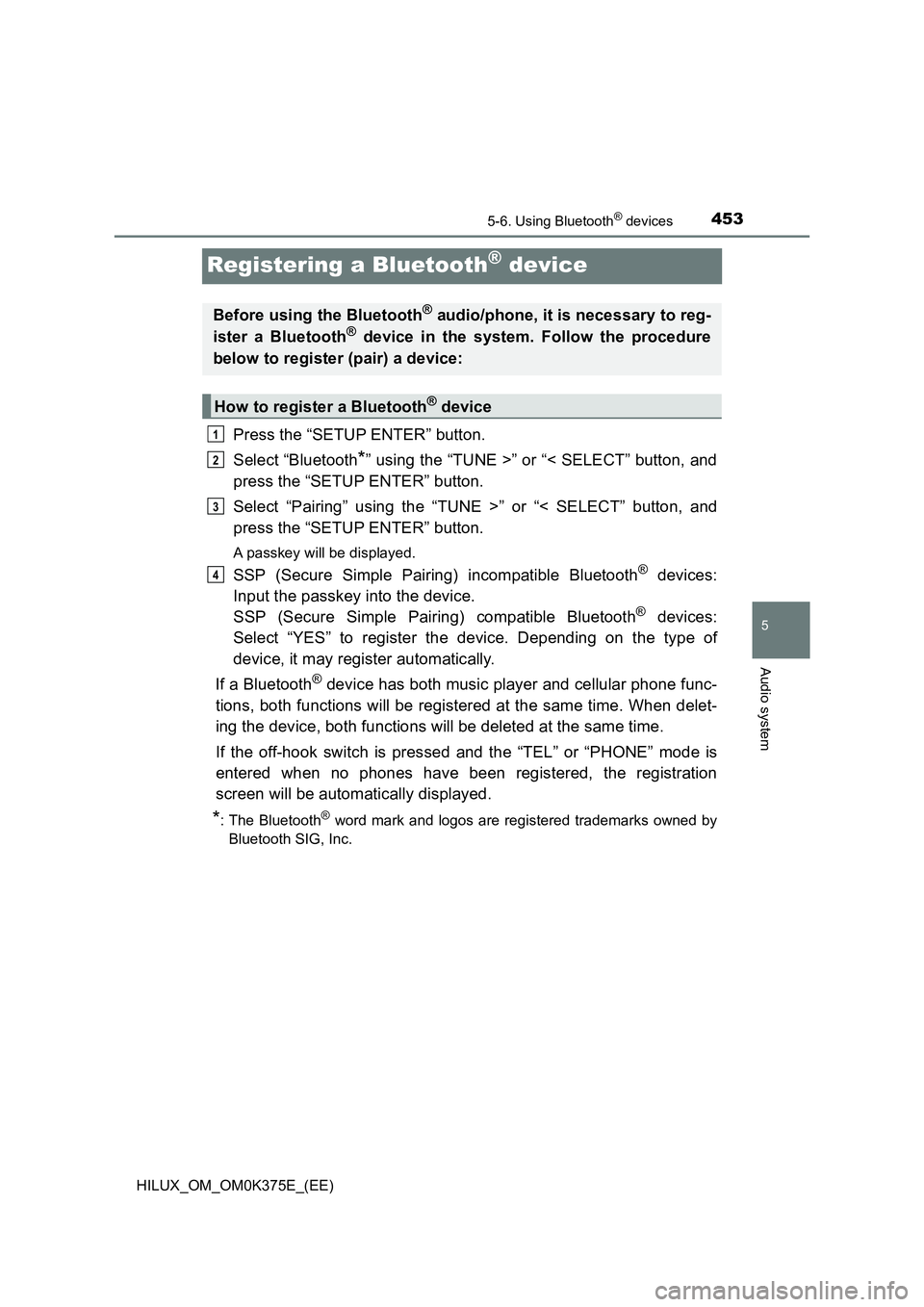
453
5
5-6. Using Bluetooth® devices
Audio system
HILUX_OM_OM0K375E_(EE)
Registering a Bluetooth® device
Press the “SETUP ENTER” button.
Select “Bluetooth*” using the “TUNE >” or “< SELECT” button, and
press the “SETUP ENTER” button.
Select “Pairing” using the “TUNE >” or “< SELECT” button, and
press the “SETUP ENTER” button.
A passkey will be displayed.
SSP (Secure Simple Pairing) incompatible Bluetooth® devices:
Input the passkey into the device.
SSP (Secure Simple Pairing) compatible Bluetooth® devices:
Select “YES” to register the device. Depending on the type of
device, it may register automatically.
If a Bluetooth® device has both music player and cellular phone func-
tions, both functions will be registered at the same time. When delet-
ing the device, both functions will be deleted at the same time.
If the off-hook switch is pressed and the “TEL” or “PHONE” mode is
entered when no phones have been registered, the registration
screen will be automatically displayed.
*: The Bluetooth® word mark and logos are registered trademarks owned by
Bluetooth SIG, Inc.
Before using the Bluetooth® audio/phone, it is necessary to reg-
ister a Bluetooth® device in the system. Follow the procedure
below to register (pair) a device:
How to register a Bluetooth® device
1
2
3
4
Page 454 of 708
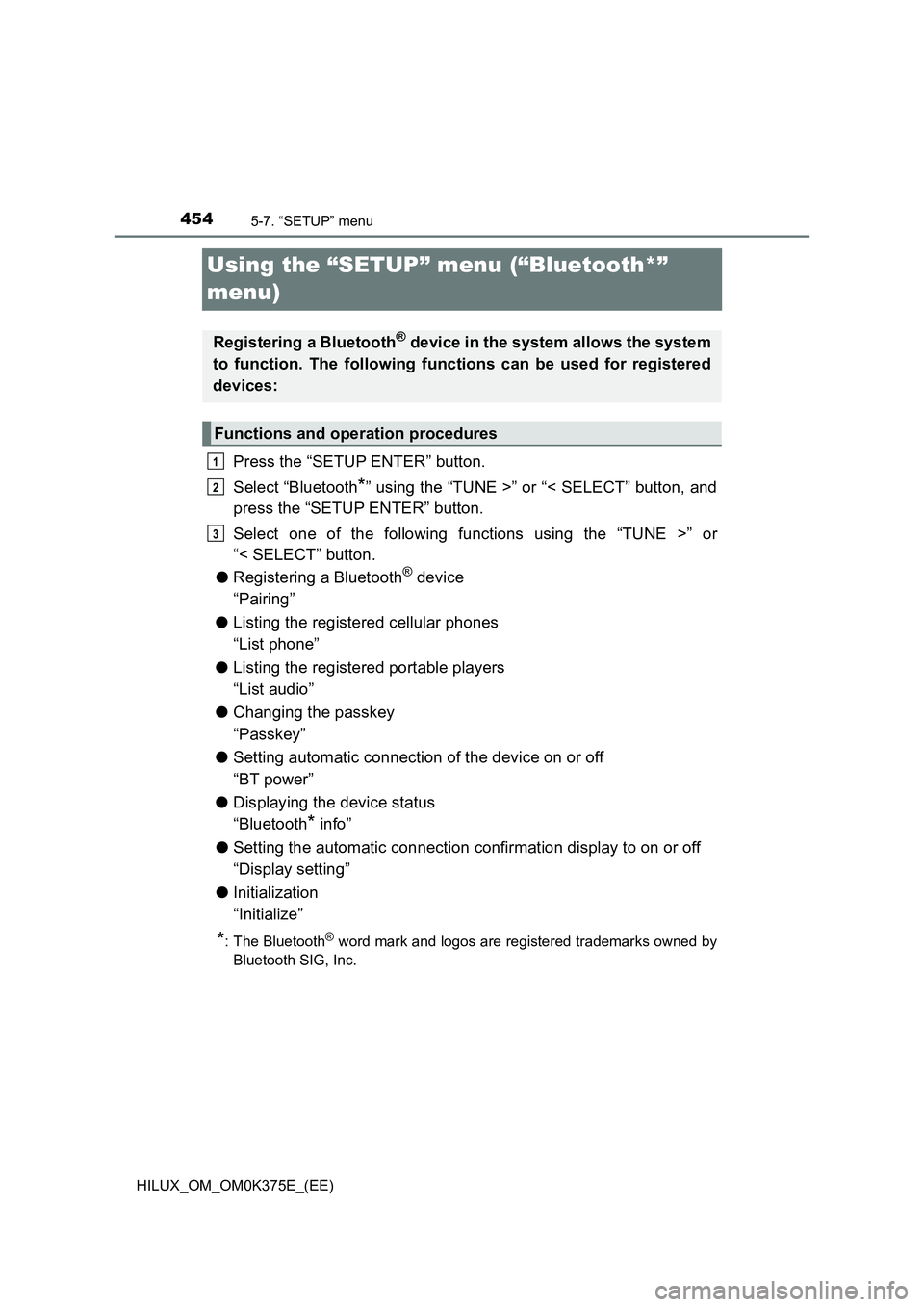
4545-7. “SETUP” menu
HILUX_OM_OM0K375E_(EE)
Using the “SETUP” menu (“Bluetooth*”
menu)
Press the “SETUP ENTER” button.
Select “Bluetooth*” using the “TUNE >” or “< SELECT” button, and
press the “SETUP ENTER” button.
Select one of the following functions using the “TUNE >” or
“< SELECT” button.
● Registering a Bluetooth® device
“Pairing”
● Listing the registered cellular phones
“List phone”
● Listing the registered portable players
“List audio”
● Changing the passkey
“Passkey”
● Setting automatic connection of the device on or off
“BT power”
● Displaying the device status
“Bluetooth* info”
● Setting the automatic connection confirmation display to on or off
“Display setting”
● Initialization
“Initialize”
*: The Bluetooth® word mark and logos are registered trademarks owned by
Bluetooth SIG, Inc.
Registering a Bluetooth® device in the system allows the system
to function. The following functions can be used for registered
devices:
Functions and operation procedures
1
2
3
Page 455 of 708
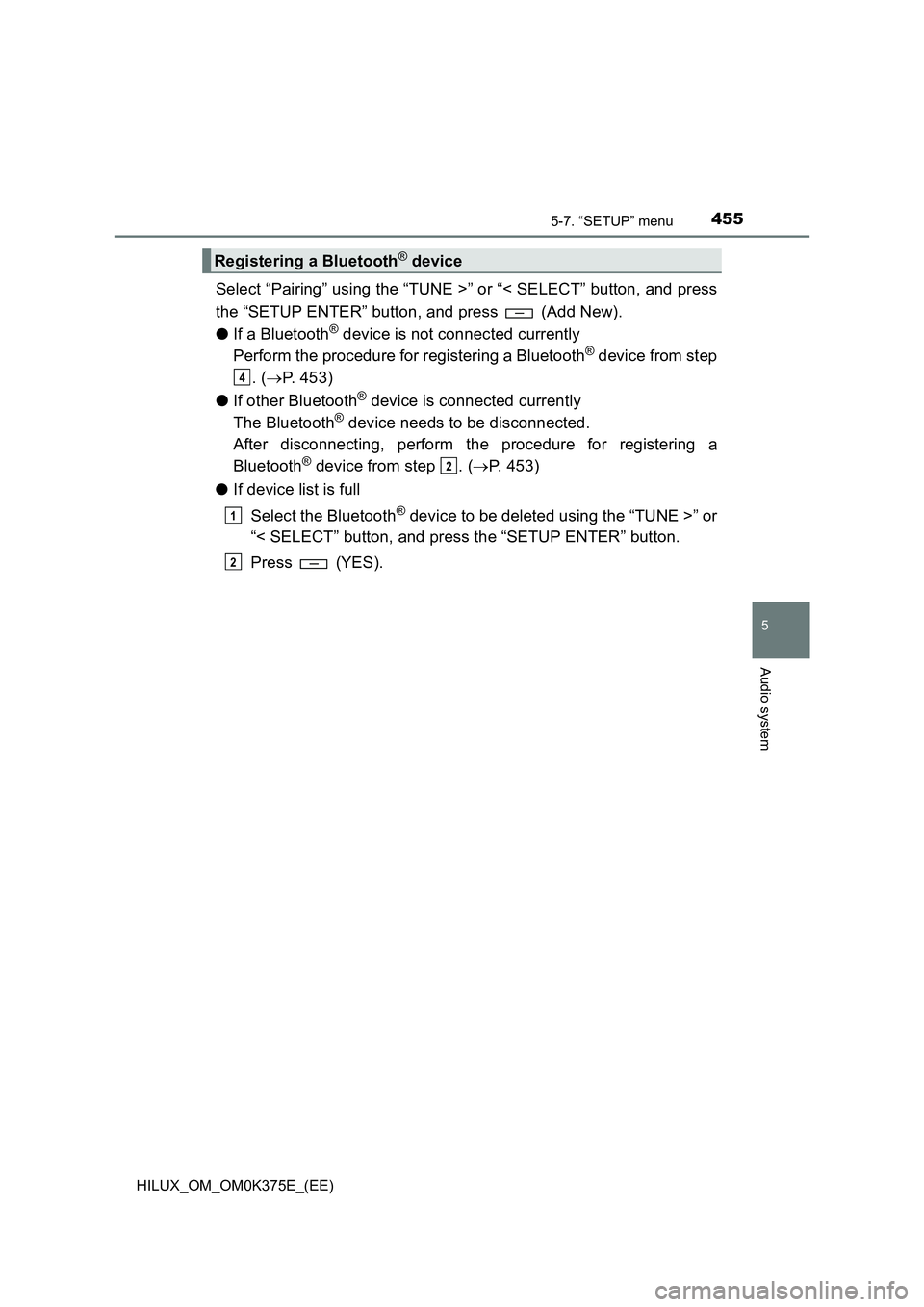
4555-7. “SETUP” menu
5
Audio system
HILUX_OM_OM0K375E_(EE)
Select “Pairing” using the “TUNE >” or “< SELECT” button, and press
the “SETUP ENTER” button, and press (Add New).
● If a Bluetooth® device is not connected currently
Perform the procedure for registering a Bluetooth® device from step
. ( P. 453)
● If other Bluetooth® device is connected currently
The Bluetooth® device needs to be disconnected.
After disconnecting, perform the procedure for registering a
Bluetooth® device from step . ( P. 453)
● If device list is full
Select the Bluetooth® device to be deleted using the “TUNE >” or
“< SELECT” button, and press the “SETUP ENTER” button.
Press (YES).
Registering a Bluetooth® device
4
2
1
2
Page 456 of 708
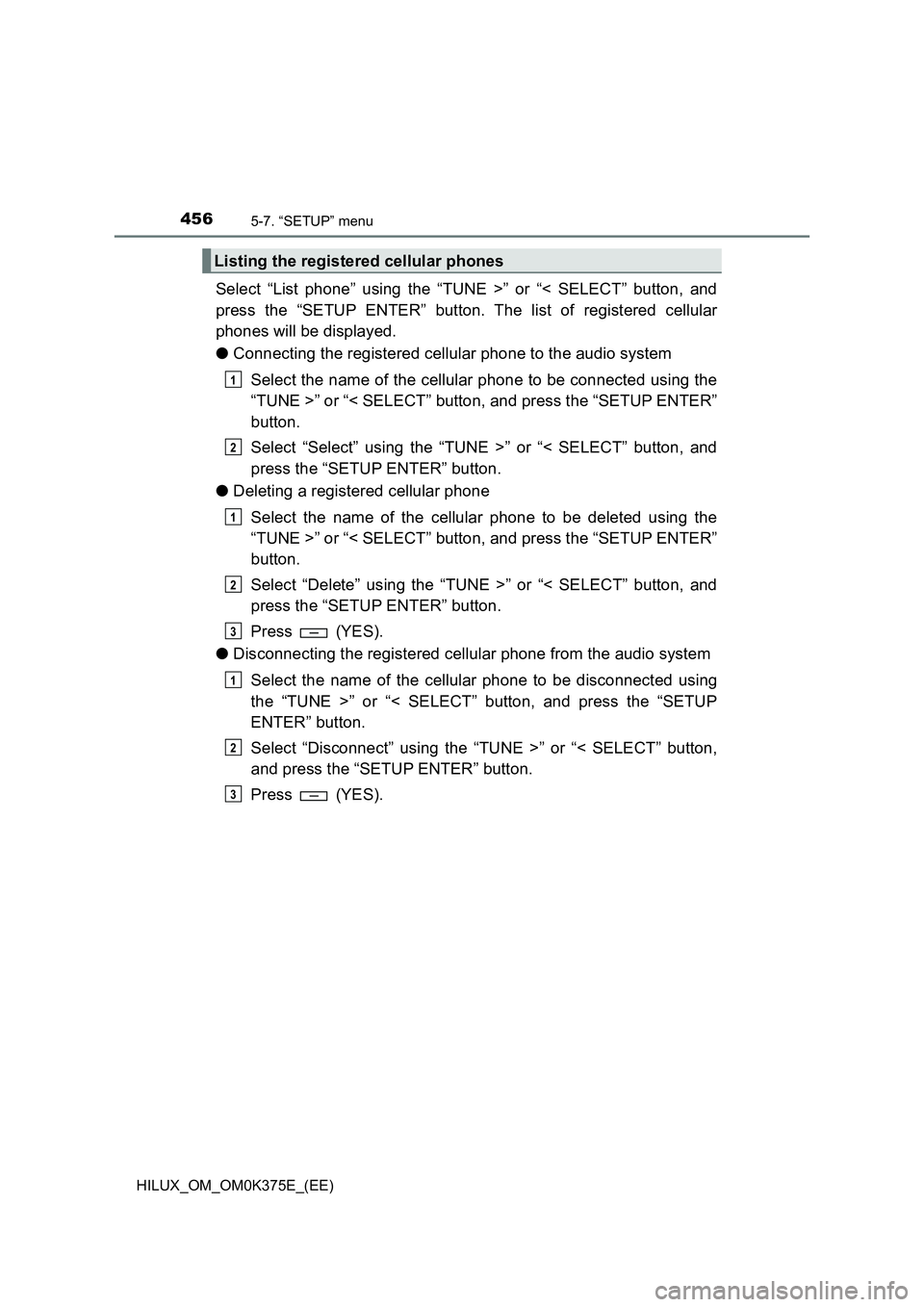
4565-7. “SETUP” menu
HILUX_OM_OM0K375E_(EE)
Select “List phone” using the “TUNE >” or “< SELECT” button, and
press the “SETUP ENTER” button. The list of registered cellular
phones will be displayed.
● Connecting the registered cellular phone to the audio system
Select the name of the cellular phone to be connected using the
“TUNE >” or “< SELECT” button, and press the “SETUP ENTER”
button.
Select “Select” using the “TUNE >” or “< SELECT” button, and
press the “SETUP ENTER” button.
● Deleting a registered cellular phone
Select the name of the cellular phone to be deleted using the
“TUNE >” or “< SELECT” button, and press the “SETUP ENTER”
button.
Select “Delete” using the “TUNE >” or “< SELECT” button, and
press the “SETUP ENTER” button.
Press (YES).
● Disconnecting the registered cellular phone from the audio system
Select the name of the cellular phone to be disconnected using
the “TUNE >” or “< SELECT” button, and press the “SETUP
ENTER” button.
Select “Disconnect” using the “TUNE >” or “< SELECT” button,
and press the “SETUP ENTER” button.
Press (YES).
Listing the registered cellular phones
1
2
1
2
3
1
2
3
Page 457 of 708
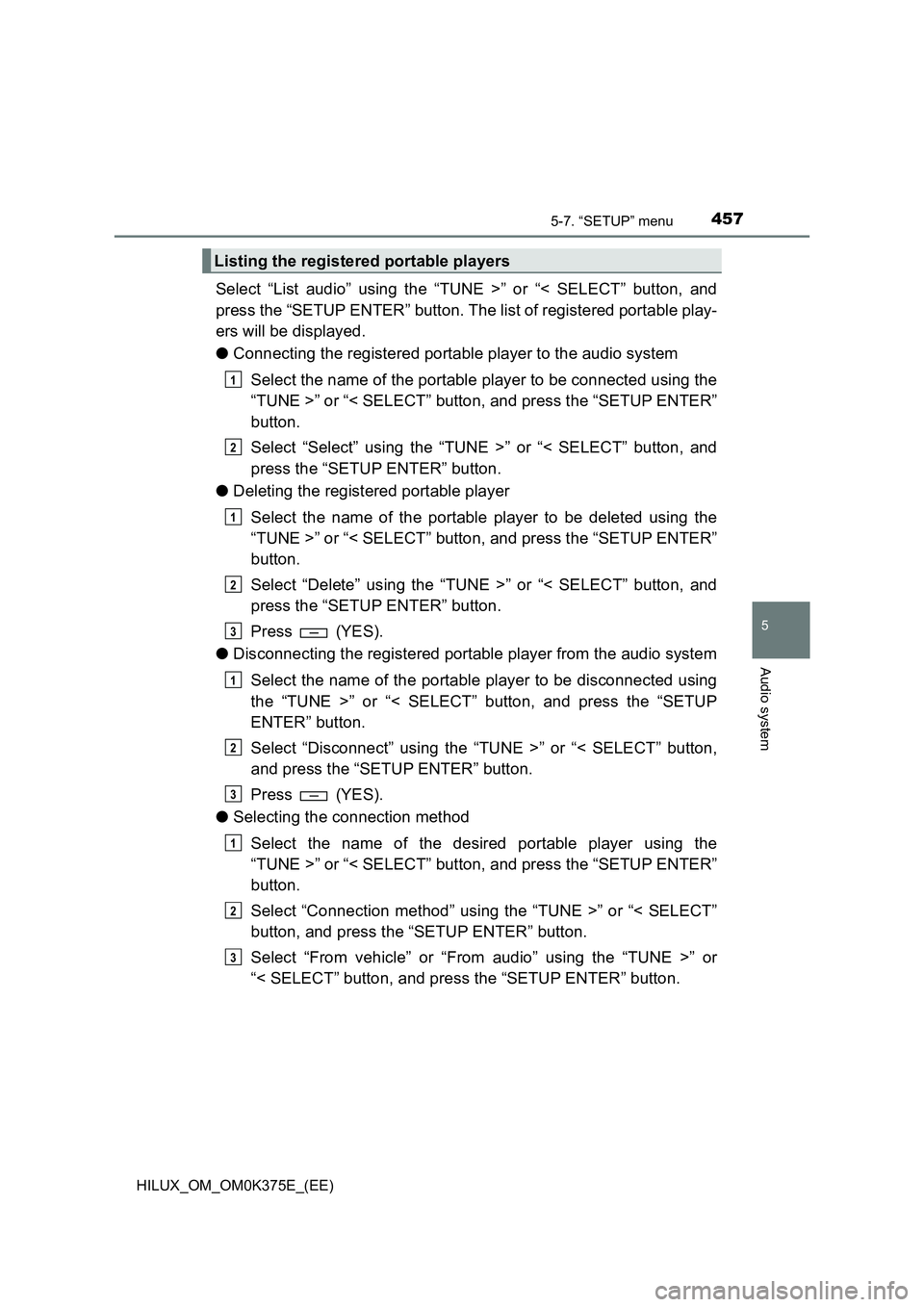
4575-7. “SETUP” menu
5
Audio system
HILUX_OM_OM0K375E_(EE)
Select “List audio” using the “TUNE >” or “< SELECT” button, and
press the “SETUP ENTER” button. The list of registered portable play-
ers will be displayed.
● Connecting the registered portable player to the audio system
Select the name of the portable player to be connected using the
“TUNE >” or “< SELECT” button, and press the “SETUP ENTER”
button.
Select “Select” using the “TUNE >” or “< SELECT” button, and
press the “SETUP ENTER” button.
● Deleting the registered portable player
Select the name of the portable player to be deleted using the
“TUNE >” or “< SELECT” button, and press the “SETUP ENTER”
button.
Select “Delete” using the “TUNE >” or “< SELECT” button, and
press the “SETUP ENTER” button.
Press (YES).
● Disconnecting the registered portable player from the audio system
Select the name of the portable player to be disconnected using
the “TUNE >” or “< SELECT” button, and press the “SETUP
ENTER” button.
Select “Disconnect” using the “TUNE >” or “< SELECT” button,
and press the “SETUP ENTER” button.
Press (YES).
● Selecting the connection method
Select the name of the desired portable player using the
“TUNE >” or “< SELECT” button, and press the “SETUP ENTER”
button.
Select “Connection method” using the “TUNE >” or “< SELECT”
button, and press the “SETUP ENTER” button.
Select “From vehicle” or “From audio” using the “TUNE >” or
“< SELECT” button, and press the “SETUP ENTER” button.
Listing the registered portable players
1
2
1
2
3
1
2
3
1
2
3
Page 458 of 708
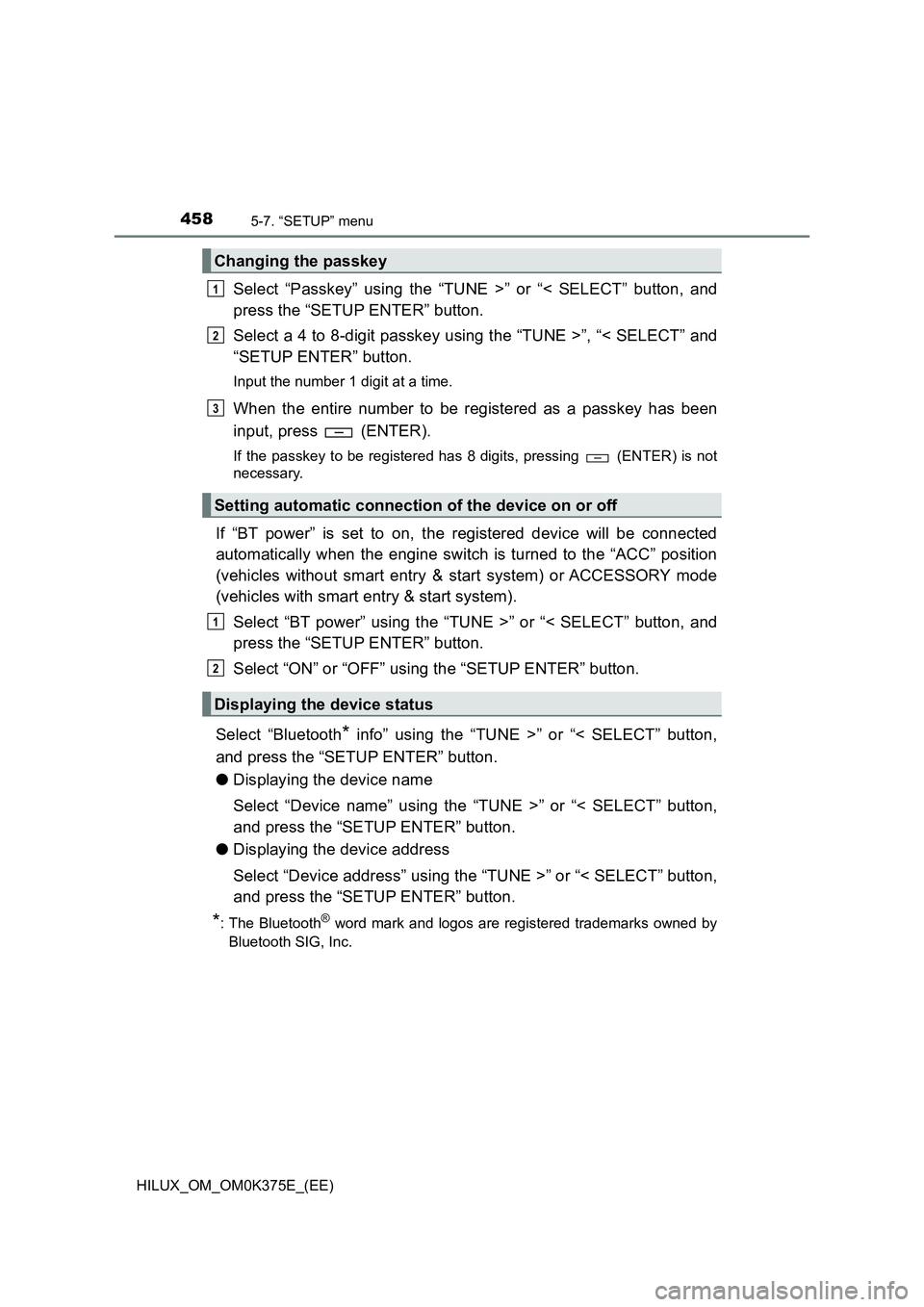
4585-7. “SETUP” menu
HILUX_OM_OM0K375E_(EE)
Select “Passkey” using the “TUNE >” or “< SELECT” button, and
press the “SETUP ENTER” button.
Select a 4 to 8-digit passkey using the “TUNE >”, “< SELECT” and
“SETUP ENTER” button.
Input the number 1 digit at a time.
When the entire number to be registered as a passkey has been
input, press (ENTER).
If the passkey to be registered has 8 digits, pressing (ENTER) is not
necessary.
If “BT power” is set to on, the registered device will be connected
automatically when the engine switch is turned to the “ACC” position
(vehicles without smart entry & start system) or ACCESSORY mode
(vehicles with smart entry & start system).
Select “BT power” using the “TUNE >” or “< SELECT” button, and
press the “SETUP ENTER” button.
Select “ON” or “OFF” using the “SETUP ENTER” button.
Select “Bluetooth* info” using the “TUNE >” or “< SELECT” button,
and press the “SETUP ENTER” button.
● Displaying the device name
Select “Device name” using the “TUNE >” or “< SELECT” button,
and press the “SETUP ENTER” button.
● Displaying the device address
Select “Device address” using the “TUNE >” or “< SELECT” button,
and press the “SETUP ENTER” button.
*: The Bluetooth® word mark and logos are registered trademarks owned by
Bluetooth SIG, Inc.
Changing the passkey
Setting automatic connection of the device on or off
Displaying the device status
1
2
3
1
2
Page 459 of 708
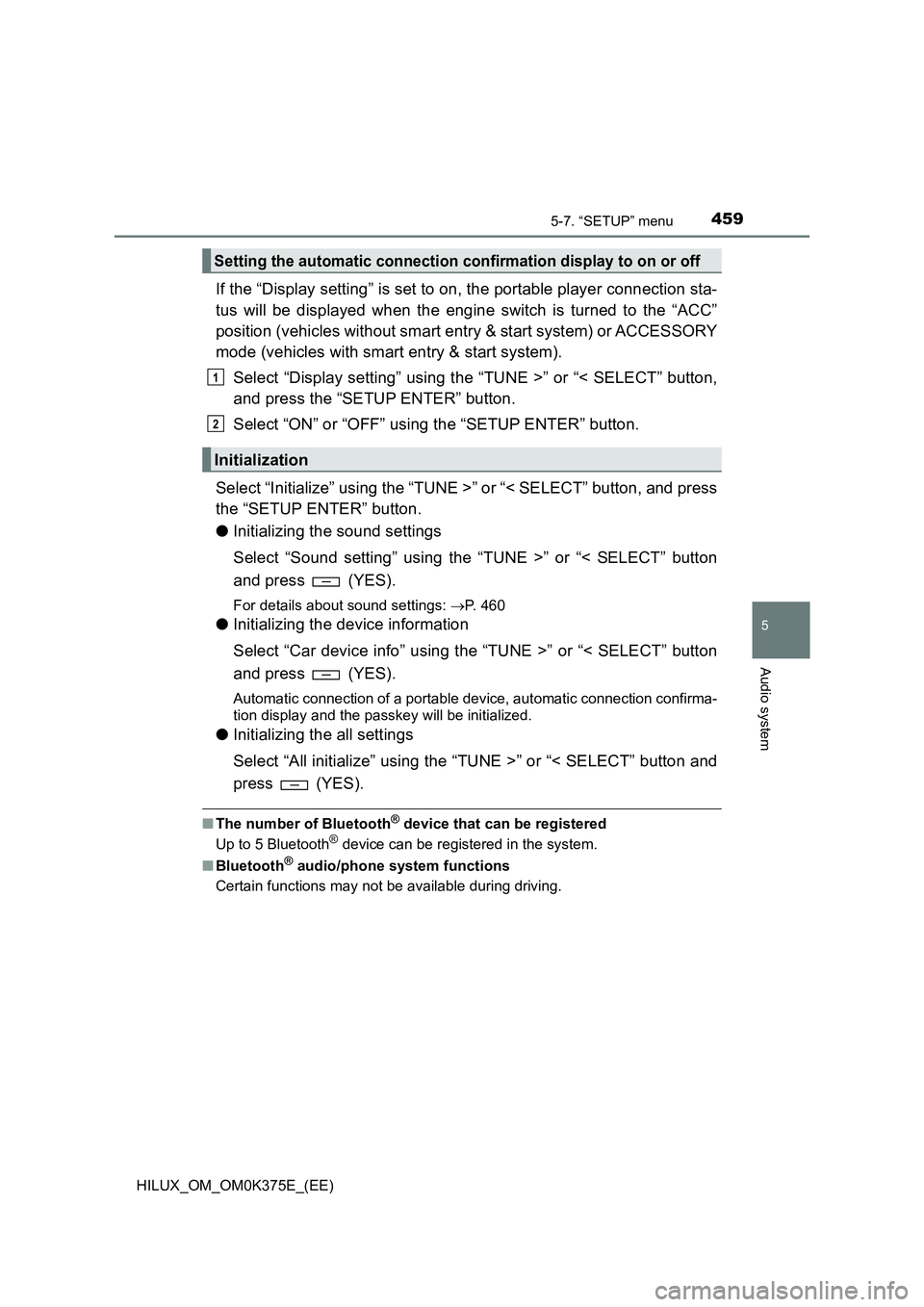
4595-7. “SETUP” menu
5
Audio system
HILUX_OM_OM0K375E_(EE)
If the “Display setting” is set to on, the portable player connection sta-
tus will be displayed when the engine switch is turned to the “ACC”
position (vehicles without smart entry & start system) or ACCESSORY
mode (vehicles with smart entry & start system).
Select “Display setting” using the “TUNE >” or “< SELECT” button,
and press the “SETUP ENTER” button.
Select “ON” or “OFF” using the “SETUP ENTER” button.
Select “Initialize” using the “TUNE >” or “< SELECT” button, and press
the “SETUP ENTER” button.
● Initializing the sound settings
Select “Sound setting” using the “TUNE >” or “< SELECT” button
and press (YES).
For details about sound settings: P. 460
●Initializing the device information
Select “Car device info” using the “TUNE >” or “< SELECT” button
and press (YES).
Automatic connection of a portable device, automatic connection confirma-
tion display and the passkey will be initialized.
● Initializing the all settings
Select “All initialize” using the “TUNE >” or “< SELECT” button and
press (YES).
■ The number of Bluetooth® device that can be registered
Up to 5 Bluetooth® device can be registered in the system.
■ Bluetooth® audio/phone system functions
Certain functions may not be available during driving.
Setting the automatic connection confirmation display to on or off
Initialization
1
2
Page 460 of 708
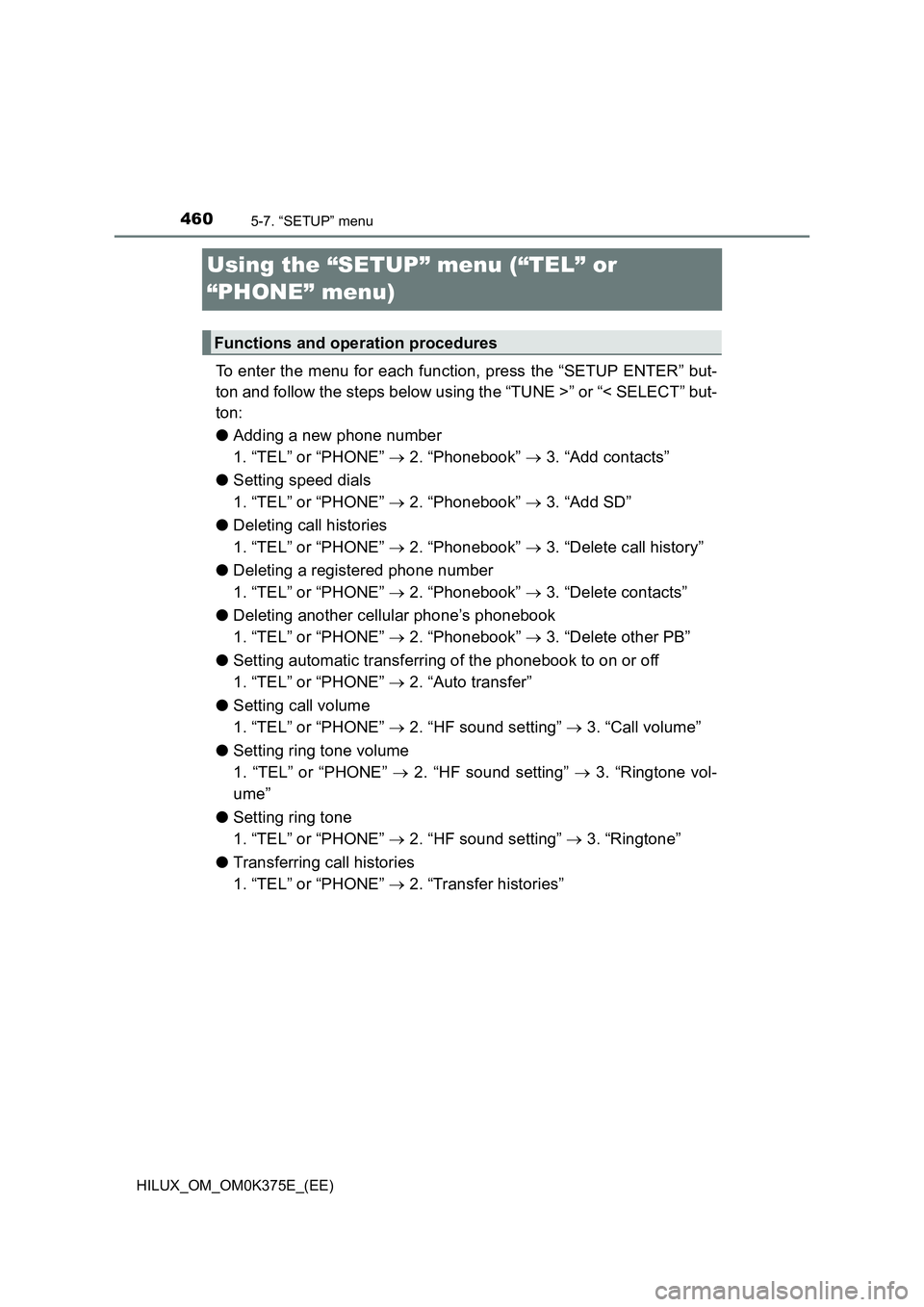
4605-7. “SETUP” menu
HILUX_OM_OM0K375E_(EE)
Using the “SETUP” menu (“TEL” or
“PHONE” menu)
To enter the menu for each function, press the “SETUP ENTER” but-
ton and follow the steps below using the “TUNE >” or “< SELECT” but-
ton:
● Adding a new phone number
1. “TEL” or “PHONE” 2. “Phonebook” 3. “Add contacts”
● Setting speed dials
1. “TEL” or “PHONE” 2. “Phonebook” 3. “Add SD”
● Deleting call histories
1. “TEL” or “PHONE” 2. “Phonebook” 3. “Delete call history”
● Deleting a registered phone number
1. “TEL” or “PHONE” 2. “Phonebook” 3. “Delete contacts”
● Deleting another cellular phone’s phonebook
1. “TEL” or “PHONE” 2. “Phonebook” 3. “Delete other PB”
● Setting automatic transferring of the phonebook to on or off
1. “TEL” or “PHONE” 2. “Auto transfer”
● Setting call volume
1. “TEL” or “PHONE” 2. “HF sound setting” 3. “Call volume”
● Setting ring tone volume
1. “TEL” or “PHONE” 2. “HF sound setting” 3. “Ringtone vol-
ume”
● Setting ring tone
1. “TEL” or “PHONE” 2. “HF sound setting” 3. “Ringtone”
● Transferring call histories
1. “TEL” or “PHONE” 2. “Transfer histories”
Functions and operation procedures