navigation system TOYOTA HILUX 2023 User Guide
[x] Cancel search | Manufacturer: TOYOTA, Model Year: 2023, Model line: HILUX, Model: TOYOTA HILUX 2023Pages: 810, PDF Size: 131.54 MB
Page 135 of 810
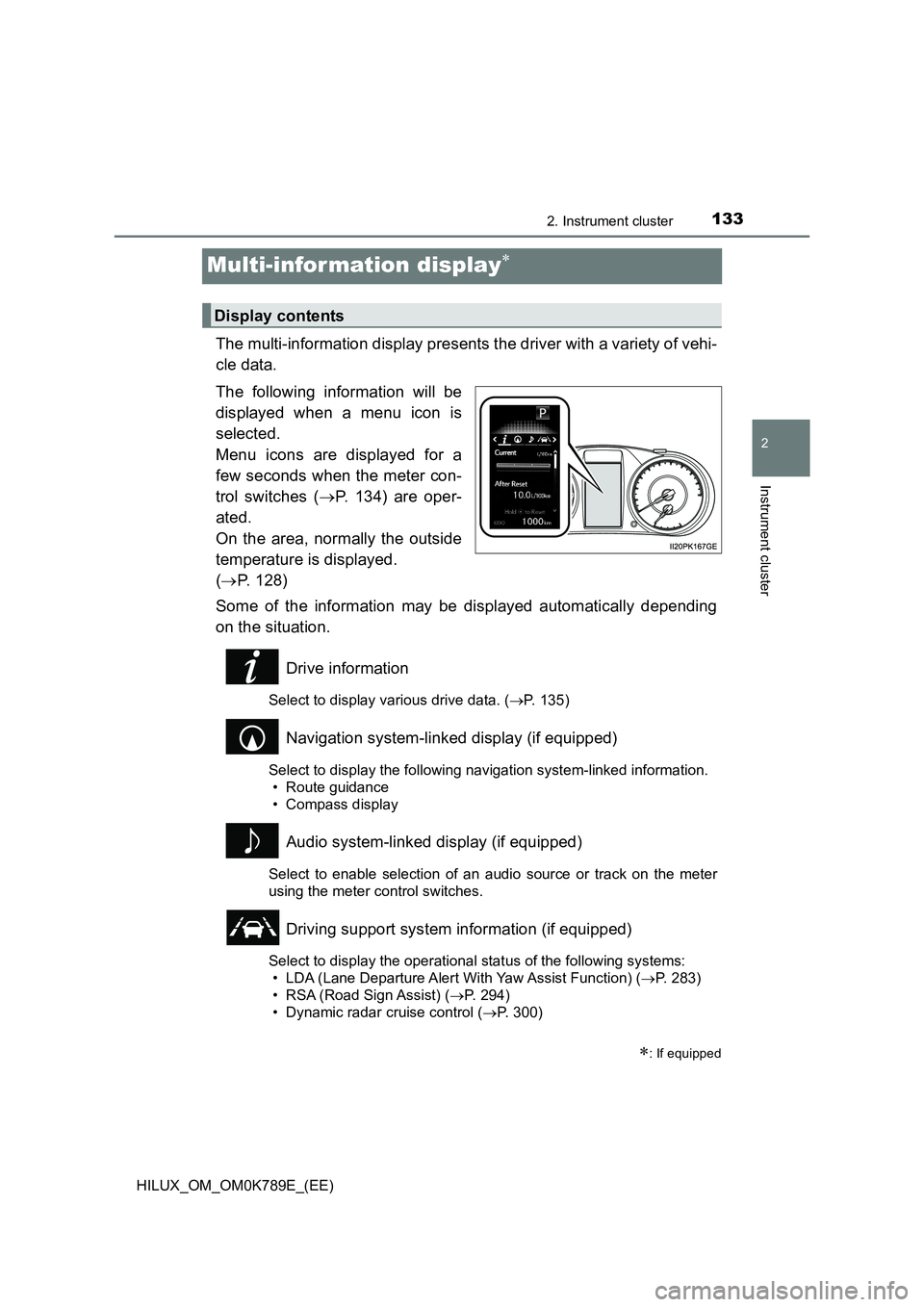
133
2
2. Instrument cluster
Instrument cluster
HILUX_OM_OM0K789E_(EE)
Multi-information display
The multi-information display presents the driver with a variety of vehi-
cle data.
The following information will be
displayed when a menu icon is
selected.
Menu icons are displayed for a
few seconds when the meter con-
trol switches ( P. 134) are oper-
ated.
On the area, normally the outside
temperature is displayed.
( P. 128)
Some of the information may be displayed automatically depending
on the situation.
Drive information
Select to display various drive data. ( P. 135)
Navigation system-linked display (if equipped)
Select to display the following navigation system-linked information.
• Route guidance
• Compass display
Audio system-linked display (if equipped)
Select to enable selection of an audio source or track on the meter
using the meter control switches.
Driving support system information (if equipped)
Select to display the operational status of the following systems:
• LDA (Lane Departure Alert With Yaw Assist Function) ( P. 283)
• RSA (Road Sign Assist) ( P. 294)
• Dynamic radar cruise control ( P. 300)
: If equipped
Display contents
Page 136 of 810
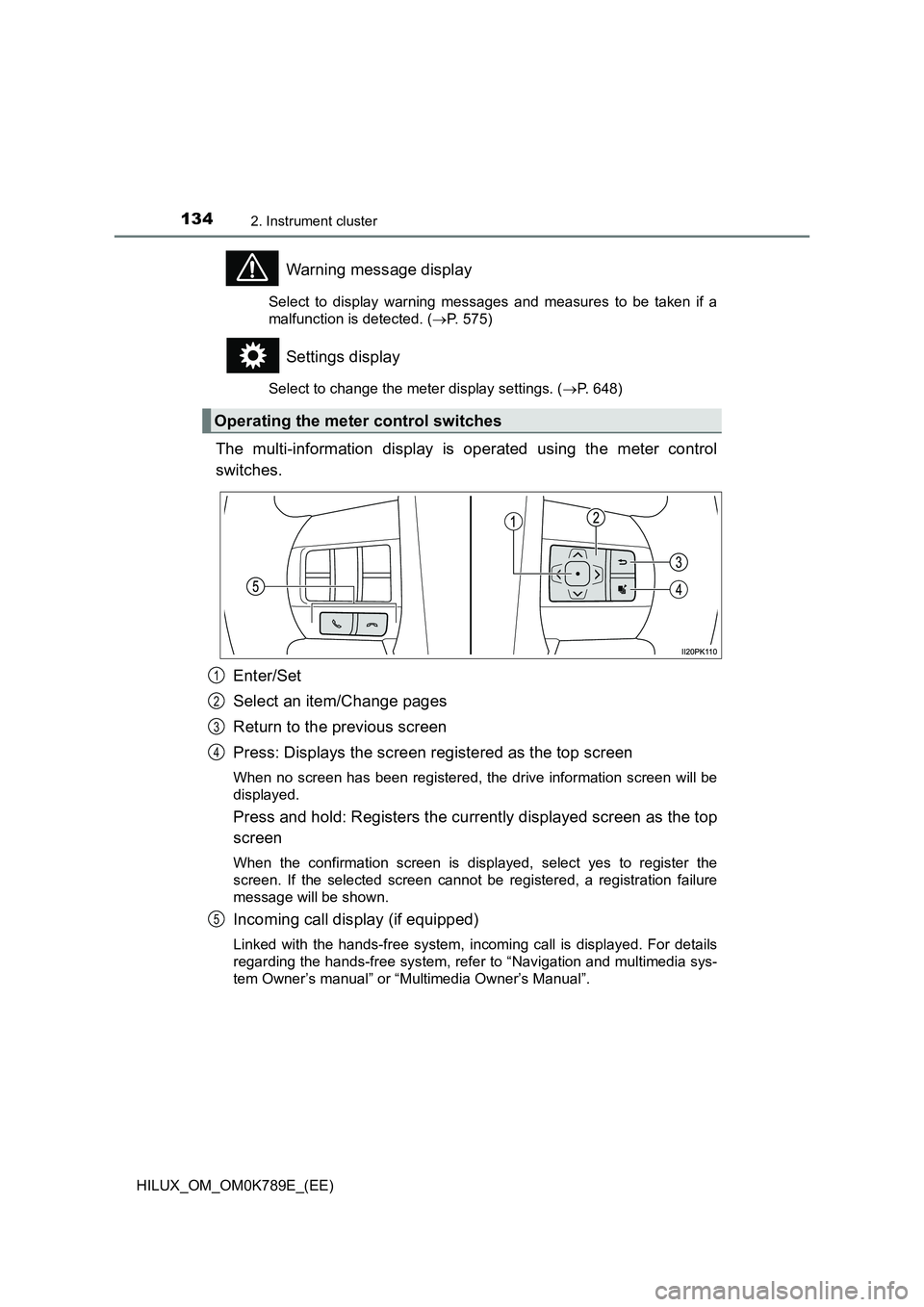
1342. Instrument cluster
HILUX_OM_OM0K789E_(EE)
Warning message display
Select to display warning messages and measures to be taken if a
malfunction is detected. ( P. 575)
Settings display
Select to change the meter display settings. (P. 648)
The multi-information display is operated using the meter control
switches.
Enter/Set
Select an item/Change pages
Return to the previous screen
Press: Displays the screen registered as the top screen
When no screen has been registered, the drive information screen will be
displayed.
Press and hold: Registers the currently displayed screen as the top
screen
When the confirmation screen is displayed, select yes to register the
screen. If the selected screen cannot be registered, a registration failure
message will be shown.
Incoming call display (if equipped)
Linked with the hands-free system, incoming call is displayed. For details
regarding the hands-free system, refer to “Navigation and multimedia sys-
tem Owner’s manual” or “Multimedia Owner’s Manual”.
Operating the meter control switches
1
2
3
4
5
Page 139 of 810
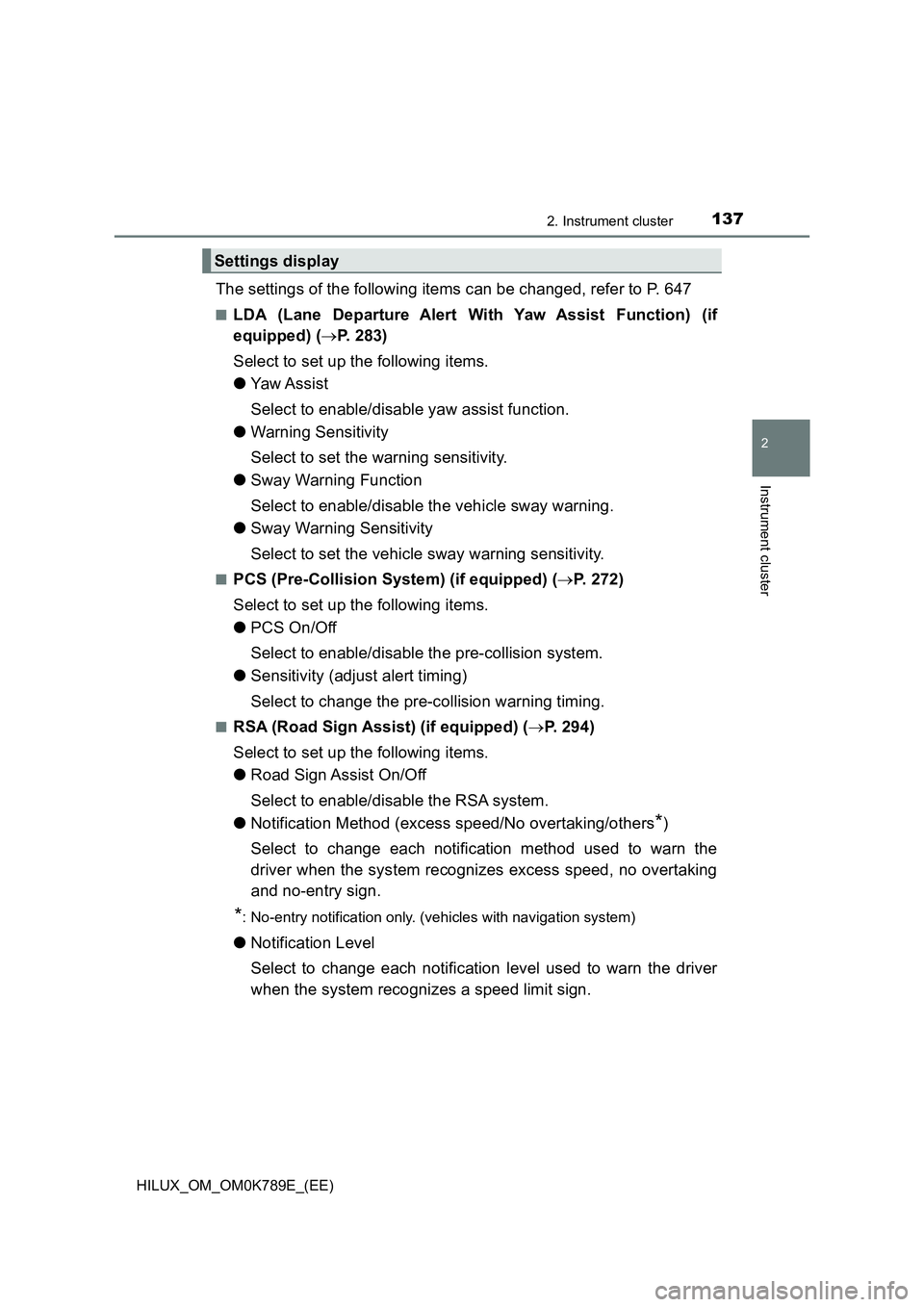
1372. Instrument cluster
2
Instrument cluster
HILUX_OM_OM0K789E_(EE)
The settings of the following items can be changed, refer to P. 647
■LDA (Lane Departure Alert With Yaw Assist Function) (if
equipped) ( P. 283)
Select to set up the following items.
● Yaw Assist
Select to enable/disable yaw assist function.
● Warning Sensitivity
Select to set the warning sensitivity.
● Sway Warning Function
Select to enable/disable the vehicle sway warning.
● Sway Warning Sensitivity
Select to set the vehicle sway warning sensitivity.
■PCS (Pre-Collision System) (if equipped) ( P. 272)
Select to set up the following items.
● PCS On/Off
Select to enable/disable the pre-collision system.
● Sensitivity (adjust alert timing)
Select to change the pre-collision warning timing.
■RSA (Road Sign Assist) (if equipped) ( P. 294)
Select to set up the following items.
● Road Sign Assist On/Off
Select to enable/disable the RSA system.
● Notification Method (excess speed/No overtaking/others*)
Select to change each notification method used to warn the
driver when the system recognizes excess speed, no overtaking
and no-entry sign.
*: No-entry notification only. (vehicles with navigation system)
● Notification Level
Select to change each notification level used to warn the driver
when the system recognizes a speed limit sign.
Settings display
Page 141 of 810
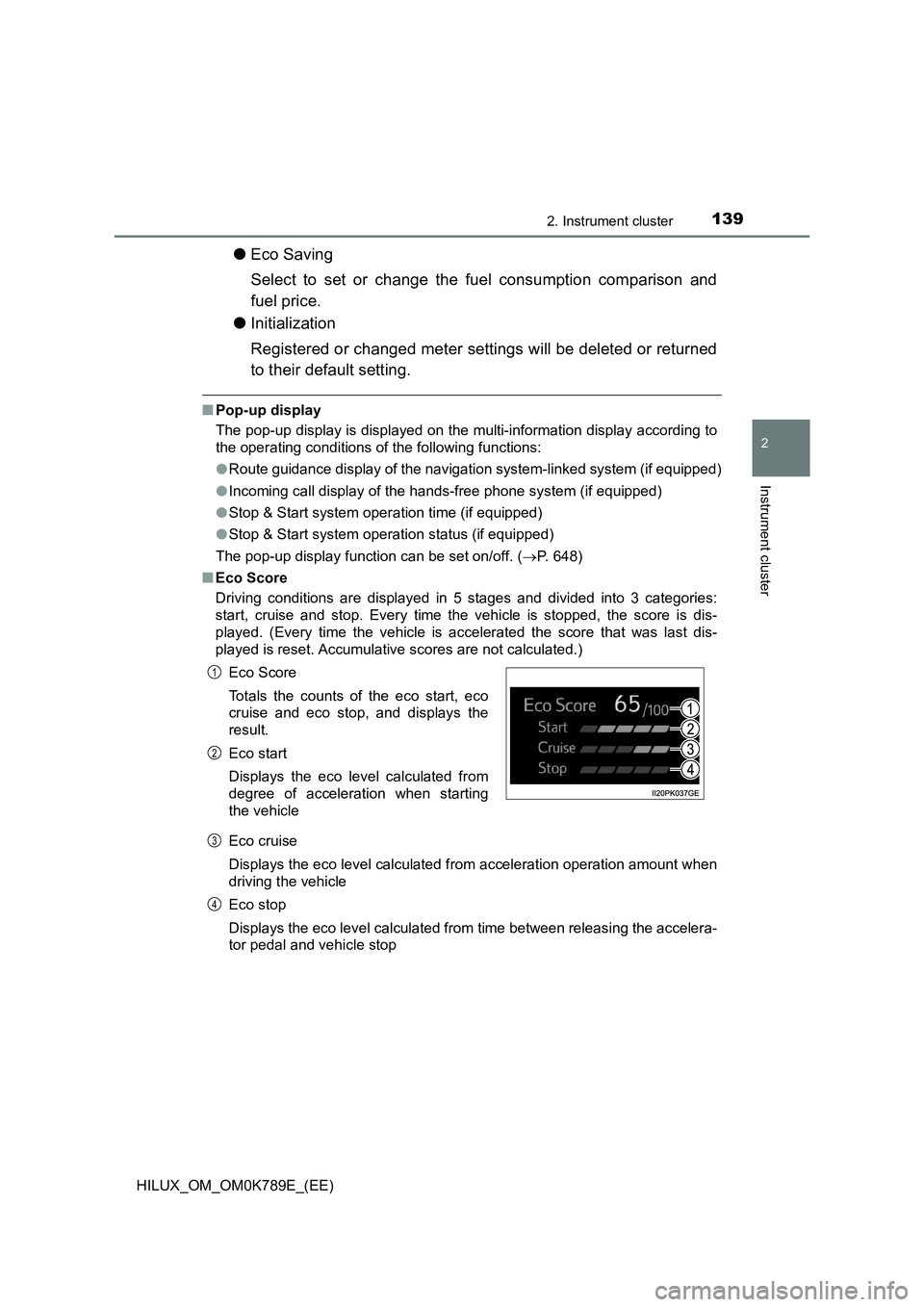
1392. Instrument cluster
2
Instrument cluster
HILUX_OM_OM0K789E_(EE)
●Eco Saving
Select to set or change the fuel consumption comparison and
fuel price.
● Initialization
Registered or changed meter settings will be deleted or returned
to their default setting.
■ Pop-up display
The pop-up display is displayed on the multi-information display according to
the operating conditions of the following functions:
● Route guidance display of the navigation system-linked system (if equipped)
● Incoming call display of the hands-free phone system (if equipped)
● Stop & Start system operation time (if equipped)
● Stop & Start system operation status (if equipped)
The pop-up display function can be set on/off. ( P. 648)
■ Eco Score
Driving conditions are displayed in 5 stages and divided into 3 categories:
start, cruise and stop. Every time the vehicle is stopped, the score is dis-
played. (Every time the vehicle is accelerated the score that was last dis-
played is reset. Accumulative scores are not calculated.)
Eco cruise
Displays the eco level calculated from acceleration operation amount when
driving the vehicle
Eco stop
Displays the eco level calculated from time between releasing the accelera-
tor pedal and vehicle stop
Eco Score
Totals the counts of the eco start, eco
cruise and eco stop, and displays the
result.
Eco start
Displays the eco level calculated from
degree of acceleration when starting
the vehicle
1
2
3
4
Page 144 of 810
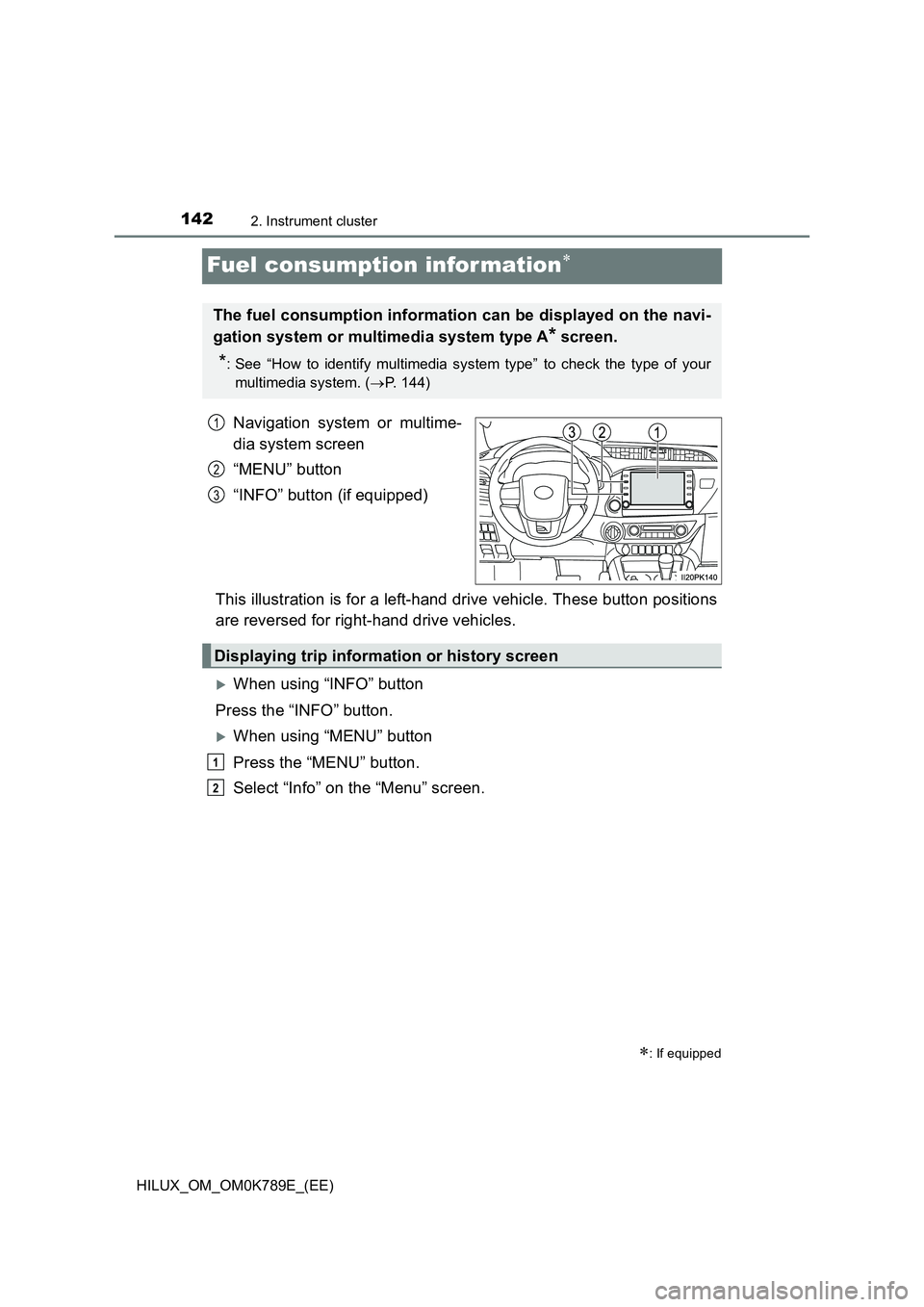
1422. Instrument cluster
HILUX_OM_OM0K789E_(EE)
Fuel consumption infor mation
Navigation system or multime-
dia system screen
“MENU” button
“INFO” button (if equipped)
This illustration is for a left-hand drive vehicle. These button positions
are reversed for right-hand drive vehicles.
When using “INFO” button
Press the “INFO” button.
When using “MENU” button
Press the “MENU” button.
Select “Info” on the “Menu” screen.
: If equipped
The fuel consumption information can be displayed on the navi-
gation system or multimedia system type A* screen.
*: See “How to identify multimedia system type” to check the type of your
multimedia system. ( P. 144)
1
2
3
Displaying trip information or history screen
1
2
Page 296 of 810
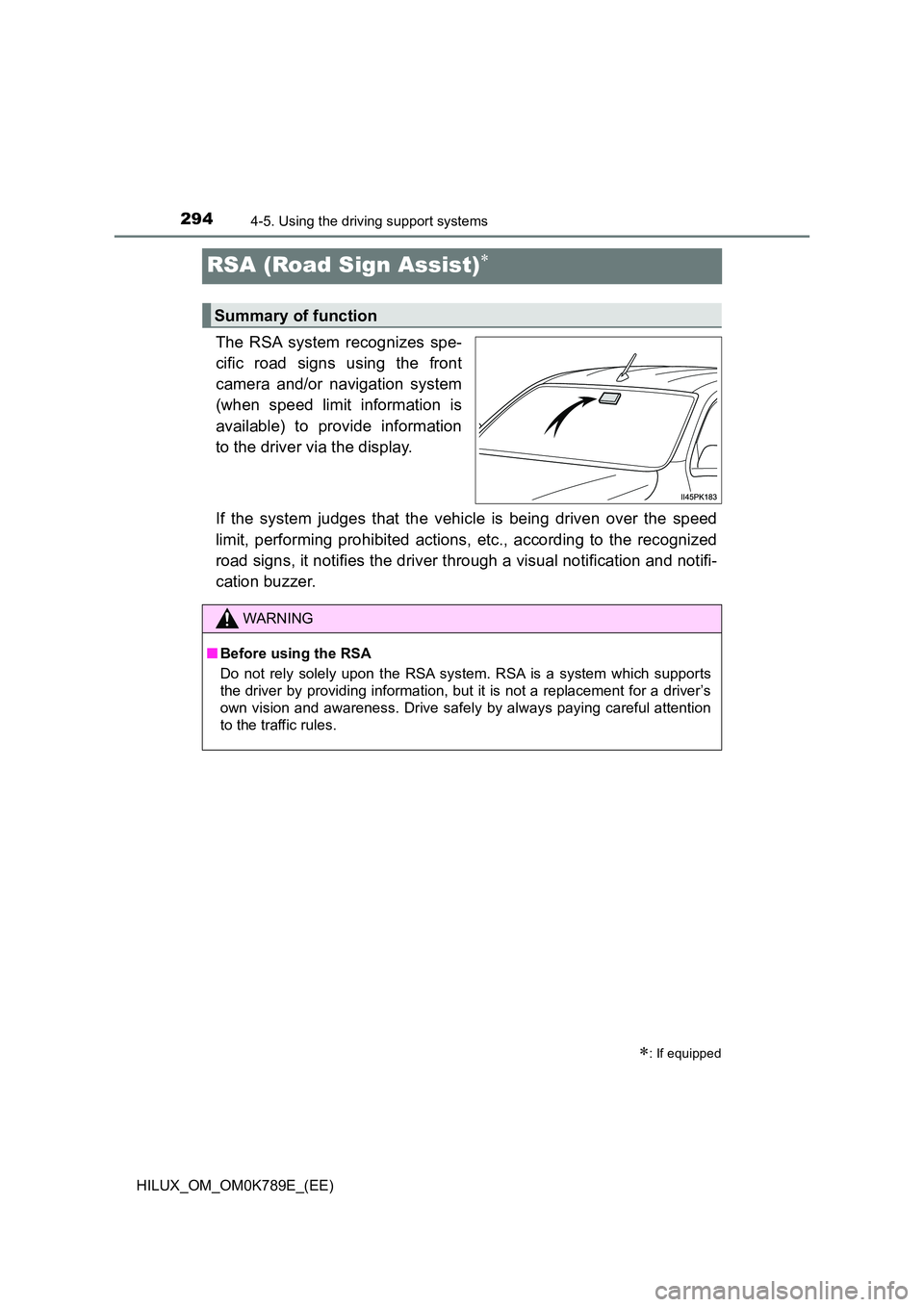
2944-5. Using the driving support systems
HILUX_OM_OM0K789E_(EE)
RSA (Road Sign Assist)
The RSA system recognizes spe-
cific road signs using the front
camera and/or navigation system
(when speed limit information is
available) to provide information
to the driver via the display.
If the system judges that the vehicle is being driven over the speed
limit, performing prohibited actions, etc., according to the recognized
road signs, it notifies the driver through a visual notification and notifi-
cation buzzer.
: If equipped
Summary of function
WARNING
■ Before using the RSA
Do not rely solely upon the RSA system. RSA is a system which supports
the driver by providing information, but it is not a replacement for a driver’s
own vision and awareness. Drive safely by always paying careful attention
to the traffic rules.
Page 297 of 810
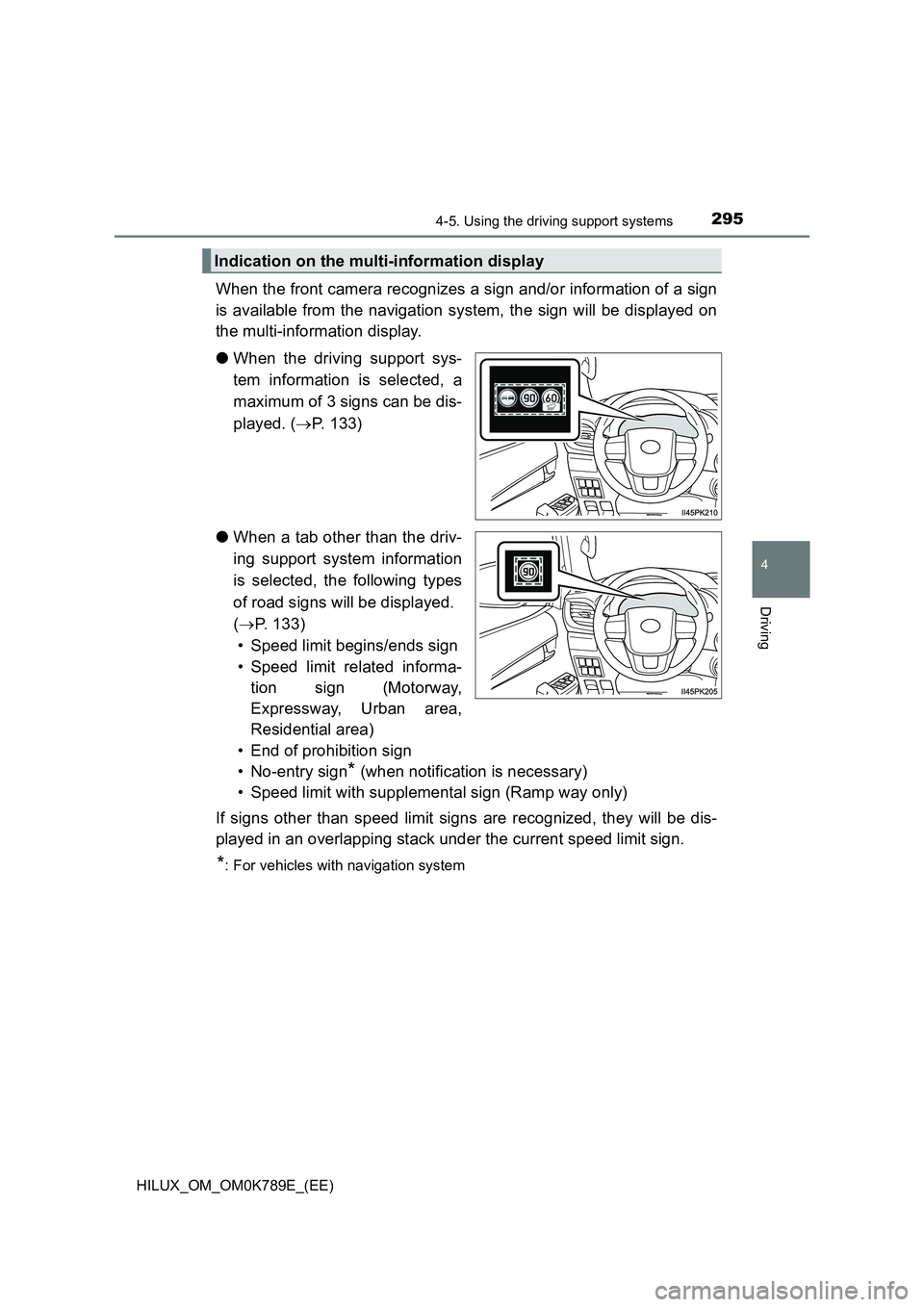
2954-5. Using the driving support systems
4
Driving
HILUX_OM_OM0K789E_(EE)
When the front camera recognizes a sign and/or information of a sign
is available from the navigation system, the sign will be displayed on
the multi-information display.
● When the driving support sys-
tem information is selected, a
maximum of 3 signs can be dis-
played. ( P. 133)
● When a tab other than the driv-
ing support system information
is selected, the following types
of road signs will be displayed.
( P. 133)
• Speed limit begins/ends sign
• Speed limit related informa-
tion sign (Motorway,
Expressway, Urban area,
Residential area)
• End of prohibition sign
• No-entry sign* (when notification is necessary)
• Speed limit with supplemental sign (Ramp way only)
If signs other than speed limit signs are recognized, they will be dis-
played in an overlapping stack under the current speed limit sign.
*: For vehicles with navigation system
Indication on the multi-information display
Page 298 of 810
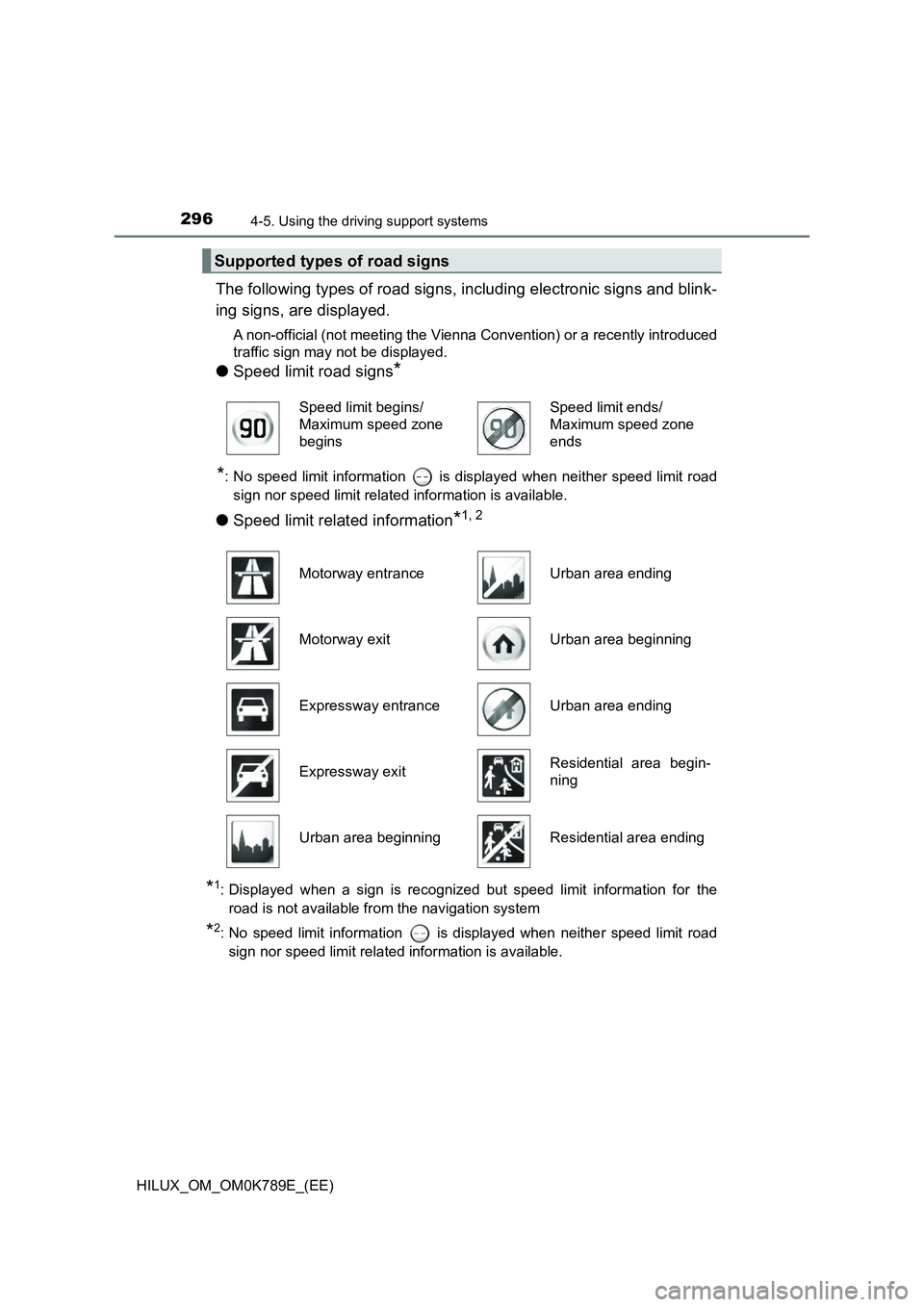
2964-5. Using the driving support systems
HILUX_OM_OM0K789E_(EE)
The following types of road signs, including electronic signs and blink-
ing signs, are displayed.
A non-official (not meeting the Vienna Convention) or a recently introduced
traffic sign may not be displayed.
● Speed limit road signs*
*: No speed limit information is displayed when neither speed limit road
sign nor speed limit related information is available.
● Speed limit related information*1, 2
*1: Displayed when a sign is recognized but speed limit information for the
road is not available from the navigation system
*2: No speed limit information is displayed when neither speed limit road
sign nor speed limit related information is available.
Supported types of road signs
Speed limit begins/
Maximum speed zone
begins
Speed limit ends/
Maximum speed zone
ends
Motorway entranceUrban area ending
Motorway exitUrban area beginning
Expressway entranceUrban area ending
Expressway exitResidential area begin-
ning
Urban area beginningResidential area ending
Page 299 of 810
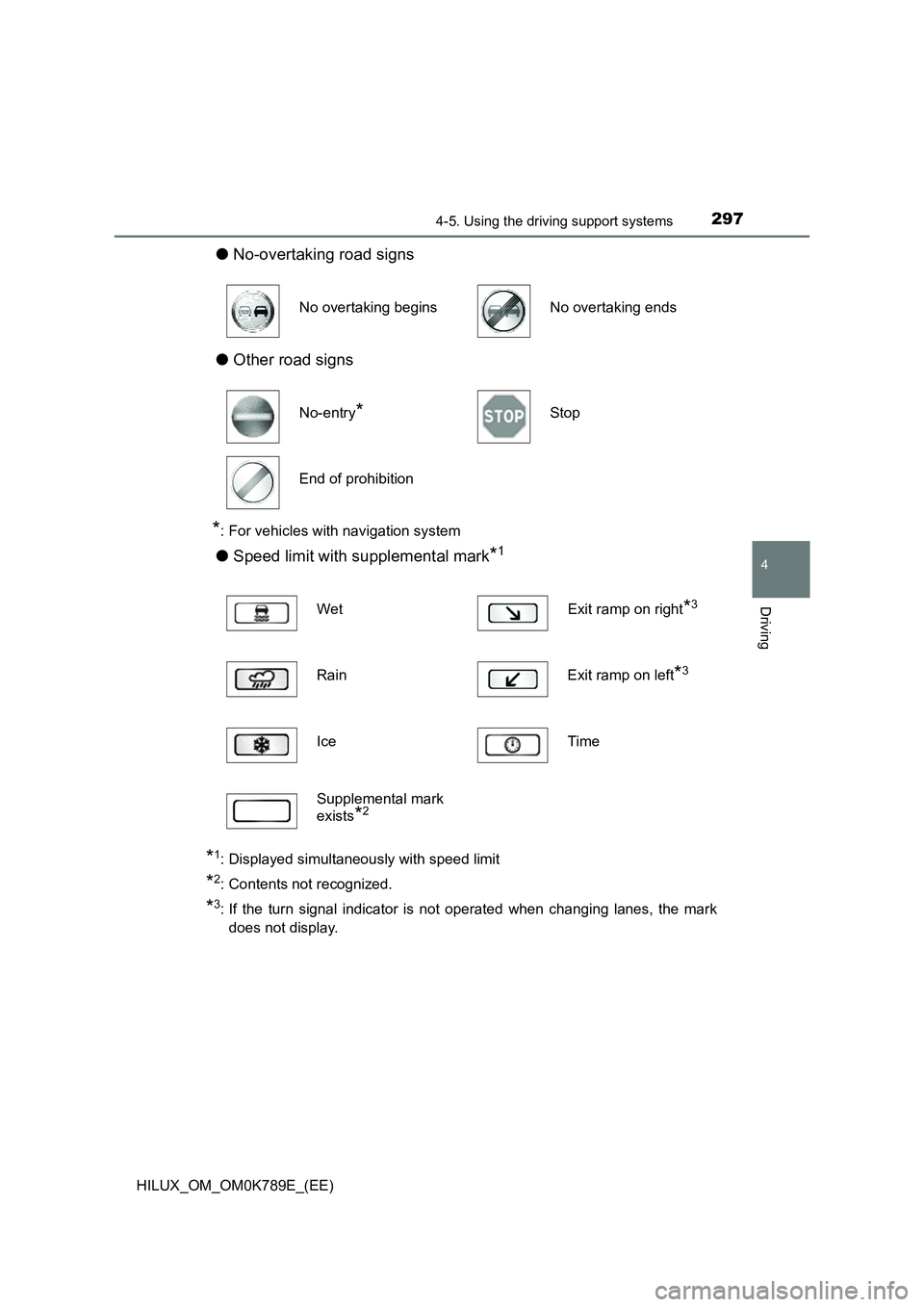
2974-5. Using the driving support systems
4
Driving
HILUX_OM_OM0K789E_(EE)
●No-overtaking road signs
● Other road signs
*: For vehicles with navigation system
●Speed limit with supplemental mark*1
*1: Displayed simultaneously with speed limit
*2: Contents not recognized.
*3: If the turn signal indicator is not operated when changing lanes, the mark
does not display.
No overtaking beginsNo overtaking ends
No-entry*Stop
End of prohibition
Wet Exit ramp on right*3
Rain Exit ramp on left*3
Ice Time
Supplemental mark
exists*2
Page 300 of 810
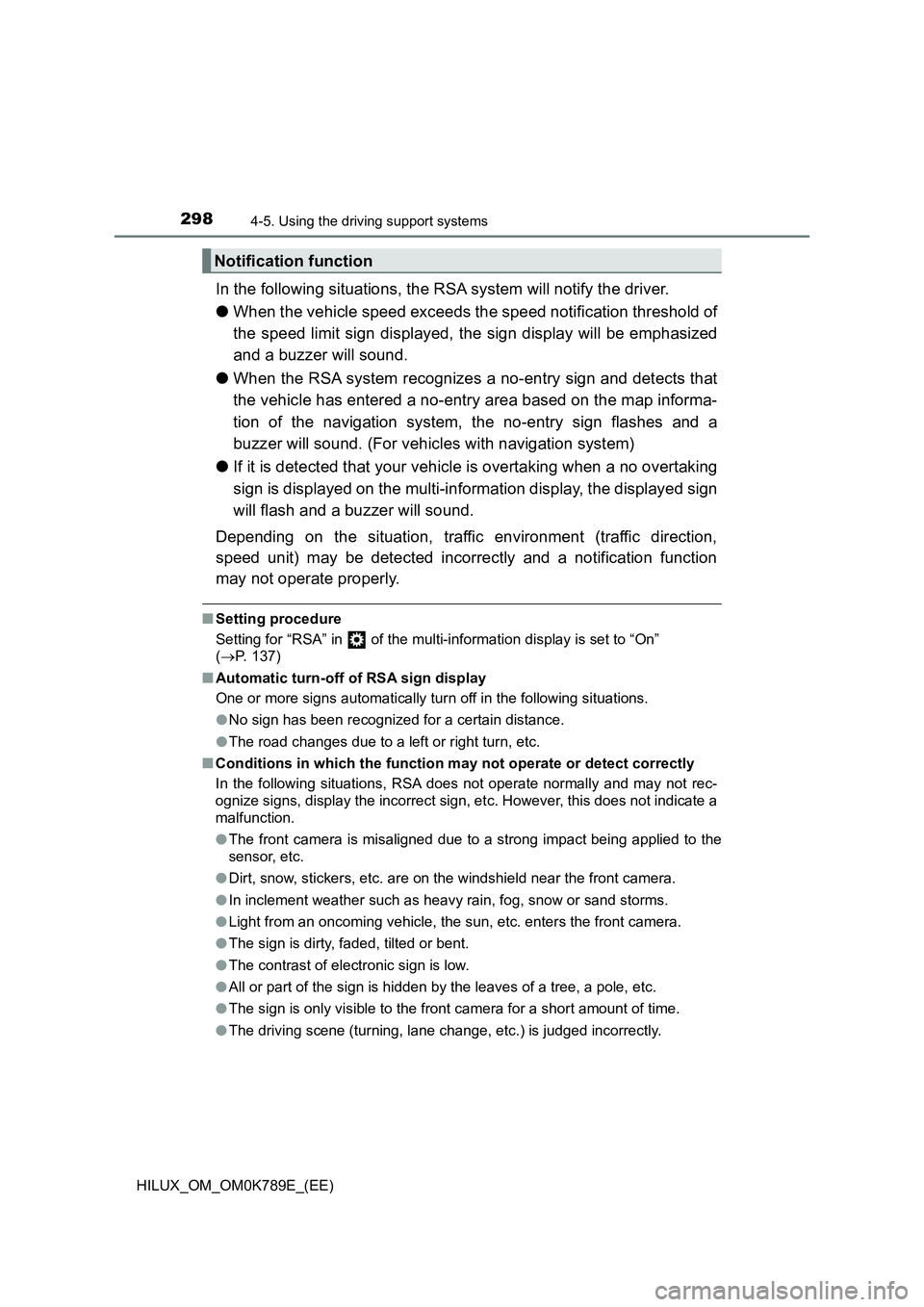
2984-5. Using the driving support systems
HILUX_OM_OM0K789E_(EE)
In the following situations, the RSA system will notify the driver.
● When the vehicle speed exceeds the speed notification threshold of
the speed limit sign displayed, the sign display will be emphasized
and a buzzer will sound.
● When the RSA system recognizes a no-entry sign and detects that
the vehicle has entered a no-entry area based on the map informa-
tion of the navigation system, the no-entry sign flashes and a
buzzer will sound. (For vehicles with navigation system)
● If it is detected that your vehicle is overtaking when a no overtaking
sign is displayed on the multi-information display, the displayed sign
will flash and a buzzer will sound.
Depending on the situation, traffic environment (traffic direction,
speed unit) may be detected incorrectly and a notification function
may not operate properly.
■ Setting procedure
Setting for “RSA” in of the multi-information display is set to “On”
( P. 137)
■ Automatic turn-off of RSA sign display
One or more signs automatically turn off in the following situations.
● No sign has been recognized for a certain distance.
● The road changes due to a left or right turn, etc.
■ Conditions in which the function may not operate or detect correctly
In the following situations, RSA does not operate normally and may not rec-
ognize signs, display the incorrect sign, etc. However, this does not indicate a
malfunction.
● The front camera is misaligned due to a strong impact being applied to the
sensor, etc.
● Dirt, snow, stickers, etc. are on the windshield near the front camera.
● In inclement weather such as heavy rain, fog, snow or sand storms.
● Light from an oncoming vehicle, the sun, etc. enters the front camera.
● The sign is dirty, faded, tilted or bent.
● The contrast of electronic sign is low.
● All or part of the sign is hidden by the leaves of a tree, a pole, etc.
● The sign is only visible to the front camera for a short amount of time.
● The driving scene (turning, lane change, etc.) is judged incorrectly.
Notification function