bluetooth TOYOTA iM 2016 Accessories, Audio & Navigation (in English)
[x] Cancel search | Manufacturer: TOYOTA, Model Year: 2016, Model line: iM, Model: TOYOTA iM 2016Pages: 164, PDF Size: 6.21 MB
Page 41 of 164
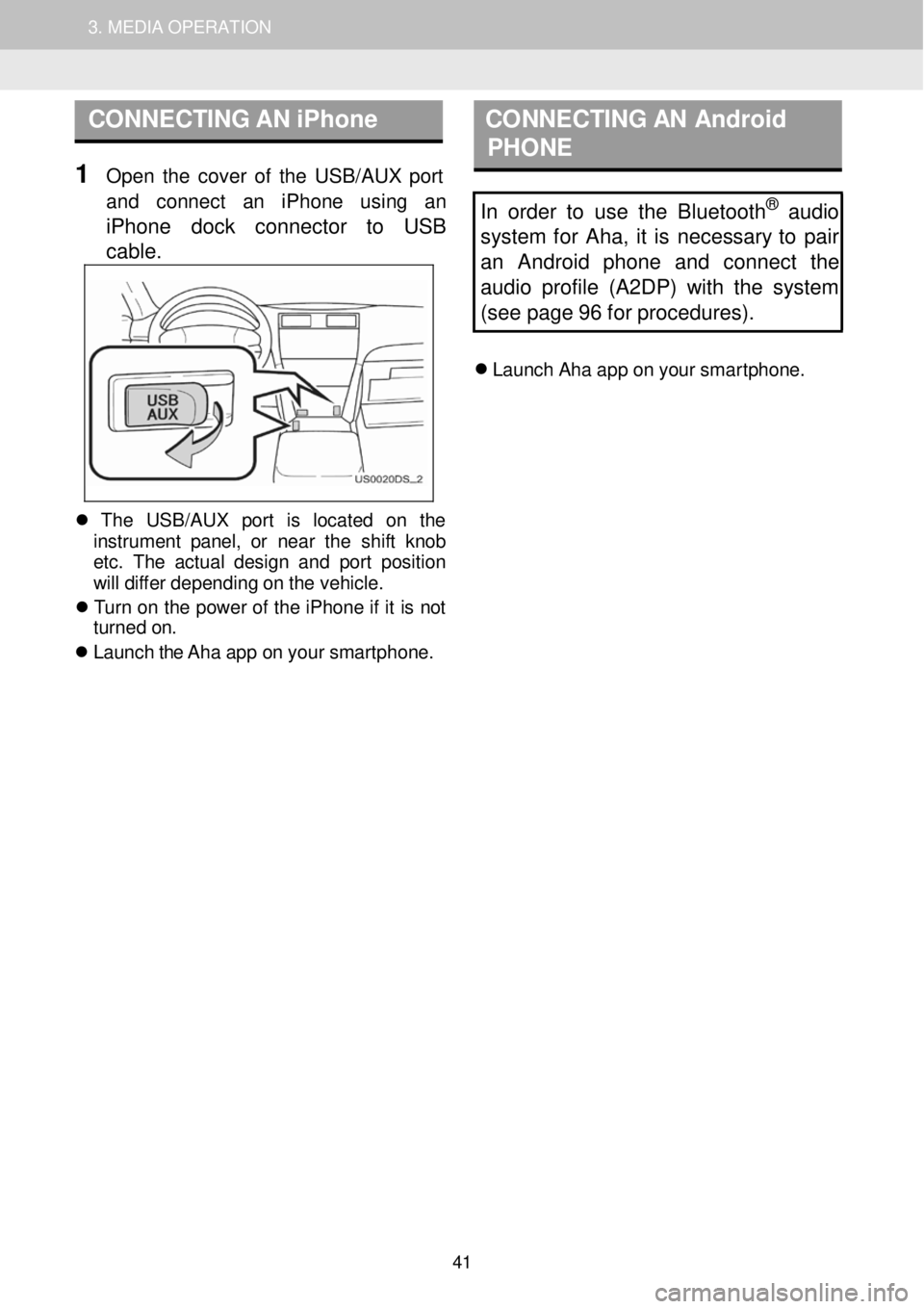
1. AUDIO SYSTEM OPERATION 3. MEDIA OPERATION
CONNECTING AN iPhone C ON NECTING AN Android
P HONE
1 Open th e cover of th e USB/AUX p ort
a nd con nect an iPh one using an
iPhone dock connector to USB
c a ble
.
In order to use the Bluetooth® audio
s ystem for Aha, it is necessary to pair
an Android phone and connect the
audi o profile (A2DP) w ith the system
(see page 96 for procedures).
Laun ch Ah a a p p o n your smar tphon e.
Th e USB/AU X port is loc ate d on th e
in strumen t pan el, o r near th e sh if t kn ob
et c. T he ac tua l des ig n and p or t pos it io n
w ill di ffe r de pendi ng o n t h e veh ic le.
T urn on th e p ower of the iPhone if it is not
turne d on.
Laun ch the Aha a p p o n you r smar tphon e.
41
Page 48 of 164
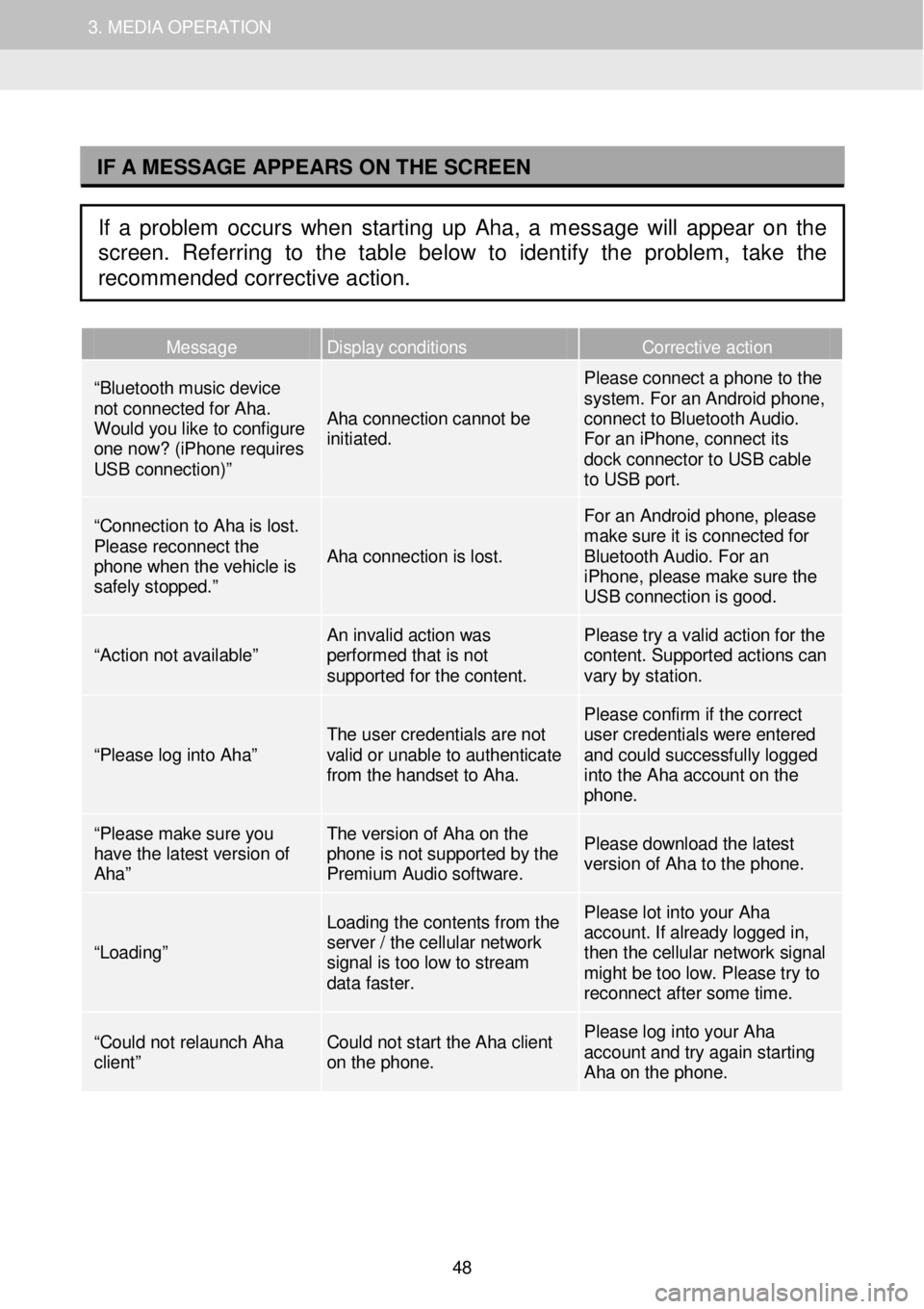
1. AUDIO SYSTEM OPERATION 3. MEDIA OPERATION
I
Message Display conditions Corrective action
“Bluetooth music device not connected for Aha. Would you like to configure one now? (iPhone requires USB connection)”
Aha connection cannot be initiated.
Please connect a phone to the system. For an Android phone, connect to Bluetooth Audio. For an iPhone, connect its dock connector to USB cable to USB port.
“Connection to Aha is lost. Please reconnect the phone when the vehicle is safely stopped.”
Aha connection is lost.
For an Android phone, please make sure it is connected for Bluetooth Audio. For an iPhone, please make sure the USB connection is good.
“Action not available” An invalid action was performed that is not supported for the content.
Please try a valid action for the content. Supported actions can vary by station.
“Please log into Aha” The user credentials are not valid or unable to authenticate from the handset to Aha.
Please confirm if the correct user credentials were entered and could successfully logged into the Aha account on the phone.
“Please make sure you have the latest version of Aha”
The version of Aha on the phone is not supported by the Premium Audio software.
Please download the latest version of Aha to the phone.
“Loading”
Loading the contents from the server / the cellular network signal is too low to stream data faster.
Please lot into your Aha account. If already logged in, then the cellular network signal might be too low. Please try to reconnect af ter some time.
“Could not relaunch Aha client” Could not start the Aha client on the phone.
Please log into your Aha account and try again starting Aha on the phone.
IF A MESSAGE APPEARS ON THE SCREEN
If a problem occurs when starting up Aha, a message will appear on the
screen. Referring to the table below to identify the problem, take the
recommended corrective action.
48
Page 57 of 164
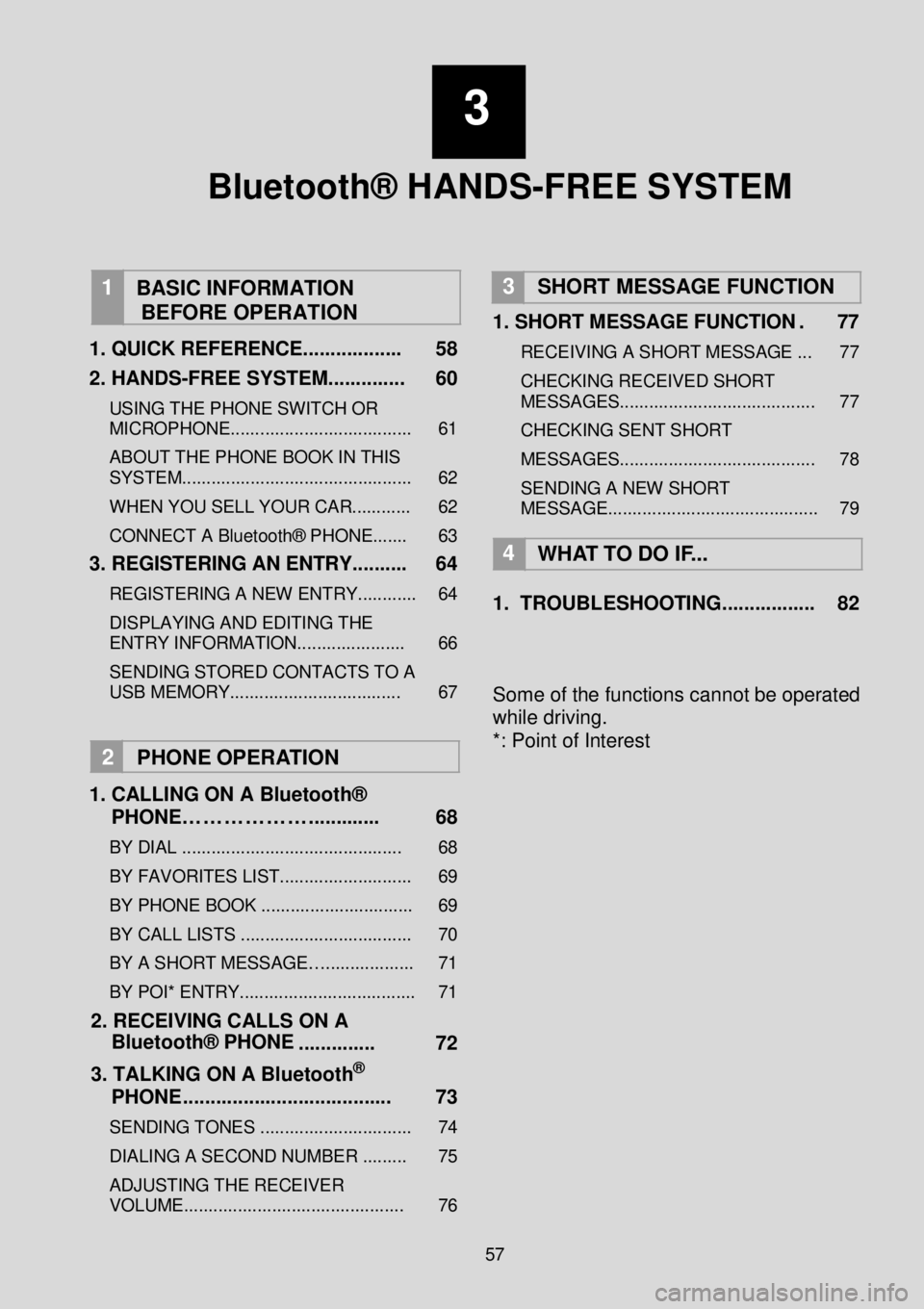
3
Bluetooth® HANDS-FREE SYSTEM
1
BASIC INFORMATION
BEFORE OPERATION
1 . QUICK REFERENCE ...... ............ 58
2. HANDS -FREE SYSTEM ..... .... ..... 60
USING THE PHONE SWITCH OR
MICROPHONE............ ........... .............. 61
ABOUT THE PHONE BOOK IN THIS
SYSTEM... ............................................ 62
WHEN YOU SELL YOUR CAR. ........... 62
CONNECT A Bluetooth® PHONE....... 63
3. REGISTERING AN ENTRY .... .. .. .. 64
REGISTERING A NEW ENTRY ............ 64
DISPLAYING AND EDITING THE
ENTRY INFORMATION.... .................. 66
SENDING STORED CONTACTS TO A
USB MEMORY ................................... 67
2 PHO NE O PER ATION
1 . CALLING ON A Blu etooth ®
PHON E………………. .... ....... . 68
BY D IAL ................ ....................... ...... 68
BY FAVORITES LIST ................. .......... 69
BY P H ONE BOOK .. .................... ......... 69
BY C ALL LISTS ..... ...................... ........ 70
BY A SHORT MESSAG E….. ....... ......... 71
BY POI* ENTRY. ................. .................. 71
2. RECEIVIN G CALLS ON A
Bluetooth® PHONE . ... ..... .. ... 72
3. TALKING ON A Bl ueto oth
®
PHON E..... .. .. ............................. 73
S EN DING TONES ....................... ........ 74
DIALING A SECOND NUMBER ......... 75
AD JUSTING THE R ECEIVER
VOLUME ................................... .......... 76
3 SHORT MESSAGE FUNCTION
1. SHORT MESSAGE FUNCTION . 77
R ECEIVING A S H ORT MESSAGE ... 77
CHECKING RECEIVED SHORT
MESS AGE S............ ............................ 77
CHECKING SENT SHORT
ME SSAGE S............ .................... .... .... 78
SENDING A NEW SHORT
MESSAGE .......................................... . 79
4
WH AT T O DO IF ...
1. TROUBL ESHOOTIN G... ... .. ... ... ... 82
Some of the functions cannot be operated
while driving.
*: Point of Interest
57
Page 60 of 164
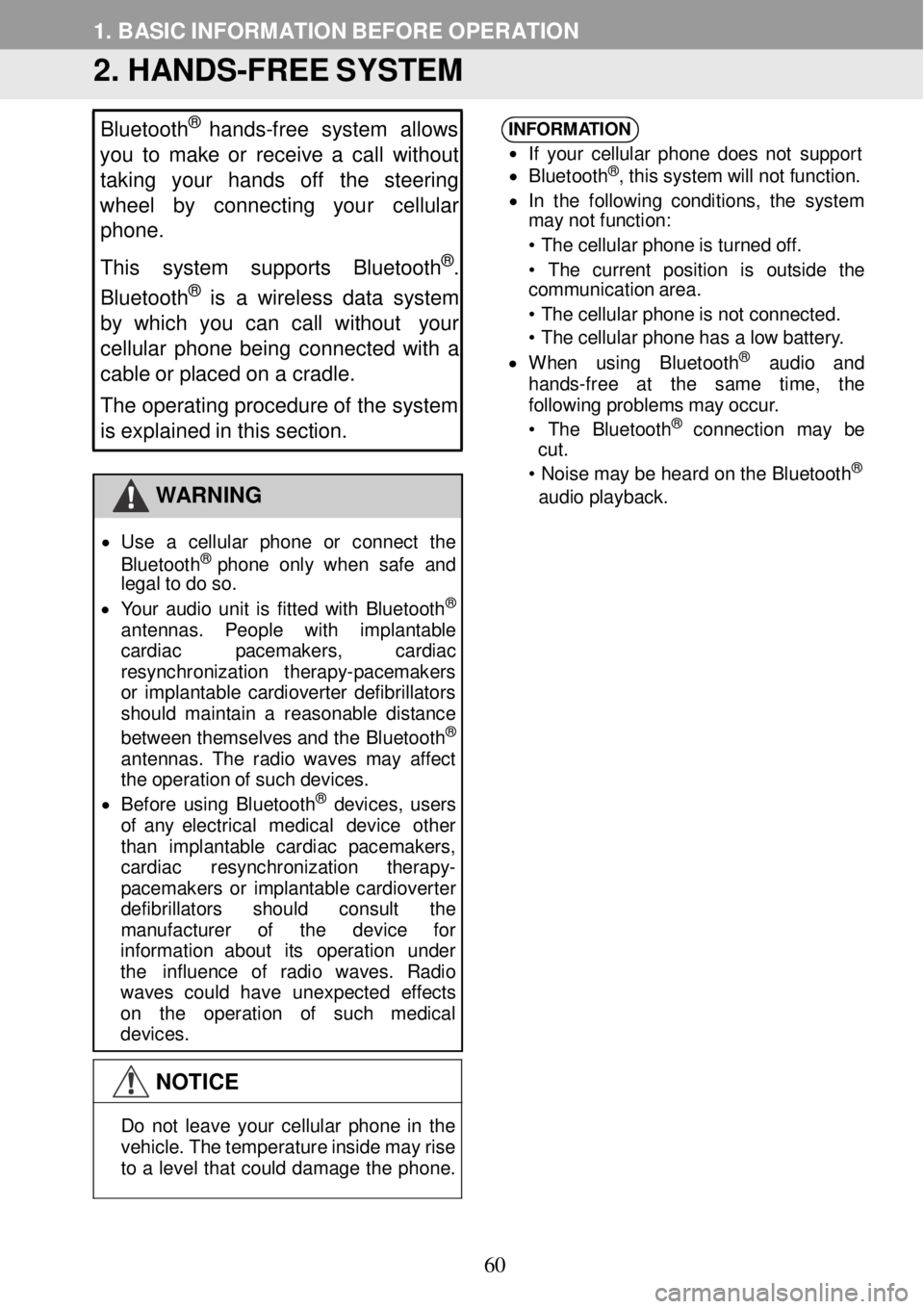
1. BASIC INFORMATION BEFORE OPER ATION
2. HANDS -FREE SYSTEM
Bluetooth®
hands -free system allows
y o u to make or receive a call without
taking your hands off the steering
wheel by co nnecting your cellular
phone.
This system supports Bluetooth
®.
Bluetooth® is a w ire le ss data system
by which y ou can call without your
c e llular p hone being conne cte d with a
c a ble or placed on a cradle.
The operating procedure of the system
is explained in this section.
WAR NING
• Us e a ce llul ar phon e or con nec t the
B lue toot h® ph one o nl y whe n sa fe and
le gal to d o so.
• Your au dio un it is fit te d wi th B lue too th
®
an tenn as. Peop le with imp lant able
car diac pa cemak ers , cardi ac
resyn chroni zatio n therap y-p acem aker s
or impl antab le ca rd io vert er d efibr illat ors
shou ld ma in ta in a rea sonab le d is tance
be tw een th emsel ves a n d th e B lue too th
®
an tenn as. T he ra dio wave s ma y a ff ect
th e o peration o f suc h d e vi ces.
• Be for e u sin g B lue too th® devi ces, us ers
o f any electr ica l m edica l de vi ce ot her
th an imp lant able cardiac pacem akers,
cardi ac resynchron izatio n therapy -
p a cemaker s o r impl anta ble cardi overter
de fibr ill a tor s should consul t th e
ma nufac turer of th e dev ic e fo r
i n format ion abo ut it s ope ratio n un der
t h e influence o f ra dio wav es. Radio
wav es cou ld have unex pec te d eff ec ts
o n th e op erat ion of suc h med ica l
devi ces.
NOTICE
INFORM
ATION
•
If y o ur ce llul ar pho ne do es n ot s uppo rt
• B lue toot h®, t h is sys tem wi ll n ot func tio n.
• In th e fo llow in g co nditi ons , th e system
ma y no t fu nct ion:
• T he ce llu la r ph on e is turne d o ff.
• The cu rre nt posi tio n is out side t he
c ommun ica tio n a rea.
• T he ce llu la r ph on e is n ot conn ected .
• T he ce llu la r ph on e ha s a lo w batter y.
• Wh en usin g B lu eto oth® aud io a nd
ha nds -fre e at th e sam e time , the
f o llowi ng prob lem s ma y occur .
• The Blu e to oth
® con nec tio n may be
c ut .
• N ois e may b e h ear d on th e B lue to oth
®
aud io p la yback.
D o no t leav e you r cel lu la r p h on e in the
vehi cle. Th e t emperat ure i n si de ma y rise
t o a le ve l tha t could dama ge th e p h one.
60
Page 63 of 164
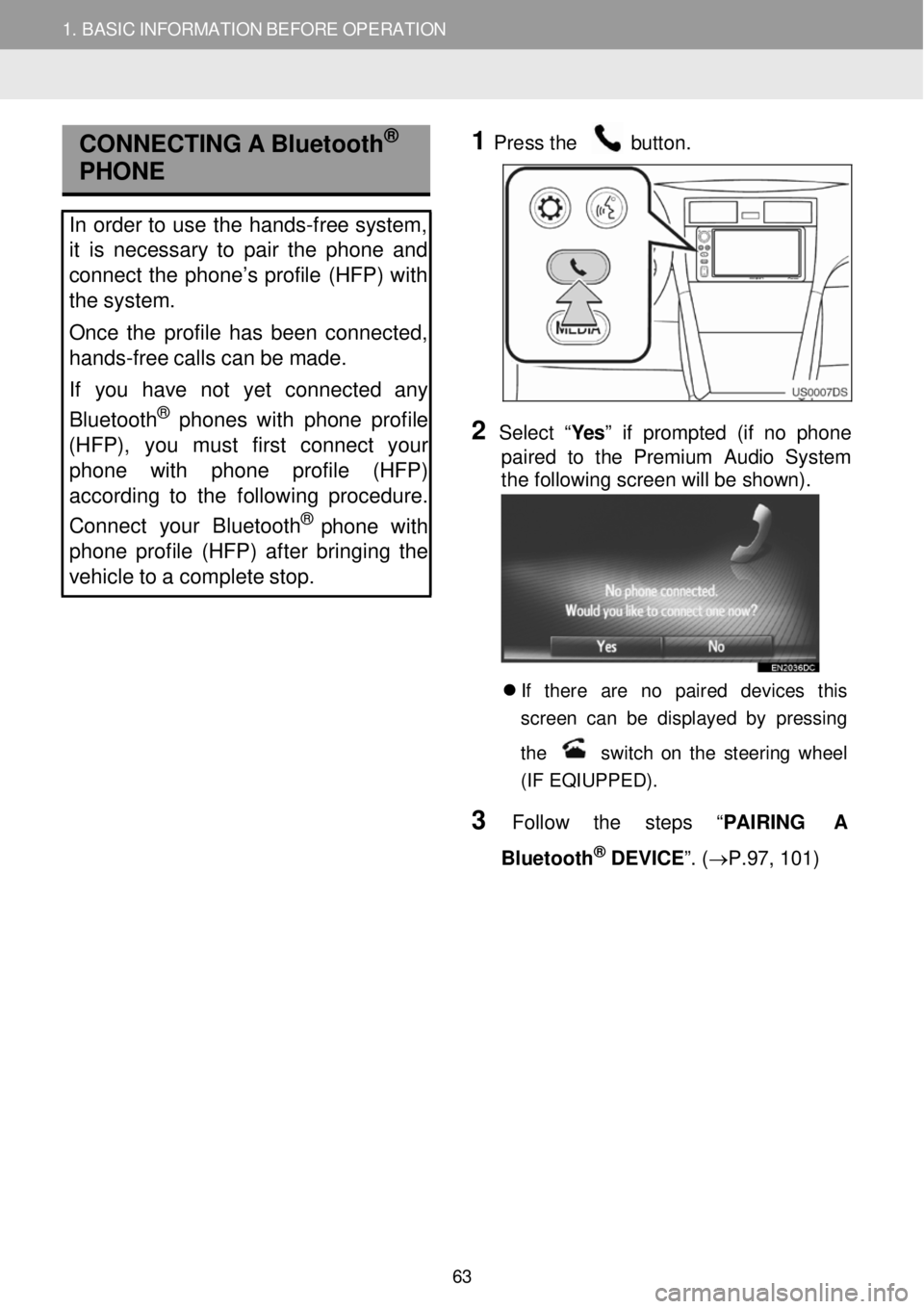
1. BASIC INFORMATION BEFORE OPERATION
CONNECTI NG A Bluetoot h®
PHONE
In order to u se the hands -free system,
it is necessary to pair the phone and
connect the phone’s profile (HFP) with
the system.
Once the profile has been connected,
hands -free calls can be made.
If you have not yet connected any
Bluetooth
® phone s with phone profile
(HFP), yo u must first conn ect yo ur
phone with phone profile (HFP)
according to the following procedure.
Connect your Bluet ooth
® pho ne with
phone profile (HFP) after bringing the
vehicle to a complete stop.
1
Pre
ss the button.
2 Select “Yes ” if prompted (if no phone
p aired to the Premium Audio System
the following screen will be shown) .
If there are no paired devices t his
s creen ca n b e d is pla ye d b y pres sing
t h e
s w it c h o n th e s te erin g whe el
(IF EQIUPPED) .
3 Follow th e steps “ PAIRING A
Bl uetooth
® DEVICE ”. (→P. 97, 101)
63
Page 68 of 164
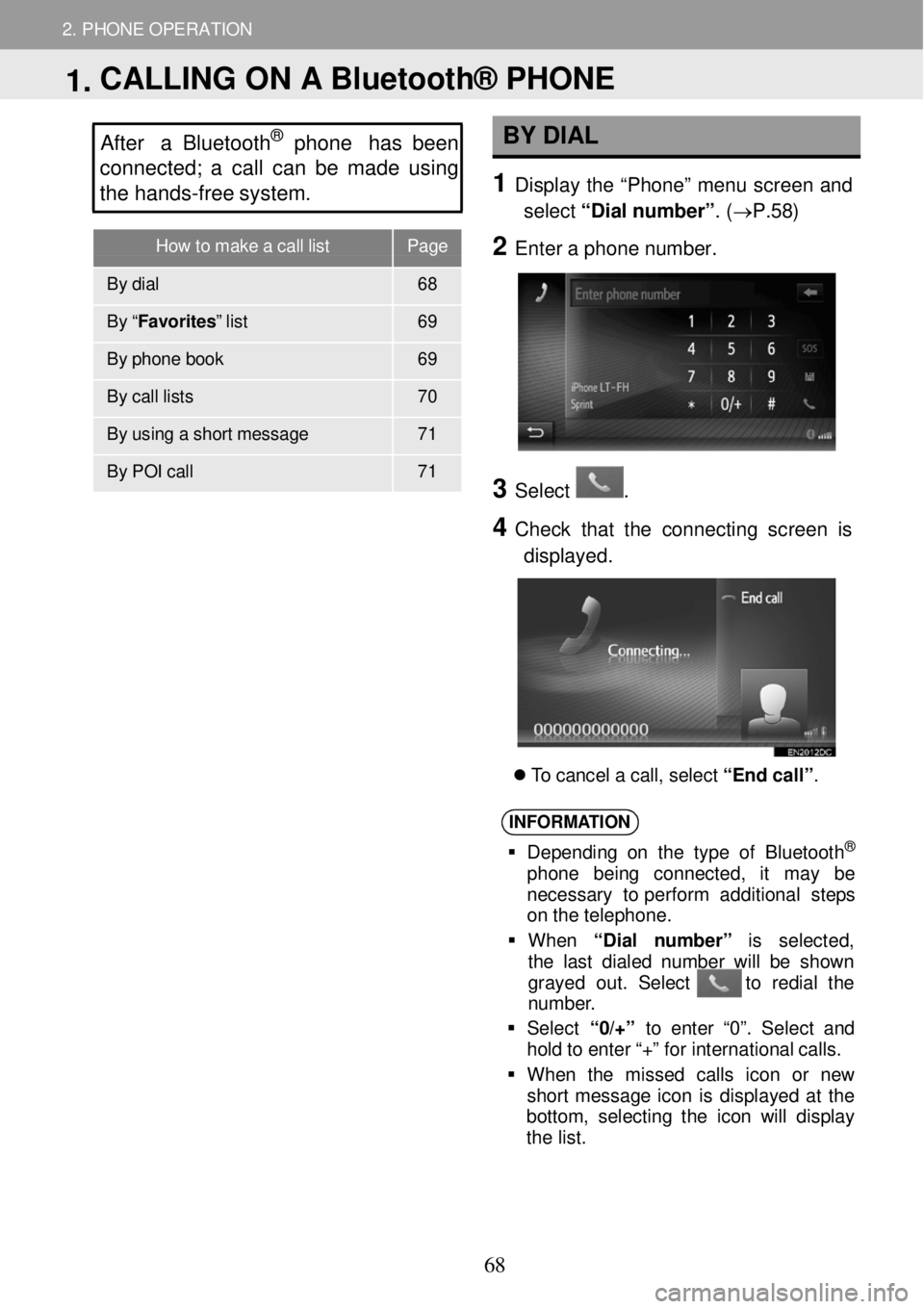
How to make a call list Page
By dial 68
By “ Favorites” list 69
By phone book 69
By ca ll li sts 70
By using a sh ort messa ge 71
By POI c all 71
2. PHONE OPERATION
After a Bluetooth® phone has been
c o nnected; a call c a n be made using
the hands -fr ee s ystem. BY D IAL
1 Displ ay the “Phon e” m enu scre en and
select “Dial n um ber” . (→P. 58)
2 Ente r a p hon e num ber.
3
3 Select .
4 C heck that the con necting screen is
displayed.
T o c a ncel a c a ll, se lec t “End ca ll” .
INFORM ATION
Depe ndi ng o n th e ty pe o f B lue to oth®
ph on e be in g conn ect ed, it ma y be
necessa ry to perfor m add itio nal st eps
on t he te leph one.
Wh en “Di al num ber ” is se lec ted ,
t he l ast di ale d num ber wi ll be sh ow n
gray ed ou t. Sel ect to re dia l th e
n umbe r.
Se lec t “0/+” to ent er “0 ”. Se lec t an d
ho ld t o e nte r “+ ” for i nter nat ion al ca lls .
Wh en th e m isse d cal ls ico n or new
sh ort mess age i con is d isp lay ed at th e
b otto m , se lec tin g t he ico n w ill dis pla y
t he l is t.
1. CALLING ON A Bluetooth® PHONE
68
Page 72 of 164
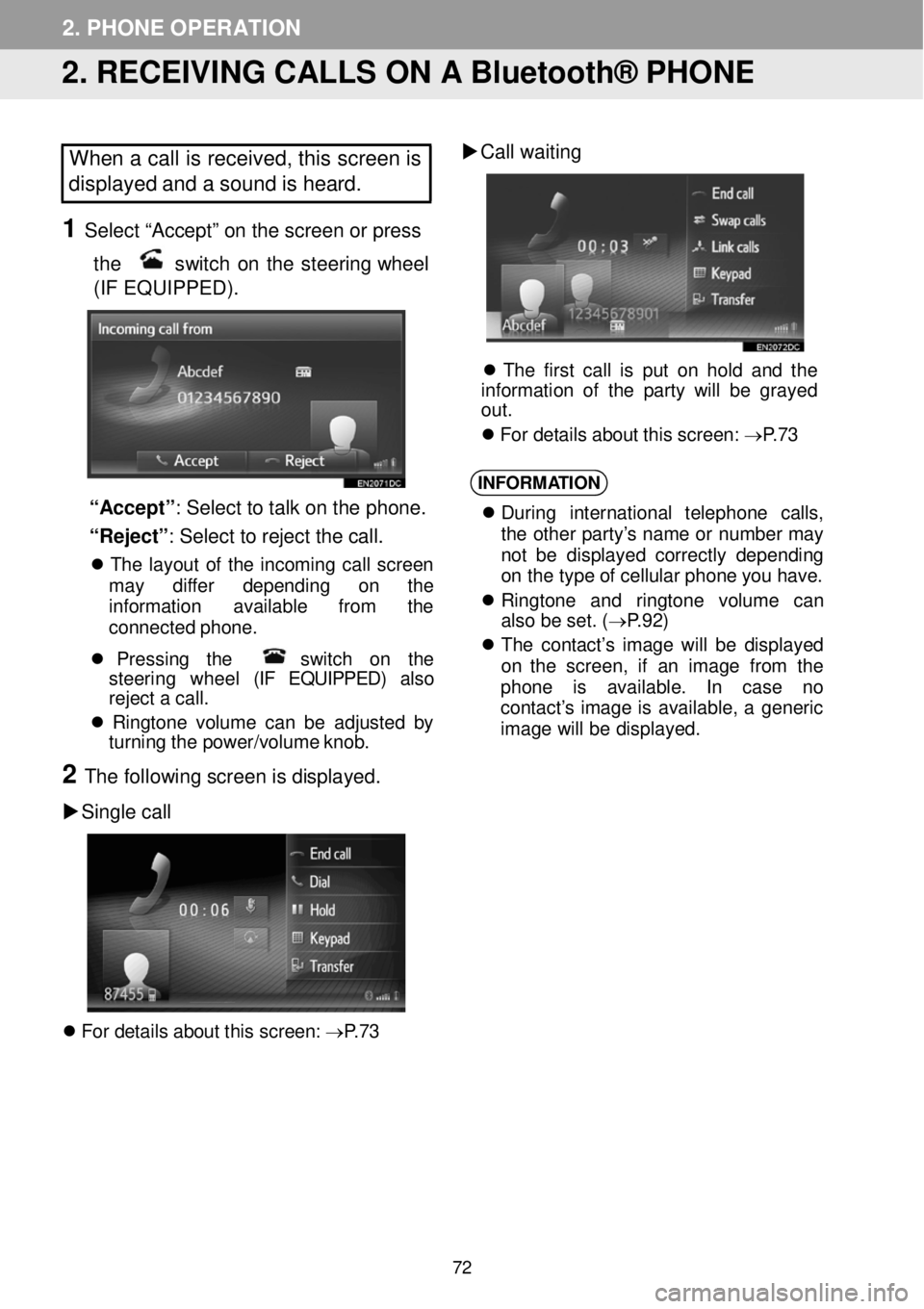
2. PHONE OPERATION
2. RECEIVING CALLS ON A Bluetooth® PHONE
When a call is received, this screen is
displayed and a sound is heard.
1 Select “Accept” on the screen or p ress
the
switch on the steering whee l
(IF EQUIPPED).
“Accept ”: Select to talk on the p hone.
“Reject” : Sel ect to re jec t the ca ll.
T he la yout of th e in com in g ca ll screen
ma y diffe r depen ding on th e
i n fo rm ation av ailab le from th e
conn ecte d pho ne.
Pr essi ng th e sw itc h on th e
s teer ing whee l (IF EQUIPPED) also
r e je ct a ca ll.
R in gt one vo lum e can b e a dj ust ed by
tu rn in g t h e power/vo lume k nob.
2 The fol lowi ng scre en is displa yed.
Si ngle call
F or d etai ls a bout th is scree n: → P.7 3
Call w aiting
Th e firs t c a ll is put o n h ol d a nd th e
i n fo rm atio n o f th e p ar ty w ill be grayed
out .
Fo r d etai ls abou t t h is scre en: → P.7 3
INFORM ATION
Duri ng in terna tiona l tele p hon e ca lls ,
t he ot her p arty’ s nam e or numbe r ma y
n ot be di spl aye d c o rre ctly d e pen din g
o n the type o f cel lu la r p hon e y o u h ave.
Ri ngt on e and ringt one vo lum e ca n
a lso b e s e t. ( → P.9 2)
Th e c on tac t’s imag e wi ll be di spl aye d
on th e screen , if an im age fr om th e
ph one is avai labl e. In ca se no
c o nta ct’s i mage is ava ilab le , a generic
i mag e wi ll be d is play ed.
72
Page 73 of 164
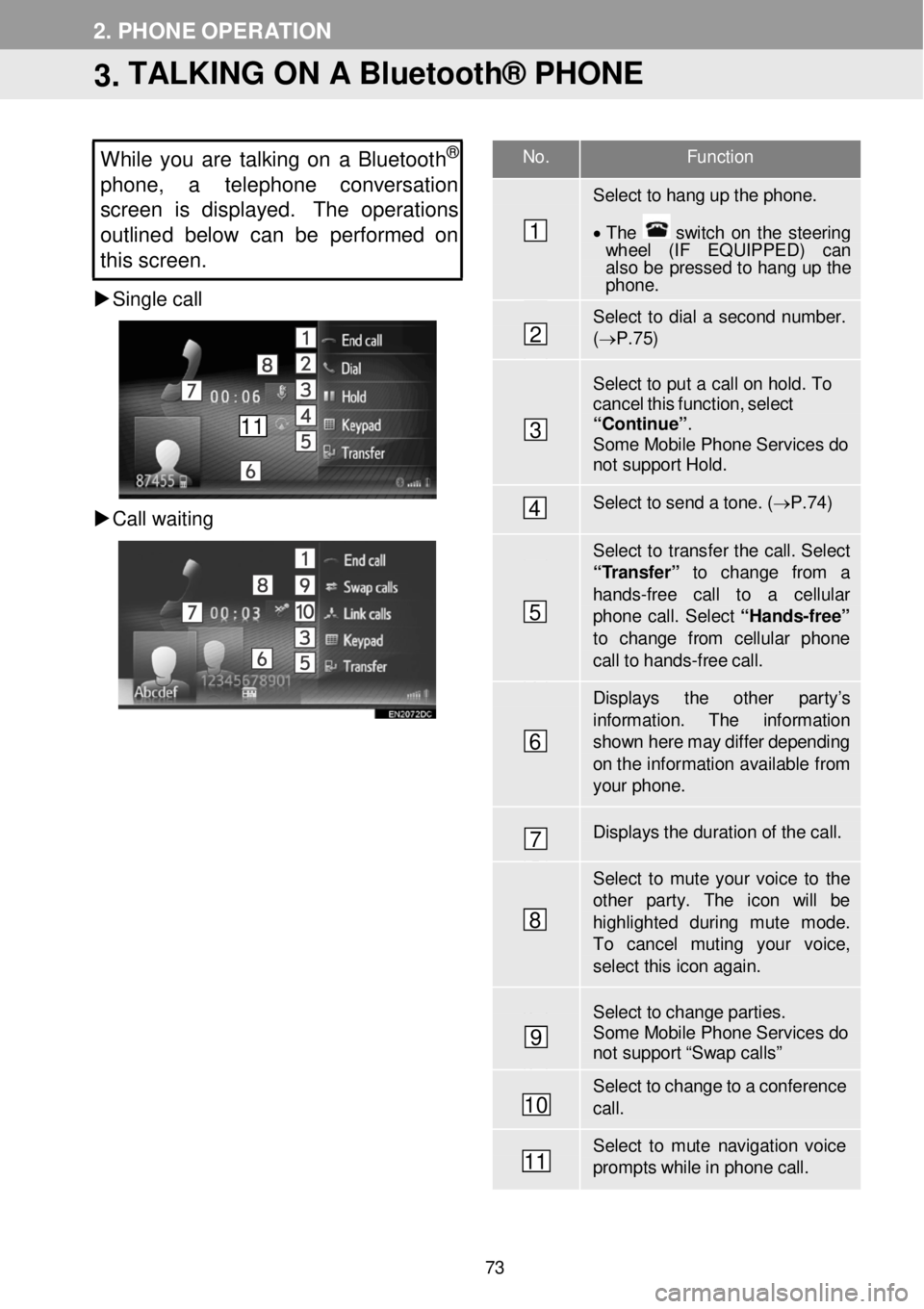
No. F unction
Select to hang up the phon e.
• T he switch on the steering wh eel (IF EQUIPPED) can also be pressed to hang up the phone .
Select to dial a second number. (→ P.7 5)
Select to put a c a ll on hold. T o cancel this functi on, select “Contin ue”. Some Mobile Phone Services do not support Hold.
Select to send a to ne. ( → P.74)
Select to transfer the call. Select “ T ransfer” to change from a
hands -fr ee call to a cellular phone call. Select “Ha nds -free”
to change f rom cellular phon e call to hands -fr ee ca ll.
Displays the other par ty’s
information . The information show n here m ay differ depending on th e infor mation available fr om your phone.
Displays the dur ation of the call.
Select to mute your voice to th e other par ty. The icon will be highlighted during mute mode. To cancel muting your voice, select this icon a gain.
Select to change parties. Some Mobile Phone Services do not support “Swap calls”
Select to change to a confer ence ca ll.
Select to mute navigation voice prompts while in p hone call.
2. PHONE OPERATION
3. TALKING ON A Bluetooth® PHONE
While you are tal king on a Bluetoot h®
phone, a telephon e conversation
s creen is displayed. The operations
outline d belo w can be performed on
this screen.
Single call
C all waitin g
1
2
3
4
5
6
7
8
9
10
11
11
73
Page 77 of 164
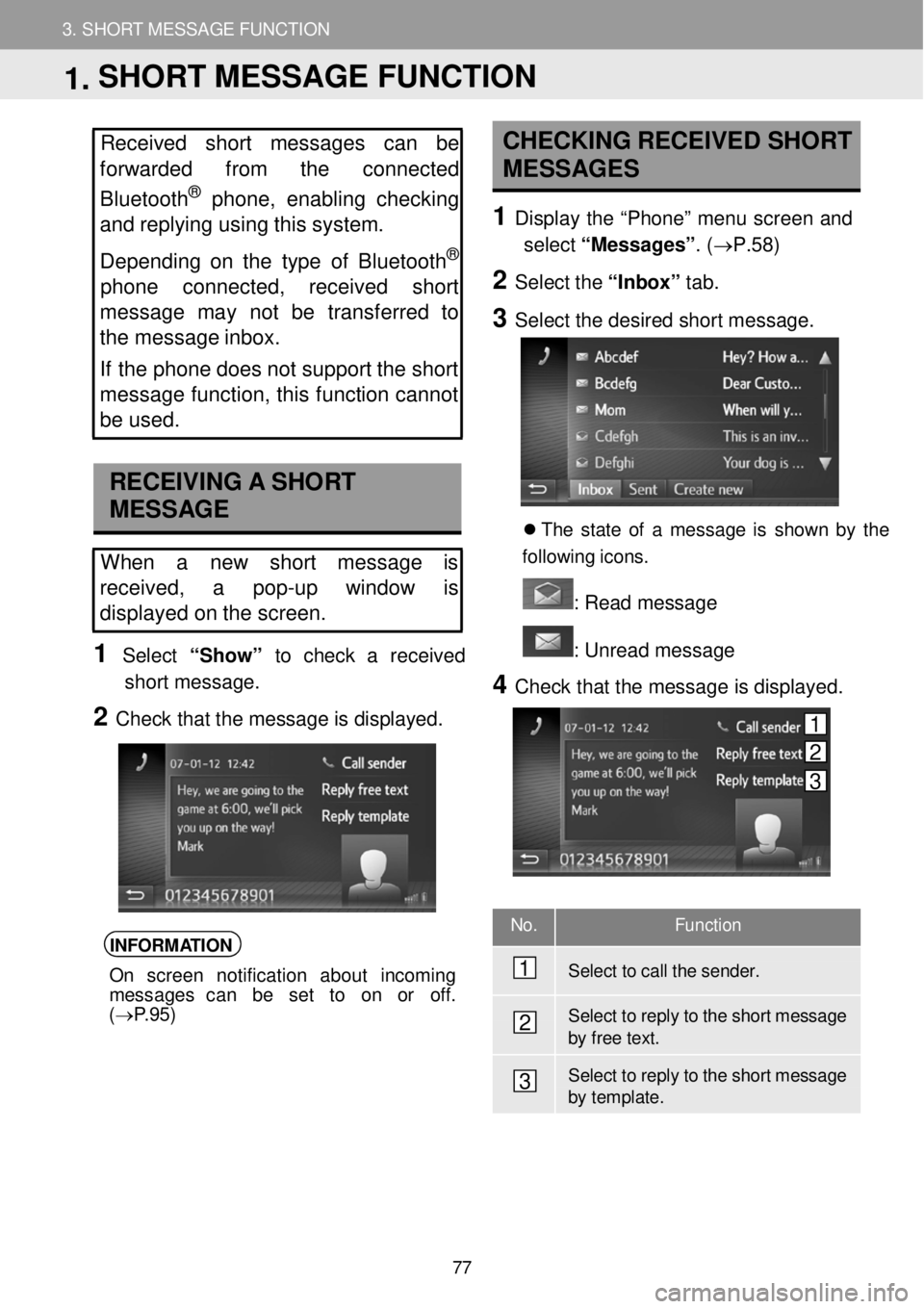
3. SHORT MESSAGE FUNCTION
1. SHORT MESSAGE FUNCTION
3. SHORT MESSAGE FUNCTION
No. Function
Select to call the sender .
Select to reply to the shor t messa ge by f r ee text.
Select to reply to the shor t messa ge by t e mplate.
Received short messages can be
forwarded from the connected
Bluetooth
® phone, enabling checking
and replying us ing this system.
Depen ding on the type of Bluetooth
®
phone co nnected, received short
mes sa ge may not be transferred to
the message inbox.
If the phone does not s u pport the short
message function, th is function cannot
be used.
RECEIVING A SHORT
MESSAGE
When a new short message is
re ce ived, a pop-up window is
displayed on the screen.
1 Select “Show” to check a received
short message.
2 Check that the message is displayed.
INFORMATION
On screen notification about incoming
messages can be se t to on or off.
( → P.95)
CHECKING RECEIVED SHORT
MESSAGES
1 Displ ay the “Phon e” m enu scre en and
select “Me ssages” . (→P. 58)
2 Select the “In bo x” tab.
3 Select the de sired short m essage.
Th e s ta te o f a messag e is sh ow n b y the
f ol low in g ic ons.
: R ead message
: U nre ad message
4 Check t hat the message is d isplay ed.
1
2
3
1. SHORT MESSAGE FUNCTION
1
2
3
77
Page 82 of 164
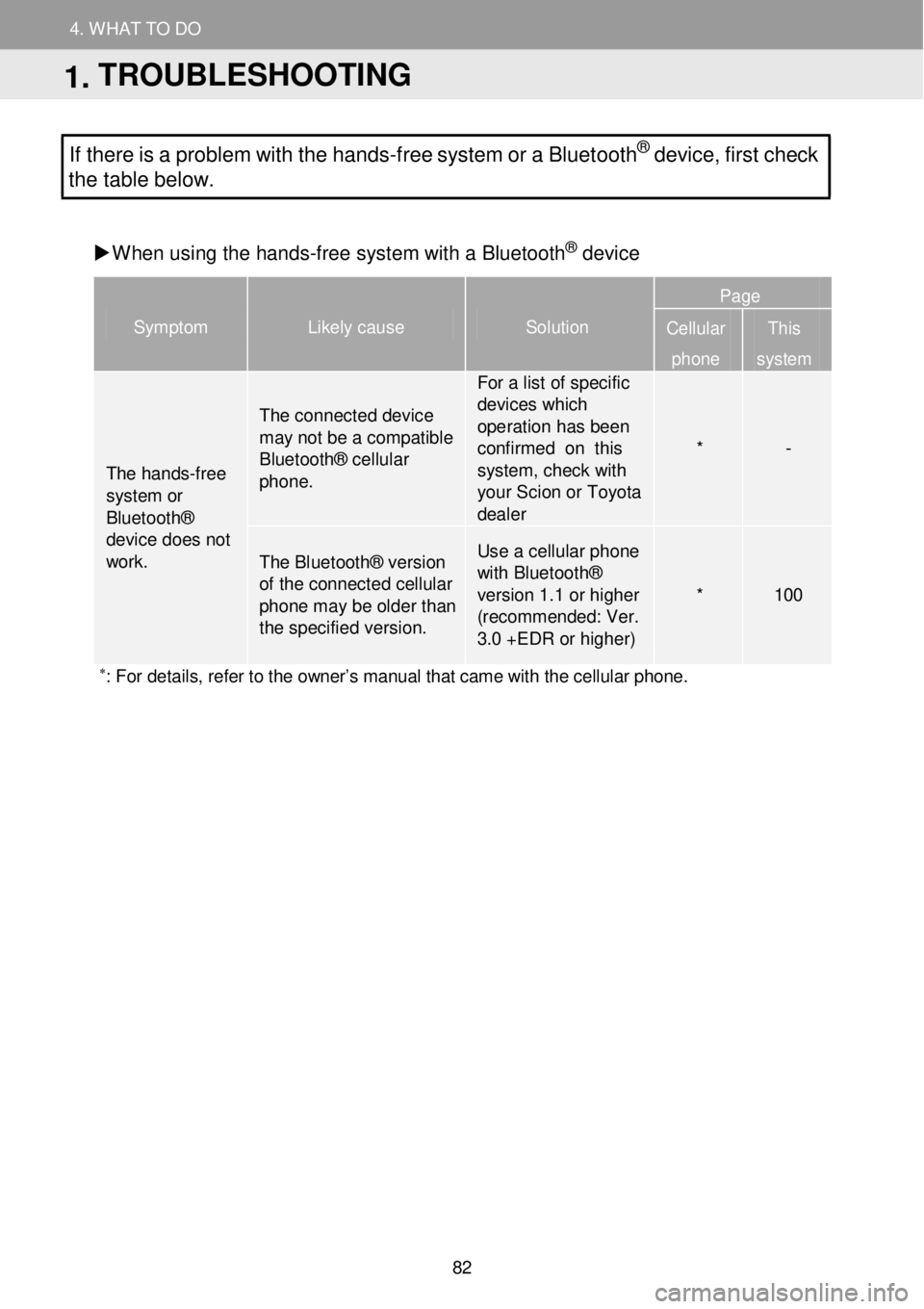
4. WH AT TO DO IF...
1. TROUBLESHOOTING
4. WHAT TO DO
If there is a problem w ith the hands -free system or a Bluetoot h® device, first check
the table below.
When us ing t he hand s-free system w ith a Bl ue toot h
® device
Symptom Likely cause Solution
Page
Cellular
phone
This
system
The hands -free
system or Bluetooth® device does not work.
The c onnect ed device may not be a compatible Bluetooth® cellular pho ne.
For a list of specific devices which ope ration has b e en confirmed on this system, check with yo ur Scion or Toyota dealer
* -
T he Bl uetooth® ve rsi on of the connected cellular phone m ay be ol der th an the specified versi on.
Use a cellul ar phone with Bluetoo th® versi on 1.1 or higher (recommended: Ver. 3.0 +EDR or higher)
* 100
∗: For details, refer to the owner’s manual that came with the cellular phone. Symptom
Lik ely ca use
Solut ion
1. TROUBLESHOOTING
82