USB TOYOTA iM 2016 Accessories, Audio & Navigation (in English)
[x] Cancel search | Manufacturer: TOYOTA, Model Year: 2016, Model line: iM, Model: TOYOTA iM 2016Pages: 164, PDF Size: 6.21 MB
Page 1 of 164

Toyota Part Number: PT296 -12160
Premium Audio Owner’s Manual
for /Aha
Audio/iPod/USB/Bluetooth
Audio /AM/F M/HD Radio™ broadcast/Navigatio n
Page 16 of 164
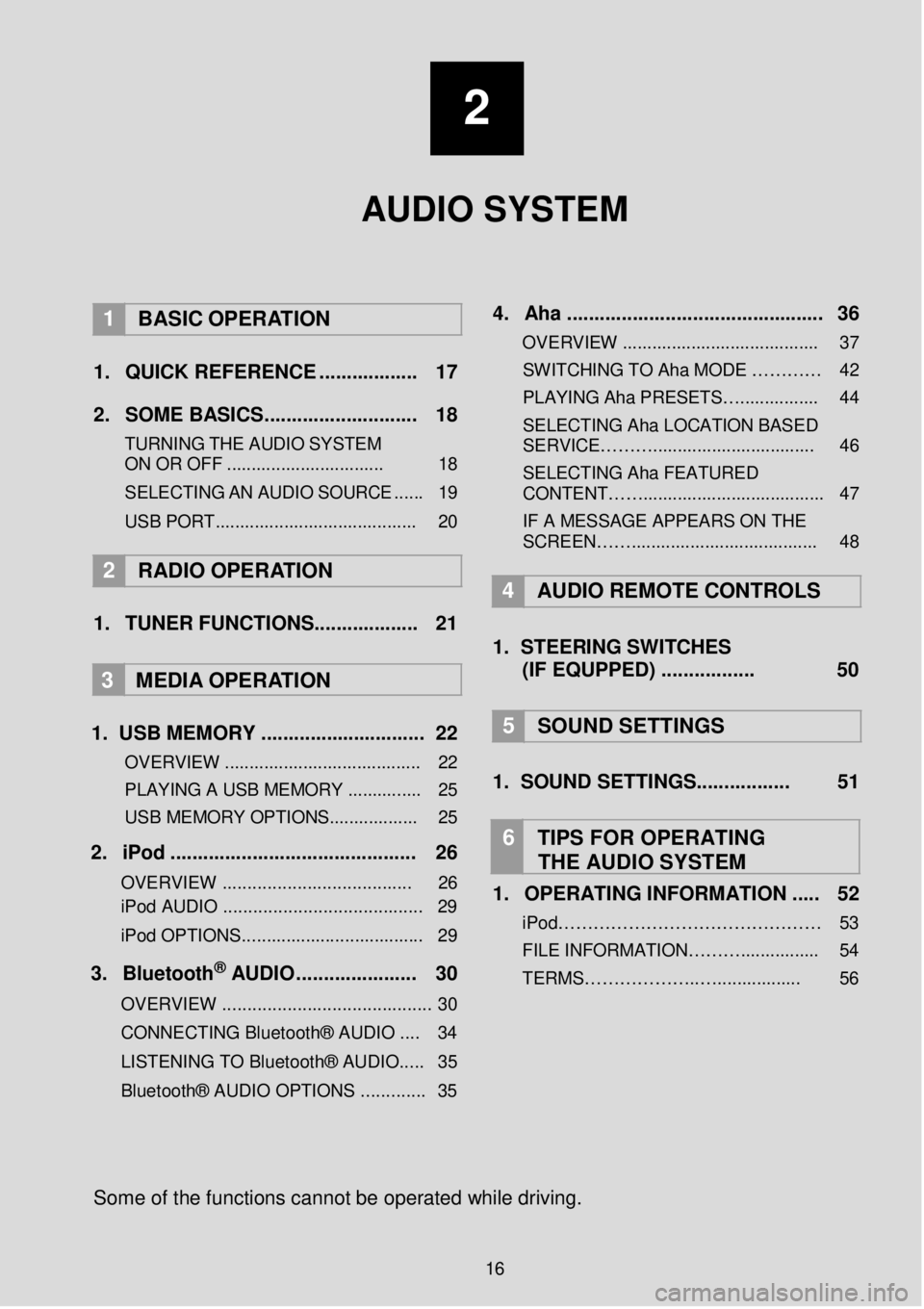
2
AUDIO SYSTEM
1 BASIC OPER ATION
1. Q UICK REFERENCE . ... ... .... .. .. ... 17 2. SO ME BAS IC S... ... .. .... ... ...... .. .. ... 18
TURNING THE AUDIO S YST EM
ON OR OFF ........ ..................... ... 18
S ELE C TING AN AU DIO
SOUR CE ..... . 19
USB POR T.............. .................... ....... 20
2 RADIO OPE RATION
1. TUNER FUNCTIONS ........ .... .. .. ... 21
3
MEDIA OPER ATION
1. U SB MEMORY ..... ..... ... ........ ..... .... 22
OVERVIEW .................................... .... 22
PLAYING A USB MEMORY .......... ..... 25
USB MEMORY OPTIONS.................. 25
2. iP od . .. ... ...... ... ..... ... .. ... ... ... ..... ... ... 26
OVERVIEW ................................. ..... 26
iPod AUDIO ........................................ 29
iPod OPTIONS. .................................. .. 29
3. B lu eto ot h® AUD IO ........... ..... ... ... 30
OVERVIEW .................................... ...... 3 0
CONNECTING Bluetooth® AUDIO .... 34
LISTENING TO Bluetooth® AUDIO ..... 35
Bluetooth® AUDIO OPTIONS ............. 35
4 . Aha . .. ... ... ... ..... ......... .... ... ... .......... . 36
OVERVIEW .................................. ...... 37
SWITCHIN G TO Aha MODE …… …… 42
PLAYING Aha PRESETS… ................ 44
SELECTING Aha LOCATION BASED
SERVICE………... ............................. . 46
SELECTING Aha FEATURED
CONTENT……............. ...................... .. 47
IF A MESSAGE APPEARS ON THE
SCREEN……............. ..................... .... 48
4 AUDIO REMOTE CONTROLS
1. STEER ING S WIT CHES
(IF EQUPPED) ..... .... .... .... 50
5 SOUND SETTING S
1. SOUND SETTINGS. .... .... ... ..... 51
6 TIPS FOR OP ERATING
THE AUDIO SYSTEM
1. OPERATING INFORMATION ... .. 52
iPod……………………………………… 53
FILE INFORM ATION………................ 54
TERMS………………..…... .............. 56
Some of the fu nctions can not be o perated while driving.
16
Page 17 of 164
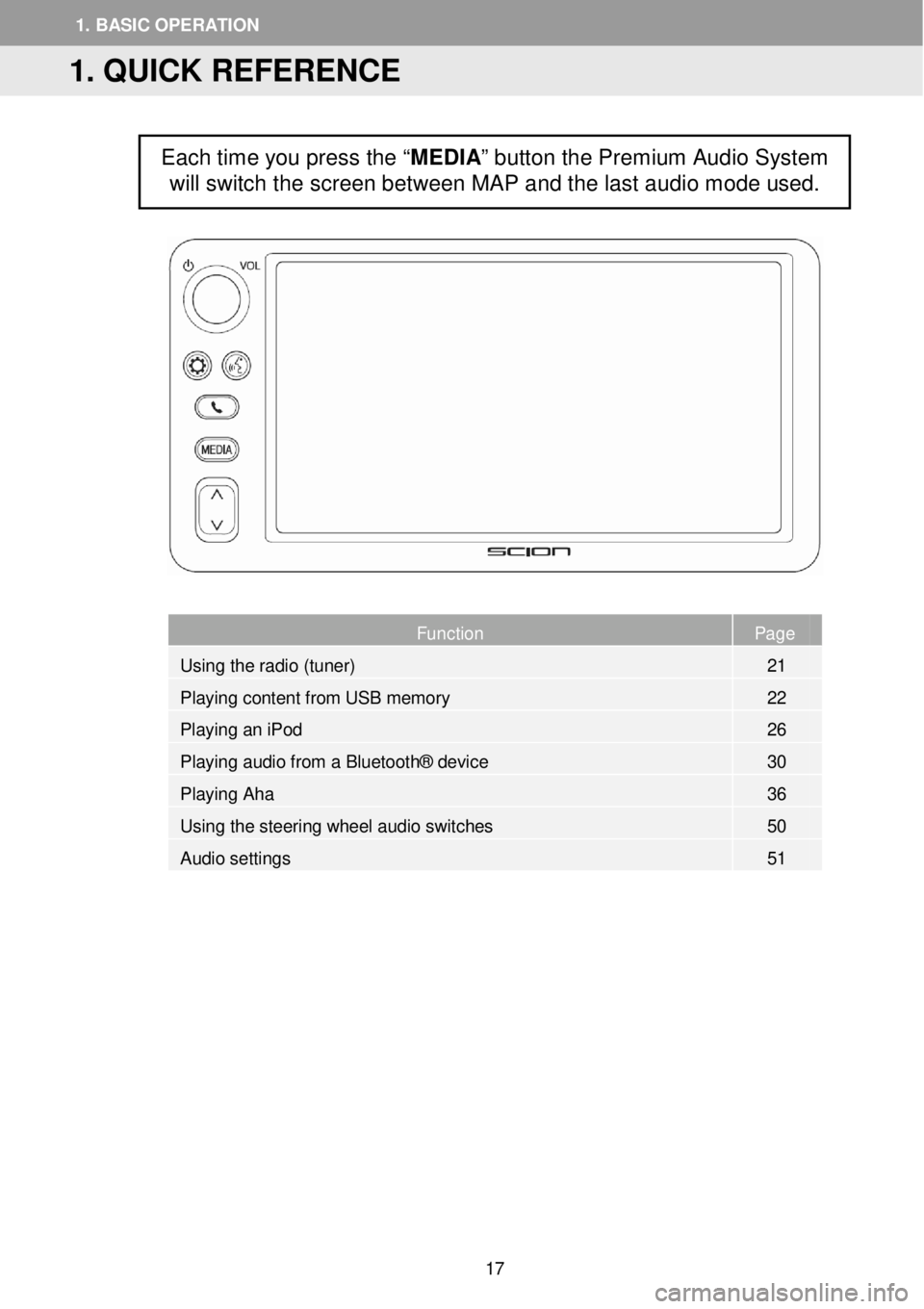
Page
Function Page
Using the radio (tuner) 21
Playing content from USB memory 22
Playin
g an iPod 26
Playing audio from a Bluetooth® device 30
Playing Aha 36
Using the steering wheel audio switches 50
Audio settings 51
Each time you press the “MEDIA” button the Premium Audio System
will switch the screen between MAP and the last audio mode used.
1. QUICK REFERENCE
1. BASIC OPERATION
17
Page 20 of 164
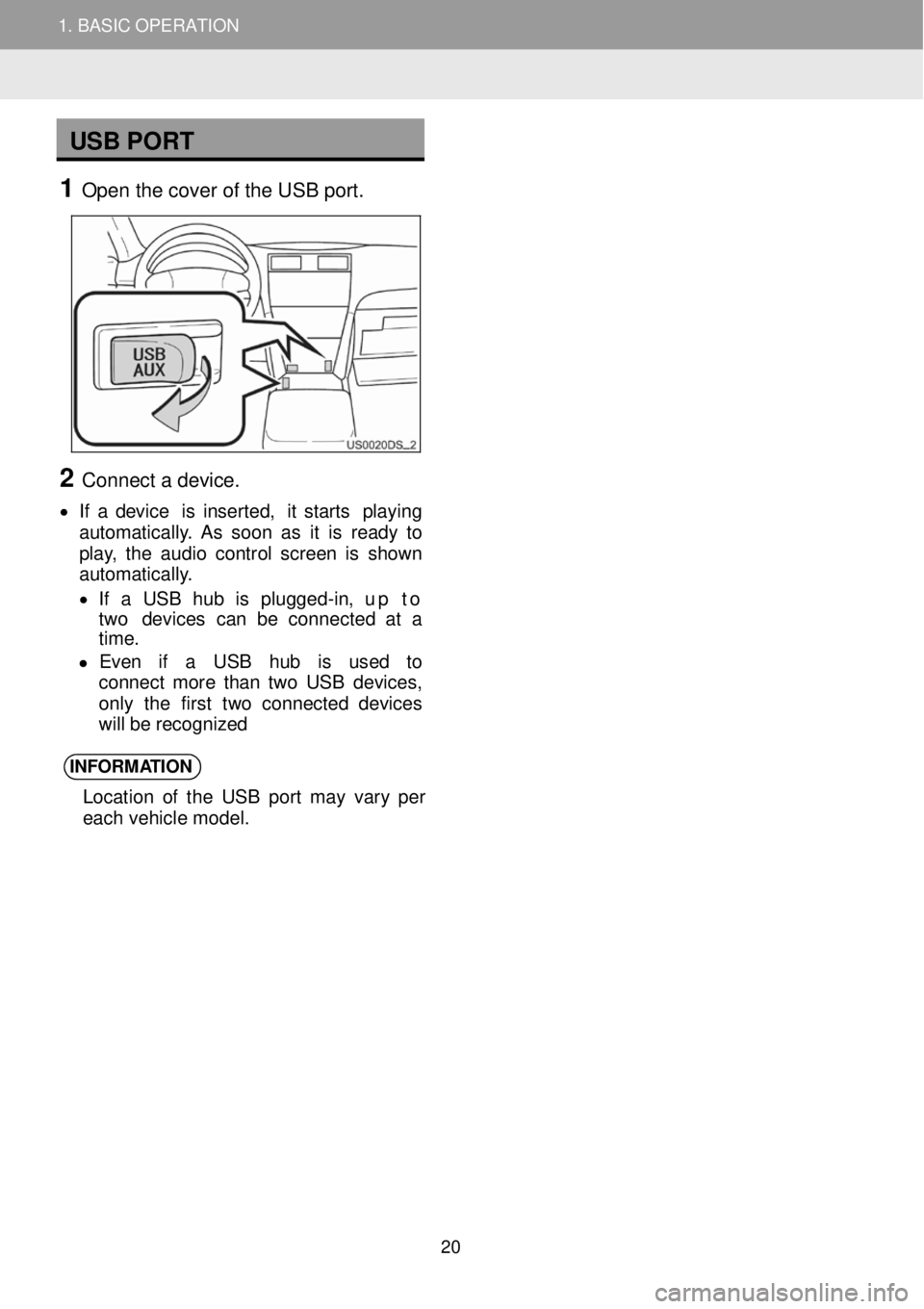
1. BASIC OPERATION
USB PORT
1 Open t he c over o f the U SB port.
2 Connect a de vice.
• If a d evic e is inser ted, it star ts play ing
au toma tica lly . As soo n a s it is rea dy to
p la y, th e aud io con tro l s creen is s hown
au toma tica lly .
• If a US B hu b is plug ged -in , up to
two devi ces ca n be co nnect ed a t a
t ime.
• E ve n if a US B hub is us ed to
c o nnect mor e th a n tw o US B dev ices ,
on ly th e first tw o co nnec te d d e vic es
w ill b e r e cogn ize d
INFORM ATION
Location of the USB port may vary per
each vehicle mode l.
2
1. BASIC OPERATION
20
Page 22 of 164
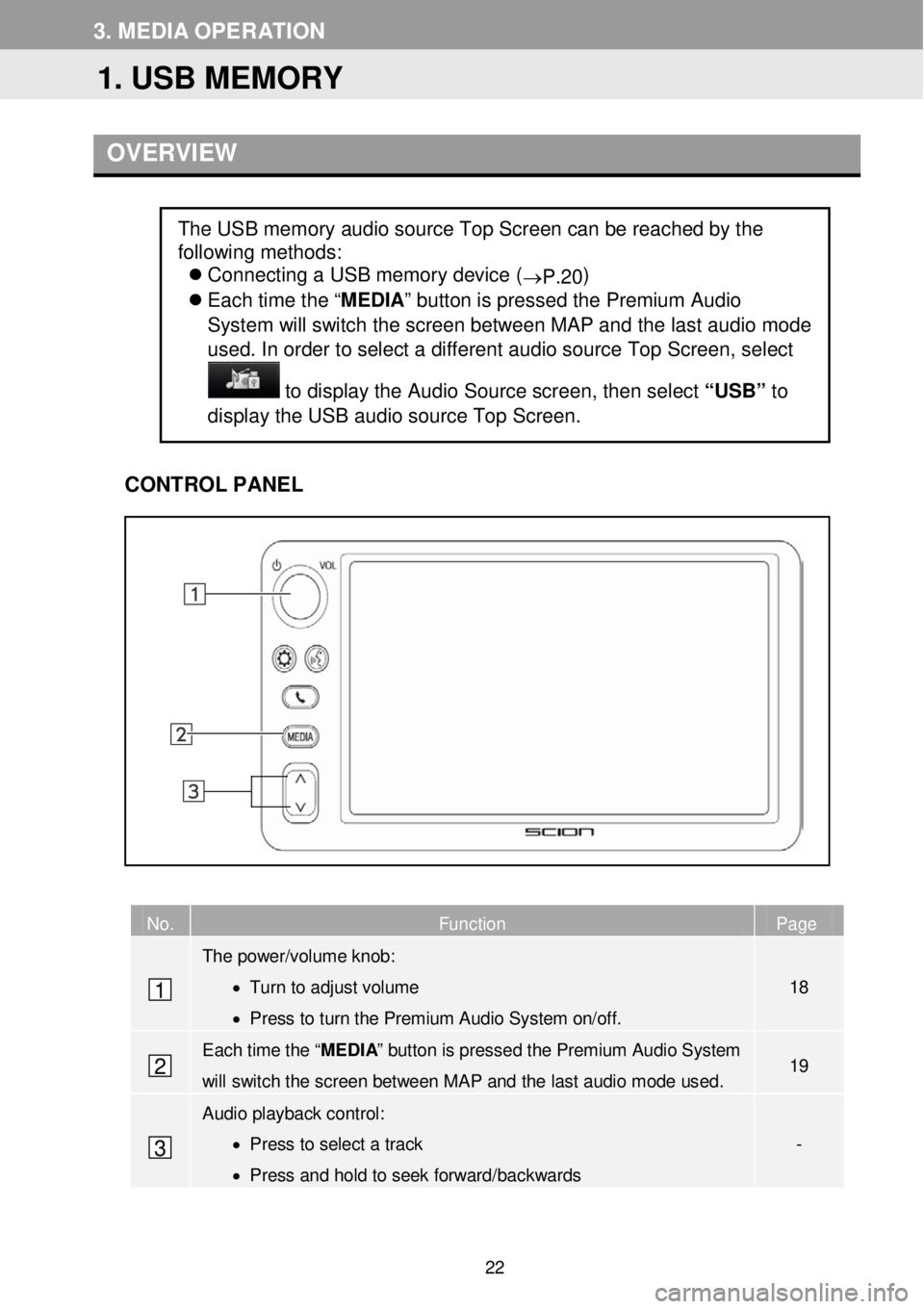
3. M EDIA OP ER AT ION
OVER VIEW
C ONTROL PANEL
No. Function Page
The power/volume knob:
• Turn to adjust volume
• Press to turn the Premium Audio System on/off.
18
Each time the “MEDIA” button is pressed the Premium Audio System
will switch the screen between MAP and the last audio mode used. 19
Audio playback control :
• Press to select a track
• Press and hold to seek forward/backwards
-
The USB memory audio source Top Screen can be reached by the
following methods:
Connecting a USB memory device (
→P.20)
Each time the “ MEDIA” button is pressed the Premium Audio
System will sw itch the screen between M AP and the la st a udio m ode
us ed. In order to select a diff erent aud io source Top Scree n, select
to dis play the Audio Source scree n, th en se lect “USB” to
display the USB aud io source Top Scre en.
1
2
3
1. USB MEMORY
22
Page 23 of 164
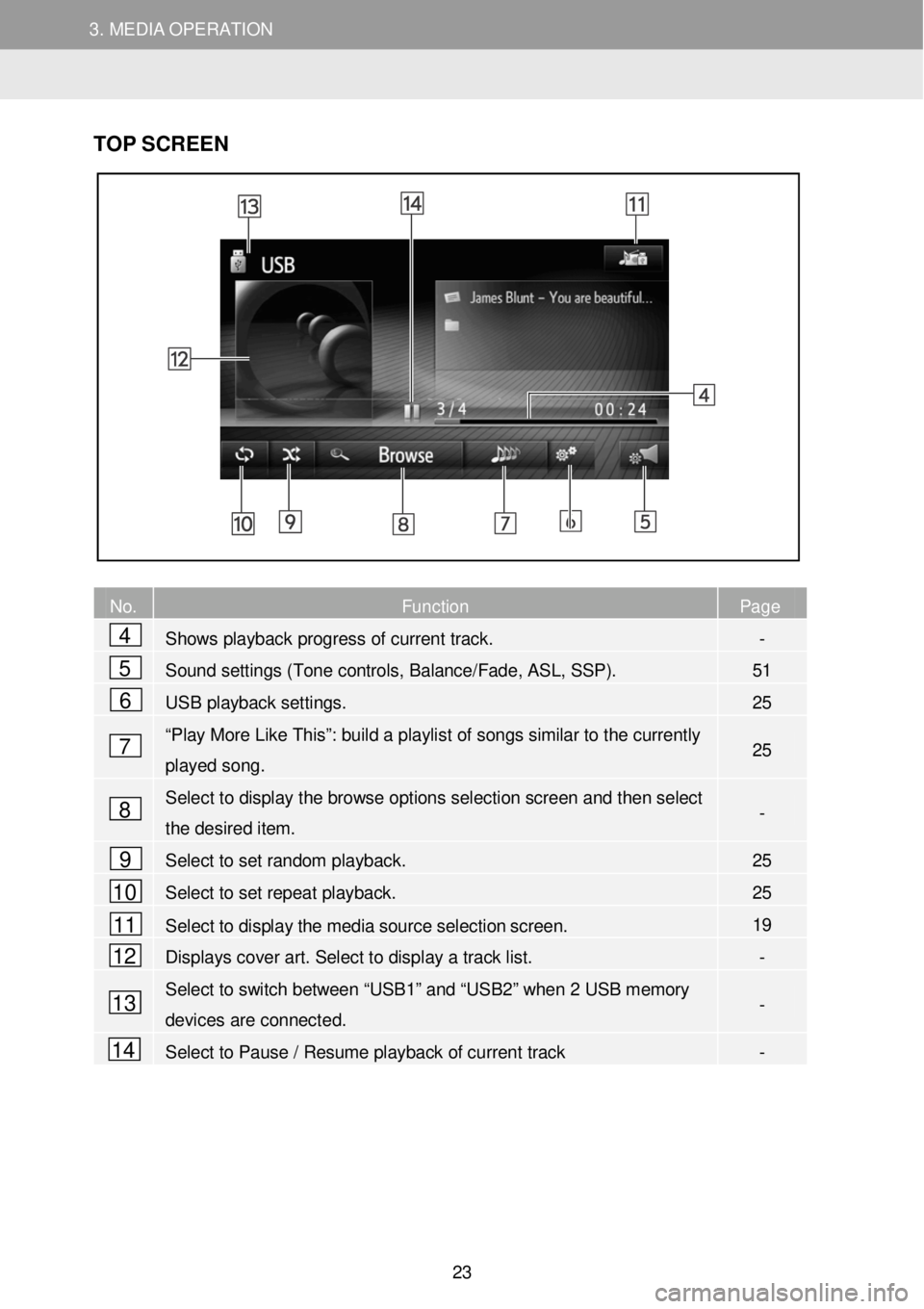
3. MEDIA OPERATION 3. MEDIA OPERATION
TOP S CR EEN
N o. Function Page
Shows playback progress of current track. -
Sound settings (Tone controls, Balance/Fade, ASL, SSP). 51
USB playback settings. 25
“Play More Like This”: build a playlist of songs similar to the currently
played song. 25
Selec t to display the browse options selection screen and then select
the desired item. -
Select to set random playback. 25
Select to set repeat playback. 25
Select to display the media source selection screen. 19
Displays cover art. Select to display a track list. -
Select to switch between “USB1” and “USB2” when 2 USB memory
devices are connect ed. -
Select to Pause / Resume playback of current track -
4
5
6
7
8
9
10
11
12
13
14
23
Page 25 of 164
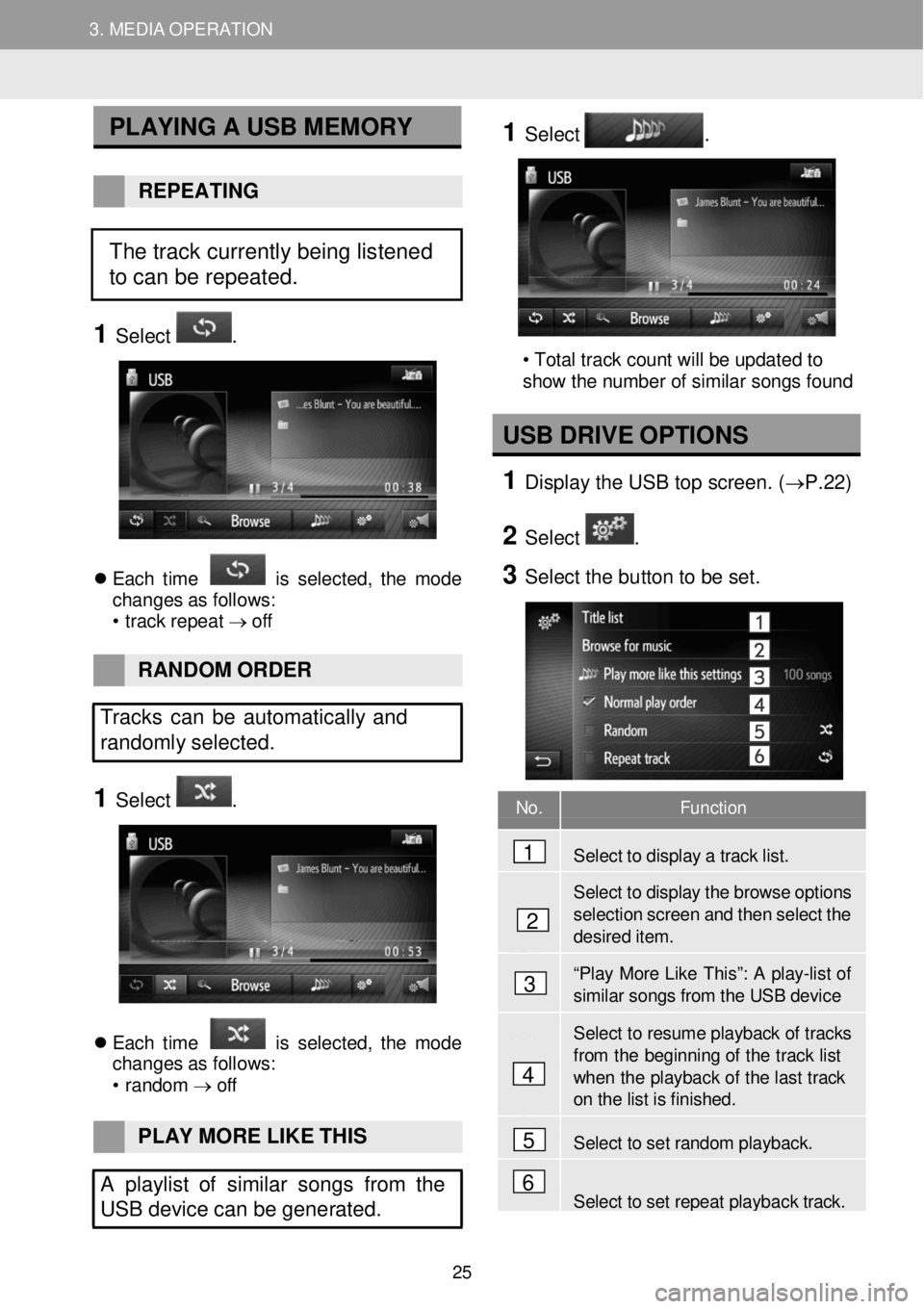
3. MEDIA OPERATION 3. MEDIA OPERATION
No. Function
Select to disp lay a tra ck list.
Select to display the browse options
selection screen and then select t h e desir ed item.
“Play More Li ke Th is ”: A p la y-lis t of similar s ongs f r om the USB device
Select to resume playback of tr acks
from th e beginning of the track list when the play back of the last track on the list is finished .
Select to set r a ndom playback.
Select to set repeat playback track.
PLA YING A U SB M EMORY
REPEATING
1 Select .
E ach tim e is s el ect ed, th e m ode
chan ges a s f ol lows:
• trac k repe at → o ff
1 Select .
2
• Total track count will be updated to
show the number of similar songs found
U SB DRIVE OPTION S
1 D ispl ay the USB t op scre en. ( →P. 22)
2 Select .
3 Se lect the bu tton to be set.
RAN DOM O RDER
Tracks can be automatically and
randomly sele cted.
1 Select .
E ach tim e is s el ect ed, th e m ode
chan ges a s f ol lows:
• r a ndom →
off
PLAY MO RE LIKE THIS
A playlist o f similar songs from the
USB device can be gene rated.
4
1
2
3
5
6
The track currently being listened
to can be repeated.
25
Page 26 of 164
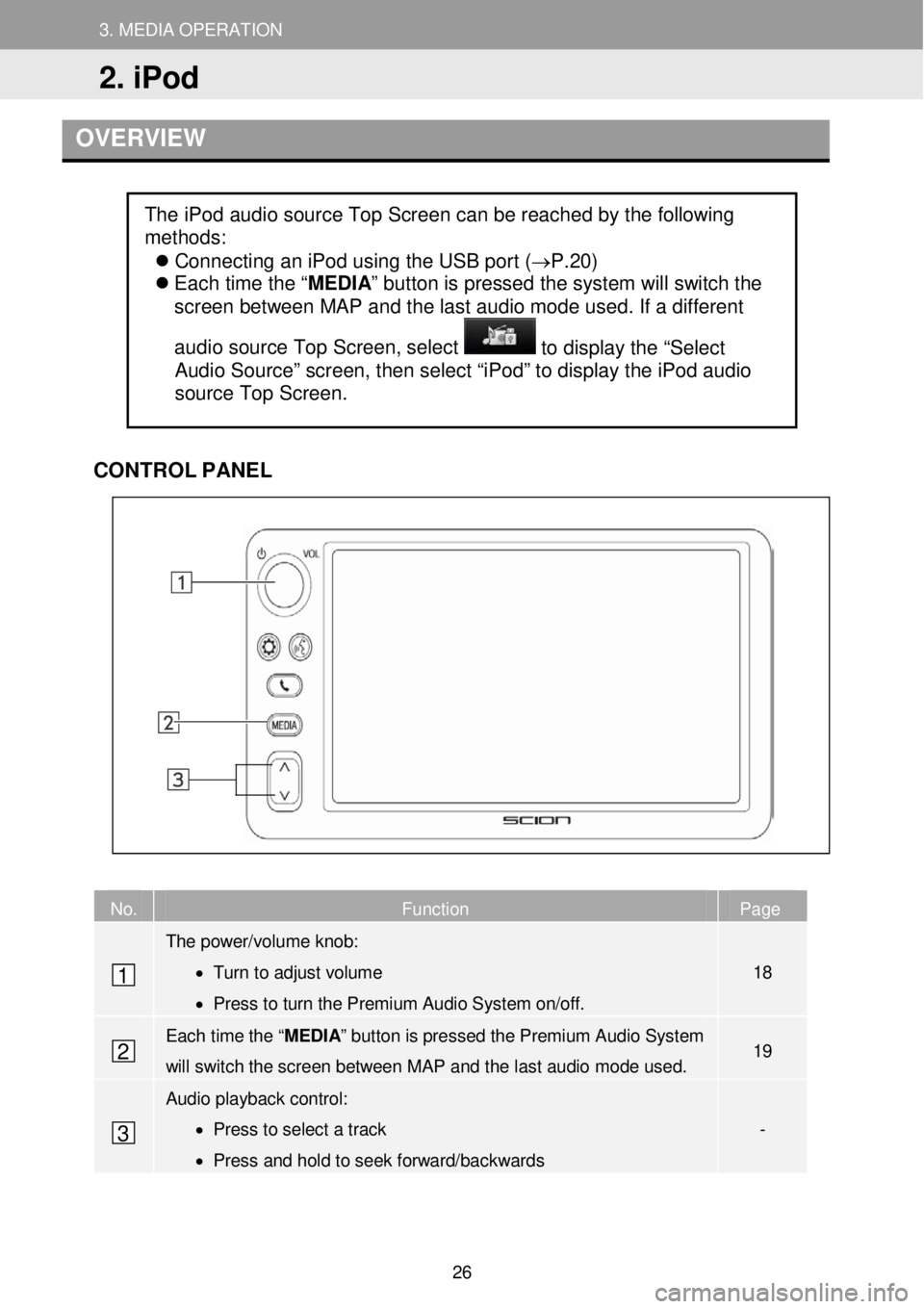
3. MEDIA OPERAT ION
2. iPod
3. MEDIA OPERATION
OVERVIEW
CONTR OL PANEL
No. Function Page
The power/volume knob:
• Turn to adjust volume
• Press to turn the Premium Audio System on/off.
18
Each time the “MEDIA” button is pressed the Premium Audio System
will switch the screen between M AP and the la st a udio mode used. 19
Audio playback control:
• Press to select a track
• Press and hold to seek forward/backwards
-
The iPod audio source Top Screen can be reached by the following
methods:
Connecting an iPod using the USB port (→P.20)
Each time the “ MEDIA” button is pressed the system will switch the
screen between MAP and the last audio mode used. If a different
audio source Top Screen, select
to display the “Select
Audio Source” screen, then select “iPod” to display the iPod audio
source Top Screen.
1
2
3
2. iPod
26
Page 36 of 164
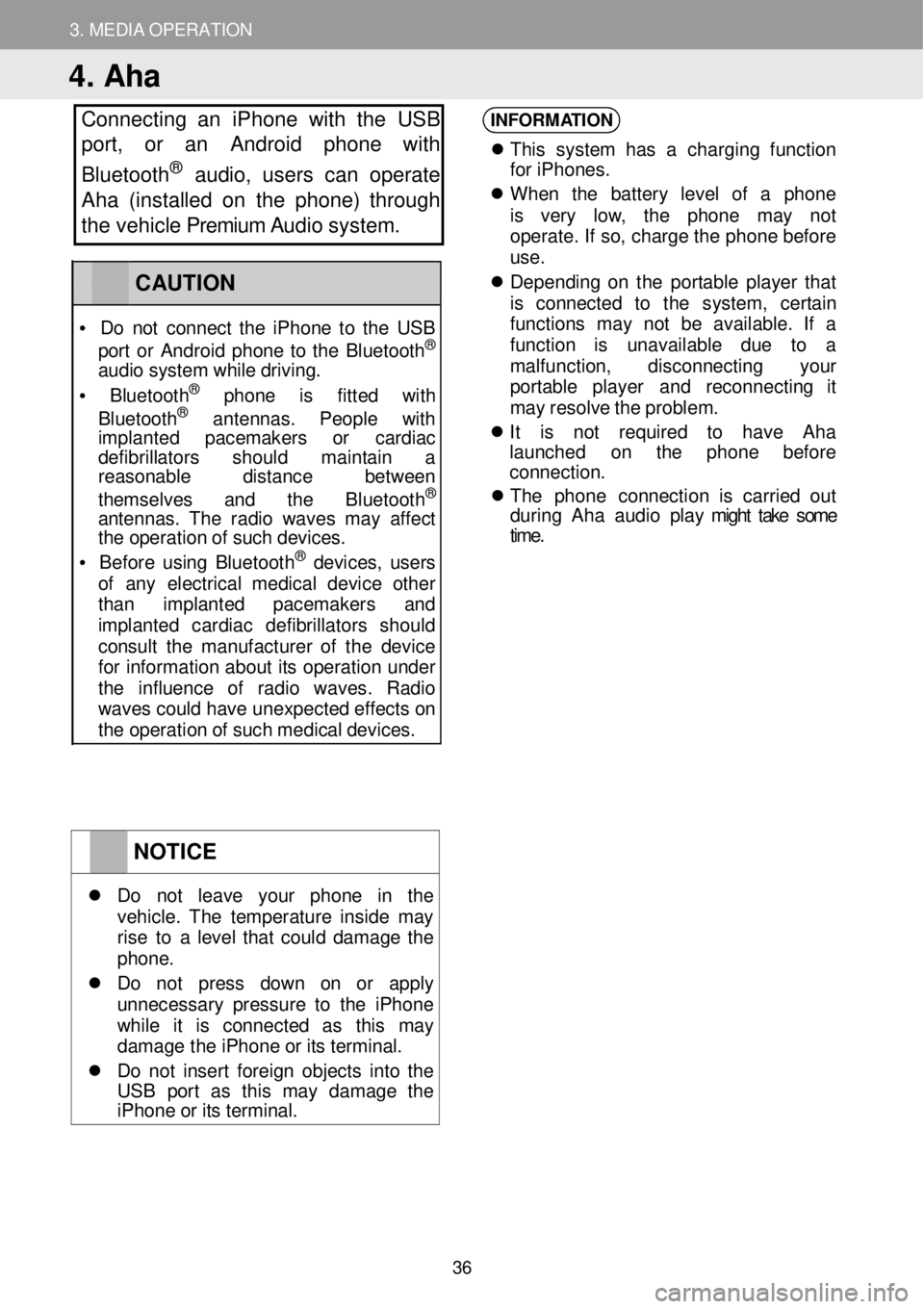
3. MEDIA OPERATION
4. Aha
Connecting an iPhone with th e USB
port, or an Android phone with
Bluetooth
® a udio, users can operate
Aha (installed on the phone) through
the vehicle Premium Audio system.
INFORM ATION
Th is syst em has a charg in g fu nc tio n
f o r iPhon es.
When th e batter y le ve l of a ph on e
is very low, th e ph one ma y no t
operat e. If so , c h arg e t h e phone b ef ore
u se.
D epend in g o n th e por tab le p lay er tha t
is conne cted to th e system , ce rta in
fu nct ion s ma y not be avai lable . If a
f u nc tion i s unava ilable du e to a
mal fun ction, dis conn ect in g your
p or ta ble playe r and r econ nect ing it
ma y re sol ve t h e probl em.
It is not requi red to ha ve Ah a
la unched on th e phon e befo re
c o nnec tion.
T he phon e con nec tion i s carr ie d ou t
d uring Ah a au dio p la y might take some
time .
NOTICE
Do not le av e yo ur phon e in th e vehi cle. The temper ature in si de ma y rise to a l eve l th at co uld d amag e th e phon e.
Do no t pres s dow n on or apply un neces sa ry press ure to th e iPh one wh il e it is c onne cte d as th is ma y damag e th e i Phon e o r it s term ina l.
Do no t in ser t fo re ig n obj ects i nto t he USB por t as th is ma y damag e the iPhone or its terminal.
CAUTION
• D o n ot c o nnect th e iPh one to th e USB
por t o r Android phone to th e Bl uetoo th®
aud io s ys te m wh ile d riv ing.
• Blue to ot h® pho ne is fit te d with
Blu etoo th® an tenn as. Peopl e wit h imp lan ted pacemak ers or cardi ac de fibri lla tors s hould main tai n a reas onab le dis tance betwee n
themse lves and the Bluetoo th®
a nt ennas . Th e rad io w ave s ma y a ff ect th e o perat io n o f suc h de vic es.
• Be for e us in g Bl uetoo th® de vices, users of an y e lectr ica l me dic al de vic e oth er tha n imp lan te d pacemak ers and imp lant ed cardi ac de fib rilla tor s sho uld co nsult th e manuf acturer of th e devi ce fo r in format ion abo ut it s o perat io n under th e in fluence of rad io wav es. Ra dio wav es c ould h ave un expect ed e ffe cts on the operation of such medical devices.
36
Page 41 of 164
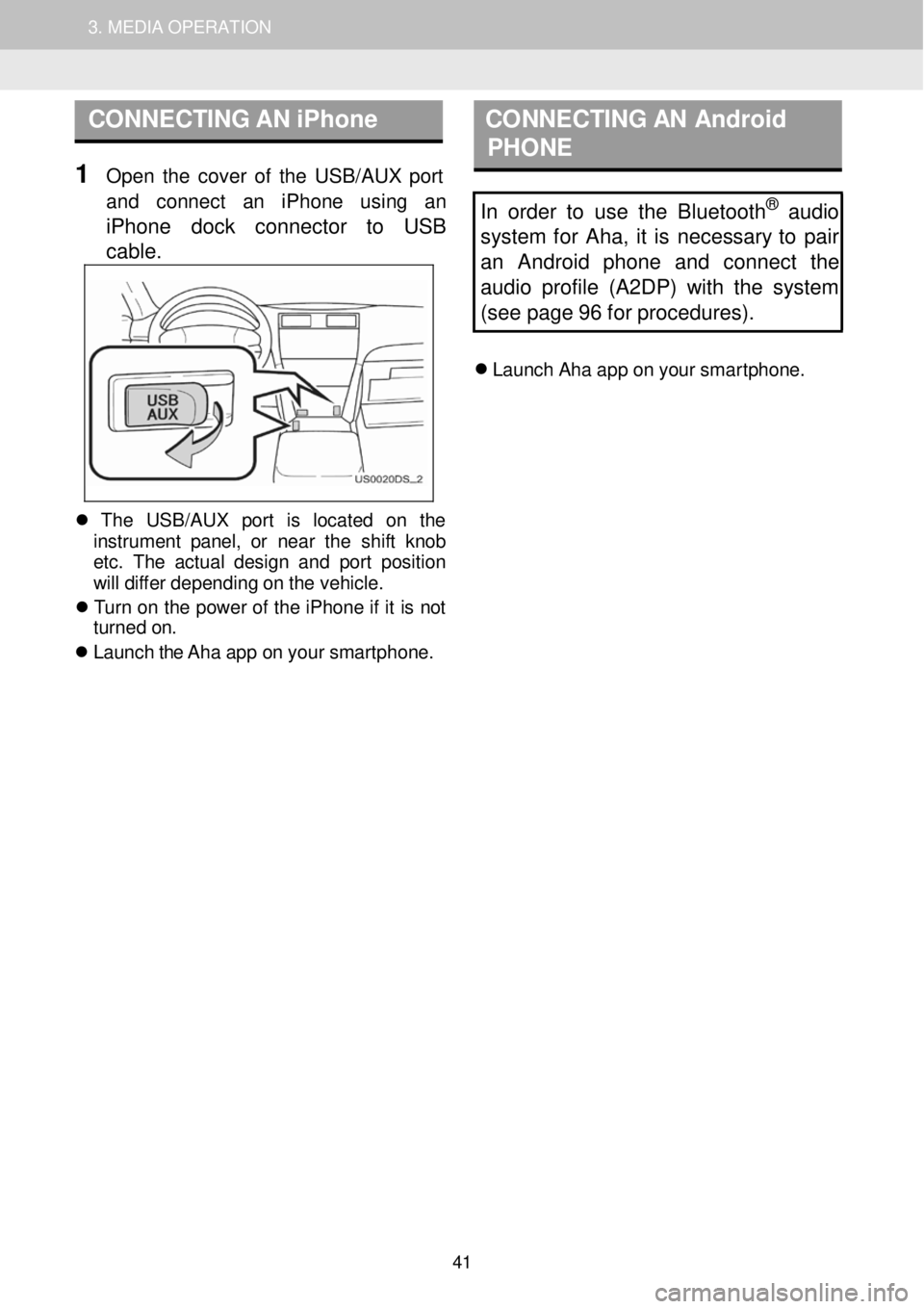
1. AUDIO SYSTEM OPERATION 3. MEDIA OPERATION
CONNECTING AN iPhone C ON NECTING AN Android
P HONE
1 Open th e cover of th e USB/AUX p ort
a nd con nect an iPh one using an
iPhone dock connector to USB
c a ble
.
In order to use the Bluetooth® audio
s ystem for Aha, it is necessary to pair
an Android phone and connect the
audi o profile (A2DP) w ith the system
(see page 96 for procedures).
Laun ch Ah a a p p o n your smar tphon e.
Th e USB/AU X port is loc ate d on th e
in strumen t pan el, o r near th e sh if t kn ob
et c. T he ac tua l des ig n and p or t pos it io n
w ill di ffe r de pendi ng o n t h e veh ic le.
T urn on th e p ower of the iPhone if it is not
turne d on.
Laun ch the Aha a p p o n you r smar tphon e.
41