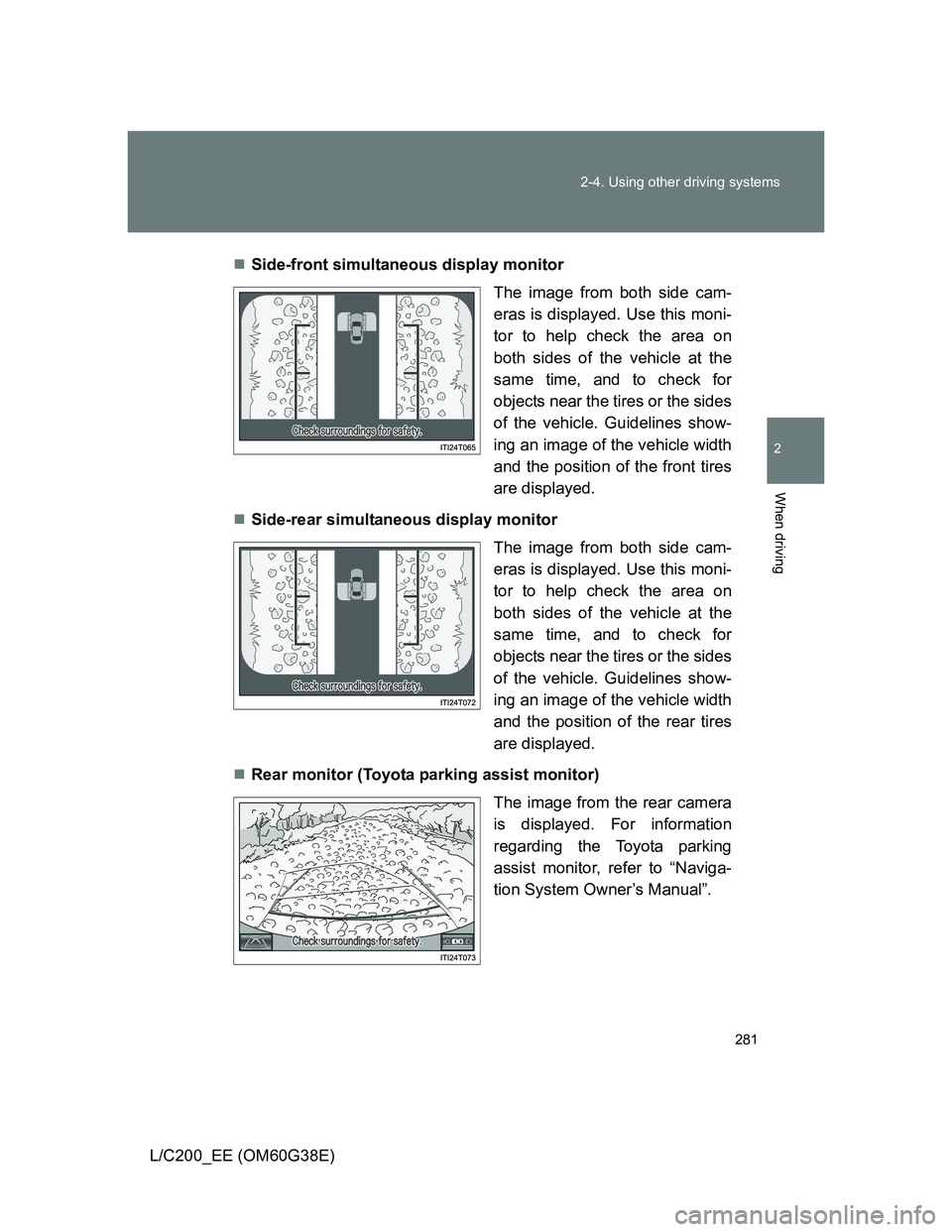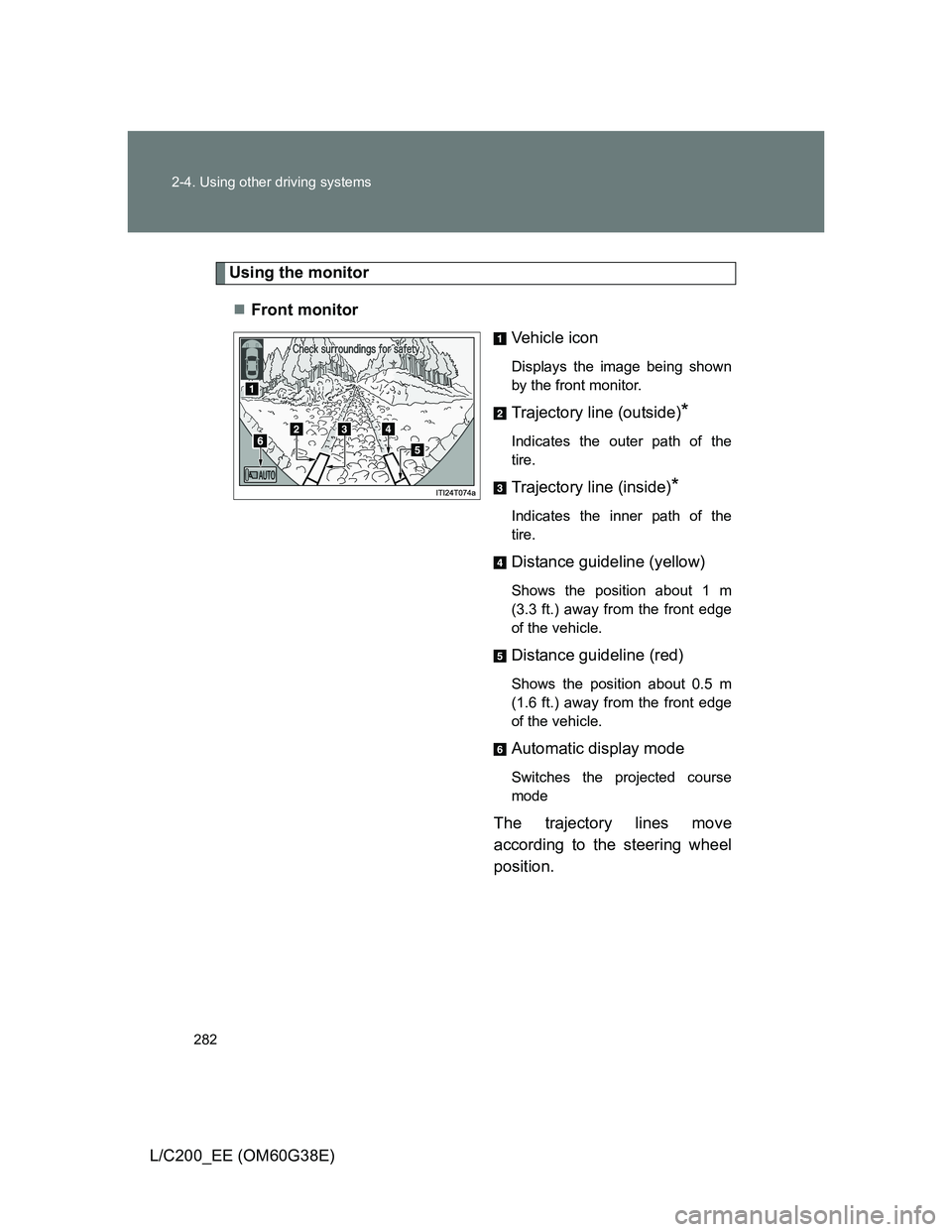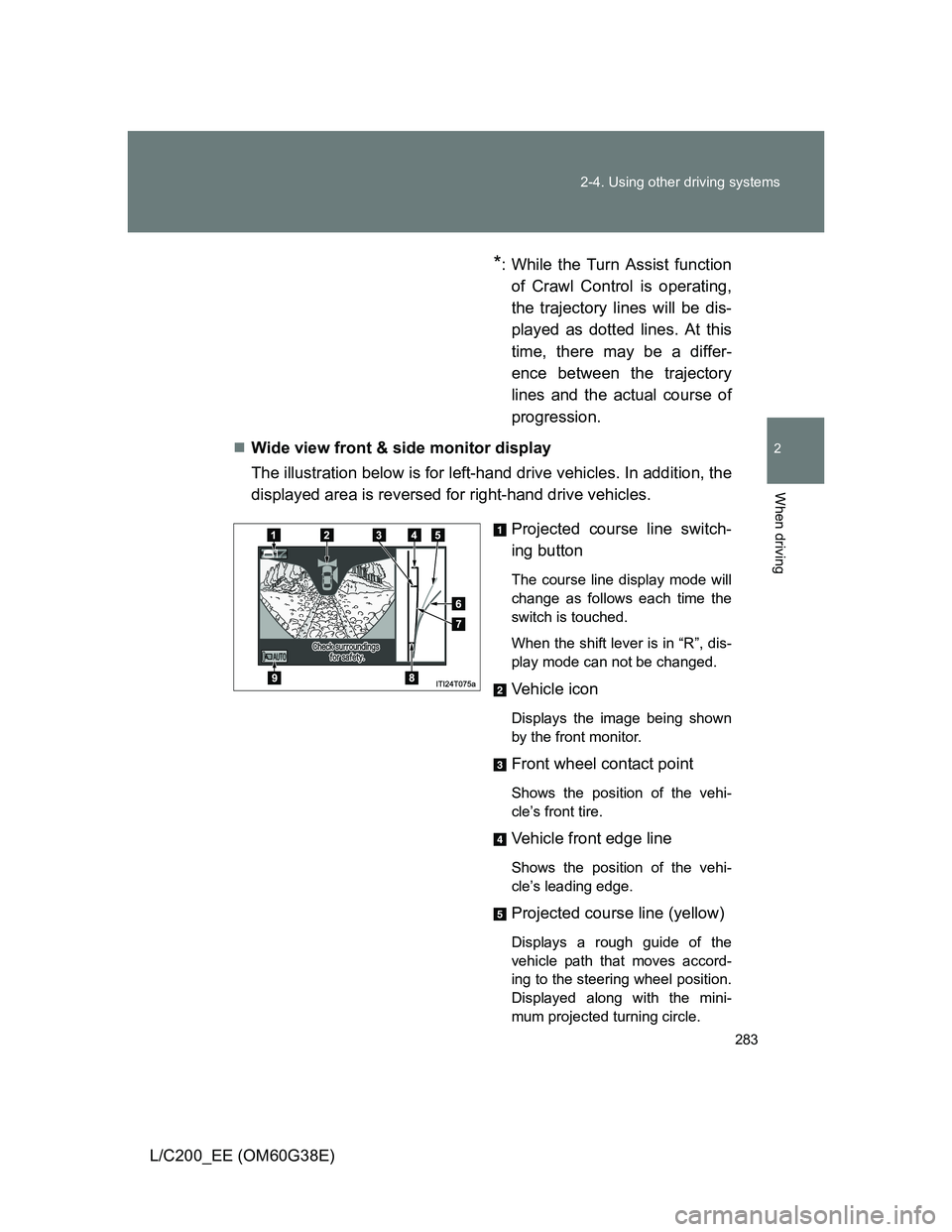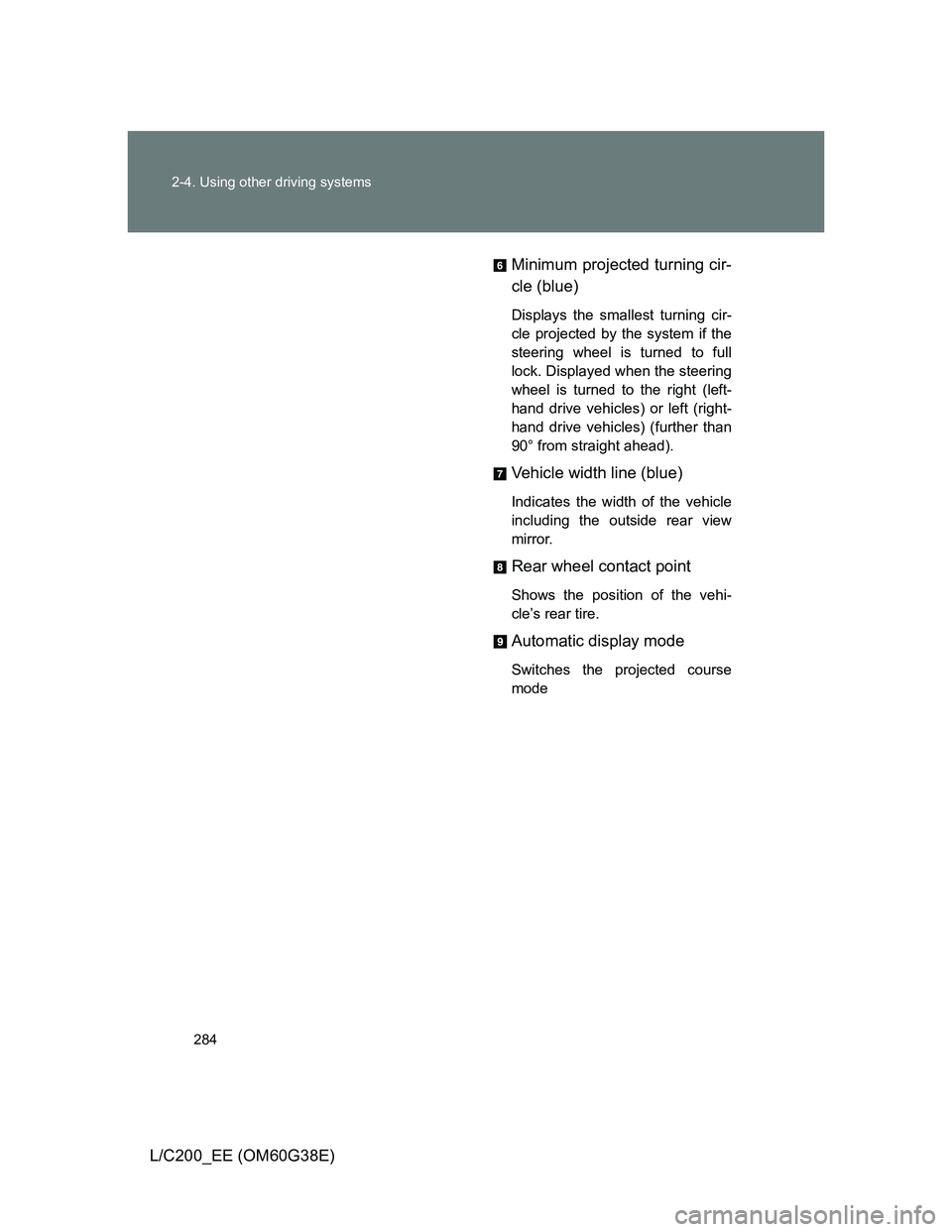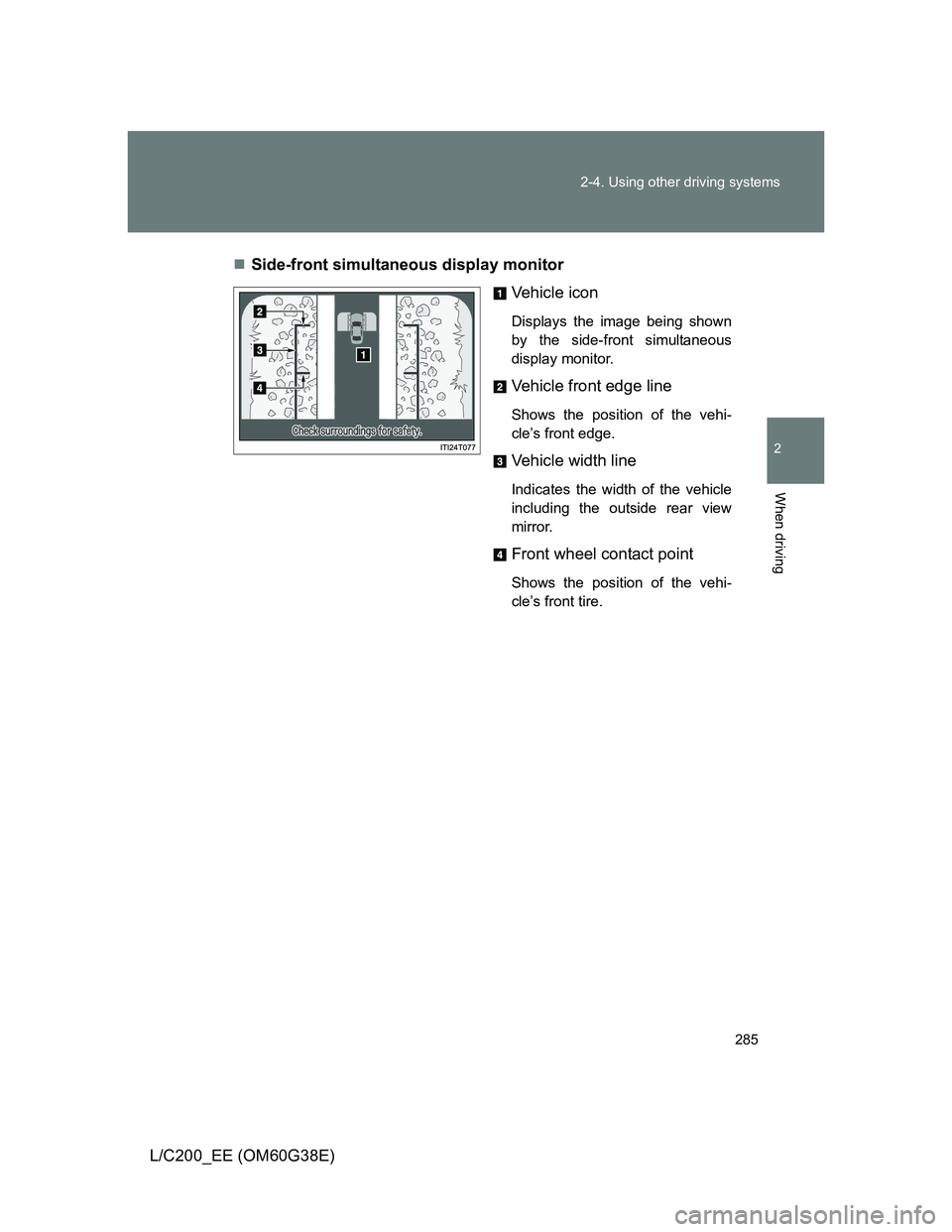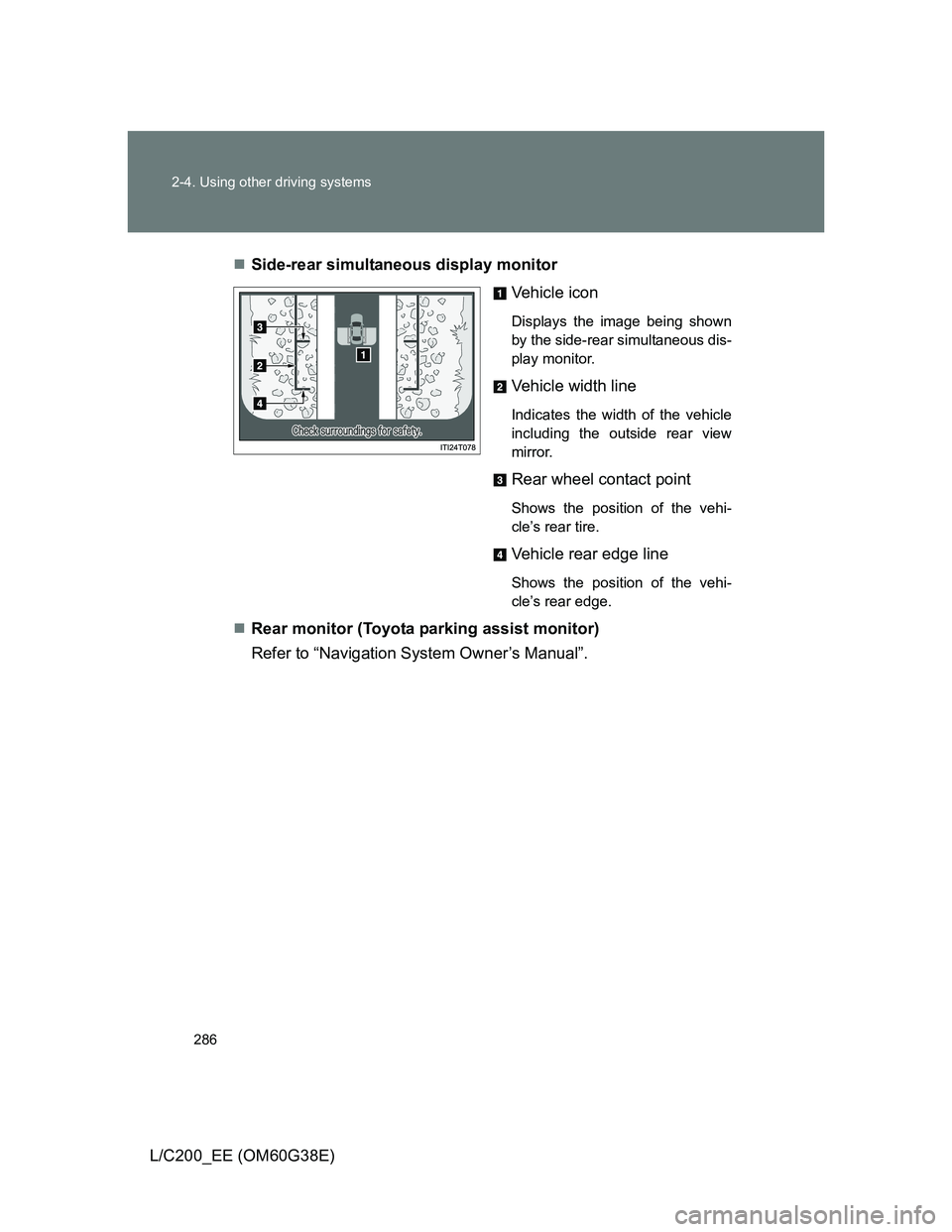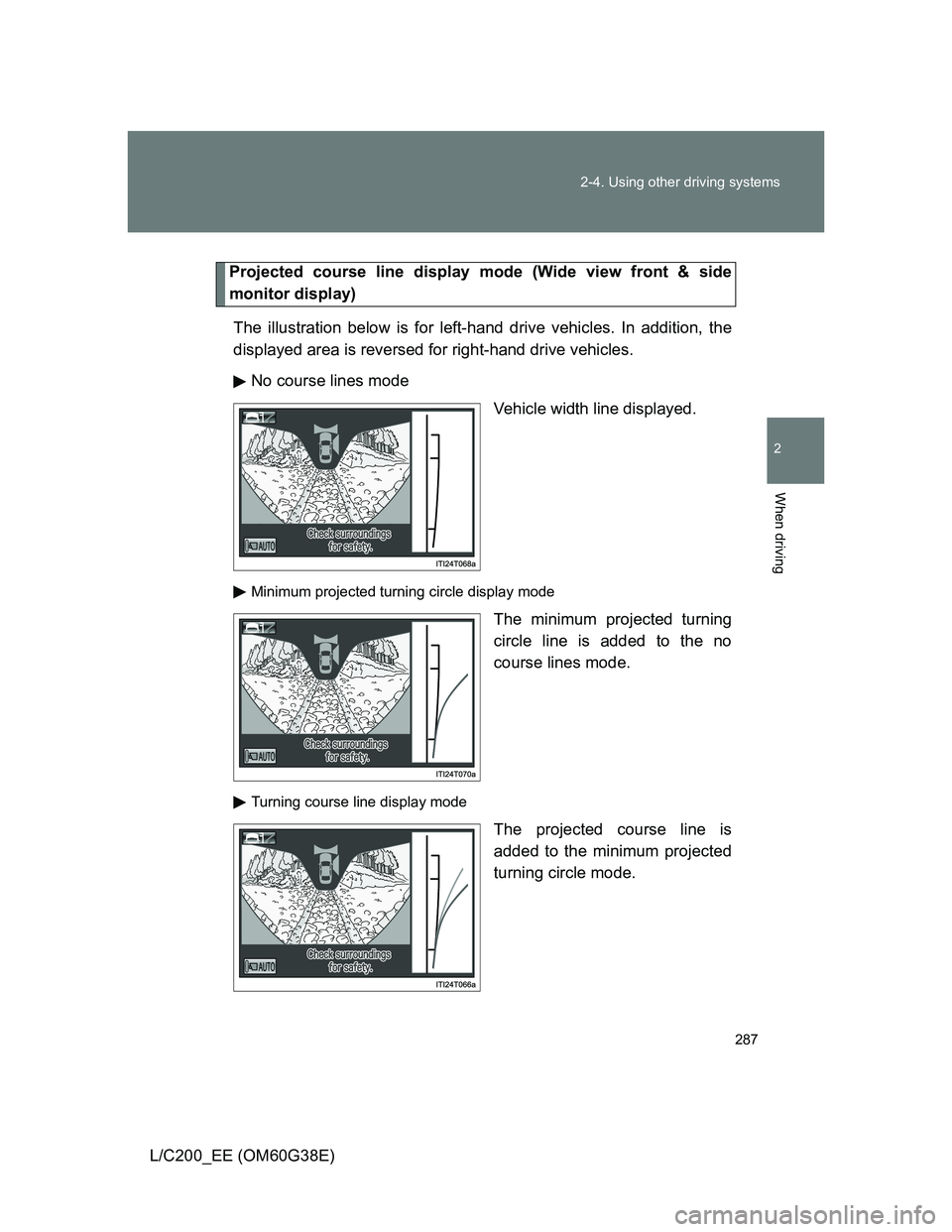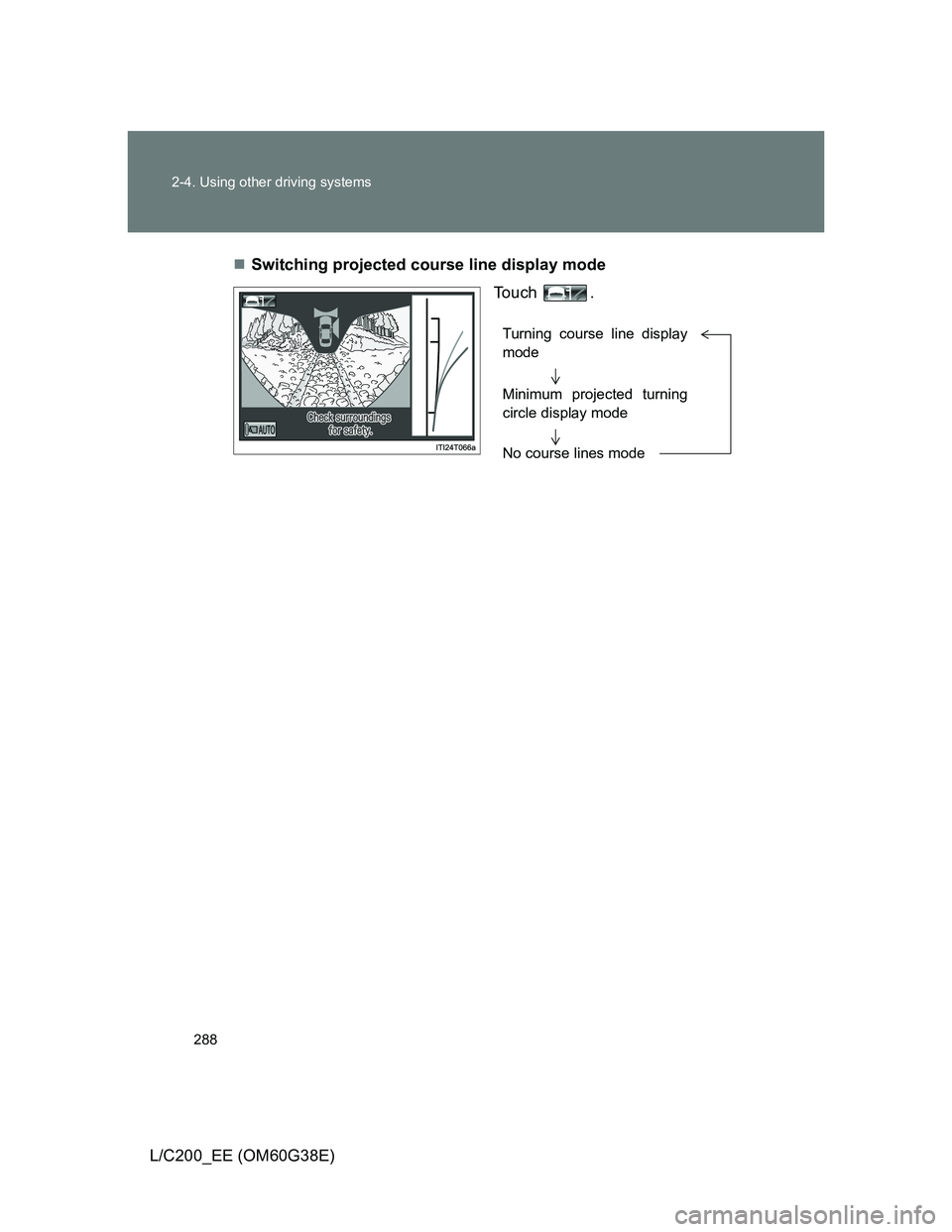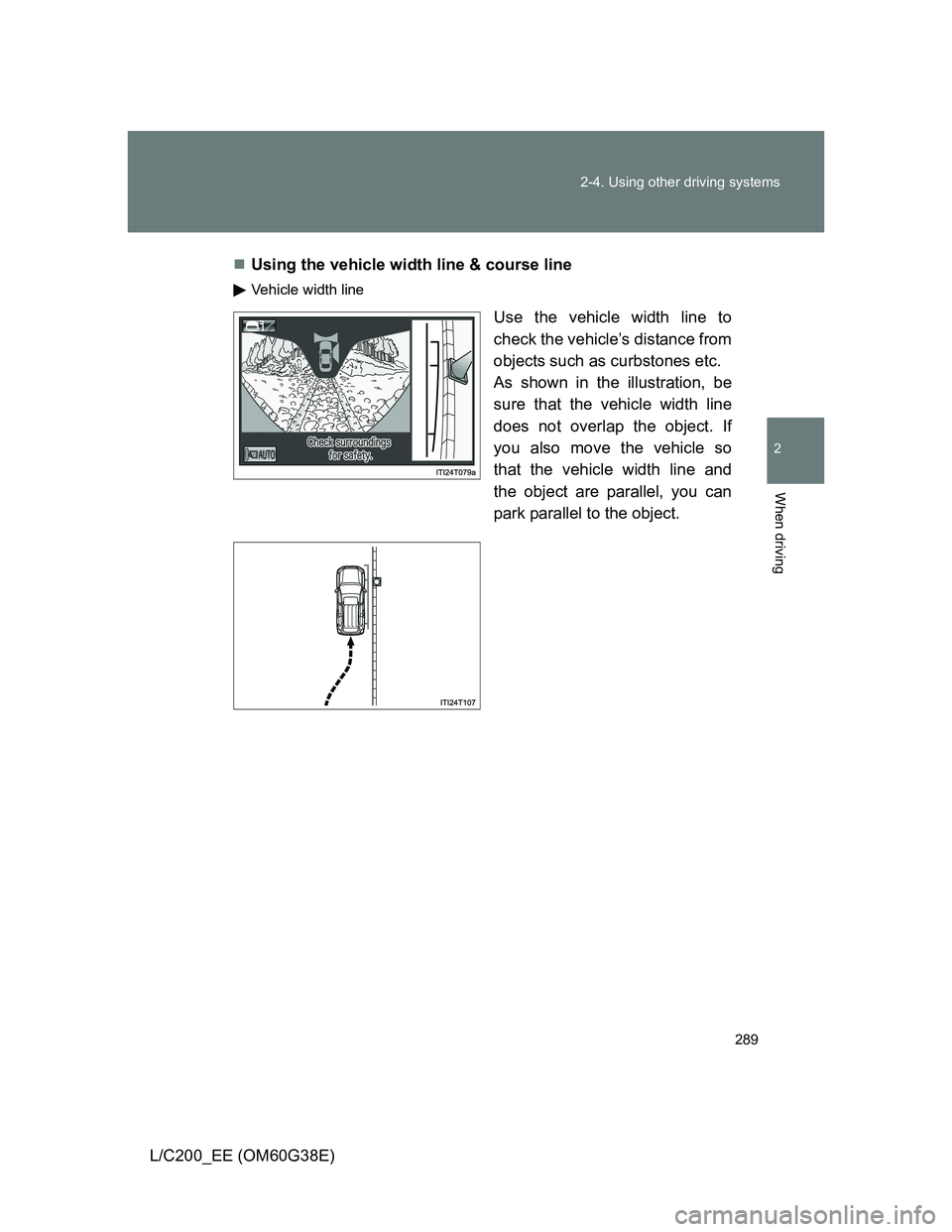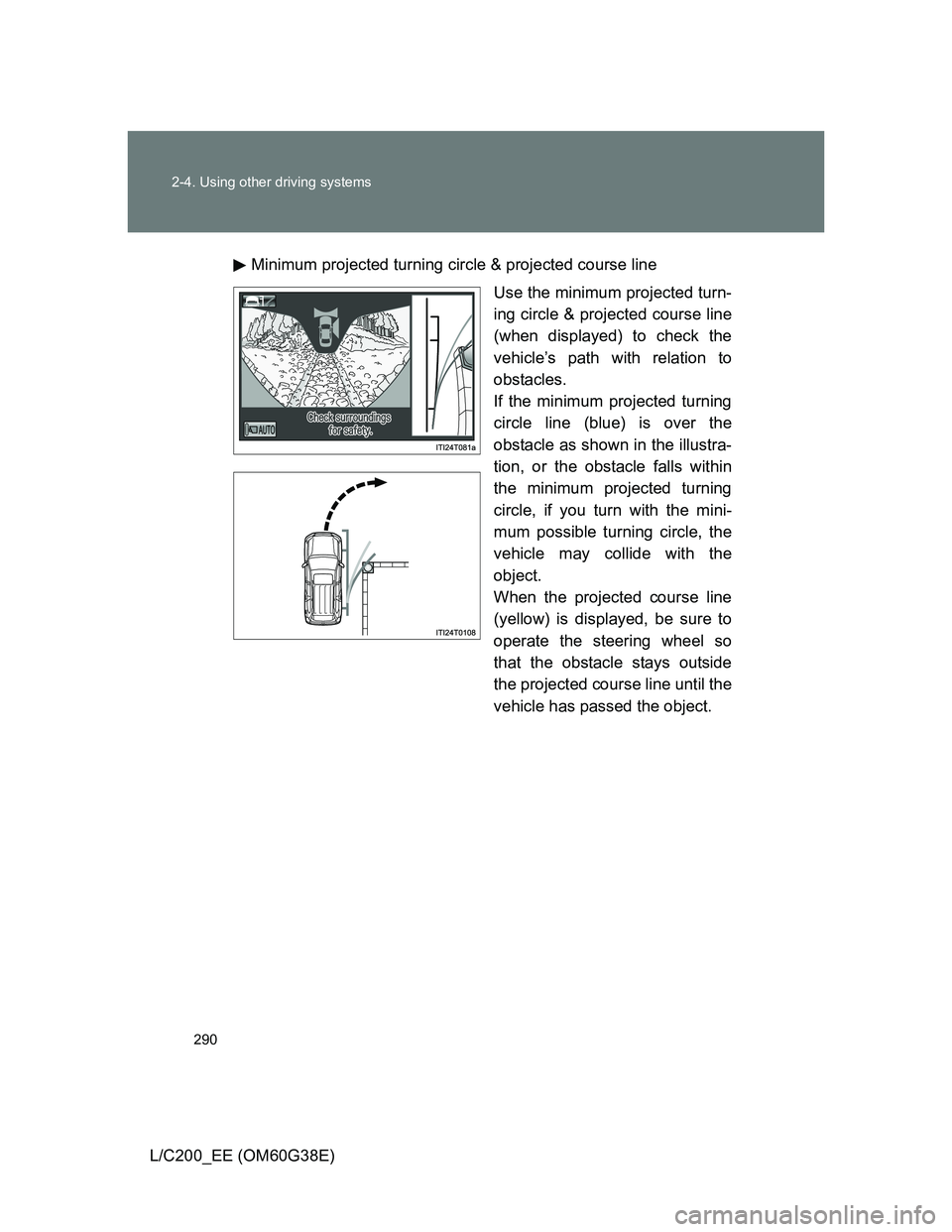TOYOTA LAND CRUISER 2012 Owners Manual
LAND CRUISER 2012
TOYOTA
TOYOTA
https://www.carmanualsonline.info/img/14/60105/w960_60105-0.png
TOYOTA LAND CRUISER 2012 Owners Manual
Trending: interior lights, radiator, warning lights, automatic transmission, fog light bulb, lane assist, charging
Page 281 of 692
281 2-4. Using other driving systems
2
When driving
L/C200_EE (OM60G38E)Side-front simultaneous display monitor
The image from both side cam-
eras is displayed. Use this moni-
tor to help check the area on
both sides of the vehicle at the
same time, and to check for
objects near the tires or the sides
of the vehicle. Guidelines show-
ing an image of the vehicle width
and the position of the front tires
are displayed.
Side-rear simultaneous display monitor
The image from both side cam-
eras is displayed. Use this moni-
tor to help check the area on
both sides of the vehicle at the
same time, and to check for
objects near the tires or the sides
of the vehicle. Guidelines show-
ing an image of the vehicle width
and the position of the rear tires
are displayed.
Rear monitor (Toyota parking assist monitor)
The image from the rear camera
is displayed. For information
regarding the Toyota parking
assist monitor, refer to “Naviga-
tion System Owner’s Manual”.
Page 282 of 692
282 2-4. Using other driving systems
L/C200_EE (OM60G38E)
Using the monitor
Front monitor
Vehicle icon
Displays the image being shown
by the front monitor.
Trajectory line (outside)*
Indicates the outer path of the
tire.
Trajectory line (inside)*
Indicates the inner path of the
tire.
Distance guideline (yellow)
Shows the position about 1 m
(3.3 ft.) away from the front edge
of the vehicle.
Distance guideline (red)
Shows the position about 0.5 m
(1.6 ft.) away from the front edge
of the vehicle.
Automatic display mode
Switches the projected course
mode
The trajectory lines move
according to the steering wheel
position.
Page 283 of 692
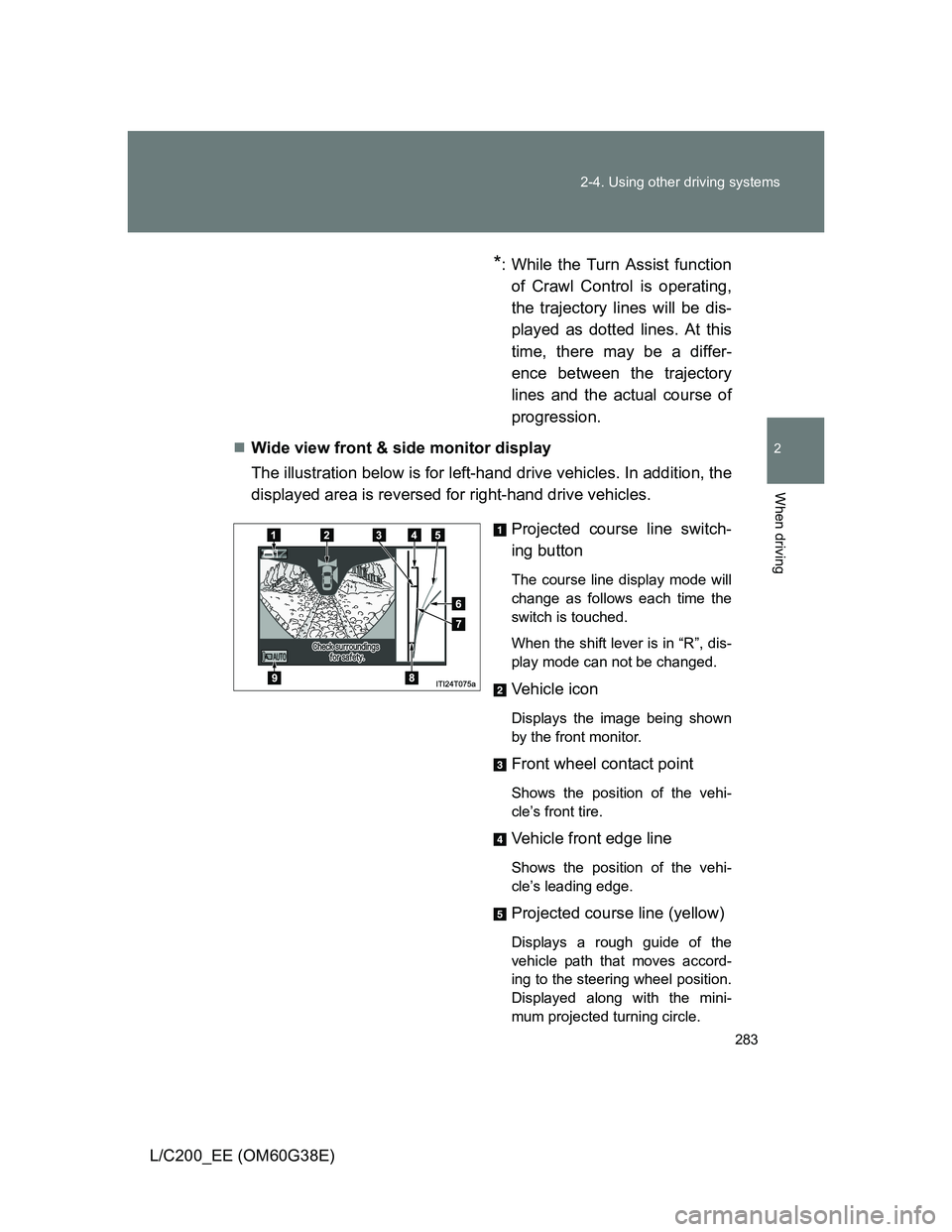
283 2-4. Using other driving systems
2
When driving
L/C200_EE (OM60G38E)
*: While the Turn Assist function
of Crawl Control is operating,
the trajectory lines will be dis-
played as dotted lines. At this
time, there may be a differ-
ence between the trajectory
lines and the actual course of
progression.
Wide view front & side monitor display
The illustration below is for left-hand drive vehicles. In addition, the
displayed area is reversed for right-hand drive vehicles.
Projected course line switch-
ing button
The course line display mode will
change as follows each time the
switch is touched.
When the shift lever is in “R”, dis-
play mode can not be changed.
Vehicle icon
Displays the image being shown
by the front monitor.
Front wheel contact point
Shows the position of the vehi-
cle’s front tire.
Vehicle front edge line
Shows the position of the vehi-
cle’s leading edge.
Projected course line (yellow)
Displays a rough guide of the
vehicle path that moves accord-
ing to the steering wheel position.
Displayed along with the mini-
mum projected turning circle.
Page 284 of 692
284 2-4. Using other driving systems
L/C200_EE (OM60G38E)Minimum projected turning cir-
cle (blue)
Displays the smallest turning cir-
cle projected by the system if the
steering wheel is turned to full
lock. Displayed when the steering
wheel is turned to the right (left-
hand drive vehicles) or left (right-
hand drive vehicles) (further than
90° from straight ahead).
Vehicle width line (blue)
Indicates the width of the vehicle
including the outside rear view
mirror.
Rear wheel contact point
Shows the position of the vehi-
cle’s rear tire.
Automatic display mode
Switches the projected course
mode
Page 285 of 692
285 2-4. Using other driving systems
2
When driving
L/C200_EE (OM60G38E)Side-front simultaneous display monitor
Vehicle icon
Displays the image being shown
by the side-front simultaneous
display monitor.
Vehicle front edge line
Shows the position of the vehi-
cle’s front edge.
Vehicle width line
Indicates the width of the vehicle
including the outside rear view
mirror.
Front wheel contact point
Shows the position of the vehi-
cle’s front tire.
Page 286 of 692
286 2-4. Using other driving systems
L/C200_EE (OM60G38E)Side-rear simultaneous display monitor
Vehicle icon
Displays the image being shown
by the side-rear simultaneous dis-
play monitor.
Vehicle width line
Indicates the width of the vehicle
including the outside rear view
mirror.
Rear wheel contact point
Shows the position of the vehi-
cle’s rear tire.
Vehicle rear edge line
Shows the position of the vehi-
cle’s rear edge.
Rear monitor (Toyota parking assist monitor)
Refer to “Navigation System Owner’s Manual”.
Page 287 of 692
287 2-4. Using other driving systems
2
When driving
L/C200_EE (OM60G38E)
Projected course line display mode (Wide view front & side
monitor display)
The illustration below is for left-hand drive vehicles. In addition, the
displayed area is reversed for right-hand drive vehicles.
No course lines mode
Vehicle width line displayed.
Minimum projected turning circle display mode
The minimum projected turning
circle line is added to the no
course lines mode.
Turning course line display mode
The projected course line is
added to the minimum projected
turning circle mode.
Page 288 of 692
288 2-4. Using other driving systems
L/C200_EE (OM60G38E)Switching projected course line display mode
To u c h .
Turning course line display
mode
Minimum projected turning
circle display mode
No course lines mode
Page 289 of 692
289 2-4. Using other driving systems
2
When driving
L/C200_EE (OM60G38E)Using the vehicle width line & course line
Vehicle width line
Use the vehicle width line to
check the vehicle’s distance from
objects such as curbstones etc.
As shown in the illustration, be
sure that the vehicle width line
does not overlap the object. If
you also move the vehicle so
that the vehicle width line and
the object are parallel, you can
park parallel to the object.
Page 290 of 692
290 2-4. Using other driving systems
L/C200_EE (OM60G38E)Minimum projected turning circle & projected course line
Use the minimum projected turn-
ing circle & projected course line
(when displayed) to check the
vehicle’s path with relation to
obstacles.
If the minimum projected turning
circle line (blue) is over the
obstacle as shown in the illustra-
tion, or the obstacle falls within
the minimum projected turning
circle, if you turn with the mini-
mum possible turning circle, the
vehicle may collide with the
object.
When the projected course line
(yellow) is displayed, be sure to
operate the steering wheel so
that the obstacle stays outside
the projected course line until the
vehicle has passed the object.
Trending: width, high beam, engine oil, display, fuel, jacking, brake