TOYOTA LAND CRUISER 2014 J200 Navigation Manual
Manufacturer: TOYOTA, Model Year: 2014, Model line: LAND CRUISER, Model: TOYOTA LAND CRUISER 2014 J200Pages: 427, PDF Size: 25.75 MB
Page 271 of 427
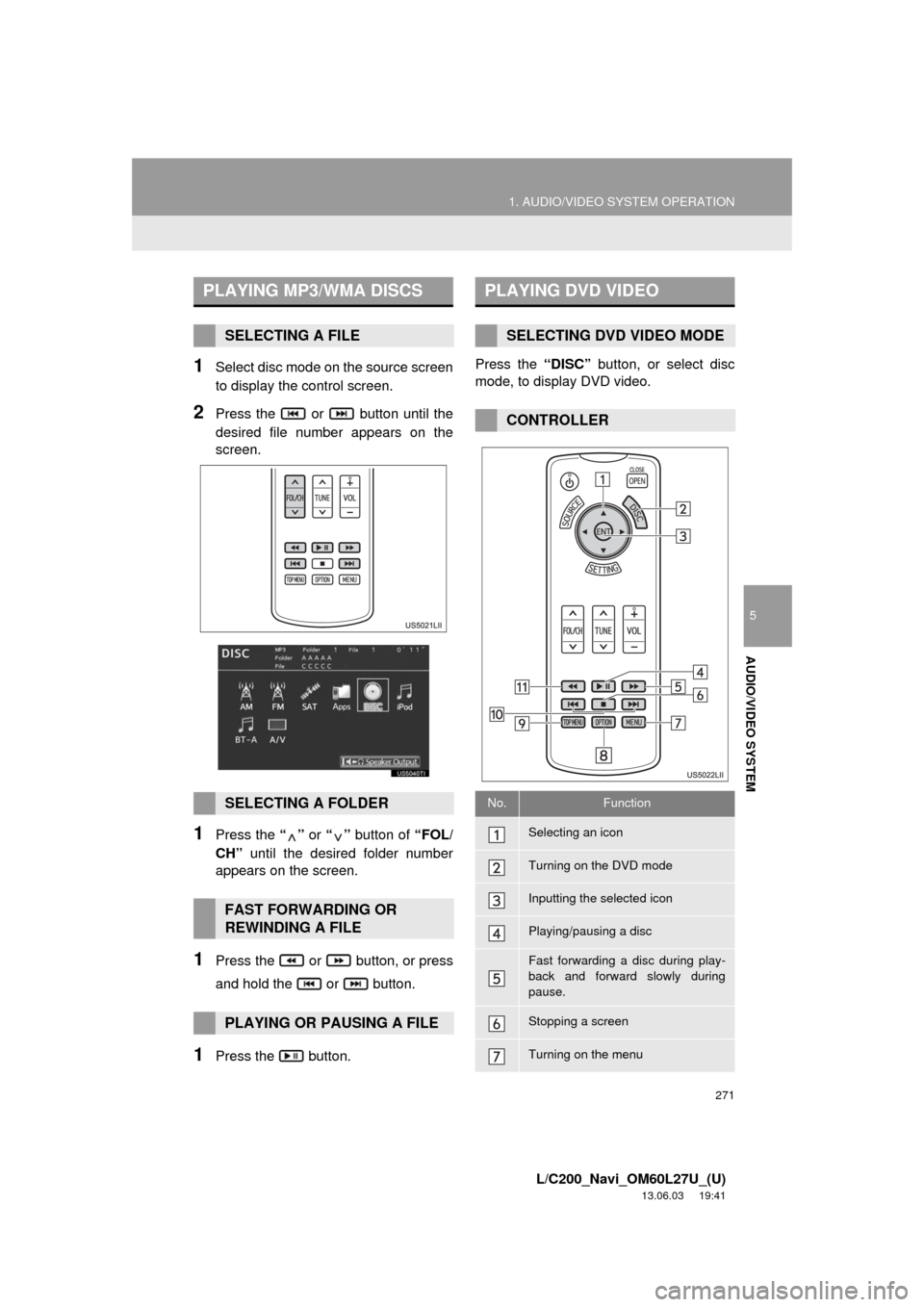
271
1. AUDIO/VIDEO SYSTEM OPERATION
5
AUDIO/VIDEO SYSTEM
L/C200_Navi_OM60L27U_(U)
13.06.03 19:41
1Select disc mode on the source screen
to display the control screen.
2Press the or button until the
desired file number appears on the
screen.
1Press the “” or “” button of “FOL/
CH” until the desired folder number
appears on the screen.
1Press the or button, or press
and hold the or button.
1Press the button.Press the “DISC” button, or select disc
mode, to display DVD video.
PLAYING MP3/WMA DISCS
SELECTING A FILE
SELECTING A FOLDER
FAST FORWARDING OR
REWINDING A FILE
PLAYING OR PAUSING A FILE
PLAYING DVD VIDEO
SELECTING DVD VIDEO MODE
CONTROLLER
No.Function
Selecting an icon
Turning on the DVD mode
Inputting the selected icon
Playing/pausing a disc
Fast forwarding a disc during play-
back and forward slowly during
pause.
Stopping a screen
Turning on the menu
Page 272 of 427
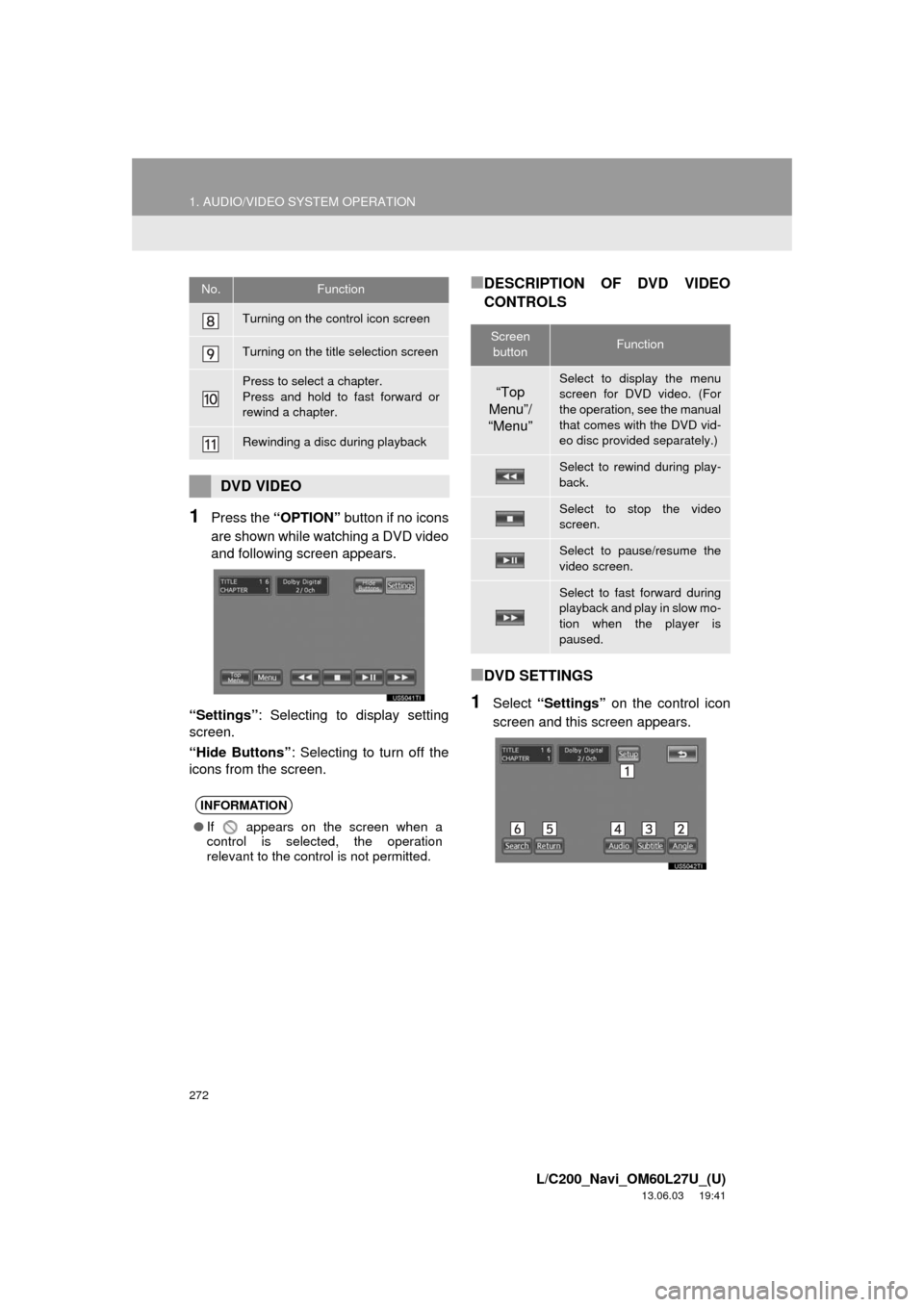
272
1. AUDIO/VIDEO SYSTEM OPERATION
L/C200_Navi_OM60L27U_(U)
13.06.03 19:41
1Press the “OPTION” button if no icons
are shown while watching a DVD video
and following screen appears.
“Settings”: Selecting to display setting
screen.
“Hide Buttons”: Selecting to turn off the
icons from the screen.
■DESCRIPTION OF DVD VIDEO
CONTROLS
■DVD SETTINGS
1Select “Settings” on the control icon
screen and this screen appears.
Turning on the control icon screen
Turning on the title selection screen
Press to select a chapter.
Press and hold to fast forward or
rewind a chapter.
Rewinding a disc during playback
DVD VIDEO
INFORMATION
●If appears on the screen when a
control is selected, the operation
relevant to the control is not permitted.
No.Function
Screen
buttonFunction
“Top
Menu”/
“Menu”Select to display the menu
screen for DVD video. (For
the operation, see the manual
that comes with the DVD vid-
eo disc provided separately.)
Select to rewind during play-
back.
Select to stop the video
screen.
Select to pause/resume the
video screen.
Select to fast forward during
playback and play in slow mo-
tion when the player is
paused.
Page 273 of 427
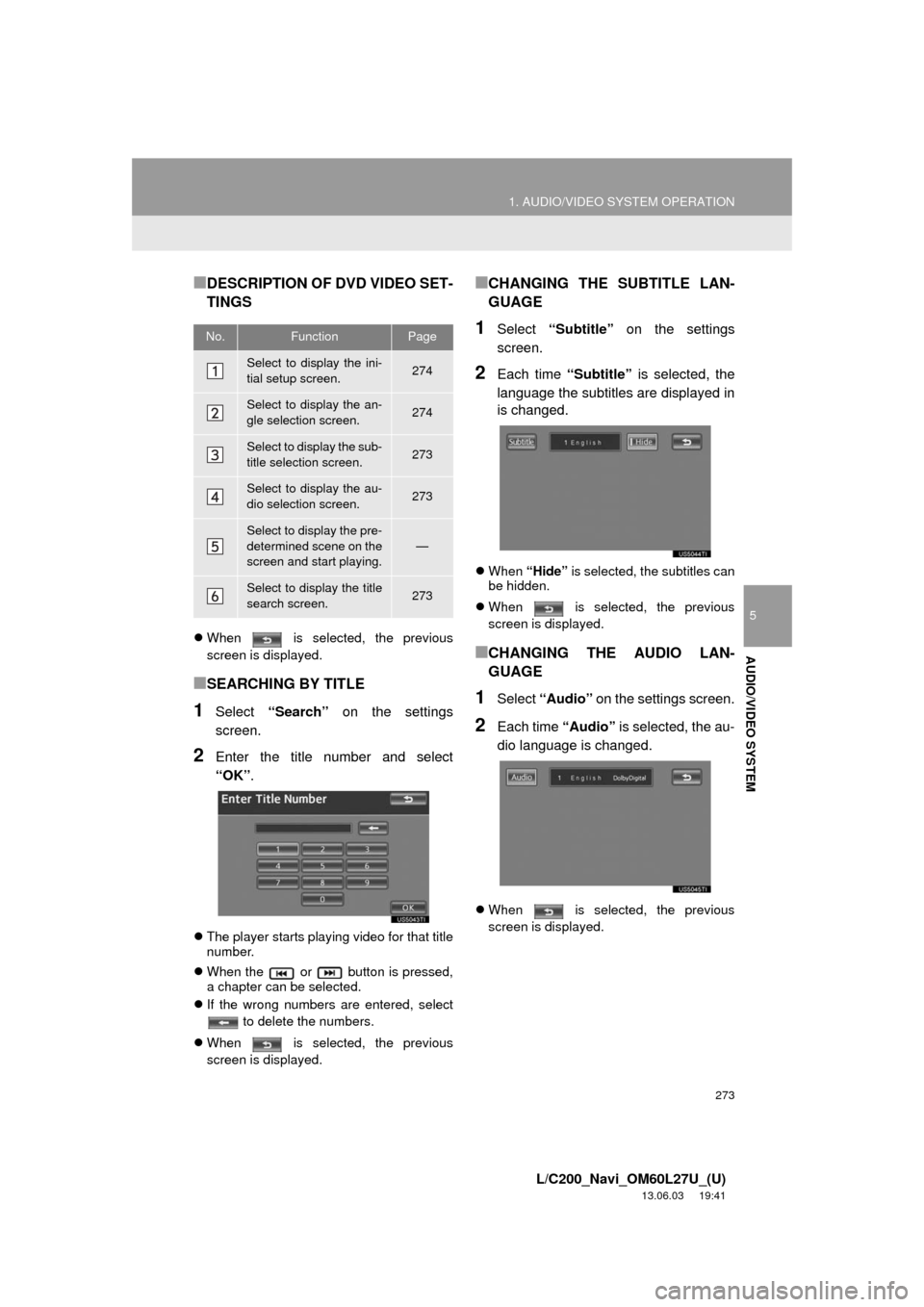
273
1. AUDIO/VIDEO SYSTEM OPERATION
5
AUDIO/VIDEO SYSTEM
L/C200_Navi_OM60L27U_(U)
13.06.03 19:41
■DESCRIPTION OF DVD VIDEO SET-
TINGS
When is selected, the previous
screen is displayed.
■SEARCHING BY TITLE
1Select “Search” on the settings
screen.
2Enter the title number and select
“OK”.
The player starts playing video for that title
number.
When the or button is pressed,
a chapter can be selected.
If the wrong numbers are entered, select
to delete the numbers.
When is selected, the previous
screen is displayed.
■CHANGING THE SUBTITLE LAN-
GUAGE
1Select “Subtitle” on the settings
screen.
2Each time “Subtitle” is selected, the
language the subtitles are displayed in
is changed.
When “Hide” is selected, the subtitles can
be hidden.
When is selected, the previous
screen is displayed.
■CHANGING THE AUDIO LAN-
GUAGE
1Select “Audio” on the settings screen.
2Each time “Audio” is selected, the au-
dio language is changed.
When is selected, the previous
screen is displayed.
No.FunctionPage
Select to display the ini-
tial setup screen.274
Select to display the an-
gle selection screen.274
Select to display the sub-
title selection screen.273
Select to display the au-
dio selection screen.273
Select to display the pre-
determined scene on the
screen and start playing.
—
Select to display the title
search screen.273
Page 274 of 427
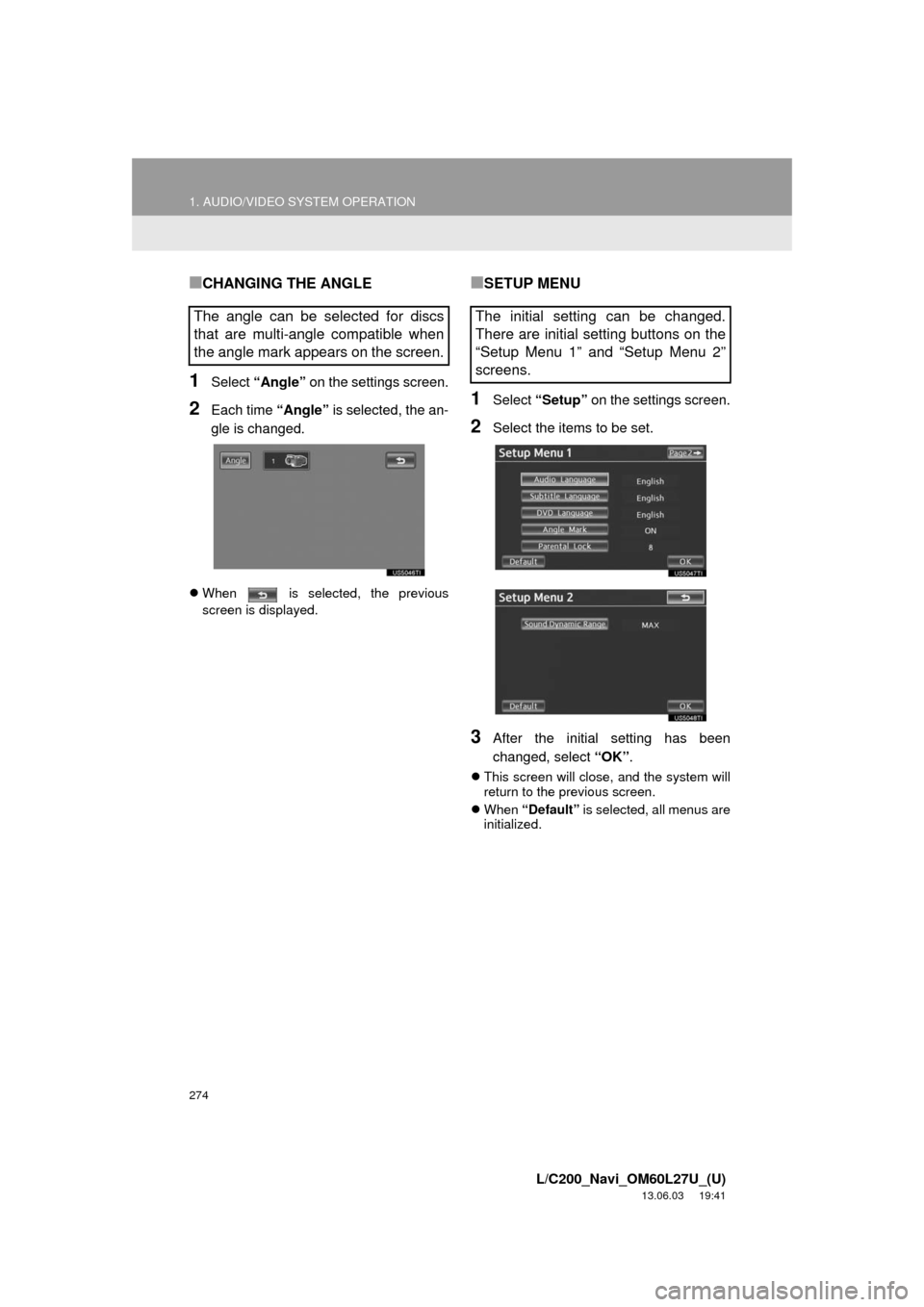
274
1. AUDIO/VIDEO SYSTEM OPERATION
L/C200_Navi_OM60L27U_(U)
13.06.03 19:41
■CHANGING THE ANGLE
1Select “Angle” on the settings screen.
2Each time “Angle” is selected, the an-
gle is changed.
When is selected, the previous
screen is displayed.
■SETUP MENU
1Select “Setup” on the settings screen.
2Select the items to be set.
3After the initial setting has been
changed, select “OK”.
This screen will close, and the system will
return to the previous screen.
When “Default” is selected, all menus are
initialized.
The angle can be selected for discs
that are multi-angle compatible when
the angle mark appears on the screen.The initial setting can be changed.
There are initial setting buttons on the
“Setup Menu 1” and “Setup Menu 2”
screens.
Page 275 of 427
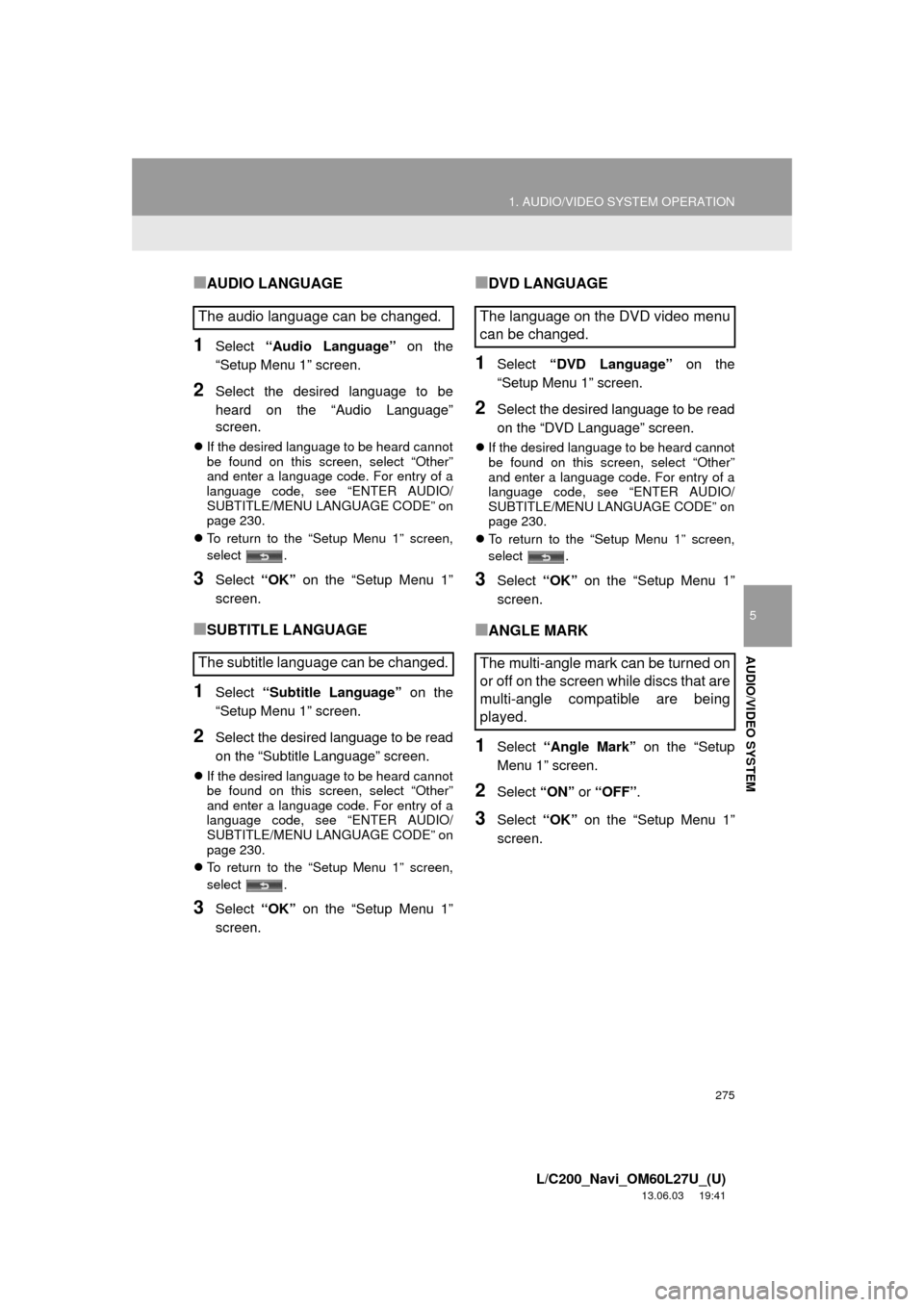
275
1. AUDIO/VIDEO SYSTEM OPERATION
5
AUDIO/VIDEO SYSTEM
L/C200_Navi_OM60L27U_(U)
13.06.03 19:41
■AUDIO LANGUAGE
1Select “Audio Language” on the
“Setup Menu 1” screen.
2Select the desired language to be
heard on the “Audio Language”
screen.
If the desired language to be heard cannot
be found on this screen, select “Other”
and enter a language code. For entry of a
language code, see “ENTER AUDIO/
SUBTITLE/MENU LANGUAGE CODE” on
page 230.
To return to the “Setup Menu 1” screen,
select .
3Select “OK” on the “Setup Menu 1”
screen.
■SUBTITLE LANGUAGE
1Select “Subtitle Language” on the
“Setup Menu 1” screen.
2Select the desired language to be read
on the “Subtitle Language” screen.
If the desired language to be heard cannot
be found on this screen, select “Other”
and enter a language code. For entry of a
language code, see “ENTER AUDIO/
SUBTITLE/MENU LANGUAGE CODE” on
page 230.
To return to the “Setup Menu 1” screen,
select .
3Select “OK” on the “Setup Menu 1”
screen.
■DVD LANGUAGE
1Select “DVD Language” on the
“Setup Menu 1” screen.
2Select the desired language to be read
on the “DVD Language” screen.
If the desired language to be heard cannot
be found on this screen, select “Other”
and enter a language code. For entry of a
language code, see “ENTER AUDIO/
SUBTITLE/MENU LANGUAGE CODE” on
page 230.
To return to the “Setup Menu 1” screen,
select .
3Select “OK” on the “Setup Menu 1”
screen.
■ANGLE MARK
1Select “Angle Mark” on the “Setup
Menu 1” screen.
2Select “ON” or “OFF”.
3Select “OK” on the “Setup Menu 1”
screen.
The audio language can be changed.
The subtitle language can be changed.The language on the DVD video menu
can be changed.
The multi-angle mark can be turned on
or off on the screen while discs that are
multi-angle compatible are being
played.
Page 276 of 427
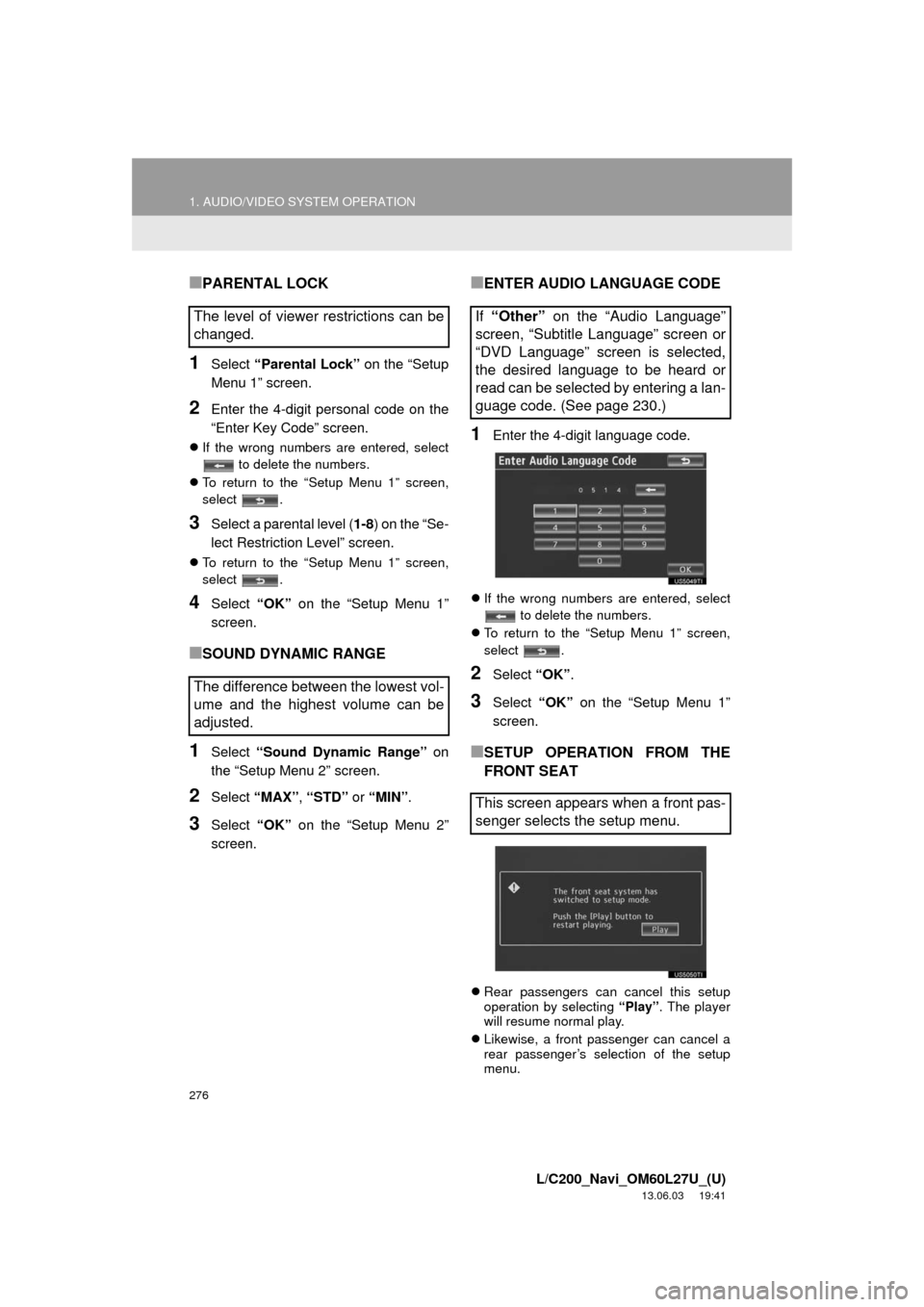
276
1. AUDIO/VIDEO SYSTEM OPERATION
L/C200_Navi_OM60L27U_(U)
13.06.03 19:41
■PARENTAL LOCK
1Select “Parental Lock” on the “Setup
Menu 1” screen.
2Enter the 4-digit personal code on the
“Enter Key Code” screen.
If the wrong numbers are entered, select
to delete the numbers.
To return to the “Setup Menu 1” screen,
select .
3Select a parental level (1-8) on the “Se-
lect Restriction Level” screen.
To return to the “Setup Menu 1” screen,
select .
4Select “OK” on the “Setup Menu 1”
screen.
■SOUND DYNAMIC RANGE
1Select “Sound Dynamic Range” on
the “Setup Menu 2” screen.
2Select “MAX”, “STD” or “MIN”.
3Select “OK” on the “Setup Menu 2”
screen.
■ENTER AUDIO LANGUAGE CODE
1Enter the 4-digit language code.
If the wrong numbers are entered, select
to delete the numbers.
To return to the “Setup Menu 1” screen,
select .
2Select “OK”.
3Select “OK” on the “Setup Menu 1”
screen.
■SETUP OPERATION FROM THE
FRONT SEAT
Rear passengers can cancel this setup
operation by selecting “Play”. The player
will resume normal play.
Likewise, a front passenger can cancel a
rear passenger’s selection of the setup
menu.
The level of viewer restrictions can be
changed.
The difference between the lowest vol-
ume and the highest volume can be
adjusted.If “Other” on the “Audio Language”
screen, “Subtitle Language” screen or
“DVD Language” screen is selected,
the desired language to be heard or
read can be selected by entering a lan-
guage code. (See page 230.)
This screen appears when a front pas-
senger selects the setup menu.
Page 277 of 427
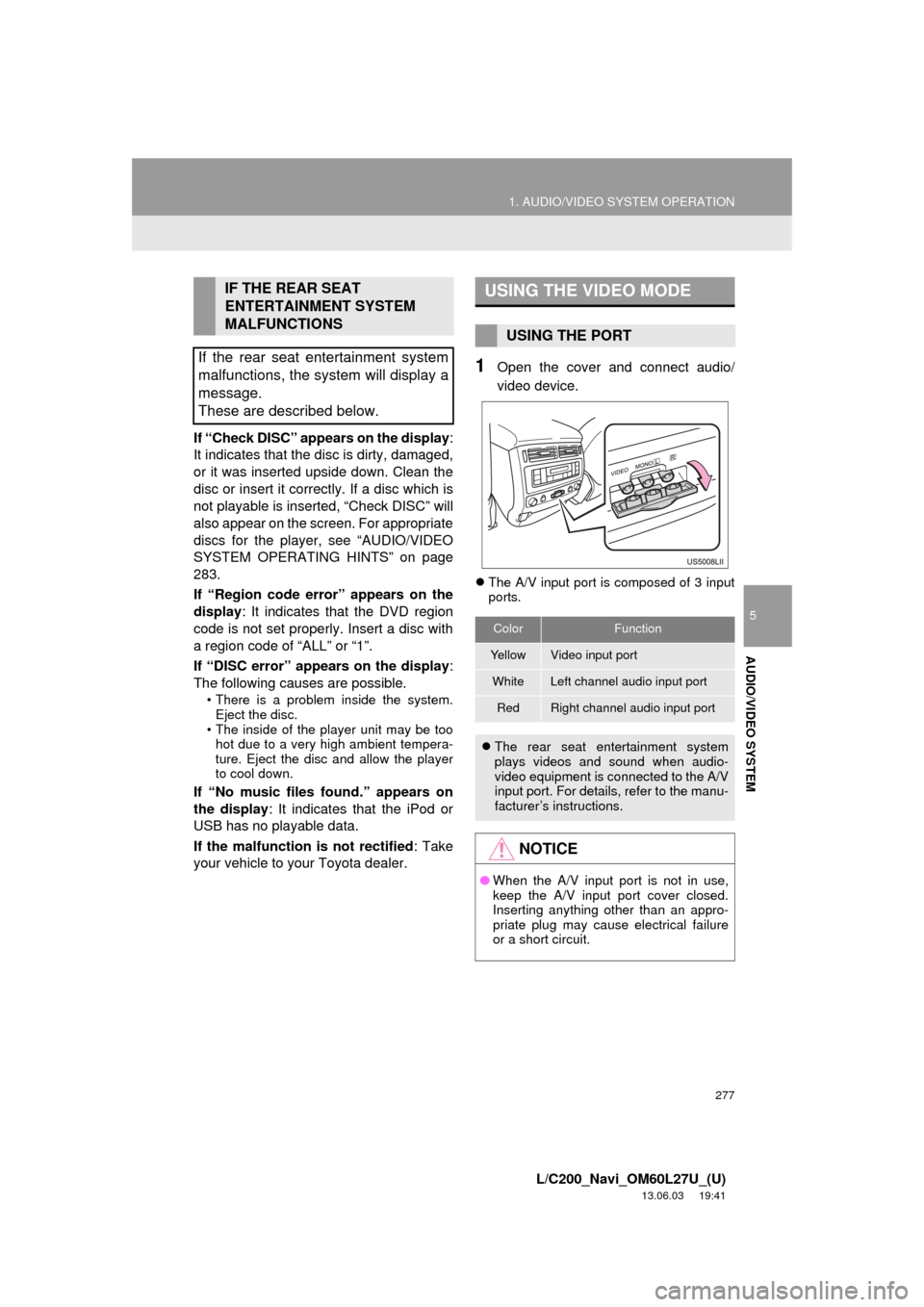
277
1. AUDIO/VIDEO SYSTEM OPERATION
5
AUDIO/VIDEO SYSTEM
L/C200_Navi_OM60L27U_(U)
13.06.03 19:41
If “Check DISC” appears on the display:
It indicates that the disc is dirty, damaged,
or it was inserted upside down. Clean the
disc or insert it correctly. If a disc which is
not playable is inserted, “Check DISC” will
also appear on the screen. For appropriate
discs for the player, see “AUDIO/VIDEO
SYSTEM OPERATING HINTS” on page
283.
If “Region code error” appears on the
display: It indicates that the DVD region
code is not set properly. Insert a disc with
a region code of “ALL” or “1”.
If “DISC error” appears on the display:
The following causes are possible.
• There is a problem inside the system.
Eject the disc.
• The inside of the player unit may be too
hot due to a very high ambient tempera-
ture. Eject the disc and allow the player
to cool down.
If “No music files found.” appears on
the display: It indicates that the iPod or
USB has no playable data.
If the malfunction is not rectified: Take
your vehicle to your Toyota dealer.
1Open the cover and connect audio/
video device.
The A/V input port is composed of 3 input
ports.
IF THE REAR SEAT
ENTERTAINMENT SYSTEM
MALFUNCTIONS
If the rear seat entertainment system
malfunctions, the system will display a
message.
These are described below.USING THE VIDEO MODE
USING THE PORT
ColorFunction
Ye l l o wVideo input port
WhiteLeft channel audio input port
RedRight channel audio input port
The rear seat entertainment system
plays videos and sound when audio-
video equipment is connected to the A/V
input port. For details, refer to the manu-
facturer’s instructions.
NOTICE
●When the A/V input port is not in use,
keep the A/V input port cover closed.
Inserting anything other than an appro-
priate plug may cause electrical failure
or a short circuit.
Page 278 of 427
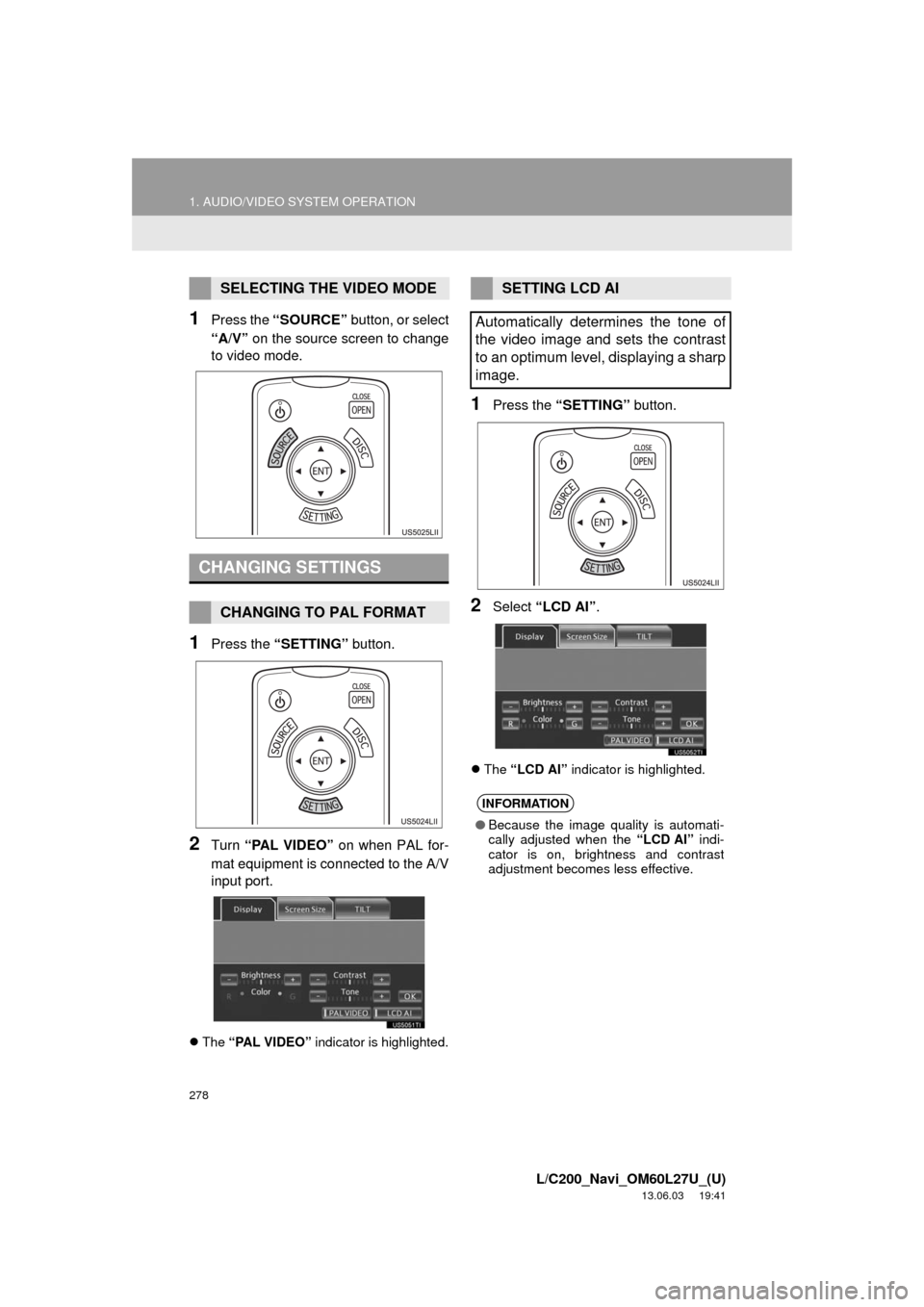
278
1. AUDIO/VIDEO SYSTEM OPERATION
L/C200_Navi_OM60L27U_(U)
13.06.03 19:41
1Press the “SOURCE” button, or select
“A/V” on the source screen to change
to video mode.
1Press the “SETTING” button.
2Turn “PAL VIDEO” on when PAL for-
mat equipment is connected to the A/V
input port.
The “PAL VIDEO” indicator is highlighted.
1Press the “SETTING” button.
2Select “LCD AI”.
The “LCD AI” indicator is highlighted.
SELECTING THE VIDEO MODE
CHANGING SETTINGS
CHANGING TO PAL FORMAT
SETTING LCD AI
Automatically determines the tone of
the video image and sets the contrast
to an optimum level, displaying a sharp
image.
INFORMATION
●Because the image quality is automati-
cally adjusted when the “LCD AI” indi-
cator is on, brightness and contrast
adjustment becomes less effective.
Page 279 of 427
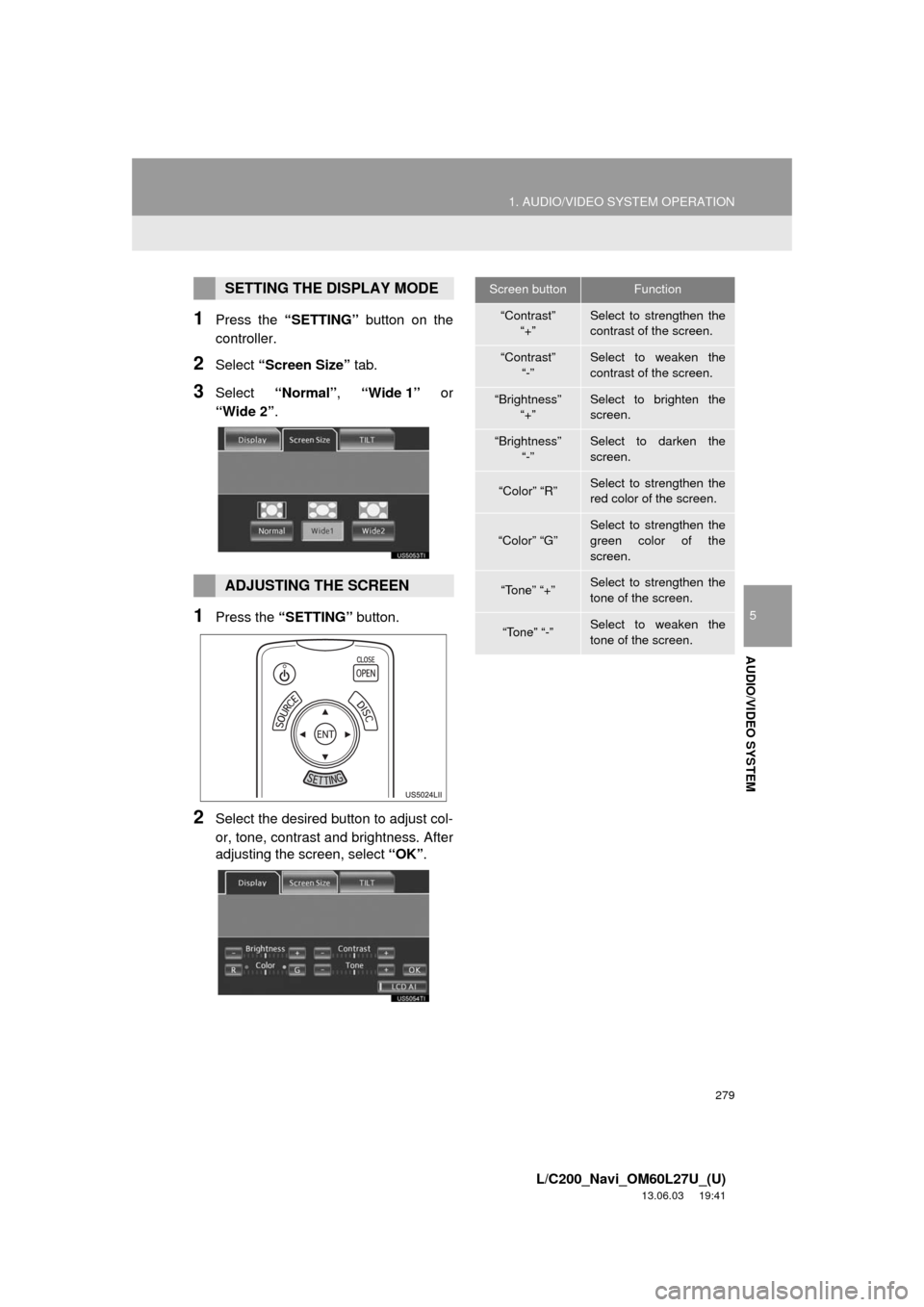
279
1. AUDIO/VIDEO SYSTEM OPERATION
5
AUDIO/VIDEO SYSTEM
L/C200_Navi_OM60L27U_(U)
13.06.03 19:41
1Press the “SETTING” button on the
controller.
2Select “Screen Size” tab.
3Select “Normal”, “Wide 1” or
“Wide 2”.
1Press the “SETTING” button.
2Select the desired button to adjust col-
or, tone, contrast and brightness. After
adjusting the screen, select “OK”.
SETTING THE DISPLAY MODE
ADJUSTING THE SCREEN
Screen buttonFunction
“Contrast”
“+”Select to strengthen the
contrast of the screen.
“Contrast”
“-”Select to weaken the
contrast of the screen.
“Brightness”
“+”Select to brighten the
screen.
“Brightness”
“-”Select to darken the
screen.
“Color” “R”Select to strengthen the
red color of the screen.
“Color” “G”Select to strengthen the
green color of the
screen.
“Tone” “+”Select to strengthen the
tone of the screen.
“Tone” “-”Select to weaken the
tone of the screen.
Page 280 of 427
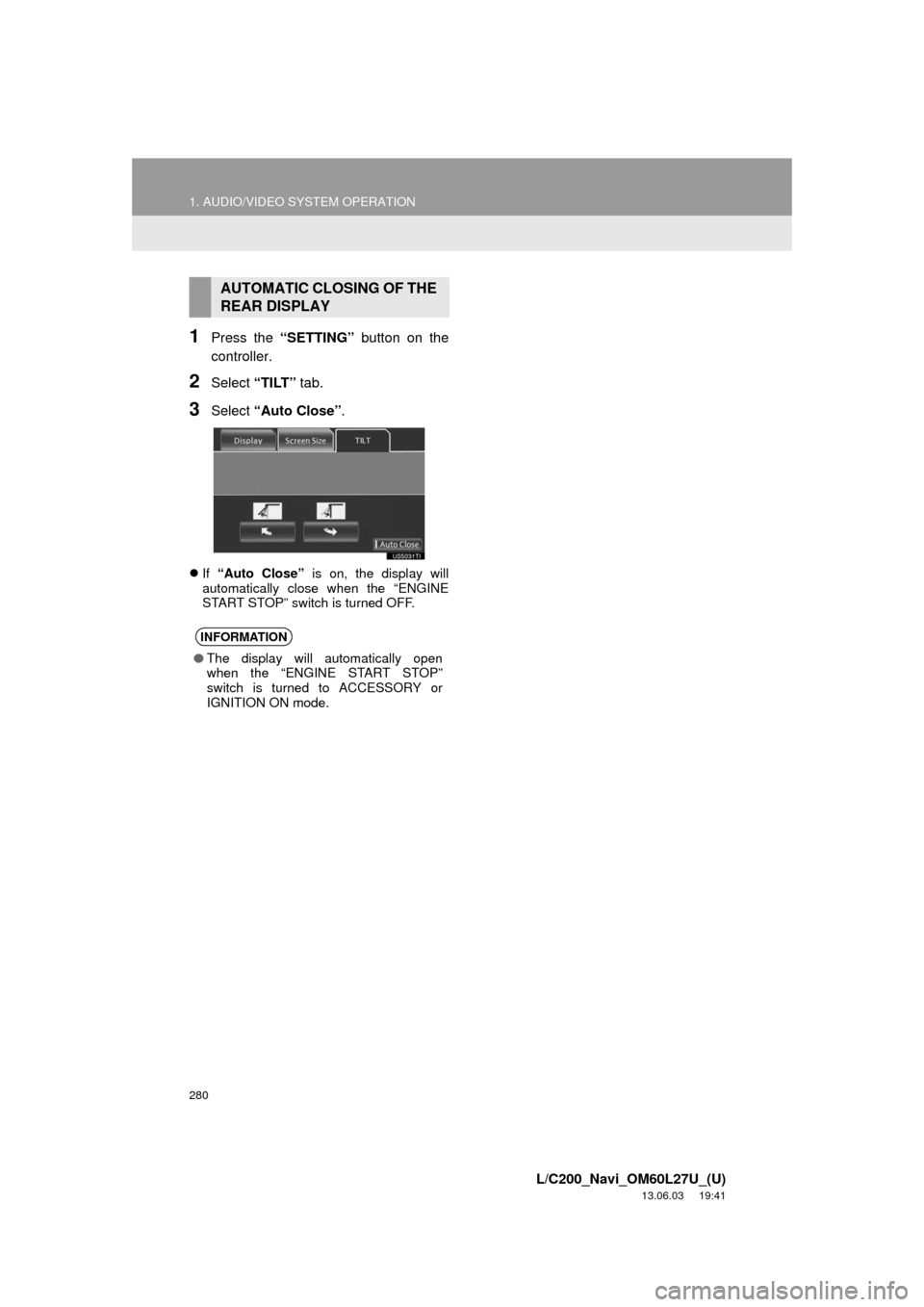
280
1. AUDIO/VIDEO SYSTEM OPERATION
L/C200_Navi_OM60L27U_(U)
13.06.03 19:41
1Press the “SETTING” button on the
controller.
2Select “TILT” tab.
3Select “Auto Close”.
If “Auto Close” is on, the display will
automatically close when the “ENGINE
START STOP” switch is turned OFF.
AUTOMATIC CLOSING OF THE
REAR DISPLAY
INFORMATION
●The display will automatically open
when the “ENGINE START STOP”
switch is turned to ACCESSORY or
IGNITION ON mode.