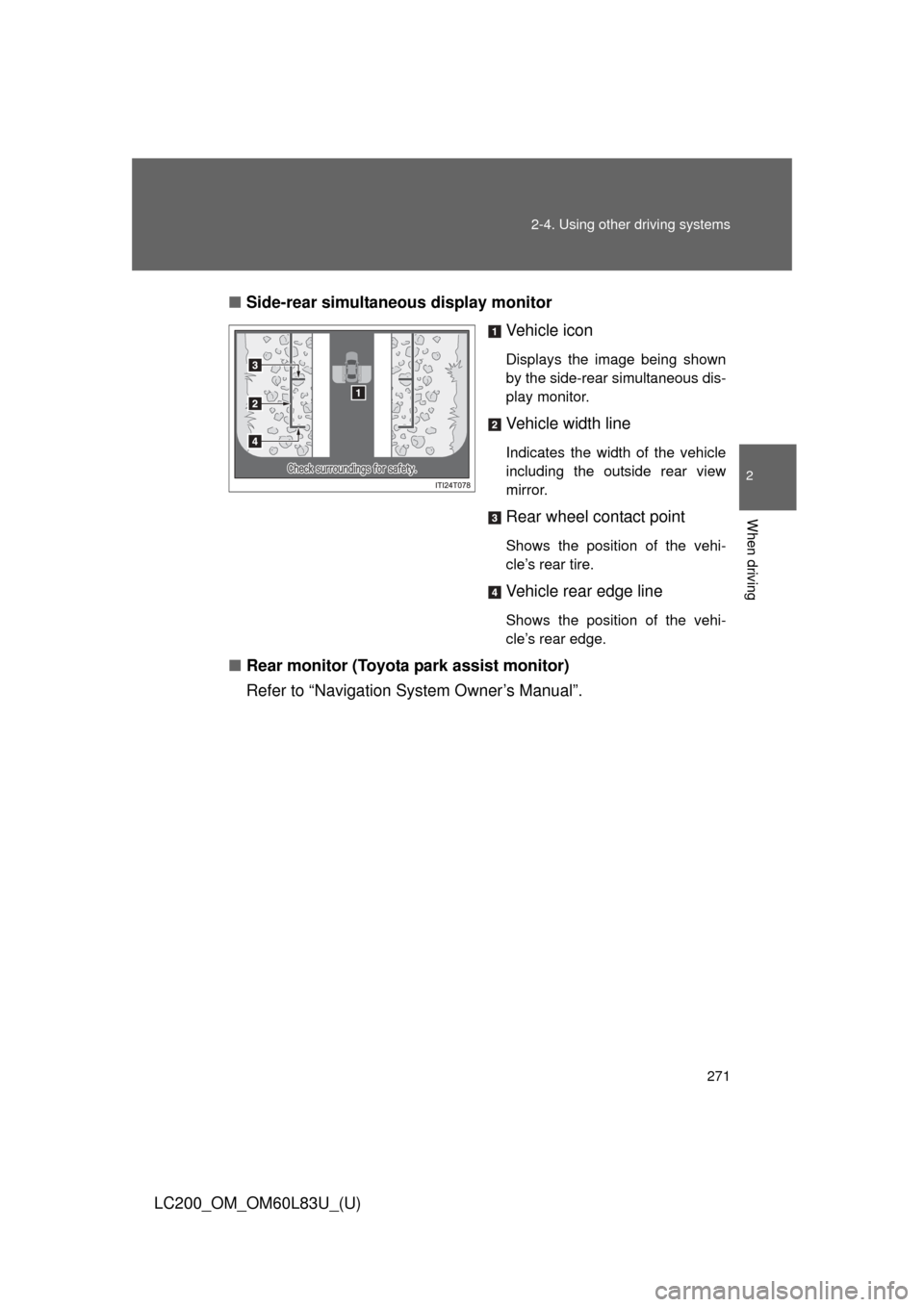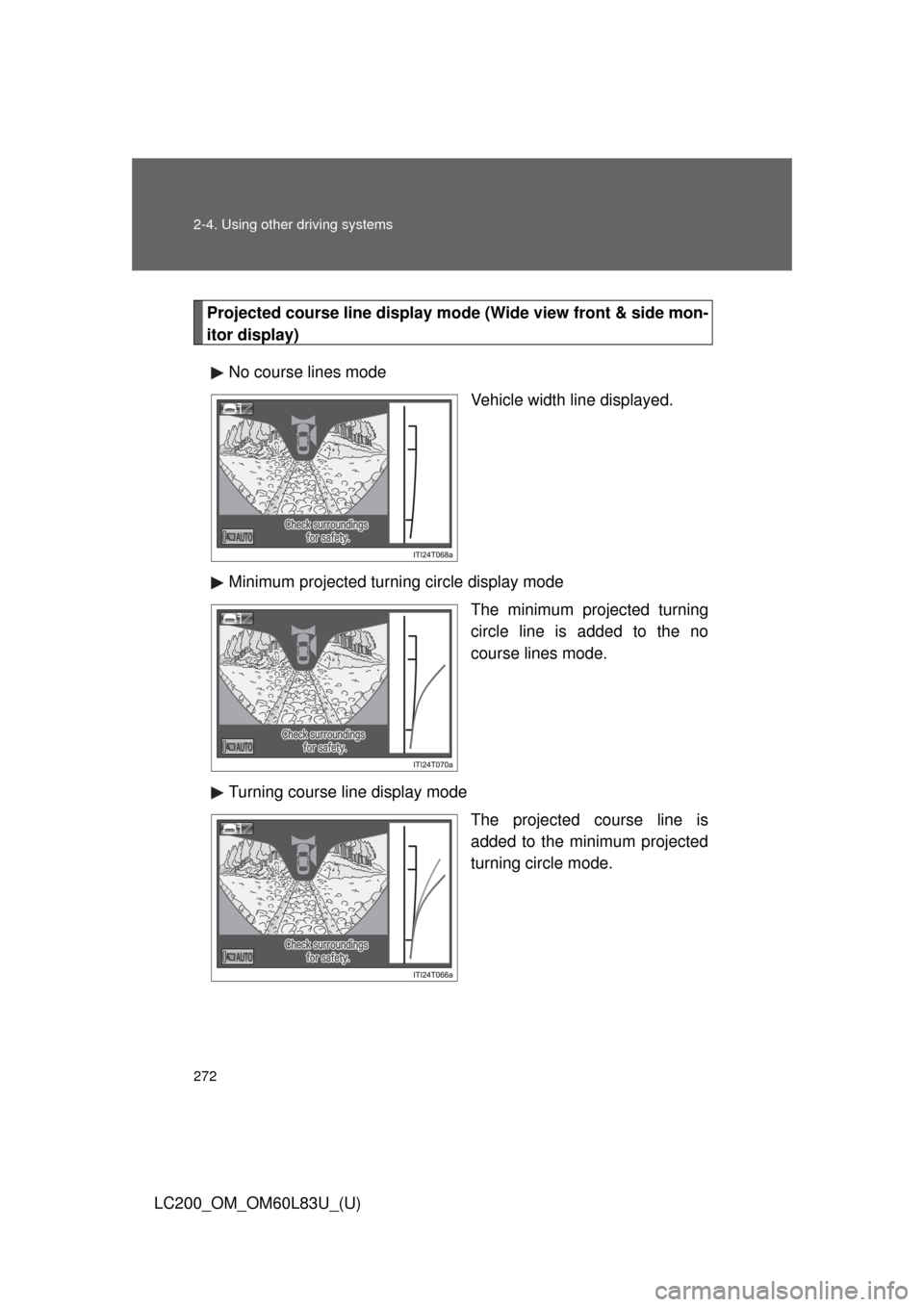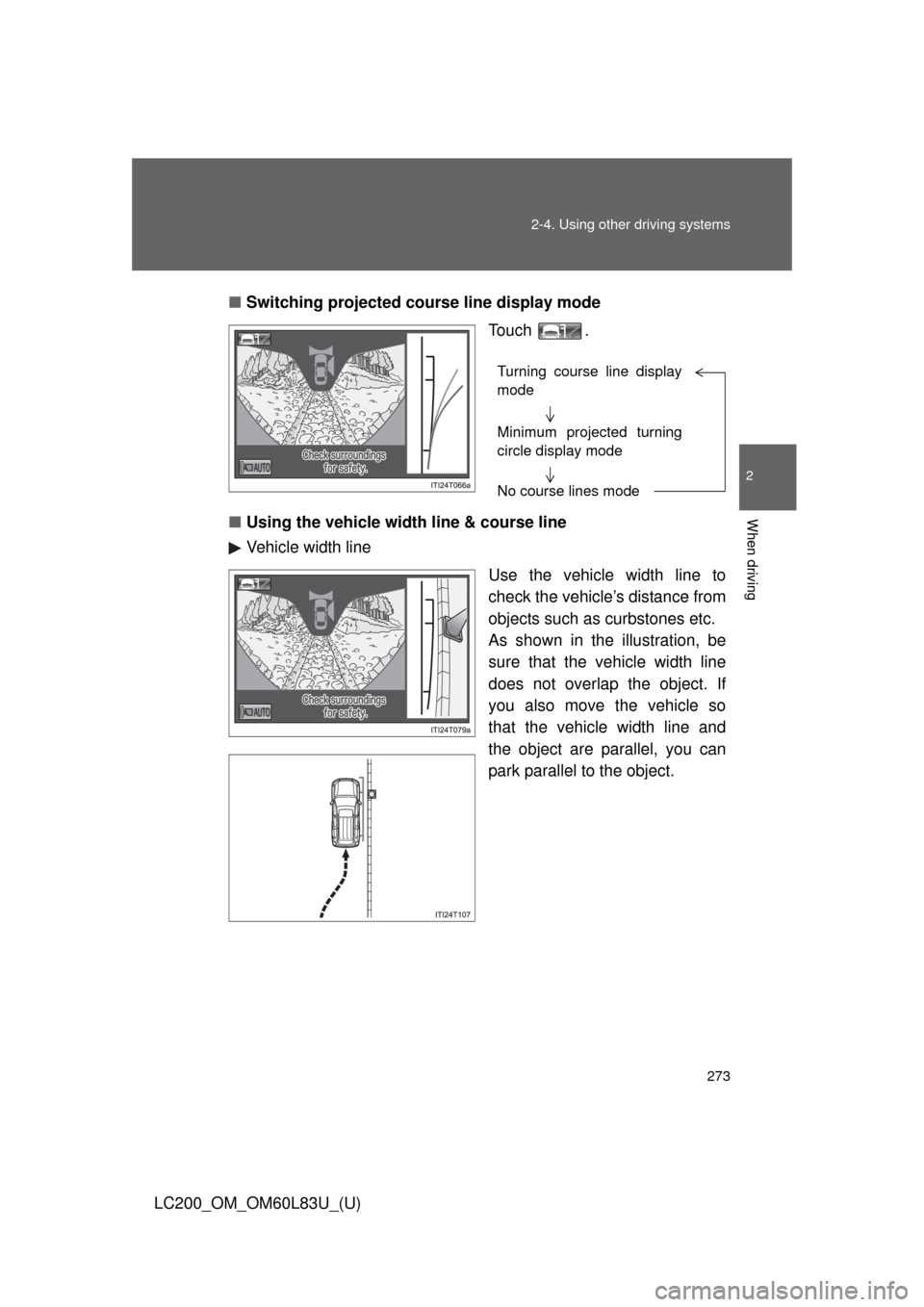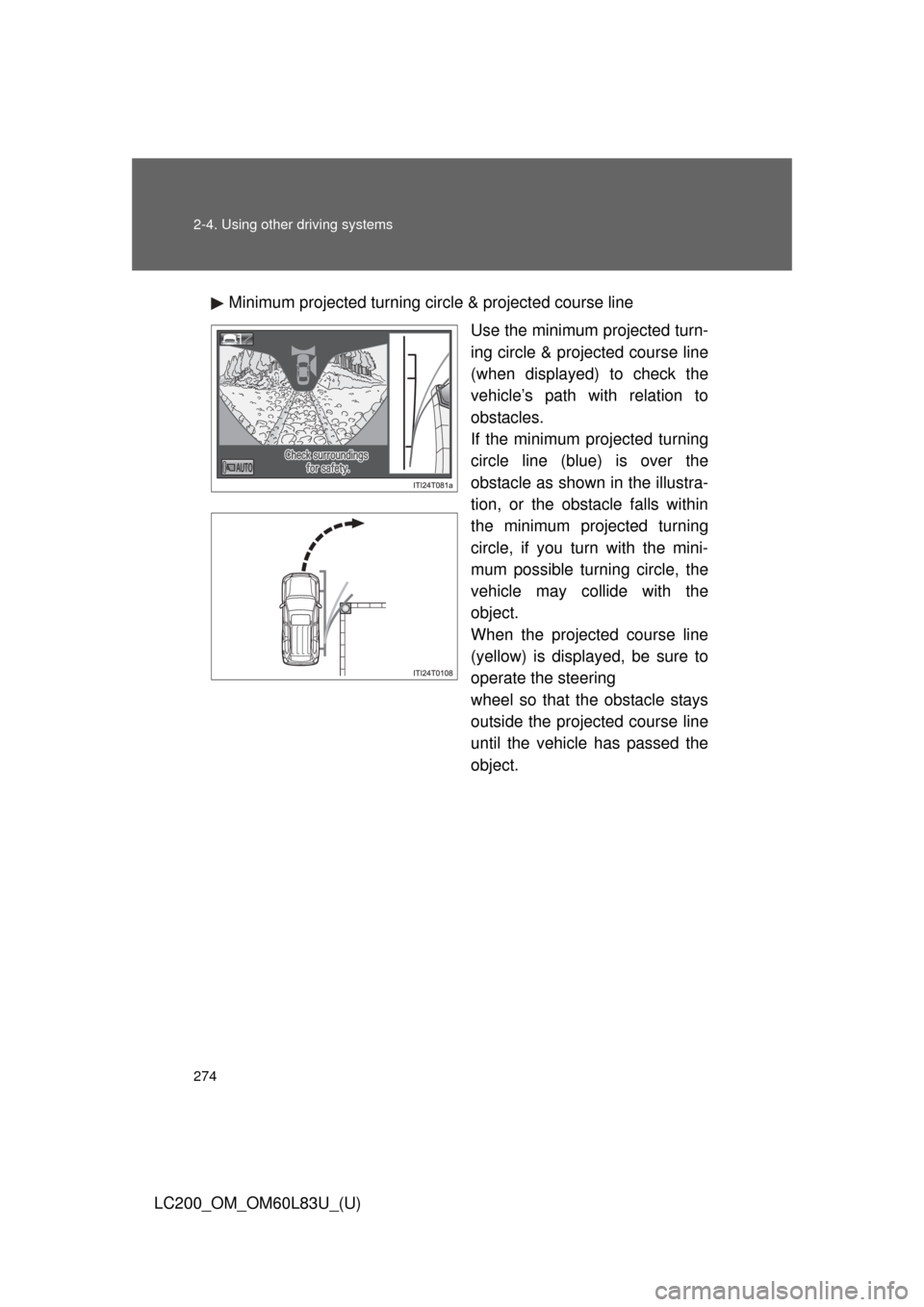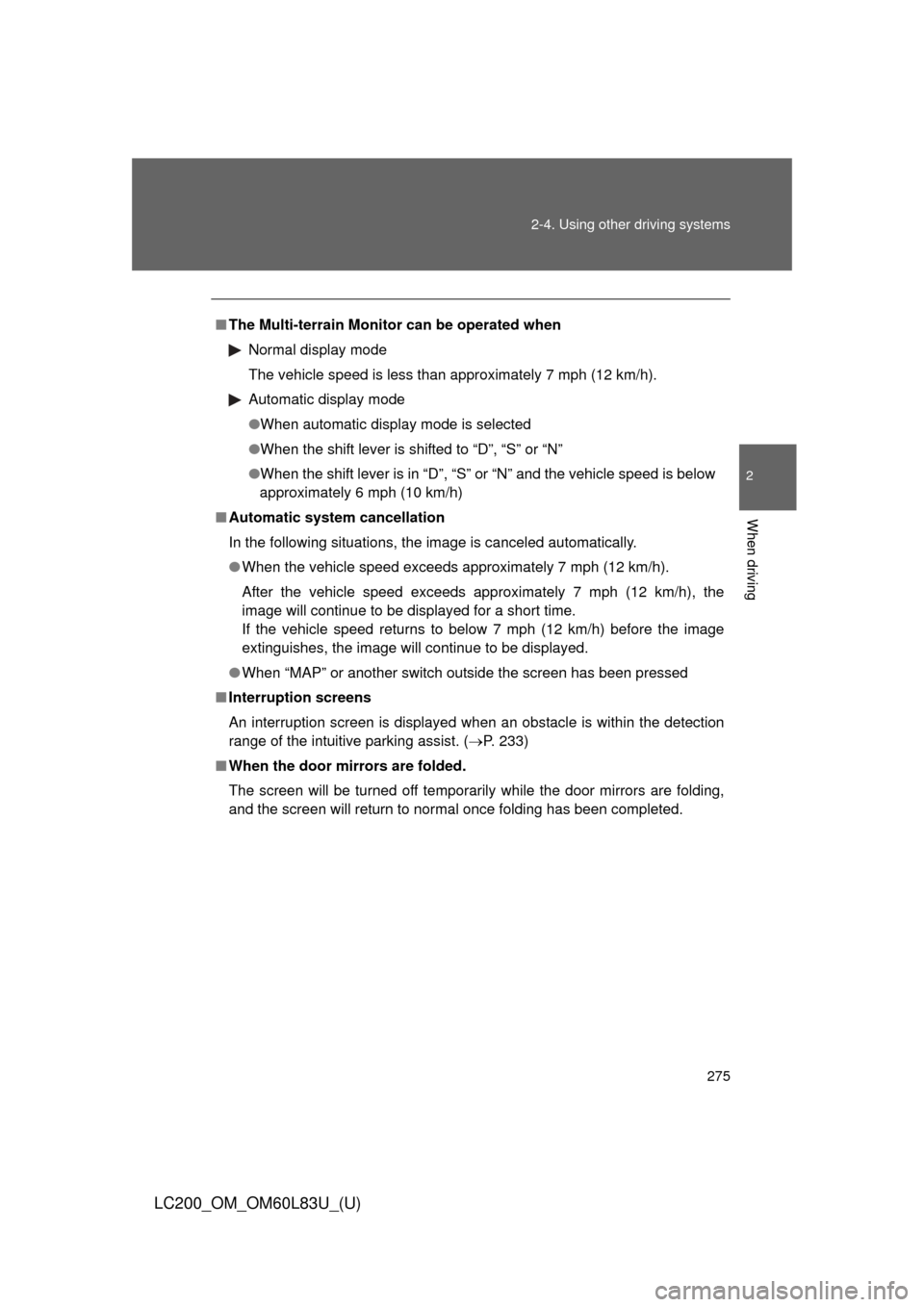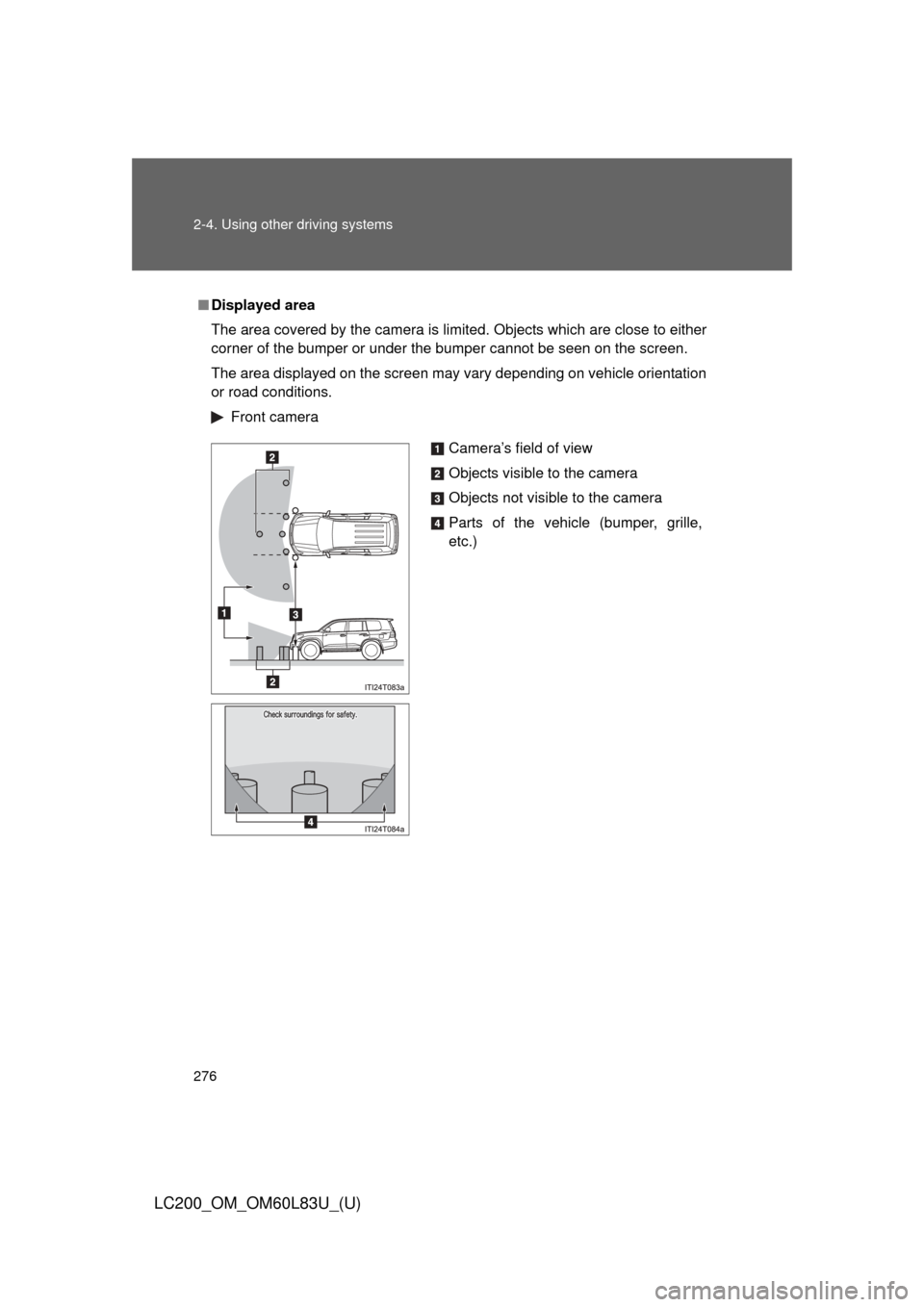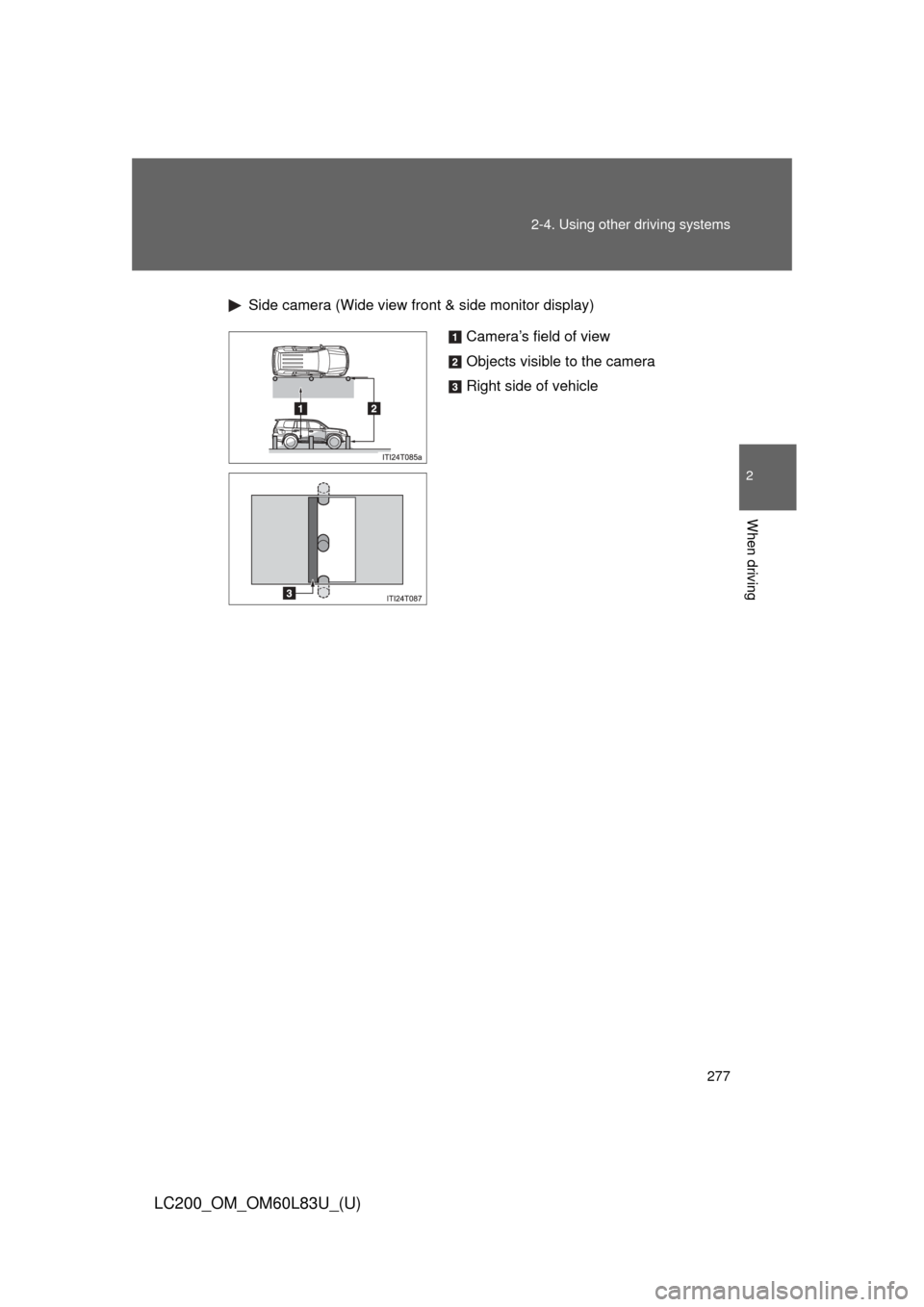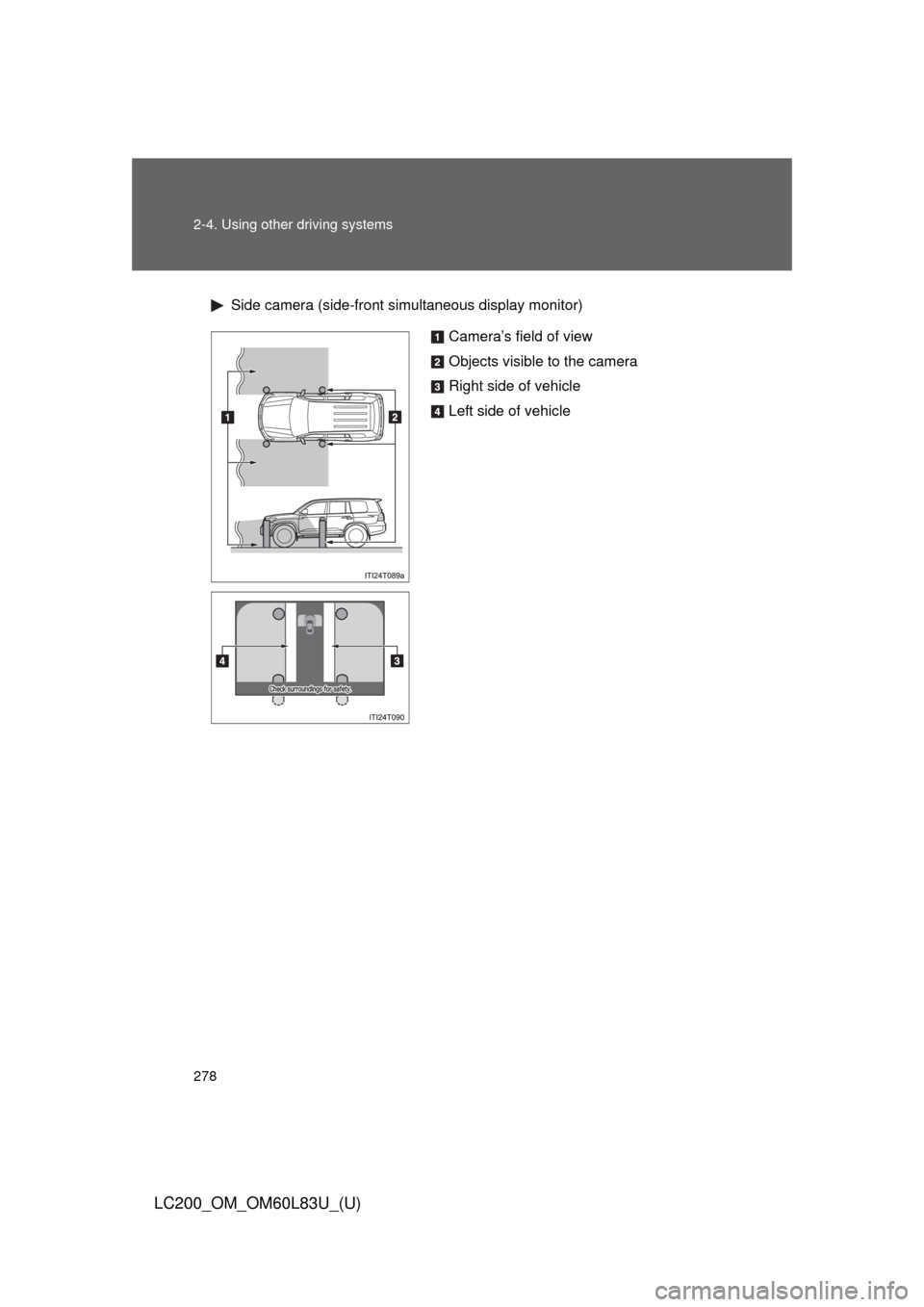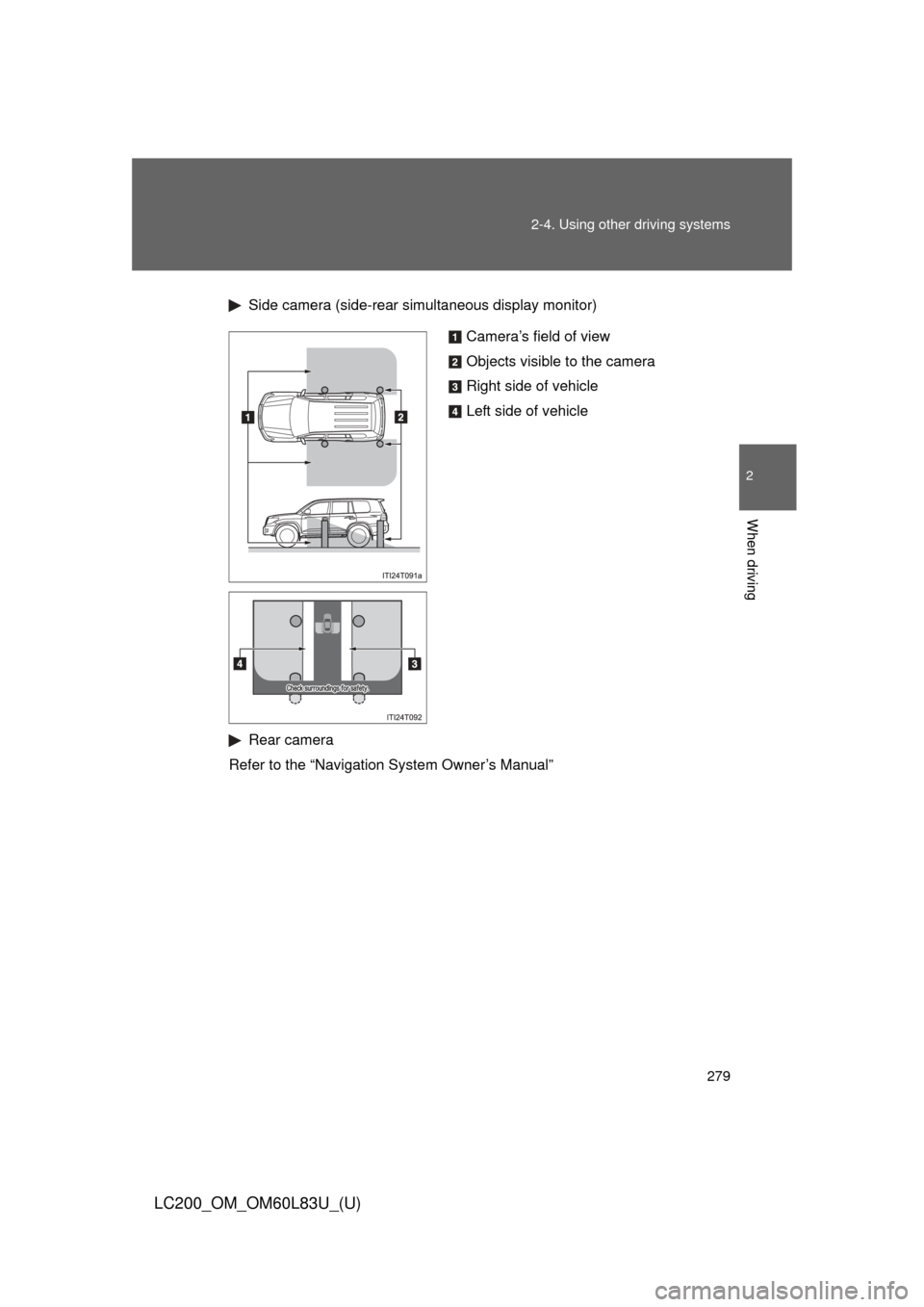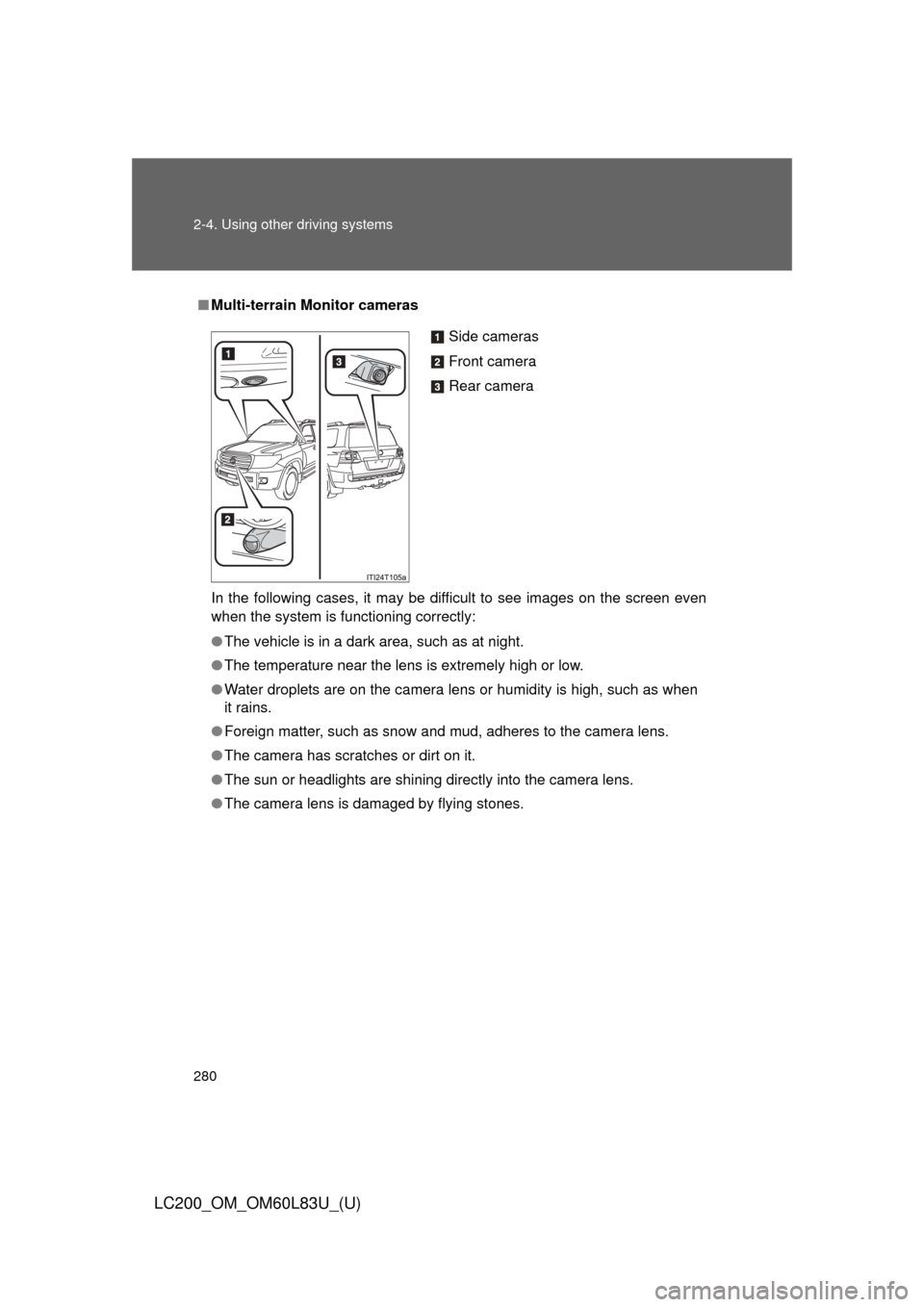TOYOTA LAND CRUISER 2015 J200 Owners Manual
LAND CRUISER 2015 J200
TOYOTA
TOYOTA
https://www.carmanualsonline.info/img/14/6504/w960_6504-0.png
TOYOTA LAND CRUISER 2015 J200 Owners Manual
Trending: automatic transmission fluid, change wheel, transmission oil, tire pressure reset, interior lights, heating, service
Page 271 of 728
271
2-4. Using other
driving systems
2
When driving
LC200_OM_OM60L83U_(U)■
Side-rear simultane ous display monitor
Vehicle icon
Displays the image being shown
by the side-rear simultaneous dis-
play monitor.
Vehicle width line
Indicates the width of the vehicle
including the outside rear view
mirror.
Rear wheel contact point
Shows the position of the vehi-
cle’s rear tire.
Vehicle rear edge line
Shows the position of the vehi-
cle’s rear edge.
■Rear monitor (Toyota park assist monitor)
Refer to “Navigation System Owner’s Manual”.
Page 272 of 728
272 2-4. Using other driving systems
LC200_OM_OM60L83U_(U)
Projected course line display mode (Wide view front & side mon-
itor display)No course lines mode Vehicle width line displayed.
Minimum projected turning circle display mode The minimum projected turning
circle line is added to the no
course lines mode.
Turning course line display mode The projected course line is
added to the minimum projected
turning circle mode.
Page 273 of 728
273
2-4. Using other
driving systems
2
When driving
LC200_OM_OM60L83U_(U)■
Switching projected cour se line display mode
Touch .
■ Using the vehicle width line & course line
Vehicle width line
Use the vehicle width line to
check the vehicle’s distance from
objects such as curbstones etc.
As shown in the illustration, be
sure that the vehicle width line
does not overlap the object. If
you also move the vehicle so
that the vehicle width line and
the object are parallel, you can
park parallel to the object.
Turning course line display
mode
Minimum projected turning
circle display mode
No course lines mode
Page 274 of 728
274 2-4. Using other driving systems
LC200_OM_OM60L83U_(U)Minimum projected turning circle & projected course line
Use the minimum projected turn-
ing circle & projected course line
(when displayed) to check the
vehicle’s path with relation to
obstacles.
If the minimum projected turning
circle line (blue) is over the
obstacle as shown in the illustra-
tion, or the obstacle falls within
the minimum projected turning
circle, if you turn with the mini-
mum possible turning circle, the
vehicle may collide with the
object.
When the projected course line
(yellow) is displayed, be sure to
operate the steering
wheel so that the obstacle stays
outside the projected course line
until the vehicle has passed the
object.
Page 275 of 728
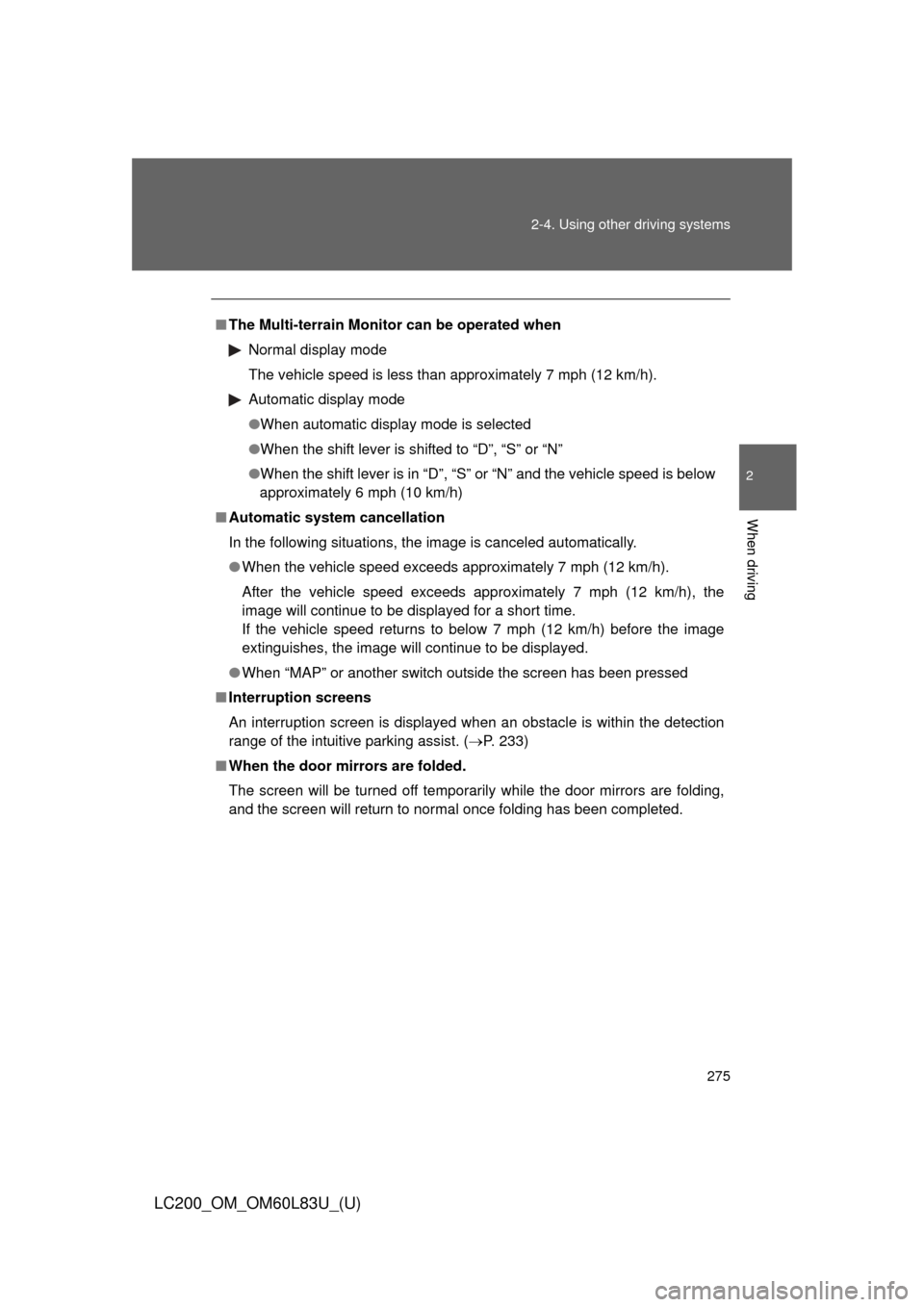
275
2-4. Using other
driving systems
2
When driving
LC200_OM_OM60L83U_(U)
■The Multi-terrain Monitor can be operated when
Normal display mode
The vehicle speed is less than approximately 7 mph (12 km/h).
Automatic display mode
●When automatic display mode is selected
●When the shift lever is shifted to “D”, “S” or “N”
●When the shift lever is in “D”, “S” or “N” and the vehicle speed is belowapproximately 6 mph (10 km/h)
■ Automatic system cancellation
In the following situations, the image is canceled automatically.
●When the vehicle speed exceeds approximately 7 mph (12 km/h).
After the vehicle speed exceeds approximately 7 mph (12 km/h), the
image will continue to be displayed for a short time.
If the vehicle speed returns to below 7 mph (12 km/h) before the image
extinguishes, the image will continue to be displayed.
● When “MAP” or another switch outside the screen has been pressed
■ Interruption screens
An interruption screen is displayed when an obstacle is within the detection
range of the intuitive parking assist. ( P. 233)
■ When the door mirrors are folded.
The screen will be turned off temporarily while the door mirrors are folding,
and the screen will return to normal once folding has been completed.
Page 276 of 728
276 2-4. Using other driving systems
LC200_OM_OM60L83U_(U)
■Displayed area
The area covered by the camera is limited. Objects which are close to either
corner of the bumper or under the bumper cannot be seen on the screen.
The area displayed on the screen may vary depending on vehicle orientation
or road conditions.
Front camera
Camera’s field of view
Objects visible to the camera
Objects not visible to the camera
Parts of the vehicle (bumper, grille,
etc.)
Page 277 of 728
277
2-4. Using other
driving systems
2
When driving
LC200_OM_OM60L83U_(U)
Side camera (Wide view front & side monitor display)
Camera’s field of view
Objects visible to the camera
Right side of vehicle
Page 278 of 728
278 2-4. Using other driving systems
LC200_OM_OM60L83U_(U)
Side camera (side-front simultaneous display monitor)
Camera’s field of view
Objects visible to the camera
Right side of vehicle
Left side of vehicle
Page 279 of 728
279
2-4. Using other
driving systems
2
When driving
LC200_OM_OM60L83U_(U)
Side camera (side-rear simultaneous display monitor)
Rear camera
Refer to the “Navigation System Owner’s Manual”
Camera’s field of view
Objects visible to the camera
Right side of vehicle
Left side of vehicle
Page 280 of 728
280 2-4. Using other driving systems
LC200_OM_OM60L83U_(U)
■Multi-terrain Monitor cameras
In the following cases, it may be difficult to see images on the screen even
when the system is functioning correctly:
● The vehicle is in a dark area, such as at night.
● The temperature near the lens is extremely high or low.
● Water droplets are on the camera lens or humidity is high, such as when
it rains.
● Foreign matter, such as snow and mud, adheres to the camera lens.
● The camera has scratches or dirt on it.
● The sun or headlights are shining directly into the camera lens.
● The camera lens is damaged by flying stones.
Side cameras
Front camera
Rear camera
Trending: open gas tank, change wheel, USB port, steering, power steering fluid, fuel filter, sat nav