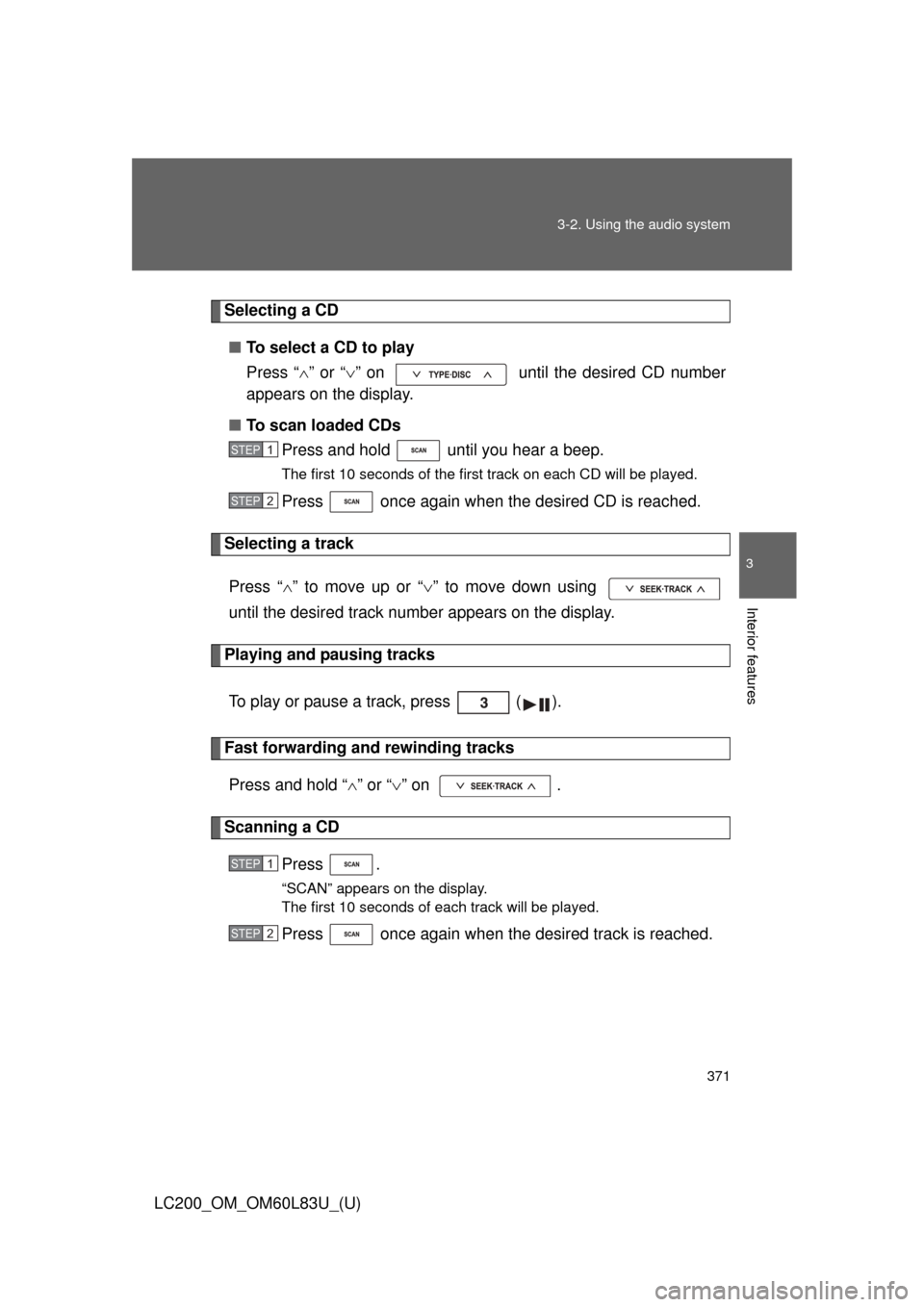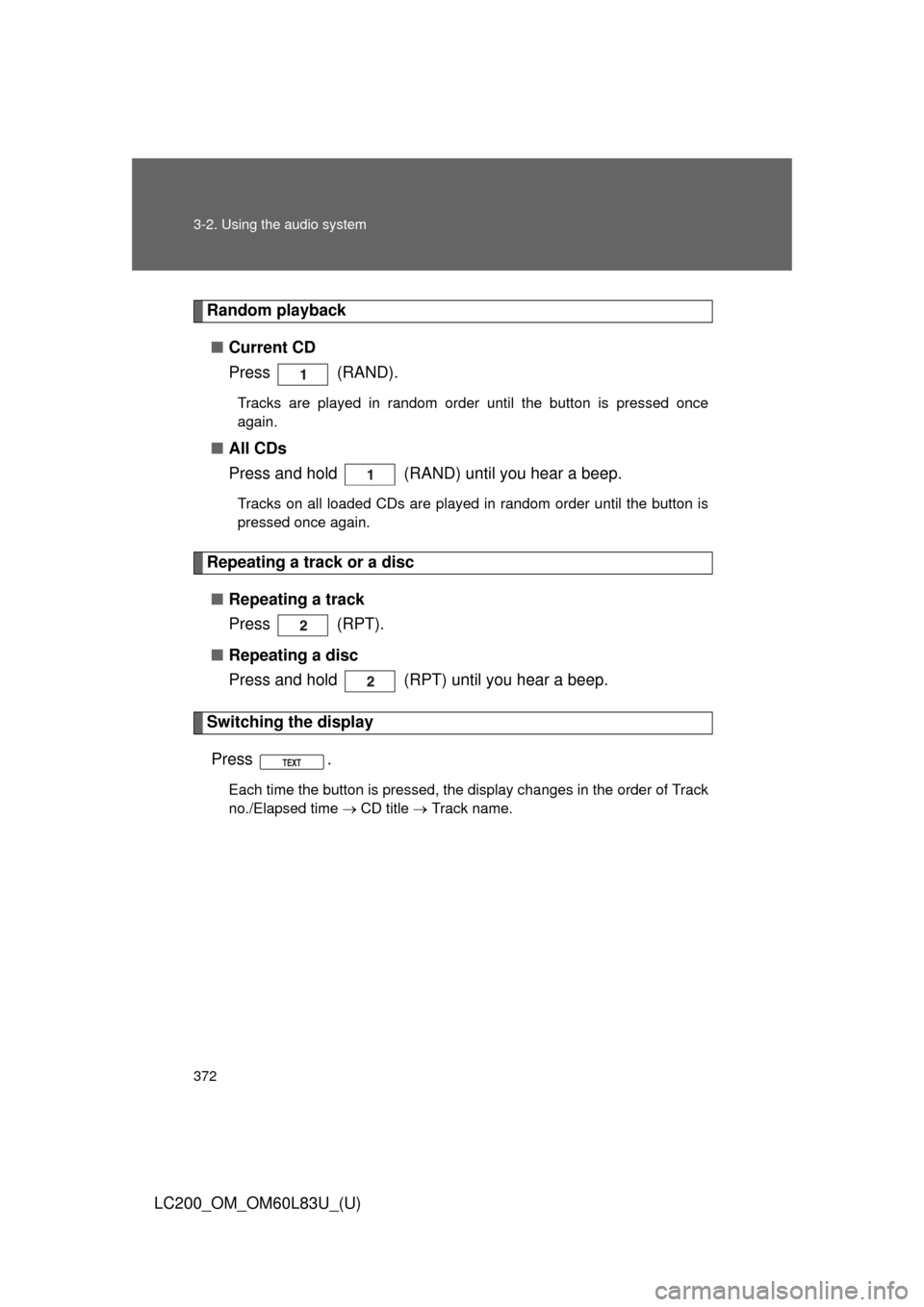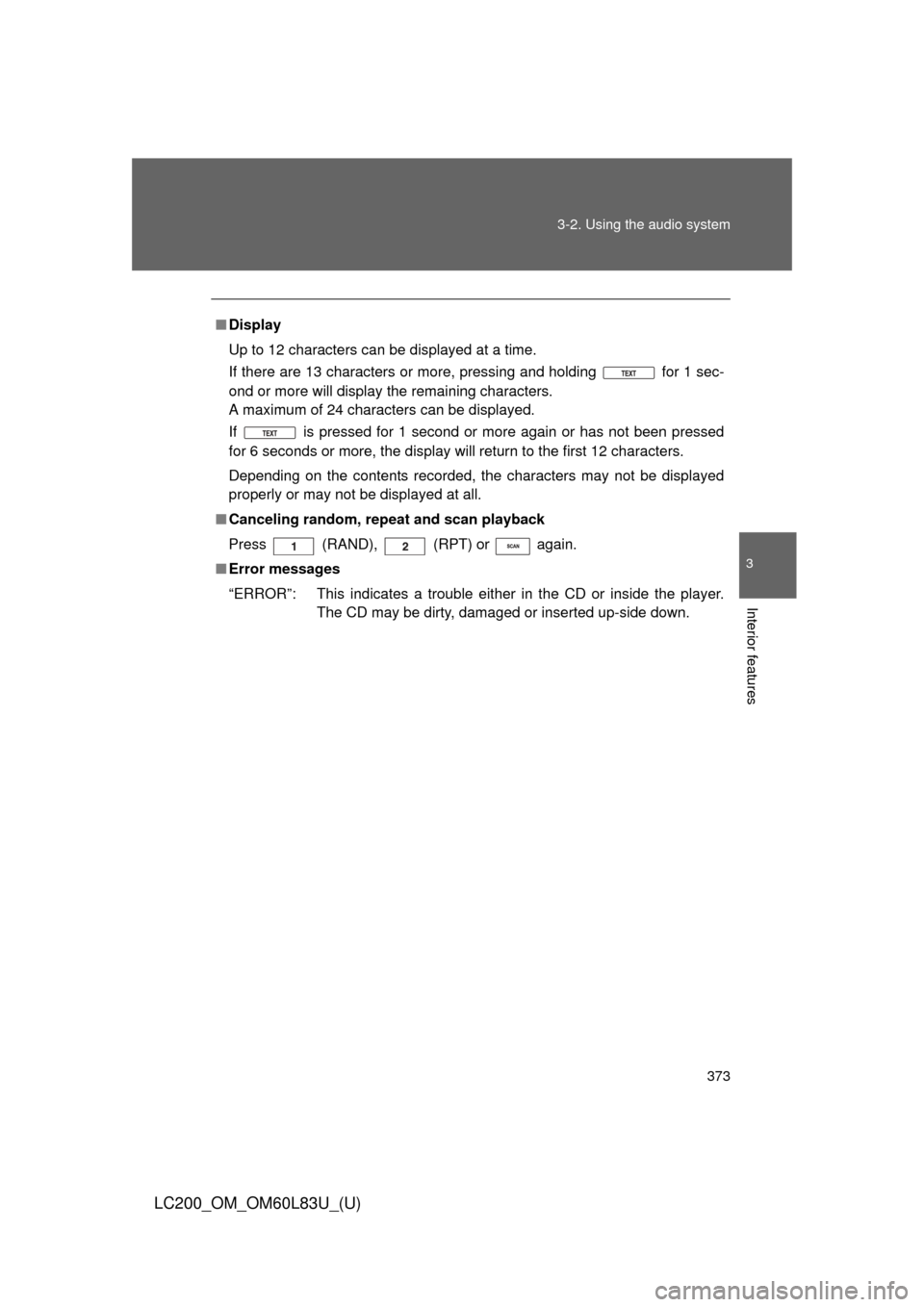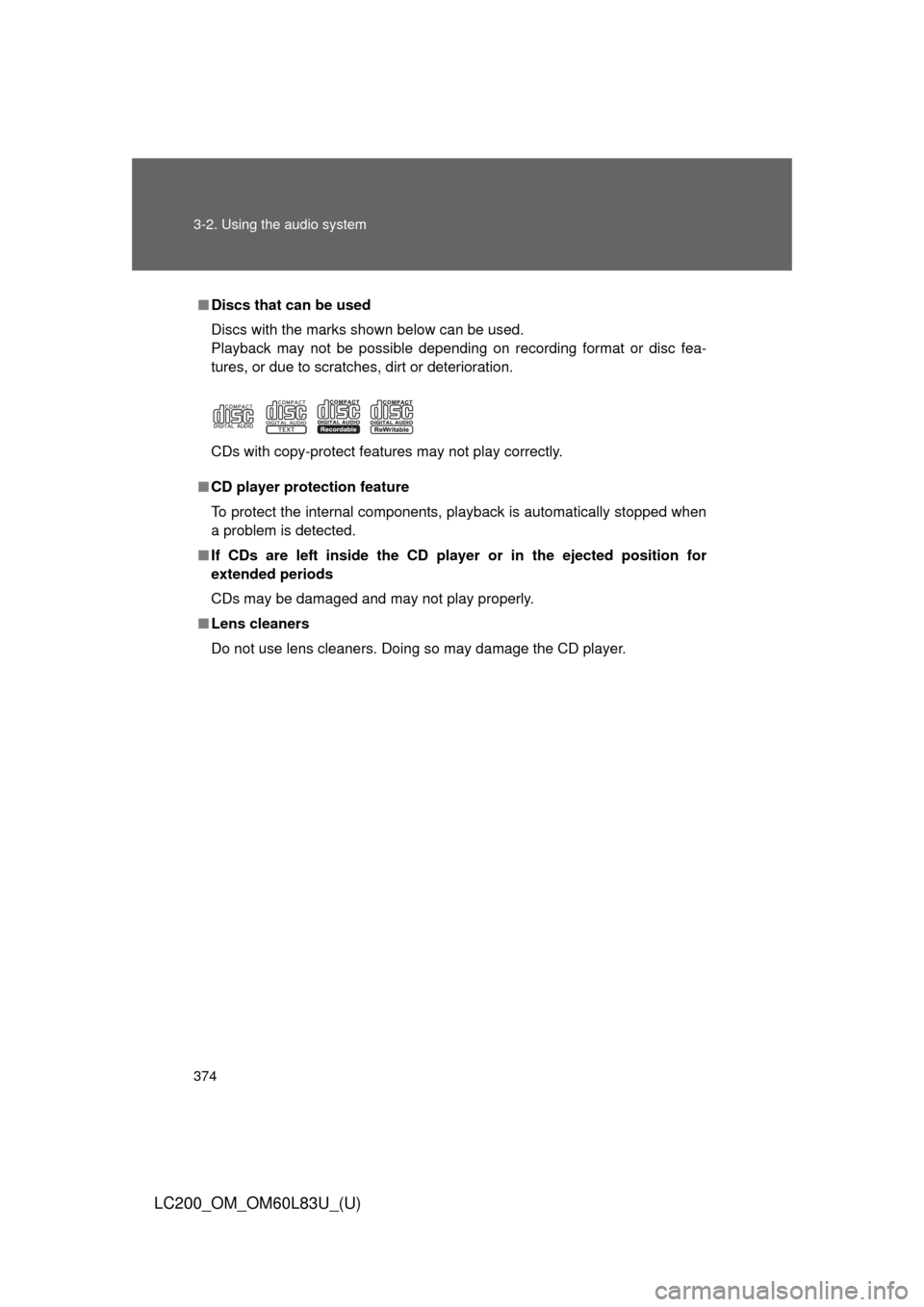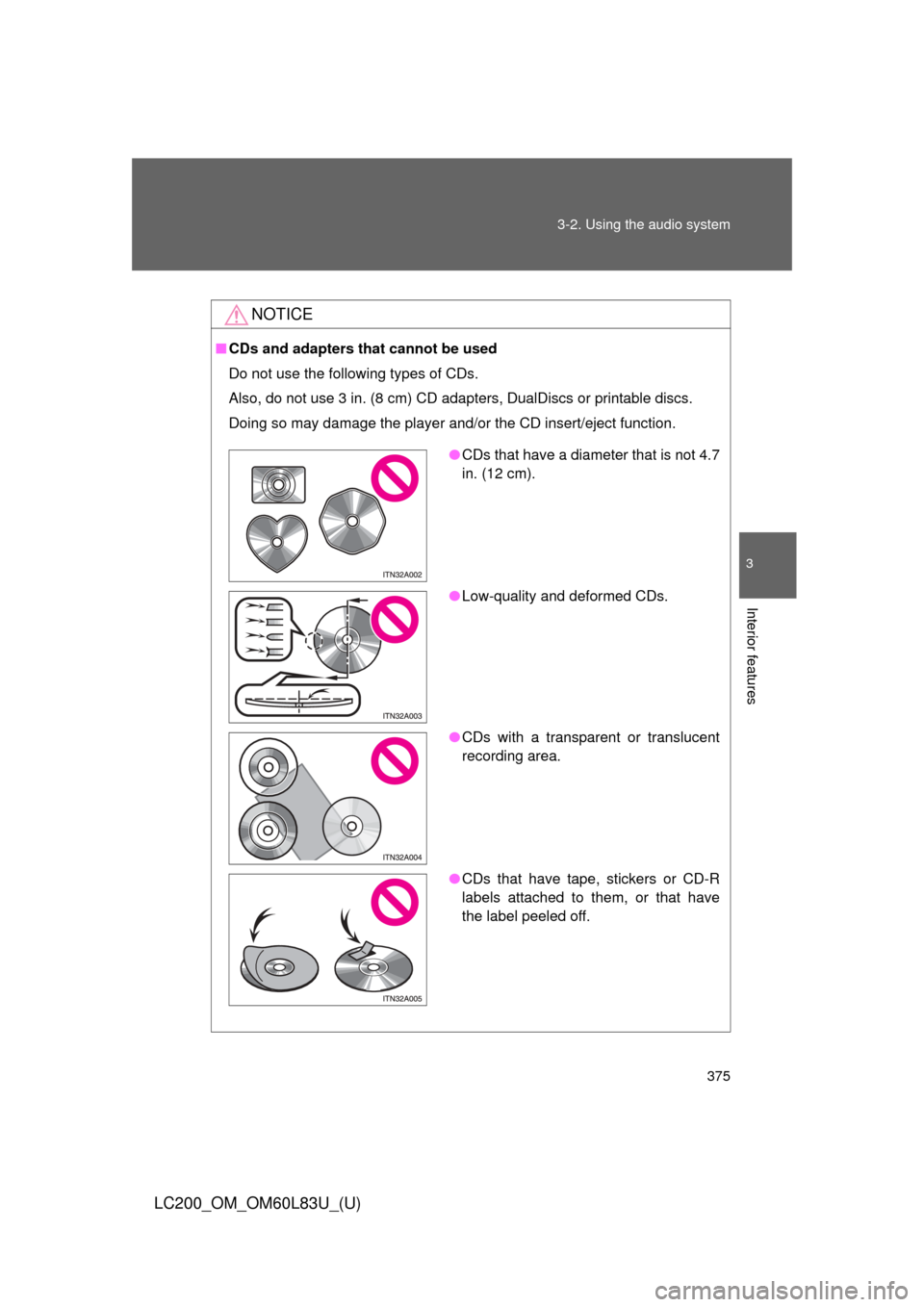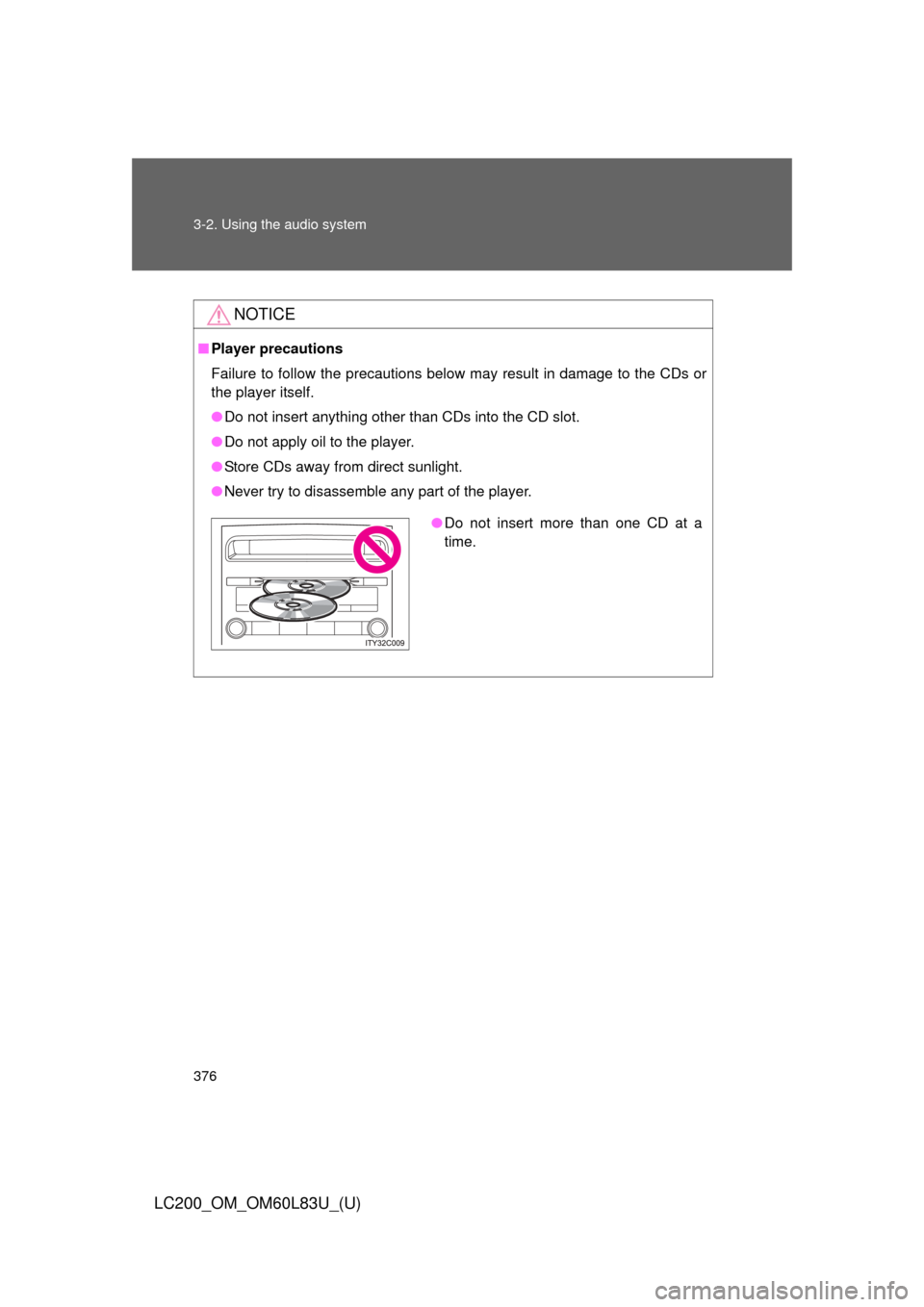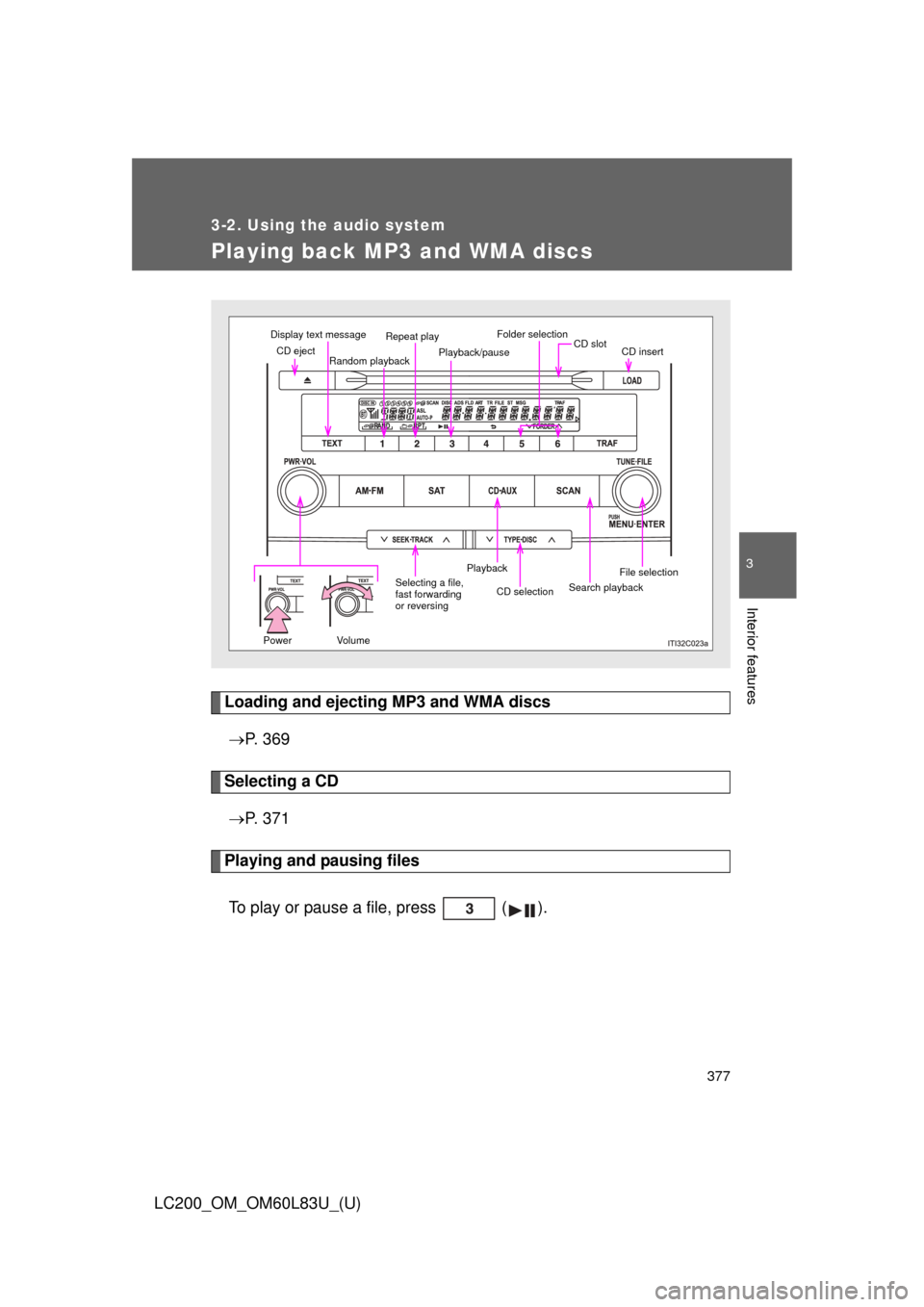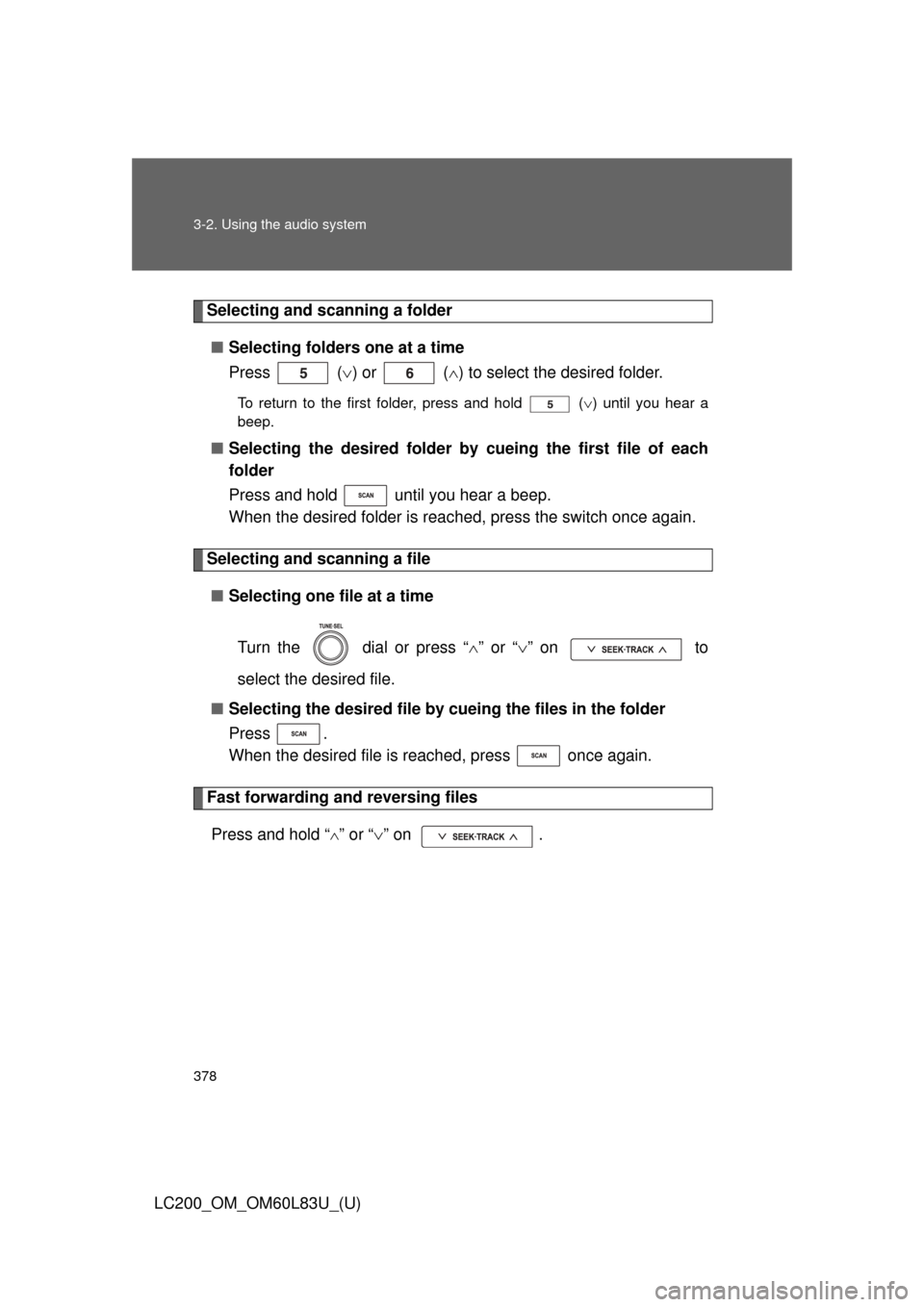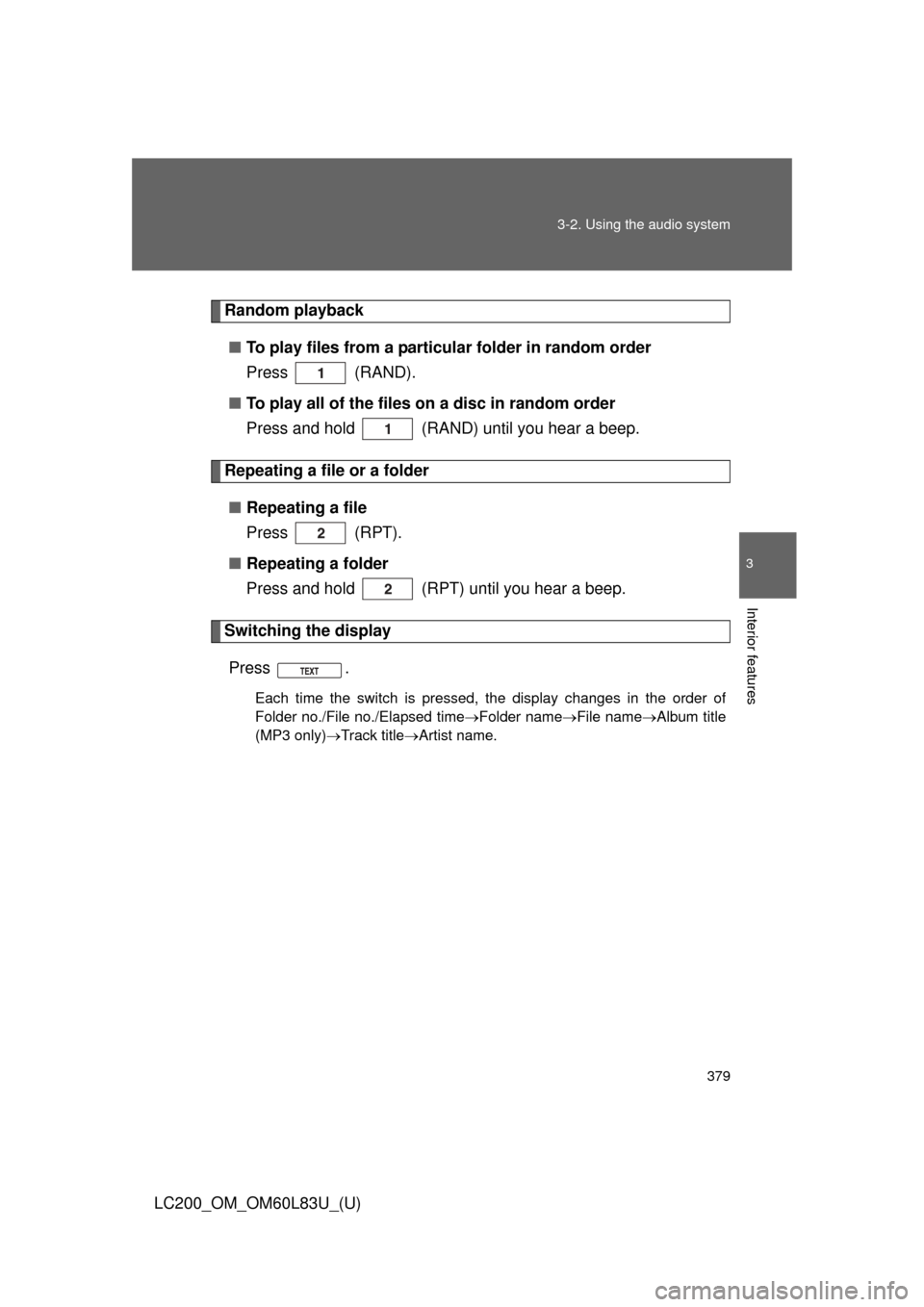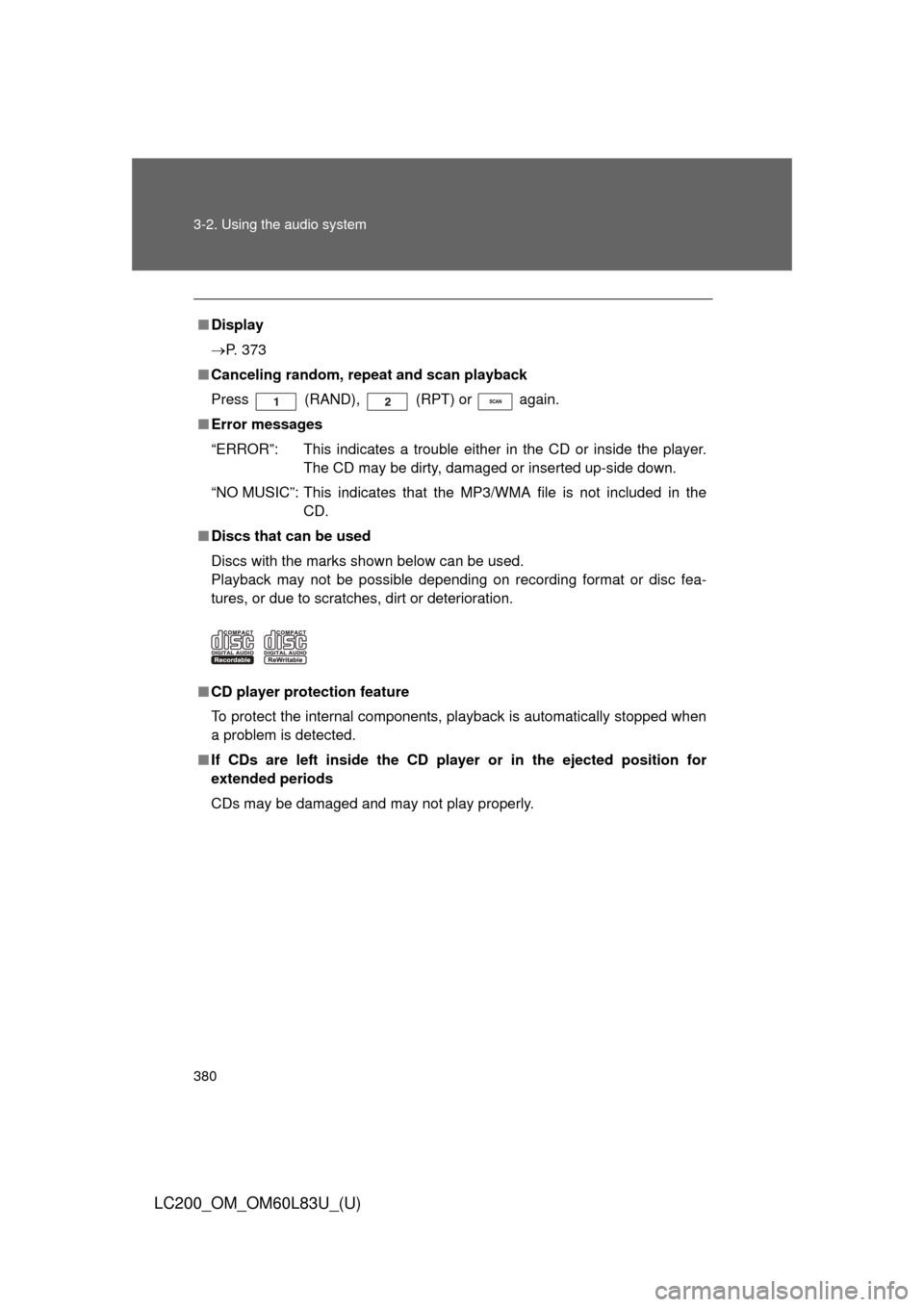TOYOTA LAND CRUISER 2015 J200 Owners Manual
LAND CRUISER 2015 J200
TOYOTA
TOYOTA
https://www.carmanualsonline.info/img/14/6504/w960_6504-0.png
TOYOTA LAND CRUISER 2015 J200 Owners Manual
Trending: navigation system, power steering, automatic transmission, wheel bolts, seats, fuel consumption, warning light
Page 371 of 728
371
3-2. Using the audio system
3
Interior features
LC200_OM_OM60L83U_(U)
Selecting a CD
■ To select a CD to play
Press “ ” or “ ” on until the desired CD number
appears on the display.
■ To scan loaded CDs
Press and hold until you hear a beep.
The first 10 seconds of the first track on each CD will be played.
Press once again when the desired CD is reached.
Selecting a track
Press “ ” to move up or “ ” to move down using
until the desired track number appears on the display.
Playing and pausing tracks
To play or pause a track, press ( ).
Fast forwarding and rewinding tracksPress and hold “ ” or “ ” on .
Scanning a CD
Press .
“SCAN” appears on the display.
The first 10 seconds of each track will be played.
Press once again when the desired track is reached.
STEP1
STEP2
STEP1
STEP2
Page 372 of 728
372 3-2. Using the audio system
LC200_OM_OM60L83U_(U)
Random playback■ Current CD
Press (RAND).
Tracks are played in random order until the button is pressed once
again.
■All CDs
Press and hold (RAND) until you hear a beep.
Tracks on all loaded CDs are played in random order until the button is
pressed once again.
Repeating a track or a disc
■ Repeating a track
Press (RPT).
■ Repeating a disc
Press and hold (RPT) until you hear a beep.
Switching the display
Press .
Each time the button is pressed, the display changes in the order of Track
no./Elapsed time CD title Track name.
Page 373 of 728
373
3-2. Using the audio system
3
Interior features
LC200_OM_OM60L83U_(U)
■
Display
Up to 12 characters can be displayed at a time.
If there are 13 characters or more, pressing and holding for 1 sec-
ond or more will display the remaining characters.
A maximum of 24 characters can be displayed.
If is pressed for 1 second or more again or has not been pressed
for 6 seconds or more, the display will return to the first 12 characters.
Depending on the contents recorded, the characters may not be displayed
properly or may not be displayed at all.
■ Canceling random, repeat and scan playback
Press
(RAND), (RPT) or again.
■ Error messages
“ERROR”: This indicates a trouble either in the CD or inside the player.
The CD may be dirty, damaged or inserted up-side down.
Page 374 of 728
374 3-2. Using the audio system
LC200_OM_OM60L83U_(U)
■Discs that can be used
Discs with the marks shown below can be used.
Playback may not be possible depending on recording format or disc fea-
tures, or due to scratches, dirt or deterioration.
CDs with copy-protect features may not play correctly.
■ CD player protection feature
To protect the internal components, playback is automatically stopped when
a problem is detected.
■ If CDs are left inside the CD player or in the ejected position for
extended periods
CDs may be damaged and may not play properly.
■ Lens cleaners
Do not use lens cleaners. Doing so may damage the CD player.
Page 375 of 728
375
3-2. Using the audio system
3
Interior features
LC200_OM_OM60L83U_(U)
NOTICE
■
CDs and adapters that cannot be used
Do not use the following types of CDs.
Also, do not use 3 in. (8 cm) CD adapters, DualDiscs or printable discs.
Doing so may damage the player and/or the CD insert/eject function.
●CDs that have a diameter that is not 4.7
in. (12 cm).
● Low-quality and deformed CDs.
● CDs with a transparent or translucent
recording area.
● CDs that have tape, stickers or CD-R
labels attached to them, or that have
the label peeled off.
Page 376 of 728
376 3-2. Using the audio system
LC200_OM_OM60L83U_(U)
NOTICE
■Player precautions
Failure to follow the precautions below may result in damage to the CDs or
the player itself.
●Do not insert anything other than CDs into the CD slot.
● Do not apply oil to the player.
● Store CDs away from direct sunlight.
● Never try to disassemble any part of the player.
●Do not insert more than one CD at a
time.
Page 377 of 728
377
3-2. Using the audio system
3
Interior features
LC200_OM_OM60L83U_(U)
Playing back MP3 and WMA discs
Loading and ejecting MP3 and WMA discs P. 3 6 9
Selecting a CD
P. 3 7 1
Playing and pausing files
To play or pause a file, press ( ).
Power Volume
CD eject Random playback Repeat play
Folder selection
CD insert
File selection
Display text message
CD selection
Playback
Selecting a file,
fast forwarding
or reversing CD slot
Search playback
Playback/pause
Page 378 of 728
378 3-2. Using the audio system
LC200_OM_OM60L83U_(U)
Selecting and scanning a folder■ Selecting folders one at a time
Press ( ) or ( ) to select the desired folder.
To return to the first folder, press and hold ( ) until you hear a
beep.
■ Selecting the desired folder by cueing the first file of each
folder
Press and hold until you hear a beep.
When the desired folder is reached, press the switch once again.
Selecting and scanning a file
■ Selecting one file at a time
Turn the dial or press “ ” or “ ” on to
select the desired file.
■ Selecting the desired file by cueing the files in the folder
Press .
When the desired file is reached, press once again.
Fast forwarding and reversing files
Press and hold “
” or “ ” on .
Page 379 of 728
379
3-2. Using the audio system
3
Interior features
LC200_OM_OM60L83U_(U)
Random playback
■ To play files from a partic ular folder in random order
Press (RAND).
■ To play all of the files on a disc in random order
Press and hold (RAND) until you hear a beep.
Repeating a file or a folder
■ Repeating a file
Press (RPT).
■ Repeating a folder
Press and hold (RPT) until you hear a beep.
Switching the display
Press .
Each time the switch is pressed, the display changes in the order of
Folder no./File no./Elapsed time Folder nameFile nameAlbum title
(MP3 only) Track title Artist name.
Page 380 of 728
380 3-2. Using the audio system
LC200_OM_OM60L83U_(U)
■Display
P. 373
■ Canceling random, repeat and scan playback
Press
(RAND), (RPT) or again.
■ Error messages
“ERROR”: This indicates a trouble either in the CD or inside the player.
The CD may be dirty, damaged or inserted up-side down.
“NO MUSIC”: This indicates that the MP3/WMA file is not included in the CD.
■ Discs that can be used
Discs with the marks shown below can be used.
Playback may not be possible depending on recording format or disc fea-
tures, or due to scratches, dirt or deterioration.
■ CD player protection feature
To protect the internal components, playback is automatically stopped when
a problem is detected.
■ If CDs are left inside the CD player or in the ejected position for
extended periods
CDs may be damaged and may not play properly.
Trending: open hood, differential, winter tires, air filter, horn, tire pressure reset, spare tire location