TOYOTA LAND CRUISER 2015 J200 Owners Manual
Manufacturer: TOYOTA, Model Year: 2015, Model line: LAND CRUISER, Model: TOYOTA LAND CRUISER 2015 J200Pages: 728, PDF Size: 10.53 MB
Page 391 of 728
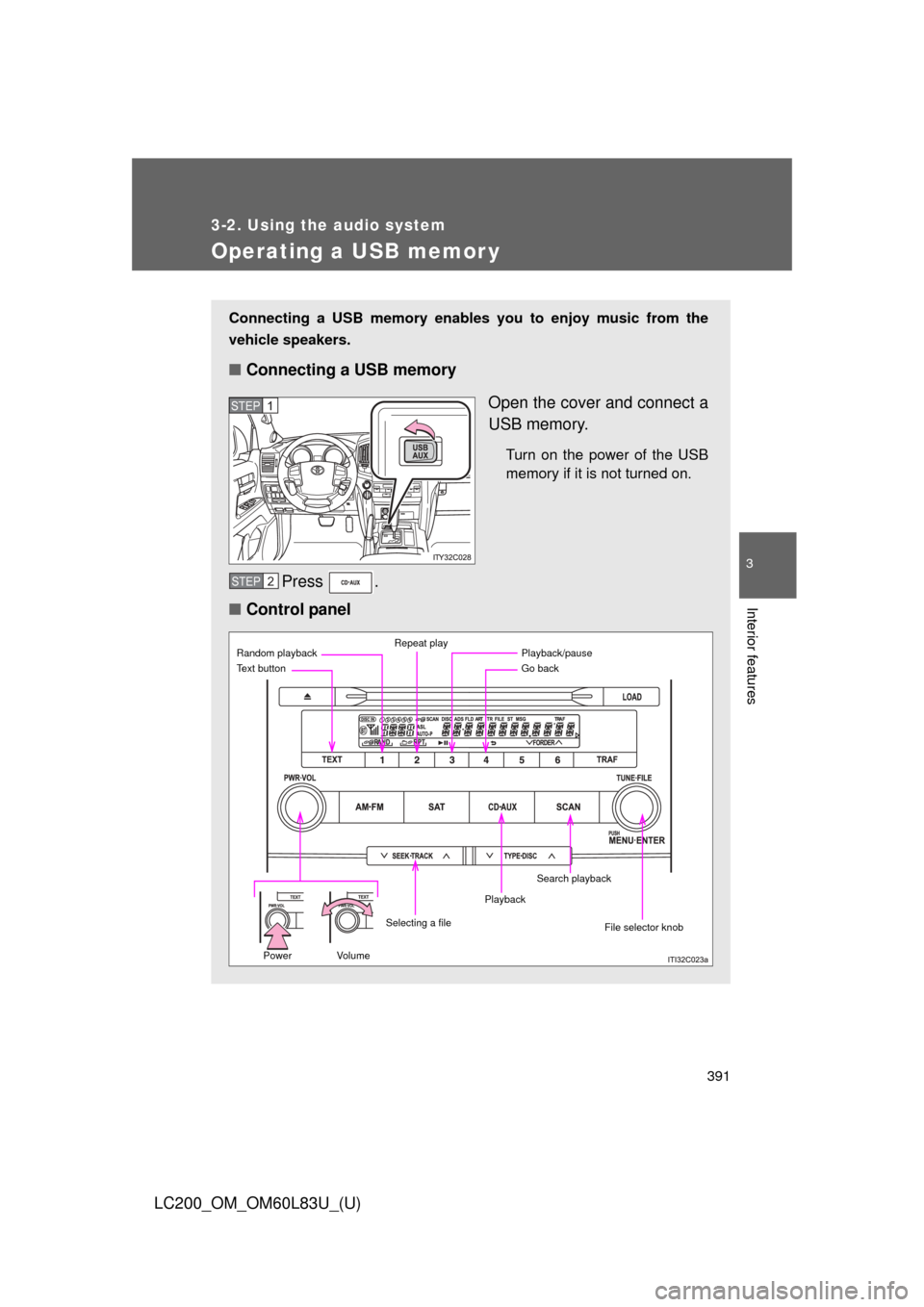
391
3-2. Using the audio system
3
Interior features
LC200_OM_OM60L83U_(U)
Operating a USB memor y
Connecting a USB memory enables you to enjoy music from the
vehicle speakers.
■Connecting a USB memory
Open the cover and connect a
USB memory.
Turn on the power of the USB
memory if it is not turned on.
Press .
■ Control panel
STEP1
STEP2
Power Volume
Random playback Repeat play
Go back
File selector knob
Text button
Playback
Selecting a filePlayback/pause
Search playback
Page 392 of 728
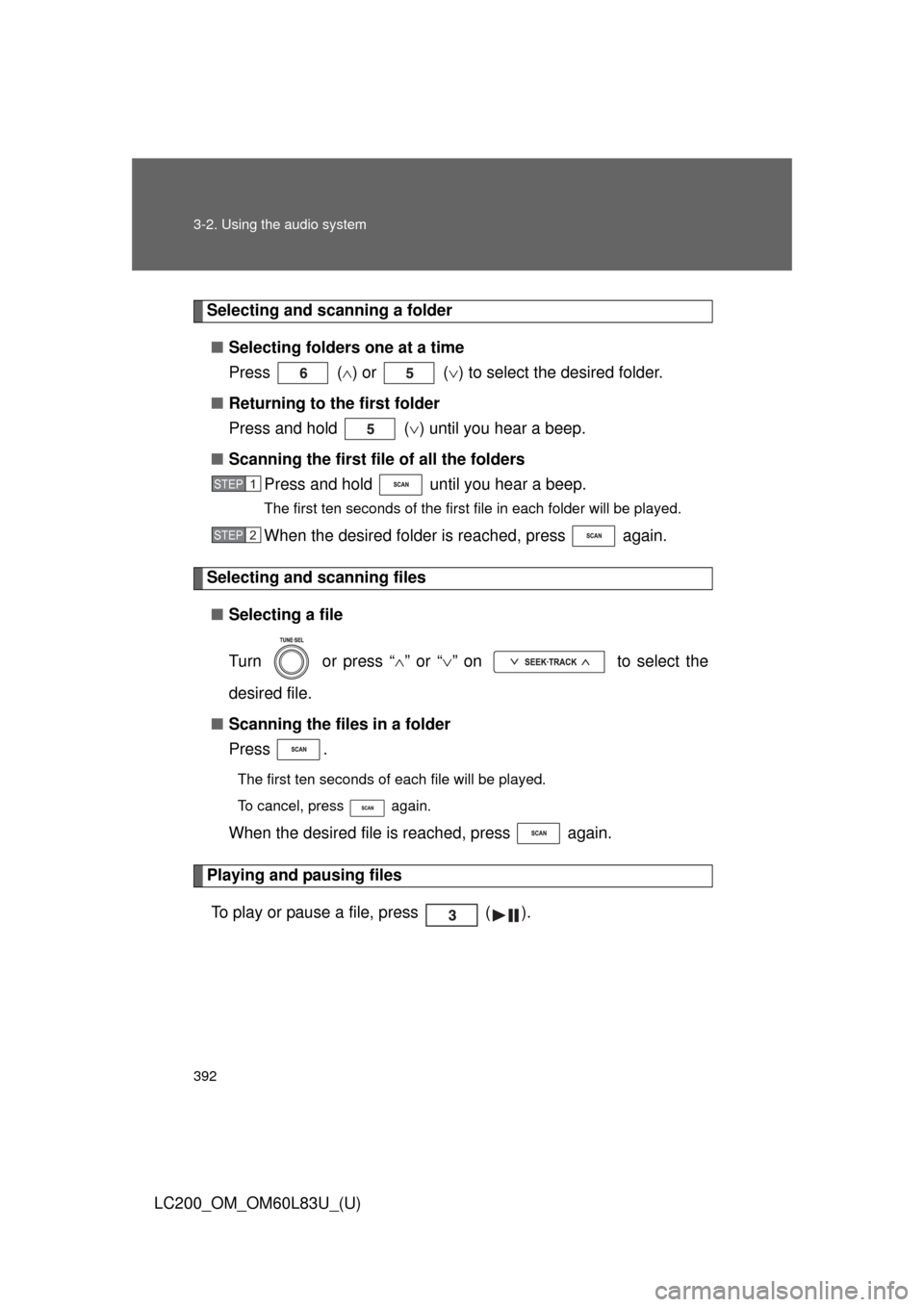
392 3-2. Using the audio system
LC200_OM_OM60L83U_(U)
Selecting and scanning a folder■ Selecting folders one at a time
Press ( ) or ( ) to select the desired folder.
■ Returning to the first folder
Press and hold ( ) until you hear a beep.
■ Scanning the first file of all the folders
Press and hold until you hear a beep.
The first ten seconds of the first file in each folder will be played.
When the desired folder is reached, press again.
Selecting and scanning files
■ Selecting a file
Turn or press “ ” or “ ” on to select the
desired file.
■ Scanning the files in a folder
Press .
The first ten seconds of each file will be played.
To cancel, press again.
When the desired file is reached, press again.
Playing and pausing files
To play or pause a file, press ( ).
STEP1
STEP2
Page 393 of 728
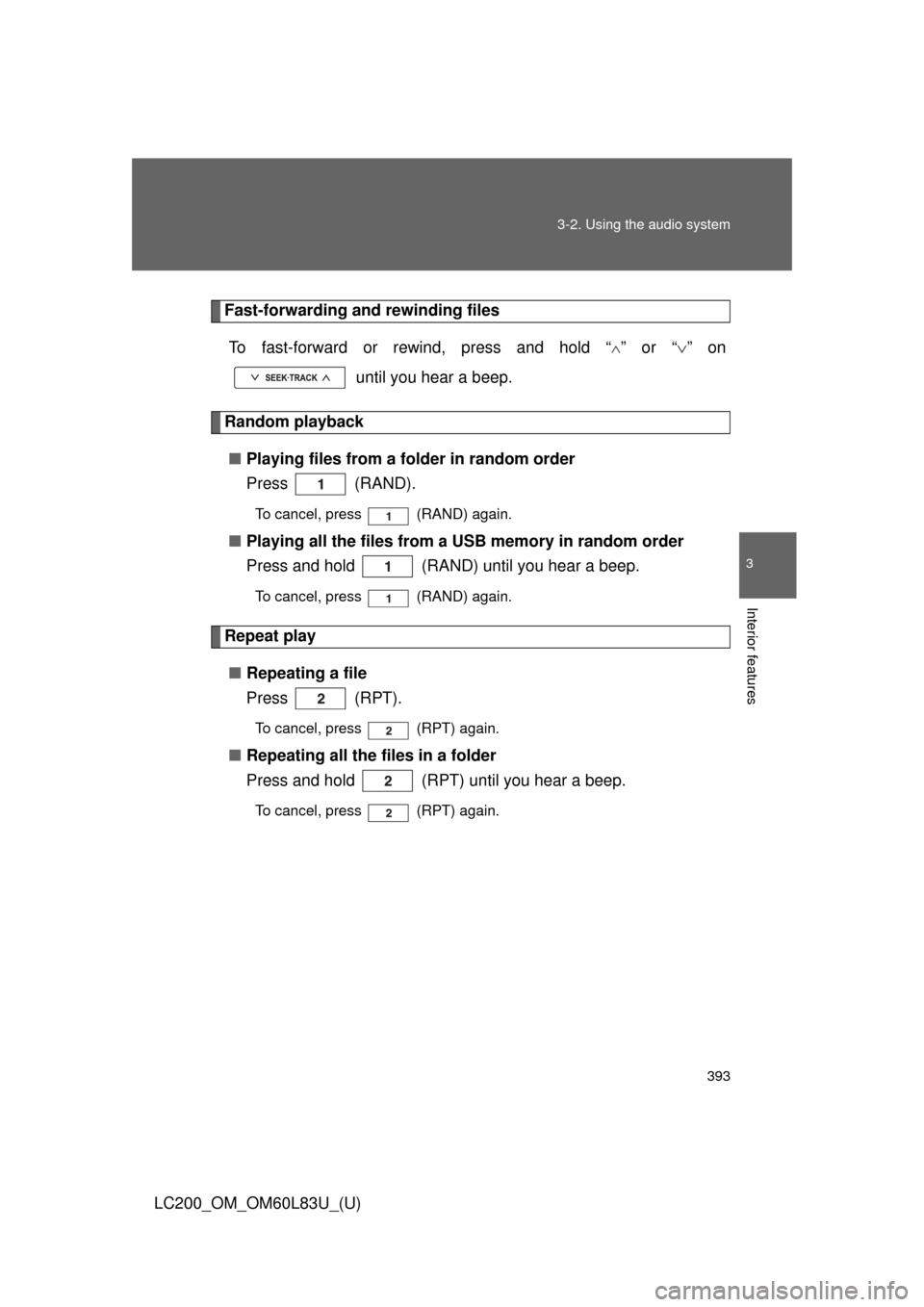
393
3-2. Using the audio system
3
Interior features
LC200_OM_OM60L83U_(U)
Fast-forwarding and rewinding files
To fast-forward or rewind, press and hold “
” or “ ” on
until you hear a beep.
Random playback
■ Playing files from a folder in random order
Press (RAND).
To cancel, press (RAND) again.
■Playing all the files from a USB memory in random order
Press and hold (RAND) until you hear a beep.
To cancel, press (RAND) again.
Repeat play
■ Repeating a file
Press (RPT).
To cancel, press (RPT) again.
■Repeating all the files in a folder
Press and hold (RPT) until you hear a beep.
To cancel, press (RPT) again.
Page 394 of 728
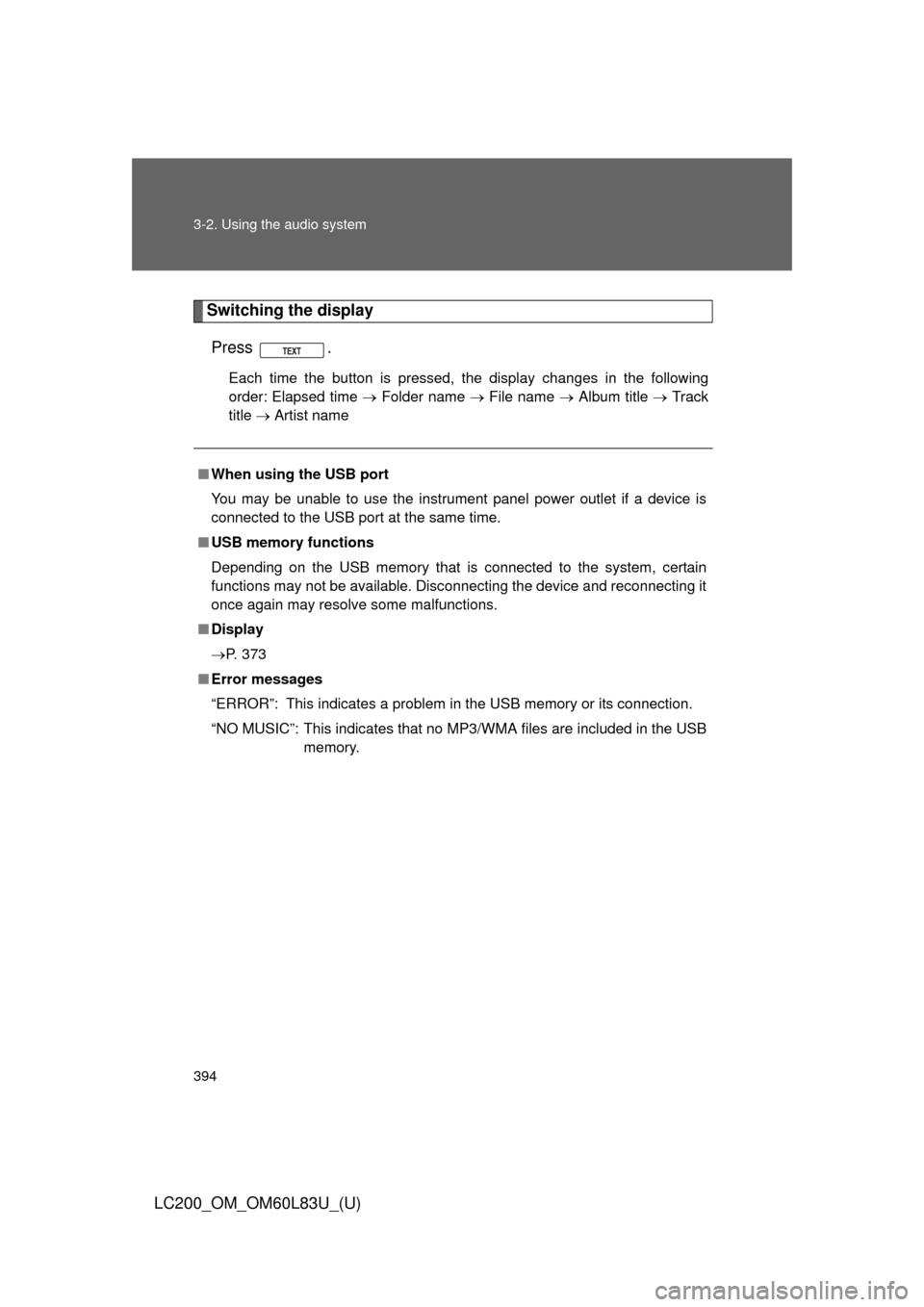
394 3-2. Using the audio system
LC200_OM_OM60L83U_(U)
Switching the displayPress .
Each time the button is pressed, the display changes in the following
order: Elapsed time Folder name File name Album title Track
title Artist name
■ When using the USB port
You may be unable to use the instrument panel power outlet if a device is
connected to the USB port at the same time.
■ USB memory functions
Depending on the USB memory that is connected to the system, certain
functions may not be available. Disconnecting the device and reconnecting it
once again may resolve some malfunctions.
■ Display
P. 373
■ Error messages
“ERROR”: This indicates a problem in the USB memory or its connection.
“NO MUSIC”: This indicates that no MP3/WMA files are included in the USB memory.
Page 395 of 728
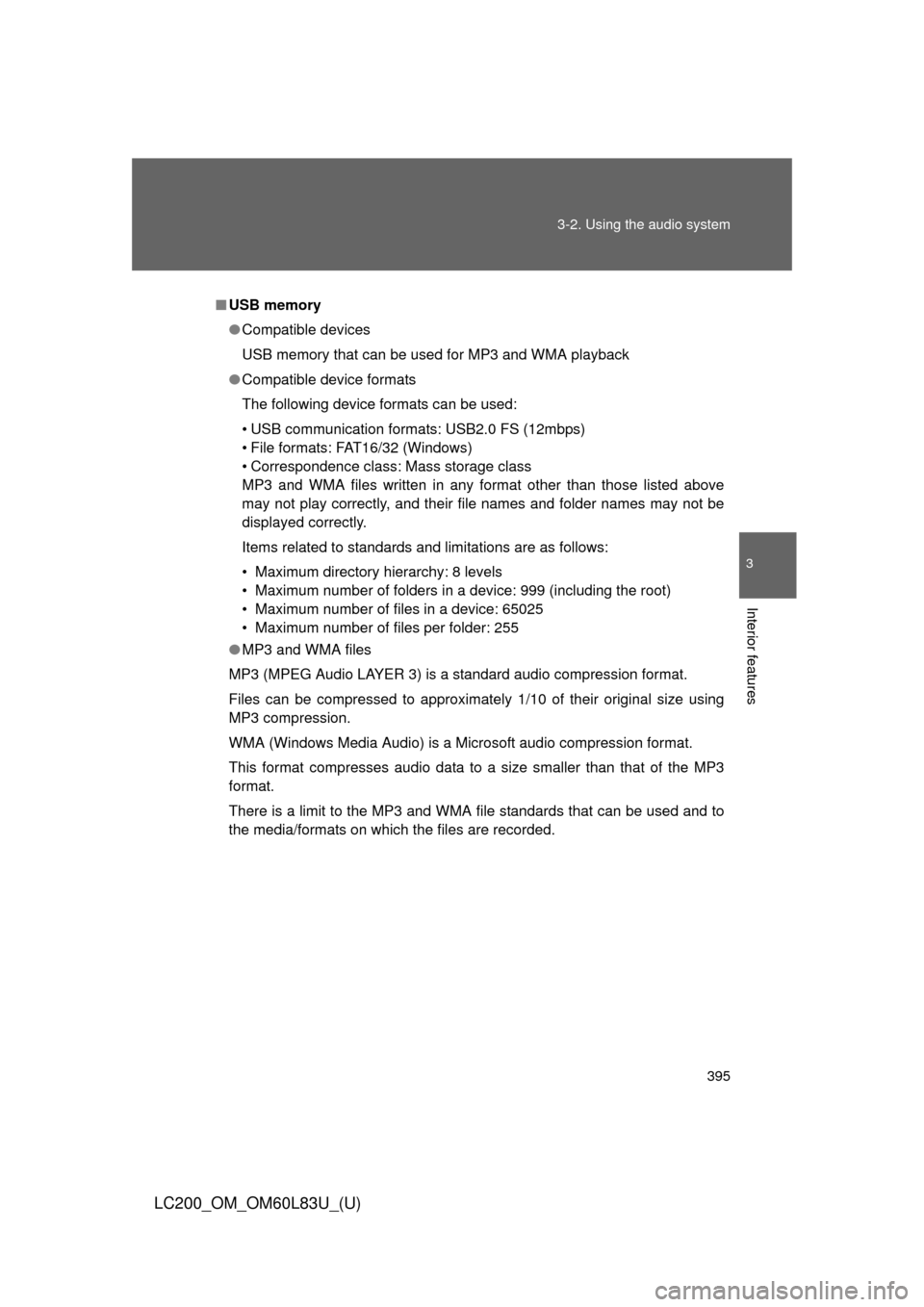
395
3-2. Using the audio system
3
Interior features
LC200_OM_OM60L83U_(U)
■
USB memory
●Compatible devices
USB memory that can be used for MP3 and WMA playback
● Compatible device formats
The following device formats can be used:
• USB communication formats: USB2.0 FS (12mbps)
• File formats: FAT16/32 (Windows)
• Correspondence class: Mass storage class
MP3 and WMA files written in any format other than those listed above
may not play correctly, and their file names and folder names may not be
displayed correctly.
Items related to standards and limitations are as follows:
• Maximum directory hierarchy: 8 levels
• Maximum number of folders in a device: 999 (including the root)
• Maximum number of files in a device: 65025
• Maximum number of files per folder: 255
● MP3 and WMA files
MP3 (MPEG Audio LAYER 3) is a standard audio compression format.
Files can be compressed to approximately 1/10 of their original size using
MP3 compression.
WMA (Windows Media Audio) is a Microsoft audio compression format.
This format compresses audio data to a size smaller than that of the MP3
format.
There is a limit to the MP3 and WMA file standards that can be used and to
the media/formats on which the files are recorded.
Page 396 of 728
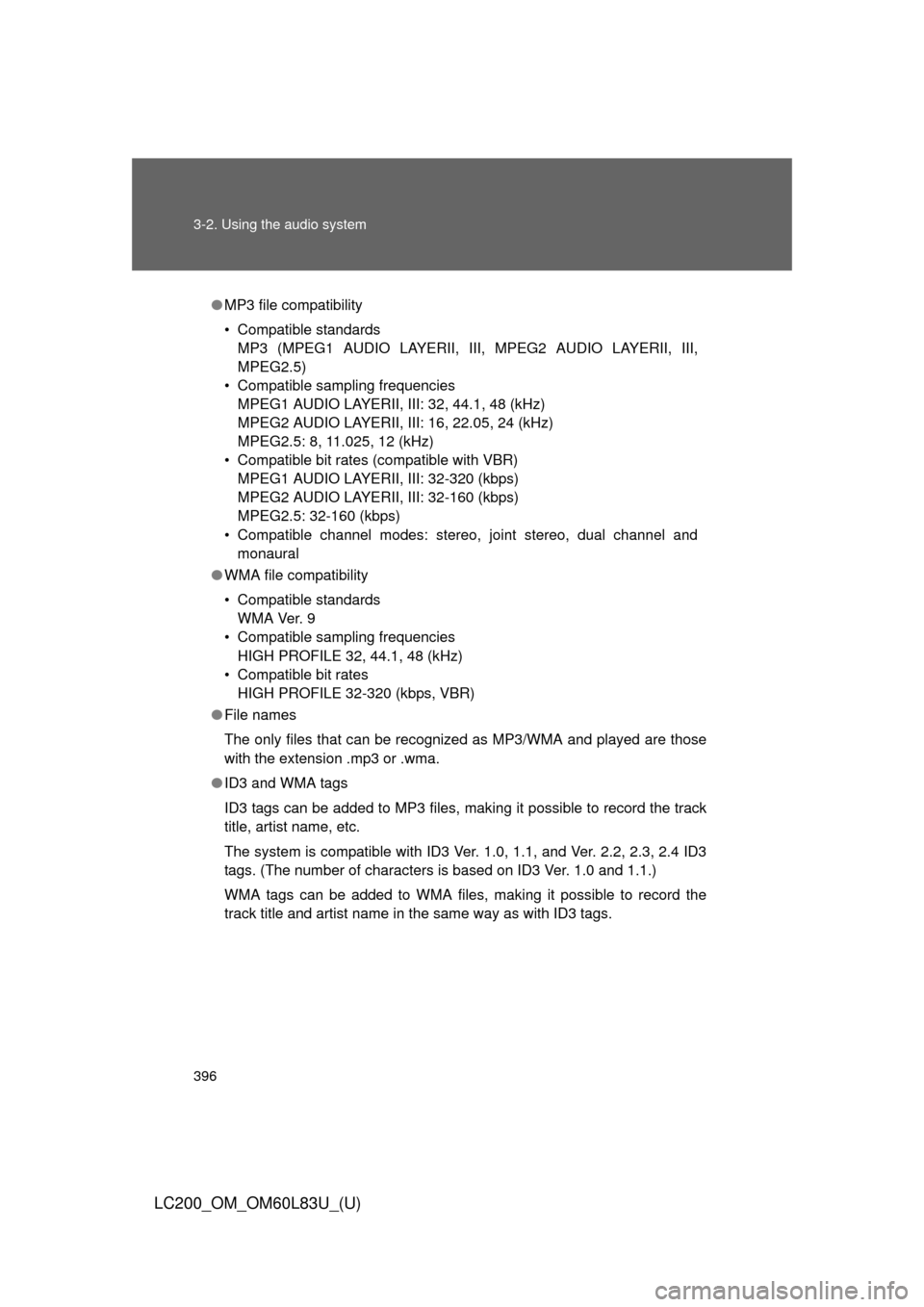
396 3-2. Using the audio system
LC200_OM_OM60L83U_(U)
●MP3 file compatibility
• Compatible standards
MP3 (MPEG1 AUDIO LAYERII, III, MPEG2 AUDIO LAYERII, III,
MPEG2.5)
• Compatible sampling frequencies MPEG1 AUDIO LAYERII, III: 32, 44.1, 48 (kHz)
MPEG2 AUDIO LAYERII, III: 16, 22.05, 24 (kHz)
MPEG2.5: 8, 11.025, 12 (kHz)
• Compatible bit rates (compatible with VBR) MPEG1 AUDIO LAYERII, III: 32-320 (kbps)
MPEG2 AUDIO LAYERII, III: 32-160 (kbps)
MPEG2.5: 32-160 (kbps)
• Compatible channel modes: stereo, joint stereo, dual channel and monaural
● WMA file compatibility
• Compatible standards
WMA Ver. 9
• Compatible sampling frequencies HIGH PROFILE 32, 44.1, 48 (kHz)
• Compatible bit rates HIGH PROFILE 32-320 (kbps, VBR)
● File names
The only files that can be recogniz ed as MP3/WMA and played are those
with the extension .mp3 or .wma.
● ID3 and WMA tags
ID3 tags can be added to MP3 files, making it possible to record the track
title, artist name, etc.
The system is compatible with ID3 Ver. 1.0, 1.1, and Ver. 2.2, 2.3, 2.4 ID3
tags. (The number of characters is based on ID3 Ver. 1.0 and 1.1.)
WMA tags can be added to WMA files, making it possible to record the
track title and artist name in the same way as with ID3 tags.
Page 397 of 728
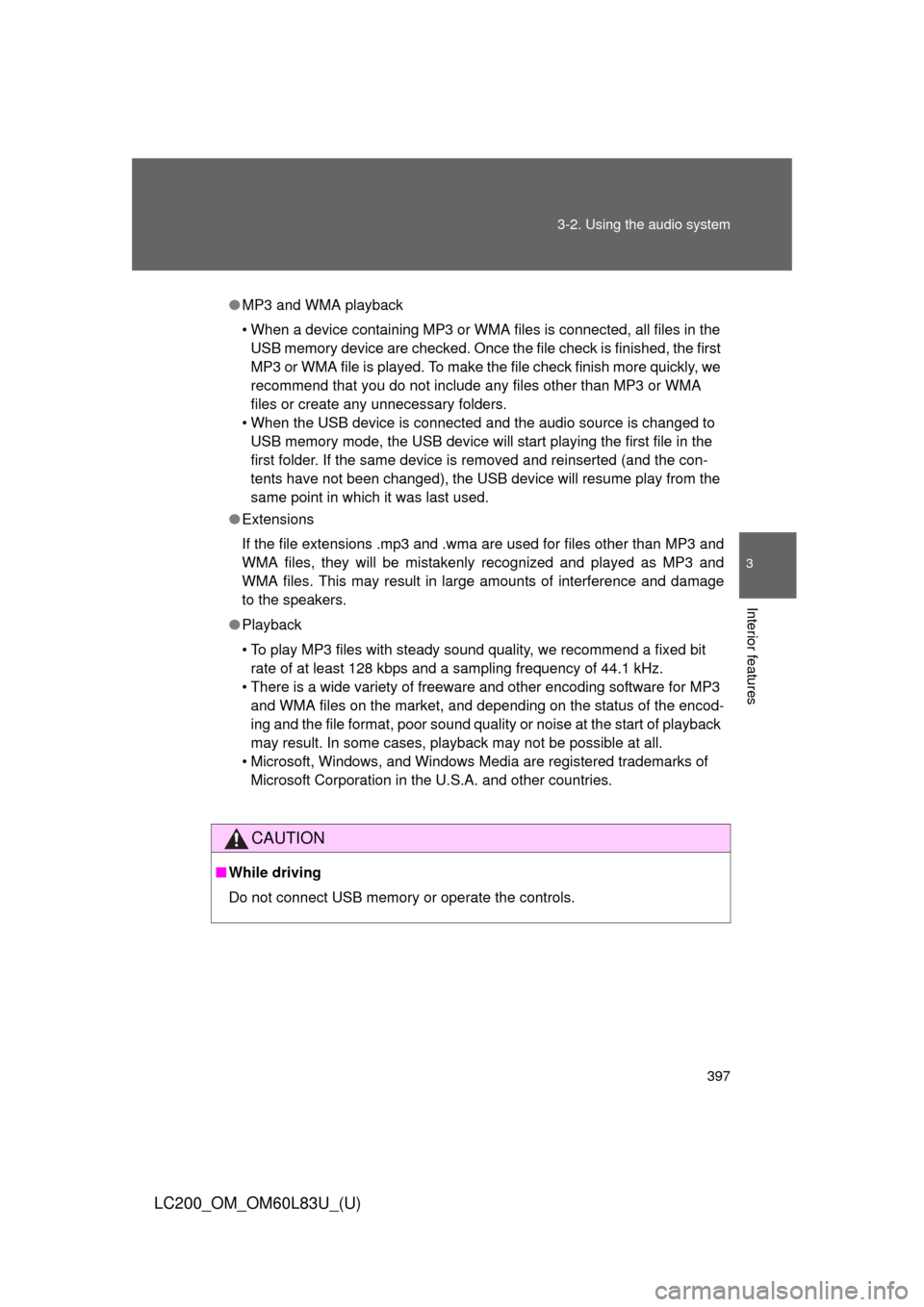
397
3-2. Using the audio system
3
Interior features
LC200_OM_OM60L83U_(U)
●
MP3 and WMA playback
• When a device containing MP3 or WMA files is connected, all files in the
USB memory device are checked. Once the file check is finished, the first
MP3 or WMA file is played. To make the file check finish more quickly, we
recommend that you do not include any files other than MP3 or WMA
files or create any unnecessary folders.
• When the USB device is connected and the audio source is changed to USB memory mode, the USB device will start playing the first file in the
first folder. If the same device is removed and reinserted (and the con-
tents have not been changed), the USB device will resume play from the
same point in which it was last used.
● Extensions
If the file extensions .mp3 and .wma are used for files other than MP3 and
WMA files, they will be mistakenly recognized and played as MP3 and
WMA files. This may result in large amounts of interference and damage
to the speakers.
● Playback
• To play MP3 files with steady sound quality, we recommend a fixed bit
rate of at least 128 kbps and a sampling frequency of 44.1 kHz.
• There is a wide variety of freeware and other encoding software for MP3 and WMA files on the market, and depending on the status of the encod-
ing and the file format, poor sound quality or noise at the start of playback
may result. In some cases, playback may not be possible at all.
• Microsoft, Windows, and Windows Media are registered trademarks of Microsoft Corporation in the U.S.A. and other countries.
CAUTION
■ While driving
Do not connect USB memory or operate the controls.
Page 398 of 728
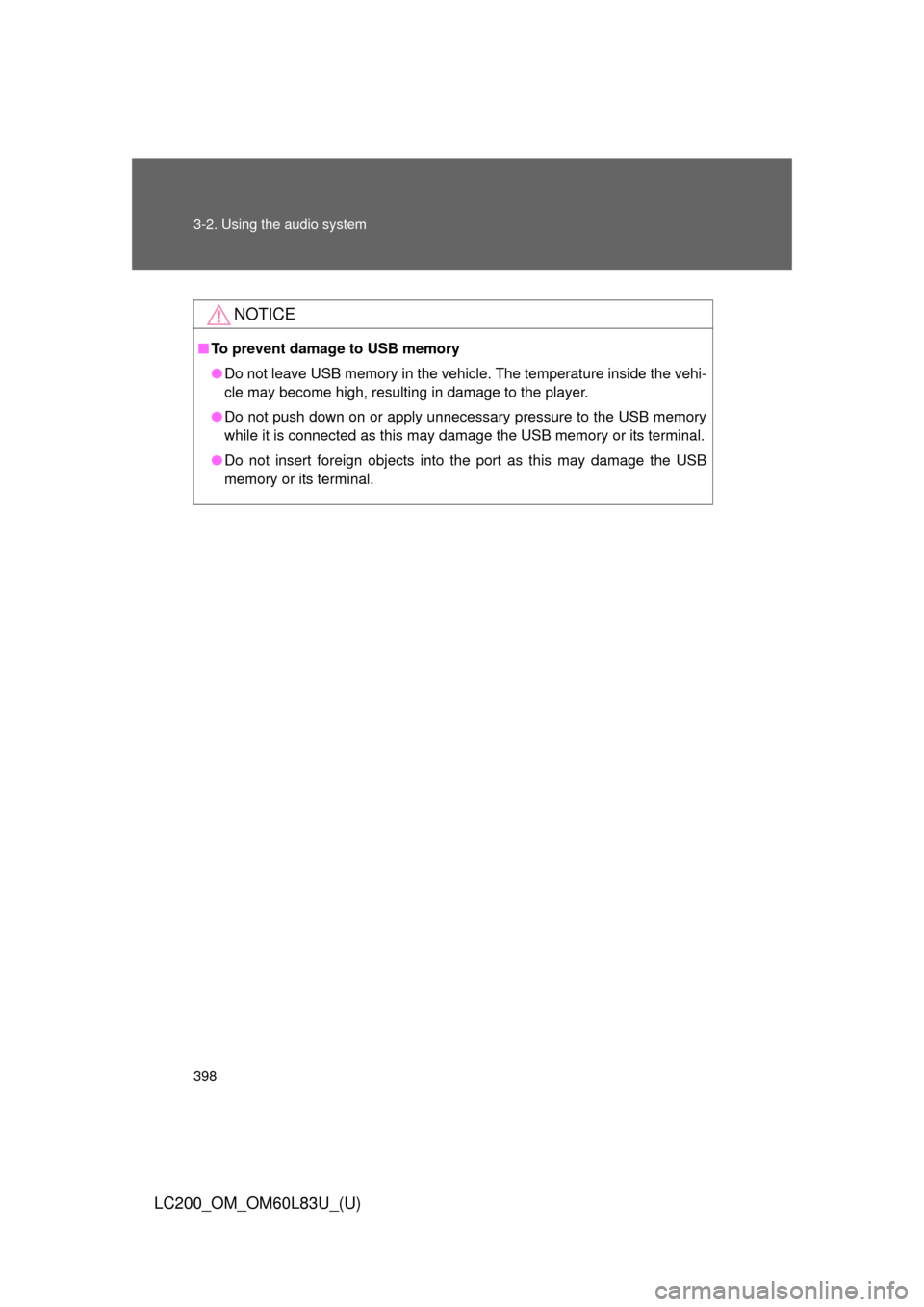
398 3-2. Using the audio system
LC200_OM_OM60L83U_(U)
NOTICE
■To prevent damage to USB memory
●Do not leave USB memory in the vehicle. The temperature inside the vehi-
cle may become high, resulting in damage to the player.
● Do not push down on or apply unnecessary pressure to the USB memory
while it is connected as this may damage the USB memory or its terminal.
● Do not insert foreign objects into the port as this may damage the USB
memory or its terminal.
Page 399 of 728
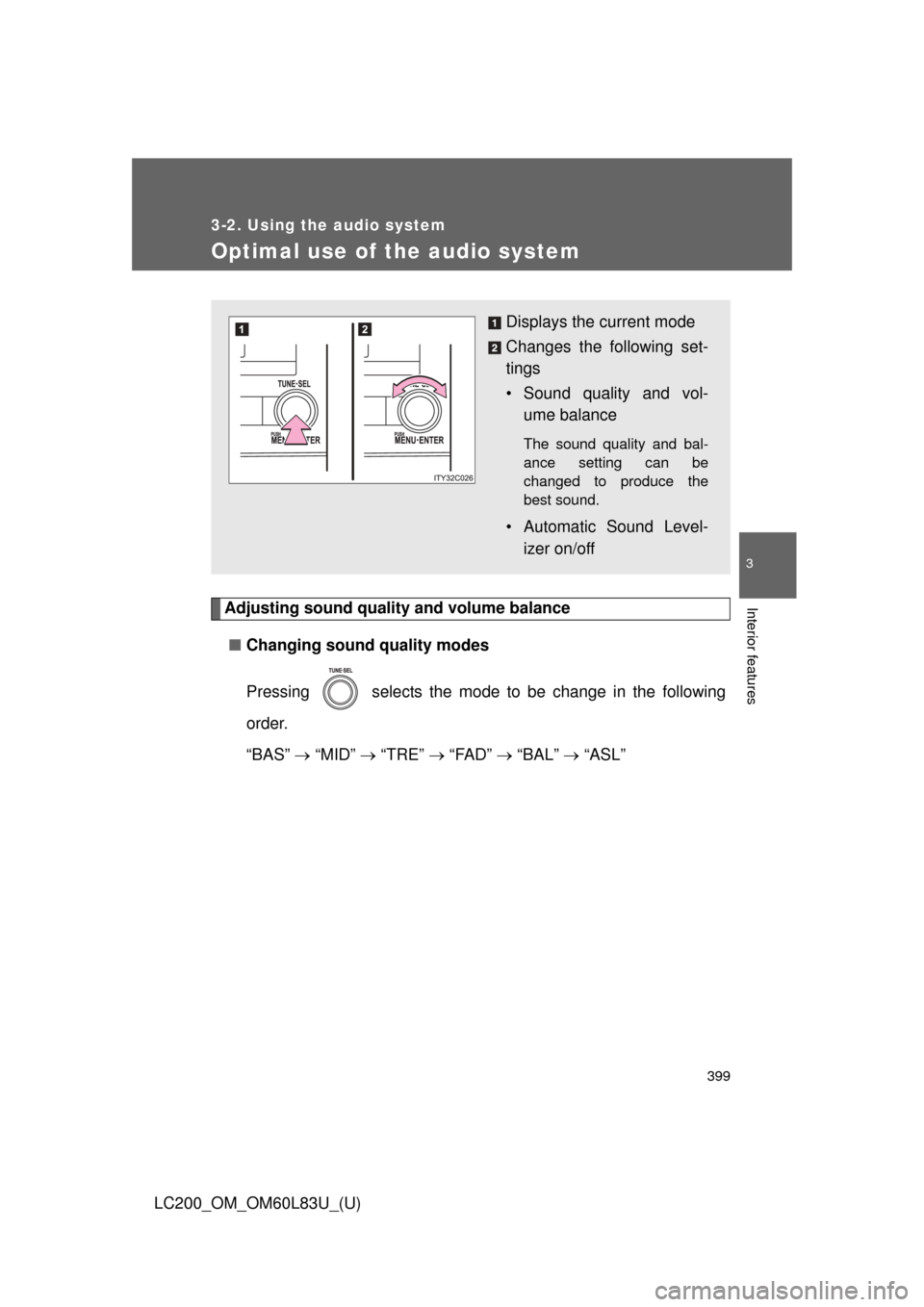
399
3-2. Using the audio system
3
Interior features
LC200_OM_OM60L83U_(U)
Optimal use of the audio system
Adjusting sound quality and volume balance■ Changing sound quality modes
Pressing selects the mode to be change in the following
order.
“BAS” “MID” “TRE” “FAD” “BAL” “ASL”
Displays the current mode
Changes the following set-
tings
• Sound quality and vol-
ume balance
The sound quality and bal-
ance setting can be
changed to produce the
best sound.
• Automatic Sound Level-
izer on/off
Page 400 of 728
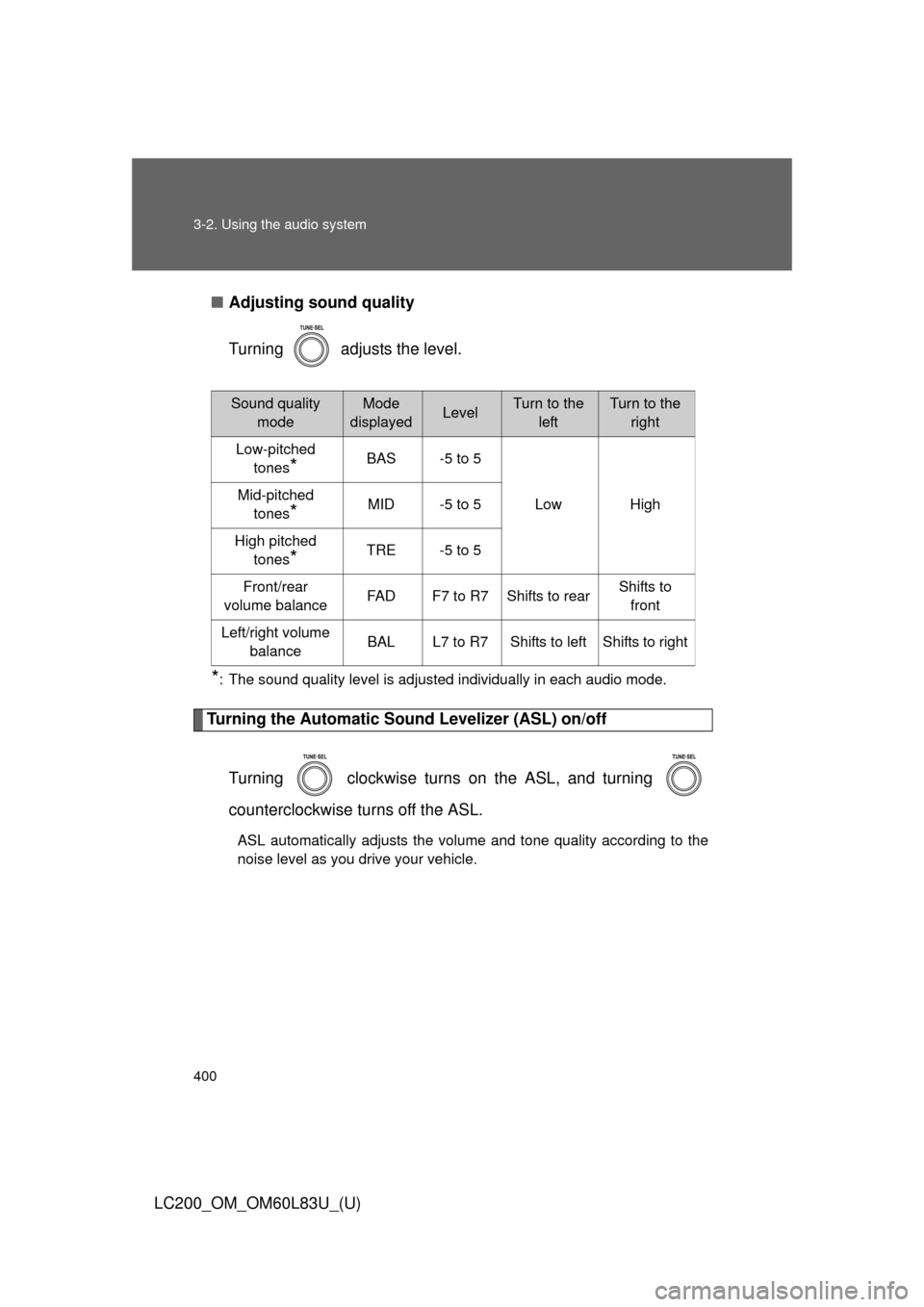
400 3-2. Using the audio system
LC200_OM_OM60L83U_(U)■
Adjusting sound quality
Turning adjusts the level.
*: The sound quality level is adjusted individually in each audio mode.
Turning the Automatic Sound Levelizer (ASL) on/off
Turning clockwise turns on the ASL, and turning
counterclockwise turns off the ASL.
ASL automatically adjusts the volume and tone quality according to the
noise level as you drive your vehicle.
Sound quality modeMode
displayedLevelTurn to the leftTurn to the right
Low-pitched tones
*BAS -5 to 5
Low High
Mid-pitched
tones
*MID -5 to 5
High pitched tones
*TRE -5 to 5
Front/rear
volume balance FAD F7 to R7 Shifts to rear Shifts to
front
Left/right volume balance BAL L7 to R7 Shifts to left Shifts to right