TOYOTA LAND CRUISER 2018 Accessories, Audio & Navigation (in English)
Manufacturer: TOYOTA, Model Year: 2018, Model line: LAND CRUISER, Model: TOYOTA LAND CRUISER 2018Pages: 276, PDF Size: 7.11 MB
Page 161 of 276
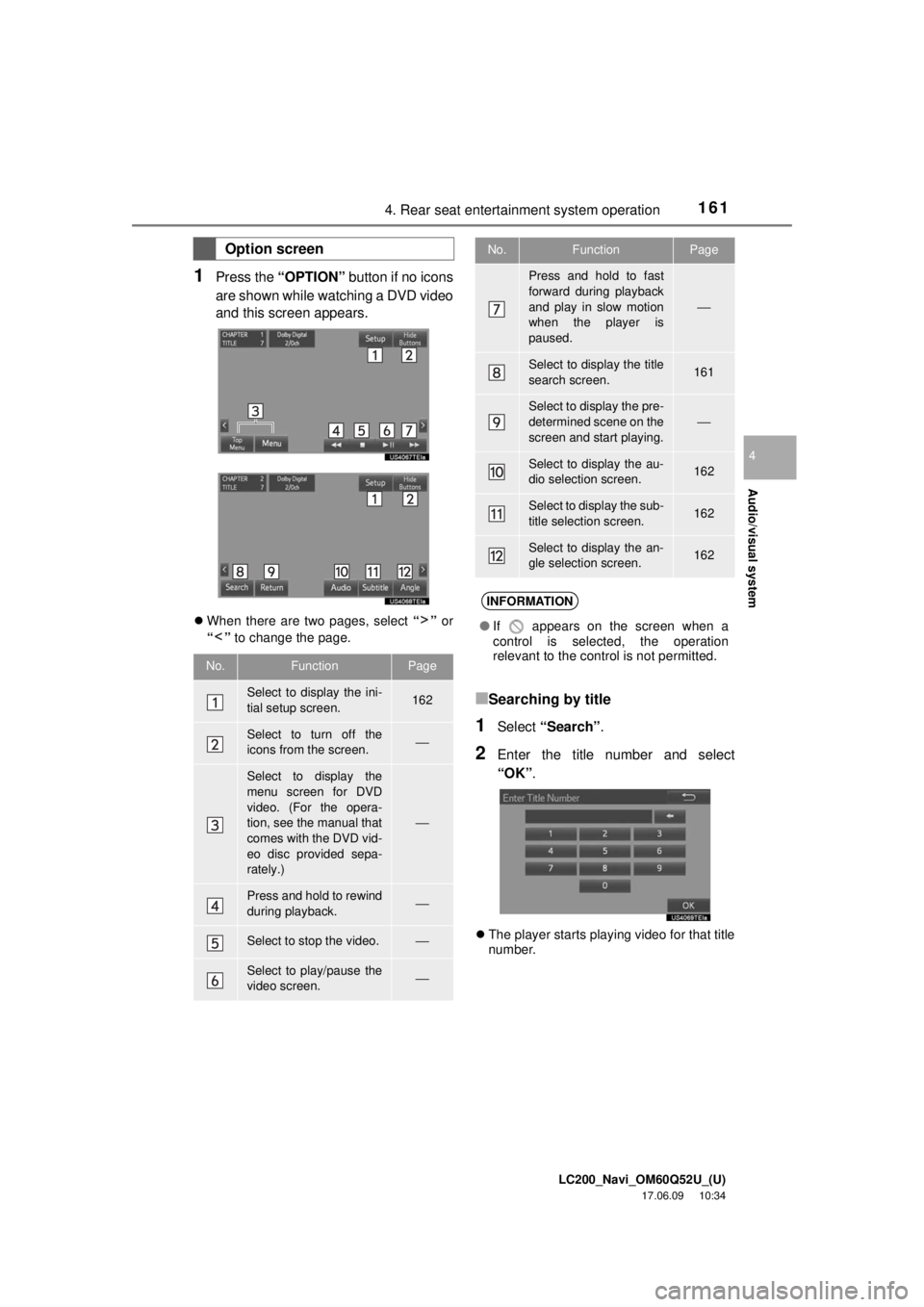
LC200_Navi_OM60Q52U_(U)
17.06.09 10:34
Audio/visual system
4
1614. Rear seat entertainment system operation
1Press the “OPTION” button if no icons
are shown while watching a DVD video
and this screen appears.
When there are two pages, select “” or
“” to change the page.
■Searching by title
1Select “Search” .
2Enter the title number and select
“OK”.
The player starts playing video for that title
number.
Option screen
No.FunctionPage
Select to display the ini-
tial setup screen.162
Select to turn off the
icons from the screen.⎯
Select to display the
menu screen for DVD
video. (For the opera-
tion, see the manual that
comes with the DVD vid-
eo disc provided sepa-
rately.)
⎯
Press and hold to rewind
during playback.⎯
Select to stop the video.⎯
Select to play/pause the
video screen.⎯
Press and hold to fast
forward during playback
and play in slow motion
when the player is
paused.
⎯
Select to display the title
search screen.161
Select to display the pre-
determined scene on the
screen and start playing.
⎯
Select to display the au-
dio selection screen.162
Select to display the sub-
title selection screen.162
Select to display the an-
gle selection screen.162
INFORMATION
● If appears on the screen when a
control is selected, the operation
relevant to the control is not permitted.
No.FunctionPage
Page 162 of 276
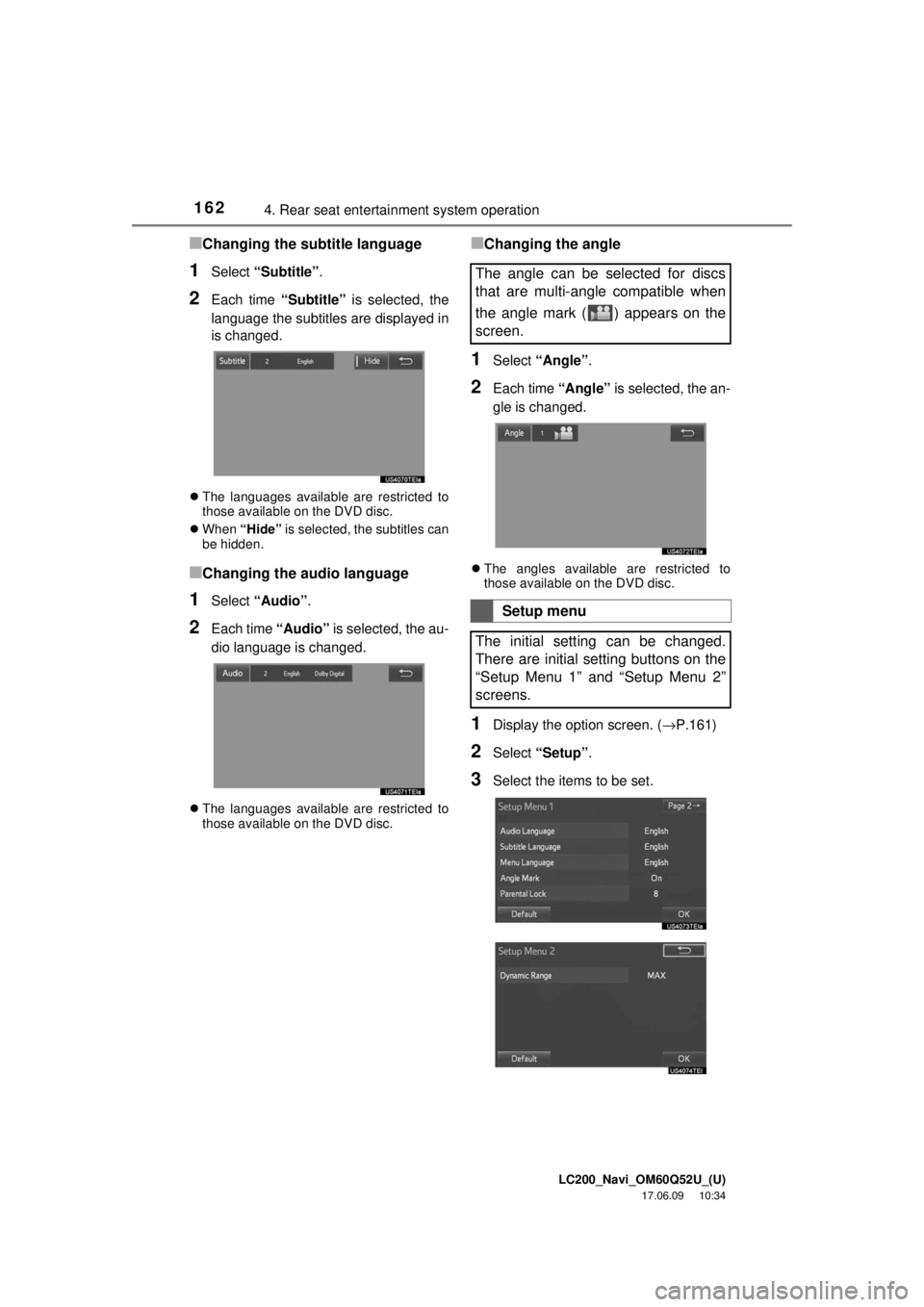
LC200_Navi_OM60Q52U_(U)
17.06.09 10:34
1624. Rear seat entertainment system operation
■Changing the subtitle language
1Select “Subtitle” .
2Each time “Subtitle” is selected, the
language the subtitles are displayed in
is changed.
The languages available are restricted to
those available on the DVD disc.
When “Hide” is selected, the subtitles can
be hidden.
■Changing the audio language
1Select “Audio” .
2Each time “Audio” is selected, the au-
dio language is changed.
The languages available are restricted to
those available on the DVD disc.
■Changing the angle
1Select “Angle” .
2Each time “Angle” is selected, the an-
gle is changed.
The angles available are restricted to
those available on the DVD disc.
1Display the option screen. ( →P.161)
2Select “Setup”.
3Select the items to be set.
The angle can be selected for discs
that are multi-angle compatible when
the angle mark ( ) appears on the
screen.
Setup menu
The initial setting can be changed.
There are initial setting buttons on the
“Setup Menu 1” and “Setup Menu 2”
screens.
Page 163 of 276
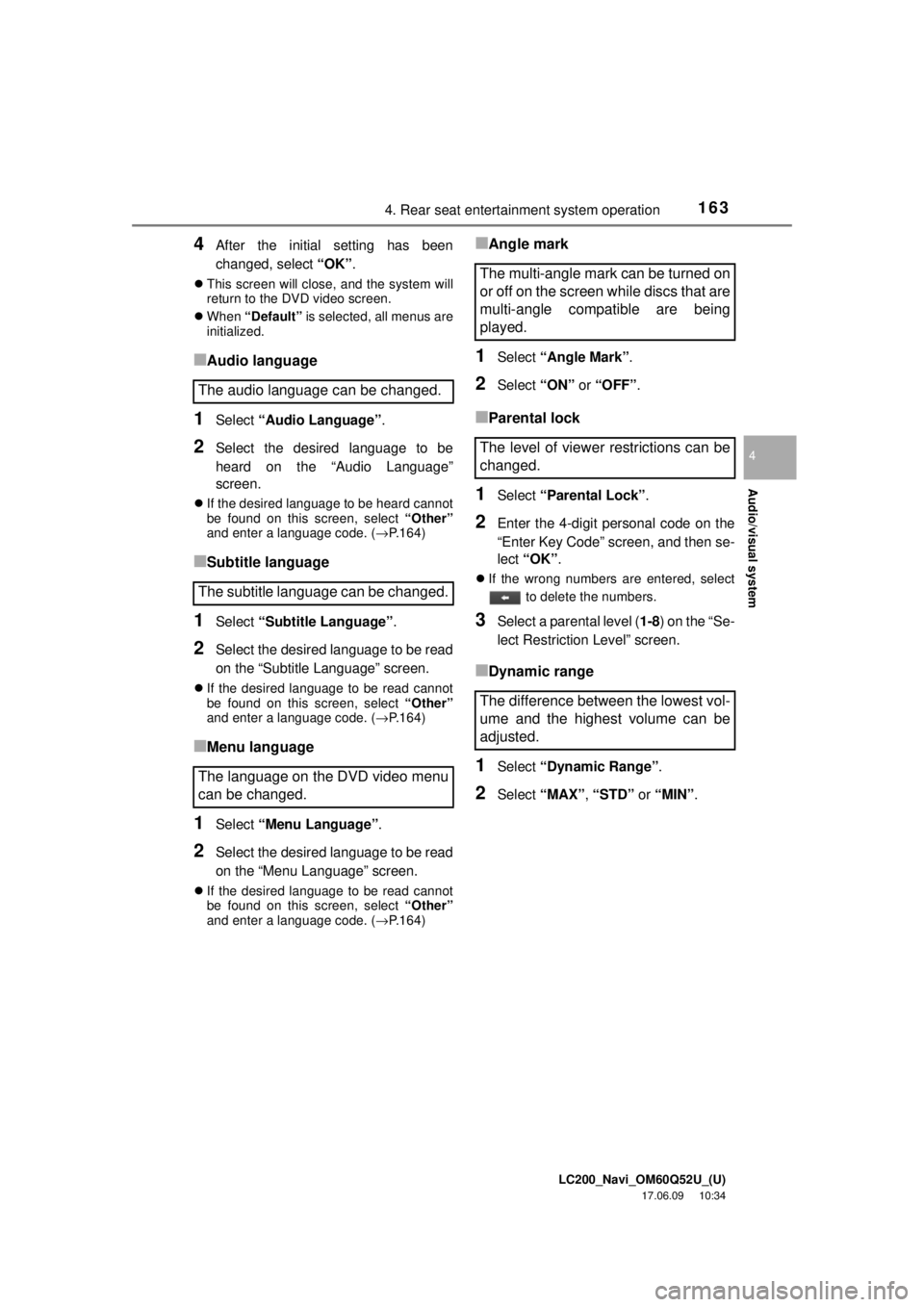
LC200_Navi_OM60Q52U_(U)
17.06.09 10:34
Audio/visual system
4
1634. Rear seat entertainment system operation
4After the initial setting has been
changed, select “OK”.
This screen will close, and the system will
return to the DVD video screen.
When “Default” is selected, all menus are
initialized.
■Audio language
1Select “Audio Language” .
2Select the desired language to be
heard on the “Audio Language”
screen.
If the desired language to be heard cannot
be found on this screen, select “Other”
and enter a language code. ( →P.164)
■Subtitle language
1Select “Subtitle Language” .
2Select the desired language to be read
on the “Subtitle Language” screen.
If the desired language to be read cannot
be found on this screen, select “Other”
and enter a language code. ( →P.164)
■Menu language
1Select “Menu Language” .
2Select the desired language to be read
on the “Menu Language” screen.
If the desired language to be read cannot
be found on this screen, select “Other”
and enter a language code. ( →P.164)
■Angle mark
1Select “Angle Mark” .
2Select “ON” or “OFF” .
■Parental lock
1Select “Parental Lock” .
2Enter the 4-digit personal code on the
“Enter Key Code” screen, and then se-
lect “OK” .
If the wrong numbers are entered, select
to delete the numbers.
3Select a parental level ( 1-8) on the “Se-
lect Restriction Level” screen.
■Dynamic range
1Select “Dynamic Range” .
2Select “MAX” , “STD” or “MIN” .
The audio language can be changed.
The subtitle language can be changed.
The language on the DVD video menu
can be changed.
The multi-angle mark can be turned on
or off on the screen while discs that are
multi-angle compatible are being
played.
The level of viewer restrictions can be
changed.
The difference between the lowest vol-
ume and the highest volume can be
adjusted.
Page 164 of 276
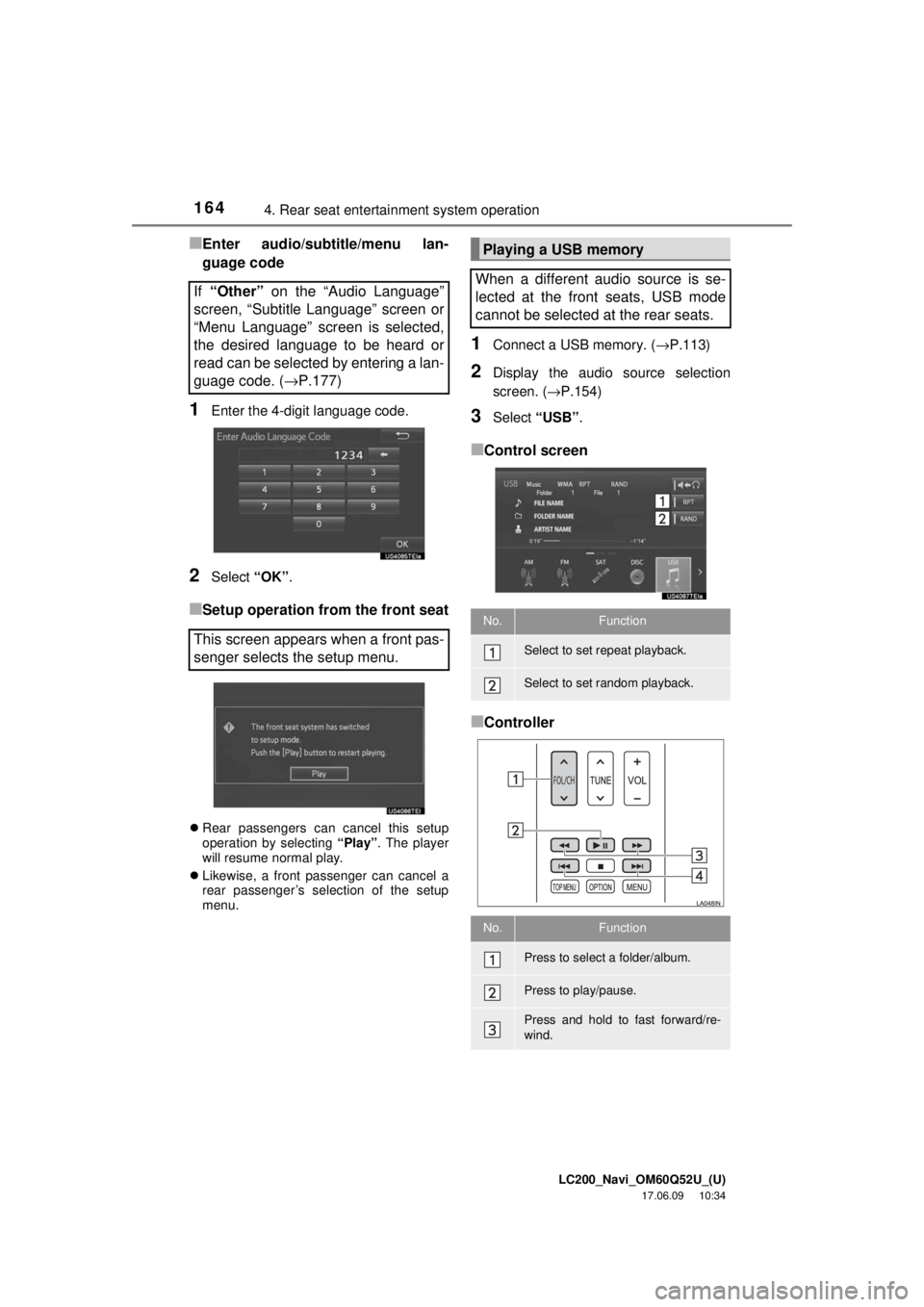
LC200_Navi_OM60Q52U_(U)
17.06.09 10:34
1644. Rear seat entertainment system operation
■Enter audio/subtitle/menu lan-
guage code
1Enter the 4-digit language code.
2Select “OK”.
■Setup operation from the front seat
Rear passengers can cancel this setup
operation by selecting “Play”. The player
will resume normal play.
Likewise, a front passenger can cancel a
rear passenger’s selection of the setup
menu.
1Connect a USB memory. ( →P.113)
2Display the audio source selection
screen. (→P.154)
3Select “USB” .
■Control screen
■Controller
If
“Other” on the “Audio Language”
screen, “Subtitle Language” screen or
“Menu Language” screen is selected,
the desired language to be heard or
read can be selected by entering a lan-
guage code. ( →P.177)
This screen appears when a front pas-
senger selects the setup menu.
Playing a USB memory
When a different audio source is se-
lected at the front seats, USB mode
cannot be selected at the rear seats.
No.Function
Select to set repeat playback.
Select to set random playback.
No.Function
Press to select a folder/album.
Press to play/pause.
Press and hold to fast forward/re-
wind.
Page 165 of 276

LC200_Navi_OM60Q52U_(U)
17.06.09 10:34
Audio/visual system
4
1654. Rear seat entertainment system operation
1Connect iPod. (→P.113)
2Display the audio source selection
screen. ( →P.154)
3Select “iPod (DEVICE NAME)” .
■Control screen
■Controller
■Control screen
Select “iPod (DEVICE NAME)” to display
full screen video.
Press the “SOURCE” button and the sys-
tem will return to the iPod video control
screen.
Press to select a file/track.
Press and hold to fast forward/
rewind.
INFORMATION
●Depending on the USB memory that is
connected to the system, certain
functions may not be available.
Playing iPod
When a different audio source is se-
lected at the front seats, iPod mode
cannot be selected at the rear seats.
iPod audio
No.Function
Select to set repeat playback.
Select to set random playback.
Select to play the iPod video.
No.Function
No.Function
Press to play/pause.
Press and hold to fast forward/re-
wind.
Press to select a track.
Press and hold to fast forward/
rewind.
iPod video
If iPod mode is selected again at the
rear seats when iPod video is being
displayed in the front monitor, iPod vid-
eo can be displayed.
No.Function
Select to display the iPod audio con-
trol screen.
Page 166 of 276
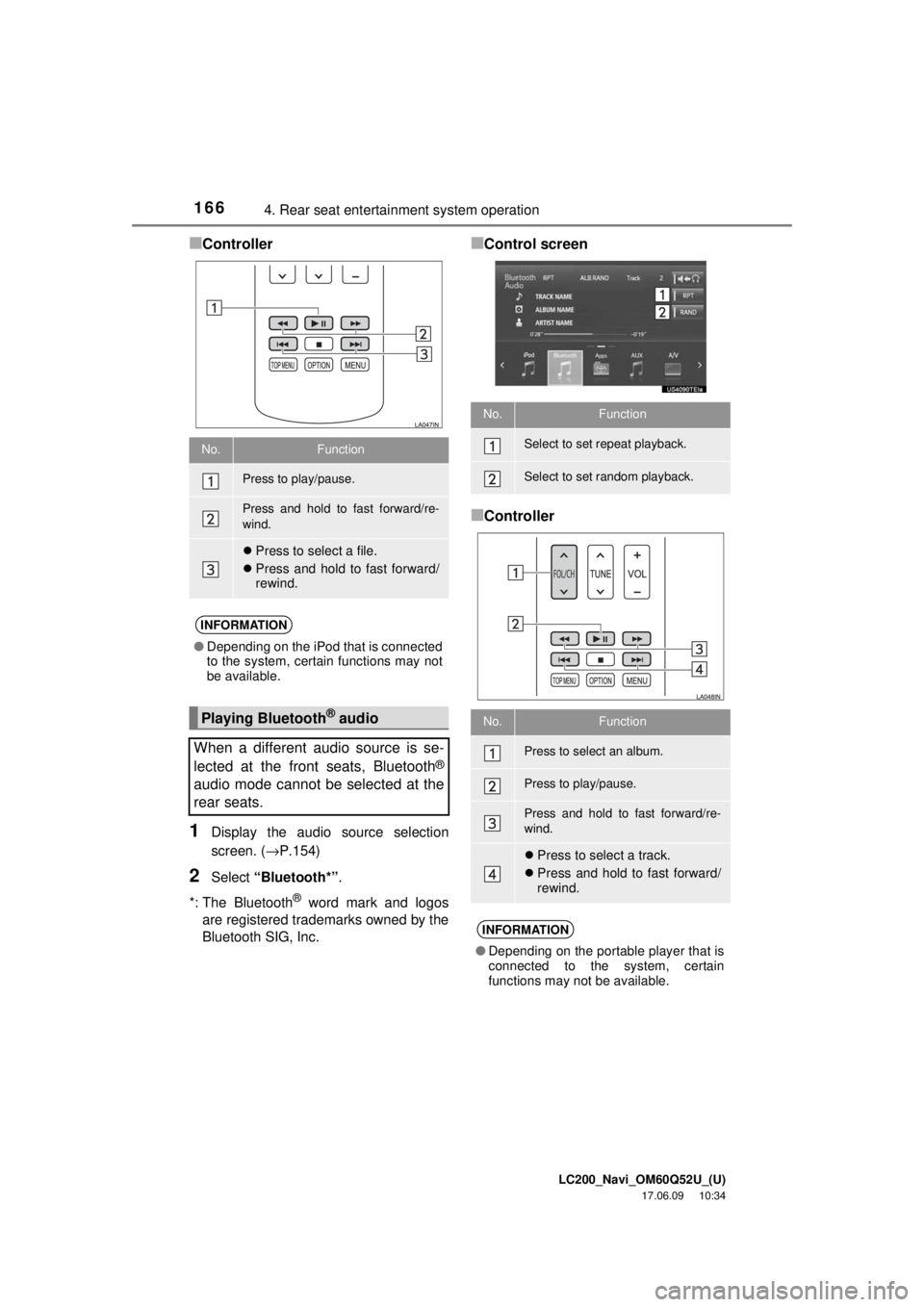
LC200_Navi_OM60Q52U_(U)
17.06.09 10:34
1664. Rear seat entertainment system operation
■Controller
1Display the audio source selection
screen. (→P.154)
2Select “Bluetooth*” .
*: The Bluetooth
® word mark and logos
are registered trademarks owned by the
Bluetooth SIG, Inc.
■Control screen
■Controller
No.Function
Press to play/pause.
Press and hold to fast forward/re-
wind.
Press to select a file.
Press and hold to fast forward/
rewind.
INFORMATION
●Depending on the iPod that is connected
to the system, certain functions may not
be available.
Playing Bluetooth® audio
When a different audio source is se-
lected at the front seats, Bluetooth
®
audio mode cannot be selected at the
rear seats.
No.Function
Select to set repeat playback.
Select to set random playback.
No.Function
Press to select an album.
Press to play/pause.
Press and hold to fast forward/re-
wind.
Press to select a track.
Press and hold to fast forward/
rewind.
INFORMATION
●Depending on the portable player that is
connected to the system, certain
functions may not be available.
Page 167 of 276
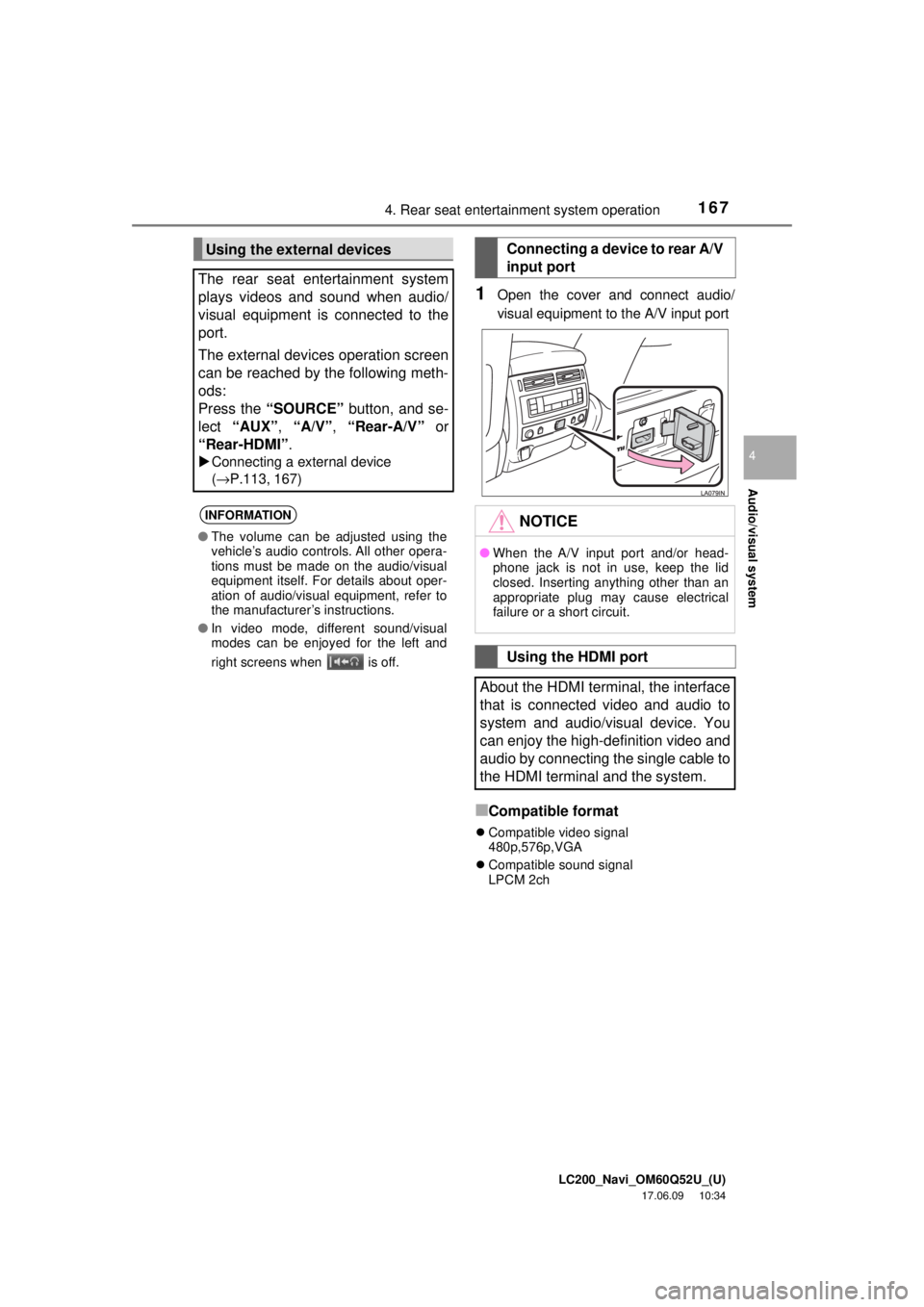
LC200_Navi_OM60Q52U_(U)
17.06.09 10:34
Audio/visual system
4
1674. Rear seat entertainment system operation
1Open the cover and connect audio/
visual equipment to the A/V input port
■Compatible format
Compatible video signal
480p,576p,VGA
Compatible sound signal
LPCM 2ch
Using the external devices
The rear seat entertainment system
plays videos and sound when audio/
visual equipment is connected to the
port.
The external devices operation screen
can be reached by the following meth-
ods:
Press the “SOURCE” button, and se-
lect “AUX”, “A/V”, “Rear-A/V” or
“Rear-HDMI” .
Connecting a external device
(→ P.113, 167)
INFORMATION
●The volume can be adjusted using the
vehicle’s audio controls. All other opera-
tions must be made on the audio/visual
equipment itself. For details about oper-
ation of audio/visual equipment, refer to
the manufacturer’s instructions.
● In video mode, different sound/visual
modes can be enjoyed for the left and
right screens when is off.
Connecting a device to rear A/V
input port
NOTICE
●When the A/V input port and/or head-
phone jack is not in use, keep the lid
closed. Inserting anything other than an
appropriate plug may cause electrical
failure or a short circuit.
Using the HDMI port
About the HDMI terminal, the interface
that is connected video and audio to
system and audio/visual device. You
can enjoy the high-definition video and
audio by connecting the single cable to
the HDMI terminal and the system.
Page 168 of 276
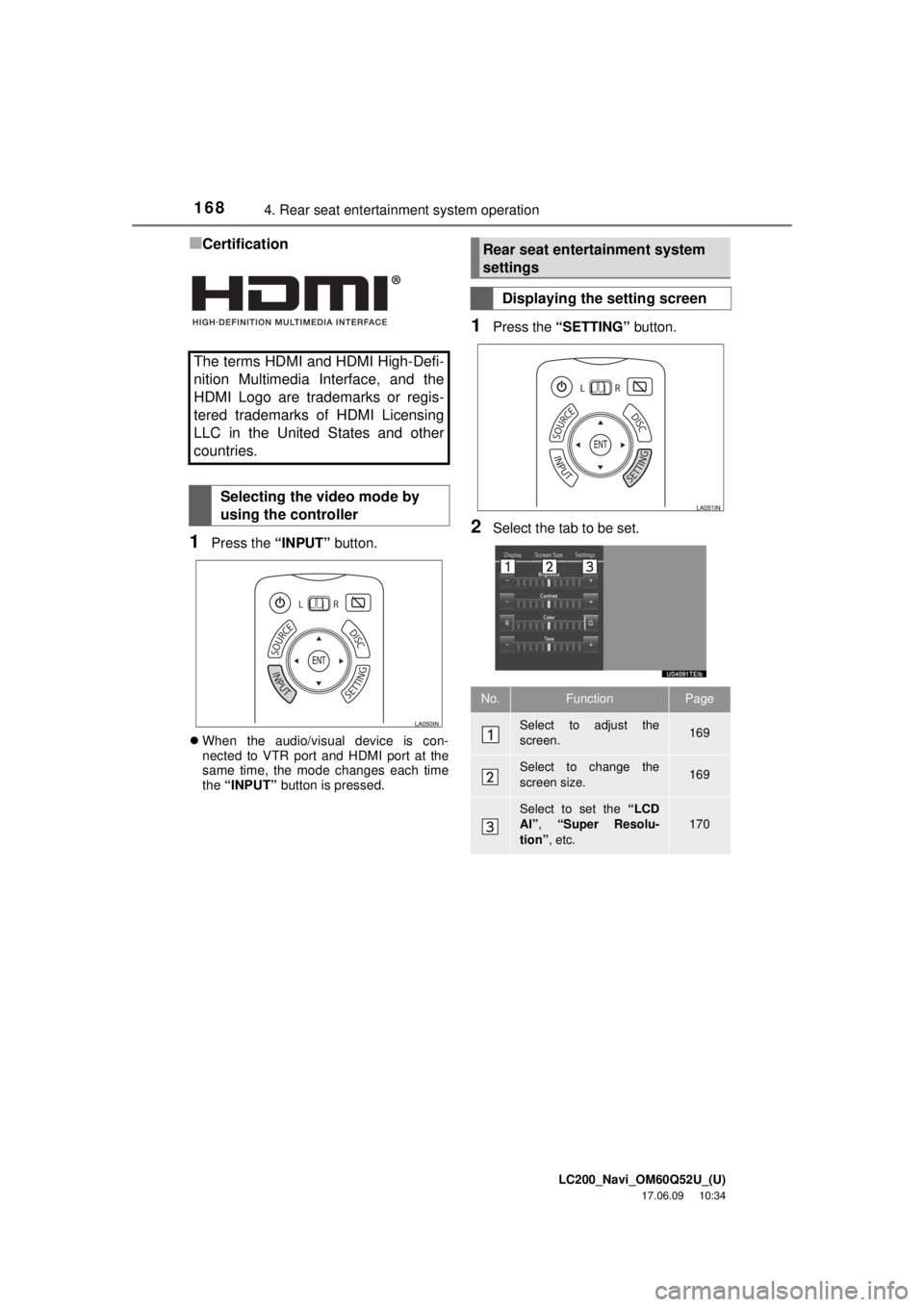
LC200_Navi_OM60Q52U_(U)
17.06.09 10:34
1684. Rear seat entertainment system operation
■Certification
1Press the “INPUT” button.
When the audio/visual device is con-
nected to VTR port and HDMI port at the
same time, the mode changes each time
the “INPUT” button is pressed.
1Press the “SETTING” button.
2Select the tab to be set.
The terms HDMI and HDMI High-Defi-
nition Multimedia Interface, and the
HDMI Logo are trademarks or regis-
tered trademarks of HDMI Licensing
LLC in the United States and other
countries.
Selecting the video mode by
using the controller
Rear seat entertainment system
settings
Displaying the setting screen
No.FunctionPage
Select to adjust the
screen.169
Select to change the
screen size.169
Select to set the “LCD
AI”, “Super Resolu-
tion” , etc.
170
Page 169 of 276
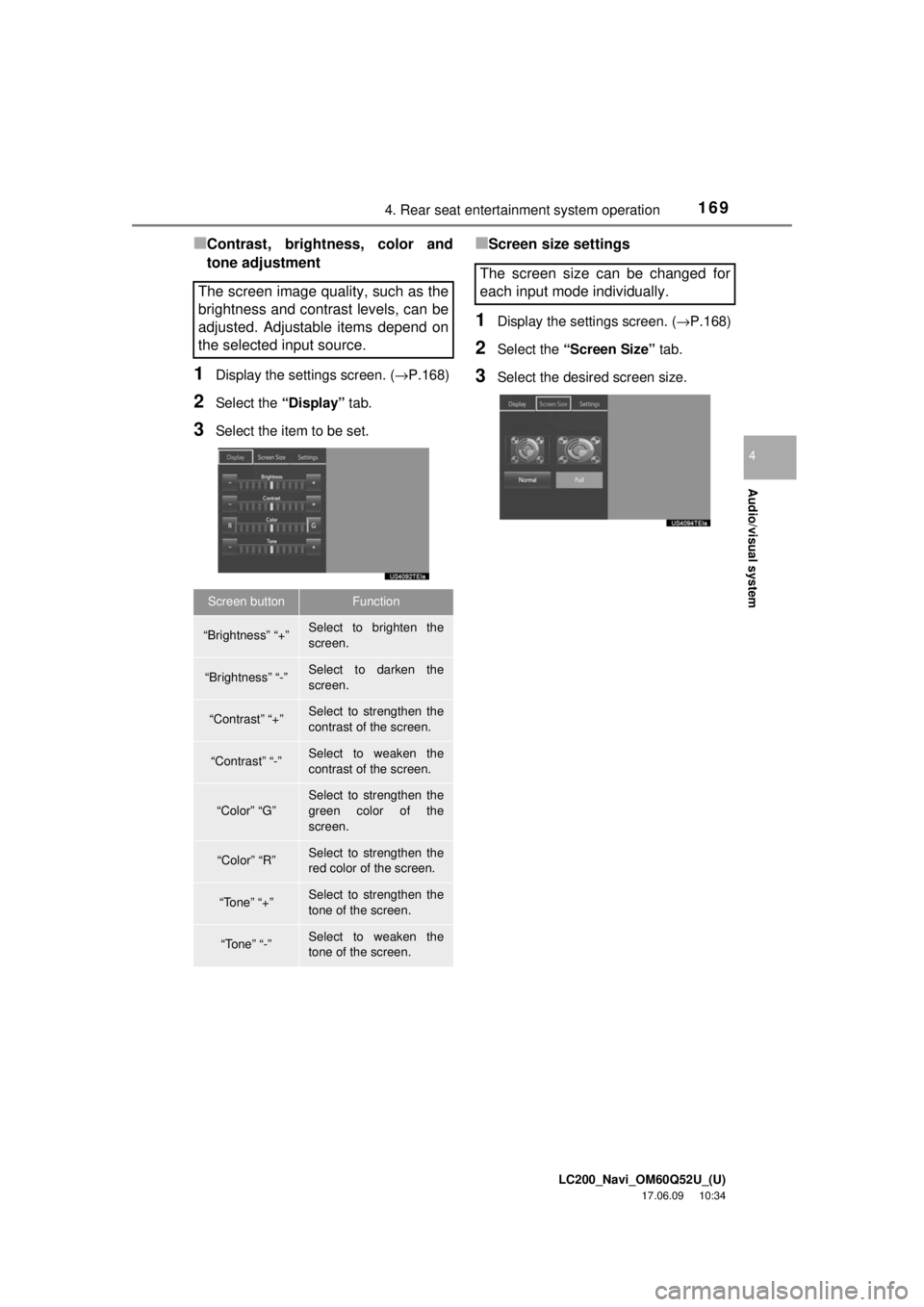
LC200_Navi_OM60Q52U_(U)
17.06.09 10:34
Audio/visual system
4
1694. Rear seat entertainment system operation
■Contrast, brightness, color and
tone adjustment
1Display the settings screen. (→P.168)
2Select the “Display” tab.
3Select the item to be set.
■Screen size settings
1Display the settings screen. ( →P.168)
2Select the “Screen Size” tab.
3Select the desired screen size.
The screen image quality, such as the
brightness and contrast levels, can be
adjusted. Adjustable items depend on
the selected input source.
Screen buttonFunction
“Brightness” “+”Select to brighten the
screen.
“Brightness” “-”Select to darken the
screen.
“Contrast” “+”Select to strengthen the
contrast of the screen.
“Contrast” “-”Select to weaken the
contrast of the screen.
“Color” “G”
Select to strengthen the
green color of the
screen.
“Color” “R”Select to strengthen the
red color of the screen.
“Tone” “+”Select to strengthen the
tone of the screen.
“Tone” “-”Select to weaken the
tone of the screen.
The screen size can be changed for
each input mode individually.
Page 170 of 276
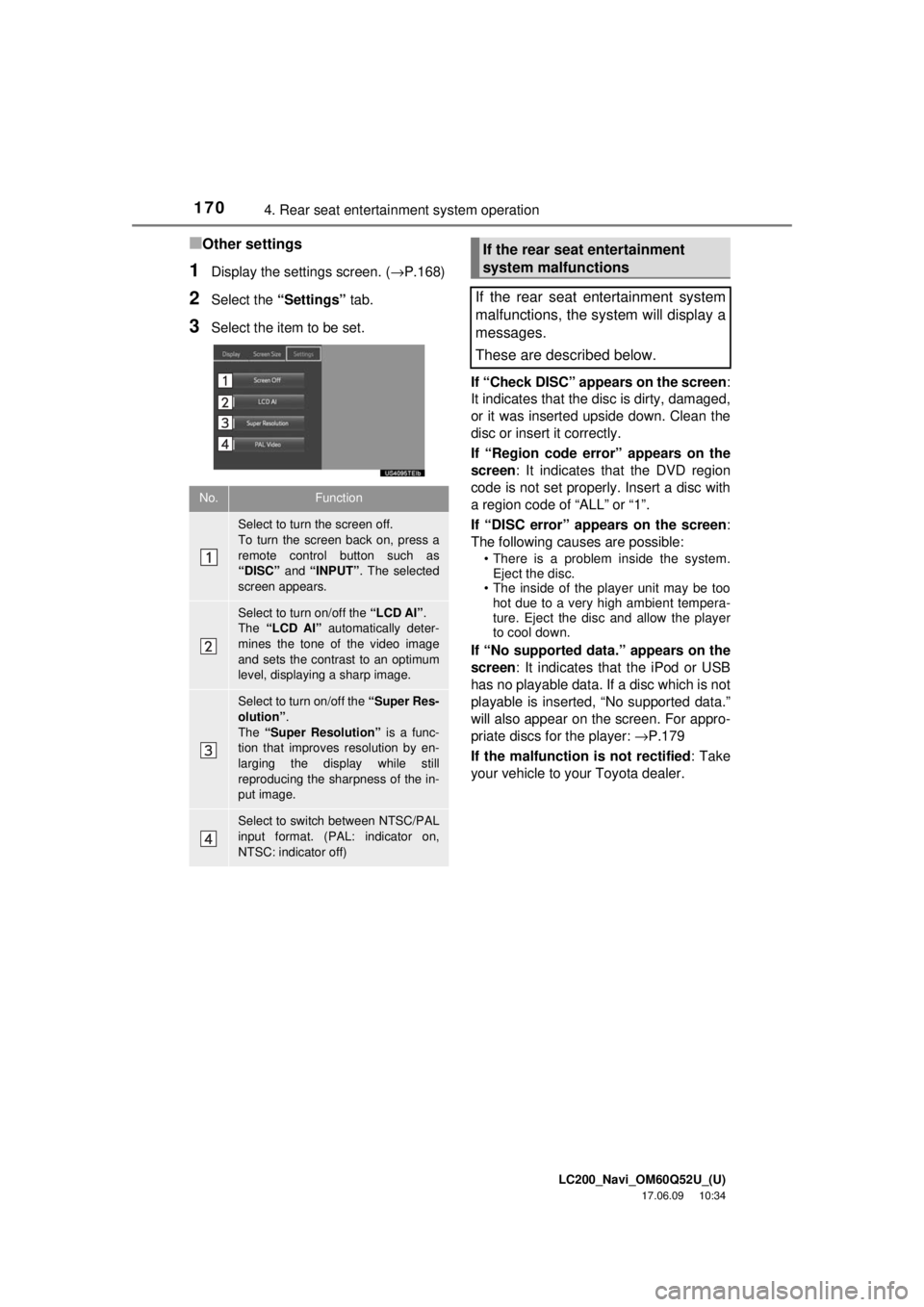
LC200_Navi_OM60Q52U_(U)
17.06.09 10:34
1704. Rear seat entertainment system operation
■Other settings
1Display the settings screen. ( →P.168)
2Select the “Settings” tab.
3Select the item to be set.
If “Check DISC” appears on the screen:
It indicates that the disc is dirty, damaged,
or it was inserted upside down. Clean the
disc or insert it correctly.
If “Region code error” appears on the
screen : It indicates that the DVD region
code is not set properly. Insert a disc with
a region code of “ALL” or “1”.
If “DISC error” appears on the screen :
The following causes are possible:
• There is a problem inside the system. Eject the disc.
• The inside of the player unit may be too hot due to a very high ambient tempera-
ture. Eject the disc and allow the player
to cool down.
If “No supported data.” appears on the
screen : It indicates that the iPod or USB
has no playable data. If a disc which is not
playable is inserted, “No supported data.”
will also appear on the screen. For appro-
priate discs for the player: →P.179
If the malfunction is not rectified : Take
your vehicle to your Toyota dealer.
No.Function
Select to turn the screen off.
To turn the screen back on, press a
remote control button such as
“DISC” and “INPUT” . The selected
screen appears.
Select to turn on/off the “LCD AI” .
The “LCD AI” automatically deter-
mines the tone of the video image
and sets the contrast to an optimum
level, displaying a sharp image.
Select to turn on/off the “Super Res-
olution” .
The “Super Resolution” is a func-
tion that improves resolution by en-
larging the display while still
reproducing the sharpness of the in-
put image.
Select to switch between NTSC/PAL
input format. (PAL: indicator on,
NTSC: indicator off)
If the rear seat entertainment
system malfunctions
If the rear seat entertainment system
malfunctions, the system will display a
messages.
These are described below.