TOYOTA LAND CRUISER 2018 Owners Manual (in English)
Manufacturer: TOYOTA, Model Year: 2018, Model line: LAND CRUISER, Model: TOYOTA LAND CRUISER 2018Pages: 620, PDF Size: 12.04 MB
Page 321 of 620
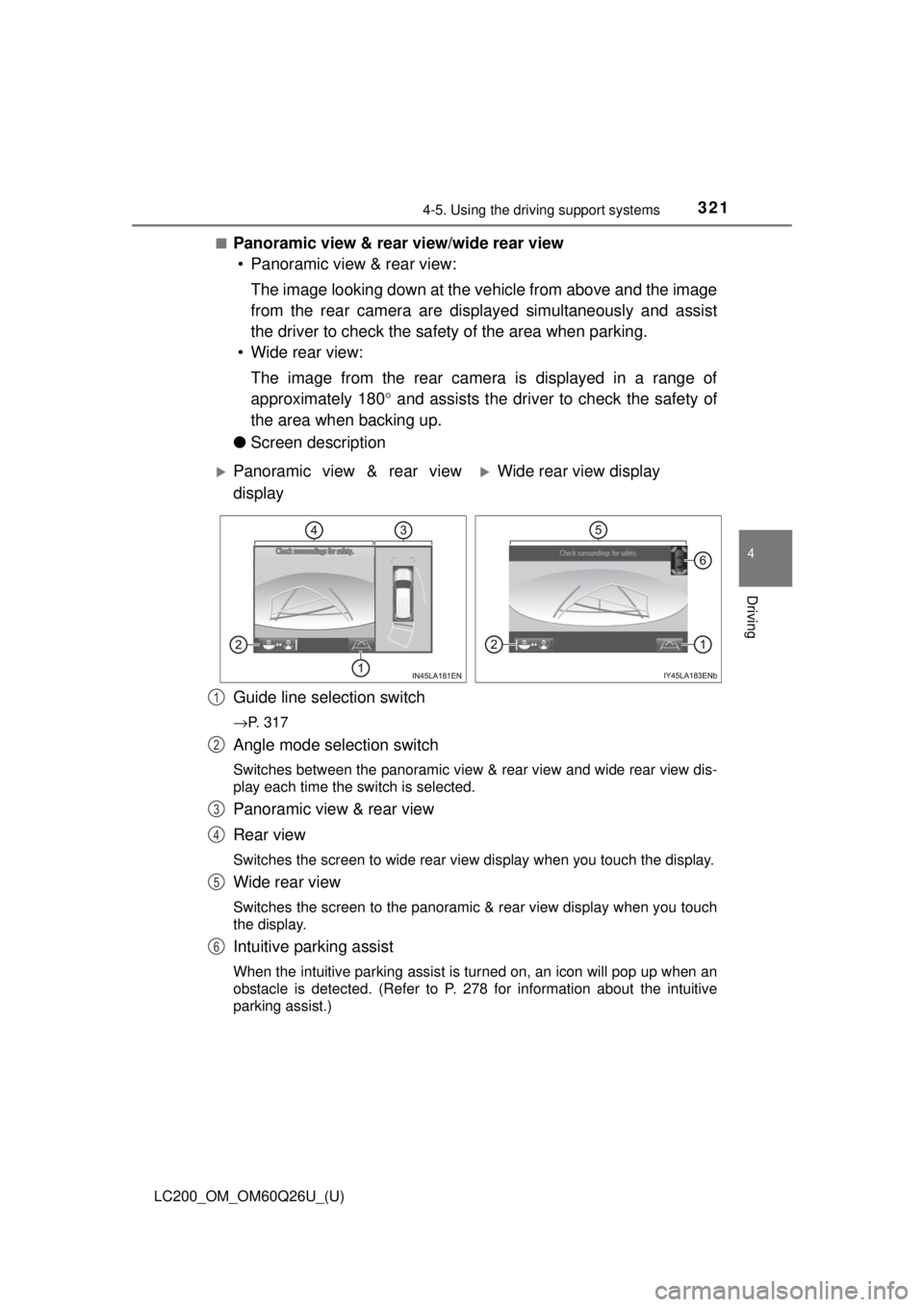
LC200_OM_OM60Q26U_(U)
3214-5. Using the driving support systems
4
Driving
■Panoramic view & rear view/wide rear view
• Panoramic view & rear view:
The image looking down at the vehicle from above and the image
from the rear camera are disp layed simultaneously and assist
the driver to check the safety of the area when parking.
• Wide rear view:
The image from the rear camera is displayed in a range of
approximately 180 ° and assists the driver to check the safety of
the area when backing up.
● Screen description
Guide line selection switch
→P. 317
Angle mode selection switch
Switches between the panoramic view & rear view and wide rear view dis-
play each time the switch is selected.
Panoramic view & rear view
Rear view
Switches the screen to wide rear view display when you touch the display.
Wide rear view
Switches the screen to the panoramic & rear view display when you touch
the display.
Intuitive parking assist
When the intuitive parking assist is turned on, an icon will pop up when an
obstacle is detected. (Refer to P. 278 for information about the intuitive
parking assist.)
Panoramic view & rear view
displayWide rear view display
1
2
3
4
5
6
Page 322 of 620
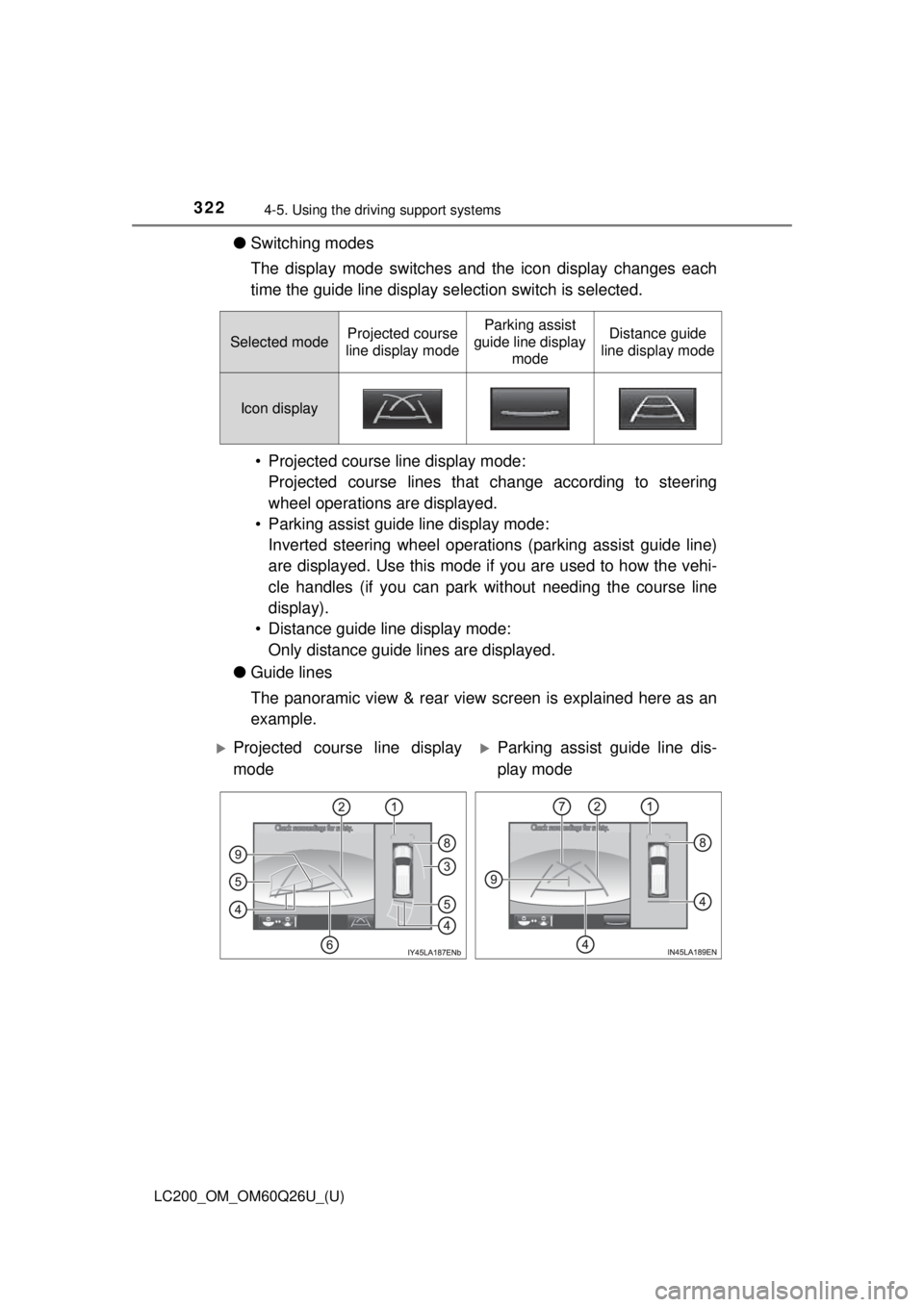
322
LC200_OM_OM60Q26U_(U)
4-5. Using the driving support systems
●Switching modes
The display mode switches and the icon display changes each
time the guide line display selection switch is selected.
• Projected course line display mode: Projected course lines that change according to steering
wheel operations are displayed.
• Parking assist guide line display mode: Inverted steering wheel operations (parking assist guide line)
are displayed. Use this mode if you are used to how the vehi-
cle handles (if you can park wi thout needing the course line
display).
• Distance guide line display mode: Only distance guide lines are displayed.
● Guide lines
The panoramic view & rear view screen is explained here as an
example.
Selected modeProjected course
line display modeParking assist
guide line display modeDistance guide
line display mode
Icon display
Projected course line display
modeParking assist guide line dis-
play mode
Page 323 of 620
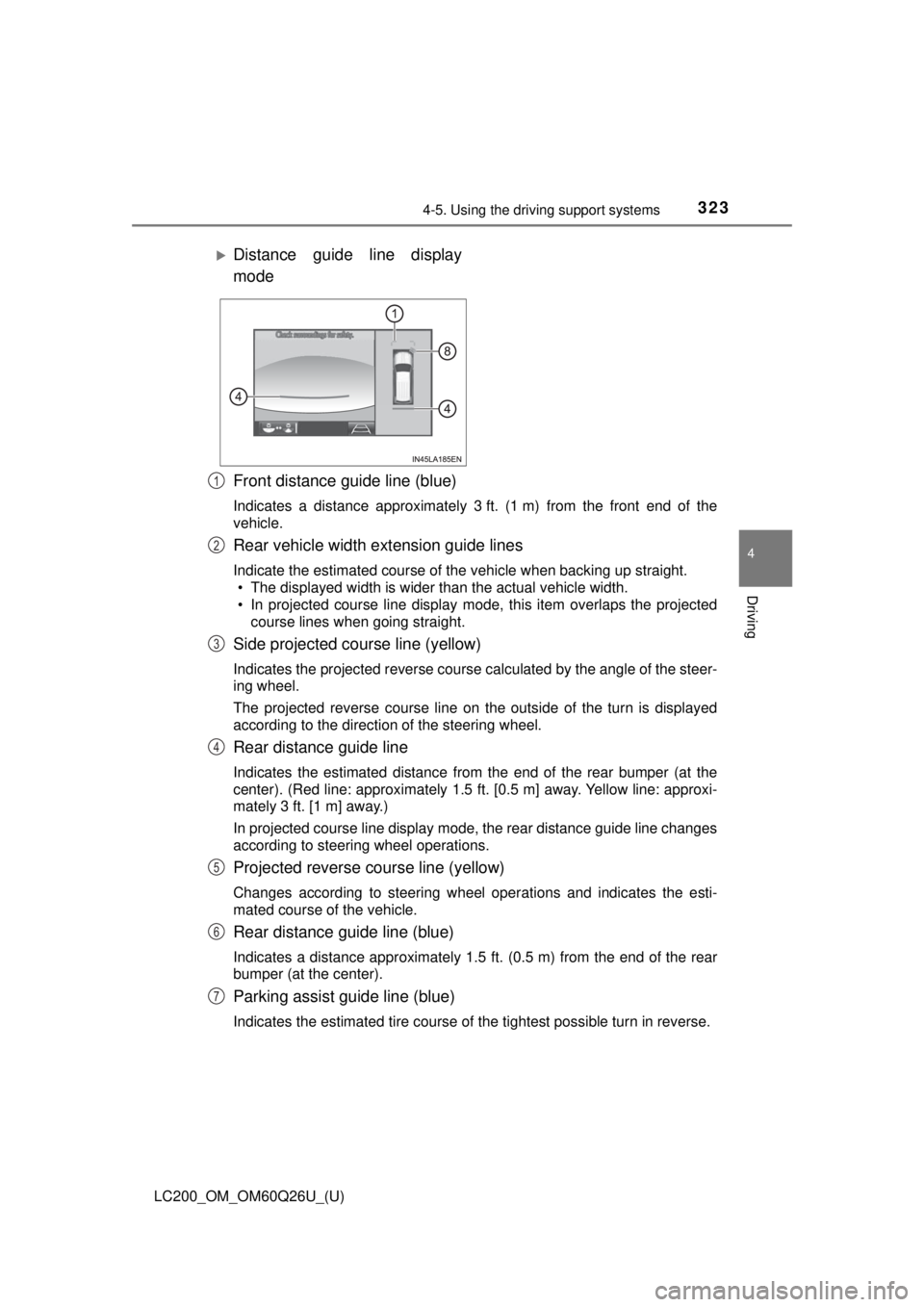
LC200_OM_OM60Q26U_(U)
3234-5. Using the driving support systems
4
Driving
Front distance guide line (blue)
Indicates a distance approximately 3 ft. (1 m) from the front end of the
vehicle.
Rear vehicle width extension guide lines
Indicate the estimated course of the vehicle when backing up straight.
• The displayed width is wider than the actual vehicle width.
• In projected course line display mode, this item overlaps the projected
course lines when going straight.
Side projected course line (yellow)
Indicates the projected reverse course calculated by the angle of the steer-
ing wheel.
The projected reverse course line on the outside of the turn is displayed
according to the direction of the steering wheel.
Rear distance guide line
Indicates the estimated distance from the end of the rear bumper (at the
center). (Red line: approximately 1.5 ft. [0.5 m] away. Yellow line: approxi-
mately 3 ft. [1 m] away.)
In projected course line display mode, the rear distance guide line changes
according to steering wheel operations.
Projected reverse course line (yellow)
Changes according to steering wheel operations and indicates the esti-
mated course of the vehicle.
Rear distance guide line (blue)
Indicates a distance approximately 1.5 ft. (0.5 m) from the end of the rear
bumper (at the center).
Parking assist guide line (blue)
Indicates the estimated tire course of the tightest possible turn in rev\
erse.
Distance guide line display
mode
1
2
3
4
5
6
7
Page 324 of 620
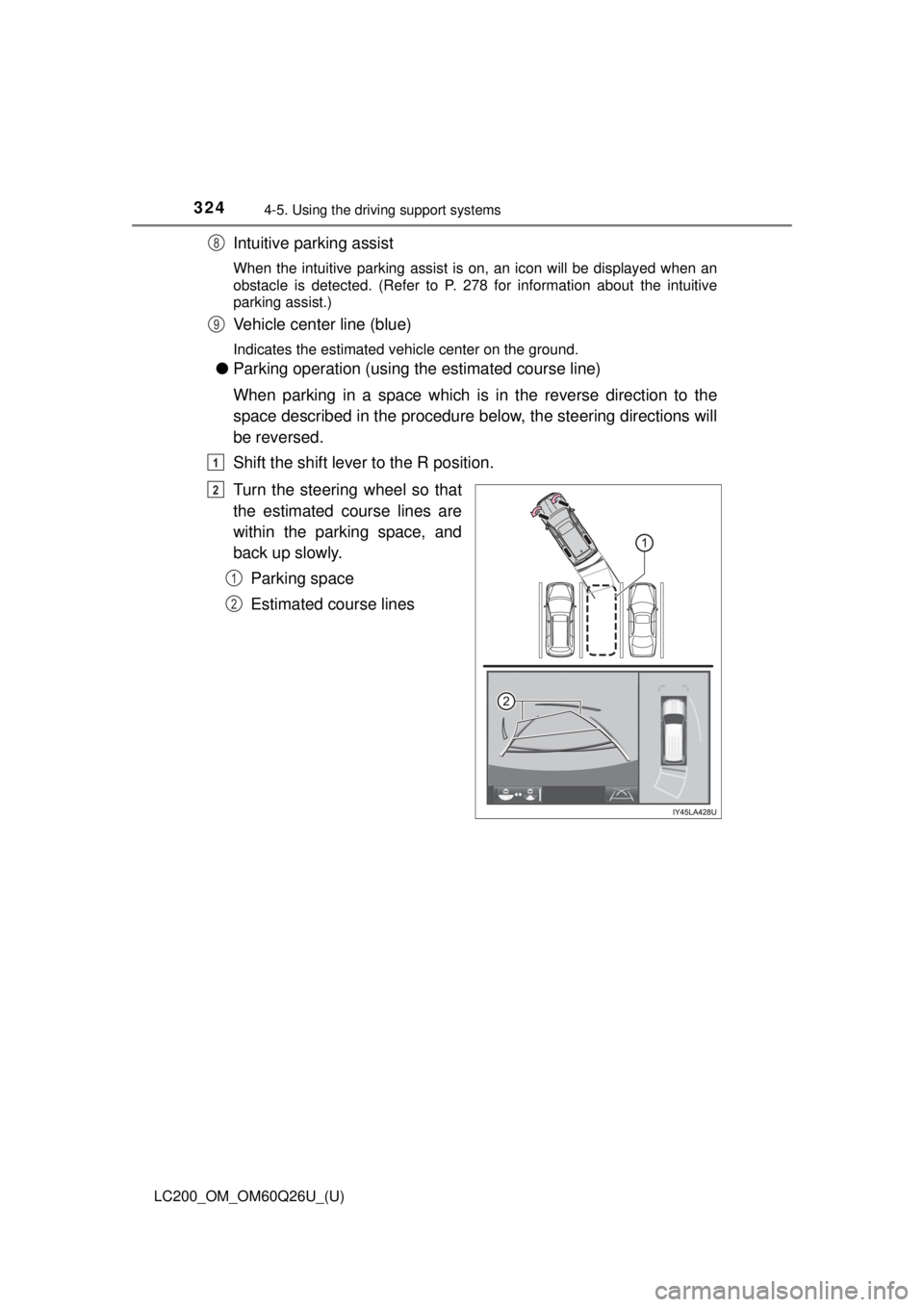
324
LC200_OM_OM60Q26U_(U)
4-5. Using the driving support systems
Intuitive parking assist
When the intuitive parking assist is on, an icon will be displayed when an
obstacle is detected. (Refer to P. 278 for information about the intuitive
parking assist.)
Vehicle center line (blue)
Indicates the estimated vehicle center on the ground.
●Parking operation (using the estimated course line)
When parking in a space which is in the reverse direction to the
space described in the procedure be low, the steering directions will
be reversed.
Shift the shift lever to the R position.
Turn the steering wheel so that
the estimated course lines are
within the parking space, and
back up slowly.
Parking space
Estimated course lines
8
9
1
2
1
2
Page 325 of 620
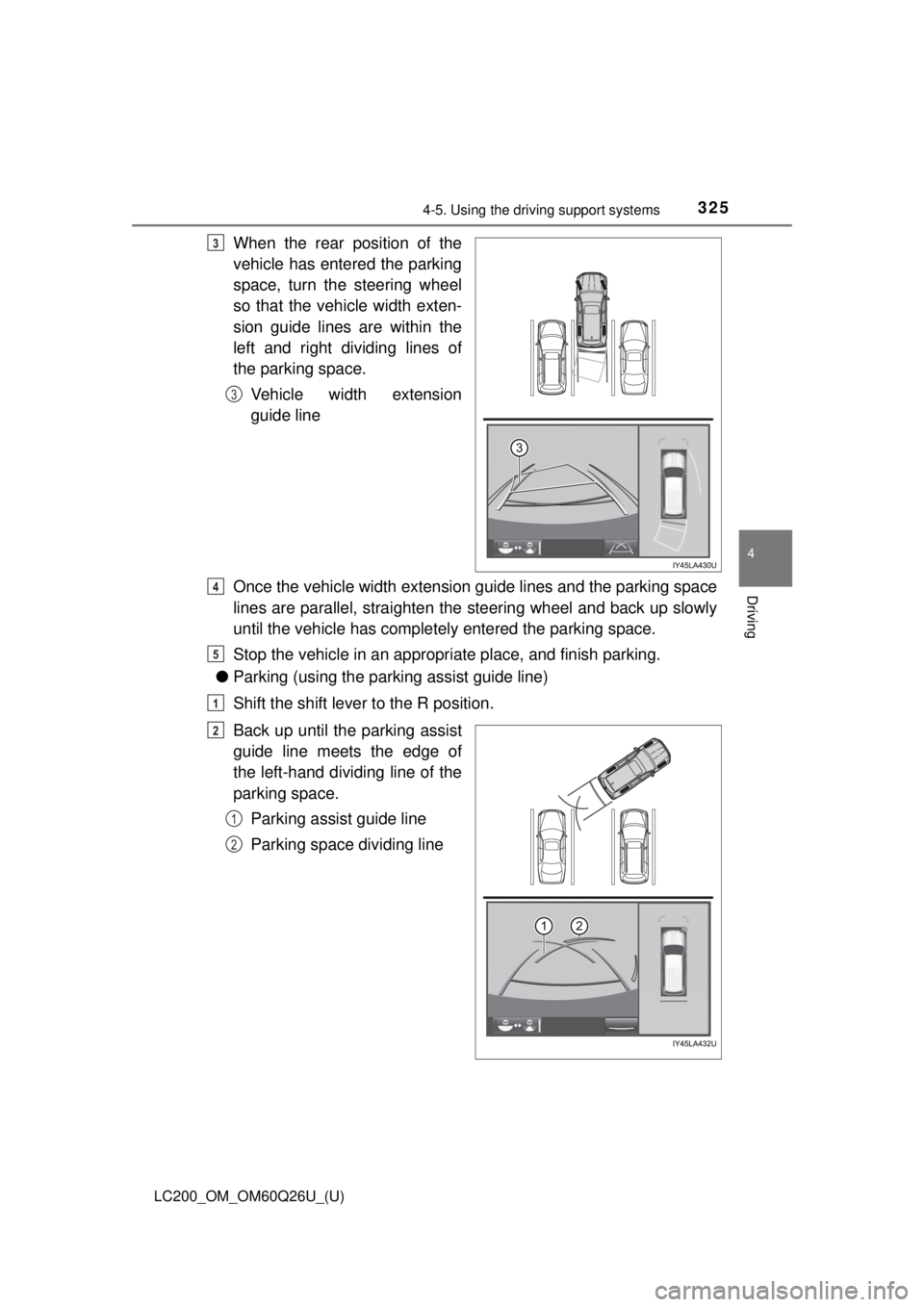
LC200_OM_OM60Q26U_(U)
3254-5. Using the driving support systems
4
Driving
When the rear position of the
vehicle has entered the parking
space, turn the steering wheel
so that the vehicle width exten-
sion guide lines are within the
left and right dividing lines of
the parking space.
Vehicle width extension
guide line
Once the vehicle width extension guide lines and the parking space
lines are parallel, straighten the steering wheel and back up slowly
until the vehicle has completely entered the parking space.
Stop the vehicle in an appropriate place, and finish parking.
● Parking (using the parking assist guide line)
Shift the shift lever to the R position.
Back up until the parking assist
guide line meets the edge of
the left-hand dividing line of the
parking space.
Parking assist guide line
Parking space dividing line3
3
4
5
1
2
1
2
Page 326 of 620
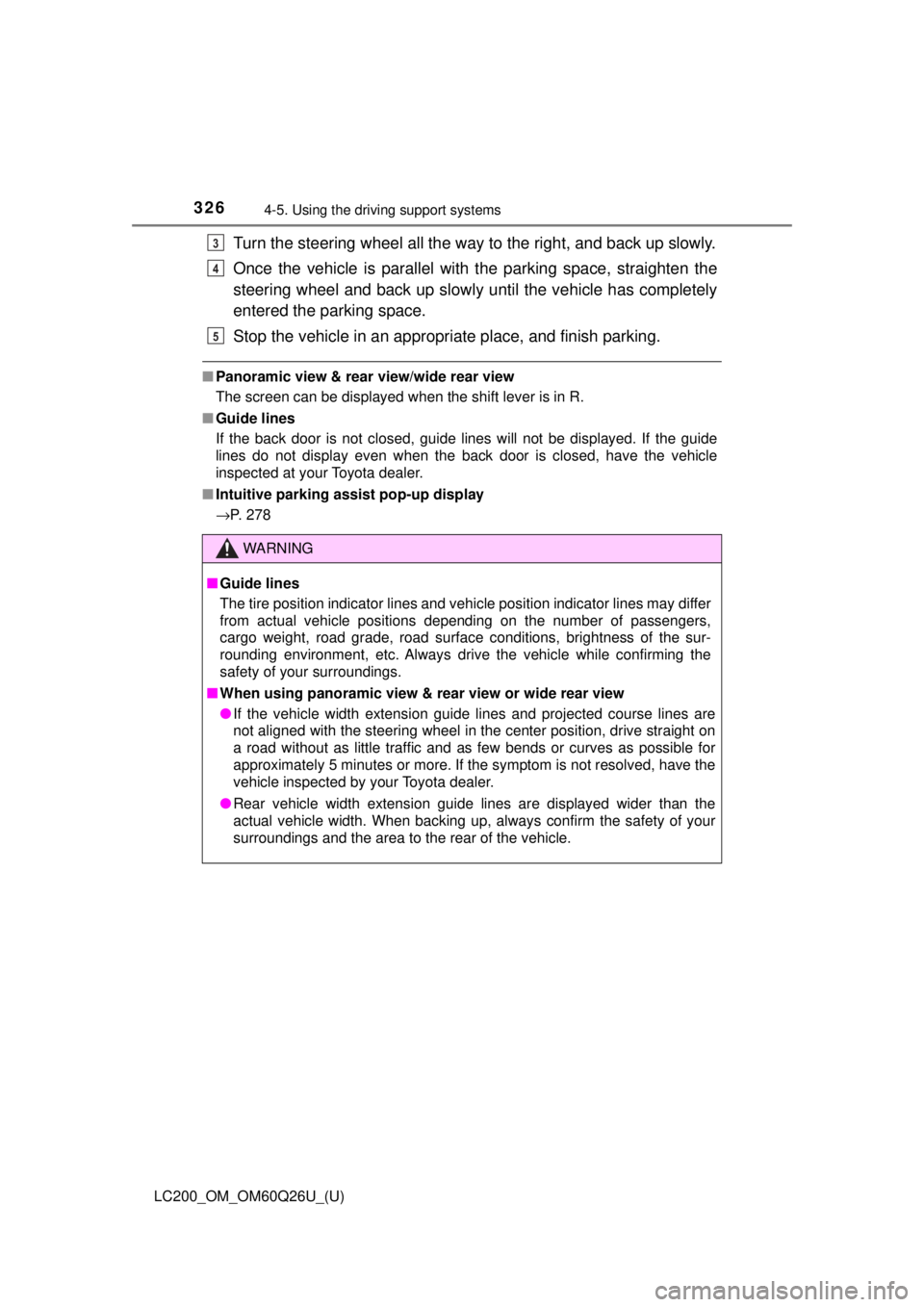
326
LC200_OM_OM60Q26U_(U)
4-5. Using the driving support systems
Turn the steering wheel all the way to the right, and back up slowly.
Once the vehicle is parallel with the parking space, straighten the
steering wheel and back up slowly until the vehicle has completely
entered the parking space.
Stop the vehicle in an appropriate place, and finish parking.
■Panoramic view & rear view/wide rear view
The screen can be displayed when the shift lever is in R.
■ Guide lines
If the back door is not closed, guide lines will not be displayed. If the guide
lines do not display even when the back door is closed, have the vehicle
inspected at your Toyota dealer.
■ Intuitive parking assist pop-up display
→P. 278
WARNING
■Guide lines
The tire position indicator lines and vehicle position indicator lines m\
ay differ
from actual vehicle positions depending on the number of passengers,
cargo weight, road grade, road surface conditions, brightness of the sur-
rounding environment, etc. Always drive the vehicle while confirming the
safety of your surroundings.
■ When using panoramic view & rear view or wide rear view
● If the vehicle width extension guide lines and projected course lines are
not aligned with the steering wheel in the center position, drive straight on
a road without as little traffic and as few bends or curves as possible for
approximately 5 minutes or more. If the symptom is not resolved, have the
vehicle inspected by your Toyota dealer.
● Rear vehicle width extension guide lines are displayed wider than the
actual vehicle width. When backing up, always confirm the safety of your
surroundings and the area to the rear of the vehicle.
3
4
5
Page 327 of 620
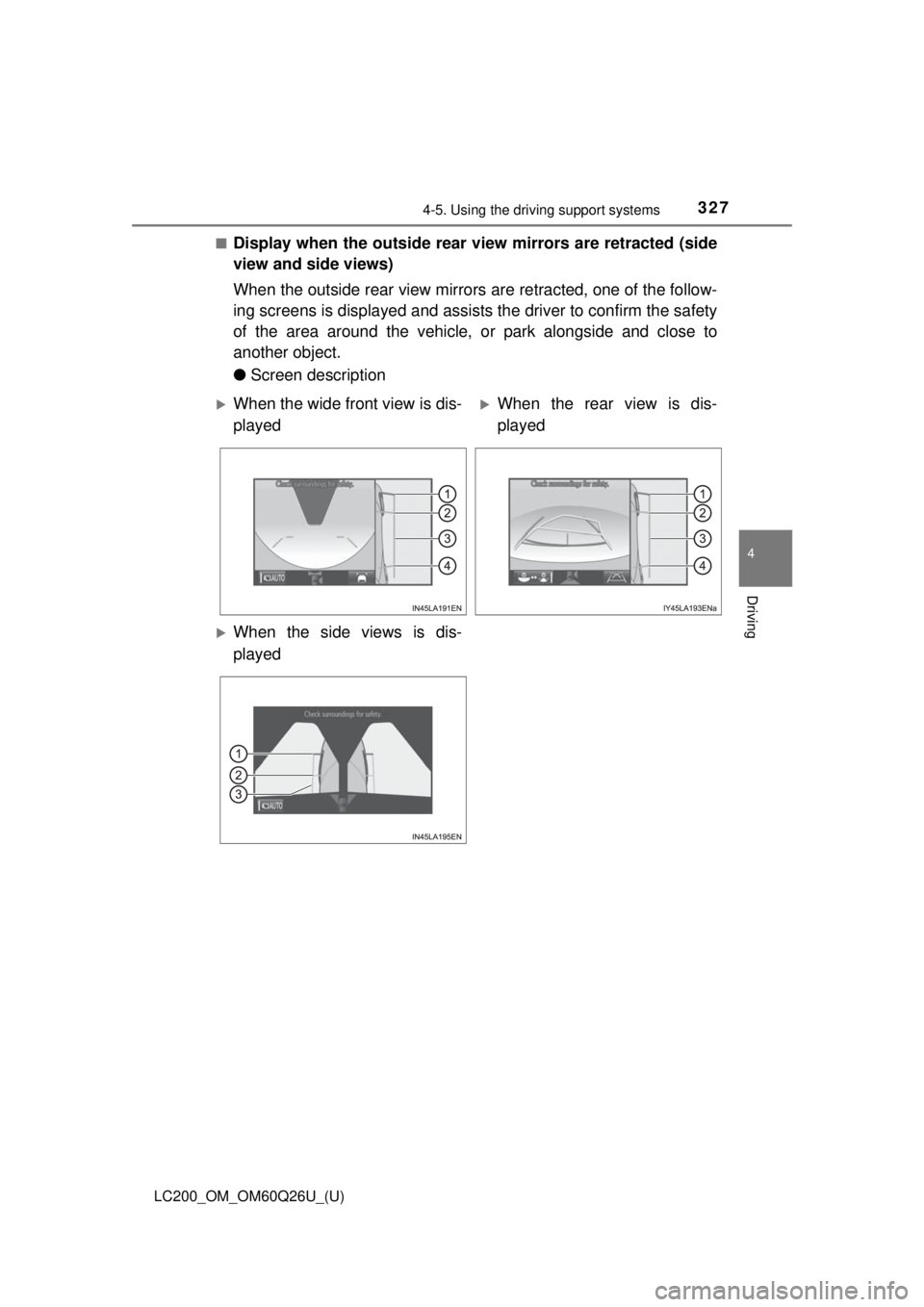
LC200_OM_OM60Q26U_(U)
3274-5. Using the driving support systems
4
Driving
■Display when the outside rear view mirrors are retracted (side
view and side views)
When the outside rear view mirrors are retracted, one of the follow-
ing screens is displayed and assist s the driver to confirm the safety
of the area around the vehicle, or park alongside and close to
another object.
● Screen description
When the wide front view is dis-
playedWhen the rear view is dis-
played
When the side views is dis-
played
Page 328 of 620
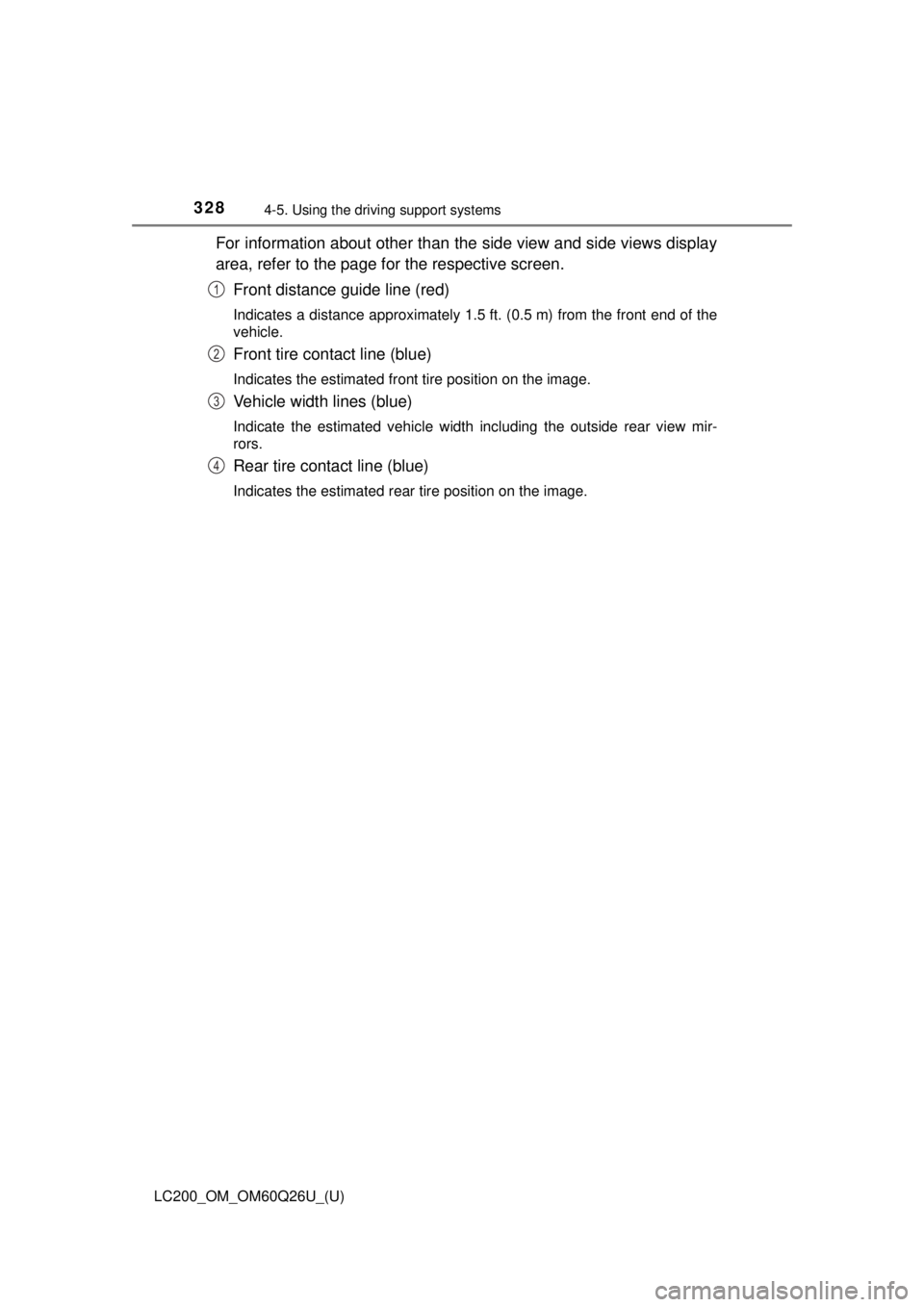
328
LC200_OM_OM60Q26U_(U)
4-5. Using the driving support systems
For information about other than t he side view and side views display
area, refer to the page for the respective screen.
Front distance guide line (red)
Indicates a distance approximately 1.5 ft. (0.5 m) from the front end of the
vehicle.
Front tire contact line (blue)
Indicates the estimated front tire position on the image.
Vehicle width lines (blue)
Indicate the estimated vehicle width including the outside rear view mir-
rors.
Rear tire contact line (blue)
Indicates the estimated rear tire position on the image.
1
2
3
4
Page 329 of 620
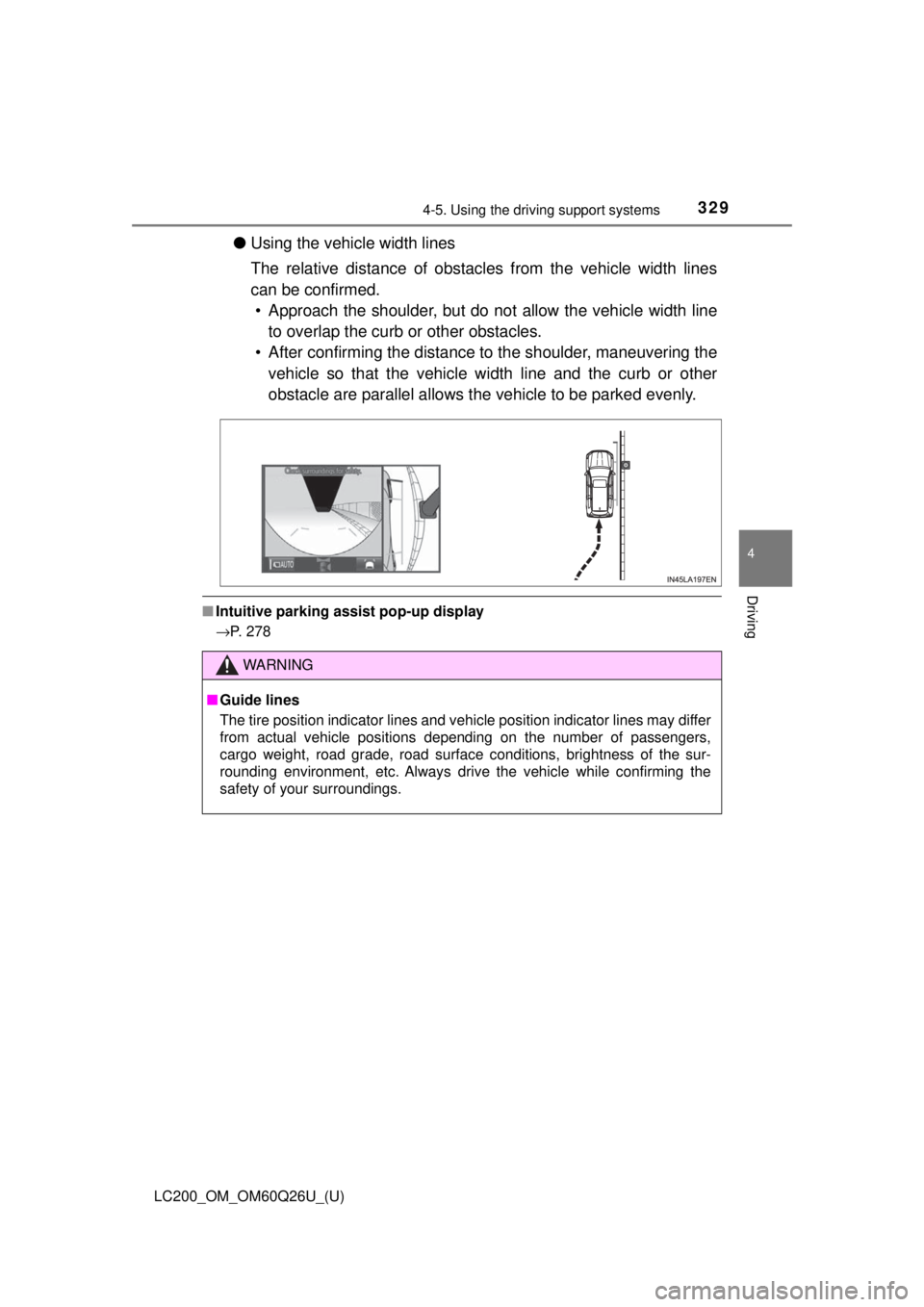
LC200_OM_OM60Q26U_(U)
3294-5. Using the driving support systems
4
Driving
●Using the vehicle width lines
The relative distance of obstacles from the vehicle width lines
can be confirmed.
• Approach the shoulder, but do not allow the vehicle width line
to overlap the curb or other obstacles.
• After confirming the distance to the shoulder, maneuvering the vehicle so that the vehicle wi dth line and the curb or other
obstacle are parallel allows t he vehicle to be parked evenly.
■Intuitive parking assist pop-up display
→P. 278
WARNING
■Guide lines
The tire position indicator lines and vehicle position indicator lines m\
ay differ
from actual vehicle positions depending on the number of passengers,
cargo weight, road grade, road surface conditions, brightness of the sur-
rounding environment, etc. Always drive the vehicle while confirming the
safety of your surroundings.
Page 330 of 620
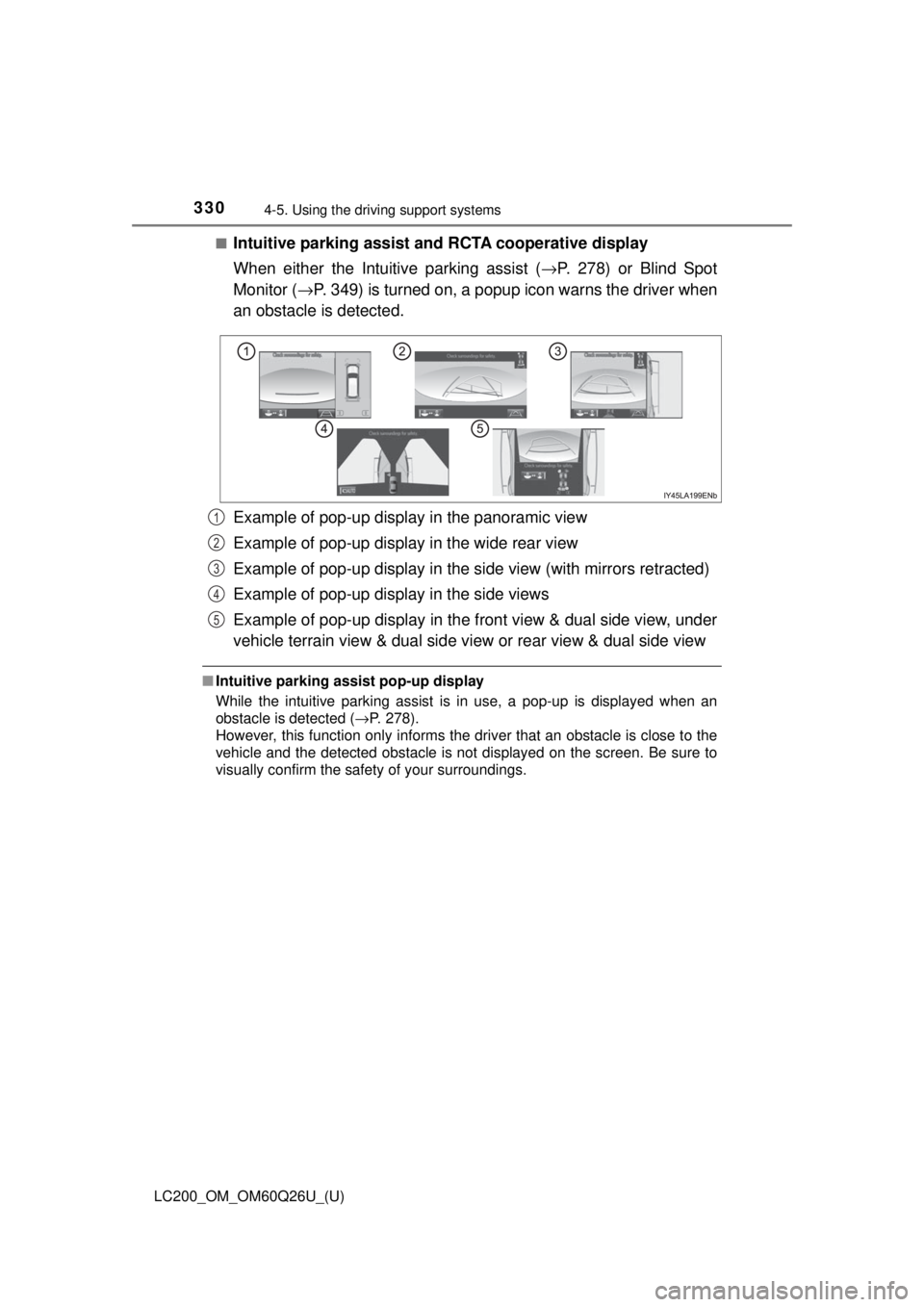
330
LC200_OM_OM60Q26U_(U)
4-5. Using the driving support systems
■Intuitive parking assist a nd RCTA cooperative display
When either the Intuitive parking assist ( →P. 278) or Blind Spot
Monitor ( →P. 349) is turned on, a popup icon warns the driver when
an obstacle is detected.
Example of pop-up display in the panoramic view
Example of pop-up display in the wide rear view
Example of pop-up display in the side view (with mirrors retracted)
Example of pop-up display in the side views
Example of pop-up display in the front view & dual side view, under
vehicle terrain view & dual side view or rear view & dual side view
■ Intuitive parking assist pop-up display
While the intuitive parking assist is in use, a pop-up is displayed when an
obstacle is detected ( →P. 278).
However, this function only informs the driver that an obstacle is close to the\
vehicle and the detected obstacle is not displayed on the screen. Be sure to
visually confirm the safety of your surroundings.
1
2
3
4
5