TOYOTA LAND CRUISER 2019 Accessories, Audio & Navigation (in English)
Manufacturer: TOYOTA, Model Year: 2019, Model line: LAND CRUISER, Model: TOYOTA LAND CRUISER 2019Pages: 278, PDF Size: 8.28 MB
Page 191 of 278
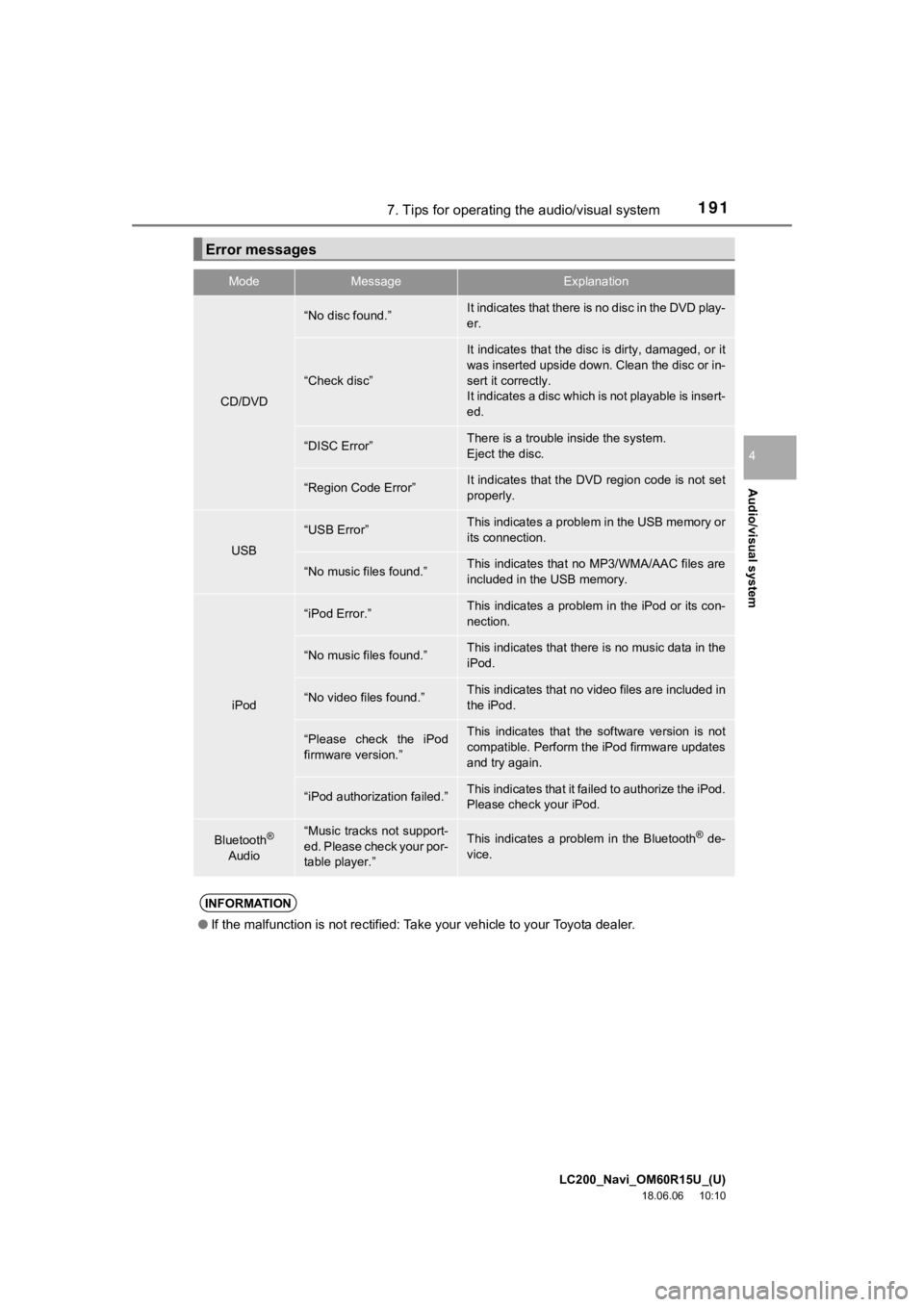
LC200_Navi_OM60R15U_(U)
18.06.06 10:10
Audio/visual system
4
1917. Tips for operating the audio/visual system
Error messages
ModeMessageExplanation
CD/DVD
âNo disc found.âIt indicates that there is no disc in the DVD play-
er.
âCheck discâ
It indicates that the disc is dirty, damaged, or it
was inserted upside down. Clean the disc or in-
sert it correctly.
It indicates a disc which is not playable is insert-
ed.
âDISC ErrorâThere is a trouble inside the system.
Eject the disc.
âRegion Code ErrorâIt indicates that the DVD region code is not set
properly.
USB
âUSB ErrorâThis indicates a problem in the USB memory or
its connection.
âNo music files found.âThis indicates that no MP3/WMA/AAC files are
included in the USB memory.
iPod
âiPod Error.âThis indicates a problem in the iPod or its con-
nection.
âNo music files found.âThis indicates that there is no music data in the
iPod.
âNo video files found.âThis indicates that no video files are included in
the iPod.
âPlease check the iPod
firmware version.âThis indicates that the software version is not
compatible. Perform the iPod firmware updates
and try again.
âiPod authorization failed.âThis indicates that it failed to authorize the iPod.
Please check your iPod.
Bluetooth®
AudioâMusic tracks not support-
ed. Please check your por-
table player.âThis indicates a problem in the Bluetooth® de-
vice.
INFORMATION
â If the malfunction is not rectified: Take your vehicle to your Toyota dealer.
Page 192 of 278
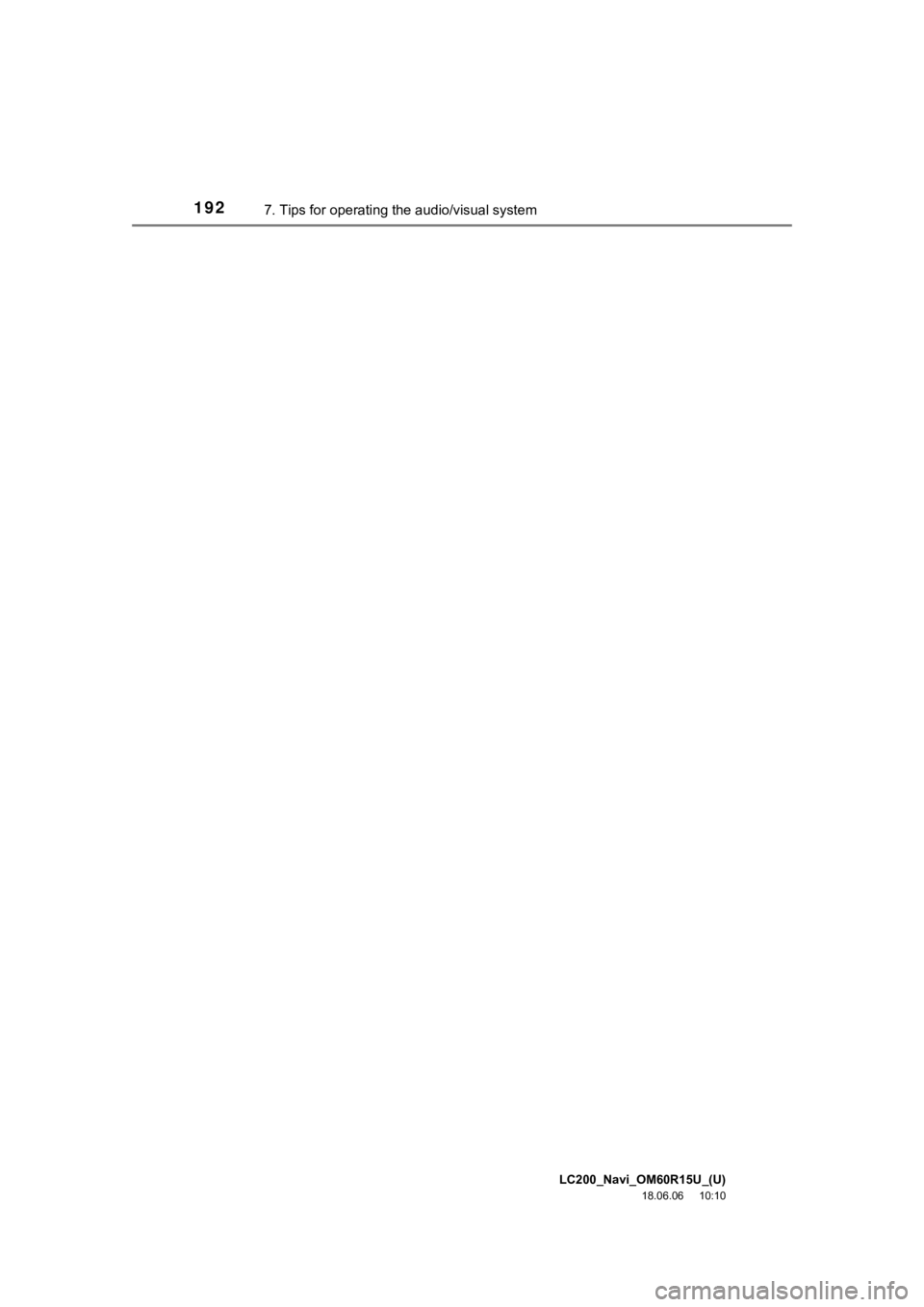
LC200_Navi_OM60R15U_(U)
18.06.06 10:10
1927. Tips for operating the audio/visual system
Page 193 of 278
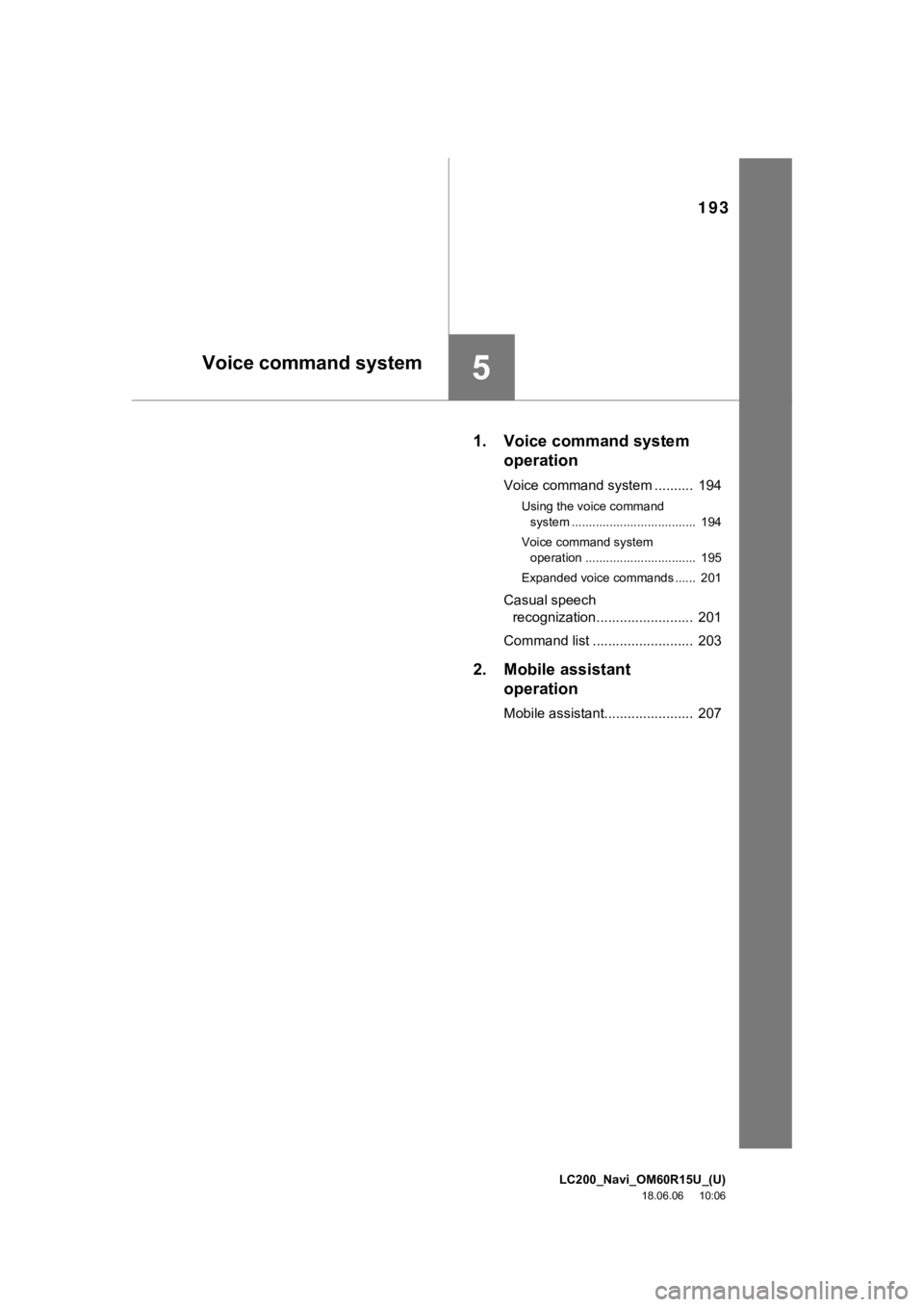
LC200_Navi_OM60R15U_(U)
18.06.06 10:06
193
5
1. Voice command systemoperation
Voice command system .......... 194
Using the voice command
system .................................... 194
Voice command system operation ................................ 195
Expanded voice commands ...... 201
Casual speech recognization......................... 201
Command list .......................... 203
2. Mobile assistant operation
Mobile assistant....................... 207
Voice command system
Page 194 of 278
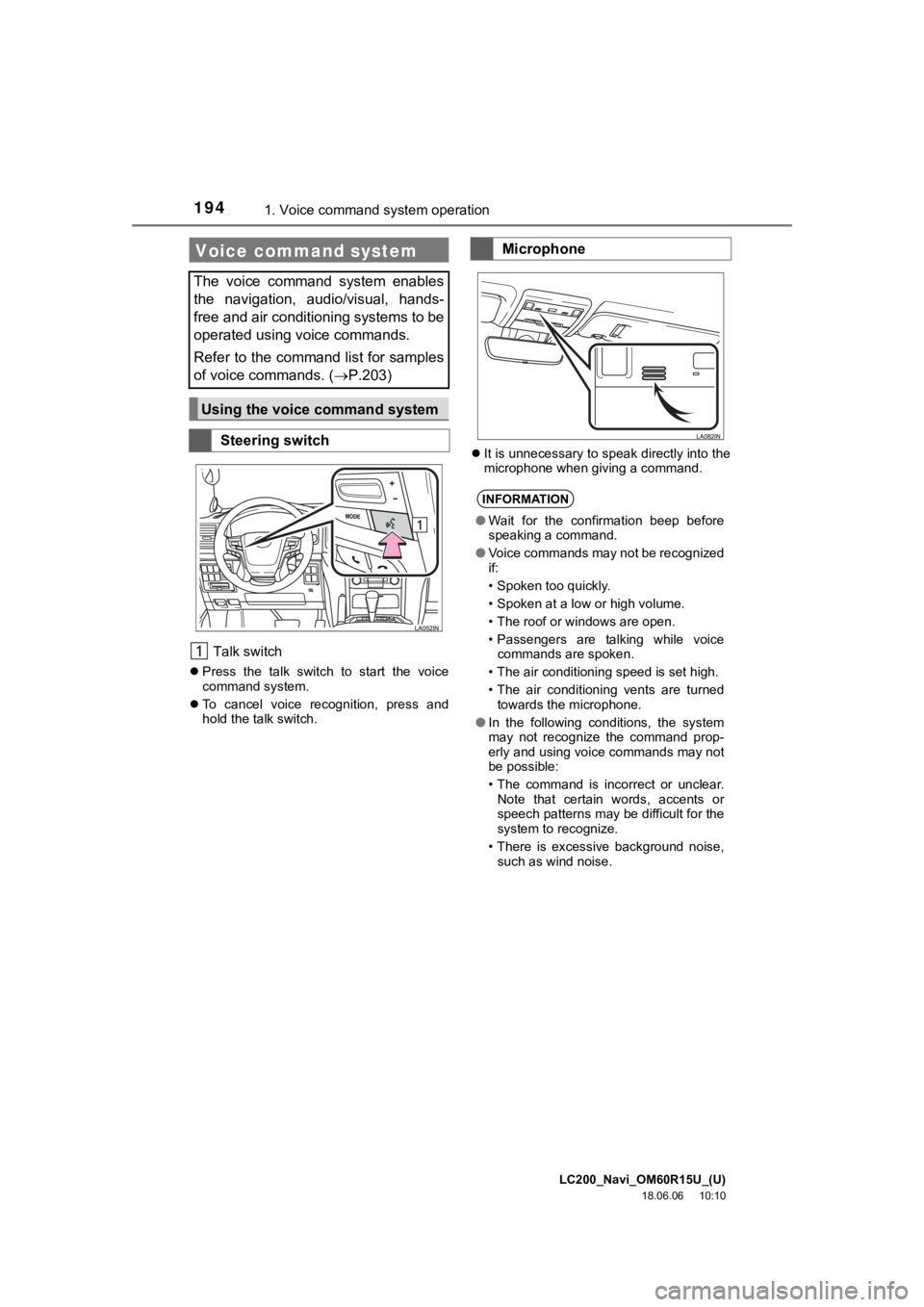
LC200_Navi_OM60R15U_(U)
18.06.06 10:10
1941. Voice command system operation
Talk switch
ï¬ Press the talk switch to start the voice
command system.
ï¬ To cancel voice recognition, press and
hold the talk switch. ï¬
It is unnecessary to speak directly into the
microphone when giving a command.
Voice command system
The voice command system enables
the navigation, audio/visual, hands-
free and air conditioning systems to be
operated using voice commands.
Refer to the command list for samples
of voice commands. ( ï®P.203)
Using the voice command system
Steering switch
Microphone
INFORMATION
âWait for the confirmation beep before
speaking a command.
â Voice commands may not be recognized
if:
⢠Spoken too quickly.
⢠Spoken at a low or high volume.
⢠The roof or windows are open.
⢠Passengers are talking while voice
commands are spoken.
⢠The air conditioning speed is set high.
⢠The air conditioning vents are turned towards the microphone.
â In the following conditions, the system
may not recognize the command prop-
erly and using voice commands may not
be possible:
⢠The command is incorrect or unclear.
Note that certain words, accents or
speech patterns may be difficult for the
system to recognize.
⢠There is excessive background noise, such as wind noise.
Page 195 of 278
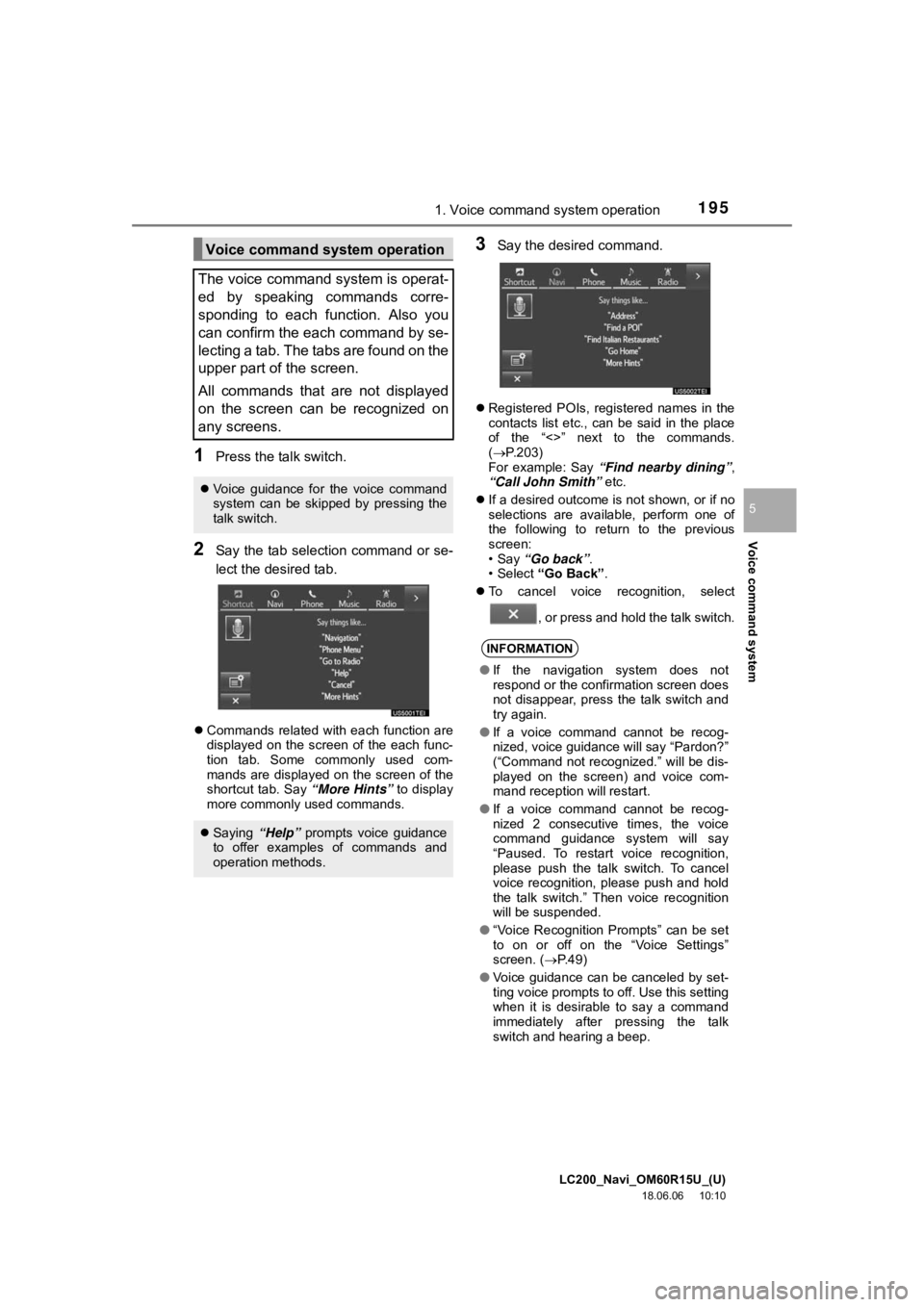
LC200_Navi_OM60R15U_(U)
18.06.06 10:10
Voice command system
5
1951. Voice command system operation
1Press the talk switch.
2Say the tab selection command or se-
lect the desired tab.
ï¬Commands related with each function are
displayed on the screen of the each func-
tion tab. Some commonly used com-
mands are displayed on the screen of the
shortcut tab. Say âMore Hintsâ to display
more commonly used commands.
3Say the desired command.
ï¬ Registered POIs, registered names in the
contacts list etc., can be said in the place
of the â<>â next to the commands.
(ï® P.203)
For example: Say âFind nearby diningâ ,
âCall John Smithâ etc.
ï¬ If a desired outcome is not shown, or if no
selections are available, perform one of
the following to return to the previous
screen:
â¢Say âGo backâ .
â¢Select âGo Backâ .
ï¬ To cancel voice recognition, select
, or press and hold the talk switch.
Voice command system operation
The voice command system is operat-
ed by speaking commands corre-
sponding to each function. Also you
can confirm the each command by se-
lecting a tab. The tabs are found on the
upper part of the screen.
All commands that are not displayed
on the screen can be recognized on
any screens.
ï¬ Voice guidance for the voice command
system can be skipped by pressing the
talk switch.
ï¬Saying âHelpâ prompts voice guidance
to offer examples of commands and
operation methods.
INFORMATION
â If the navigation system does not
respond or the confirmation screen does
not disappear, press the talk switch and
try again.
â If a voice command cannot be recog-
nized, voice guidance will say âPardon?â
(âCommand not recognized.â will be dis-
played on the screen) and voice com-
mand reception will restart.
â If a voice command cannot be recog-
nized 2 consecutive times, the voice
command guidance system will say
âPaused. To restart voice recognition,
please push the talk switch. To cancel
voice recognition, please push and hold
the talk switch.â Then voice recognition
will be suspended.
â âVoice Recognition Promptsâ can be set
to on or off on the âVoice Settingsâ
screen. ( ï®P.49)
â Voice guidance can be canceled by set-
ting voice prompts to off. Use this setting
when it is desirable to say a command
immediately after pressing the talk
switch and hearing a beep.
Page 196 of 278
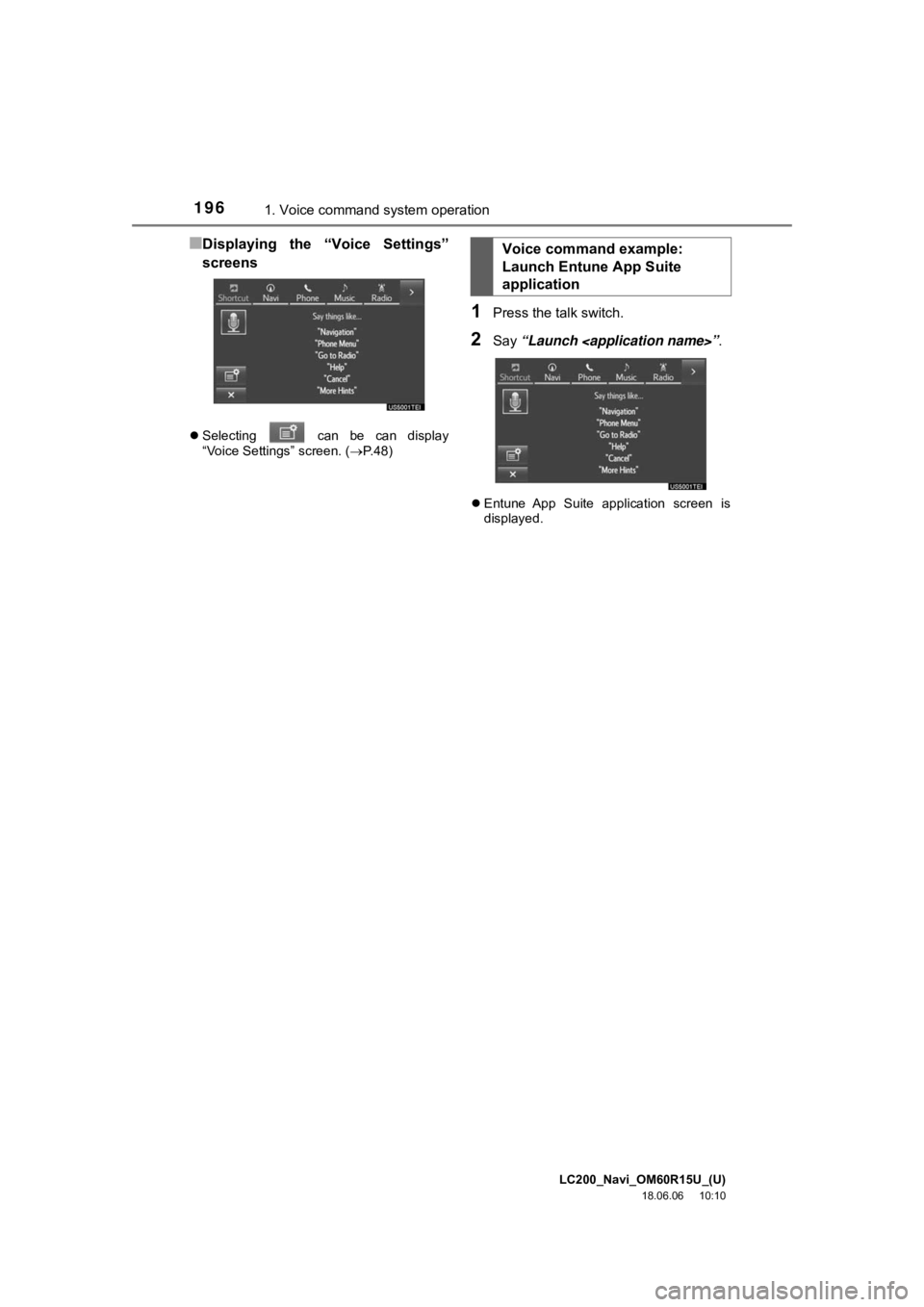
LC200_Navi_OM60R15U_(U)
18.06.06 10:10
1961. Voice command system operation
â Displaying the âVoice Settingsâ
screens
ï¬Selecting can be can display
âVoice Settingsâ screen. ( ï®P.48)
1Press the talk switch.
2Say âLaunch
ï¬Entune App Suite application screen is
displayed.
Voice command example:
Launch Entune App Suite
application
Page 197 of 278
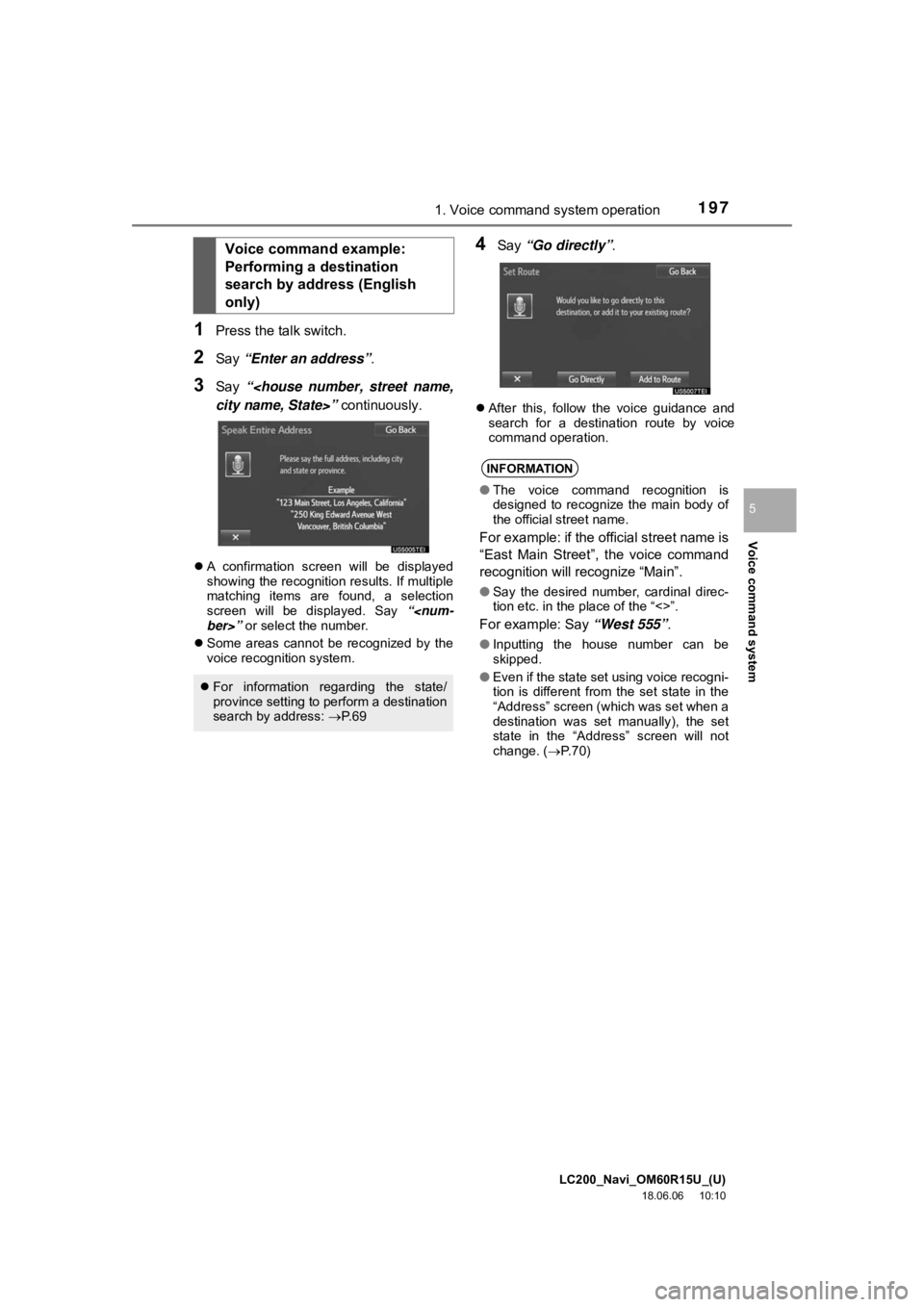
LC200_Navi_OM60R15U_(U)
18.06.06 10:10
Voice command system
5
1971. Voice command system operation
1Press the talk switch.
2Say âEnter an addressâ .
3Say â
ï¬A confirmation screen will be displayed
showing the recognition results. If multiple
matching items are found, a selection
screen will be displayed. Say â
ï¬ Some areas cannot be recognized by the
voice recognition system.
4Say âGo directlyâ .
ï¬After this, follow the voice guidance and
search for a destination route by voice
command operation.
Voice command example:
Performing a destination
search by address (English
only)
ï¬For information regarding the state/
province setting to perform a destination
search by address: ï®P. 6 9
INFORMATION
â The voice command recognition is
designed to recognize the main body of
the official street name.
For example: if the official street name is
âEast Main Streetâ, the voice command
recognition will recognize âMainâ.
âSay the desired number, cardinal direc-
tion etc. in the place of the â<>â.
For example: Say âWest 555â .
âInputting the house number can be
skipped.
â Even if the state set using voice recogni-
tion is different from the set state in the
âAddressâ screen (which was set when a
destination was set manually), the set
state in the âAddressâ screen will not
change. ( ï®P. 7 0 )
Page 198 of 278
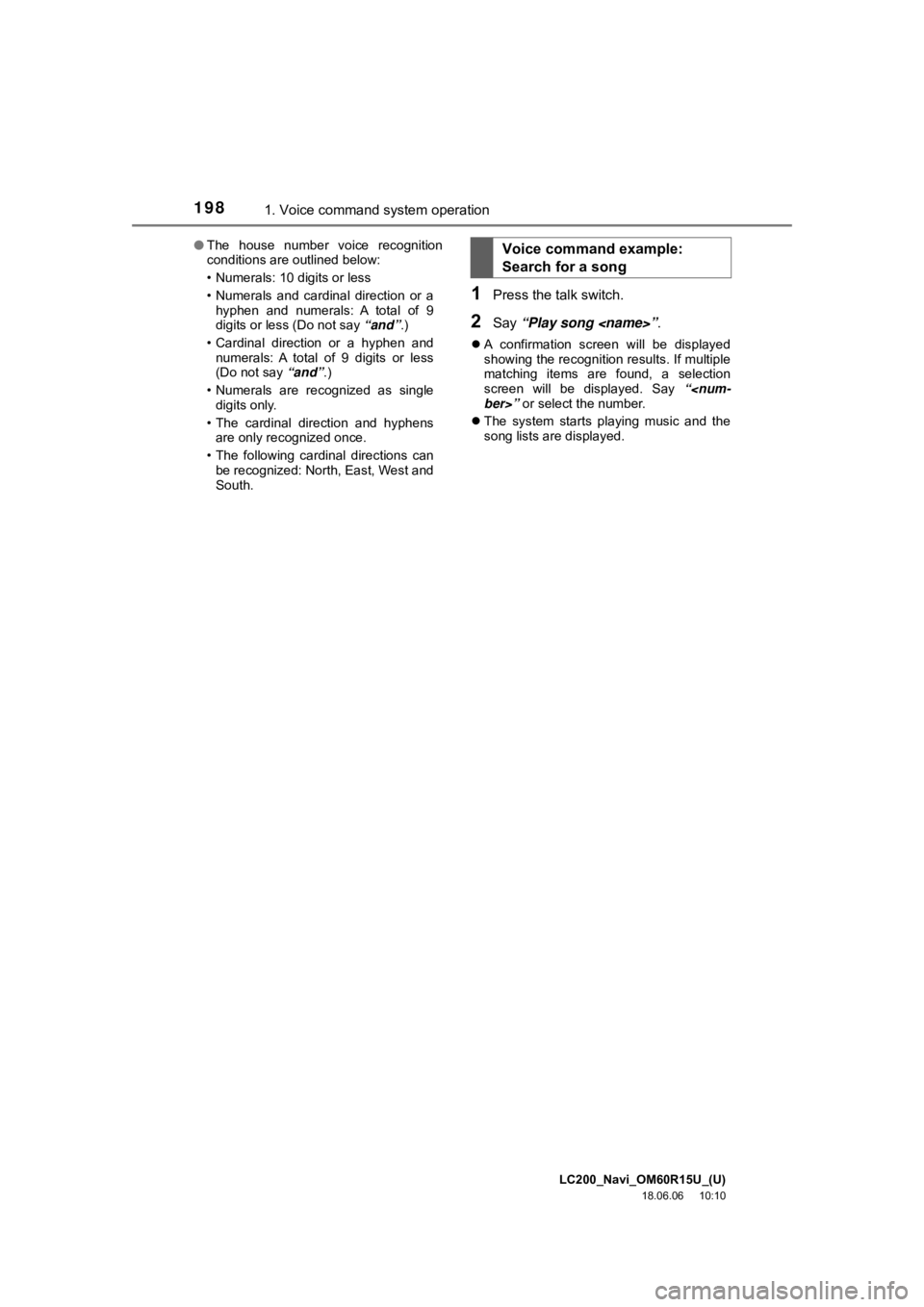
LC200_Navi_OM60R15U_(U)
18.06.06 10:10
1981. Voice command system operation
1Press the talk switch.
2Say âPlay song
ï¬A confirmation screen will be displayed
showing the recognition results. If multiple
matching items are found, a selection
screen will be displayed. Say â
ï¬ The system starts playing music and the
song lists are displayed.
â
The house number voice recognition
conditions are outlined below:
⢠Numerals: 10 digits or less
⢠Numerals and cardinal direction or a
hyphen and numerals: A total of 9
digits or less (Do not say âandâ.)
⢠Cardinal direction or a hyphen and numerals: A total of 9 digits or less
(Do not say âandâ.)
⢠Numerals are recognized as single digits only.
⢠The cardinal direction and hyphens are only recognized once.
⢠The following cardinal directions can be recognized: North, East, West and
South.
Voice command example:
Search for a song
Page 199 of 278
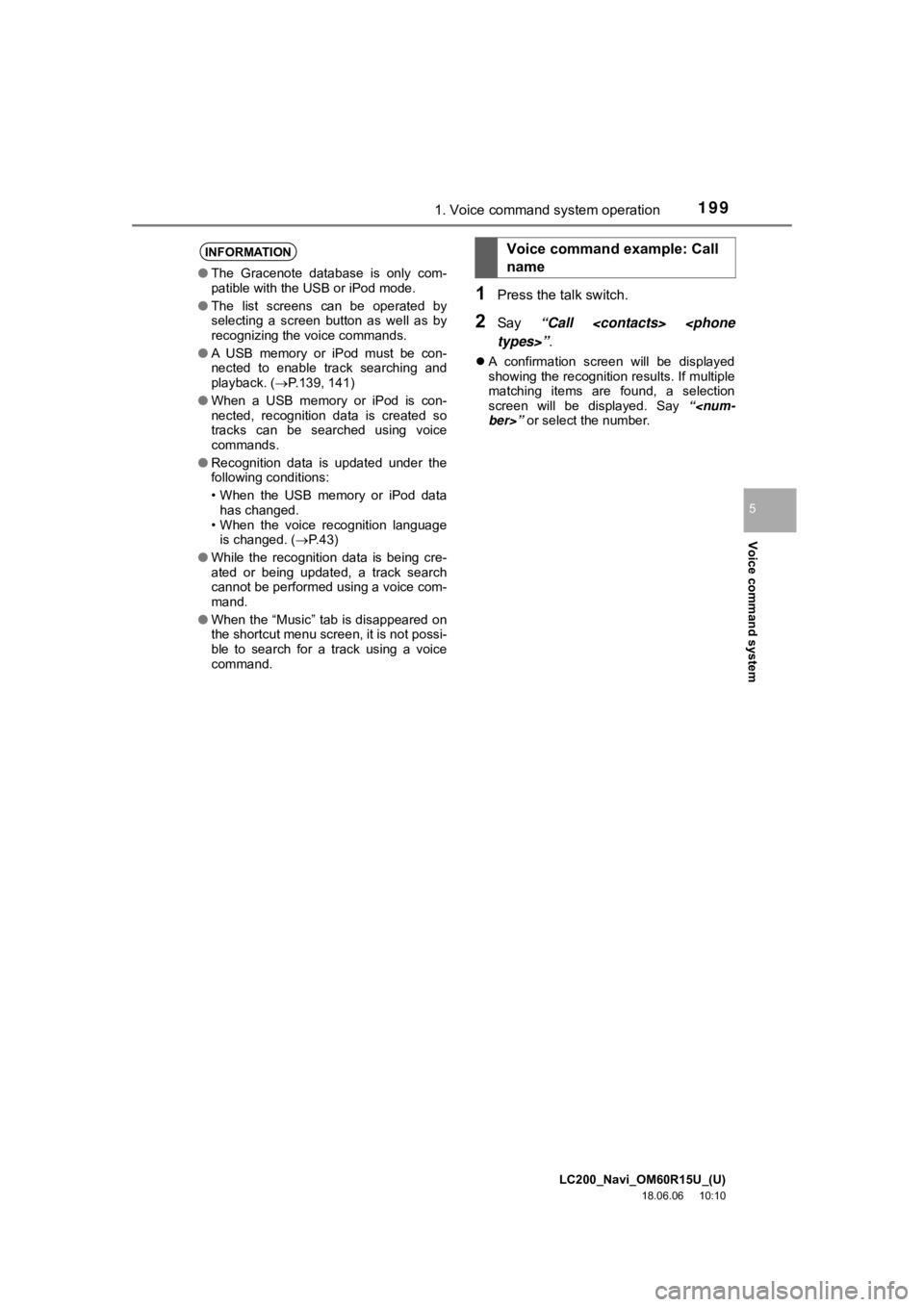
LC200_Navi_OM60R15U_(U)
18.06.06 10:10
Voice command system
5
1991. Voice command system operation
1Press the talk switch.
2Say âCall
ï¬A confirmation screen will be displayed
showing the recognition results. If multiple
matching items are found, a selection
screen will be displayed. Say â
INFORMATION
âThe Gracenote database is only com-
patible with the USB or iPod mode.
â The list screens can be operated by
selecting a screen button as well as by
recognizing the voice commands.
â A USB memory or iPod must be con-
nected to enable track searching and
playback. ( ï®P.139, 141)
â When a USB memory or iPod is con-
nected, recognition data is created so
tracks can be searched using voice
commands.
â Recognition data is updated under the
following conditions:
⢠When the USB memory or iPod data
has changed.
⢠When the voice recognition language is changed. ( ï®P. 4 3 )
â While the recognition data is being cre-
ated or being updated, a track search
cannot be performed using a voice com-
mand.
â When the âMusicâ tab is disappeared on
the shortcut menu screen, it is not possi-
ble to search for a track using a voice
command.
Voice command example: Call
name
Page 200 of 278
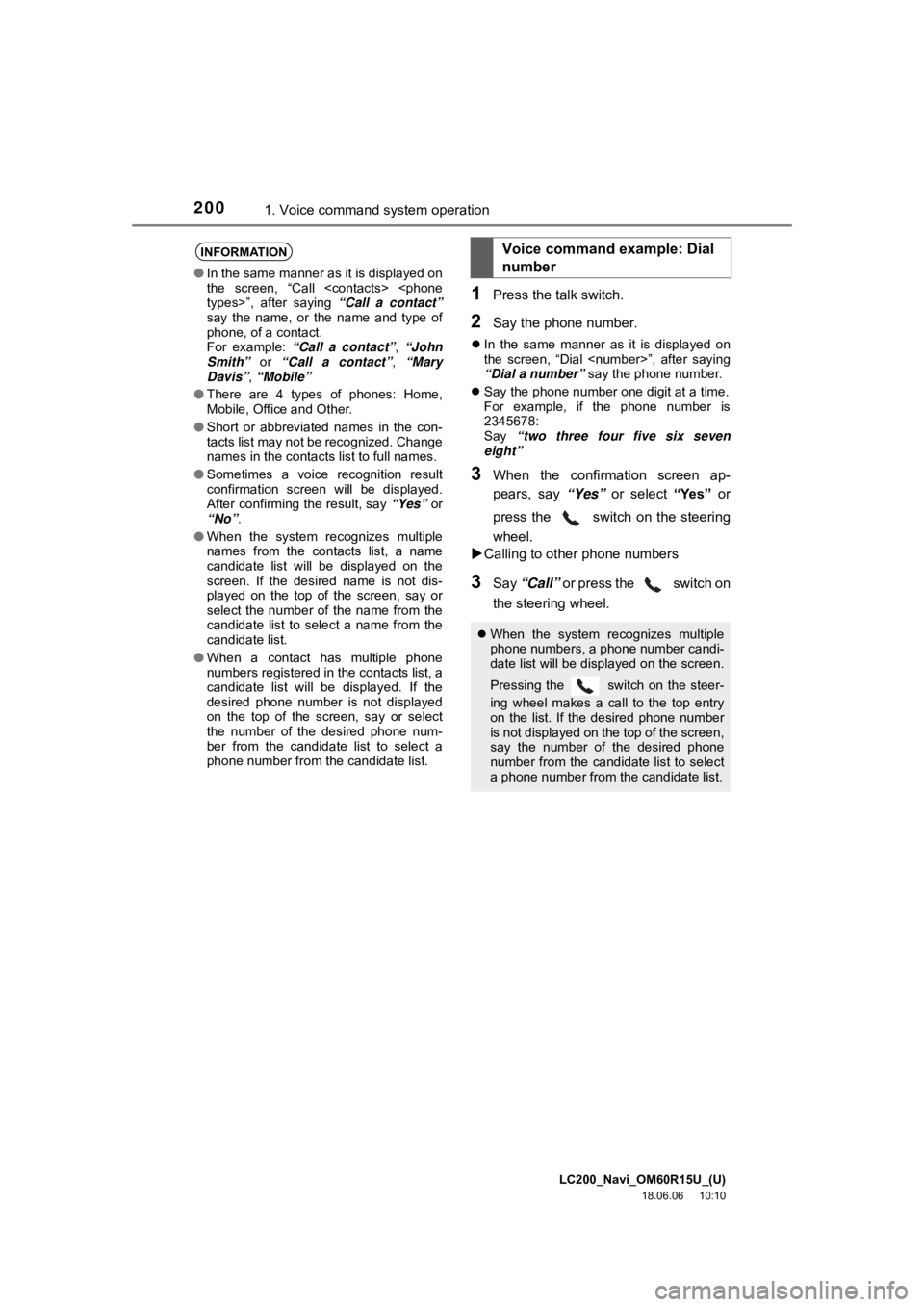
LC200_Navi_OM60R15U_(U)
18.06.06 10:10
2001. Voice command system operation
1Press the talk switch.
2Say the phone number.
ï¬In the same manner as it is displayed on
the screen, âDial
âDial a numberâ say the phone number.
ï¬ Say the phone number one digit at a time.
For example, if the phone number is
2345678:
Say âtwo three four five six seven
eightâ
3When the confirmation screen ap-
pears, say âYesâ or select âYesâ or
press the switch on the steering
wheel.
ïµ Calling to other phone numbers
3Say âCallâ or press the switch on
the steering wheel.
INFORMATION
â In the same manner as it is displayed on
the screen, âCall
say the name, or the name and type of
phone, of a contact.
For example: âCall a contactâ, âJohn
Smithâ or âCall a contactâ , âMary
Davisâ, âMobileâ
â There are 4 types of phones: Home,
Mobile, Office and Other.
â Short or abbreviated names in the con-
tacts list may not be recognized. Change
names in the contacts list to full names.
â Sometimes a voice recognition result
confirmation screen will be displayed.
After confirming the result, say âYesâ or
âNoâ .
â When the system recognizes multiple
names from the contacts list, a name
candidate list will be displayed on the
screen. If the desired name is not dis-
played on the top of the screen, say or
select the number of the name from the
candidate list to select a name from the
candidate list.
â When a contact has multiple phone
numbers registered in the contacts list, a
candidate list will be displayed. If the
desired phone number is not displayed
on the top of the screen, say or select
the number of the desired phone num-
ber from the candidate list to select a
phone number from the candidate list.
Voice command example: Dial
number
ï¬When the system recognizes multiple
phone numbers, a phone number candi-
date list will be displayed on the screen.
Pressing the
switch on the steer-
ing wheel makes a call to the top entry
on the list. If the desired phone number
is not displayed on the top of the screen,
say the number of the desired phone
number from the candidate list to select
a phone number from the candidate list.