TOYOTA LAND CRUISER 2019 Accessories, Audio & Navigation (in English)
Manufacturer: TOYOTA, Model Year: 2019, Model line: LAND CRUISER, Model: TOYOTA LAND CRUISER 2019Pages: 278, PDF Size: 8.28 MB
Page 211 of 278
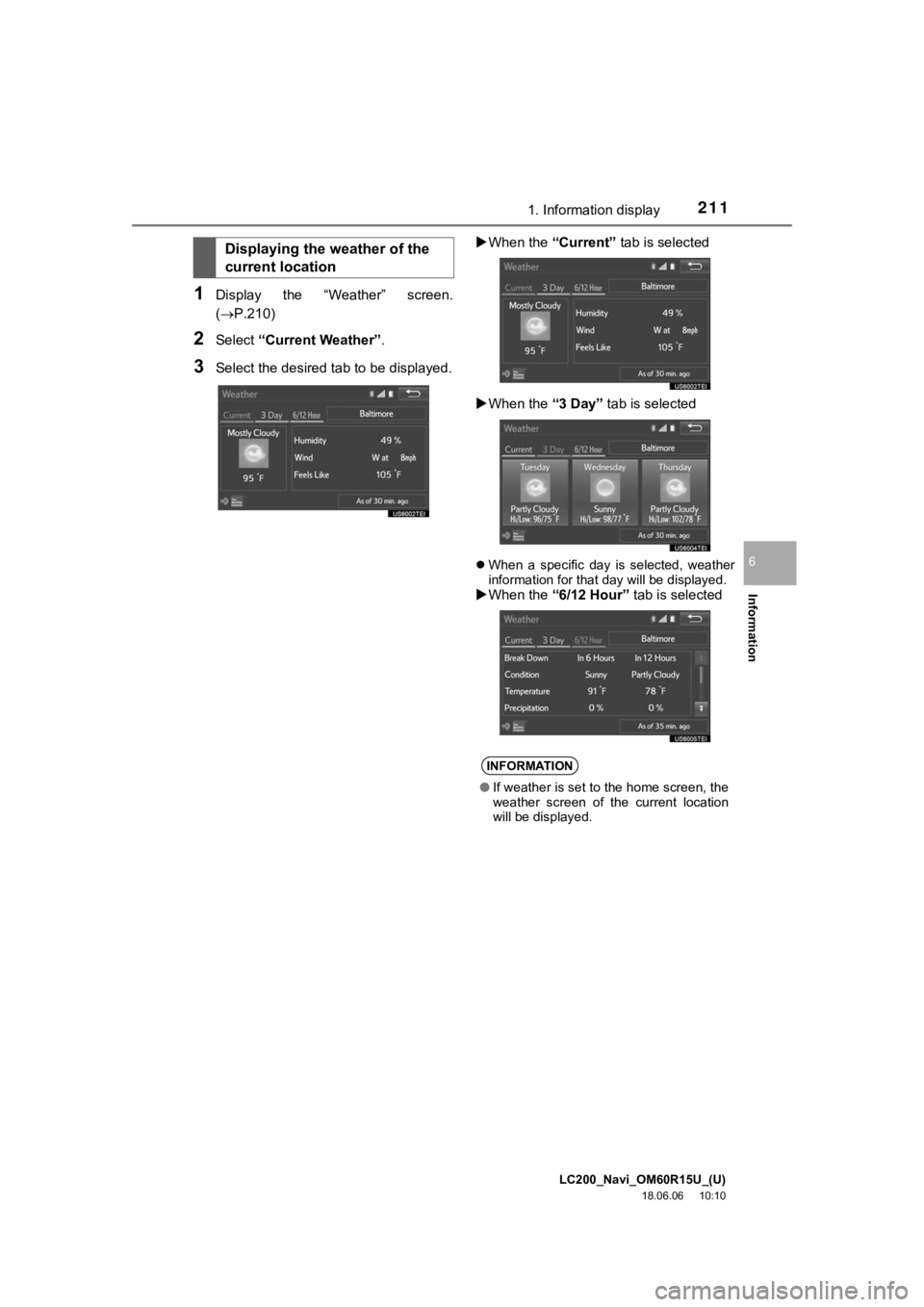
LC200_Navi_OM60R15U_(U)
18.06.06 10:10
Information
6
2111. Information display
1Display the ÔÇťWeatherÔÇŁ screen.
(´é«P.210)
2Select ÔÇťCurrent WeatherÔÇŁ .
3Select the desired ta b to be displayed. ´üÁ
When the ÔÇťCurrentÔÇŁ tab is selected
´üÁ When the ÔÇť3 DayÔÇŁ tab is selected
´üČWhen a specific day is selected, weather
information for that day will be displayed.
´üÁWhen the ÔÇť6/12 HourÔÇŁ tab is selected
Displaying the weather of the
current location
INFORMATION
ÔŚĆIf weather is set to the home screen, the
weather screen of the current location
will be displayed.
Page 212 of 278

LC200_Navi_OM60R15U_(U)
18.06.06 10:10
2121. Information display
1Press the ÔÇťSETUPÔÇŁ button.
2Select ÔÇťData Services SettingsÔÇŁ .
3Select the desired item to be set.
´üČSelect a checkbox on the right to set.
Data services settings
Setting download methods
Data service information, which is
comprised of traffic information and
weather information, can be received
via the HD Radio and by the Entune
App Suite application on a Bluetooth
®
phone. The receiving method can be
set to both or only via the HD Radio.
For details about the Entune App Suite
application: ´é«P.249
No.Function
Select to receive data service infor-
mation via both the HD Radio and
the Entune App Suite application on
a Bluetooth
® phone. When both
methods are available, the HD Ra-
dio will be selected.
Select to receive data only via the
HD Radio.
Page 213 of 278
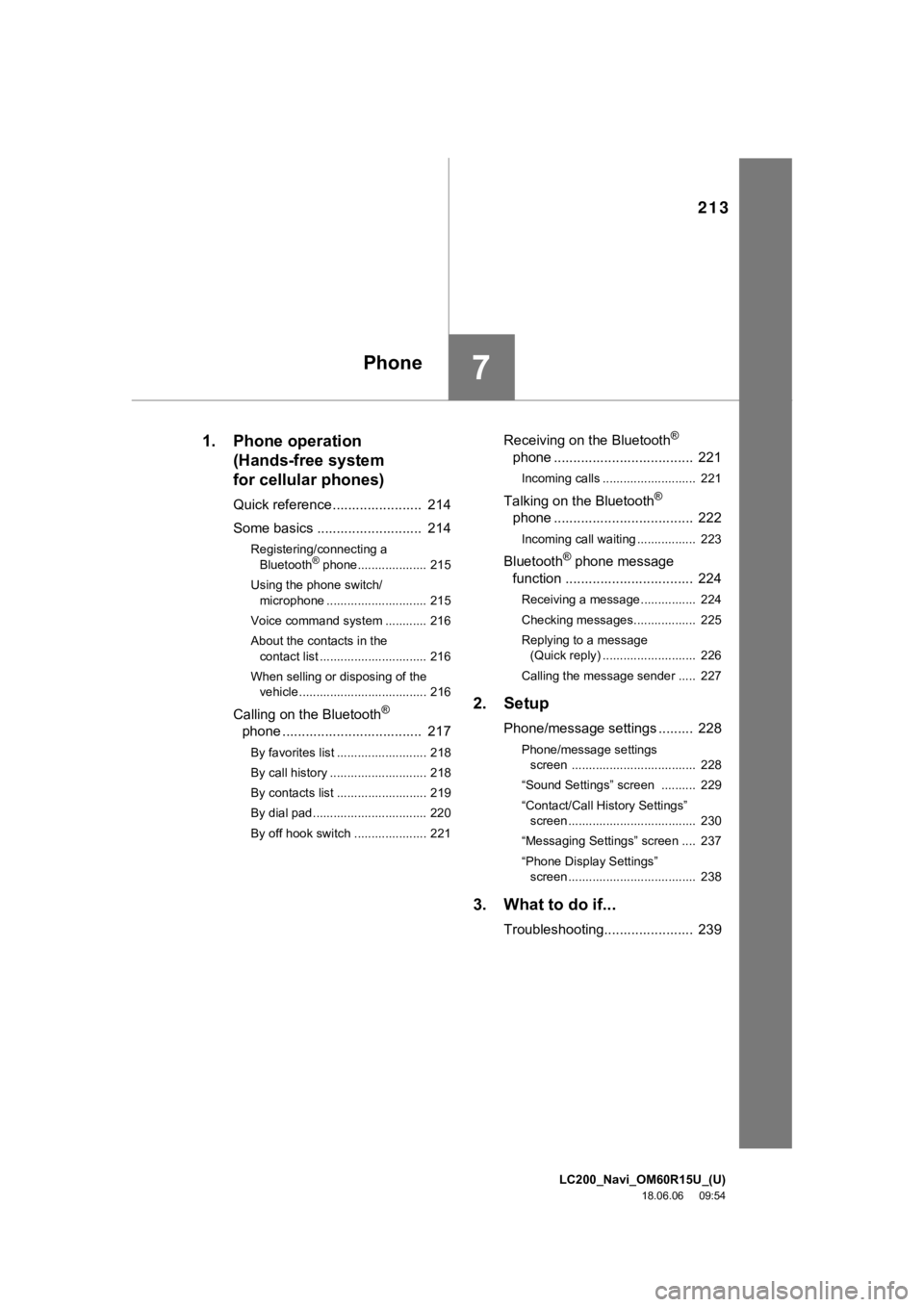
LC200_Navi_OM60R15U_(U)
18.06.06 09:54
213
7
1. Phone operation(Hands-free systemfor cellular phones)
Quick reference ... .................... 214
Some basics .......... ................. 214
Registering/connecting a
Bluetooth® phone.................... 215
Using the phone switch/ microphone ............................. 215
Voice command system ............ 216
About the contacts in the contact list ............................... 216
When selling or disposing of the vehicle ..................................... 216
Calling on the Bluetooth®
phone .................................... 217
By favorites list .......................... 218
By call history ............................ 218
By contacts list .......................... 219
By dial pad................................. 220
By off hook switch ..................... 221
Receiving on the Bluetooth®
phone .......... .......................... 221
Incoming calls ........................... 221
Talking on the Bluetooth®
phone .......... .......................... 222
Incoming call waiting ................. 223
Bluetooth® phone message
function ................................. 224
Receiving a message................ 224
Checking messages.................. 225
Replying to a message
(Quick reply) ........................... 226
Calling the message sender ..... 227
2. Setup
Phone/message settings ......... 228
Phone/message settings screen .................................... 228
ÔÇťSound SettingsÔÇŁ screen .......... 229
ÔÇťContact/Call History SettingsÔÇŁ screen ..................................... 230
ÔÇťMessaging SettingsÔÇŁ screen .... 237
ÔÇťPhone Display SettingsÔÇŁ screen ..................................... 238
3. What to do if...
Troubleshooting...... ................. 239
Phone
Page 214 of 278
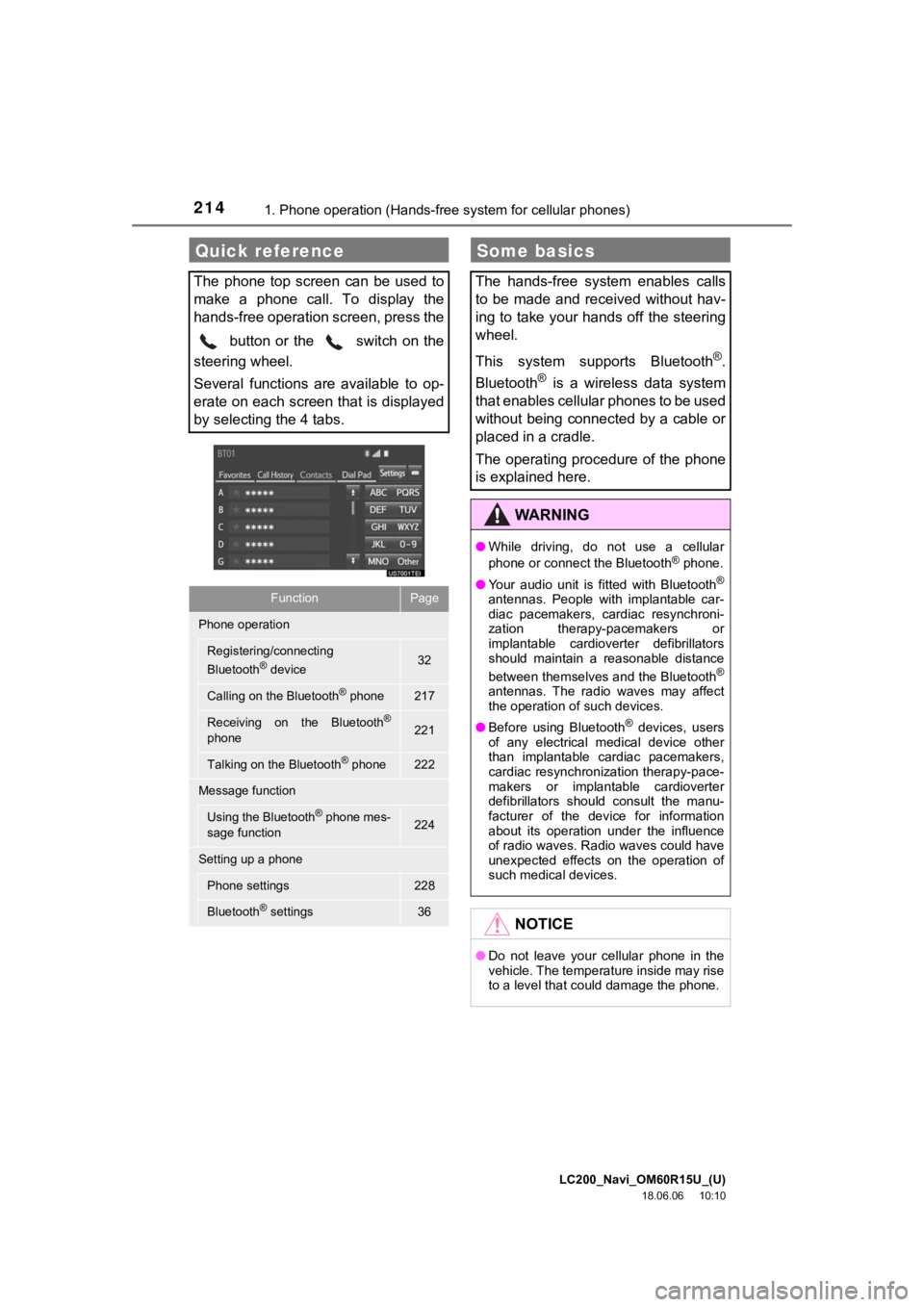
LC200_Navi_OM60R15U_(U)
18.06.06 10:10
2141. Phone operation (Hands-free system for cellular phones)
Quick reference
The phone top screen can be used to
make a phone call. To display the
hands-free operation screen, press the button or the switch on the
steering wheel.
Several functions are available to op-
erate on each screen that is displayed
by selecting the 4 tabs.
FunctionPage
Phone operation
Registering/connecting
Bluetooth® device32
Calling on the Bluetooth® phone217
Receiving on the Bluetooth®
phone221
Talking on the Bluetooth® phone222
Message function
Using the Bluetooth® phone mes-
sage function224
Setting up a phone
Phone settings228
Bluetooth® settings36
Some basics
The hands-free system enables calls
to be made and received without hav-
ing to take your hands off the steering
wheel.
This system supports Bluetooth
®.
Bluetooth
® is a wireless data system
that enables cellular phones to be used
without being connected by a cable or
placed in a cradle.
The operating procedure of the phone
is explained here.
WA R N I N G
ÔŚĆ While driving, do not use a cellular
phone or connect the Bluetooth® phone.
ÔŚĆ Your audio unit is fitted with Bluetooth
®
antennas. People with implantable car-
diac pacemakers, cardiac resynchroni-
zation therapy-pacemakers or
implantable cardioverter defibrillators
should maintain a reasonable distance
between themselves and the Bluetooth
®
antennas. The radio waves may affect
the operation of such devices.
ÔŚĆ Before using Bluetooth
® devices, users
of any electrical medical device other
than implantable cardiac pacemakers,
cardiac resynchronization therapy-pace-
makers or implantable cardioverter
defibrillators should consult the manu-
facturer of the device for information
about its operation under the influence
of radio waves. Radio waves could have
unexpected effects on the operation of
such medical devices.
NOTICE
ÔŚĆ Do not leave your cellular phone in the
vehicle. The temperature inside may rise
to a level that could damage the phone.
Page 215 of 278
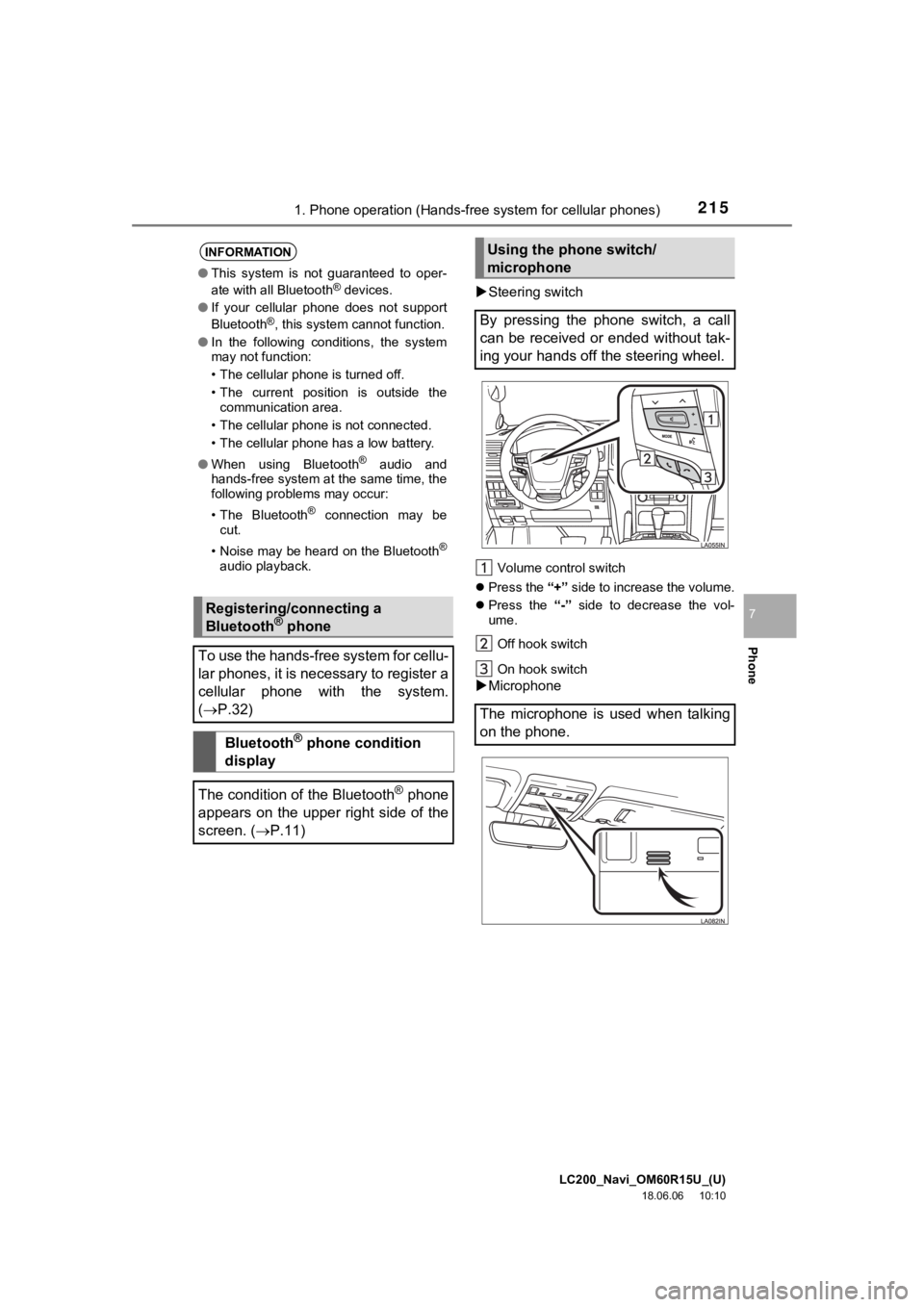
LC200_Navi_OM60R15U_(U)
18.06.06 10:10
2151. Phone operation (Hands-free system for cellular phones)
Phone
7
´üÁSteering switch
Volume control switch
´üČ Press the ÔÇť+ÔÇŁ side to increase the volume.
´üČ Press the ÔÇť-ÔÇŁ side to decrease the vol-
ume.
Off hook switch
On hook switch
´üÁ Microphone
INFORMATION
ÔŚĆ This system is not guaranteed to oper-
ate with all Bluetooth® devices.
ÔŚĆ If your cellular phone does not support
Bluetooth
®, this system cannot function.
ÔŚĆ In the following conditions, the system
may not function:
ÔÇó The cellular phone is turned off.
ÔÇó The current position is outside the
communication area.
ÔÇó The cellular phone is not connected.
ÔÇó The cellular phone has a low battery.
ÔŚĆ When using Bluetooth
® audio and
hands-free system at the same time, the
following problems may occur:
ÔÇó The Bluetooth
® connection may be
cut.
ÔÇó Noise may be heard on the Bluetooth
®
audio playback.
Registering/connecting a
Bluetooth® phone
To use the hands-free system for cellu-
lar phones, it is necessary to register a
cellular phone with the system.
( ´é«P.32)
Bluetooth® phone condition
display
The condition of the Bluetooth
® phone
appears on the upper right side of the
screen. ( ´é«P.11)
Using the phone switch/
microphone
By pressing the phone switch, a call
can be received or ended without tak-
ing your hands off the steering wheel.
The microphone is used when talking
on the phone.
Page 216 of 278
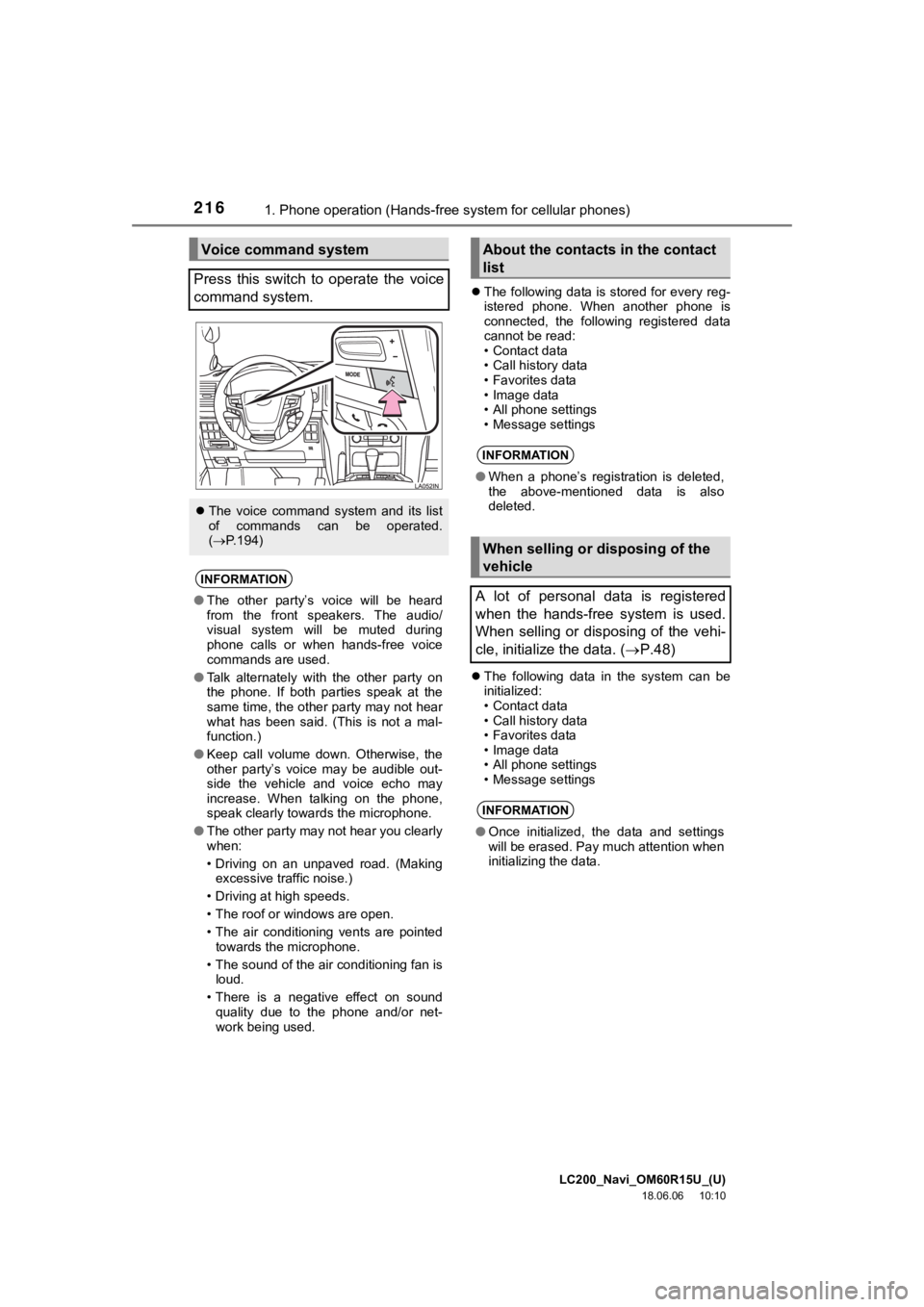
LC200_Navi_OM60R15U_(U)
18.06.06 10:10
2161. Phone operation (Hands-free system for cellular phones)
´üČThe following data is stored for every reg-
istered phone. When another phone is
connected, the following registered data
cannot be read:
ÔÇó Contact data
ÔÇó Call history data
ÔÇó Favorites data
ÔÇó Image data
ÔÇó All phone settings
ÔÇó Message settings
´üČ The following data in the system can be
initialized:
ÔÇó Contact data
ÔÇó Call history data
ÔÇó Favorites data
ÔÇó Image data
ÔÇó All phone settings
ÔÇó Message settings
Voice command system
Press this switch to operate the voice
command system.
´üČ The voice command system and its list
of commands can be operated.
(´é« P.194)
INFORMATION
ÔŚĆThe other partyÔÇÖs voice will be heard
from the front speakers. The audio/
visual system will be muted during
phone calls or when hands-free voice
commands are used.
ÔŚĆ Talk alternately with the other party on
the phone. If both parties speak at the
same time, the other party may not hear
what has been said. (This is not a mal-
function.)
ÔŚĆ Keep call volume down. Otherwise, the
other partyÔÇÖs voice may be audible out-
side the vehicle and voice echo may
increase. When talking on the phone,
speak clearly towards the microphone.
ÔŚĆ The other party may not hear you clearly
when:
ÔÇó Driving on an unpaved road. (Making
excessive traffic noise.)
ÔÇó Driving at high speeds.
ÔÇó The roof or windows are open.
ÔÇó The air conditioning vents are pointed towards the microphone.
ÔÇó The sound of the air conditioning fan is loud.
ÔÇó There is a negative effect on sound quality due to the phone and/or net-
work being used.
About the contacts in the contact
list
INFORMATION
ÔŚĆ When a phoneÔÇÖs registration is deleted,
the above-mentioned data is also
deleted.
When selling or disposing of the
vehicle
A lot of personal data is registered
when the hands-free system is used.
When selling or disposing of the vehi-
cle, initialize the data. ( ´é«P.48)
INFORMATION
ÔŚĆ Once initialized, the data and settings
will be erased. Pay much attention when
initializing the data.
Page 217 of 278
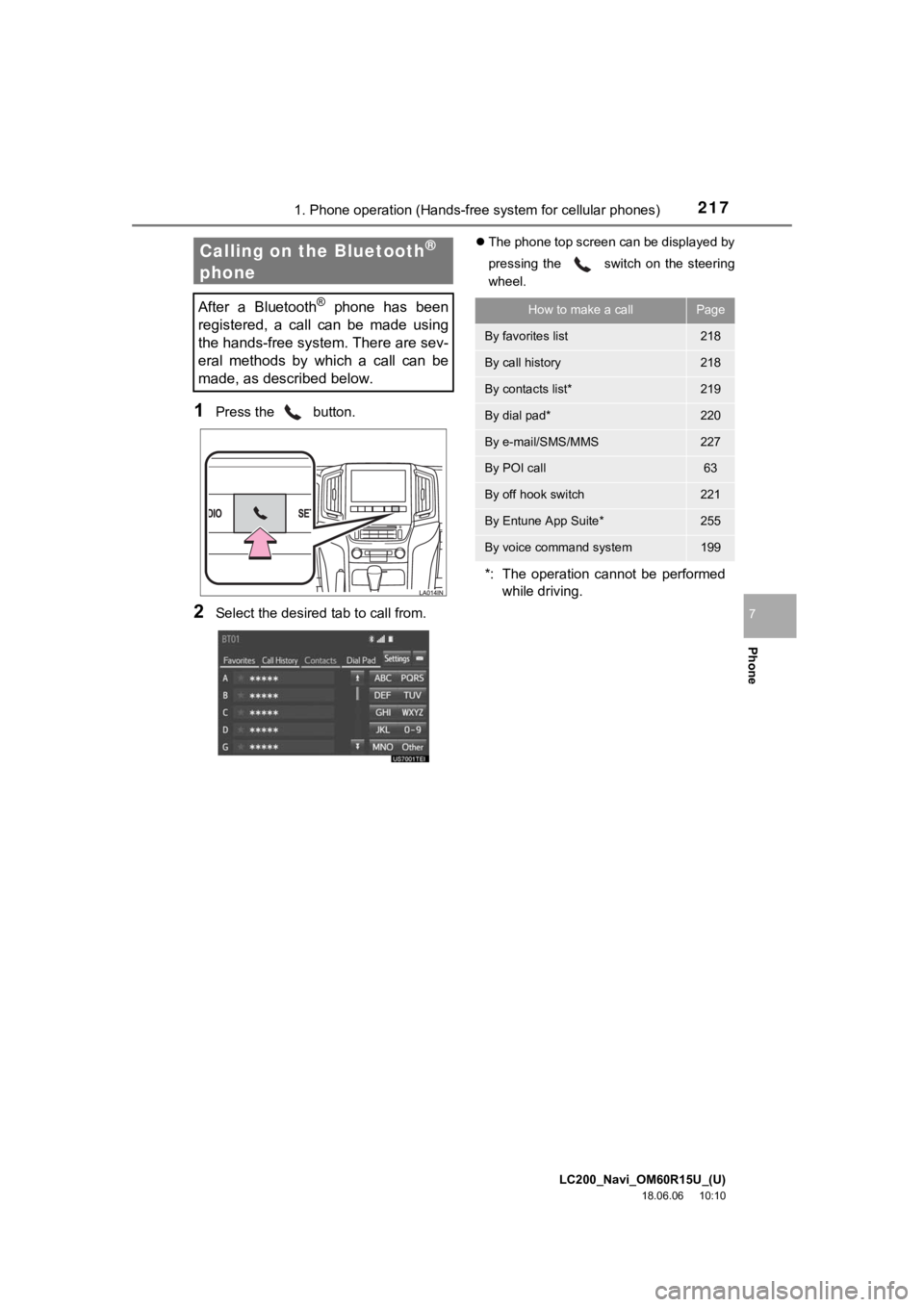
LC200_Navi_OM60R15U_(U)
18.06.06 10:10
2171. Phone operation (Hands-free system for cellular phones)
Phone
7
1Press the button.
2Select the desired tab to call from.
´üČThe phone top screen can be displayed by
pressing the
switch on the steering
wheel.Calling on the Bluetooth®
phone
After a Bluetooth® phone has been
registered, a call can be made using
the hands-free system. There are sev-
eral methods by which a call can be
made, as described below.How to make a callPage
By favorites list218
By call history218
By contacts list*219
By dial pad*220
By e-mail/SMS/MMS227
By POI call63
By off hook switch221
By Entune App Suite*255
By voice command system199
*: The operation cannot be performed
while driving.
Page 218 of 278
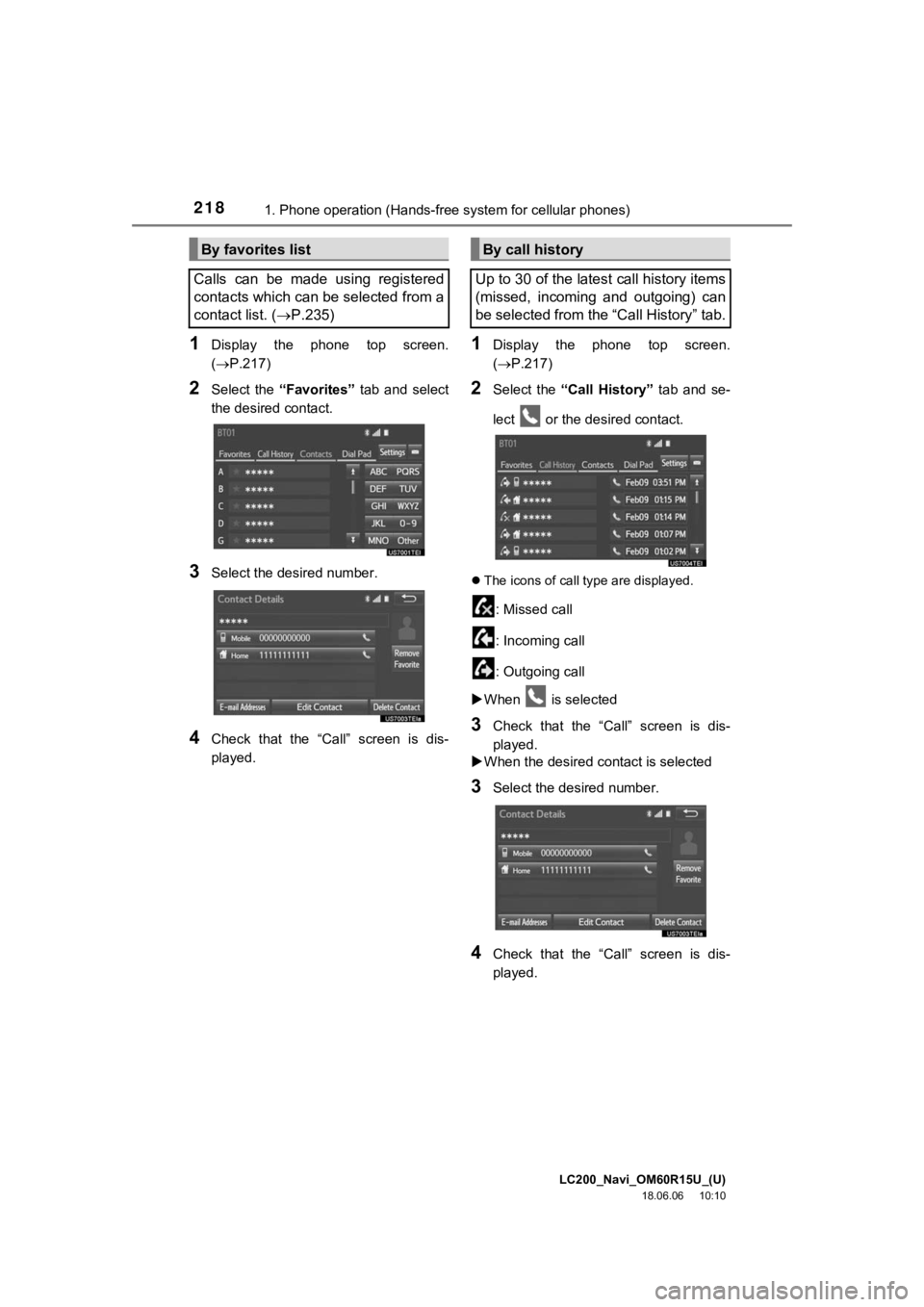
LC200_Navi_OM60R15U_(U)
18.06.06 10:10
2181. Phone operation (Hands-free system for cellular phones)
1Display the phone top screen.
(´é«P.217)
2Select the ÔÇťFavoritesÔÇŁ tab and select
the desired contact.
3Select the desired number.
4Check that the ÔÇťCallÔÇŁ screen is dis-
played.
1Display the phone top screen.
(´é« P.217)
2Select the ÔÇťCall HistoryÔÇŁ tab and se-
lect or the desired contact.
´üČ The icons of call type are displayed.
: Missed call
: Incoming call
: Outgoing call
´üÁ When is selected
3Check that the ÔÇťCallÔÇŁ screen is dis-
played.
´üÁ When the desired c ontact is selected
3Select the desired number.
4Check that the ÔÇťCallÔÇŁ screen is dis-
played.
By favorites list
Calls can be made using registered
contacts which can be selected from a
contact list. ( ´é«P.235)By call history
Up to 30 of the latest call history items
(missed, incoming and outgoing) can
be selected from the ÔÇťCall HistoryÔÇŁ tab.
Page 219 of 278
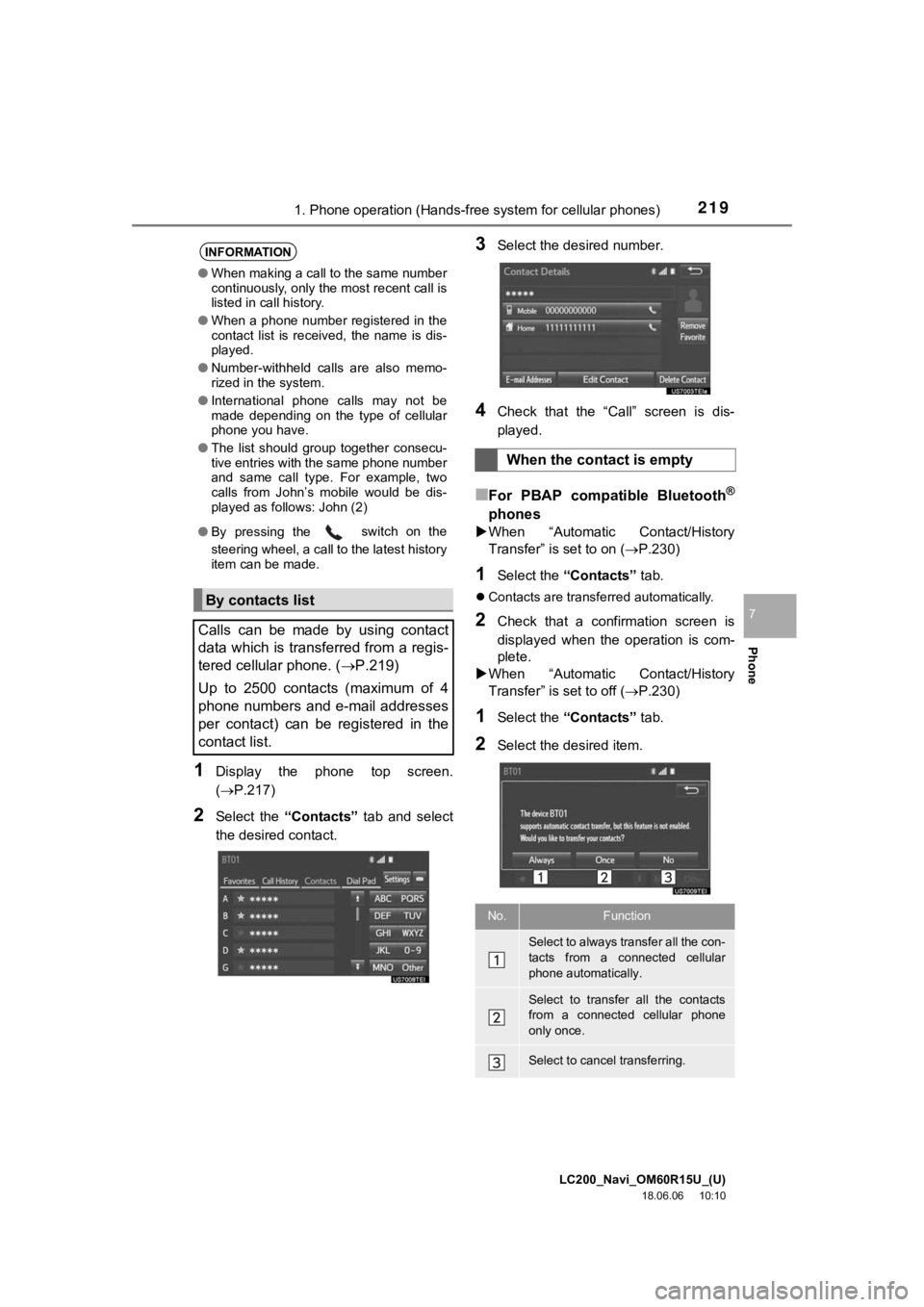
LC200_Navi_OM60R15U_(U)
18.06.06 10:10
2191. Phone operation (Hands-free system for cellular phones)
Phone
7
1Display the phone top screen.
(´é«P.217)
2Select the ÔÇťContactsÔÇŁ tab and select
the desired contact.
3Select the desired number.
4Check that the ÔÇťCallÔÇŁ screen is dis-
played.
ÔľáFor PBAP compat ible Bluetooth┬«
phones
´üÁWhen ÔÇťAutomatic Contact/History
TransferÔÇŁ is set to on ( ´é«P.230)
1Select the ÔÇťContactsÔÇŁ tab.
´üČContacts are transferred automatically.
2Check that a confirmation screen is
displayed when the operation is com-
plete.
´üÁ When ÔÇťAutomatic Contact/History
TransferÔÇŁ is set to off ( ´é«P.230)
1Select the ÔÇťContactsÔÇŁ tab.
2Select the desired item.
INFORMATION
ÔŚĆWhen making a call to the same number
continuously, only the most recent call is
listed in call history.
ÔŚĆ When a phone number registered in the
contact list is received, the name is dis-
played.
ÔŚĆ Number-withheld calls are also memo-
rized in the system.
ÔŚĆ International phone calls may not be
made depending on the type of cellular
phone you have.
ÔŚĆ The list should group together consecu-
tive entries with the same phone number
and same call type. For example, two
calls from JohnÔÇÖs mobile would be dis-
played as follows: John (2)
ÔŚĆ By pressing the
switch on the
steering wheel, a call to the latest history
item can be made.
By contacts list
Calls can be made by using contact
data which is transferred from a regis-
tered cellular phone. ( ´é«P.219)
Up to 2500 contacts (maximum of 4
phone numbers and e-mail addresses
per contact) can be registered in the
contact list.
When the contact is empty
No.Function
Select to always transfer all the con-
tacts from a connected cellular
phone automatically.
Select to transfer all the contacts
from a connected cellular phone
only once.
Select to cancel transferring.
Page 220 of 278
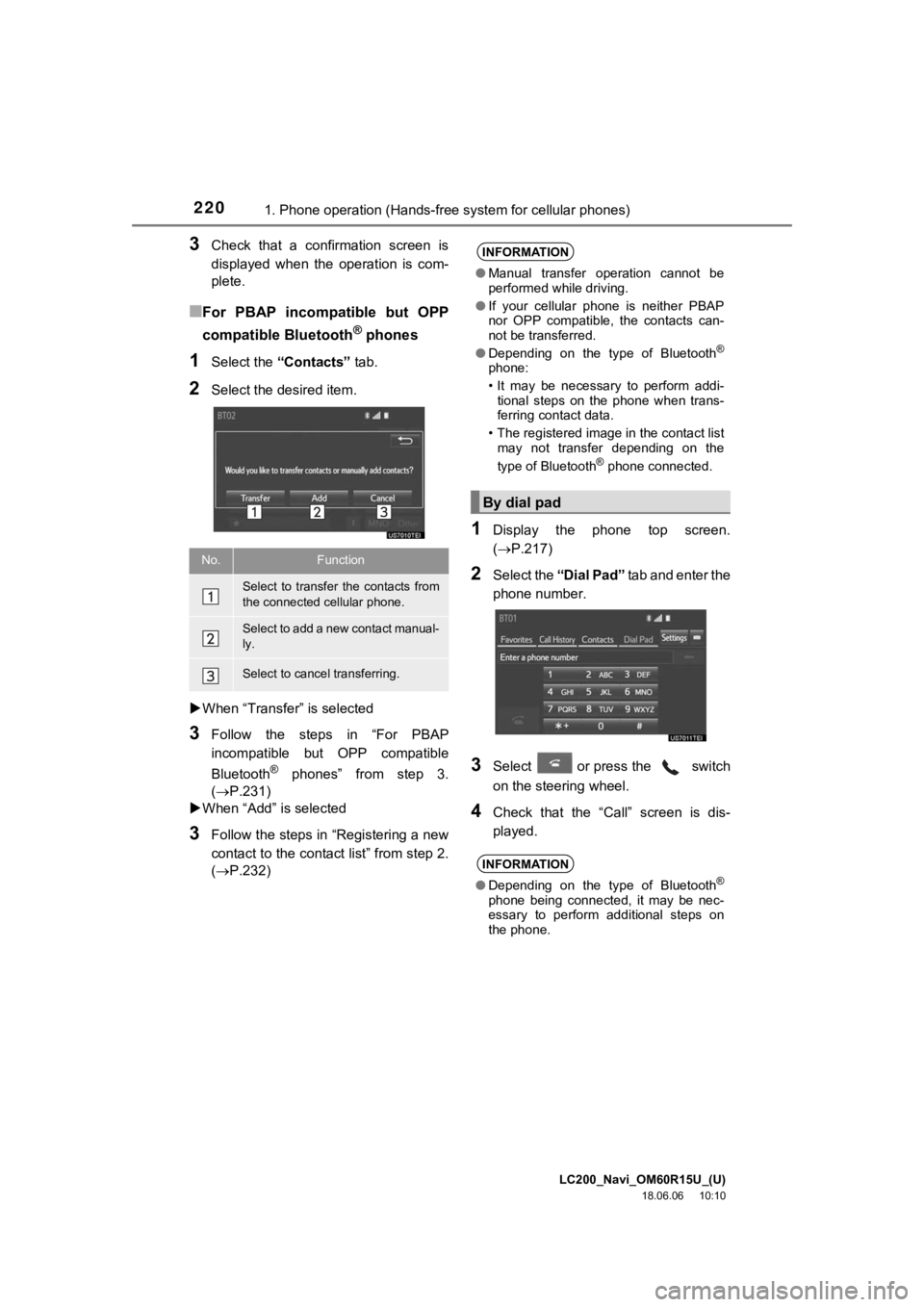
LC200_Navi_OM60R15U_(U)
18.06.06 10:10
2201. Phone operation (Hands-free system for cellular phones)
3Check that a confirmation screen is
displayed when the operation is com-
plete.
ÔľáFor PBAP incompatible but OPP
compatible Bluetooth
® phones
1Select the ÔÇťContactsÔÇŁ tab.
2Select the desired item.
´üÁ When ÔÇťTransferÔÇŁ is selected
3Follow the steps in ÔÇťFor PBAP
incompatible but OPP compatible
Bluetooth
┬« phonesÔÇŁ from step 3.
(´é«P.231)
´üÁ When ÔÇťAddÔÇŁ is selected
3Follow the steps in ÔÇťRegistering a new
contact to the contact listÔÇŁ from step 2.
(´é«P.232)
1Display the phone top screen.
(´é« P.217)
2Select the ÔÇťDial PadÔÇŁ tab and enter the
phone number.
3Select or press the switch
on the steering wheel.
4Check that the ÔÇťCallÔÇŁ screen is dis-
played.
No.Function
Select to transfer the contacts from
the connected cellular phone.
Select to add a new contact manual-
ly.
Select to cancel transferring.
INFORMATION
ÔŚĆ Manual transfer operation cannot be
performed while driving.
ÔŚĆ If your cellular phone is neither PBAP
nor OPP compatible, the contacts can-
not be transferred.
ÔŚĆ Depending on the type of Bluetooth
®
phone:
ÔÇó It may be necessary to perform addi-
tional steps on the phone when trans-
ferring contact data.
ÔÇó The registered image in the contact list may not transfer depending on the
type of Bluetooth
® phone connected.
By dial pad
INFORMATION
ÔŚĆ Depending on the type of Bluetooth┬«
phone being connected, it may be nec-
essary to perform additional steps on
the phone.